Mitel 5224, 5212 User Manual
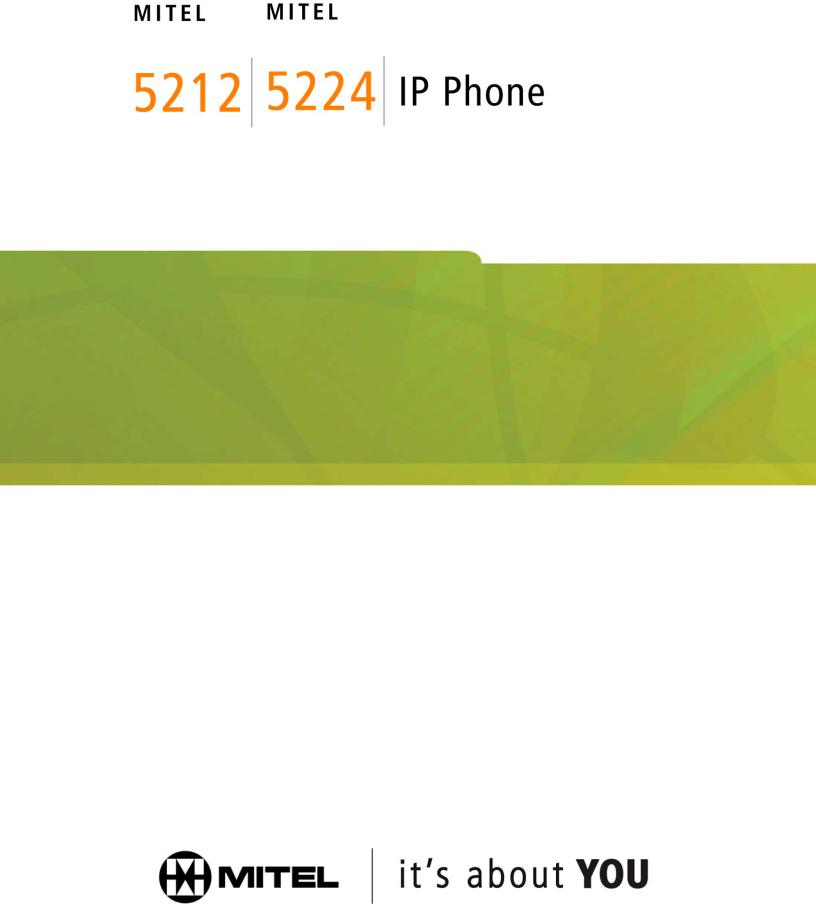
USER GUIDE
PN 58009805, Rev A |
3300 ICP 6.1 |
Contents
ABOUT YOUR PHONE |
1 |
Elements of Your Phone |
4 |
Selecting Menu Options |
7 |
About Feature Access Codes |
7 |
For Users on Resilient 3300 ICP Systems |
8 |
TIPS FOR YOUR COMFORT AND SAFETY |
8 |
Don't cradle the handset! |
8 |
Protect your hearing |
9 |
Adjust the viewing angle |
9 |
CUSTOMIZING YOUR 5212/5224 IP PHONE |
10 |
Ringer Control |
10 |
Handset Receiver Volume Control |
10 |
Speaker Volume Control |
11 |
Display Contrast Control |
11 |
Feature Keys |
12 |
Language Change |
13 |
-i-
MAKING AND ANSWERING CALLS |
13 |
Make a call |
13 |
Answer a call |
13 |
Emergency Calls |
14 |
Phonebook (5224 IP Phone only) |
15 |
Redial |
15 |
Redial - Saved Number |
15 |
Speed Call Keys |
16 |
Speed Call - Personal |
17 |
Handsfree Operation |
18 |
Auto-Answer |
19 |
CALL HANDLING |
20 |
Hold |
20 |
Mute |
20 |
Transfer |
21 |
Conference |
21 |
Conference Split |
21 |
Add Held (5224 IP Phone only) |
22 |
Swap |
22 |
Call Forward |
23 |
Call Forward - Remote |
25 |
Call Forward - End Chaining |
26 |
Call Forward - Forced (5224 IP Phone only) |
26 |
Messaging - Advisory |
27 |
Messaging - Callback |
28 |
Cancel Callback |
29 |
Cancel All Callbacks |
29 |
-ii-
USING ADVANCED FEATURES |
30 |
Account Codes |
30 |
Call Park |
30 |
Call Pickup |
31 |
Campon |
31 |
Do Not Disturb |
31 |
Direct Paging |
32 |
Direct Paging - Handsfree Answerback Enabled |
33 |
Direct Paging - Handsfree Answerback Disabled |
35 |
Reminder (5224 IP Phone only) |
36 |
Headset Operation |
37 |
Headset Operation (with Feature Control Switch) |
38 |
Music |
39 |
Group Paging / Meet Me Answer |
40 |
Hot Desking |
41 |
Tag Call |
43 |
Call History |
44 |
Release |
46 |
FEATURE ACCESS CODES |
47 |
-iii-
ABOUT YOUR PHONE
The Mitel 5212 and 5224 IP Phones are full-feature, dual port, dual mode telephones that provide voice communication over an IP network. Each features a back-lit liquid crystal display (LCD) screen, display-assisted access to features, on-hook dialing and off-hook voice announce with handsfree answerback, and a large ring/message indicator. The 5212 IP Phone offers 12 programmable keys, and the 5224 IP Phone offers 24 programmable keys for one-touch feature access. Both phones provide ten fixed feature keys for convenient access to features such as Conferencing, Redial, and many customizable user settings. The 5212 and 5224 IP Phones support Mitel Call Control (MiNet) protocols and session initiated protocols (SIP). The 5224 IP Phone also supports modules such as the Line Interface Module, 5310 IP Conference Unit, and the 12 and 48 Buttom Programmable Key Modules. The 5224 IP Phone can be used as an ACD Agent Phone or a Teleworker phone.
The personal key on the bottom (left on 5212, right on 5224) is always your Prime Line; the remaining personal keys can be programmed as:
zFeature keys (for example, Swap). You can program feature keys from your phone. Your administrator can also program feature keys.
zSpeed Call keys. You can program speed call keys from your phone.
zLine Appearances. Only the administrator can program line appearances.
-1-

The 5212 IP Phone
-2-

The 5224 IP Phone
-3-
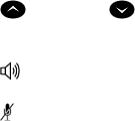
Elements of Your Phone
Feature |
Function |
|
|
1 Display |
Provides a two–line, 20–character liquid crystal |
||
|
display (LCD) viewing area that assists you in |
||
|
selecting and using phone features, accessing your |
||
|
voice mail, and identifying callers. When you are |
||
|
using the Superkey menu interface, prompts and |
||
|
feature information appear on the display screen. For |
||
|
information on selecting menu options with or |
||
|
without softkeys, see "Selecting Menu Options" |
||
|
elsewhere in this guide. |
||
2 Softkeys (5224 IP |
Context-sensitive keys change depending on the |
||
Phone only) |
modes of the operation and the menu currently |
||
|
displayed. Softkeys enable you to easily view and |
||
|
select a variety of features. |
||
3 Ring/Message |
Flashes to signal an incoming call and to indicate a |
||
Indicator |
message waiting in your voice mailbox. |
||
4 Volume, Speaker |
Provide the following audio control capability: |
||
and Mute Controls |
z |
(UP) and |
(DOWN) provide volume |
|
|
control for the ringer, handset, and handsfree |
|
|
|
speakers. |
|
|
z |
(SPEAKER) enables and disables Handsfree |
|
|
|
mode. |
|
|
z (MUTE) enables Mute, which allows you to |
||
|
|
temporarily turn your phone's handset, headset |
|
|
|
or handsfree microphone off during a call. |
|
-4-
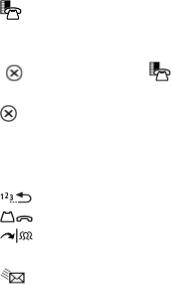
Feature |
Function |
|
|
5 Fixed Function Keys |
Give you access to the following phone functions: |
||
|
z |
(SUPERKEY) : provides access to menus for |
|
|
|
your phone's additional features. Note : When |
|
|
|
navigating through Superkey menu options, press |
|
|
|
(CANCEL) or |
(SUPERKEY) to back up |
|
|
one menu level. |
|
|
z (CANCEL) : ends a call when pressed during |
||
|
|
the call, and, when you are programming the |
|
|
|
phone, eliminates any input and returns to the |
|
|
|
previous menu level. |
|
|
z |
(REDIAL) : calls the last number dialed. |
|
|
z |
(HOLD) : places the current call on hold. |
|
|
z |
(TRANS/CONF) : initiates a call transfer or |
|
|
|
establishes a three–party conference call. |
|
|
z |
(MESSAGE) : provides access to your voice |
|
|
|
mailbox and flashes to notify you of messages |
|
|
|
waiting in your voice mailbox. Note : The |
|
|
|
Ring/Message indicator also flashes when |
|
|
|
messages are waiting. |
|
6 Keypad |
Use to dial. |
|
|
7 Programmable |
Provides keys that can be programmed as speed |
||
Personal Keys and |
call keys, feature keys, or line appearance keys, |
||
Designation Card |
according to your communication needs. Personal |
||
|
keys have status indicators. On a 5224 IP Phone, the |
||
|
bottom right personal key is always your Prime Line |
||
key. On the 5212 IP Phone, the bottom left personal key is always your Prime Line key. Write the name (speed call, feature or line appearance) of the Personal keys that you program on the designation card (use the side of the card with the textboxes provided). Use the slot behind the plastic cover at the bottom of the phone to remove/insert the designation card.
-5-
Feature |
Function |
|
8 |
Handsfree Speaker |
Provides sound for Handsfree calls and background |
|
|
music. |
9 |
Handset |
Use for handset calls. If you are in headset or |
|
|
handsfree mode, you do not need to use the |
|
|
handset. |
IMPORTANT NOTE FOR HEADSET USERS:
Mitel Networks Headsets with Feature Control Switch must be installed in the dedicated headset jack on the back of the phone. Installation will disable your handset microphone. Disconnecting the headset at the jack or at the quick–disconnect plug restores handset operation.
Ring/Message indicators |
|
When indicator is |
it means that |
Flashing rapidly |
Your phone is ringing |
Flashing slowly |
A message or callback message is |
|
waiting at your phone |
On |
Your phone is ringing another phone |
Off |
Your phone is idle, or you are on a |
|
call |
-6-
Selecting Menu Options
Because the 5224 IP Phone offers softkeys, feature availability and menu options for the 5212 and 5224 IP Phones may differ.
To select menu items on the display:
1.On a 5224 IP Phone, press the softkeys.
2.On a 5212 IP Phone, press *, 0 and # on the keypad. For example, if options *=YES 0=DEFAULT #=NO appear and you want to select YES, press *.
Procedures in this guide show all menu selection options, where applicable— for example, "Press the * or Yes softkey". Procedures in this guide also specify when a menu option is available on only one of the phones—for example, "On a 5224 IP Phone only, press the Save softkey".
About Feature Access Codes
Use of some features requires dialing access codes. The codes are flexible and may be different than those in this guide. Ask your Administrator for a list of codes you should use.
-7-

For Users on Resilient 3300 ICP Systems
If during a call, you hear two beeps repeated every 20 seconds it means that your phone is switching to a secondary 3300 ICP system. The call continues but some of the keys and features on your phone function differently. The keys and most features begin working normally again after you hang up. If your phone switches to the secondary system while your speaker or handset is muted (that is, while the MUTE light is on), the call remains muted until you hang up. Normal operation resumes when your phone switches back to the primary system. If your phone is idle and switched to the secondary system, you'll see a flashing rectangle on the display. The rectangle remains
until the switch to the primary system is complete.
TIPS FOR YOUR COMFORT AND SAFETY
Don't cradle the handset!
Prolonged use of the handset can lead to neck, shoulder, or back discomfort, especially if you cradle the handset between your ear and shoulder. If you use your phone a lot, you may find it more comfortable to use a headset. See the section on headset usage elsewhere in this guide for more information.
-8-
Protect your hearing
Your phone has a control for adjusting the volume of the handset receiver or headset. Because continuous exposure to loud sounds can contribute to hearing loss, keep the volume at a moderate level.
IMPORTANT NOTE FOR HEADSET USERS: Mitel Headsets with Feature Control Switch must be installed in the dedicated headset jack (the jack on the back of the phone). Installation will disable your handset microphone. Disconnecting the headset at the jack or at the quick-disconnect plug restores handset operation.
Adjust the viewing angle
The stand built into your phone tilts to give you a better view of the keys.
To tilt your telephone for better viewing:
1.Turn the phone so that the front faces away from you.
2.Hold the base unit firmly and press the release tabs on the sides of the stand to detach the base unit.
3.Hinge the hooks of the base unit into the notches on the back of the phone and snap into place as follows:
a.For a high–angle mount, hinge the two lower hooks into the bottom set of notches and snap the two upper hooks into the middle set of notches.
b.For a low–angle mount, hinge the two lower hooks into the middle set of notches and snap the two upper hooks into the top set of notches.
-9-
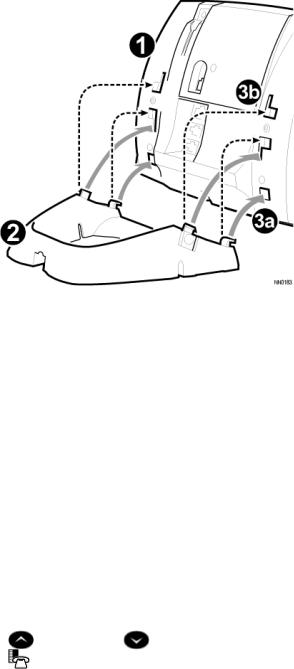
CUSTOMIZING YOUR 5212/5224 IP PHONE
Ringer Control
To adjust the Ringer Volume while the set is ringing: z Press  ( UP ) or
( UP ) or  ( DOWN ).
( DOWN ).
To adjust the Ringer Pitch while the set is idle:
1.Press  ( SUPERKEY ). .
( SUPERKEY ). .
2.Press # or the No softkey until "Ringer Adjust?" appears.
3.Press * or the Yes softkey twice.
4. |
Press |
( UP ) or ( DOWN ). |
5. |
Press |
( SUPERKEY ). |
Handset Receiver Volume Control
To adjust the Handset Receiver Volume when you are using the handset:
z Press  ( UP ) or
( UP ) or  ( DOWN ).
( DOWN ).
-10-
Speaker Volume Control
To adjust the Speaker Volume when making an on–hook call or when listening to background music:
z Press  ( UP ) or
( UP ) or  ( DOWN ).
( DOWN ).
Display Contrast Control
To adjust the Display Contrast while your set is idle: z Press  ( UP ) or
( UP ) or  ( DOWN ).
( DOWN ).
-11-
