Midland Radio GXT600, GXT635, GXT656, GXT650 User Manual

®

 X-TRA TALK
X-TRA TALK
GXT600/635/650/656 Series
GMRS/FRS Radio
OWNER'S MANUAL
www.midlandradio.com
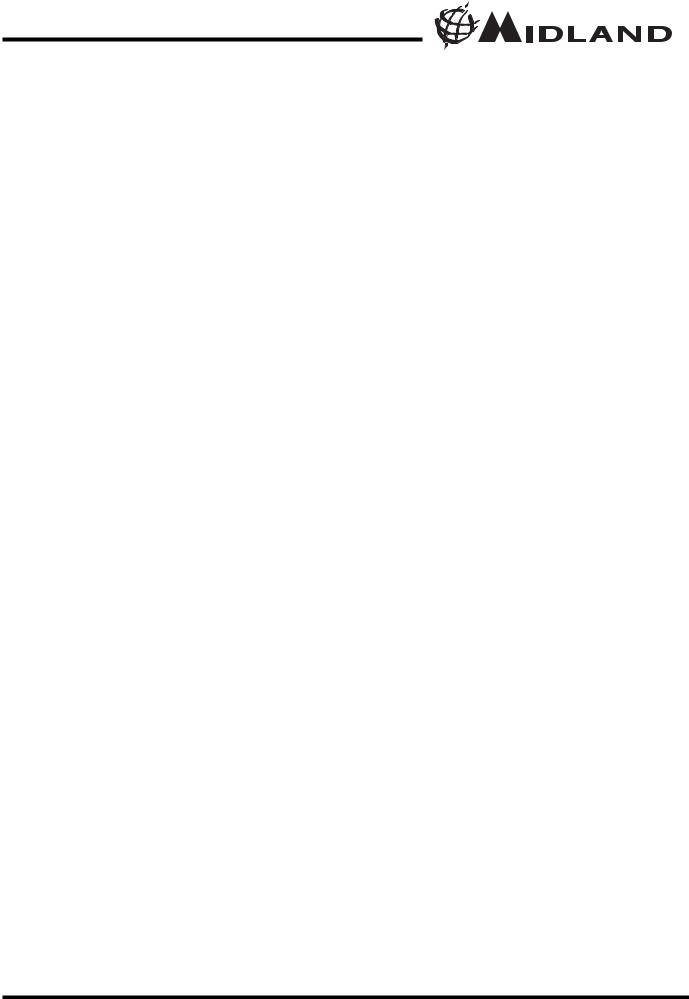
Model GXT600/635/650/656 Series |
® |
TABLE OF CONTENTS |
2 |
Introduction |
3 |
Important Notice, FCC Licensing |
4 |
LCD Display |
5 |
Controls |
5 |
Battery Installation |
6 |
Installing the Belt Clip |
6 |
Charging the Optional Battery Pack |
7 |
Low Battery Level Indicator |
7 |
Operating Your Radio |
8 - 13 |
External Speaker/Microphone Jack |
14 |
Troubleshooting Guide |
15 |
Use and Care |
15 |
Specifications and Frequency Charts |
16 - 17 |
Warranty Information |
18 |
MIDLAND Family Products |
19 |
Accessories |
19 - 21 |
Accessories Order Form |
23 |
Page 2 |
www.midlandradio.com |
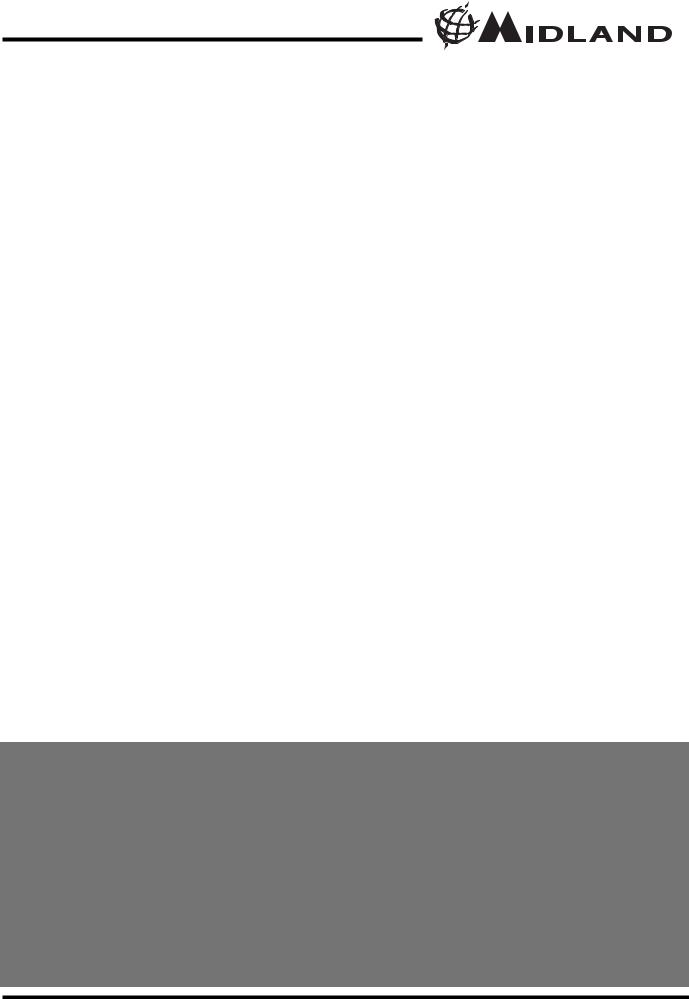
Model GXT600/635/650/656 Series |
® |
Welcome to the world of Midland electronics
Congratulations on your purchase of a high quality MIDLAND product. Your 2-way radio represents the state-of-the-art in high-tech engineering. Designed for GMRS (General Mobile Radio Service) operation, this compact package is big in performance. It is a quality piece of electronic equipment, skillfully constructed with the finest components. The circuitry is all solid-state and mounted on a rugged printed circuit board. Your two-way radio is designed for reliable and trouble-free performance for years to come.
Features
-22 GMRS/FRS Channel
-121 Privacy Codes (38 CTCSS / 83 DCS)
-VOX
-Selectable CALL Alert (additional Animal Sound on GXT650/656)
-NOAA Weather Radio
-VIBRATE ALERT
-SCAN Function
-MONITOR Function
-Roger Beep Tone
-Silent Operation
-Key Pad Lock
-Power Hi/Med/Lo Settings
-Speaker / Microphone Jacks
-Battery Meter / Battery Low Indicator
This device complies with Part 15 of the FCC Rules. Operation is subject to the following two conditions : (1) this device does not cause harmful interference, and
(2) this radio must accept any interference that may cause undesired operation.
To maintain compliance with FCC’s RF exposure guidelines, for body-worn operation, this radio has been tested and meets the FCC RF exposure guidelines when used with Midland Radio Corp. accessories supplied or designated for this product. Use of other accessories may not ensure compliance with FCC RF exposure guidelines. (Tested with Headset Model: AVP-1)
Page 3 |
|
www.midlandradio.com |
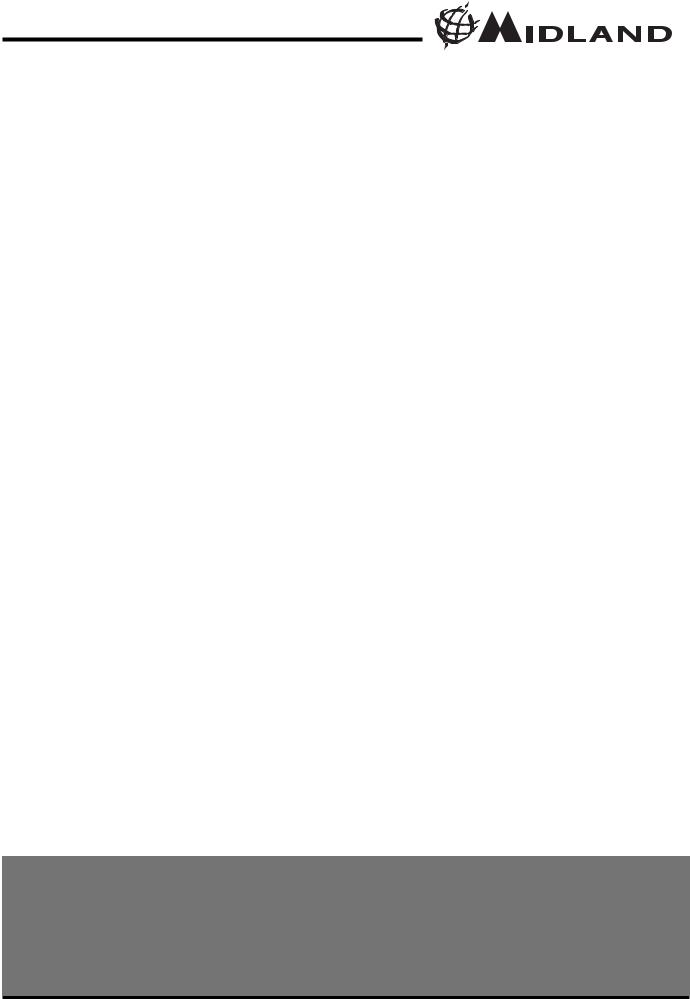
Model GXT600/635/650/656 Series |
® |
IMPORTANT NOTICE, FCC LICENSE REQUIRED FOR GMRS OPERATION
The GXT600/635/650/656 Series operates on GMRS (General Mobile Radio Service) frequencies which require an FCC (Federal Communications Commission) license. You must be licensed prior to operating on channels 1 - 7 or 15 - 22, which comprise the GMRS channels of the GXT600/635/650/656 Series. Serious penalties could result for unlicensed use of GMRS channels, in violation of FCC rules, as stipulated in the Communications Act's Sections 501 and 502 (amended).
You will be issued a call sign by the FCC which should be used for station identification when operating the radio on GMRS channels. You should also cooperate by engaging in permissible transmissions only, avoiding channel interference with other GMRS users, and being prudent with the length of their transmission time.
To obtain a license or ask questions about the license application, contact the FCC at 1-888-CALL FCC or go to the FCC's website: www.fcc.gov/services/personal/generalmobile/licensing.html
Exposure To Radio Frequency Energy
Your Midland radio is designed to comply with the following national and international standards and guidelines regarding exposure of human being to radio frequency electromagnetic energy:
-United States Federal Communications Commission, Code of Federal Regulations: 47 CFR part 2 sub-part J
-American National Standards Institute (ANSI)/Institute of Electrical & Electronic Engineers (IEEE) C95. 1-1992
-Institute of Electrical and Electronic Engineer (IEEE) C95. 1-1999 Edition
-National Council on Radiation Protection and Measurements (NCRP) of the United States, Report 86, 1986
-International Commission on Non-lonizing Radiation Protection (ICNIRP) 1998
To control your exposure and ensure compliance with the general population or uncontrolled environment exposure limits, transmit no more than 50% of the time. The radio generates measurable RF energy exposure only when transmitting.
IMPORTANT: Changes or modifications to this unit not expressly approved by MIDLAND RADIO CORP. could void your right to operate this unit. Your radio is set up to transmit a regulated signal on an assigned frequency. It is against the law to alter or adjust the settings inside the COMMUNICATOR to exceed those limitations. Any adjustment to your radio must be made by qualified technicians.
Page 4 |
|
www.midlandradio.com |

Model GXT600/635/650/656 Series 




 ®
®
LCD DISPLAY |
|
1. KEY LOCK ICON – Indicates KEY |
|
|
|
LOCK mode is on. |
|
|
|
2. VOX ICON – Indicates when VOX |
|
1 |
6 |
mode is active. |
|
3. NOAA WEATHER (WX) BAND ICON– |
|||
|
7 |
Indicates when the radio is in Weather |
|
2 |
Band mode. |
||
|
8 |
4. CHANNEL NUMBER – Changes from |
|
3 |
1~22 on GMRS/FRS band (1~10 on |
||
|
|||
9 |
WX band). |
||
|
|||
4 |
5. PRIVACY CODE – Indicates Privacy |
||
|
|||
10 |
Code selected by user (oF~38/oF~83). |
||
|
|||
5 |
11 |
6. BATTERY METER – Indicates the |
|
battery level. |
7. VIBRATE-ALERT ICON – Indicates when the Vibrate-Alert feature is on.
8. RECEIVE (RX) ICON – Indicates radio is receiving a transmission.
9. TRANSMIT (TX) ICON – Indicates radio is transmitting a signal.
10. TRANSMIT POWER LEVEL ICON –
Indicates TX Power setting (H/M/L)
11. PRIVACY CODE ICON – Indicates Privacy Code setting (CTCSS/DCS).
CONTROLS
12 |
17 |
|
18
13
19
14 |
X-TRATALK |
20 |
MENU |
||
|
|
15 |
R |
21 |
|
MIC |
|
16 |
|
|
12.POWER/VOLUME KNOB – Turn clockwise to turn the power on and increase the volume level. Turn counter-clockwise to decrease the volume level and turn the power off.
13.PTT Button – Press and hold to transmit voice communication.
14.CALL/LOCK Button – Press to send a CALL Alert signal. Press and hold to turn KEY LOCK on/off.
15.MIC – Built-in microphone.
16.SPEAKER – Built-in speaker.
17.ANTENNA.
18.EXTERNAL SPEAKER/MIC JACK.
19.MENU Button – Press to access Menu mode. Press and hold to go to WX Band Receiver mode.
20.MONITOR/SCAN Button – Press to enter SCAN mode. Press and hold to enter MONITOR mode
21.UP  and DOWN
and DOWN  Button – Make adjustments in MENU mode.
Button – Make adjustments in MENU mode.
Page 5 |
|
www.midlandradio.com |
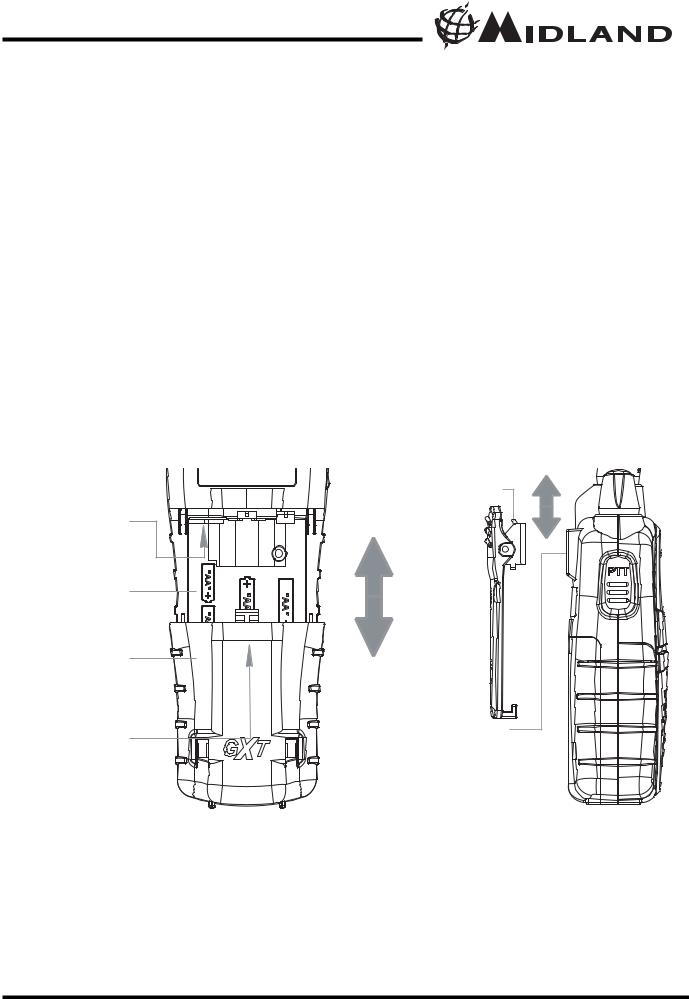
Model GXT600/635/650/656 Series |
® |
BATTERY INSTALLATION
Your GXT600/635/650/656 Series radio operates with either 4 AA alkaline batteries or an optional NiMH battery pack. The belt clip should be removed (see below) to ease installation or removal of the batteries.
To install the batteries:
1.With the back of the radio facing you, remove the belt clip (see diagram below) for easy access, then remove the Battery Cover by pressing down on the top center and sliding it down from the radio.
2.Insert 4 AA batteries observing the polarity as shown. Installing the batteries incorrectly will prevent the unit from operating or may damage the unit.
3.Return the Battery Cover by sliding it up on the radio. Replace the belt clip, making sure it locks into place.
One Battery inserted in this slot
BATTERY COMPARTMENT
BATTERY COMPARTMENT COVER
Press here and push down to open
BELT CLIP LOCK TAB
BELT CLIP LATCH
INSTALLING THE BELT CLIP
To install the BELT CLIP, slide the clip down into the slot on the back of the radio until the BELT CLIP LATCH clicks. To remove the BELT CLIP, press the LOCK TAB down , then gently pull the belt clip up toward the top of the radio.
Page 6 |
|
www.midlandradio.com |
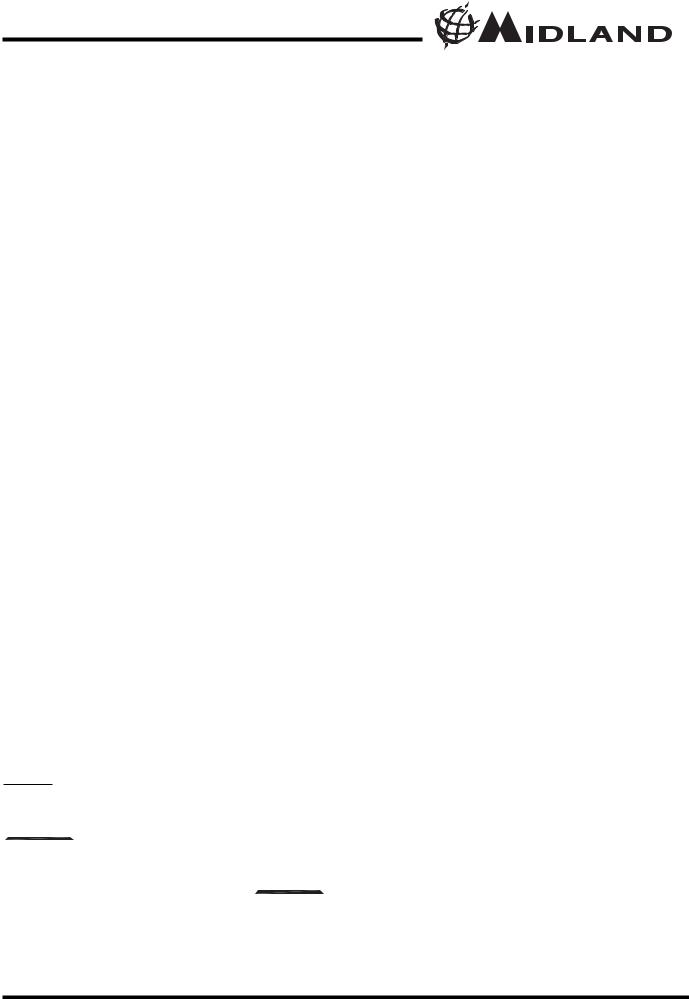
Model GXT600/635/650/656 Series |
® |
CHARGING THE OPTIONAL BATTERY PACK
Your GXT600/635/650/656 Series is equipped for using an optional rechargeable NiMH battery pack (not included) which can be recharged using a desktop charger (not included). Initial charge time is 24 hours with a charge time of 12 hours thereafter. For maximum battery life, we recommend charging the battery pack when the low battery icon comes on. Remove the radios from the charger when the charge time expires.
To charge using a Desktop Charger:
1.Place the rechargeable battery packs in the radios.
2.Connect the AC adapter into an AC wall outlet.
3.Insert the AC adapter plug (or DC Cigarette Lighter adapter if charging in vehicle) into the desktop charger jack.
4.Place the units into the desktop charger slot and note that the LED
indicator with RED color will light up, indicating charging function.
In order to ensure that the battery pack is fully charged, it is recommended that the battery pack be charged for at least 12 hours with the radio turned OFF.
!1. Only use our NiMH battery pack.
2.Do not attempt to charge alkaline batteries or any batteries or battery packs other than the one indicated in the manual. This may cause leakage and damage to the radio.
3.For long term storage of the radio, turn the radio OFF and remove the batteries from the radio.
BATTERY LEVEL INDICATOR
Your GXT600/635/650/656 Series has a BATTERY LEVEL METER 



 that shows the battery power level. The greater the number of bars visible, the stronger the battery level. When the battery level
that shows the battery power level. The greater the number of bars visible, the stronger the battery level. When the battery level
is low, the Battery Shell 
 icon and “Lo bt” will flash in the display indicating your batteries should be replaced or recharged if using a rechargeable battery pack.
icon and “Lo bt” will flash in the display indicating your batteries should be replaced or recharged if using a rechargeable battery pack.
Page 7 |
|
www.midlandradio.com |
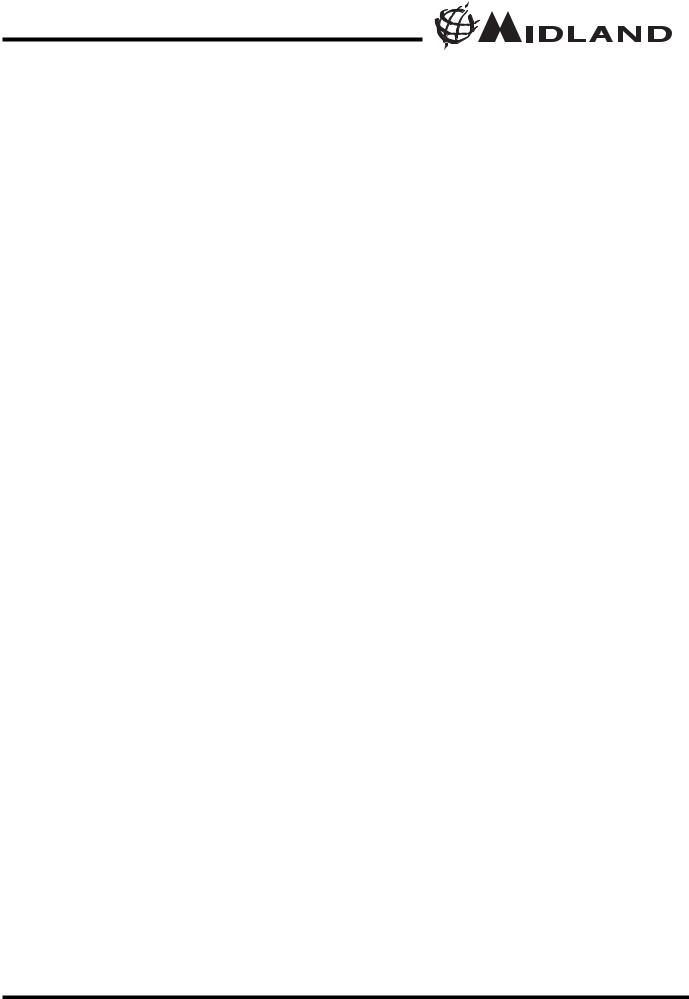
Model GXT600/635/650/656 Series |
® |
OPERATING YOUR RADIO
POWER ON/OFF AND VOLUME
Rotate the POWER/VOLUME knob clockwise to turn the radio on and increase the volume level. Rotate the control counter-clockwise to reduce the volume level and to turn the radio off. During Power On, the radio will beep 2 times with different tones, the LCD will display all icons for 1 second and the LCD display will indicate the last channel selected.
TRANSMITTING AND RECEIVING A CALL
To communicate, all radios in your group must be set to the same channel and Privacy Code.
1.For maximum clarity, hold the radio 2 to 3 inches from your mouth.
2.Press and hold the PTT button and speak in a normal voice into the microphone. The TX icon will appear continuously on the LCD Display while transmitting.
3.To receive a call, release the PTT button. The RX icon will appear on the display when your radio is receiving a transmission.
ABOUT RANGE
Your GXT Series radios are designed to give you maximum range under optimum conditions.
Optimum Conditions are:
•Over water
•Open rural areas without obstructions
•Flat areas where you can see the other person
To ensure you get maximum range:
•Be sure to use fresh or fully charged batteries - low batteries will cause low power conditions
•Be sure you are on a GMRS channel - FRS channels are restricted by the FCC to low power
•Be sure to set your radio to use Hi power.
Page 8 |
|
www.midlandradio.com |
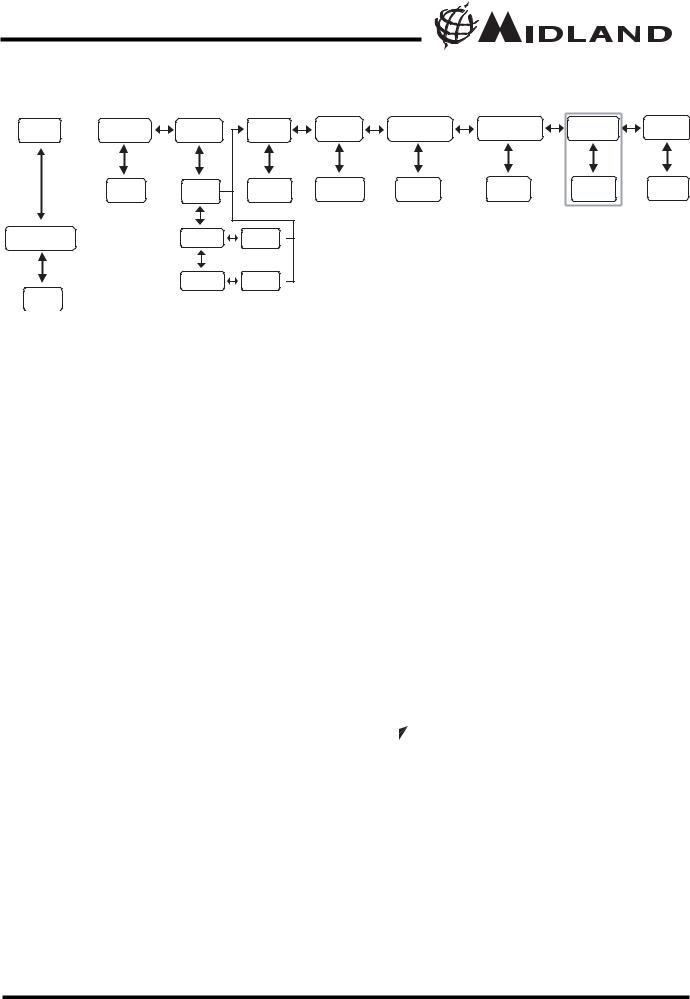
Model GXT600/635/650/656 Series |
® |
GXT600/635/650/656 SERIES QUICK REFERENCE CHART
MENU 

Press & hold Menu button
WX Channel
Channel |
Privacy |
Power |
1~22 |
Off |
H/M/L |
|
CTCSS |
1~38 |
|
DCS |
1~83 |
1~10
VOX |
Silent Operation |
Roger Beep |
Call Alert |
Vibrate |
oF/1/2/3 |
On/Off |
On/Off |
1~5 |
On/Off |
|
|
|
1~10 for GXT650/656 |
|
MONITOR
Pressing and holding the MONITOR button for 1 second will let you hear noise so you can adjust the volume level of the radio when not receiving a signal. This should be used to check activity on your current channel before transmitting.
Press and hold the MONITOR button for 1 second again to get out of MONITOR mode.
SCAN
Your GXT600/635/650/656 Series can scan all 22 channels for activity. To enter, quickly press the SCAN button. Repeat the same procedure to exit. Your radio will rapidly scan each of the 22 channels and stop on any active channel. Your radio will resume scanning after 4 seconds when the channel is no longer active.
When you press the PTT button to transmit on an active channel, the scanning function will stop and remain on the active channel for 10 seconds before resuming scan when PTT button is no longer pressed.
To resume scanning, quickly press the  /
/ button.
button.
CALL ALERT
Your GXT600/635/650/656 Series can transmit a call alert for a fixed length of time. To send a call alert, press the CALL button. The TX icon will appear while transmitting a call alert and a tone can be heard on the speaker for confirmation.
The GXT600/635 has 5 call alert selections while the GXT650/656 has 10 call alerts including 5 “animal sound” call alerts - duck, goose, turkey, owl and elk.
Page 9 |
www.midlandradio.com |
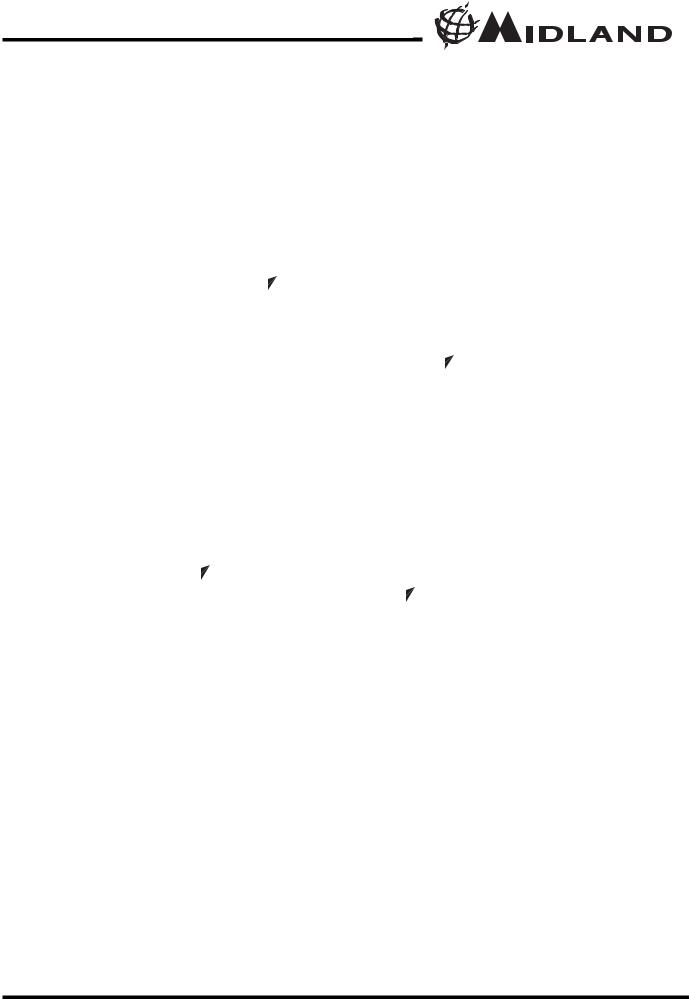
Model GXT600/635/650/656 Series |
® |
KEYPAD LOCK
To avoid accidentally changing the radio setting, press the LOCK button for 2 seconds. The KEY LOCK icon will appear on the display. PTT and CALL will still be active. Repeat the same procedure to unlock the keypad.
DISPLAY ILLUMINATION
During Power on, the display illumination will activate for approx. 5 seconds. The display illumination can also be activated when the MENU, MON/SCAN, and  /
/ button is pressed.
button is pressed.
CHANNEL SELECTION (GMRS/FRS BAND)
Press the MENU button once, and then the  /
/ buttons to select one of the 22 GMRS/FRS channels. To confirm the selection, press the PTT button or press the MENU button again to move to the next feature setting.
buttons to select one of the 22 GMRS/FRS channels. To confirm the selection, press the PTT button or press the MENU button again to move to the next feature setting.
SETTING PRIVACY CODES
Your GXT600/635/650/656 Series has 121 Privacy Codes available. The selected Privacy Code may be different for each channel. To select a Privacy Code for the current channel press the MENU button twice, and then the  /
/ buttons to select between “Off/CTCSS/DCS”. Press again the MENU button and the
buttons to select between “Off/CTCSS/DCS”. Press again the MENU button and the  /
/ button to select one of the 38 CTCSS Codes or one of the 83 DCS Codes. The Privacy Code icon on the display will indicate whether you set your Privacy Code in CTCSS or DCS mode. To confirm the selection, press the PTT button or press MENU button again to move to the next feature setting.
button to select one of the 38 CTCSS Codes or one of the 83 DCS Codes. The Privacy Code icon on the display will indicate whether you set your Privacy Code in CTCSS or DCS mode. To confirm the selection, press the PTT button or press MENU button again to move to the next feature setting.
!Note : If you select any CTCSS Privacy Code, any pre-selected DCS Privacy Code will be cancelled and vice-versa.
Selecting a Privacy Code of "oF" will disable the Privacy feature. To communicate between two GXT600/635/650/656 Series radios, all radios in your group must be set to the same channel and Privacy Code selections.
Page 10 |
|
www.midlandradio.com |
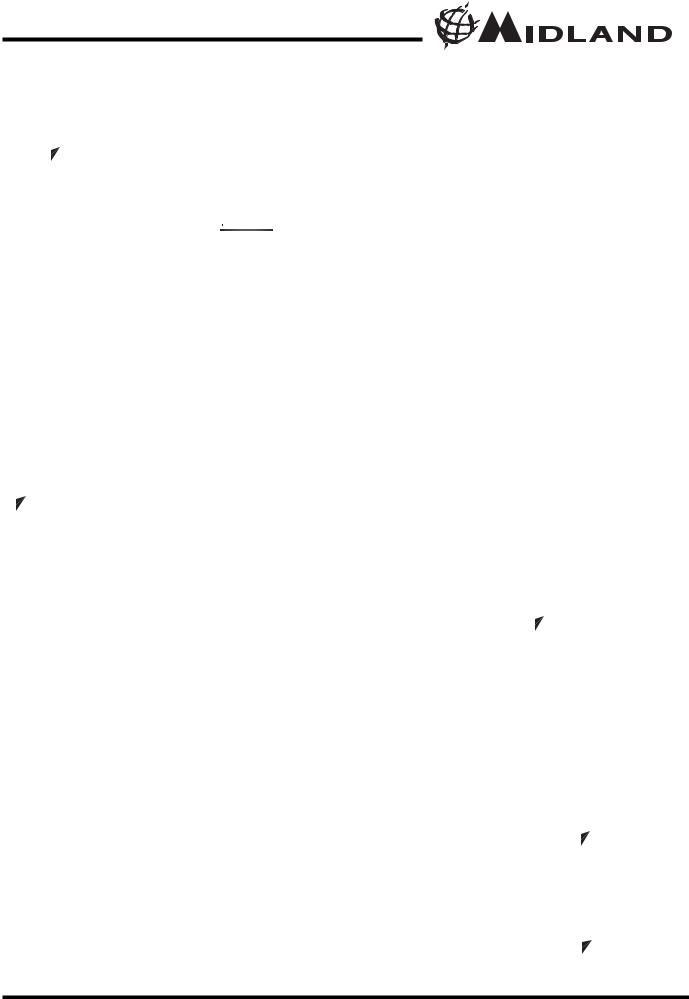
Model GXT600/635/650/656 Series |
® |
TRANSMIT (TX) POWER LEVEL SELECTION
Your GXT600/635/650/656 Series has 3 power level settings. To select the power level on channels 1~7 and 15~22, press the MENU button until a “Pr” icon will appear blinking on the display. Then press the  /
/ buttons to select TRANSMIT POWER LEVEL icon (H: Hi/ M: Mid/L: Lo). To confirm, press the PTT button or press MENU button again to move to the next feature setting. When the Battery
buttons to select TRANSMIT POWER LEVEL icon (H: Hi/ M: Mid/L: Lo). To confirm, press the PTT button or press MENU button again to move to the next feature setting. When the Battery
Meter drops to 1 bar , the TX Power will automatically switch from Hi(H) or Med(M) to Lo(L) level.
, the TX Power will automatically switch from Hi(H) or Med(M) to Lo(L) level.
!Note : You cannot adjust the power setting on the FRS channels (8~14). They are set to Low power per FCC regulations.
VOX (Hands-free Transmission)
Your radio has 3 VOX level settings: (oF/1/2/3).
To set VOX, press the MENU button until the display shows “VOX”
blinking while |
on the right of |
the |
CHANNEL NUMBER display, |
an “oF” icon |
appears. Select |
“1”, |
“2”, or “3” by pressing the |
 /
/ buttons and push the PTT key, or press MENU button again to move to the next feature setting.
buttons and push the PTT key, or press MENU button again to move to the next feature setting.
VOX will be more sensitive on the “1” setting than on the “3” setting.
To turn VOX off, press the MENU button until the display shows “VOX” blinking while on the right of the CHANNEL NUMBER display, a “1”, “2” or “3” icon appears. Select “oF” by pressing the  /
/ buttons and push the PTT key, or press MENU button again to move to the next feature setting.
buttons and push the PTT key, or press MENU button again to move to the next feature setting.
SILENT OPERATION
Your GXT600/635/650/656 Series has a SILENT OPERATION mode. In this mode, all “beeps” and “tones” are disabled.
To turn the SILENT OPERATION mode on, press the MENU button until the display shows an “bP” icon while on the right of the “bP” display, an “on” icon appears. Select “of” by pressing the  /
/ buttons and push the PTT key or MENU button.
buttons and push the PTT key or MENU button.
To turn the SILENT OPERATION mode off, press the MENU button until the display shows an “bP” icon while on the right of the “bP” display, an “oF” icon appears. Select “on” by pressing the  /
/ buttons and push the PTT key or MENU button.
buttons and push the PTT key or MENU button.
Page 11 |
|
www.midlandradio.com |
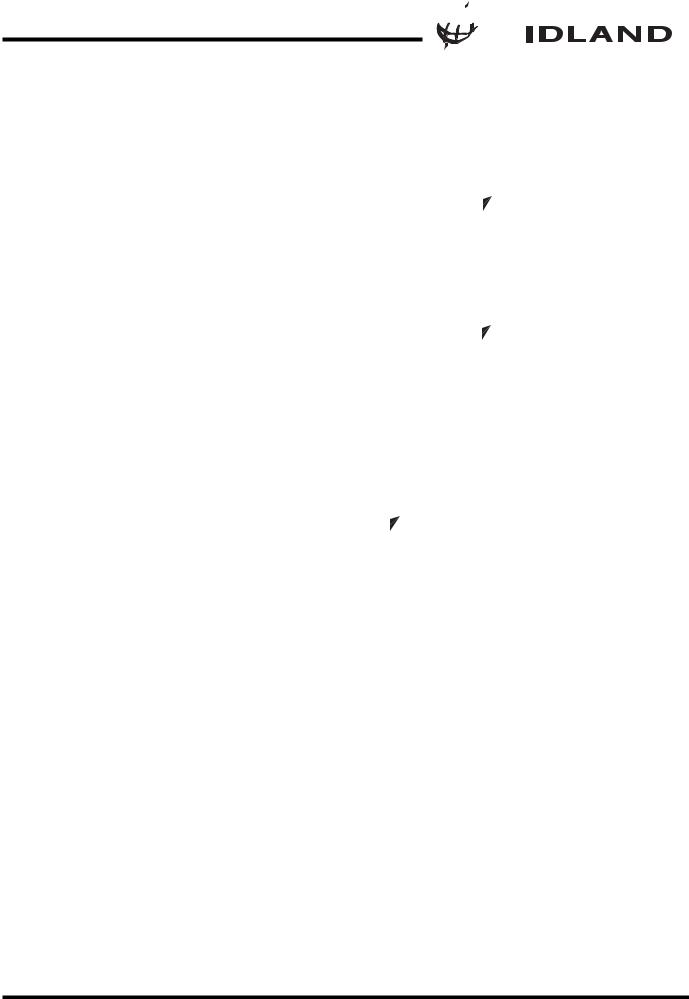
Model GXT600/635/650/656 Series 




 ®
®
ROGER BEEP (end of transmission) TONE
When the PTT button is released, the radio will beep to confirm to other users that your transmission has finished.
To turn the ROGER BEEP tone on, press the MENU button until the display shows an “rb” icon while on the right of the “rb” display, an “oF” icon appears. Select “on” by pressing the  /
/ buttons and push the PTT key, or press MENU button to move to the next feature setting.
buttons and push the PTT key, or press MENU button to move to the next feature setting.
To turn the ROGER BEEP tone off, press the MENU button until the display shows an “rb” icon while on the right of the “rb” display, an “on” icon appears. Select “oF” by pressing the  /
/ buttons and push the PTT key, or press MENU button to move to the next feature setting.
buttons and push the PTT key, or press MENU button to move to the next feature setting.
CALL ALERT SELECTION
Your GXT600/635 Series has 5 selectable CALL ALERTS (10 for GXT650/656). To select, press the MENU button until a “CA” icon appears and to the right of the “CA” icon the current CALL ALERT setting is displayed. Then press the  /
/ buttons to make the CALL ALERT selections, the radio will emit a corresponding tone for each selection. To confirm, press the PTT button or press MENU button to move to the next feature setting.
buttons to make the CALL ALERT selections, the radio will emit a corresponding tone for each selection. To confirm, press the PTT button or press MENU button to move to the next feature setting.
Note : GXT650/656 has 5 additional “Animal Sound” CALL Alerts - duck, goose, turkey, owl, and elk.
Page 12 |
|
www.midlandradio.com |
