Microsoft XBOX 360 WIRELESS HEADSET User Manual
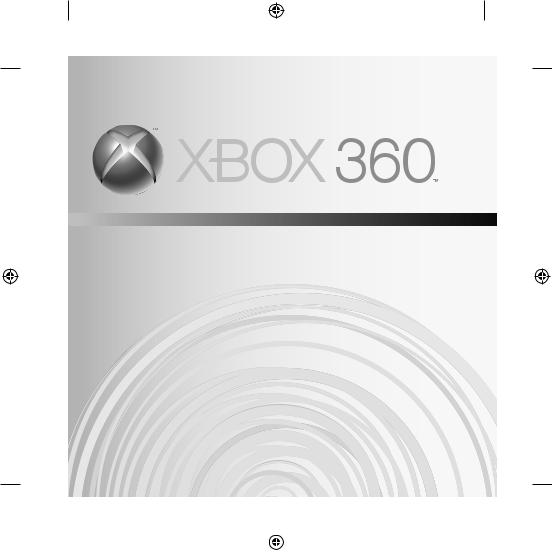
WIRELESS HEadSEt
CaSquE SanS fIL audífonoS InaLámbRICoS
X123310601_ |
man.indd 1 |
|
|
7/26/2006 |
9:25:59 AM |
|
|
||||
|
|
|
|
|
|
|
|
|
|
|
|
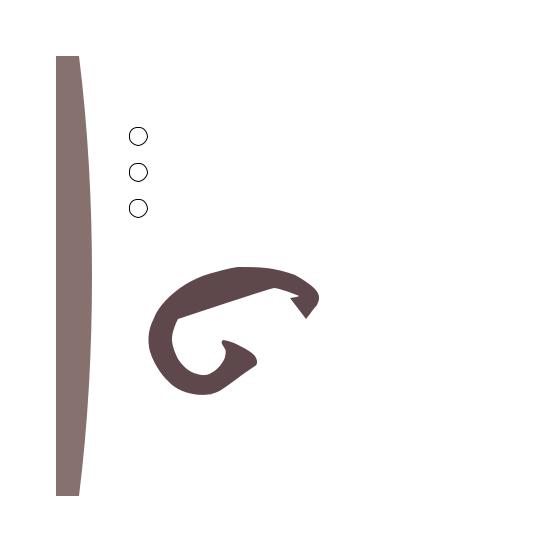
English
19 français
5 Español
X123310601_ |
man.indd 2 |
|
|
7/26/2006 |
9:26:00 AM |
|
|
||||
|
|
|
|
|
|
|
|
|
|
|
|
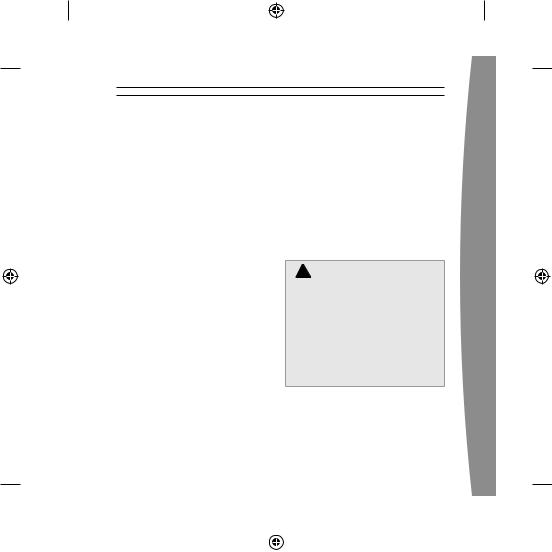
english
Xbox 360 Wireless Headset
thanks for choosing the Xbox 360 Wireless Headset. the headset’s small size, wireless design, and noisecanceling microphone let you conveniently chat with and send voice messages to other gamers—both in game and out of game—as well as use voice commands in games that support voice-command functionality.
to use this product, you need an Xbox Live® membership. for more information about Xbox Live, see your Xbox 360 Setup manual (Volume 1). the Xbox 360 Wireless Headset is for use exclusively with the Xbox 360™ video game and entertainment system.
Your new headset gives you:
•2.4-GHz wireless technology with up to 9-meter (30-foot) range.
•up to 8 hours of play per full battery charge.
•audible low-power warnings.
•Volume/mute controls.
•battery gauge accessible from the Xbox Guide.
to enhance your experience with the wireless headset, try the Xbox 360 Wireless Controller. If you’re looking to expand your wireless experience, consider purchasing the Xbox 360 universal media Remote and the Xbox 360 Wireless networking adapter.
!WARNING
before using this product, read this manual and the Xbox 360 console manuals for important
safety and health information. Keep all manuals for future reference. for replacement manuals, go to www.xbox.com/support or call Xbox Customer Support (see “If You need more Help”).
the limited warranty covering this product is contained in the Xbox 360 Warranty manual (Volume 2).
|
|
english
X123310601_ |
man.indd 3 |
|
|
7/26/2006 |
9:26:00 AM |
|
|
||||
|
|
|
|
|
|
|
|
|
|
|
|

english
! electrical safety
as with many other electrical devices, failure to take the following precautions can result in serious injury or death from electric shock or fire or damage to the wireless headset.
Select an appropriate power source for your wireless headset:
•use only the aC power adapter that came with your wireless headset or that you received from an authorized repair center.
•do not use non-standard power sources, such as generators or
inverters, even if the voltage and frequency appear acceptable. only |
Po |
|
use aC power provided by a standard wall outlet. |
||
|
||
• do not allow the headset or the aC power adapter to get wet. |
|
|
to avoid damaging the adapter or the headset, unplug your headset’s |
|
|
aC power adapter during lightning storms or when unused for long |
|
|
periods of time. |
|
|
When the headset is connected to the aC power adapter it should not |
|
|
be worn. |
|
! Battery safety
the wireless headset contains a built-in battery, improper use of which may result in explosion. do not heat, open, puncture, mutilate, or dispose of the headset in fire.
X123310601_ |
man.indd 4 |
|
|
7/26/2006 |
9:26:00 AM |
|
|
||||
|
|
|
|
|
|
|
|
|
|
|
|
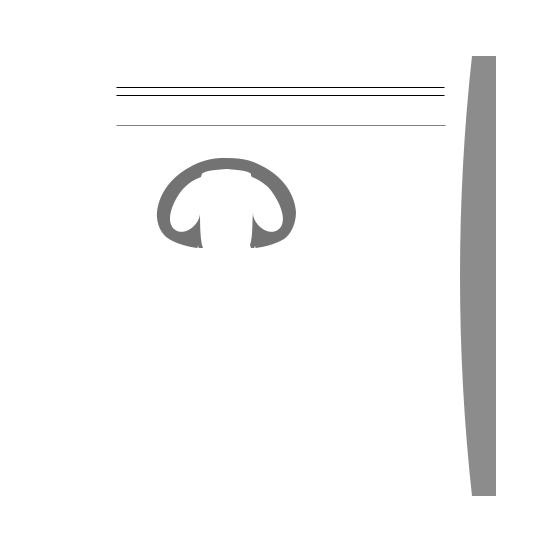
seT UP YOUR WiReless heADseT
|
DC input |
|
Volume-up button |
Power/mute button |
Volume-down button |
Earloop 
Earpiece
Connect button
4
Lights  3
3
2
1
Microphone
|
5 |
english
X123310601_ |
man.indd 5 |
|
|
7/26/2006 |
9:26:00 AM |
|
|
||||
|
|
|
|
|
|
|
|
|
|
|
|
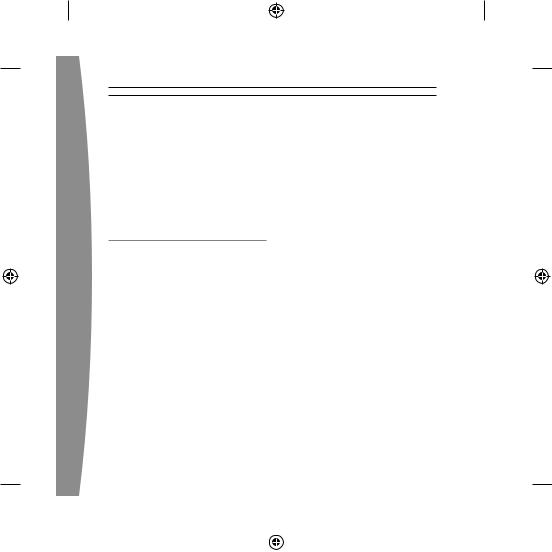
english
before you can use your Xbox 360 Wireless Headset with your Xbox 360 console, you need to:
1Charge its battery.
2Introduce the headset to the console by wirelessly connecting the two.
3Put it on.
ChARge YOUR heADseT
Charge your Xbox 360 Wireless
Headset before first use and whenever its built-in battery is depleted. to charge or recharge the headset, connect one end of the aC power adapter to an aC power outlet and the other end to the headset’s power input.
While the headset is charging, the four lights on the headset will flash green in sequence (1, 2, 3, 4, off). When charging is complete, all four lights will blink in unison to signify that the headset is ready for use.
NOTES
•fully charging the battery can take up to four hours using the supplied aC power adapter.
•If your headset is wirelessly connected to a console, connecting it to the aC power adapter will disconnect it from the console.
•the headset is not functional when it is connected to the aC power adapter.
•If the headset is unused for a long time, its battery may lose its charge. If this occurs, simply recharge the headset normally.
•the headset may become warm while charging.
X123310601_ |
man.indd 6 |
|
|
7/26/2006 |
9:26:00 AM |
|
|
||||
|
|
|
|
|
|
|
|
|
|
|
|

COnneCT YOUR heADseT
Connect the headset to your console by first pressing the connect button on the console and then pressing and holding the connect button on the headset for one or more seconds. You have a 20-second window in which to establish
the connection.
To connect your wireless headset to your console:
1If your console is not on, press the power button to turn on
the console.
2If your headset is not on, press the headset’s power button to turn on the headset.
3Press and release the connect button on the console.
4 Press and hold the connect button on the headset for one or more seconds. the headset will automatically be assigned to the
|
|
english
X123310601_ |
man.indd 7 |
|
|
7/26/2006 |
9:26:04 AM |
|
|
||||
|
|
|
|
|
|
|
|
|
|
|
|
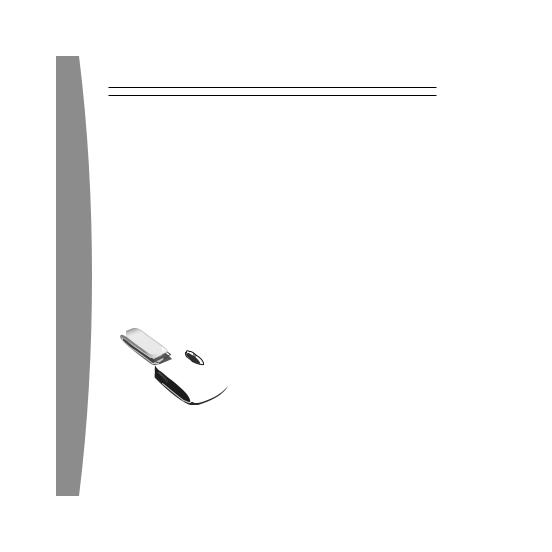
english
first available quadrant in the |
|
connected to quadrant 3, press |
|||||||||||||||
console’s Ring of Light. |
|
the connect button three times |
|||||||||||||||
If a controller is connected to |
|
within 20 seconds of initiating the |
|||||||||||||||
quadrant 1, the system will |
|
connection process. the headset |
|||||||||||||||
associate the headset with |
|
will emit a single beep as you |
|||||||||||||||
quadrant 1. If another wireless |
|
select the first quadrant, two |
|||||||||||||||
headset is already associated with |
|
beeps as you select the second |
|||||||||||||||
quadrant 1, your headset will be |
|
quadrant, and three as you select |
|||||||||||||||
associated with quadrant 2. |
|
the third. |
|||||||||||||||
5 If you want to associate the |
6 after the Ring of Light on the |
||||||||||||||||
headset with a controller on a |
|
console spins and flashes once, |
|||||||||||||||
different quadrant, press the |
|
the headset is connected. the |
|||||||||||||||
headset’s connect button to |
|
||||||||||||||||
|
quadrant that remains lit indicates |
||||||||||||||||
manually advance the quadrant to |
|
||||||||||||||||
|
the headset’s position. the |
||||||||||||||||
match the quadrant of your |
|
||||||||||||||||
|
corresponding light on the |
||||||||||||||||
desired controller. |
|
||||||||||||||||
|
headset confirms the quadrant. |
||||||||||||||||
|
|
|
|
|
|
|
|
|
|||||||||
|
|
|
|
|
|
|
|
|
|
|
|
|
|
|
|
|
|
|
|
|
|
|
|
|
|
|
|
|
|
|
|
|
|
|
|
|
|
|
|
|
|
|
|
|
|
|
|
|
|
|
|
|
|
|
|
|
|
|
|
|
|
|
|
|
|
|
|
|
|
|
|
|
|
|
|
|
|
|
|
|
|
|
|
|
|
|
|
|
|
|
|
|
|
|
|
|
|
|
|
|
|
|
|
|
|
|
|
|
|
|
|
|
|
|
|
|
|
|
|
|
|
|
|
|
|
|
|
|
|
|
|
|
|
|
|
|
|
|
|
|
|
|
|
|
|
|
|
|
|
|
|
|
|
|
|
|
|
|
|
|
|
|
|
|
|
|
|
|
|
|
|
|
|
|
|
|
|
|
|
for example, to associate the headset with a controller
X123310601_ |
man.indd 8 |
|
|
7/26/2006 |
9:26:05 AM |
|
|
||||
|
|
|
|
|
|
|
|
|
|
|
|
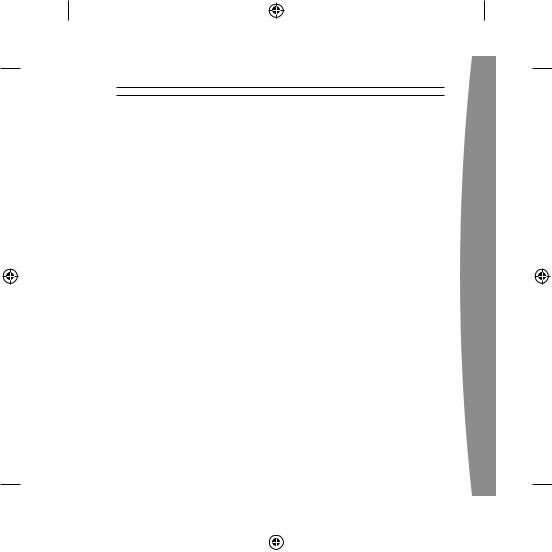
NOTES
•to use the headset, you must be signed in with a gamer profile. The first time you use the headset, you must connect to Xbox Live. for information about Xbox Live, visit www.xbox.com/live.
•You can connect up to four wireless headsets to a console at one time. Each connected headset is assigned to a quadrant on the Ring of Light.
•before you can connect a wireless headset, at least one quadrant must be free (unlit). to disconnect a wireless controller, press and hold the Xbox Guide button for three seconds, and then turn the controller off. to disconnect a wired controller, unplug its cable from the console.
•If you plan to connect multiple controllers and multiple wireless headsets, connect a wireless headset first, alternating between each headset and its intended controller.
•a controller is not required for the headset to work with the console. If you’re not using a controller, the headset will occupy its own
quadrant on the Ring of Light. If you
have a friends list, you can open a chat window or send a voice message using the wireless headset and either the Xbox 360 media Remote or the Xbox 360 universal media Remote.
•an Xbox 360 Headset (wired) takes precedence over a wireless
headset. a wireless headset cannot be associated with a controller that is connected to a wired headset. to use a wireless headset instead, disconnect the wired headset and then repeat the wireless connection steps.
•When you turn off your console, the headset also turns off. It will still be connected the next time you turn on the console.
•Your headset is connected to only one console at a time. You can connect to a new console at any time, but your connection to the previously connected console will be lost.
•the Xbox 360 Wireless Headset works only within 9 meters (30 feet) of the console. objects between the controller and the console can reduce this range.
9
english
X123310601_ |
man.indd 9 |
|
|
7/26/2006 |
9:26:05 AM |
|
|
||||
|
|
|
|
|
|
|
|
|
|
|
|
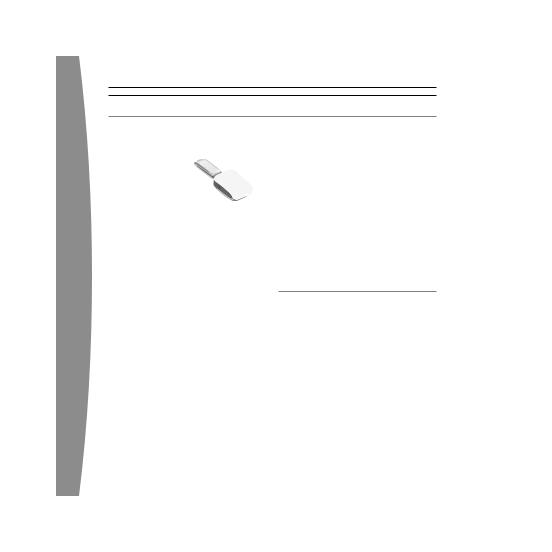
english
PUT On YOUR heADseT
1Choose a headset earloop. If the earloop does not fit comfortably, try the other earloop.
Earloops snap off and on and will only connect in the correct orientation. do not force an earloop on. To ensure proper fit, use only the earloops supplied with the headset.
2fit the headset snugly over either ear such that its padded earpiece rests comfortably over your ear.
3adjust the microphone.
4Start your game or chat and use the volume-up and volume-down buttons to adjust the volume to a comfortable level.
NOTE
the microphone can be adjusted up and down and in and out.
do not force its position, however, as the microphone can break under pressure.
Using YOUR heADseT
Turn Your headset On and Off
Press the power button to turn the headset on; press and hold the power button to turn it off. When you turn off your console, the wireless headset will turn
off automatically.
the next time you turn on your console and your headset, they will still be wirelessly connected and the volume setting on the headset will be exactly as you left it.
10
X123310601_ |
man.indd 10 |
|
|
7/26/2006 |
9:26:05 AM |
|
|
||||
|
|
|
|
|
|
|
|
|
|
|
|

Adjust Your listening level
to adjust the listening level of the headset, press either the volume-up or the volume-down button.
Press and hold either button to continuously raise or lower
the volume.
to temporarily mute voice transmission, briefly press the power button. Press the power button again to turn mute off. two beeps will confirm mute on/off.
! hearing loss
Extended exposure to high volumes when using a headset may result in temporary or permanent hearing loss.
low-Power Warning
the headset emits the following low-power warnings:
• 2 audible tones: about 30 minutes of battery life remaining.
• audible tones: about 5 minutes of battery life remaining.
CleAning YOUR heADseT
Clean only with a dry or slightly damp cloth. using cleaning solutions may damage your headset.
CARing FOR YOUR heADseT
to prevent damage to your product, store it in a dry location where it will not be crushed by heavier items. do not leave the product or its accessories in places where they could cause people to slip or trip. do not sit or step on it.
11
english
X123310601_ |
man.indd 11 |
|
|
7/26/2006 |
9:26:05 AM |
|
|
||||
|
|
|
|
|
|
|
|
|
|
|
|
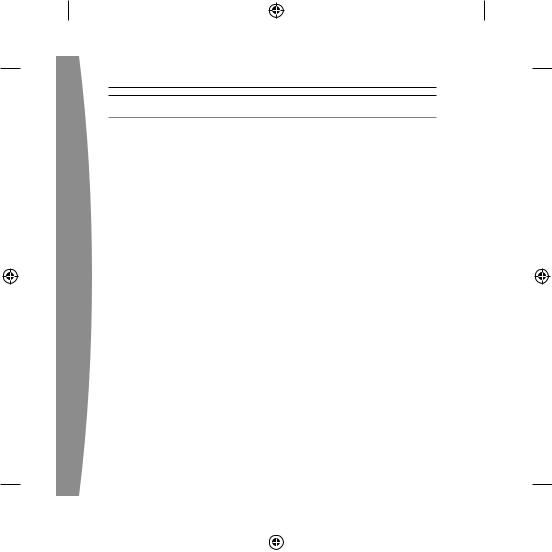
english
TROUBleshOOTing
If you encounter problems, try the possible solutions provided below.
Wireless headset Does not Work
to turn on the wireless headset, press the headset’s power button. to connect the wireless headset to your console, press the connect button on the console, and then press and hold the connect button on the headset. You must press the connect buttons within 20 seconds of each other. If you’ve done this and the headset does not work:
•make sure your console is connected to Xbox Live. The first time you use the headset, you must connect to Xbox Live. for information about Xbox Live, visit www.xbox.com/live.
•move the headset closer to the console.
•make sure the battery is freshly charged.
•Keep the console and headset at least three feet away from large metal objects such as file cabinets and refrigerators.
12
•metallic decorations or stickers on the console or headset can interfere with wireless headset performance. Remove decorations and try connecting again.
•make sure the front of the console is positioned in the direction of the headset and away from nearby walls.
•If you have four wireless controllers connected to your console, you will need to disconnect one of them in order to connect a wireless headset.
to disconnect a wireless controller, press and hold the Xbox Guide button for three seconds, and then turn it off. to disconnect a wired controller, unplug its cable from the console.
•Cordless phones (2.4-GHz), wireless Lans, wireless video transmitters, microwave ovens, some mobile/cell phones, and bluetooth headsets can interfere with the operation of the headset. turn these off or unplug them and try connecting again.
X123310601_ |
man.indd 12 |
|
|
7/26/2006 |
9:26:05 AM |
|
|
||||
|
|
|
|
|
|
|
|
|
|
|
|
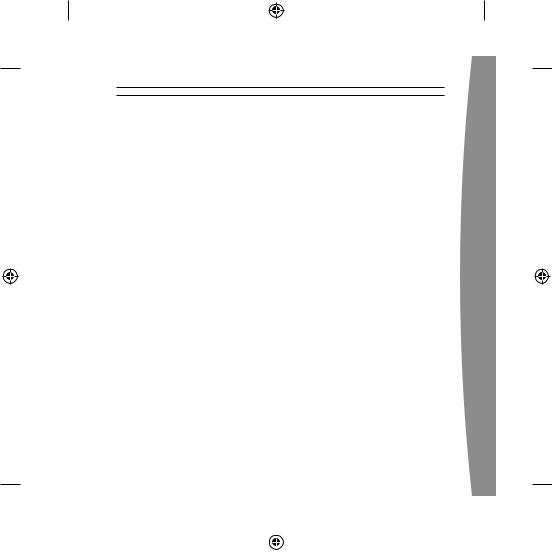
•If nothing else works, you can reset the headset by pressing and holding the power button for two seconds or more. turn off your console and then repeat the wireless connection steps.
earpiece emits no sound
make sure the headset is wirelessly connected to your console. try adjusting the volume using the volume controls on the headset.
Others Can’t hear You
make sure the headset is wirelessly connected to your console and that your headset isn’t muted (briefly press the power button to either mute or unmute the headset).
make sure that voice isn’t muted in the Xbox Guide (go to Personal Settings, Voice). Check your game manual to determine whether you need to push a button while speaking.
Chat Doesn’t Work
make sure the headset is wirelessly connected to your console and that your headset isn’t muted (briefly press the power button to either mute or unmute the headset).
make sure your console’s family Settings for Xbox Live allow communication with other gamers.
Battery Doesn’t Charge
If the aC power adapter is connected to the headset and the battery fails to charge, the headset’s first two lights will flash in sequence (1, 1 and
2; 1, 1 and 2; etc.) to signal an error condition.
If this occurs, the headset may be too hot or too cold. Leave the headset connected to the power adapter long enough for its temperature to settle, at which point the battery should charge normally.
If the error condition persists and the headset appears to be at room temperature, call Xbox Customer Support (see “If You need
more Help”).
1
english
X123310601_ |
man.indd 13 |
|
|
7/26/2006 |
9:26:05 AM |
|
|
||||
|
|
|
|
|
|
|
|
|
|
|
|
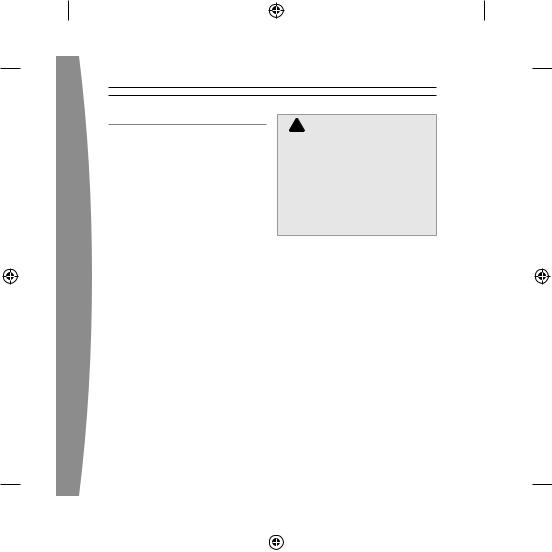
english
iF YOU neeD MORe helP
Go to www.xbox.com/support or call Xbox Customer Support:
•united States and Canada: 1-800-4mY-XboX (1-800-469-9269)
ttY users: 1-866-740-XboX (1-866-740-9269)
•mexico: 001-866-745-83-12 (ttY users: 001-866-251-26-21)
•Colombia: 01-800-912-1830
•brazil: 0800-891-9835
•Chile: 1230-020-6001
do not take your Xbox 360 console or its accessories to your retailer for repair or service unless instructed to do so by an Xbox Customer Support representative.
! Do not Attempt Repairs
do not attempt to take apart, service, or modify the Xbox 360 console, power supply, or its accessories in any way. doing so could present the risk of serious injury or death from electric shock or fire, and for safety reasons it will void your warranty.
1
X123310601_ |
man.indd 14 |
|
|
7/26/2006 |
9:26:06 AM |
|
|
||||
|
|
|
|
|
|
|
|
|
|
|
|
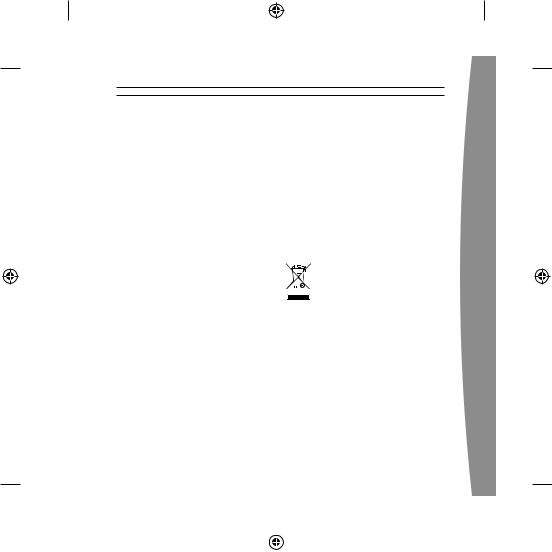
DisPOsAl OF WAsTe eleCTRiCAl AnD eleCTROniC eQUiPMenT (Weee) in The eUROPeAn UniOn AnD OTheR COUnTRies WiTh sePARATe COlleCTiOn sYsTeMs
this symbol on the product or its packaging means that this product must not be disposed of with your household waste. Instead, it is your responsibility to hand this over to an applicable collection point for the recycling of electrical and electronic equipment. this separate collection and recycling will help to conserve natural resources and prevent potential negative consequences for human health and the environment, which inappropriate disposal could
cause due to the possible presence of hazardous substances in electrical and electronic equipment. for more information about where to drop off your electrical and electronic waste, please contact your local city/municipality office, your household waste disposal service, or the shop where you purchased this product. Contact weee@microsoft.com for additional information on WEEE.
|
15 |
english
X123310601_ |
man.indd 15 |
|
|
7/26/2006 |
9:26:06 AM |
|
|
||||
|
|
|
|
|
|
|
|
|
|
|
|
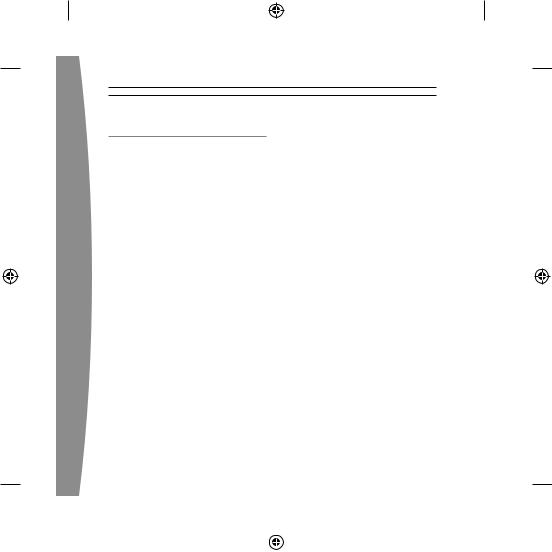
english
FOR CUsTOMeRs in The
UniTeD sTATes
this device complies with Part 15 of the fCC Rules. operation is subject to the following two conditions:
(1)this device may not cause harmful interference, and
(2)this device must accept any interference received, including interference that may cause undesired operation.
Trade name: microsoft Corp.
Address: one microsoft Way Redmond, Wa 98052 u.S.a.
Responsible microsoft Corporation
Party:
Telephone |
(800) 4mY-XboX |
no.: |
|
this equipment has been tested and found to comply with the limits for a Class b digital device, pursuant to Part 15 of the fCC rules. these limits are designed to provide reasonable protection against harmful interference in a residential
1
installation. this equipment generates, uses, and can radiate radio frequency energy and, if not installed and used in accordance with the instructions, may cause harmful interference to radio communications. However, there is no guarantee that interference will not occur in a particular installation. If this equipment does cause harmful interference to radio or television reception, which can be determined by turning the equipment off and on, the user is encouraged to try to correct the interference by one or more of the following measures:
•Reorient or relocate the receiving antenna.
•Increase the separation between the equipment and receiver.
•Connect the equipment into an outlet on a circuit different from that to which the receiver
is connected.
•Consult the dealer or an experienced radio/tV technician for help.
X123310601_ |
man.indd 16 |
|
|
7/26/2006 |
9:26:06 AM |
|
|
||||
|
|
|
|
|
|
|
|
|
|
|
|
