Maytag DN5000, DN3000 User Manual

Glass Front Vender by Maytag DN5000
Beginning Production Run 8063BY
DN3000
Beginning Production Run 8292DB
Manufactured by
Dixie-Narco, Inc.
P.O. Drawer 719 Williston, SC 29853-0719 803-266-5001
fax: 803-266-5049
Visit us on the web: www.dixienarco.com
803,903,030.71

GENERAL INFORMATION
Table of Contents |
|
GENERAL INFORMATION ............................................................................................................................. |
3 |
VENDER SAFETY PRECAUTIONS ............................................................................................................................................... |
3 |
PRODUCT IDENTIFICATION........................................................................................................................................................ |
3 |
PHYSICAL CHARACTERISTICS ................................................................................................................................................... |
3 |
INSTALLATION & SETUP .............................................................................................................................. |
4 |
RECEIVING INSPECTION ............................................................................................................................................................ |
4 |
UNPACKING THE VENDERS ....................................................................................................................................................... |
4 |
ELECTRIC POWER NEEDED ....................................................................................................................................................... |
4 |
DO NOT USE AN EXTENSION CORD. .......................................................................................................................................... |
4 |
GROUND THE VENDER............................................................................................................................................................... |
4 |
COINCHANGERS & OTHER ACCESSORIES ............................................................................................................................ |
4-5 |
PLACING THE VENDER ON LOCATION ....................................................................................................................................... |
5 |
LEVEL THE VENDER..................................................................................................................................................... |
5 |
SPACE THE VENDER.................................................................................................................................................... |
5 |
LOADING THE VENDER ................................................................................................................................................ |
5 |
PRODUCT.................................................................................................................................................................. |
5-6 |
INSTALLATION AND SET UP INSTRUCTIONS .............................................................................................................................. |
6 |
PROGRAMMING ........................................................................................................................................ |
7-28 |
GENERAL MAINTENANCE.......................................................................................................................... |
29 |
POWER ..................................................................................................................................................................................... |
29 |
CLEANING................................................................................................................................................................................. |
29 |
GLASS DOOR.............................................................................................................................................................. |
29 |
TRAYS / TRAY INSERTS .............................................................................................................................................. |
29 |
SLIDE/PUSHER ASSEMBLY ........................................................................................................................................ |
29 |
CABINET..................................................................................................................................................................... |
29 |
DRAINPAN ................................................................................................................................................................. |
29 |
REFRIGERATION CONDENSER.................................................................................................................................. |
29 |
COINACCEPTOR........................................................................................................................................................ |
29 |
LUBRICATING THE VENDER....................................................................................................................................... |
29 |
EPROM REPLACEMENT............................................................................................................................................................ |
29 |
MAJOR COMPONENT DESCRIPTION ................................................................................................. |
30-37 |
AC DISTRIBUTI ON BOX ............................................................................................................................................................. |
30 |
REFRIGERATION UNIT.............................................................................................................................................................. |
30 |
KO BOARDS ......................................................................................................................................................................... |
31-32 |
MACHINE BOARDS .............................................................................................................................................................. |
33-34 |
WIRING DIAGRAMS.............................................................................................................................................................. |
35-36 |
TROUBLESHOOTING ............................................................................................................................. |
38-59 |
ASD DISPLAY ............................................................................................................................................................................ |
38 |
CONTROL BOARD ISSUES................................................................................................................................................... |
39-42 |
COINMECH ISSUES ............................................................................................................................................................. |
43-46 |
COMPRESSOR ISSUES........................................................................................................................................................ |
47-48 |
SOLENOIDS ......................................................................................................................................................................... |
49-50 |
CONVEYOR ISSUES.................................................................................................................................................................. |
51 |
ELEVATOR ISSUES ................................................................................................................................................................... |
52 |
FAN MOTOR ISSUES ................................................................................................................................................................. |
53 |
KEYPAD ISSUES .................................................................................................................................................................. |
54-55 |
LIGHT ISSUES ...................................................................................................................................................................... |
56-57 |
TEMP SENSOR ISSUES............................................................................................................................................................. |
58 |
ICE / FROST ON EVAPORATOR................................................................................................................................................. |
59 |
CONDENSATE ON OUTSIDE OF PRODUCT DOOR.................................................................................................................... |
59 |
COMPRESSOR RUNS CONTINUOUSLY .................................................................................................................................... |
59 |
PARTS INDEX .......................................................................................................................................... |
60-90 |
MACHINE FRONT VIEW........................................................................................................................................................ |
61-62 |
CABINET DETAIL.................................................................................................................................................................. |
63-64 |
SERVICE DOOR .................................................................................................................................................................. |
65-68 |
TRAY ASSEMBLY ................................................................................................................................................................. |
69-70 |
AC DISTRIBUTION BOX ........................................................................................................................................................ |
71-72 |
ELEVATOR........................................................................................................................................................................... |
73-74 |
CONVEYOR.......................................................................................................................................................................... |
75-76 |
LIGHTING............................................................................................................................................................................. |
77-78 |
REFRIGERATION ................................................................................................................................................................. |
79-80 |
ELECTRONICS ..................................................................................................................................................................... |
81-82 |
HARNESSES ............................................................................................................................................................................. |
83 |
LABELS / DECALS / MISC........................................................................................................................................................... |
84 |
WASHERS , BOLTS, AND MISC. HARDWARE ....................................................................................................................... |
85-90 |
2 of 90
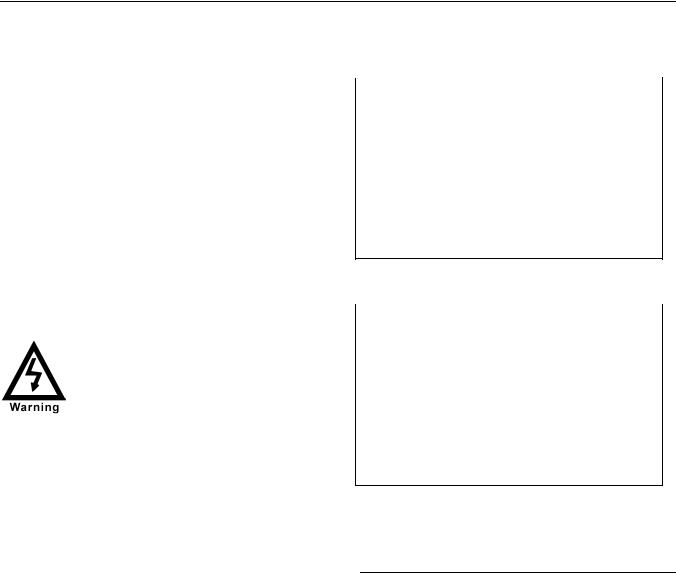
GENERAL INFORMATION
GENERAL INFORMATION
VENDER SAFETY PRECAUTIONS
Please read this manual in its entirety. This service information is intended to be used by a qualified service technician, who is familiar with proper and safe procedures to be followed when repairing, replacing, or adjusting any Dixie-Narco vender components. All repairs should be performed by a qualified service technician who is equipped with the proper tools and replacement components, using genuine Dixie-Narco factory parts.
REPAIRS AND/OR SERVICING
ATTEMPTED BY UNQUALIFIED
PERSONS CAN RESULT IN
HAZARDS DEVELOPING DUE TO
IMPROPER ASSEMBLY OR
ADJUSTMENTS WHILE
PERFORMING SUCH REPAIRS.
PERSONS NOT HAVING A PROPER
BACKGROUND MAY SUBJECT
THEMSELVES TO THE RISK OF
INJURY OR ELECTRICAL SHOCK
WHICH CAN BE SERIOUS OR EVEN
FATAL.
PHYSICAL CHARACTERISTICS
DN5000
|
HEIGHT |
71.25” (1809.75) |
|
|
|
|
|
|
WIDTH |
52.25” (1327.15 mm) |
|
|
|
|
|
|
DEPTH |
35” (889 mm) |
|
|
|
|
|
|
DEPTH WITH |
36.5” (927.1 mm) |
|
|
VALIDATOR |
|
|
|
|
|
|
|
SHIPPING |
749 lbs. (340 kg) |
|
|
WEIGHT |
|
|
|
|
|
Glass front is 34” (863.6 mm) wide, 67” (1701.8 mm) high
DN3000
|
HEIGHT |
71.25” (1809.75) |
|
|
|
|
|
|
WIDTH |
42.25” (1073.15 mm) |
|
|
|
|
|
|
DEPTH |
35” (889 mm) |
|
|
|
|
|
|
DEPTH WITH |
36.5” (927.1 mm) |
|
|
VALIDATOR |
|
|
|
|
|
|
|
SHIPPING |
682 lbs. (310 kg) |
|
|
WEIGHT |
|
|
|
|
|
Glass front is 21.1” (614.14 mm) wide, 67” (1701.8 mm) high
PRODUCT IDENTIFICATION
The production date of Dixie-Narco products is determined by the date code incorporated in the serial number.
The vender serial number takes the form xxxxyyyyzz. The first 4 digits (xxxx) identify the specific vender. The next 4 digits (yyyy) identify the manufacturing run that the vender was built in. The last two alpha characters (zz) identify the quarter and the year the vender was built. The first alphacharacter identifies the quarter.
A = 1st quarter
B = 2nd quarter
C = 3rd quarter
D = 4th quarter
The second alpha-character identifies the year:
Y = 2000
Z = 2001
3 of 90

INSTALLATION & SETUP
INSTALLATION & SETUP
The Dixie-Narco Coca-Cola Glass Front Vender is designed utilizing the latest technology.
RECEIVING INSPECTION
DO NOT STORE THE VENDER OUTSIDE. THIS MACHINE IS FOR INDOOR USE ONLY.
Upon receipt, inspect the vender for any shipping damage. If there is any damage have the driver note the damage on the bill of lading and notify Dixie-Narco. Although the terms of sale are FOB shipping point, which requires the consignee to originate shipping damage claims, Dixie-Narco will gladly help if you must file a claim.
UNPACKING THE VENDERS
Remove the stretch wrap fiberboard edge protectors and corrugated front protector from the outside of the vender.
DO NOT STORE THE VENDER
OUTSIDE WITH THE STRETCH
WRAP ON. THIS COULD CAUSE
THE STRETCH WRAP TO BOND
TO THE VENDER’S SURFACE,
WHICH COULD DAMAGE THE
FINISH.
Remove the shipping boards from the bottom of the vender. The shipping boards are attached by the leveling legs. To avoid unnecessary damage to the leveling legs or base, remove shipping boards by using a 1 – ½ inch socket type wrench to unscrew the leveling legs. Be sure to replace the legs after removing the shipping boards. Once the vender is unpacked, check the service area for any additional parts, price/product labels, service/operation manual, or other information concerning factoryequipped accessories such as coin mechs and validators.
WARNING: TO AVOID THE POSSIBILITY OF A FIRE HAZARD, DO NOT STORE ANYTHING OR ALLOW DEBRIS OF ANY KIND TO ACCUMULATE IN THE BOTTOM OF THE SERVICE AREA, IN AND AROUND THE
REFRIGERATION COMPARTMENT OF THE CABINET, OR IN FRONT OF THE EVAPORATOR AND CONDENSER COILS.
ELECTRIC POWER NEEDED
Refer to the cabinet serial number plate to determine the proper voltage and frequency the machine requires (domestically this requirement is 120 Volts,
60 Hertz). The cabinet serial plate also indicates the Amperage of the vender. The vender must be plugged in to its own properly rated single phase, alternating current outlet with its own circuit protection (fuse/circuit breaker).
DO NOT USE AN EXTENSION CORD.
GROUND THE VENDER
The vender is equipped with a three wire power supply cord and MUST be plugged into a properly grounded outlet.
DO NOT REMOVE THE GROUND
PIN OR IN ANY WAY BYPASS,
MODIFY, DEFEAT, OR DESTROY
THE GROUNDING SYSTEM OF
THE VENDER.
If the outlet will not accept the power cord plug, contact an electrician to install a proper AC outlet.
FAILURE TO COMPLY WITH
THESE INSTRUCTIONS MAY
SUBJECT THE USER TO THE RISK
OF INJURY OR ELECTRICAL
SHOCK WHICH CAN BE SERIOUS
OR FATAL.
COIN CHANGERS & OTHER ACCESSORIES
The vender must have an MDB coin changer installed and can have an MDB bill acceptor installed. If the MDB coin changer and other MDB accessories are not factory installed, refer to the instructions received from the manufacturer of the MDB coin changer and other MDB accessories for proper set-up and installation.
The Vender will support the following MDB coin changers:
Multi-Drop Coin Mech (Domestic)
Coinco 9302GX Conlux CCM-5G
Mars TRC6510
Mars TRC 6512
The Vender will support the following MDB bill validators:
Multi-Drop Bill Validators (Domestic)
Coinco BA30B, BA50, MAG30, MAG50
Mars VN2512, VN2502, VN2312
Conlux NBM-3000 Series, MKA-2141-11
Ardac 5500 Series
4 of 90
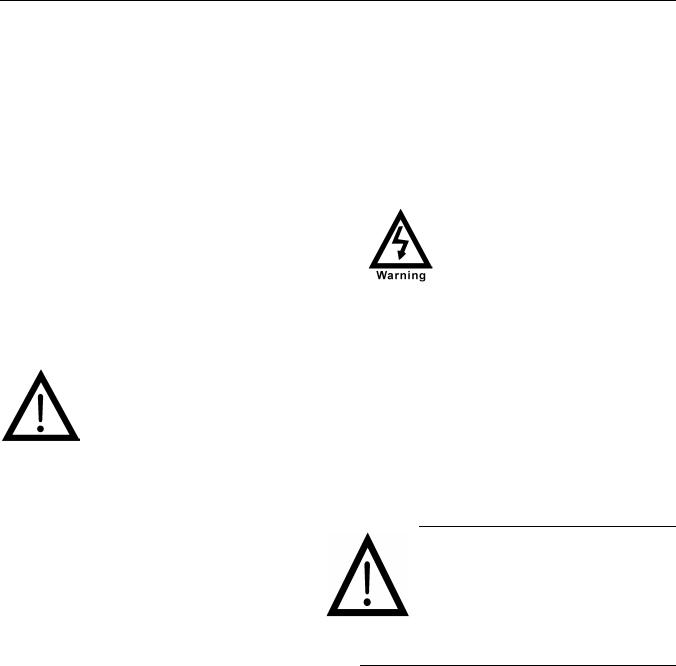
INSTALLATION & SETUP
The Vender will support the following MDB card readers:
Multi-Drop Card Readers (Domestic)
Debitek Smart Card - MDB
Danyl Schlumberger
(At publication swipe reader had not
been tested)
Fage MDB
Diebold Systems
AT&T Campus Wide
VMC LTD
Jofemar
Evend.net
PLACING THE VENDER ON LOCATION
The Coca-Cola Glass Front Vender is for INDOOR USE ONLY. It should be kept out of direct sunlight and away from any heat source.
!! CAUTION !!
DO NOT TRANSPORT THE
VENDER TO OR FROM THE
LOCATION LOADED WITH PRODUCT OR DAMAGE TO THE VENDER MAY RESULT. ENSURE TRAY ASSEMBLIES ARE SECURED WHEN MOVING THE VENDER OR DAMAGE TO THE VENDER MAY RESULT.
The vender must be located on a solid, flat, and level surface. Ensure the flooring can bear the weight load of a fully stocked vender (approximately 1150 lbs. DN5000 or 1012lbs. DN3000). The vender must be positioned close enough to an electrical outlet so that an extension cord is not required. If the machine will be subject to user misuse or vandalism, it is recommended that the vender be secured to the floor or wall as described in DixieNarco Technical Bulletin 344. Due to the large size and weight of the vender, never attempt to move the vender with a hand truck or stair climber. The vender should be moved with a Pallet Jack or Vender/Cooler Dolly at all times. The vender should never be slid or pushed in place. Never side load the leveling legs, doing so will damage the legs.
LEVEL THE VENDER
Adjust the front leveling legs, ensuring that an even gap exists between the glass door and the top security angle and receiver box, then level the cabinet front-to-rear. A carpenter’s level will help verify that the machine is level. Leveling legs are adjusted using a wrench or socket 1 – ½ inch in size. Lowering the legs will raise the machine approximately 1/4” per 4 turns. If the machine is to
be used next to another vender, check the top and side for proper alignment. Minimum leg extensions should be used in leveling and alignment to attain greater stability. Make sure that all the leveling legs are in contact with the floor. If you cannot level the vender, select another location. Do not place any objects under the machine.
Leveling is extremely important to ensure proper vender operation.
DANGER
The vender must be properly located and leveled. If the machine will be subject to user misuse or vandalism it is recommended that the vender be secured to the floor or wall as described in Dixie-Narco Technical Bulletin 344 to minimize risk of injury or death from tipping. Call the DixieNarco Technical Service Department or your local Dixie-Narco Representative for assistance.
SPACE THE VENDER
Do not block the rear of the vender. Keep the vender 4 inches (10 cm) from the wall to ensure adequate airflow to the condenser and compressor. At the front of the vender, make sure that nothing obstructs the air intake at the bottom of the service door and cabinet. At the rear of the vender, make sure nothing obstructs the air exhaust at the bottom of the cabinet.
WARNING: TO AVOID THE POSSIBILITY OF A FIRE HAZARD, DO NOT STORE ANYTHING OR ALLOW DEBRIS OF ANY KIND TO ACCUMULATE IN THE BOTTOM OF THE SERVICE AREA, IN AND AROUND THE
REFRIGERATION COMPARTMENT OF THE CABINET, OR IN FRONT OF THE EVAPORATOR AND CONDENSER COILS.
LOADING THE VENDER
All Coca-Cola Glass Front venders are shipped ready to vend 20 oz. bottles unless another package was specified at the time the vender was ordered from the factory. If a package other than these are to be vended, contact a Dixie-Narco Factory Service Representative or refer to the proper Technical Publication for spacer settings.
PRODUCT
The Coca-Cola Glass Front Vender is designed to vend a wide range of cans, glass, and plastic beverage containers in sizes from 12 oz. to 20 oz. It has a double-pane or triple pane, tempered safety
5 of 90

INSTALLATION & SETUP
glass door for clear viewing of all products. The machine is set up with: 5 Trays, 9 columns or 6 columns each, 8 products per column. Maximum capacity for DN5000 is 15 cases (360 items) of 20 oz. Product and DN3000 is 10 cases (240 items) of 20oz. product.
INSTALLATION AND SETUP
INSTRUCTIONS
Open the service door on the right side using the key provided in the coin return cup, or if shipped with a locking clip, remove the clip and install the lock.
Ensure the power switch on the AC distribution box is in the off position.
Check that all connectors are firmly seated on the control boards and at the various components on the service door (coin mech, keypad, etc.).
Retrieve the main power plug from the hole in the rear of the vender and plug the cord in a properly grounded 120VAC, 15 Amp receptacle (U.S. and Canada).
Open the service door and apply power to the AC distribution box by means of the rocker switch (if equipped with a bill acceptor, the acceptor should cycle twice). The display on the door should scroll “*/SOFTWARE/REV###.##/ICE COLD COCACOLA/##.##”, fluorescent lamp should be lit and the cooling unit should start. (Note: There is an approximate 2 minute delay)
IF THE DISPLAY SCROLLS “OUT OF SERVICE”, OR THE COOLING UNIT FAILS TO START, REFER TO THE TROUBLESHOOTING FLOWCHARTS BEGINNING ON PAGE 38.
SERVICE NOTE
Battery Backup
The battery backup is used to retain information programmed in the system (pricing, time, date, etc.) in case of power interruptions, or any time the main power is off. When the vender is shipped, the battery is connected and memory is being maintained. If the vender is to be stored for long periods of time, disconnecting the battery is recommended. The following steps will guide you through this procedure.
∙Open the service door, turn the main power switch to the off position or unplug the main power harness located on the front of the power box.
∙Locate the KO control board mounted on the right side wall.
∙Remove the battery from its holder (B 1).
LOADING
LOADING CHANGE TUBES
MDB UNITS
Open the service door. Enter “TUBEFILL” in programming.
Load the coin mechanism with coins by inserting coins in the separator on the coin mech. Display will show the total number of the coin type being entered as they are installed. (i.e. .05 1, .10 3, .25 8).
Note: A low coin level in the coin tubes will interfere with operation of the bill validator.
(For additional information about coin mechanism refer to the manufacturer’s instructions.)
LOADING PRODUCT
Proper product loading and product sizing to spacer/gate and elevator / conveyor are very important in ensuring problem free vending. Pay close attention to the product’s center of gravity. Regional products are sometimes bottled and/or canned in unique shapes and sizes. These products must be tested for problem-free vending before large quantities are purchased.
Note: Loading should be done as quickly as possible to minimize product/cabinet exposure to warmth and humidity.
Open the service door then open the product compartment glass door.
After loading is finished check the price tags to ensure they correspond to existing products. Pricing labels are located in the service bag shipped with every vender.
Close the product compartment glass door.
Close the service door and lock. Closing the service door will place the machine in service and start the refrigeration cycle.
6 of 90

PROGRAMMING
PROGRAMMING
COCA-COLA EVS GLASS FRONT PROGRAMMING METHOD
April 2000
NORMAL MODE:
In normal mode, on power up display will show software installed in vender, then change to POS message or decimal point and / or vend price. When money is inserted, the display indicates the total amount of the deposit. The keys on the keypad are used to select the product. In normal mode you may access an external menu for reading historical sales counters, cash counters, error codes, none, or return to normal mode.
SERVICE MODE:
If configuration switch 4 is set to “C4 0”, when the door is opened, “NONE” or a list of Error codes will show on the display. If configuration switch 4 is set to “C4 1”, when the door is opened, “CASH - ####-##.##”, “CARD - ####- ##.##”, “SALES - ####-####”, “ERROR”, or “NONE” will show on the display. NOTE: Card is only shown if a card reader is present. The service mode is entered when the door is open and the service switch on the KO controller is pressed. The operator can now use the keypad to move through the main routine menu.
Key number 1: Abort/Cancel - will return to previous menu prompt. Key number 2: Scroll Up - forward in menu.
Key number 3: Scroll Down - backward in menu.
Key number 4: Enter/Save/Clear - Allows you to enter a specific routine, save what you have programmed, or clear the error prompts.
Note: Routines with * are password protected. They can only be viewed and entered after the password is entered at the “PASS” prompt.
EXTERNAL MENU MODE:
The information available in this mode is obtainable with the door closed or open as long as the vender is in normal mode, by entering the password which is set at 4, 2, 3, 1. Note: 4231 is the factory default and can be programmed to any four digit combination. Information available is historical cash counted, resettable cash counted for each selection, historical sale (total number of vends), resettable vends counted for each selection, error codes, and return. Refer to the “CASH”, “SALES”, AND “ERROR” routines for instructions to move through the menus.
PROGRAMMING MENU
“ERROR” - ERROR ROUTINE
This function allows you to enter the error readout routine. ERROR will appear when you press the service button on the control board. Press key number 4, if there have been no errors since the last reset, the display will read “NONE”. If one or more errors have occurred, the display will show the first error code that occurred.
The following are error codes that may be displayed and detailed information accessed: “NONE”, “VENDMECH”, “CONTROL”, “SELECTSW”, “CHANGER”, “BILL VAL”, “CARD RDR”, “ONLINE”, “RVEND”, “SEL/DISP”, “RFRIG”, “DNC ERR”, “HEALTH”.
Press key number 2 or 3 to scroll through any error codes that are present.
Important: If there is only one problem, that will be the only error code shown when you enter the error code submenus.
With an error code showing on the display, press key number 4 to access detailed information.
After making repairs with an error code showing on the display, press and hold key number 4 for 2 seconds will clear the error.
Press key number 1 to return to “ERROR”.
7 of 90

PROGRAMMING
“VENDMECH” - Vend Mechanism Summary Errors
Press key number 4 and the display will show the following:
- “COLJAM#”, where # is the column number detected jammed.
Press key number 1 will return to “VENDMECH” if all vend mech errors have not been cleared.
If all vend mech errors have been cleared the next error mode will be displayed, or “NONE” if there are no errors.
Press key number 1 will return to “ERROR”.
“CONTROL” - Control System Summary Errors
Press key number 4 and the display will show one of the following:
-“DOORSWIT”, indicating a door switch in the open position for more than 1 hour.
-“RAM ERR”, indicating the check sum for service mode settings memory has been corrupted.
-“AC LOW”, indicating AC supply to the machine has fallen more than 15% below normal line voltage for more than 30 seconds.
-“SCALEER”, indicating a peripheral has introduced a scaling factor that is incompatible with current setting.
Press key number 1 will return to “CONTROL” if all control system errors have not been cleared.
If all control system errors have been cleared the next error code will be displayed, or “NONE” if there are no errors.
Press key number 1 will return to “ERROR”.
“SELECTSW” - Select Switch Summary Errors
Press key number 4 and the display will show “SELSW#”, indicating a key on the keypad has been active for more than 15 seconds while in normal (sales) mode.
Press key number 1 will return to “SELECTSW” if all selection errors have not been cleared.
If all selection errors have been cleared the next error code will be displayed or “NONE” if there are no errors.
Press key number 1 will return to “ERROR”.
“CHANGER” - Changer Summary Errors
Press key number 4 and the display will show one of the following:
-“COINCOMM”, indicating a changer communication error. (No communication for more than 2 seconds)
-“TUBESENS”, indicating a tube sensor error.
-“COININLE”, indicating an inlet chute blocked error (no coins sensed in acceptor for 96 hours).
-“TUBJAM #”, indicating a tube jam error.
-“COIN ROM”, indicating a changer ROM check sum error (failed changer).
-“EXCESSES”, indicating excessive escrow attempts (more than 255 since last coin sensed).
-“COIN JAM”, indicating a coin jam reported by coin mech.
-“LOW ACCP”, indicating a low coin acceptance rate (less than 80%).
-“ACCDISCN”, indicating an acceptor is unplugged.
-“ROUTING”, indicating a coin was mis-routed.
Press key number 1 will return to “CHANGER” if all changer errors have not been cleared.
If all changer errors have been cleared the next error code will be displayed or “NONE” if there are no errors.
Press key number 1 will return to “ERROR”.
8 of 90

PROGRAMMING
“BILL VAL” - Bill Validator Summary Errors
Press key number 4 and the display will show one of the following:
-“BILLCOMM”, indicating a bill validator communication error. (No communication for more than 5 seconds)
-“BILLFULL”, indicating the bill stacker is full.
-“BILL MOT”, indicating a defective motor in the validator.
-“BILL JAM”, indicating a bill jam in the validator.
-“BILL ROM”, indicating a check sum error.
-“BILLOPEN”, indicating an open stacker.
-“BILLSENS”, indicating a bill validator sensor error.
Press key number 1 will return to “BILL VAL” if all changer errors have not been cleared.
If all validator errors have been cleared the next error code will be displayed or “NONE” if there are no errors.
Press key number 1 will return to “ERROR”.
“CARD RDR” - Card Reader Summary Errors
Press key number 4 and the display will show one of the following:
-“CARDCOMM”, indicating no card reader communication for 5 seconds.
-“CARD #”, indicating the most recent “non-transient error” from the card reader (failed card reader).
Press key number 1 will return to “CARD RDR” if all changer errors have not been cleared.
If all card reader errors have been cleared the next error code will be displayed or “NONE” if there are no errors.
Press key number 1 will return to “ERROR”.
Press key number 2 will scroll to the next routine.
“ONLINE” - Online Module Error
Press key number 4 and the display shows one of the following:
-“ONLINE”, indicating no communications to online module for 5 seconds.
-“ONL COMM”, indicating the online network is not responding, online module cannot call out.
-“ONL INTL”, indicates an online module internal problem causing improper functioning. Press key number 1 will return to “ONLINE” if all online module errors have not been cleared.
If all online module errors have been cleared the next error code will be displayed or “NONE” if there are no errors.
Press key number 1 will return to “ERROR”. Press key number 2 will scroll to the next routine.
“RVEND” - Remote Vend Mechanism (USD) Error.
Press key number 4 and the display shows one of the following.
-“RV COMM#”, indicates no communication for 5 seconds with remote vend mech at address “#”.
-“RVEND a#”, indicates error code number “#” from the remote vend mech at address “a”.
Press key number 1 will return to “RVEND” if all remote vend mechanism errors have not been cleared.
If all remote vend mechanism errors have been cleared the next error code will be displayed, or “NONE” if there are no errors.
Press key number 1 will return to “ERROR”. Press key number 2 will scroll to the next routine.
“SEL/DISP” - Selection / Display Device (ASD) Error
Press key number 4 and the display shows:
- “S/D COMM”, indicating no communication to selection / display device for five seconds.
Press key number 1 will return to “SEL/DISP” if all selection / display device errors have not been cleared. If all selection / display device errors have been cleared the next error code will be displayed or “NONE” if there are no errors.
Press key number 1 will return to “ERROR”. Press key number 2 will scroll to the next routine.
9 of 90

PROGRAMMING
“REFRIG” - Refrigeration Summary Errors
Press key number 4 and the display shows one of the following:
-“TEMPSENS”, indicating the temperature sensor is defective or unplugged.
-“TOO COLD”, indicating the cabinet temperature is 30 F below lower limit.
-“TOO HOT”, indicating the cabinet temperature is 30 F above upper limit.
-“NO COOL”, indicating the cooling system has failed to decrease temperature 10 F per hour while the compressor is running.
Press key number 1 will return to “REFRIG” if all refrigeration summary errors have not been cleared. If all refrigeration summary errors have been cleared the next error code will be displayed, or “NONE” if there are no errors.
Press key number 1 will return to “ERROR”. Press key number 2 will scroll to the next routine.
“DNC ERR” - Dixie-Narco Corporation Summary Errors
Press key number 4 and the display will show one of the following:
-“MB COMM”, indicating the machine board has stopped communicating. The display will scroll “NO SALE” when this error has occurred.
-“ELEVATOR”, indicating an elevator operation error has occurred.
-“CONVEYOR”, indicating a conveyor operation error has occurred.
-“PORT DR”, indicating the read switch not being recognized at port door.
Press key number 1 will return to “DNC ERR” if all Dixie-Narco Corporation Summary errors have not been cleared.
If all Dixie-Narco Corporation Summary errors have been cleared the next error code will be displayed or “NONE” if there are no errors.
Press key number 1 will return to “ERROR”. Press key number 2 will scroll to the next routine.
“HEALTH” – HEALTH TIMER CONSTRAINT ERRORS
Press key number 4 and the display shows one of the following. - “HTIN” – Health Timer Error
The initial pull down time has not met the health timer constraints. Refer to “HEALTH” section for details. Press and hold key number 4 for 2 seconds will clear the error and the display will show “NONE”.
- “HCOD” – Health Code Error
The health code cooling constraints have not been met. Refer to “HEALTH” section for details. Press and hold key number 4 for 2 seconds will clear the error and the display will show “NONE”.
- “RCHE” – Recheck Error
The extended health timer has not met the health timer constraints. Refer to “HEALTH” section for details. Press and hold key number 4 for 2 seconds will clear the error and the display will show “NONE”.
“COINPAYO” - COIN PAYOUT ROUTINE
This function allows you to dump coins from the coin mechanism.
Press key number 4 to enter mode and the lowest coin value dispensable will show on the display. Press key number 2 or 3 to scroll through the different coin values available.
Press and hold key number 4 to dump the coins whose value is shown on the display.
Press key number 1 will return to “COINPAYO”.
Press key number 2 to scroll to the next routine.
“TUBEFILL” - TUBE FILL ROUTINE
This function allows you to count the coins loaded in the top (separator) of the coin mech that will be routed to an inventory tube. Press key number 4 to enter mode and the total number of the coin type being loaded will be displayed and counted in the vender controller as they are accepted. The controller will inhibit the acceptance of any coin which does not go to a tube during this procedure. If a tube full status is detected, that coin type will be inhibited. When you finish loading all coins:
Press key number 1 to return to “TUBEFILL”.
Press key number 2 to scroll to the next routine.
10 of 90

PROGRAMMING
“TESTMODE” - TEST ROUTINE
This function allows you to diagnose different functions of the vender. Press key number 4 and the display will show “TESTVEND”.
Press key number 2 or 3 to scroll through the test routines available.
Press key number 1 to return to “TESTMODE”.
“TESTVEND” - Vend Testing
This function allows you to test vend each column. Press key number 4 and the display will show “COL A1”.
Press key numbers 2 or 3 to scroll through the columns available to run in motor test. Press key number 4 to run the motor of the column displayed.
Press key number 1 will return to “TESTVEND”. Press key number 2 to scroll to next test mode.
“TEST SEL” - Select Switch Test
This function allows you to test each selection.
Press key number 4 and the display will show “SEL 4”. Then press any key and the display will show the last key number pressed.
Press and hold key number 1 for approximately 5 seconds will return to “TEST SEL”. Press key number 2 to scroll to the next test mode.
“DISPLAY” - Display Test
This function allows you to test all segments in the display.
Press key number 4 and the display segments will illuminate in the following manner; “*0.” will scroll continuously.
Press key number 1 to return to “DISPLAY”. Press key number 2 to scroll to next test mode.
“RELAYS” - RELAY TEST
This function allows you to test the relay electronic control of the compressor (“COMPR #”), the evaporator fan(s) (“FAN #”), and the sign front light (“LIGHT#”).
CAUTION: Disconnect power to the compressor before testing the compressor relay. Failure to disconnect power to the compressor before testing the relay could result in damaging the compressor.
Press key number 4 and the display will show “COMPR#”, where # is the state of the relay -
0 = not activated or off; 1 = activated or on . Press key number 4 to toggle the relay on and off. Press key number 2 to scroll to “FAN#”, where # is the state of the relay - 0 = not activated or off, 1 = activated or on. Press key number 4 to toggle the fan(s) on and off.
Press key number 2 to scroll to “LIGHT#”, where # is the state of the relay - 0 = not activated or off; 1 = activated or on. Press key number 4 to toggle the lights on and off.
Press key number 1 to return to “TESTMODE”. Press key number 2 to scroll to “PASSWORD”.
* “PASSWORD” - PASSWORD ROUTINE
This function allows you to enter the following routines which are not accessible until the operator enters a password, which is set as 4-2-3-1. To enter the password, press key number 4 until the display goes blank. Then press key number 2, then 3, then 1, and then 4, and “CASH” should appear on the display. If not entered properly, the display will return to “PASSWORD” after approximately 16 seconds. If entered correctly, the display will go to the next function “CASH”.
11 of 90

PROGRAMMING
* “CASH” - CASH COUNTER ROUTINE
This function will show the user the vender historical total cash counted and the resettable cash counted for each selection for the vender.
Press key number 4 and “CASH”/”######.##” will show on the display where the 8"#” characters are the historical total cash counters that have been recorded. Note: Leading zeros are not displayed. Example: Display flashes “CASH”, then “262500”. This is $2625.00 historical total cash. Press key number 2 to scroll to “CARD”/######.##”, where the 8# characters are the historical card reader cash counters. Note: Leading zeros are not displayed.
Press key number 2 or 3 to display “COL A1”/”######.##” where the 8"#” characters are the resettable cash counters for that selection. Note: Leading zeros are not displayed. Pressing key number 2 or 3 at this time will scroll through the available selection cash counters. Example: Display flashes “COL A1”, then “520.50”. This is $520.50 resettable cash for selection A1. Press key number 1 to return to “CASH”/”######.##”. Press key number 1 to return to “CASH”.
Press key number 2 to scroll to the next routine.
* “SALES” - SALES COUNTER ROUTINE
This function will show the user the vender historical total number of vends and the resettable vends counted for each selection for the vender.
Press key number 4 and “SALES”/”########” will show on the display where the 8"#” characters are the historical total vend counters that have been recorded. Note: Leading zeros are not displayed. Example: Display flashes “SALES”, then “1325”. This is 1325 historical vends.
Press key number 2 or 3 to display “COL A2”/”########”, where the 8"#” characters are the resettable vend counters for that selection. Note: Leading zeros are not displayed. Pressing key number 2 or 3 at this time will scroll through the available selection vend counters. Example: Display flashes “COL A1” then “145”. This is 145 resettable vends counted for selection A1. Pressing key number 1 will return to “SALES”/”########”. Press key number 1 to return to “SALES”.
Press key number 2 to scroll to the next routine.
* “PRICE” - PRICE SETTING ROUTINE
This function allows the user to set pricing. When Configuration Code 1 is programmed to “C1 1”, multi-pricing a price for each selection needs to be set. Note: This routine is lockable when using a data collection device.
Press key number 4 and “PRICE A1” (multiprice) or “SNGPRICE” (single price) will show on the display. Press key number 4 to set the price on selection A1, “00.00” or current price setting will show on the display. Press key number 2 or 3 to change the price setting for selection A1.
Press key number 4 to enter the price selected and the display will return to “PRICE A1”.
Press key number 2 to scroll to the next selection you wish to set price. Press key number 4, set the price and enter the price. Repeat these steps for each selection until all prices are set. Note: In multiprice modes, selections go “PRICE A1” through “ALL SELS”.
If Configuration Code 1 is programmed to “C1 O”, single price, set “SNGPRICE” as described above. The price entered for “SNGPRICE” will be set for all selections.
Press key number 1 to return to “PRICE”. Press key number 2 to scroll to the next routine.
12 of 90

PROGRAMMING
“STS PROG” – SPACE TO SALES ROUTINE
This function allows you to change the space to sale settings. Press key number 4 and “OPTION#” or “CUST STS” will show on the display, which indicates the current space to sales option. For the 7 options available, see list below. Press key number 2 to scroll through the options. Press key number 4 with the desired option showing on the display to save that option and return to “STS PROG”.
Space to Sales Options:
“OPTION1” |
1 to 1 = Columns are assigned to selections with the same number. |
“OPTION2” |
Tray = Full tray assigned. Example: selections A1 thru A9 vend from columns A1 thru A9 |
|
sequentially. |
“OPTION3” |
Half Tray = Half tray assigned. Example: selections A1 thru A5 vend from columns A1 |
|
thru A5 sequentially and selections A6 thru A9 vend from columns A6 thru A9 |
|
sequentially. |
“OPTION4” |
Groups of 3 = Groups of 3 columns are assigned sequentially to work with associated |
|
selections. Example: selections A1 thru A3 vend from columns A1 thru A3 sequentially. |
“OPTION5” |
Combined groups of 2 & 3 = Selection grouping per tray will be assigned columns 1 & 2; |
|
3 & 4; 5 & 6; 7, 8, & 9 working with associated selections. |
“OPTION6” |
Combined groups of 3 = Selection grouping per tray will be assigned columns 1, 2, & 3; |
|
4, 5, & 6; 7, 8, & 9 working with associated selections. |
“CUST STS” |
Custom space to sales = Allows you to assign columns in blocks working with associated |
|
selections. |
With “CUST STS” showing, press key number 4 and “CLEAR?” will show on display. Press key number 4 will clear the current space to sale settings. Press key number 1 will return to “CUST STS”.
Press key number 4 will show “SEL A1” alternating with columns assigned to blocks. Press key number 4 will show “FIRST A1” or the individual selection to start a block.
Press key number 2 to scroll to “FIRST E9” or the largest selection available.
Press key number 4 will show “LAST A1” or the last column for custom space to sales blocks.
Press key number 2 will show “LAST A1” or the largest column for custom space to sales blocks available. Press key number 4 will show “SAVE?”
Press key number 4 will save the new settings.
IMPORTANT: Selection to Column assignments are only for each Tray. Example: Selection A1 can only be tied to columns on the A Tray.
13 of 90

PROGRAMMING
* “CONFIG” - MACHINE CONFIGURATION
This function allows the user to access and change the programming of the following machine configuration settings. Note: This routine is lockable when using a data collection device. If you press key number 4 and the display shows “LOC”, this means configuration setting changes will not be allowed. If “CON 1” is displayed, then configuration setting changes will be allowed. “LOC” can only be enabled or disabled through DEX interrogation. If “CON1” is displayed, the listed settings are available. Note: You must press key number 4 with the configuration code displayed if you wish to enter the edit mode. The “0” or “1” will be flashing to acknowledge you are in the edit mode.
IMPORTANT: All machine configuration codes are disabled coming from the factory (CON # 0).
CON 1 - Configuration Switch 1 - Multi-Price Setting Mode
This code is used to enable the single price mode “CON 1 0” or multi-price mode “CON 1 1”. Press key number 4 and “CON 1 #” will be displayed, with the “#” flashing.
Press key numbers 2 or 3 to scroll between “CON 1 0” and “CON 1 1”. Press key number 4 with the display flashing the setting you wish to use. Press key number 1 to return to “CON 1”.
Press key number 2 to scroll to “CON 2”.
CON 2 - Configuration Switch 2 - Optional Features Enable
This code is used to allow (CON 2 1) the following optional features to be displayed and enabled: “LIGHT”, “DISCOUNT”, “OVERRIDE”, “SELBLCK1”, and “SELBLCK2”.
Press key number 4 and “CON 2 #” will be displayed with the # flashing. Press key numbers 2 or 3 to scroll between “CON 2 0” and “CON 2 1”. Press key number 4 with the display flashing the setting you wish to use. Press key number 1 to return to “CON 2”.
Press key number 2 to scroll to “CON 3”.
CON 3 - Configuration Switch 3 - POS Message
This code is used to disable the point of sale message. CON 3 0 = enabled, CON 3 1 = disabled. Press key number 4 and “CON 3 #” will be displayed, with the “#” flashing.
Press key numbers 2 or 3 to scroll between “CON 3 0” and “CON 3 1”. Press key number 4 with the display flashing the setting you wish to use. Press key number 1 to return to “CON 3”.
Press key number 2 to scroll to “CON 4”.
CON 4 - Configuration Switch 4 - Automatic Viewing of Historical Sales and Cash Accounting, ERROR or NONE
This code is used to enable viewing of historical sales, historical cash, ERROR or NONE automatically when the door is opened. To enable automatic viewing option enter “CON 4 1”; to disable enter “CON 4 0”.
At “CON 4 0” ERROR or NONE automatically displays when the door is open. Press key number 4 and “CON 4 #” will be displayed, with the “#” flashing. Press key number 2 or 3 to scroll between “CON 4 0” and “CON 4 1”.
Press key number 4 with the display flashing the setting you wish to use. Press key number 1 to return to “CON 4”.
Press key number 2 to scroll to “CON 5”.
CON 5 - Configuration Switch 5 - Door Switch Reset Status
This code is used to reset all resettable data when the door switch is cycled and at least one data register is read via the display when set at “CON 5 1” or to reset all resettable data only when the “RESET” command is received via handheld or portable computer when set at “CON 5 0”.
Press key number 4 and “CON 5 #” will be displayed, with the “#” flashing. Press key numbers 2 or 3 to scroll between “CON 5 0” and “CON 5 1”. Press key number 4 with the display flashing the setting you wish to use. Press key number 1 to return to “CON 5”.
Press key number 2 to scroll to “CON 6”.
14 of 90

PROGRAMMING
CON 6 - Configuration Switch 6 - Reserved
This code is reserved for future use.
Press key number 2 to scroll to “CON 7”.
CON 7 - Configuration Switch 7 - Save Credit
This code is used to determine how long a credit will be saved.
C7 0 will save the credit for five minutes. CON 7 1 will save the credit indefinitely. Press key number 4 and “CON 7 #” will be displayed, with the “#” flashing.
Press key number 2 or 3 to scroll between CON 7 0 and CON 7 1. Press key number 4 with the display flashing the setting you wish to use. Press key number 1 to return to “CON 7”.
Press key number 2 to scroll to “CON 8”.
CON 8 - Configuration Switch 8 - Force Vend
This code is used to determine escrow to select or escrow to price.
CON 8 0 will set vender to escrow to select and CON 8 1 will set vender to escrow to price. Press key number 4 and “CON 8 #” will be displayed, with the “#” flashing.
Press key number 2 or 3 to scroll between CON 8 0 and CON 8 1. Press key number 4 with the display flashing the setting you wish to use. Press key number 1 to return to “CON 8”.
Press key number 2 to scroll to “CON 9”.
CON 9 - Configuration Switch 9 - Multi Vend
This code is used to allow multiple vends without re-depositing funds.
CON 9 0 will not allow multiple vends and CON 9 1 will allow multiple vends. Press key number 4 and “CON 9 #” will be displayed, with the “#” flashing. Press key number 2 or 3 to scroll between CON 9 0 and CON 9 1.
Press key number 4 with the display flashing the setting you wish to use. Press key number 1 to return to “CON 9”.
Press key number 2 to scroll to “CON 10”.
CON 10 - Configuration Switch 10 - Bill Escrow Inhibit
This code is used to allow last bill that meets or exceeds maximum vend price to be held in escrow. CON 10 0 will escrow bill and CON 10 1 will not escrow bill (or stack the bill).
Press key number 4 and “CON 10 #” will be displayed, with the “#” flashing. Press key number 2 or 3 to scroll between CON 10 0 and CON 10 1. Press key number 4 with the display flashing the setting you wish to use. Press key number 1 to return to “CON 1 0”.
Press key number 2 to scroll to the next configuration code. Press key number 1 to return to “CONFIG”.
Press key number 2 will scroll to next routine.
15 of 90

PROGRAMMING
*”CHANGE” - CORRECT CHANGE ONLY CONTROL ROUTINE
This function is used to allow consumer overpay, set a correct change value, and set an unconditional acceptance value.
Press key number 4 will enter “CONOVER#”.
“CONOVERX” - Allow Consumer Overpay
This function allows the vender to vend with the risk of not being able to return the full amount of change. This function has to be turned on to be able to allow consumer overpay.
Press key number 4 and display will show “CONOVER#”, where “#” is flashing. CONOVER1 will allow consumer overpay (customer could potentially be shortchanged) and “CONOVER0” will not allow consumer overpay (will not allow customer to be shortchanged). Press key number 2 or 3 to scroll between CONOVER0 and CONOVER1.
Press key number 4 with the display blinking the setting you wish to use. Display will return to “CONOVER#”.
Press key number 2 to scroll to “CORR CHG”.
“CORR CHG” - Correct Change Value
This is the function that the control board will use to set a value which will turn on the correct change indicator. Note: If “ACCEPT” is set, the “CORR CHG” should be equal to or less than the “ACCEPT”. Note: If the value set is 00.00, the correct change indicator will never come on.
If the controller determines that it cannot return the exact amount of the correct change value or any value less than it, then the indicator will be turned on.
Press key number 4 and the display will show “##.##’. Press key number 2 or 3 to scroll from 00.00 to 99.99.
Press key number 4 with the display showing the value you wish to use. Display will return to “CORR CHG”
Press key number 2 to scroll to “ACCEPT”.
“ACCEPT” - Unconditional Acceptance Value
This is the function that the control board will use to set the largest value of any single form or currency (coin or bill) that can be accepted without having enough change to pay back the full amount.
Press key number 4 and the display will show “##.##”. Press key number 2 or 3 to scroll from 00.00 to 99.95.
Press key number 4 with the display showing the value you wish to use. Display will return to “ACCEPT”. Press key number 1 to return to “CHANGE”.
Press key number 2 to scroll to next routine.
*”PREVIEW” - PREVIEW DATA PASSWORD ROUTINE
This function is used to enable viewing of cash collected, product sales, and error codes without opening the door. To view the data the 4 digit password (4-2-3-1) must be entered. Once entered the “CASH”, “SALES”, “ERROR”, and “RETURN” menus are available from the front of the vender. To view, follow instructions for cash counter routine, sales counter routines, error routine and return.
To change “PREVIEW” password:
At “PREVIEW” press key number 4, “####” (representing current four digit password) will show on display with the far left digit blinking. Press key number 2 to scroll to number desired for password. Press key number 4. The next digit will start blinking, press key number 2 to scroll to number desired for password. Press key number 4. Continue this process until all 4 digits are set. Then press key number 4 and the display will return to “PREVIEW” and the new password has been saved. Pressing key number 1 at anytime during this routine will return to “PREVIEW” with no changes to password occurring.
Press key number 2 to scroll to next routine.
16 of 90

PROGRAMMING
*”LANGUAGE” - LANGUAGE ROUTINE
This function is used to set the language that will be used for display messages. Note: This does not change the menu prompts.
Press key number 4 and the display will show the language currently set in the controller. Press key number 2 or 3 to scroll through the languages available.
ENGLISH |
- |
English |
ITALIAN |
- |
Italian |
SLOVENE |
- |
Slovene |
FRENCH |
- |
French |
PORTUGES |
- |
Portuguese |
FINNISH |
- |
Finnish |
GERMAN |
- |
German |
SPANISH |
- |
Spanish |
NORWEG |
- |
Norwegian |
With the language you wish to enter showing on the display, press key number 4.
The display will return to “LANGUAGE”.
Press key number 2 to scroll to next routine.
*”TIME” - TIME AND DATE SETTING ROUTINE
This function is used to set the year, month, date, and hour (military 24 hour clock). Press key number 4 and “ENABLE X” will show on display.
“ENABLEX” - Time and Date Enable Routine
Press key number 4 and ENABLE0 = disabled or ENABLE1 = enabled will show on display. Press key number 2 to scroll between ENABLE0 and ENABLE1.
Press key number 4 with the display showing the setting you wish to use and display will return to “ENABLEX”.
Press key number 2 to scroll to “YEAR”.
“YEAR” - Year Setting (00 to 99)
Press key number 4 and the current year setting will show on display. Press key number 2 or 3 to change the last 2 digits of the year (00 to 99).
Press key number 4 with the display showing the year you wish to use and display will return to “YEAR”. Press key number 2 to scroll to “MONTH”.
“MONTH” - Month Setting (01 to 12)
Press key number 4 and the current 2 digit month setting will show on display. Press key number 2 or 3 to change the month (01 to 12).
Press key number 4 with the display showing the month you wish to use and display will return to “MONTH”.
Press key number 2 to scroll to “DATE”.
“DAY” - Day of Month Setting (1 to 31)
Press key number 4 and the current 2 digit day of month setting will show on display. Press key number 2 or 3 to change the day of month (1 to 31).
Press key number 4 with the display showing the day you wish to use and display will return to “DAY”. Press key number 2 to scroll to “HOUR”.
“HOUR” - Hour and Minute Setting (0000 to 2359)
Press key number 4 and the current 4 digit hour and minute setting will be displayed (24 hour).
The hour setting will be blinking to indicate it can be changed. Press key number 2 or 3 to change the hour setting. Press key number 4 to save and the minute setting will start blinking to indicate it can be changed. Press key number 2 or 3 to change the minute setting. Press key number 4 will save and return display to “HOUR”.
Press key number 2 to scroll to “DST”.
17 of 90

PROGRAMMING
“DST” - Daylight Saving Time Setting
This function is used to set the preferred daylight savings time setting. Press key number 4 will display the current setting.
Press key number 2 or 3 to scroll through the “DST” options listed:
-“OFF”, no daylight savings time changes made.
-“AUSTRAL”, Australian rules - Set forward 1 hour at 1:00 am on the first Sunday in October; Set backward 1 hour at 1:00 am on the last Sunday in March.
-“EUROPE”, European rules - Set forward 1 hour at 1:00 am on the last Sunday in March; Set backward 1 hour at 1:00 am on the last Sunday in October.
-“NAMERICA”, North American rules - Set forward 1 hour at 2:00 am on the first Sunday in April; Set backward 1 hour at 2:00 am on the last Sunday in October.
Press key number 4 with the display showing the setting you wish to use and display will return to “DST”. Press key number 1 to return to “TIME”.
Press key number 2 to scroll to next routine.
*”LIGHTING” - LIGHTING CONSERVATION CONTROL ROUTINE (Con 2 Must Be Enabled - C2 1)
This function is used to turn the lights off and on during certain periods of the day. Press key number 4 will enter “ENABLE X”.
“ENABLEX” - Lighting Conservation Control Enable Routine
This function is used to disable Lighting Conservation Control “ENABLE0” (lights will be on at all times) or enable Lighting Conservation Control “ENABLE1” (lights can be set to turn off).
Press key number 4 and the current “ENABLEX” setting will be displayed. Press key number 2 or 3 to scroll between “ENABLE0” and “ENABLE1”. Press key number 4 with the display showing the setting you wish to use. Press key number 2 to scroll to “STRT TIM”.
“STRT TIM” - Start Lighting Conservation Setting (lights off)
This function is used to set the days and time to start light conservation when “ENABLE 1” is selected. Press key number 4 and “STRT DAY” will show on the display.
“STRT DAY” - Day to Start Setting
This function is used to set the days of the week to start light conservation.
Press key number 4 and “XXXXXX#” will show on the display, where XXXXXX will be the day of the week (i.e. MONDAY, TUEDAY, WEDDAY, THUDAY, FRIDAY, SATDAY, SUNDAY, EVRDAY) and # is 0 = disable, 1 = enable. With the display showing the day you wish to set press key number 4.
The # will start blinking. Press key number 2 or 3 to scroll between “XXXXXX0” and “XXXXXX1”. Press key number 4 with the display showing the setting you wish to use. Display will return to “XXXXXX#”.
Press key number 2 to scroll to the next day to set or press key number 1 to return to “STRT DAY”. Press key number 2 to scroll to “STRT HR”.
“STRT HR” - Start Hour and Minute Setting
This function is used to set the hours to start light conservation (lamps off).
Press key number 4 and “hhmm” will show on the display, where “hh” is the hour (military time) and “mm” is the minute. “hh” will be blinking, indicating the hour setting may be changed. Press key number 2 to scroll from 00 to 23. With the display showing the hour you wish to start light conservation, press key number 4. “mm” will start blinking, indicating the minute setting may be changed. Press key number 2 to scroll from 00 to 59. With the display showing the minute you wish to start light conservation, press key number 4. The display will return to “STRT HR”.
Press key number 1 to return to “STRT TIM”. Press key number 2 to scroll to “STOP TIM”.
“STOP TIM” - Stop Light Conservation Setting (lights on)
This function is used to set the days and time to stop light conservation. Press key number 4 and “STOP DAY” will show on the display.
“STOP DAY” - Day To Stop Setting
This function is used to set the days of the week to stop light conservation and can be set in the same manner as Day to Start Setting.
18 of 90

PROGRAMMING
“STOP HR” - Stop Hour and Minute Setting
This function is used to set the hours and minutes to stop light conservation and can be set in the same manner as Start Hour and Minute Setting.
Press key number 1 to return to “STOP TIM”. Press key number 1 to return to “LIGHTING”. Press key number 2 to scroll to next routine.
*”REFRIG” - REFRIGERATION ROUTINE
This function is used to electronically control the refrigeration operations of the vender. Press key number 4 will enter “ENABLE X”.
“ENABLE X” - Energy Conservation Enable Routine
This function is used to disable Energy Conservation “ENABLE 0” or enable Energy Conservation “ENABLE 1”. When enabled the cabinet temperature will be allowed to rise to the programmed storage level (“STORAGE”) during the following programmed time blocks.
Press key number 4 and the current “ENABLE X” setting will be displayed. Press key number 2 or 3 to scroll between “ENABLE 0” and “ENABLE 1”. Press key number 4 with the display showing the setting you wish to use. Press key number 2 to scroll to “STRT TIM”.
“STRT TIM” - Start Energy Conservation
This function is used to set the days and time to start Energy Conservation when “ENABLE1” is selected. Press key number 4 and “STRT DAY” will show on the display.
“STRT DAY” - Day to Start Setting
This function is used to set the days of the week to start Energy Conservation.
Press key number 4 and “XXXXXX#: will show on the display, where XXXXXX will be the day of the week (i.e. MONDAY, TUESDAY, WEDDAY, THUDAY, FRIDAY, SATDAY, SUNDAY, EVRDAY) and
# is 0 = disable, 1 = enable. With the display showing the day you wish to set press key number 4. The # will start blinking. Press key number 2 or 3 to scroll between “XXXXXX0” and “XXXXXX1”. Press key number 4 with the display showing the setting you wish to use. Display will return to “XXXXXX#”. Press key number 2 to scroll to the next day to set or press key number 1 to return to “STRT DAY”.
Press key number 2 to scroll to “STRT HR”.
“STRT HR” - Start Hour and Minute Setting
This function is used to set the hours to start Energy Conservation.
Press key number 4 and “hhmm” will show on the display, where “hh” is the hour (military time) and “mm” is the minute. “hh” will be blinking, indicating the hour setting may be changed. Press key number 2 to scroll from 00 to 23. With the display showing the hour you wish to start Energy Conservation, press key number 4. “mm” will start blinking, indicating the minute setting may be changed. Press key number 2 to scroll from 00 to 59. With the display showing the minute you wish to start Energy Conservation, press key number 4. The display will return to “STRT HR”.
Press key number 1 to return to “STRT TIM”. Press key number 2 to scroll to “STOP DAY”.
“STOP TIM” - Stop Energy Conservation
This function is used to set the days and time to stop energy conservation when “ENABLE 1” is selected. Press key number 4 and “STOP DAY” will show on the display.
“STOP DAY” - Day to Stop Setting
This function is used to set the days of the week to stop energy conservation and can be set in the same manner as “STRT DAY” and “STRTHR”.
“STOP HR” - Stop Hour and Minute Settings
This function is used to set the hours and minutes to stop energy conservation and can be set in the same manner as “START HR”.
Press key number 1 to return to “STOP TIM”. Press key number 2 to scroll to “DEGREES”.
19 of 90

PROGRAMMING
“DEGREES” - Degree Fahrenheit / Celsius Setting Routine
This function is used to set the degree reading to Fahrenheit (DEGREESF) or Celsius (DEGREESC). Press key number 4 and “DEGREESX”, where the current setting (X) will be blinking. Press key number 2 or 3 to scroll between DEGREESF and DEGREESC.
Press key number 4 with the display blinking the setting you wish to use. Press key number 1 to return to “DEGREES”.
Press key number 2 to scroll to “SETPOINT”.
“SETPOINT” - Set Point Control Routine (Default Temperature 35.00 F / 1.50 C)
This function is used to set the average product temperature for initial pull down and reload recovery. Press key number 4 and “tt.tx” will show on the display where x is F (Fahrenheit) or C (Celsius) and tt.t is the degrees.
Press key number 2 to increase or 3 to decrease the number by 10 F or 0.50 C. With the display showing the set point temperature you wish to use, press key number 4.
Press key number 2 to scroll to “STORAGE”.
“STORAGE” - Storage Setting Routine (Default Temperature 60.00 F / 15.50 C)
This function is used to set the temperature for product storage and is used when Energy Conservation is enabled.
Press key number 4 and “tt.tx” will show on display when X is F (Fahrenheit) or C (Celsius) and tt.t is the degrees.
Press key number 2 to increase and 3 to decrease the number by 10 F or 0.50 C. With the display showing the storage setting you wish to use, press key number 4.
Press key number 2 to scroll to “DISPLYX”.
“DISPLYX” - POS Temperature Display Enable Routine
This function is used to enable the POS Temperature to be displayed following the “ICE COLD COCA COLA” POS message.
Press key number 4 and “ DISPLYX” will show on the display where x is the current setting. With “X” blinking, press key number 2 or 3 to scroll between “DISPLY0” disabled or not displayed and “ DISPLY1” enabled or displayed. With the display showing the setting you wish to use, press key number 4.
Press key number 1 to return to “REFRIG”. Press key number 2 to scroll to next routine.
*”SELBLCK1" - BLOCK SELECTION BANK 1 ROUTINE (CON 2 must be enabled - C2 1)
This function is used to set selections which will be blocked during certain periods of the day. Press key number 4 will enter “ENABLE X”.
“ENABLEX” - Blocking Enable Routine
This function is used to disable blocking “ENABLE0” or enable blocking “ENABLE1”.
When enabled, active selections will not be allowed to vend on the days and times programme d. Press key number 4 and the current “ENABLE” setting will be displayed.
Press key number 2 or 3 to scroll between “ENALBE0” and “ENABLE1”. Press key number 4 with the display blinking the setting you wish to use. Display will return to “ENABLEX”.
Press key number 2 to scroll to “STRT TIM”.
“STRT TIM” - Start Selection Blocking Routine
This function is used to set the day(s) and time to start selection blocking. Press key number 4 and “STRT DAY” will show on the display.
20 of 90

PROGRAMMING
“STRT DAY” - Day of Week Start Setting
This function is used to set the day(s) of the week to start selection blocking.
Press key number 4 and “XXXXXX#” will show on the display, where XXXXXX will be the day of the week (i.e. MONDAY, TUEDAY, WEDDAY, THUDAY, FRIDAY, SATDAY, SUNDAY, EVR DAY) and # is 0 = disable, 1 = enable.
With the display showing the day you wish to set press key number 4.
The # will start blinking. Press key number 2 or 3 to scroll between “XXXXXX0” and “XXXXXX1.” Press key number 4 with the display showing the setting you wish to use.
Display will return to “XXXXXX#’.
Press key number 2 to scroll to the next day to set or press key number 1 to return to “STRT DAY”. Press key number 2 to scroll to “STRT HR”.
“STRT HR” - Start Hour and Minute Setting
This function is used to set the hours and minutes to start selection blocking.
Press key number 4 and “hhmm” will show on the display, where hh is the hour (military time) and mm is the minute. “hh” will be blinking, indicating the hour setting may be changed.
Press key number 2 to scroll from 00 to 23. With the display showing the hour you wish to start selection blocking, press key number 4. “mm” will then start blinking, indicating the minute setting may be changed.
Press key number 2 to scroll from 00 to 59. With the display showing the minute you wish to start selection blocking, press key number 4. The display will return to “STRT HR”.
Press key number 1 to return to “STRT TIM”. Press key number 2 to scroll to “STOP TIM”.
“STOP TIM” - Stop Selection Blocking Routine
This function is used to set the day(s) and times to stop selection blocking. Press key number 4 and “STOP DAY” will show on the display.
“STOP DAY” - Day of Week Stop Setting
This function is used to set the days of the week to stop selection blocking and can be set in the same manner as Day of Week Start Setting.
“STOP HR” - Stop Hour and Minute Setting
This function is used to set the hours and minutes to stop selection blocking and can be set in the same manner as Start Hour and Minute Setting.
Press key number 1 to return to “STOP TIM”. Press key number 2 to scroll to “SELECT”.
“SELECT” - Selection To Be Affected By Blocking
This function is used to set selection(s) which will be blocked during certain periods of the day. Press key number 4 and “SELA1#” will be displayed, where # is the current setting for the selection number displayed. 0 = disabled; 1 = enabled.
Press key number 2 to scroll to the key number setting you desire to change.
Press key number 4 with the key number showing you wish to change (i.e. SELA1#) and the # will start blinking.
Press key number 2 or 3 to scroll between SELA1 0 and SELA1 1. Press key number 4 with the display showing the setting you wish to use. Display will return to SELA1#.
Press key number 1 to return to “SELECT”. Press key number 2 to scroll to “LIGHT”.
21 of 90

PROGRAMMING
“LIGHTX” - Lighting / P.O.S. Display Control
This function is used to turn the lights (if supported) and P.O.S. Display Message off during selection blocking period 1. 0 = disable or on; 1 = enable or off.
Press key number 4 and the “#” will start flashing.
Press key number 2 or 3 to scroll between “LIGHT0” and “LIGHT1”. Press key number 4 with the display showing the setting you wish to use. Display will return to “LIGHTX”.
Press key number 1 to return to “SELBLCK1”. Press key number 2 to scroll to “SELBLCK2”.
*”SELBLCK2" - BLOCK SELECTION BANK 2 ROUTINE
This function is a second set used to set selection(s) which will be blocked during certain periods of the day. Press key number 4 will enter “ENABLEX”.
“ENABLEX” - Blocking Enable Routine.
Set this function using instruction for “ENABLEX” in “SELBLCK1”.
“STRT TIM” - Start Selection Blocking Routine
This function is used to set the day(s) and times to start selection blocking. Press selection button 4 and “STRT DAY” will show on the display.
“STRT DAY” - Day of Week Start Setting
Set this feature using instructions for “SELBLCK1”, “STRT TIM”, “STRT DAY”.
“STRT HR” - Start Hour and Minute Setting
Set this function using instructions for “SELBLCK1”, “STRT TIM”, “STRT HR”.
“STOP TIM” - Stop Selection Blocking Routine.
This function is used to set the day(s) and times to stop selection blocking. Press key number 4 and “STOP DAY” will show on the display.
“STOP DAY” - Day of Week Stop Setting
Set this function using instructions for “SELBLCK1”, “STOP TIM”, “STOP DAY”.
“STOP HR” - Stop Hour and Minute Setting
Set this function using instructions for “SELBLCK1”, “STOP TIM”, “STOP HR”. Press key number 1 to return to “STOP TIM”.
Press key number 2 to scroll to “SELECT”.
“SELECT” - Selection To Be Affected By Blocking
This function is used to set selection(s) which will be blocked during certain periods of the day. Set this function using instructions for “SELBLCK1”, “SELECT”.
Press key number 1 to return to “SELECT”. Press key number 2 to scroll to “LIGHTX”.
“LIGHTX” - Lighting / P.O.S. Display Control
This function is used to turn the lights (if supported) and P.O.S. Display Message off during selection blocking period 2.
Set this function using instructions for “SELBLCK1”, “LIGHT”. Press key number 1 to return to “SELBLCK2”.
Press key number 2 to scroll to “DISCOUNT”.
22 of 90

PROGRAMMING
*”DISCOUNT” - DISCOUNT SETTING ROUTINE
This function is used to set the day(s) and times to allow discount prices. Press key number 4 and ENABLE X will show on the display.
“ENABLE X” - Discount Setting Enable Routine
This function is used to disable discounting “ENABLE 0” or enable discounting “ENABLE 1”. Press key number 4 and the current “ENABLE X” setting will be displayed.
Press key number 2 or 3 to scroll between “ENABLE 0” and “ENABLE 1”. Press key number 4 with the display blinking the setting you wish to use. Display will return to “ENABLE X”.
Press key number 2 to scroll to “STRT TIM”.
“STRT TIM” - Start Discount Pricing
This function is used to set the day(s) and times to start discount prices. Press key number 4 and “STRT DAY” will show on the display.
“STRT DAY” - Day of the Week Start Setting
Set this feature using instructions for “SELBLCK1”, “STRT TIM”, “STRT DAY”.
“STRT HR” - Start Hour and Minute Settings
Set this feature using instructions for “SELBLCK1, “STRT TIM”, “STRT HR”.
“STOP TIM” - Stop Discount Pricing
This function is used to set the day(s) and times to stop discount prices. Press key number 4 and “STOP DAY” will show on the display.
“STOP DAY” - Day to Stop Setting
Set this feature using instructions for “SELBLCK1”, “STOP TIM”, “STOP DAY”.
“STOP HR” - Stop Hour and Minute Setting
Set this function using instructions for “SELBLCK1”, “STOP TIM”, “STOP HR”.
“SELECT” - Selection Affected by Discount Pricing
This function is used to set selection(s) which will be affected by discount prices.
Press key number 4 and “SEL A1 #” will be displayed, where # is the current setting for the selection number displayed. 0 = disabled, 1 = enabled.
Press key number 2 to scroll to the key number you desire to change.
Press key number 4 with the key number showing you wish to change (i.e. SELA1 #) and the # will start blinking.
Press key number 2 or 3 to scroll between “SELA10” and “SELA11”. Press key number 4 with the display showing the setting you wish to use. Display will return to “SELA11”.
Press key number 1 to return to “SELECT”. Press key number 2 to scroll to “LESS AMT”.
“LESS AMT” - Discount Amount (Price)
This function is used to set the discount amount (price) for selection(s) and times set. Press key number 4 and “##.##” will be displayed, where “##.##” is the current discount price that is set. Press key number 2 or 3 to change the price (00.00 to 99.99).
Press key number 4 with the display showing the price setting you wish to use. Display will show price.
Press key number 1 to return to “LESS AMT”. Press key number 1 to return to “DISCOUNT”. Press key number 2 to scroll to “OVERRIDE”.
23 of 90

PROGRAMMING
“OVERRIDE” - MANUAL SWITCH OVERRIDE ROUTINE
This function is used to allow a key switch to override some of the settings stored for normal operations. This function can be programmed to control one or several of the following features: Free Vend Enable, Selection Blocking, Discount Pricing, and Lighting Control.
Press key number 4 and the display will show “FREE X”.
Press key number 2 or 3 to scroll through the override routines available. Press key number 1 to return to “OVERRIDE”.
“FREE X” - Free Vend Enable Routine
This function is used to set the vender to free vend. 0 = disable, 1 = enable. Press key number 4 and “#” will start flashing.
Press key number 2 or 3 to scroll between “FREE 0” and “FREE 1”. Press key number 4 with the display blinking the setting you wish to use. Display will return to “FREE X”.
Press key number 2 to scroll to “NO VENDX”.
“NOVEND X” - No Vend (Vend Override) Enable Routing
This function is used to set vender selections to not be allowed to vend and a “NO SALE” message to be displayed. 0 = disable, 1 = enable.
Press key number 4 and “#” will start flashing.
Press key number 2 or 3 to scroll between NOVEND 0 and NOVEND 1.
Press key number 4 with the display showing the setting you wish to use. Display will return to “NOVEND X”.
Press key number 2 to scroll to “BLOCKX”.
“BLOCK X” - Selection Blocking Override Routine
This function is used to override “SELBLCK1” and “SELBLCK2” if they are being used. “BLOCK 0” is disabled, “BLOCK 1” is enabled.
Press key number 4 and “#” will start flashing.
Press key number 2 or 3 to scroll between “BLOCK 0” and “BLOCK 1”. Press key number 4 with the display blinking the setting you wish to use. Display will return to “BLOCK X”.
Press key number 2 to scroll to “DISC X”.
“DISC X” - Discounting Override Routine
This function is used to override “DISCOUNT” if it is being used. “DISC 0” is disabled and “DISC 1” is enabled.
Press key number 4 and “#” will start flashing.
Press key number 2 or 3 to scroll between “DISC 0” and “DISC 1”
Press key number 4 with the display showing the setting you wish to use. Display will return to “DISC X”.
Press key number 2 to scroll to “LIGHT X”.
“LIGHT X” - Lighting Control Override Routine
This function is used to override “LIGHT’” if it is being used. “LIGHT 0” is disabled and “LIGHT 1” is enabled.
Press key number 4 and “#” will start flashing.
Press key number 2 or 3 to scroll between “LIGHT 0” and “LIGHT 1”. Press key number 4 with the display blinking the setting you wish to use. Display will return to “LIGHT X”.
Press key number 2 to scroll to “REFRIG X”.
24 of 90

PROGRAMMING
“REFRIG X” - Refrigeration Control Override Routine
This function is used to override “REFRIG”, if it is being used. “REFRIG 0” = disabled and “REFRIG 1” = enabled.
Press key number 4 and “#” will start flashing.
Press key number 2 or 3 to scroll between “REFRIG 0” and “REFRIG 1”. Press key number 4 with the display showing the setting you wish to use. Display will return to “REFRIG X”.
Press key number 1 to return to “OVERRIDE”. Press key number 2 to scroll to “RVNDMECH”.
“RVNDMECH” - REMOTE VEND MECHANISM ROUTINE
This function is used to activate the Universal Satellite Device Control routine.
Press key number 4 to enter routine. If the controller detects a device responding to the remote vend mechanism address (USD address #3,50H), the vend request commands for this device will be controlled by the following parameters.
“STRT TIM” - Start Time Setting Routine
This function is used to set the day(s) and time to start the routine. Press key number 4 and “STRT DAY” will show on the display.
“STRT DAY” - Day of week to start setting
Set this feature using instructions for “SELBLCK1”, “STRT TIM”, “STRTDAY”.
“STRT HR” - Start hour and minute settings
Set this feature using instructions for “SELBLC1”, “STRT TIM”, “STRT HR”.
“STOP TIM” - Stop Time Setting Routine
This function is used to set the day(s) and time to stop the routine. Press key number 4 and “STOP DAY” will show on the display.
“STOP DAY” - Day of week to stop setting
Set this feature using instructions for “SELBLCK1”, “STOP TIM”, “STOP DAY”.
“STOP HR” - Stop hour and minute settings
Set this feature using instructions for “SELBLCK1”, “STOP TIM”, “STOP HR”.
“SELECT” - Selection Setting Routine
This feature is used to set the selection(s) which will be affected by the Remote Vend Mechanism routine. Press key number 4 and “SEL A1 #” will be displayed, where # is the current setting for the selection number displayed. 0 = disabled, 1 = enabled.
Press key number 2 to scroll to the select button number you desire to change.
Press key number 4 with the select button number showing you wish to change (i.e. SEL A1 #) and the # will start blinking.
Press key number 2 or 3 to scroll between “SEL A1 0” and “SEL A1 1”. Press key number 4 with the display showing the setting you wish to use. Display will return to “SEL ## #”.
Press key number 1 to return to “SELECT”. Press key number 2 to scroll to “VND RATE”.
25 of 90

PROGRAMMING
“VND RATE” - Universal Satellite Device (USD) Vend Rate Routine
This function is used to set the vend rate (0-255).
Press key number 4 and the current vend rate (0-255) will show on the display.
Press key number 2 to increase, or 3 to decrease the number in single digit increments.
NOTE: A rate of “0” disables the USD. All other rates, #, will cause a vend command every #’th local vend.
Press key number 4 with the display showing the vend rate you wish to use and the display will return to “VND RATE”.
Press key number 1 to return to “RVNDMECH”. Press key number 2 to scroll to “RETURN”.
“GRABMODE” - GRABMODE SETTING ROUTINE
This function is used to set the Grabmode. When enabled, this mode will vend one time from a column and cancel credit.
Press key number 4 and “ENABLEX” will show on display.
Press key number 4 and the current “GRABMODE” setting will show on the display (ENABLE0 or ENABLE1) with the “0” or “1” blinking.
Press key number 2 or 3 to toggle between “ENABLE1” and “ENABLE0”.
ENABLE1 means GRABMODE is turned on and credit will cancel when a column’s vend mech cycles. ENABLE0 means GRABMODE is disabled and the vender will cancel credit upon product delivery through the delivery door. This function is set at “ENABLE 0” from the factory.
Press key number 4 with the display showing the GRABMODE setting you wish to use and the display will return to “ENABLEX”.
Press key number 1, display will return to “GRABMODE”. Press key number 2 to scroll to “RETURN”.
HEALTH” – HEALTH SETTING ROUTINE
This function is used to enable the health protection feature for product when needed. When enabled it operates as follows:
1.Cabinet temperature must be maintained at 41 degrees F (5 degrees C) or below for product to be vended while in normal operation. If the cabinet temperature exceeds 41 degrees F, and fails to return to 41 degrees F or below for 15 minutes the controller will issue a “HCOD” error and disable vending of health protected products.
2.After door closure, (refill or service) the machine has 30 minutes to pull down to 45 degrees F (7 degrees C). If the machine has not reached 45 degrees F (7 degrees C) after 30 minutes the controller will issue a “HTIN” error. Once a health time error is activated the controller will not allow product to be delivered.
After 30 minutes if the temperature is 45 degrees F or less, but not 41 degrees F the controller will set a 15 minute timer. During this time, if the cabinet temperature falls below 41 degrees F (5 degrees C) the controller will allow health guarded product to be delivered. If the temperature doesn’t fall below 41 degrees F (5 degrees C) the controller will issue a “HCOD” error and disable vending of health protected products.
3.Power loss for 30 minutes or longer will result in automatic “HCOD” error activation and disable vending of health protected products upon power up.
4.Power loss less than 30 minutes. Once the machine regains power, if the cabinet temperature is 45 degrees F (7 degrees C) or less the controller will allow product to be dispensed. The controller will allow an additional 15 minutes for the temperature to pull down to 41 degrees F (5 degrees C). If the temperature doesn’t reach 41 degrees F (5 degrees C) or less after the 15 minute period the controller will issue a “HCOD” error and disable vending of health protected products. If the temperature is greater than 45 degrees F (7 degrees C) on power up the controller will automatically set a “HCOD” error and disable vending of health protected products.
5.Power loss less than 15 minutes. On power up the controller will allow vending. If the cabinet temperature doesn’t reach 41 degrees F (5 degrees C) or less in 15 minutes the controller will issue a “HCOD” error and disable vending of health protected products.
26 of 90

PROGRAMMING
To enable, with “HEALTH” on display press key number 4 will enter “ENABLE X”.
“ENABLE X” – Health Enable Routine
This function is used to enable the Health Protection feature. When enabled, protected selections will only be allowed to vend if health constraints listed above are met.
Press key number 4 and the current “ENABLE” setting will be displayed. Press key number 2 or 3 to scroll between “ENABLED 0” and “ENABLED 1”. Press key number 4 with the display blinking the setting you wish to use. Display will return to “ENABLED X”.
Press key number 2 to scroll to “SELECT”.
“SELECT” – Selection(s) To Be Affected By Health Protection
This function is used to set selection(s) which will be protected by the Health Protection constraints. Press key number 4 and “ALL SELECTS” will be displayed. Press key number 2 to scroll through “ALL SELECTS, A, B, C, D, and E”. Press key number 4 with the setting you wish to enter. Selecting “A, B, C, D, or E” will allow you to chose settings for that tray. Example: With “A” showing on display press key number 4. Display will show “A ALL SELECTS #”, press key number 2 to scroll through “A ALL SELECTS #, SEL A1 #, SEL A2 #, SEL A3 #, etc… With the setting you wish to change press key number 4 and the # will start blinking. Press key number 2 to scroll between “0” disabled and “1” enabled. With the setting you wish to use showing on the display press key number 4. Display will return to “A ALL SELECTS # or SEL A# #”.
Press key number 1 to return to “SELECT”. Press key number 2 to scroll to “RECHECKX”
“RECHECKX” – Recheck Feature
This function is used to allow an additional 45 minute period to bring the cabinet temperature down to 41 degrees F (7 degrees C). When this feature is enabled it will operate as follows:
After a “HtIn” error has been issued (i.e. the cabinet temperature has not dropped below 45 degrees F in 30 minutes). The controller will perform 3 rechecks of the temperature in the next 45 minute period. Rechecks will occur in 15 minute intervals. During this period the controller will not allow vending to occur on health guarded selections.
1.If the cabinet temperature reaches 41 degrees F (5 degrees C) or less during this time the “HtIn” error will be cleared. The controller will allow health guarded product to be delivered.
2.If after the 3rd recheck period the temperature is greater than 41 degrees F (5 degrees C). The controller will clear the “HtIn” error, set the “RCHE” error and vending health guarded products will continue to be disabled.
3.If during the recheck period, any temperature reading that is greater than the previous reading (a trend leading in the upwards direction) will result in clearing the “HtIn” error, setting the “RCHE” error and vending health protected products will continue to be disabled.
“RETURN” - RETURN TO SALES MODE
Press key number 4 will exit Service Mode and return to Sales Mode.
27 of 90
