Marantz RC1400 User Manual
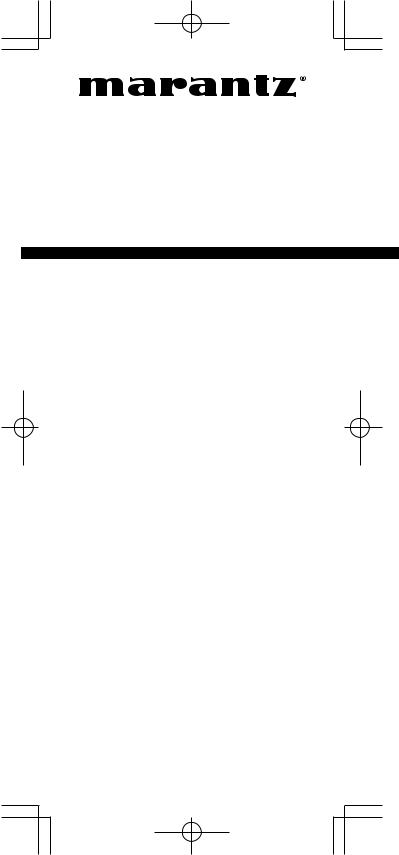
Model
RC1400
User Guide
Learning
Remote Control
RC1400N 00 Cover |
Page 7 |
03.10.6, 4:39 PM Adobe PageMaker 6.5J/PPC |
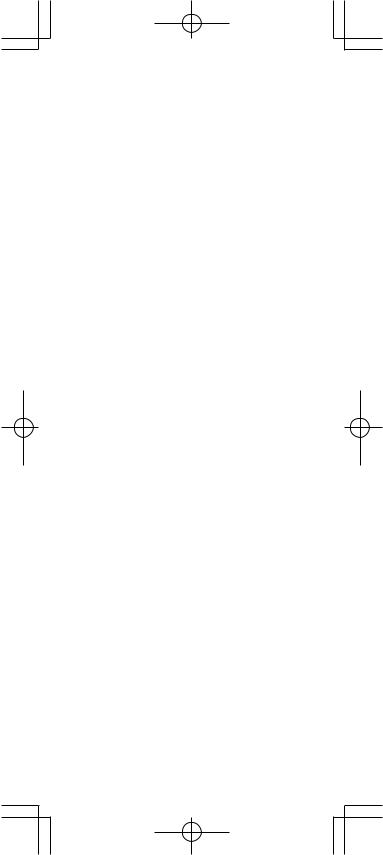
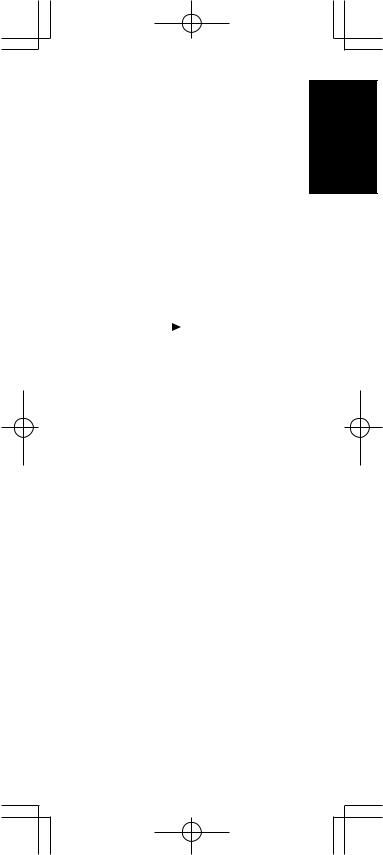
MAIN FEATURES .................................. |
2 |
NAMES OF PARTS & FUNCTIONS ...... |
4 |
Button Names and Functions ..................... |
4 |
LCD Indicators ........................................... |
7 |
Display and Functions in Setup Mode ........ |
8 |
PAGE 1 MENU ...................................................... |
8 |
PAGE2 SETUP ...................................................... |
8 |
PAGE3 TIMER ....................................................... |
9 |
PAGE4 CLONE ..................................................... |
9 |
Loading Batteries ..................................... |
10 |
Battery Replacement Interval ................... |
11 |
Setting the Time ....................................... |
12 |
Checking the Time ............................................... |
13 |
BASIC OPERATION ............................ |
14 |
USE Mode ................................................ |
14 |
PRESET Mode ......................................... |
15 |
Entering and Setting the Manufacturer Number Di- |
|
rectly .................................................................... |
16 |
Setting Equipment Not Appearing in Manufacturer |
|
Number List ......................................................... |
17 |
LEARN Mode ........................................... |
18 |
Programming the (PLAY) and Other Control |
|
Buttons and Numeric Buttons .............................. |
18 |
Programming the Direct Buttons and |
|
Rewriting Names ................................................. |
20 |
Rewriting Names ...................................... |
22 |
Erasing Programmed Codes (Returning |
|
to Initial Settings) ...................................... |
23 |
Erasing Buttons and Erasing Direct Buttons ....... |
23 |
Erasing Direct Button Pages ............................... |
25 |
Erasing Sources .................................................. |
26 |
Erasing All ............................................................ |
26 |
PROGRAMMING MACROS ................ |
28 |
Programming Macros ............................... |
29 |
Executing Macro Programs ...................... |
30 |
Changing Names of Macro Programs ...... |
31 |
Erasing Steps of Macro Programs ........... |
32 |
Overwriting Steps in Macro Programs ...... |
33 |
Inserting Steps in Macro Programs .......... |
34 |
Clearing Macro Programs ........................ |
35 |
Setting the Macro Timer ........................... |
36 |
Executing the Macro Timer ....................... |
37 |
CLONE MODE ..................................... |
38 |
Creating Copies Using Clone Mode ......... |
38 |
Copying Entire Contents .......................... |
38 |
Copying by Source ................................... |
39 |
SETUP ................................................. |
41 |
Setting the Lighting Time .......................... |
41 |
Setting the Macro Interval Time ............... |
42 |
Adjusting the Display Contrast ................. |
43 |
Adjusting the Time .................................... |
44 |
OTHER FUNCTIONS ........................... |
45 |
Battery Life ............................................... |
45 |
Programmable Codes .............................. |
45 |
Number of Programmable Codes ........................ |
45 |
Programmable Codes .......................................... |
45 |
Specifications ........................................... |
45 |
1
ENGLISH
RC1400N 01 ENG |
Page 1 |
03.10.6, 4:17 PM Adobe PageMaker 6.5J/PPC |
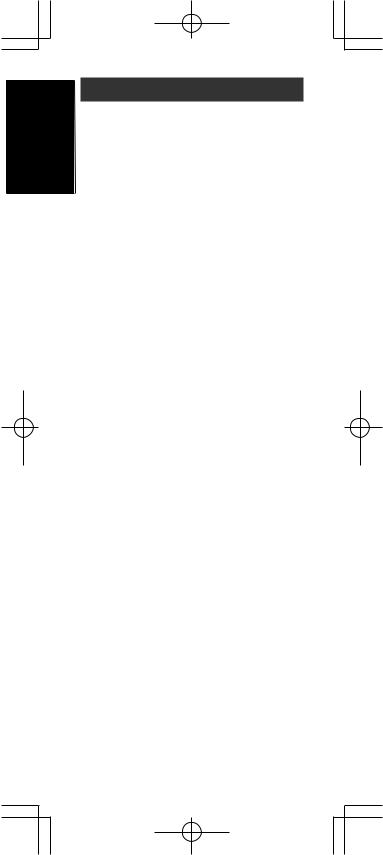
ENGLISH
MAIN FEATURES
- Integrated Control of 12 Devices
With this single remote control, you can control up to 12 types of devices, including your DVD, television, video recorder, amplifier, and other audio-visual (AV) equipment. You can also change the display title of the source to your own customized text.
- Wide Range of Preset Codes
This remote control is provided with remote control signals for Marantz products and AV equipment by major manufacturers. You can enable the remote control operation of your AV e q u i p m e n t b y s i m p l y s e l e c t i n g t h e manufacturer code corresponding to your equipment.
In the factory default setting, the remote control is preset for signals for Marantz AV equipment products. If you are using Marantz products, you can perform remote control without any additional settings.
- Learning Function
If you have an infrared-based remote control, you can use a simple operation to enable this remote control to learn its codes. This remote control uses non-volatile memory so that the learned codes are retained even if the batteries are removed.
- Lighting Function
This remote control features a backlight with electroluminescence (EL) to light up the LCD and buttons so that it can be used in a darkened location such as a home theater.
- Large, Easy-to-Read Display
The dot matrix LCD displays crisp, clear text. The currently selected source is always displayed on the LCD so that operations can be performed quickly.
- Direct Buttons
W h i l e v i e w i n g t h e L C D , i n d i c a t o r s corresponding to the operation buttons are shown in a completely intuitive manner. There are four pages of commands, and you can switch between these pages for access to up to 20 types of operations for each device.
2
RC1400N 01 ENG |
Page 2 |
03.10.6, 4:17 PM Adobe PageMaker 6.5J/PPC |
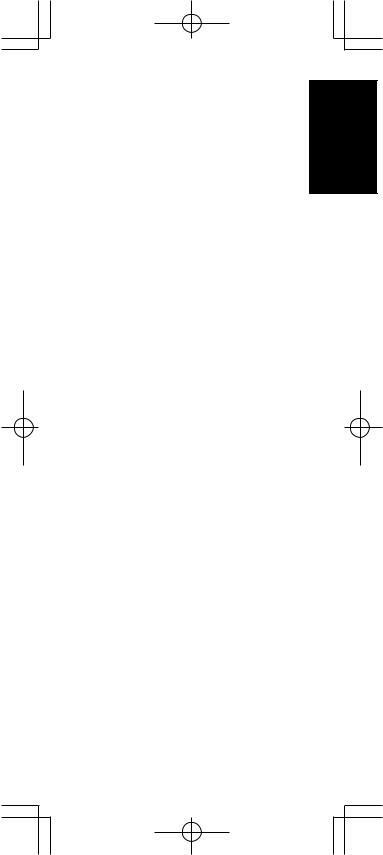
- Macro Function
The remote control can be programmed with complex strings of multiple commands to allow successive control of equipment with simple button operations. You can also set the interval time (transmission interval) between operations.
- Name Assignment Function
You can change the names shown on the LCD.
- Cloning Function
This remote control features a cloning system. This enables you to clone the programmed information from one RC1400 to another, by simply pushing a series of buttons. You can select whether to copy all programmed information or copy the information for each source.
-Display Contrast Adjustment Function
The contrast on the display can be adjusted.
-Clock Indicator and Macro Timer Function
The remote control’s internal clock function can be used to set the timer so that the macro program can automatically turn equipment on and off or perform other operations.
3
ENGLISH
RC1400N 01 ENG |
Page 3 |
03.10.6, 4:17 PM Adobe PageMaker 6.5J/PPC |
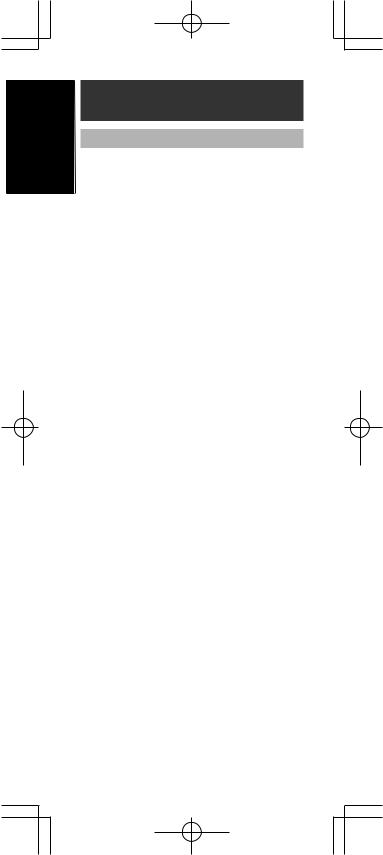
ENGLISH
NAMES OF PARTS &
FUNCTIONS
Button Names and Functions
qInfrared Transmitter and Learning Sensor
This transmitter emits infrared light. Press the buttons while pointing the transmitter towards the infrared receiver window of the amplifier or other AV equipment. Be sure to also point towards other remote controls when using the learning function.
w POWER ON and OFF buttons
These buttons are used to turn on and off the amplifier or receiver or turn on and off the power of source component which has its own on and off buttons.
e SOURCE ON/OFF button
This button is used to turn a specific source
(such as a DVD player) on or off independently from the rest of the system.
r M (Mode) button
This button is used to program Macros. Pressing this button switches between Normal mode and Macro mode.
The > button y is used to move to the next page. Up to 20 programs (4 pages) can be performed. Holding down the M button for three seconds or more switches to the Setup mode, where the Setup menu is shown on the LCD. The Setup menu has four pages, and the > button y is used to move to the next page. Pressing the > button y from page 4 returns you to page 1.
t D1 to D5 (Direct) buttons
Five types of direct operations can be performed for each of the 12 source buttons such as the DVD, television, amplifier, and other AV equipment. The pages can be switched, so 4 pages x 5 types = 20 operations can be performed for a single source. The text display can also be changed.
y > (Page) button
This button is used to switch pages for the Direct button. The current page is shown on the LCD.
u VOL (Volume) button
This button is used to adjust the volume for the amplifier and television.
4
RC1400N 01 ENG |
Page 4 |
03.10.6, 4:17 PM Adobe PageMaker 6.5J/PPC |
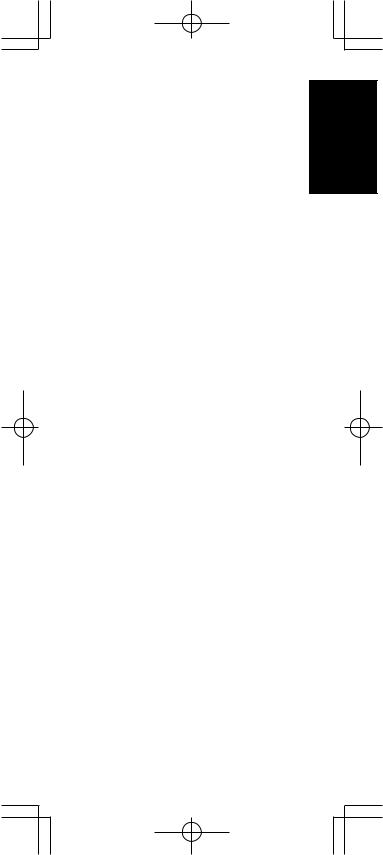
i MUTE button
This button is used to mute the audio for the amplifier and television.
o GUIDE button
This button is used to display the menus for the DVD player, DSS (satellite broadcasting tuner), or other AV equipment.
!0EXIT button
This button is used to cancel settings in the menu or program.
!1Numeric buttons
These buttons are used to switch between 0 to 9 of the source components. If the source is set to the amplifier, these buttons are used to perform operations corresponding to those shown on the text plate.
!2MEMO button
This button is used to store settings to memory or program a source.
!3CONTROL button
These buttons are used when operating the PLAY, STOP, PAUSE, and other commands of a source.
!4SOURCE button
These buttons are used to switch the source of your A/V Receiver / amplifier. Each time a source button is pressed, the remote control changes to the source which was pressed.
This remote control can control 12 types of equipment. To change the A/V Receiver / amplifier source, press this button twice within two seconds. The signal is sent when it is pressed the second time.
!5LIGHT 1 and 2 buttons
Pressing these buttons will light up the LCD and its buttons. This lighting time can be set. If the lighting time is set to 0 seconds, the backlight turns on only while this button is pressed. The operations for LIGHT 1 and 2 are identical.
!6CLEAR button
This button is used to erase the memory or program of a source.
!7MENU button
This button is used to display the OSD menu of an amplifier or other source.
!8PREV (Previous) button
This button is used to return to the previous channel on the television or other device.
5
ENGLISH
RC1400N 01 ENG |
Page 5 |
03.10.6, 4:17 PM Adobe PageMaker 6.5J/PPC |
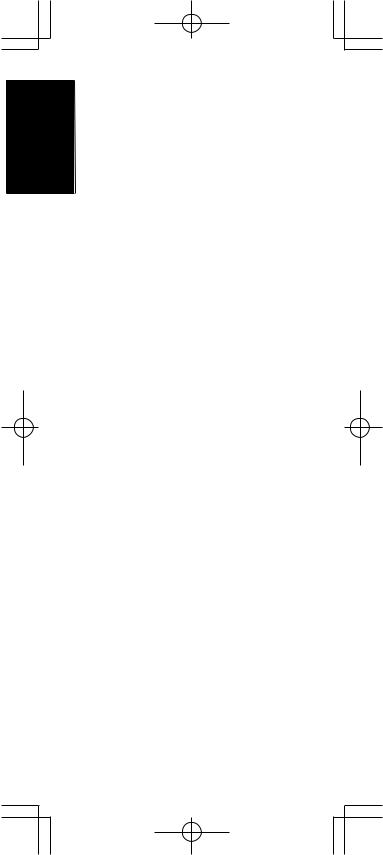
ENGLISH
!9CH (Channel) button
This is used to change channels.
@0CURSOR buttons
These buttons are used when controlling the cursor of the amplifier, DVD, or other AV equipment.
@1LCD
Information about the sources and modes are shown on the LCD.
6
RC1400N 01 ENG |
Page 6 |
03.10.6, 4:17 PM Adobe PageMaker 6.5J/PPC |
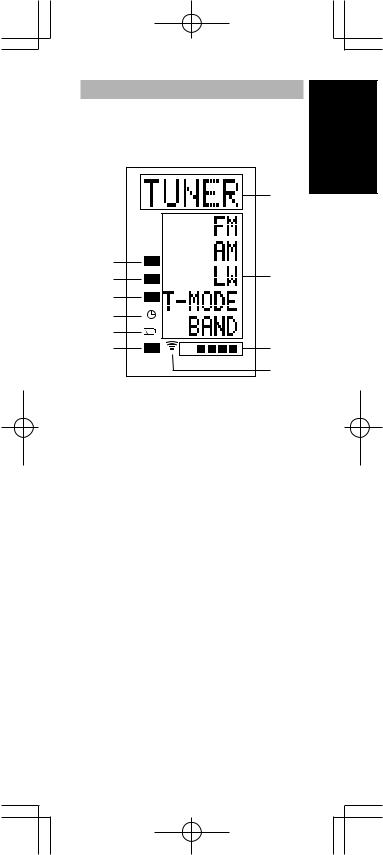
LCD Indicators
Information about currently selected source and direct code names are displayed on the LCD.
|
|
|
|
|
|
A |
J |
LEARN |
|
|
|
|
|
|
|
|
|
|
|
|
I |
NAME |
|
|
|
|
B |
|
|
|
|
|
||
H |
MACRO |
|
|
|
|
|
|
|
|
|
|
|
|
G |
|
|
|
|
|
|
F |
|
|
|
|
|
|
E |
USE |
PAGE 1 |
2 |
3 |
4 |
C |
|
||||||
|
|
|
|
|
|
D |
A Source Name indicator
This displays the name of the selected source, such as DVD, television, or other AV equipment (up to five characters).
B Direct Button Name indicator
This displays up to 20 types of button names for each source. (up to six characters)
C Page indicator
This displays the current page position.
D Transmission indicator
This lights up when the remote control is sending a signal.
E USE indicator
This is displayed under normal operation.
F Battery Level indicator
This is displayed when the battery level is low.
G TIMER indicator
This is displayed when the macro timer is set.
H MACRO indicator
This is displayed when the remote control is in macro programming mode.
I NAME indicator
This is displayed when the remote control is in renaming mode.
7
ENGLISH
RC1400N 01 ENG |
Page 7 |
03.10.6, 4:17 PM Adobe PageMaker 6.5J/PPC |
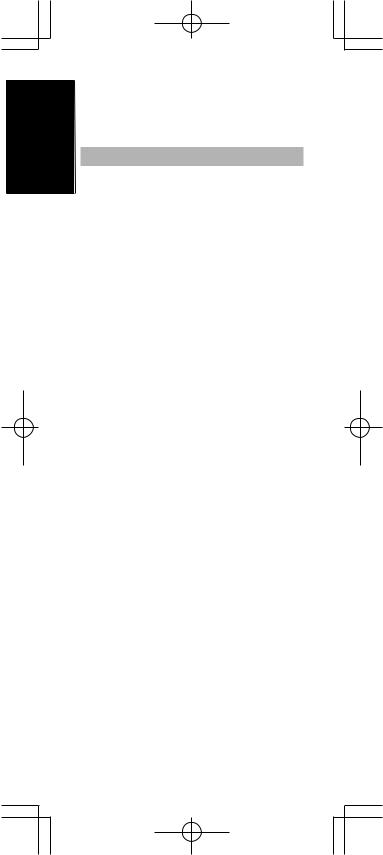
ENGLISH
J LEARN indicator
This is displayed when the remote control is in learning mode.
Display and Functions in Setup Mode
Holding down the M button for three seconds or more enables you to make various settings.
Use the > button y to switch between pages.
PAGE 1 MENU
Preset code settings, code learning, renaming, macro programs, and code erasing are performed from this menu.
D1 PRESET:
This is used for setting AV equipment by various manufacturers. This is also used when selecting Marantz TV and DVD codes.
D2 LEARN:
This is used when learning codes from other remote controls.
D3 NAME:
This is used when changing the text displayed on the LCD.
D4 MACRO:
This is used when programming macros and revising programs.
D5 ERASE:
This is used when erasing learned remote control codes, rewritten names, or other settings. After erasing, the settings return to the factory defaults.
PAGE2 SETUP
Backlight lighting time setting, macro interval time, LCD contrast and time setting are performed from this menu
D1 LIGHT:
This is used to change the LCD and button backlight lighting time. It can be set from 0 to 60 seconds and is set using the cursor button.
8
RC1400N 01 ENG |
Page 8 |
03.10.6, 4:17 PM Adobe PageMaker 6.5J/PPC |
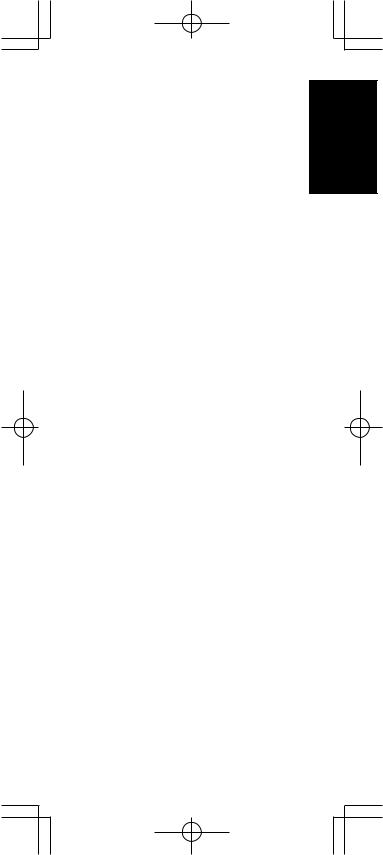
D2 I-TIME:
This is used when setting the transmission interval (interval time) for macro programs. It can be set from 0.5 to 5 seconds and is set using the cursor buttons.
D3 CONT:
This is used to change the contrast of the LCD.
It can be adjusted to one of 10 levels and is set using the cursor buttons.
D4 CLOCK:
This is used to set the current time.
PAGE3 TIMER
The macro timer setting is performed from this menu.
D1 DAILY?:
This is for using the timer function to execute a macro. Use DAILY when a program will be executed at the same time each day.
D2 ONCE?:
This is for using the timer function to execute a macro. Use ONCE when a program will be executed only once.
D5 CANCEL:
This is for using the setting time to cancel.
PAGE4 CLONE
The Clone mode settings are made from this menu.
D1 RX:
This is used on the receiving unit (slave) when copying all of the programmed information from another RC1400 remote control.
D2 RX-S:
This is used on the receiving unit (slave) when copying the programmed information for selected source from another RC1400 remote control.
D3 TX:
This is used on the sending unit (master) when copying information to another RC1400 remote control.
9
ENGLISH
RC1400N 01 ENG |
Page 9 |
03.10.6, 4:17 PM Adobe PageMaker 6.5J/PPC |
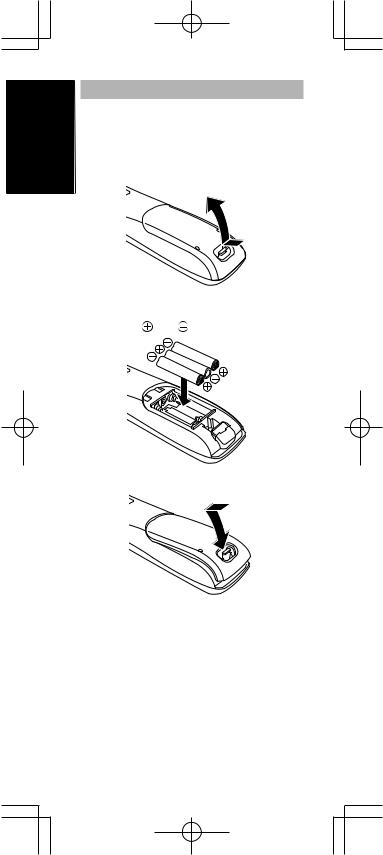
ENGLISH
Loading Batteries
Insert the three supplied batteries (AAA type) as shown in the figure below. Load the batteries with the polarity in the correct direction (plus + and minus - ends).
1 Remove the back cover.
2 Insert |
new batteries (AAA type) with |
correct |
polarity. |
3 Close until it clicks.
Note:
Do not use old batteries and new batteries together. This can result in corrosion or leakage of battery fluid.
The supplied manganese batteries are for checking operation. Usage of alkaline batteries is recommended.
When discarding batteries, be sure to follow the local regulations for your area. Do not put batteries in a fire.
10
RC1400N 01 ENG |
Page 10 |
03.10.6, 4:17 PM Adobe PageMaker 6.5J/PPC |
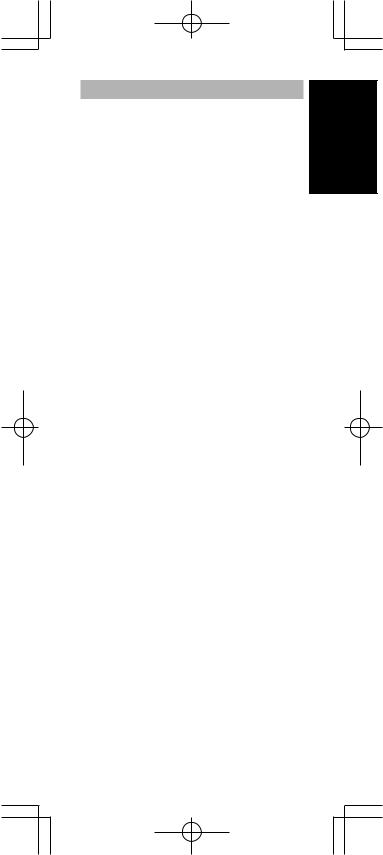
Battery Replacement Interval
Under normal usage, alkaline batteries last approximately four months. When the batteries wear out, a battery mark is displayed on the LCD. Although the remote control can still be used when the battery mark is displayed, the batteries should be replaced as soon as possible. The LCD eventually starts to flash when buttons are pressed, the remote control will be unable to transmit signals or learn codes.
•This remote control uses non-volatile memory so that the learned codes and macro programs are retained even if the batteries are removed.
Reset the clock after replacing the batteries.
Safety Precautions for Batteries
Be sure to always observe the following precautions to prevent fluid leakage, overheating, fire, breakage, accidental ingestion, and other accidents.
•If the batteries are left unused for a long period of time, the battery fluid may leak or the batteries may corrode.
•Do not use the batteries in the remote control with the plus and minus polarity reversed.
•Do not attempt to recharge, heat, or disassemble the batteries. Do not put the batteries in a fire.
•Do not use the remote control with old batteries or worn-out batteries inserted.
•Do not use different types of batteries or mix old and new batteries in the remote control.
•If the remote control is not operating properly, replace the batteries with new ones.
•If any of the batteries are leaking, completely wipe up all leaked battery fluid, and then replace the batteries with new ones.
ENGLISH
11
RC1400N 01 ENG |
Page 11 |
03.10.6, 4:17 PM Adobe PageMaker 6.5J/PPC |
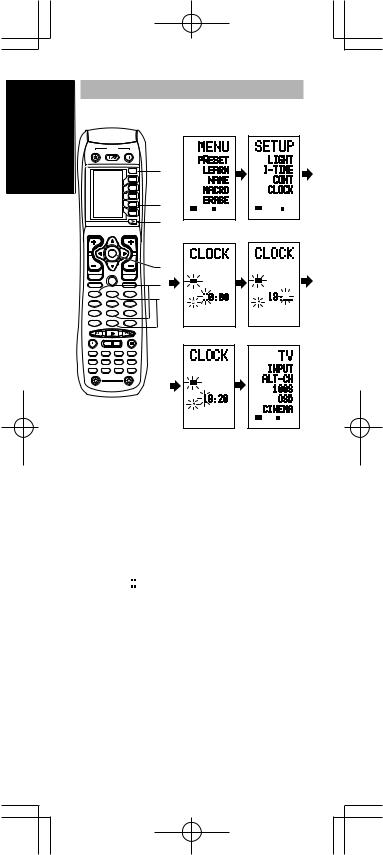
ENGLISH
Setting the Time
Example: Setting to 6:20PM (18:20) |
|
|
||||||
|
|
|
|
|
1 |
2 |
|
|
|
POWER |
|
|
|
|
|
|
|
OFF |
ON/OFF |
|
ON |
|
|
|
|
|
|
SOURCE |
|
1 |
|
|
|
|
|
|
|
|
M |
|
|
|
|
|
|
|
|
D1 |
|
|
|
|
|
|
|
|
D2 |
|
|
|
|
|
|
|
|
D3 |
|
|
|
|
|
|
|
|
D4 |
3 |
|
|
|
|
|
|
|
|
USE PAGE 1 |
USE |
PAGE 1 |
2 |
|
|
|
|
|
|
||||
|
|
|
D5 |
|
|
|
|
|
|
|
|
|
2 |
3 |
4 |
|
|
CH |
|
|
VOL |
|
|
|
||
|
OK |
|
|
|
|
|
|
|
PREV |
|
|
MUTE |
|
|
|
|
|
|
GUIDE |
|
|
|
|
|
|
|
MENU |
|
|
EXIT |
|
|
|
|
|
TEST |
CH.SEL |
|
SURR |
|
|
|
|
|
1 |
2 |
|
3 |
|
|
|
|
|
7.1CH |
ATT |
|
SPK-AB |
|
|
|
|
|
4 |
5 |
|
6 |
|
|
|
|
|
DISP |
OSD |
|
SLEEP |
|
|
|
|
|
7 |
8 |
|
9 |
|
|
|
|
|
CLEAR |
0 |
|
MEMO |
|
|
|
|
|
|
|
|
|
|
5 |
6 |
|
|
TV |
DVD |
VCR |
DSS |
|
|
|
|
|
TUNER |
CD |
CD-R |
MD |
|
|
|
|
|
TAPE |
AUX1 |
AUX2 |
AMP |
|
|
|
|
|
|
LIGHT |
|
|
|
|
|
|
|
1 |
|
|
2 |
|
LEARN |
|
|
|
|
RC1400 |
|
|
|
|
|
|
|
|
Learning Remote Controller |
|
|
|
|
|
|
|
|
|
|
|
|
|
USE PAGE 1 |
2 |
|
When you bought this remote control and insert the batteries to the remote control at first, the steps 1 to 3 are skipped.
Starts from step 4 to set the time.
1Hold down the M button r for three seconds or more.
The menu is displayed.
2Press the > button y once.
This displays second page (SETUP).
3Press the D4 (CLOCK) direct button t.
The “ ” indicator blinks and the clock indicator displays “0:00”.
4Press the 1 and 8 numeric button !1to set the hour indicator.
The hour indicator displays “18”. The minute indicator blinks “_”.
5Press the 2 and 0 numeric button !1to set the minute indicator.
The minute indicator displays “20”. The hour indicator blinks.
6Press the OK cursor button @0to start the clock.
The clock starts from 0 second at the time that was set and return to normal (USE) mode.
12
RC1400N 01 ENG |
Page 12 |
03.10.6, 4:17 PM Adobe PageMaker 6.5J/PPC |
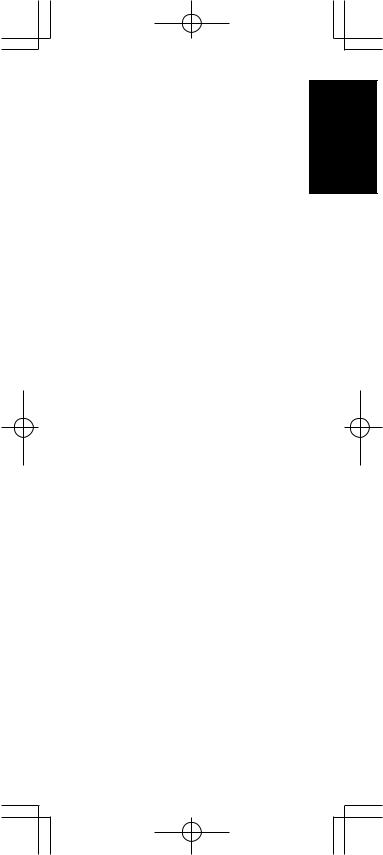
Whenever the batteries are replaced, the clock shows 00:00. Please reset the clock. (The time setting is not backed up.)
Checking the Time
To check the time, hold down the > button y for three seconds or more. The current time is displayed for five seconds.
Note
Although the remote control uses a quartz clock, the time may become out of sync over the course of operation. Be sure to correct the clock from time to time.
13
ENGLISH
RC1400N 01 ENG |
Page 13 |
03.10.6, 4:17 PM Adobe PageMaker 6.5J/PPC |
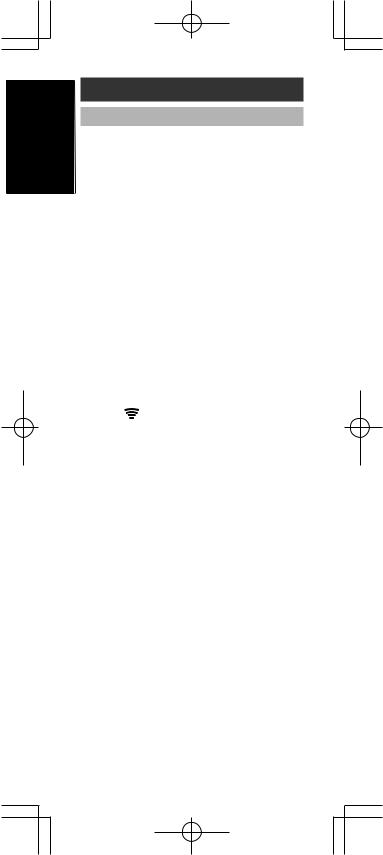
ENGLISH
BASIC OPERATION
USE Mode
(Normal operation status)
This remote control is preset with a total of 12 types of remote codes, including Marantz TV (television), DVD, VCR (VCR deck), DSS
(satellite broadcasting tuner), TUNER, CD, CD-R, MD, TAPE (tape deck), AUX1, AUX2, and AMP (amplifier).
Learning is not necessary for Marantz products. You can use these products without setting any codes.
1Press the SOURCE button !4.
For this example, press DVD.
DVD is shown on the LCD, and the remote control is set for DVD.
Pressing the source button once changes the remote control to the settings for the source that was pressed. To change the amplifier or other source, press the SOURCE button twice (double-click). The code is sent, and then the amplifier source changes to DVD.
2buttons to operate the DVD.
indicator is shown on the LCD while the remote control codes are being transmitted. It is not displayed when buttons without stored code are pressed.
3The direct buttons t can be used to perform up to 20 operations for each of the
12 sources, including DVD, TV, AMP, and other AV equipment.
The buttons consist of the D1 to D5 buttons, and the equipment is operated by pressing the buttons corresponding to the indicators on the LCD.
Four pages are available, and press the > button to select a page. The current page position is displayed on the LCD.
14
RC1400N 01 ENG |
Page 14 |
03.10.6, 4:17 PM Adobe PageMaker 6.5J/PPC |
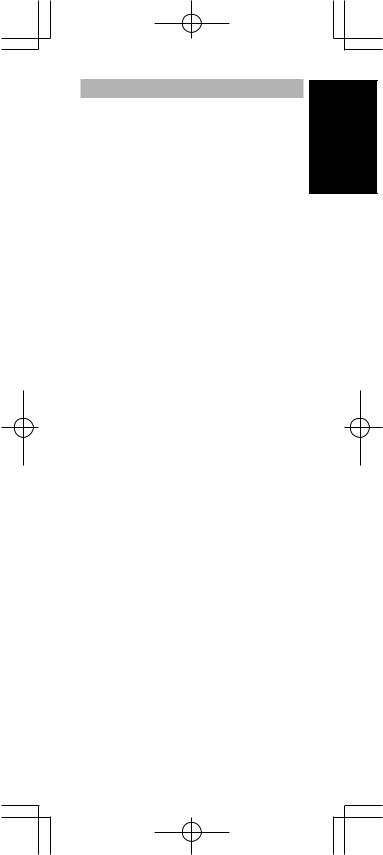
PRESET Mode
( W h e n o p e r a t i n g n o n - M a r a n t z A V equipment products)
This remote control is preset with remote control codes from AV equipment by other manufacturers. The preset codes are TV, VCR, LD, CABLE, DSS, DVD, TAPE, TUNER,
CD, CD-R, MD and AMP. Settings can be made in one of two ways.
When the preset codes are set, the following codes are contained in the source button of the remote control.
See the attached manufacturer number list for the preset manufacturers, devices, preset numbers, and other settings.
Remote control |
Corresponding |
Device name |
source name |
preset code |
|
TV |
TV |
Television |
DVD |
DVD |
DVD player |
VCR |
VCR |
Video deck |
DSS |
SATELLITE |
Satellite broadcasting |
|
|
tuner equipment |
TUNER |
RECEIVER/TUNER |
AM FM TUNER |
CD |
CD/CD-R PLAYER |
CD player |
CD-R |
CD/CD-R PLAYER |
CD recorder |
MD |
CD/CD-R PLAYER |
MD deck |
TAPE |
TAPE |
Cassette deck |
AUX1 |
CABLE |
Cable television |
AUX2 |
LASER DISC |
Laser disc player |
AMP |
AMPLIFIER |
Amplifier or receiver |
|
RECEIVER/TUNER |
|
•When using Marantz products, TV and DVD can be set to TV1 (TV/VDP: Projector) and TV2 (PDP: Plasma display), and DVD1 (first DVD player) and DVD2 (second DVD player), respectively, to match the customer’s operating environment. These settings are made in PRESET mode.
In the factory default state, the remote control is set to TV1 and DVD1. To make the presets, enter the numbers below while referring to the section “Entering and Setting the Manufacturer Number Directly”.
TV1: 0001, TV2: 0002
DVD1: 0001, DVD2: 0002
15
ENGLISH
RC1400N 01 ENG |
Page 15 |
03.10.6, 4:17 PM Adobe PageMaker 6.5J/PPC |
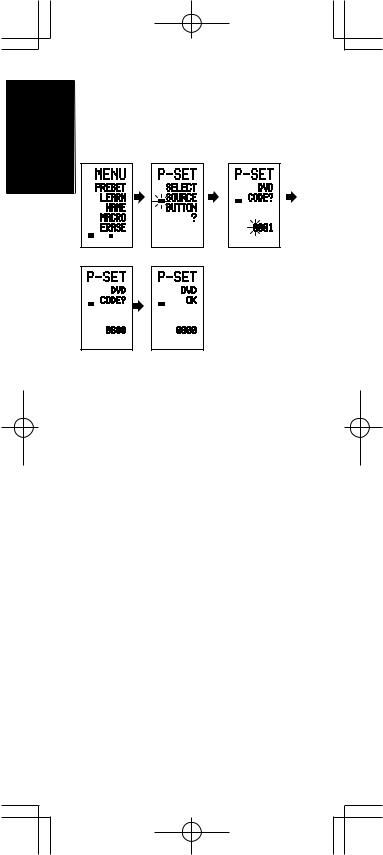
ENGLISH
Entering and Setting the Manufacturer
Number Directly
Refer to the manufacturer number list.
This example shows how to set a SAMSUNG DVD player.
2 |
3 |
4 |
LEARN |
LEARN |
USE |
PAGE 1 |
|
1 |
2 |
1 2 |
5 |
|
|
6 |
|
|
LEARN |
|
|
LEARN |
|
|
|
1 |
2 |
1 |
2 |
|
1View the supplied manufacturer number list, and find the number of the manufacturer for the device that you are using.
2Hold down the M button r for three seconds or more.
The menu is displayed.
3Press the D1 (PRESET) direct button t.
The Preset setting (P-SET) is displayed.
4Press the DVD source button !4.
5Press the numeric buttons !1to enter the four-digit manufacturer number.
Example: To enter “0600” from the manufacturer number list.
To correct the entered number, use the  or
or  cursor button to enter the correct number.
cursor button to enter the correct number.
•If no button is pressed for over one minute during the setting process, any settings that were made are cancelled.
6Press the OK cursor button @0.
7Confirm the OK is displayed and then the display returns to the Preset Setting (P-
SET).
When the manufacturer number is entered correctly, OK is displayed momentarily on the screen.
•If you enter a number not in the manufacturer number list, WRONG CODE is displayed, and then you return to the preset setting again
Check the manufacturer number list, and either set a different number or use the sequence function to set.
16
RC1400N 01 ENG |
Page 16 |
03.10.6, 4:17 PM Adobe PageMaker 6.5J/PPC |
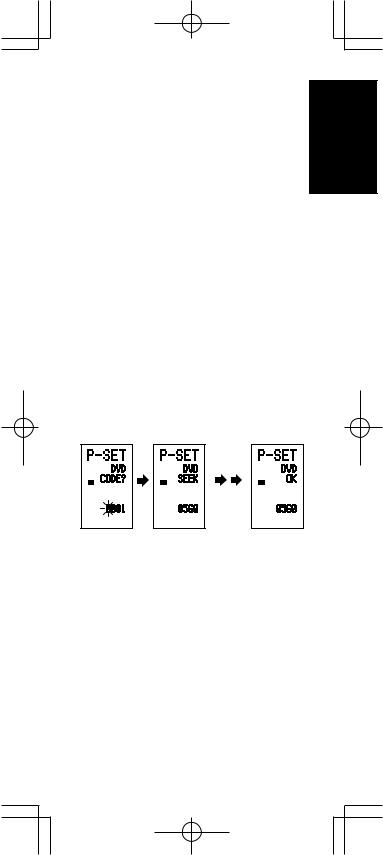
8To set the manufacturer number for another source device, repeat the procedure in steps 4 to 6.
9After the settings are completed, press the M button r.
10Press the buttons on the remote control to check that the DVD can be operated correctly.
Setting Equipment Not Appearing in
Manufacturer Number List
Use the sequence function to set equipment not appearing in the manufacturer number list.
You may still be unable to set some equipment even when using the sequence function. In this case, the remote control can be programmed with codes individually.
In the sequence function, the power ON/OFF codes are transmitted by pressing the remote control buttons in order.
If the power for the equipment is left on, hold down the button until the equipment is turned off, and then release. This completes the setting.
This example shows how to set a DVD player. 4 5 7
ENGLISH
LEARN |
LEARN |
LEARN |
1 |
2 |
1 |
2 |
1 |
2 |
1Turn on the power of the DVD player.
2Hold down the M button r for three seconds or more.
The menu is displayed.
3Press the D1 (PRESET) direct button t.
The Preset setting (P-SET) is displayed.
4Press the DVD source button !4.
5Hold down the CH+ or CH– button !9for one second or more.
6Press the CH+ button !9repeatedly in the interval for one second.
The signal is transmitted, and the display cycles through the code number.
Press the CH– button to go back to a number screen.
7Release the button once the DVD player turns off.
8Press the OK cursor button @0.
17
RC1400N 01 ENG |
Page 17 |
03.10.6, 4:17 PM Adobe PageMaker 6.5J/PPC |
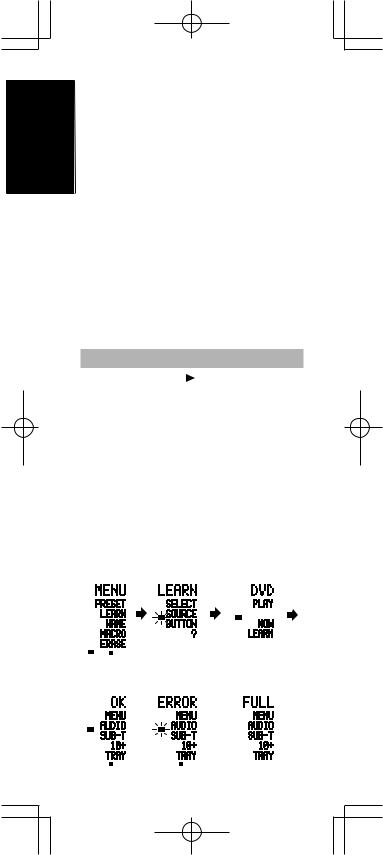
ENGLISH
9Confirm the OK is displayed and then the display returns to the Preset Setting (P- SET).
10To set the manufacturer number for another source device, repeat the procedure in steps 4 to 8.
11After the settings are completed, press the
M button r.
12Press the buttons on the remote control to check that the DVD can be operated correctly.
Check the following points if the equipment which was set does not operate properly.
•If there is more than one number in the manufacturer number list, try setting a different number.
•There may be some buttons which cannot be used. Program the codes to the required buttons.
LEARN Mode
Programming the (PLAY) and Other
Control Buttons and Numeric Buttons
This remote control is capable of learning and storing codes used by other remote controls that you already own.
For codes which are not learned, the remote control will transmit either the Marantz preset codes from the initial settings, or remote codes from another manufacturer’s AV equipment which is set by the customer.
The receiver sensor for the remote control signals is located at the top of the remote control.
This example shows how to learn the codes from the remote control of a DVD player.
1 |
|
|
|
2 |
|
4 |
|
|
|
|
|
|
|
LEARN |
|
|
LEARN |
|
|
|
USE PAGE 1 |
|
|
1 |
2 |
|
1 |
2 |
|
|
|
|
|
|
|
|
|||
6 |
(When OK) |
(failed) |
(codes are full) |
||||||
|
|
|
|
|
|
|
|
|
|
|
LEARN |
|
|
LEARN |
|
|
|
|
|
|
PAGE 1 |
2 |
|
PAGE 1 |
2 |
|
1 |
2 |
|
|
|
|
|
|
|
|
|
|
|
18
RC1400N 01 ENG |
Page 18 |
03.10.6, 4:17 PM Adobe PageMaker 6.5J/PPC |
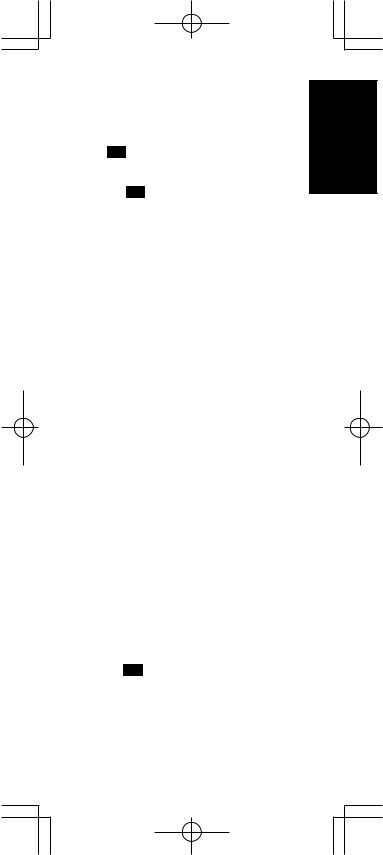
1Hold down the M button r for three seconds or more.
The menu is displayed.
2Press the D2 (LEARN) direct button t.
The LEARN setting (LEARN) is displayed. The
LEARN indicator then blinks.
3Press the DVD source button !4.
4Press the  (PLAY) !3button.
(PLAY) !3button.
The LEARN indicator blinks, and then displays to
indicate that learning is ready.
5Place the receiver sensor of the remote control (top) so that it is facing the transmitter of the DVD remote control
(top) at a distance of about 5 cm (2 inches).
6Press and hold down the  (PLAY) button of the transmitting DVD remote control, and check that OK is displayed on the LCD.
(PLAY) button of the transmitting DVD remote control, and check that OK is displayed on the LCD.
The remote control has finished learning when OK is displayed on the LCD.
If ERROR is displayed on the LCD, some error has prevented the command from being learned. If this happens, repeat the procedure for steps 4 and 5.
In some rare cases, ERROR may be displayed repeatedly during the learning operation. In this case, the transmitting remote control may have special signal codes. These codes cannot be learned by this remote control.
7Follow the same procedure to make the remote control learn the other buttons.
8Repeat the procedure in steps 3 to 6 to have the remote control learn the signal codes from a TV, CD player, or other AV equipment.
•When no buttons are pressed for approximately one minute during the learning operation, the remote control automatically returns to USE mode.
•When programming the source buttons, switch to the source in step 3, and then press the source button again.
9When you have finished programming the codes for each button, press the M button r.
The USE indicator is displayed on the LCD, and the newly stored codes can be used.
•If FULL is displayed on the LCD, the memory cannot hold any more learned codes in LEARN mode.
ENGLISH
19
RC1400N 01 ENG |
Page 19 |
03.10.6, 4:17 PM Adobe PageMaker 6.5J/PPC |
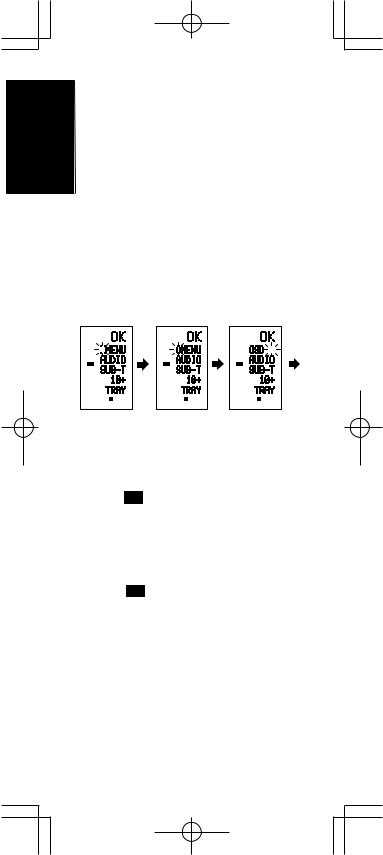
ENGLISH
If FULL is displayed no matter how many times you try the learning operation, the remote control cannot accept any more new codes until some of the previously learned codes are deleted from the memory. Delete some of the learned buttons from the sources.
The M button rand > button ycannot be taught. Only each one code can be learned for the LIGHT buttons 1 and 2 !5, regardless of the source.
Programming the Direct Buttons and
Rewriting Names
This example shows how to program codes from other manufacturer products to the DVD MENU button (D1) and change the display to
OSD.
6 7 8
LEARN |
LEARN |
LEARN |
PAGE 1 2 |
PAGE 1 2 |
PAGE 1 2 |
1Hold down the M button r for three seconds or more.
The menu is displayed.
2Press the D2 (LEARN) direct button t.
The LEARN setting (LEARN) indicator is displayed. The LEARN indicator then blinks.
3Press the DVD source button !4.
The first page of the direct button screen is displayed.
There are four available pages. Pressing the > buttons cycles through the pages in this order 1 → 2 → 3 → 4 → 1.
4Press the D1 (MENU) direct button t.
The LEARN indicator blinks, and then displays to indicate that learning is ready.
5Place the receiver sensor of the remote control (top) so that it is facing the transmitter of the DVD remote control (top) at a distance of about 5 cm (2 inches).
6Press and hold down the OSD button of the transmitting DVD remote control, and check that OK is displayed on the LCD.
The remote control has finished learning when OK is displayed on the LCD.
20
RC1400N 01 ENG |
Page 20 |
03.10.6, 4:17 PM Adobe PageMaker 6.5J/PPC |
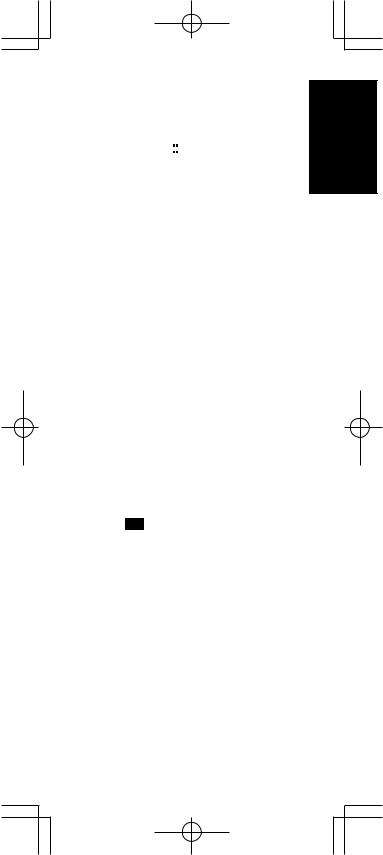
If ERROR is displayed on the LCD, some error has prevented the command from being learned. If this happens, repeat the procedure for steps 4 and 5.
•After learning is completed, the remote control automatically switches to name rewriting mode. The left end “ ” indicator on the MENU blinks to indicate that the blinking part can be rewritten.
•If no names will be rewritten, press the OK cursor button. The display returns to learning standby mode by pressing the OK cursor button.
7To change the name, press the numeric buttons !1to enter the text.
•Use the cursor buttons 
 to move to the sections to be rewritten on the LCD.
to move to the sections to be rewritten on the LCD.
•To change MENU to OSD, press the 5 numeric button !1.
Each time the button is pressed, the display cycles through M → N → O → 5 → M.
8After rewriting of the text is completed, press the OK cursor button @0.
To delete text that is already entered, press the 0 button to insert a space.
•In this example, MENU is changed to “OSD (space) (space)” in this step, and then OSD is displayed in the right side by pressing the OK button.
For details, refer to the section “Rewriting Names”.
9In the same way, use the > button y to select the page, and then press the direct button t to program the codes.
10After programming the codes for each of the buttons, press the M button r.
The USE indicator displays on the LCD, and the newly stored codes can be transmitted.
21
ENGLISH
RC1400N 01 ENG |
Page 21 |
03.10.6, 4:17 PM Adobe PageMaker 6.5J/PPC |
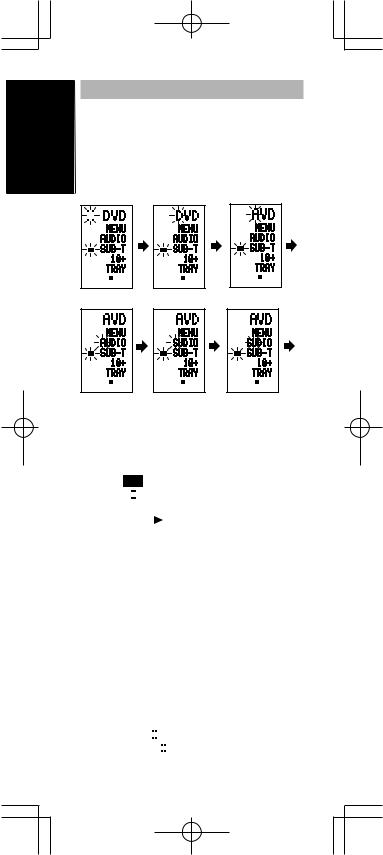
ENGLISH
Rewriting Names
This remote control allows the rewriting of names for the sources and direct buttons. This operation is performed for each individual source.
This example shows how to change the source name from DVD to AVD and AUDIO to
SOUND. |
|
|
3 |
4 |
5 |
NAME |
NAME |
NAME |
PAGE |
1 |
2 |
PAGE |
1 |
2 |
PAGE |
1 2 |
7 |
|
|
8 |
|
|
9 |
|
NAME |
|
|
NAME |
|
|
NAME |
|
PAGE |
1 |
2 |
PAGE |
1 |
2 |
PAGE 1 |
2 |
1Hold down the M button r for three seconds or more.
The menu is displayed.
2Press the D3 (NAME) direct button t.
3DVD source button !4.
NAME indicator blinks.
The “ ” blinks to indicate that the letter can be
changed.
4 Press the cursor button @0twice.
The D in DVD blinks to indicate that the letter can be
changed.
5Press the 1 numeric button !1to select A.
Each time the numeric buttons are pressed, the button cycles through the alphanumeric characters shown below.
1:A → B → C → 1 → A
2:D → E → F → 2 → D
3:G → H → I → 3 → G
4:J → K → L → 4 → J
5:M → N → O → 5 → M
6:P → Q → R → 6 → P
7:S → T → U → 7 → S
8:V → W → X → 8 → V
9:Y → Z → / → 9 → Y
0: SPACE ( ) → + → — → , → ’ → < → > → ? → 0 → SPACE ( )
22
RC1400N 01 ENG |
Page 22 |
03.10.6, 4:18 PM Adobe PageMaker 6.5J/PPC |
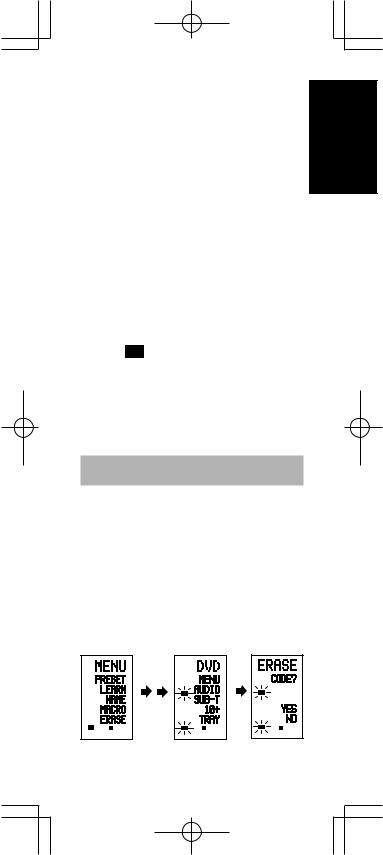
6Press the  or
or  cursor button @0.
cursor button @0.
The letter is changed to “A”.
•The  and
and  cursor buttons can be used to move the blinking indicator of the section to be rewritten.
cursor buttons can be used to move the blinking indicator of the section to be rewritten.
7Press the  or
or  cursor buttons @0to select AUDIO on the direct button indicator. The A flashes to indicate that the name can be changed.
cursor buttons @0to select AUDIO on the direct button indicator. The A flashes to indicate that the name can be changed.
8Press the 7 numeric button !1to select S.
Each time the button is pressed, the button cycles through S → T → U → 7 → S.
9Press the  cursor button @0to move the flashing section.
cursor button @0to move the flashing section.
10Press the 5 numeric button !1to select O.
11Follow the same procedure to enter U, N, and D.
12When finished entering the text, press the
OK cursor button @0.
13Press the M button r.
The USE indicator displays on the LCD, and the newly stored codes can be used.
The input is overwritten, and so the currently displayed text is erased.
Up to six characters can be entered for the direct button indicator.
ENGLISH
E r a s i n g P r o g r a m m e d C o d e s
(Returning to Initial Settings)
Codes can be erased in five ways: by buttons, direct buttons, direct button pages, sources, and by all memory contents.
Erasing Buttons and Erasing Direct
Buttons
This example shows how to erase the code learned from the PLAY button of the DVD player and the AUTO code of the AMP direct button.
Erasing buttons
1 |
|
3 |
|
4 |
|
|
|
|
LEARN |
|
LEARN |
|
|
USE |
PAGE 1 |
USE |
PAGE 1 2 |
USE |
PAGE |
1 2 |
|
23
RC1400N 01 ENG |
Page 23 |
03.10.6, 4:18 PM Adobe PageMaker 6.5J/PPC |
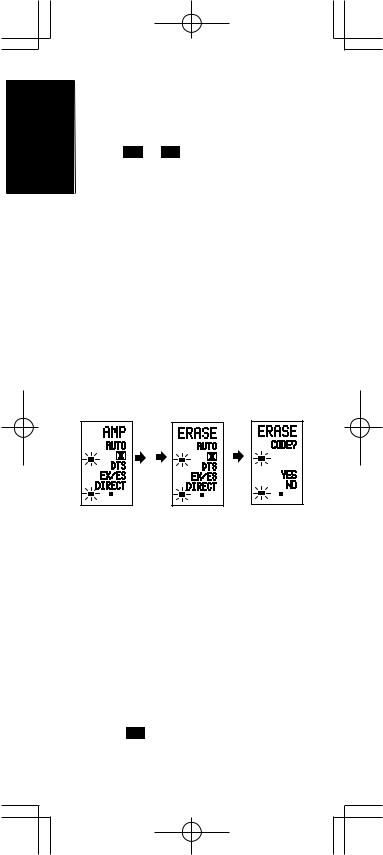
ENGLISH
1Hold down the M button r for three seconds or more.
The menu is displayed.
2Press the D5 (ERASE) direct button t.
3Press the DVD source button !4.
The USE and LEARN indicators blink.
4Press the button ( : PLAY) that you want to erase while holding down the CLEAR button !6.
: PLAY) that you want to erase while holding down the CLEAR button !6.
A message is displayed on the LCD.
5Press the D4 (YES) direct button t to erase.
The code programmed to the ( :PLAY) button is erased.
:PLAY) button is erased.
When the code is cleared, the code for this button resets to the factory default code or becomes blank.
•To cancel the erasing operation, press the D5 (NO) button to return to the previous display.
To erase codes programmed for the CLEAR button, simply press the CLEAR button twice.
To erase codes programmed for the SOURCE button, simply press the SOURCE button twice.
Erasing direct buttons |
|
|
|
6 |
8 |
9 |
|
LEARN |
LEARN |
LEARN |
|
USE PAGE 1 2 |
USE PAGE 1 2 |
USE |
PAGE 1 2 |
|
|||
6Press the AMP source button !4.
7Press the > button y to display the first page for AMP.
8Press the D1 (AUTO) direct t button to be erased while holding down the CLEAR button !6.
9Press the D4 (YES) direct button t to erase.
The code programmed to the AUTO button is erased. When the code is cleared, the code for this button resets to the factory default code or becomes blank. The rewritten name returns to the original name.
•To cancel the erasing operation, press the D5 (NO) button to return to the previous screen.
10When the erasing operation is finished, press the M button r.
The USE indicator displays to indicate that the remote control can now be operated.
24
RC1400N 01 ENG |
Page 24 |
03.10.6, 4:18 PM Adobe PageMaker 6.5J/PPC |
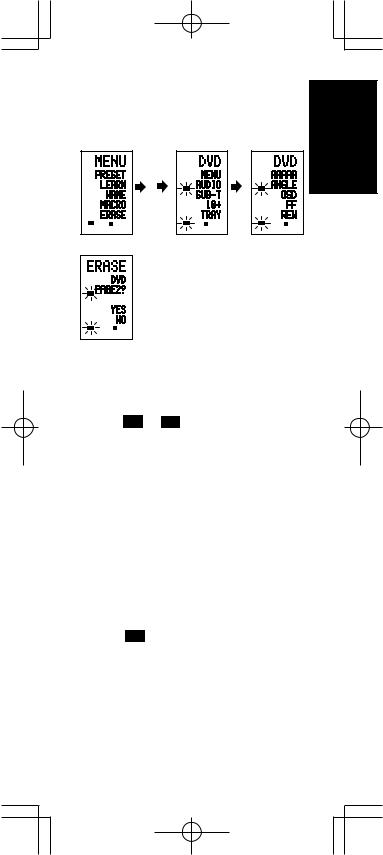
Erasing Direct Button Pages
This example shows how to erase the entire direct button second page learned from the DVD player.
1 |
|
3 |
|
4 |
|
|
|
LEARN |
|
LEARN |
|
USE |
PAGE 1 |
USE |
PAGE 1 2 |
USE |
PAGE 1 2 |
5
LEARN
USE |
PAGE 1 2 |
ENGLISH
1Hold down the M button r for three seconds or more.
The menu is displayed.
2Press the D5 (ERASE) direct button t.
3Press the DVD source button !4.
The USE and LEARN indicators blink.
4Press the > button y to display the second page.
5Press the > button y while holding down the CLEAR button !6.
6Press the D4 (YES) direct button t to erase.
All codes and names programmed to page 2 are erased. When the codes are cleared, the codes for this button reset to the factory default code or become blank. Any rewritten names return to the original name.
•To cancel the erasing operation, press the D5 (NO) button to return to the previous screen.
7When the erasing operation is finished, press the M button r.
The USE indicator lights up to indicate that the remote control can now be operated.
25
RC1400N 01 ENG |
Page 25 |
03.10.6, 4:18 PM Adobe PageMaker 6.5J/PPC |
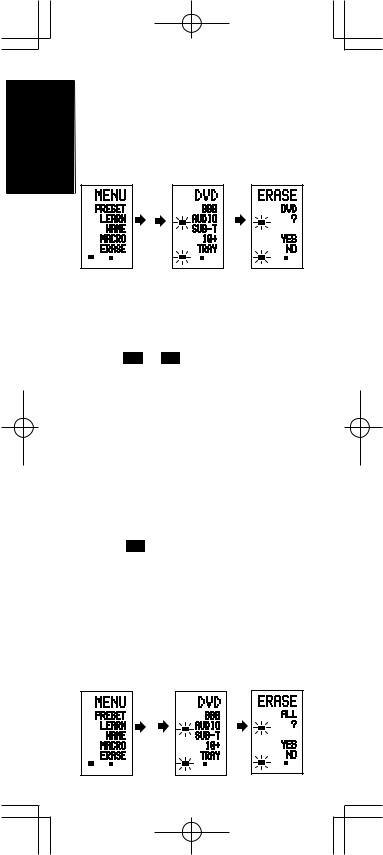
ENGLISH
Erasing Sources
This procedure clears all codes and names programmed to the DVD, TV, or other sources. All codes and names in the four direct button pages are also erased.
This example shows how to erase the names and codes learned from the DVD player.
1 3 4
LEARN |
LEARN |
USE |
PAGE 1 |
USE |
PAGE 1 2 |
USE |
PAGE 1 2 |
1Hold down the M button r for three seconds or more.
The menu is displayed.
2Press the D5 (ERASE) direct button t.
3Press the DVD source button !4.
The USE and LEARN indicators blink.
4Press the DVD source button !4while holding down the CLEAR button !6.
5Press the D4 (YES) direct button t to erase.
All codes and names programmed to the DVD source are erased. When the codes are cleared, the codes for this button reset to the factory default code or become blank. Any rewritten names return to the original name.
•To cancel the erasing operation, press the D5 (NO) button to return to the previous display.
6When the erasing operation is finished, press the M button r.
The USE indicator displays to indicate that the remote control can now be operated.
Erasing All
This procedure clears (resets) all programmed codes and names. Once all the data is cleared, the memory is returned to the factory default status. The programmed macros are also erased.
1 |
|
3 |
|
4 |
|
|
|
LEARN |
|
LEARN |
|
USE |
PAGE 1 |
USE |
PAGE 1 2 |
USE |
PAGE 1 2 |
26
RC1400N 01 ENG |
Page 26 |
03.10.6, 4:18 PM Adobe PageMaker 6.5J/PPC |
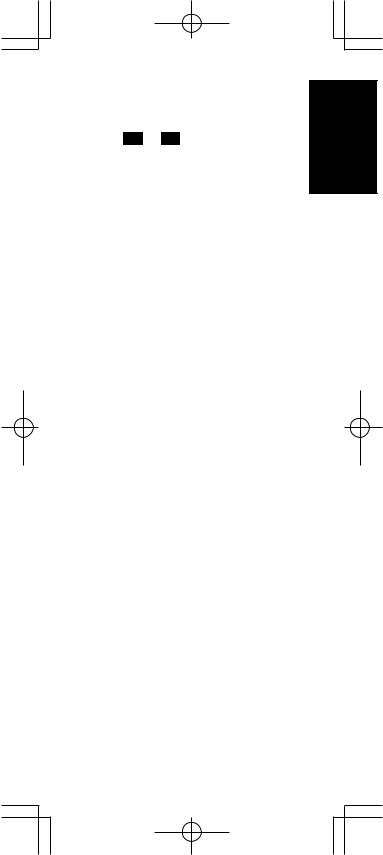
1Hold down the M button r for three seconds or more.
The menu is displayed.
2Press the D5 (ERASE) direct button t.
The USE and LEARN indicators blink.
3Press the CLEAR button !6while holding down the POWER ON and OFF buttons w at the same time.
4Press the D4 (YES) direct button t to erase.
All programmed codes and names are erased and reset to the factory default settings.
•To cancel the erasing operation, press the D5 (NO) button to return to the previous screen.
•To erase all operation takes a few seconds after the D4 (YES) button is pressed.
27
ENGLISH
RC1400N 01 ENG |
Page 27 |
03.10.6, 4:18 PM Adobe PageMaker 6.5J/PPC |
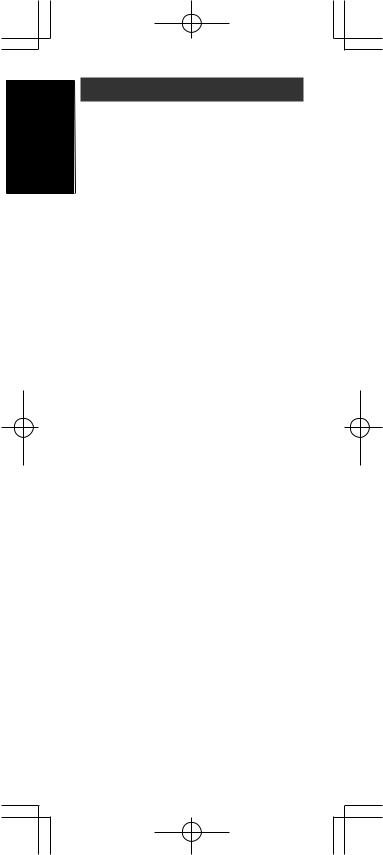
ENGLISH
PROGRAMMING MACROS
This remote control can program a series of button operations in sequence.
Macros are a function that makes it possible to use a single button operation to perform a complex series of button operations any number of times. A single button can be programmed to perform up to 20 steps in sequence. A total of 20 buttons can be programmed with macros.
•For example, the following sequence of operations can be programmed to a macro.
Switch amplifier to DVD source → Set amplifier mode to AUTO → Play DVD player → Switch TV to video input
The factory default for the transmission interval (time) between macro operations is one second, but these signal transmission intervals can be set between approximately 0.5 seconds and 5 seconds in the Setup mode. Each transmission interval can be adjusted independently when programming or revising a macro.
Note:
If the signal transmission interval (interval time) is changed using the Setup mode (described later), this transmission interval is applied to all macro programs. To change individual signal transmission intervals, use t h e p r o c e d u r e s i n t h i s s e c t i o n f o r programming macros and revising macros.
• N o s i g n a l s a r e t r a n s m i t t e d w h i l e programming a macro.
•The M button r, > button y, cursor buttons @0, MEMO button !2, CLEAR button !6, and VOL buttons u cannot be programmed.
•If no button is pressed for approximately one minute during programming, the remote control returns to the state before macro mode.
In this case, the macro program is not stored.
•When executing macro mode, performing the source switching operation two or more times only changes the remote control mode and does not transmit any signals . (Switching of the source selector of the amplifier is valid only once.)
28
RC1400N 01 ENG |
Page 28 |
03.10.6, 4:18 PM Adobe PageMaker 6.5J/PPC |
