Lucent Technologies Definity System 75, Definity System 85 User Manual
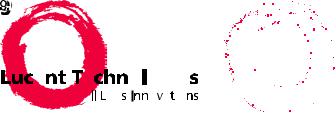
DEFINITY/SYSTEM 75/SYSTEM 85
INTUITY AUDIX 4 User's Guide
1
Copyright © 1999 Lucent Technologies
All Rights Reserved
Printed in USA
Notice
While reasonable efforts were made to ensure that the information contained in the database used to create this document was complete and accurate, Lucent Technologies cannot assume responsibility for any errors. Changes and/or corrections to the information contained in the Guide Builder software may be incorporated into the data of future issues.
Security Alert: Your Responsibility For Your System's Security
Toll fraud is the unauthorized use of your telecommunications system by an unauthorized party, for example, persons other than your company's employees, agents, subcontractors, or persons working on your company's behalf. Note that there may be a risk of toll fraud associated with your telecommunications system, and if toll fraud occurs, it can result in substantial additional charges for your telecommunications services.
You and your System Manager are responsible for the security of your system, such as programming and configuring your equipment to prevent unauthorized use. The System Manager is also responsible for reading all installation, instruction, and system administration documents provided with this product in order to fully understand the features that can introduce risk of toll fraud and the steps that can be taken to reduce that risk. Lucent Technologies does not warrant that this product is immune from or will prevent unauthorized use of common-carrier telecommunication services or facilities accessed through or connected to it. Lucent Technologies will not be responsible for any charges that result from such unauthorized use.
Lucent Technologies Fraud Intervention
If you suspect you are being victimized by toll fraud and you need technical support or assistance, call the National Service Assistance Center at 1 800 628-2888.
Federal Communications Commission (FCC) Statement
This equipment generates, uses, and can radiate radio-frequency energy and, if not installed and used in accordance with the instruction manual, may cause interference to radio communications. It has been tested and found to comply with the limits for a Class A computing device pursuant to Subpart J of Part 15 of FCC Rules, which are designed to provide reasonable protection against such interference when operated in a commercial environment.
Operation of this equipment in a residential area is likely to cause interference, in which case the user at his/her own expense will be required to take whatever measures may be required to correct the interference.
Trademark Information
INTUITY and Guide Builder are trademarks of Lucent Technologies. AUDIX and DEFINITY are registered trademarks of Lucent Technologies.
2

Welcome
With the INTUITY™ AUDIX® messaging system, you have the following capabilities using your telephone:
Voice Mail |
You can record voice messages in advance and send |
|
|
them to the mailboxes of other users without actually |
|
|
calling their telephones. |
|
|
Other users also can record and send voice mail |
|
|
messages directly to your mailbox. When convenient, |
|
|
you can access your mailbox to get those messages. |
|
Call Answering |
The system answers calls when you can't. Callers |
|
|
may then leave messages in your "mailbox." Later, |
|
|
you can access your mailbox to get those messages. |
|
Fax Messaging |
Callers can send faxes to your normal telephone |
|
|
number instead of to a fax machine. In addition, you |
|
|
and other users can: |
|
|
Attach a fax to a voice mail message in a single call |
|
|
Forward received faxes |
|
|
Send faxes to printers, PCs, or laptop computers |
|
|
Send or forward faxes to internal extensions, system |
|
|
mailing lists, and/or external numbers. |
|
Text Message Storage and |
AUDIX lets you receive email, text messages and |
|
Retrieval |
attached binary files. |
|
|
Print a text message or email message to a fax |
|
|
machine |
|
|
Forward text, email and binary files to: |
|
|
∙ |
Internal extensions |
|
∙ |
Mailing lists |
∙ External numbers, including PCs or laptop computers
Listen to email or text messages
However, you can't create a text message or email message using your telephone.
NOTE:
A binary file is a computer software file that you can look at with the appropriate software product. For example, you might receive binary files that you view and modify with Microsoft Word.
3
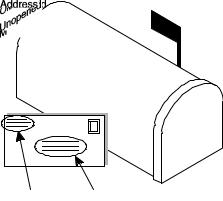
INTUITY Message Manager |
INTUITY Message Manager is a Windows™ -based |
|
interface to AUDIX that runs on your P.C. With it, you |
|
can: |
|
∙ Create, send, receive, forward, respond to, and |
|
review all message types, including voice, fax, |
|
email, and text messages |
|
∙ Launch (start) other applications to view and use |
|
an attached file |
|
∙ Reorder the sequence used to store and playback |
|
messages |
|
∙ See a list of message headers |
|
∙ Annotate messages with subject headings |
Call Your Mailbox
Your mailbox stores incoming and outgoing voice, fax, text messages, email, or multimedia messages and headers. Your mailbox stores messages by their status (see the figure entitled "Your Voice Mailbox").
Your Voice Mailbox
To call the first time, pick up your phone and enter:
1.Your system-access number.
2.Your extension, followed by #.
3.Your default password, followed by #.
4
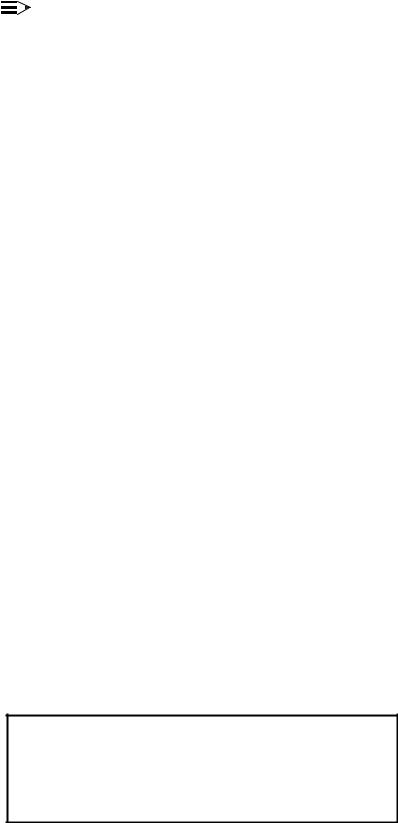
NOTE:
Change your default password to a new password as soon as possible. See "Change Your Password".
Get Around in Your Mailbox
When you call your mailbox and login, you reach the Main Menu. The Main Menu is also referred to as the Activity Menu.
Main Menu Options
1Record and send messages
Create, address, and select delivery options for mail messages.
2Get messages
Listen to, respond to, print, and delete messages.
3Create greetings
Create, change, and activate personal greetings.
4Outgoing and filed messages
Determine the status of and listen to messages you previously created.
5Personal options
Set up mailing lists, personal directory, fax printing, preferred medium, recorded name, addressing sequence, and password.
6Outcalling
Select if, when, and where the system calls you when new messages are delivered to your mailbox.
7Autoscan/Autoprint
Scan messages or print all new faxes by pushing just two buttons.
Voice Prompts and Help
After you log in, the voice prompts always tell you what to do.
∙For help at any time, press * H ( * 4 ) to get a list of your current options, or
∙To return to the Main Menu, press * R ( * 7 ).
+ Tips Usually, you can dial through a voice prompt to enter a command without waiting for the prompt to finish. But you can't dial through error messages and prompts the system wants you to hear.
5
Basic Commands
* 4 |
(or * H ) |
Help |
* 7 |
(or * R ) |
Return to Main Menu |
* 9 (or * W ) |
Wait |
|
* * 6 |
(or * * N ) |
Look up number/name |
* * 9 |
(or * * X ) |
Exit system |
|
* 0 |
Transfer call to operator |
* 3 |
(or * D ) |
Delete |
* * 8 |
(or * * U ) |
Undelete |
* * 4 |
(or * * H ) |
Hold message in category |
* 8 |
(or * T ) |
Transfer out |
* * 7 |
(or * * R ) |
Log in again |
Use while listening to messages |
||
|
9 |
Increase speed |
|
8 |
Decrease speed |
|
4 |
Increase volume |
|
7 |
Decrease volume |
|
6 |
Skip forward |
|
5 |
Skip backward |
|
* 6 |
Skip to next message component |
|
* 5 |
Skip to previous message component |
Use while addressing |
||
* 2 |
(or * A ) |
Alternate between name and number addressing |
* 5 (or * L ) |
Use mailing list for addressing |
|
Change Your Password
Your system administrator establishes your default password. Change this password immediately after you login the first time.
To change your password:
1.Press 5 4 from the Main Menu.
2.Enter the new password (up to 15 digits), followed by #.
3.Re-enter the new password again, followed by #.
6
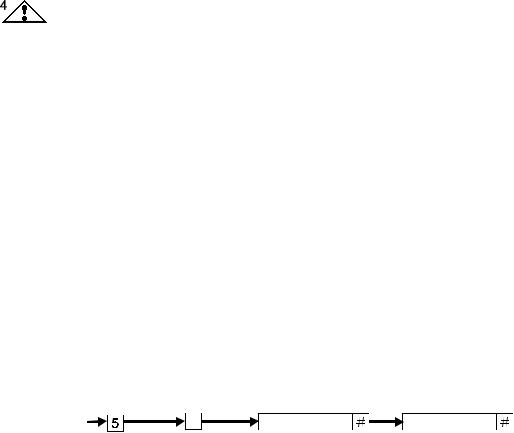
SECURITY ALERT:
Don't use a password that uses:
∙Ascending or descending digits (for example, 1234 or 4321)
∙The same digits (for example 0000)
∙Digits matching your name or initials (for example, 5646 for John)
∙The current year (for example, 1996)
∙The same number as your extension (for example, extension 3455, password 3455)
∙A reverse extension (for example, extension 3455, password 5543)
∙Numbers that identify you, such as your social security number, employee ID, room number, or department
∙A programmable function key or speed-dial key
Personal |
Change |
|
|
|
|||
options |
|
|
|
||||
password Enter |
|
|
|
||||
admin. |
|
Enter |
|
||||
Log into |
|
|
|
New password |
|
New password |
|
|
|
|
|
|
|||
|
|
|
|
||||
mailbox |
|
|
|
|
|
||
|
|
|
Change Password |
|
|
|
|
|
|
|
|
|
|||
|
|
|
|
|
|
|
|
Record Your Name
Record your name to replace the system greeting for your mailbox. Callers hear your voice and feel comfortable they have reached the right person.
To record your name:
1.Press 5 5 from the Main Menu. Speak your name after the tone.
2.Press 1 to stop.
3.(Optional): One of the following:
1
2 3
4.Press # to approve.
7
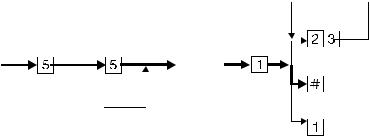
Personal |
Record |
|
|
|
Playback |
||||||
|
Stop |
|
|
|
|||||||
options |
name |
Record |
|
|
|
||||||
|
|
||||||||||
Log into |
|
|
|
|
|
|
Approve |
||||
|
|
|
|
||||||||
|
|
|
|
|
|||||||
mailbox |
|
|
|
|
name |
|
|
||||
|
|
|
|
|
|
|
|
|
|
||
|
|
|
|
|
|
|
|
|
|||
|
|
|
|
|
|
|
|
|
|
||
|
|
|
|
|
|
|
|
|
|
|
|
Initial login |
Re-record |
||
to mailbox |
|||
|
|
||
4namerec LJK 032696 |
|
|
|
Record Your Name |
|
|
|
Record a Greeting for Callers
When you don't answer your telephone, the system works just like an answering machine. The system sends the call to your mailbox. Then, the caller either hears a system greeting or a greeting you've recorded.
You can record and store several personal greetings, each for a specific situation. You can manually activate each greeting as needed, or you can keep a number of greetings active at once (see "Create and Use Multiple Personal Greetings").
Recording Your Basic Greeting
To record your basic greeting:
1.Press 3 1 from the Main Menu. Speak your greeting at the tone. You may need to enter a greeting number before you speak your greeting.
2.(Optional): Press one of the following:
1 |
Pause (and 1 again to continue recording). |
2 3 |
Play back. |
*3 ( * D ) Delete and begin again.
3.Press # to approve. Do one of the following:
∙Follow the prompts to activate the greeting.
∙Press # to leave the greeting inactive.
8
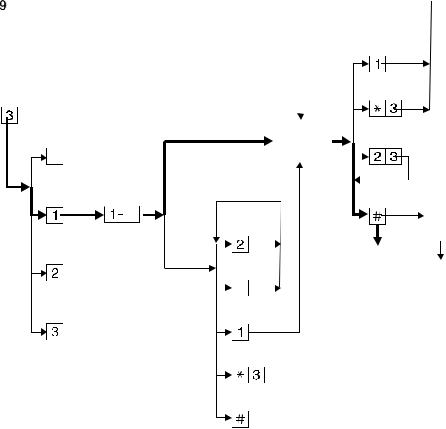
|
|
|
|
|
|
|
|
Stop/ |
|||
|
|
|
|
|
|
|
|
continue |
|||
|
|
|
|
|
|
|
|
recording |
|||
Personal |
|
|
|
|
|
|
|
|
|||
|
|
|
|
|
|
|
|
||||
greeting |
|
|
|
|
Delete |
||||||
administration |
|
If |
|
|
|||||||
|
|
|
|
|
|
|
|||||
|
|
|
|
|
|
|
|
|
|
|
|
|
|
Listen to |
greeting not |
|
|
|
|
|
|
||
|
|
|
|
|
|
|
|
||||
|
|
recorded |
|
Record |
Playback |
||||||
|
|
|
|||||||||
|
|
greeting |
|
||||||||
|
|
|
|
|
greeting |
||||||
|
|
|
|
|
|
|
|
|
|
|
|
|
|
|
|
|
|
|
|
|
|
|
|
|
|
|
|
|
|
|
|
|
|
|
|
|
|
Record |
Greeting |
|
|
|
|
|
|
||
|
|
|
|
|
|
|
|
||||
|
|
greeting |
number |
Review |
Approve |
||||||
|
|
|
|
|
|
|
|
|
Not |
||
|
|
|
|
|
|
|
|
|
|||
|
|
|
|
|
|
|
|
|
|||
|
|
|
|
|
|
status |
|
|
|
||
|
|
Scan |
|
|
|
|
|
active |
|||
|
|
|
|
|
|
|
|||||
|
|
|
|
|
|
|
|
|
|||
|
|
|
|
|
|
|
|
|
|
||
|
|
greetings |
|
If |
|
|
Active |
||||
|
|
|
Play |
||||||||
|
|
|
|
|
|
|
|
Activate |
|||
|
|
|
|
|
|
|
|||||
|
|
|
|
greeting |
|
|
|
||||
|
|
|
|
|
|
|
|
|
previously |
||
|
|
|
|
|
|
|
|
|
|||
|
|
Activate |
recorded |
|
|
|
|
|
|||
|
|
|
|
|
|
|
recorded |
||||
|
|
|
|
|
|
|
|||||
|
|
greeting |
|
|
Re-record |
|
|
|
|||
|
|
|
|
|
|
|
greetings |
||||
|
|
|
|
|
|
|
|
|
|
|
|
|
|
|
|
|
|
Delete |
|
|
|
|
|
|
|
|
|
|
|
|
|
|
|
|
|
|
|
|
|
|
|
|
|
|
|
|
|
Approve
4pgchrec LJK 032696
Record Basic Greeting
Recording a Special Greeting for Voice/Fax Messages
Your greeting can briefly tell callers how to send a fax to your mailbox number.
Example:
"This is Richard Hyatt. I'm away from my desk. Please leave a message at the tone. My telephone is also a fax line. To send me a fax, send it to this number the same way you send any fax."
Recording a Special Greeting for a Personal Fax Extension
If you receive frequent faxes, your system administrator may set up a second fax-only extension, your personal fax extension. In this case, your greeting should tell callers how to send a fax to your fax extension.
Example:
"This is Diane Downer. I'm unable to take your call; please leave a message at the tone. If you want to send me a fax, please call my fax number at 332-3626."
9

NOTE:
A personal fax extension does not accept voice messages. To leave a voice-fax message, callers must call your normal extension.
Get Messages You've Received
You can listen to:
∙Message headers, which tell you:
*Message type(s) -- voice, fax, text, and/or binary file
*Who sent the message
*When the message was sent and how big it is
∙Voice messages
∙Email messages. See "How the System Interprets Text/Email". You can print out:
∙Fax messages
∙Text messages
∙Email messages
A cover page is included when you print. It lists the size of each component of a message, including the size of attached files. You can view an attached file only by using Message Manager.
Listening to a Voice/Text/Email Message
1.Press 2 from the Main Menu. Listen to the header of the first message. If the system or your mailbox is not activated to receive messages of all media, the header may say that a message is "incomplete." In this case, contact the sender to find out what you failed to receive.
2.Press any of the following:
0Listen to the voice, email, or text message, if any. Press 0 again to rewind and listen from the start.
2Rewind to the start of the message. Press * 2 to skip to the previous message.
3Play back the header after pressing 2.
* 1 |
Print the fax, email, or text message, if any. See "Printing |
|
Fax/Text/Email Messages". |
9 |
Increase speed |
8 |
Decrease speed |
4 |
Increase volume |
7 |
Decrease volume |
10

6 |
Skip forward |
5 |
Skip backward |
* 6 |
Skip to next message component |
* 5 |
Skip to previous message component |
Responding to a Message
3.(Optional): Press 1, and one of the following:
0Call the sender. In this case, you exit your mailbox.
1Reply to the sender by voice mail.
2Forward with comment at the beginning.
3Forward with comment at the end.
4Record and address a new message.
If you press any key other than 0, continue with Steps a, b, and c.
a.Record and address your message, if necessary. See Step 4 in "Sending a Voice or VoiceFax Message". (If you'rereplying to the sender, you don't need to address the message.)
b.Press # to approve, if necessary.
c.Press # to send, or enter a delivery option, then press #. See "Enhanced Delivery Options".
NOTE:
The components of a response or message you forward always have the following sequence:
Voice |
Fax |
Text |
File |
|
|
|
|
The system puts the message components in this sequence even if the original sequence was different.
Acting on a Message
4.Press one of the following:
* D ( * 3 ) |
Delete the message. |
* * U ( * * 8 ) |
Undelete the message. |
#Save and skip to the next message.
* * H ( * * 4 ) Hold the message in the current category and skip to the next message.
* # Skip to the next message category.
11
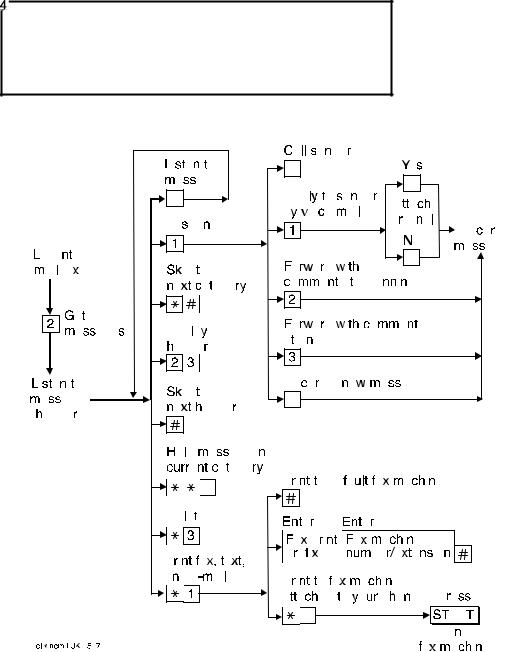
+ Tips Your mailbox keeps incoming messages until you delete them or until the system deletes them automatically. Because space is limited, it is wise to review and delete messages regularly.
Get and Respond to Messages
Handling a Call When You Hear Fax Tones
You may answer your phone and hear fax tones. Fax tones indicate someone's trying to send you a fax. In this case, you must manually transfer the call to your mailbox.
To transfer the call to your mailbox, do the following (marked with an X):
Option One ____
1.Press TRANSFER on your telephone.
12
2.Enter the Transfer into Mailbox code.
3.Press TRANSFER again.
This action sends the fax call to your mailbox.
Option Two ____
1.Press TRANSFER on your telephone.
2.Enter the Transfer into Mailbox code.
3.Enter your mailbox extension when prompted.
4.Press TRANSFER again.
This action sends the fax call to your mailbox.
Printing Fax/Text/Email Messages
To print a fax, email, or text message:
1.Press 2 from the Main Menu.
2.Listen to the message header.
3.Press * 1 to print the fax, email, and/or text portions of the message.
4.Select one of the following options:
Print to your default fax machine.
Print to the fax machine attached to your phone.
Print to a fax machine you specify
Fax Print Prefixes
Press #. Important. You must already have selected and set up your default fax printer.
a.Press * 6.
b.Press START on the fax machine, and hang up.
The button on your fax machine may be labeled something other than START. Common alternates are PRINT and RECEIVE.
a.Enter the fax print prefix and the fax machine's extension/phone number.
b.Press #.
For this option, you must enter a fax print prefix and the correct number of digits for the extension/phone number of the fax machine.
Your system administrator may designate the same fax print prefix for internal, local, long distance, and international calls or a different prefix for each call type.
Examples: |
|
|
To print to a fax machine |
You might use prefix |
Followed by |
that is . . . |
|
|
Within your system |
3 ( F for fax) |
4 digits (for example, |
13

|
|
|
extension 5679) |
An external local |
3 5 |
( F L for fax local) |
8 digits (for example, 9 |
telephone call |
|
|
555 3201) |
A long-distance telephone |
3 5 |
5 ( F L D for fax long |
10 digits (for example, 9 |
call |
distance) |
303 555 3201) |
|
Printing All New Faxes at Once
See "Scan/Print Messages Quickly" later in this book.
Downloading a Fax or Email to a Modem-Equipped Computer
Downloading faxes or email to a modem-equipped PC or laptop is similar to printing from a fax machine with a handset.
To download a fax or email to a PC or laptop:
1.Set up your modem and fax-software:
a.Connect the fax modem to the computer with a serial cable (if you're using an external modem).
b.Connect your telephone wall jack to the modem jack marked "Line."
c.Connect the telephone set to the modem jack marked "Phone."
d.Disable the ANSWER ON (number of rings) and/or AUTOMATIC RECEIVE options in your fax-software dialogue.
e.Enable the MANUAL RECEIVE in your fax-software dialogue.
2.Place a call to your mailbox from the telephone handset.
3.Press 2 to listen to the message.
4.Press * 1 to print.
5.Press * 6 to print on the fax machine from which you are calling. (Here, your PC or laptop substitutes for the fax machine.)
6.At the prompt, select MANUAL RECEIVE from the fax-software dialogue.
NOTE:
Your fax dialogue choice may be labeled something other then MANUAL RECEIVE. Common alternates are START, CONNECT, RECEIVE, or PRINT. Press whatever key begins the downloading process.
Record and Send Messages
Sending voice, fax, and voice-fax messages from your mailbox are similar tasks, but there are important differences:
∙You can record and send a voice message from any telephone.
∙You can send a fax or voice-fax message from any telephone attached to a fax machine.
14

∙You can send a fax to your own mailbox and forward the fax (forwarding requires that you attach a voice comment).
Sending a Voice or Voice-Fax Message
NOTE:
This procedure says to record the message, then address it. For an alternative sequence, see "Addressing a Message Before Recording It" later in this book.
1.Press 1 from the Main Menu.
2.Record your voice message at the tone.
(Optional): To edit, press one of the following:
1 |
Pause. Press 1 again to continue recording. |
2 3 |
Play back. |
*D (or * 3 ) Delete (and begin again).
3.Press # to approve the message.
4.To address, select one or more of the following:
∙Enter the user's extension and press#.
If the user is in a different location, you may need to also add a prefix.
∙Press *2. Spell out the user's name on the telephone keypad and press #. You can switch back and forth between addressing by extension and addressing by name by pressing *2.
∙Enter an enhanced list extension and press #.
An enhanced list is a large list of users that your administrator makes. The system automatically forwards the message you send to each user in the enhanced list.
∙To send to a mailing list:
a.Press * L to access a list.
b.Enter the list owner's extension and press#. If you're the owner, press#.
c.Enter the list ID (name) and press #.
5.Press # to approve the address.
6.(Optional): To attach a fax, press 5.
This option works only if you are using a phone attached to a fax machine.
7.Press # to send. Or, enter other options, and press # to send. See "Enhanced Delivery Options" later in this book.
∙If attaching a fax, do the following:
a. Load the document into the fax machine.
15
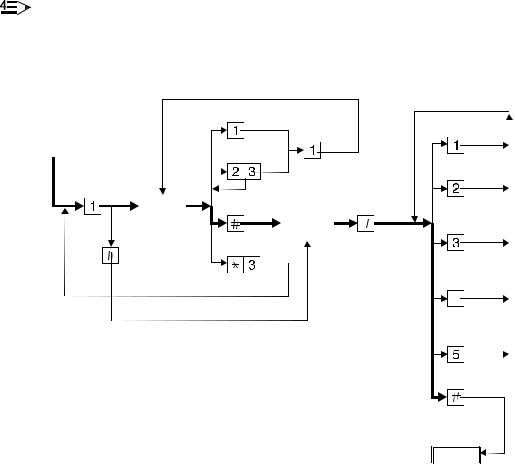
b.Press START on the fax machine.
NOTE:
The button on your fax machine may be labeled something other than START.
Common alternates are send, transmit, and CONNECT.
|
|
|
|
|
|
|
Pause |
|
|
|
|
|
Private |
|||
Log into |
|
|
|
Continue |
||||||||||||
|
|
|
|
|
||||||||||||
mailbox |
Playback |
|
|
|
|
|
|
|||||||||
|
|
|
|
|
|
|||||||||||
Record |
|
|
|
|
Priority |
|||||||||||
|
||||||||||||||||
|
|
|
|
|
|
|
|
|||||||||
|
|
|
|
|
|
|
|
|||||||||
message |
|
|
|
|
|
Approve |
|
|
||||||||
|
|
|
|
|
|
Speak |
Approve |
|
|
|
|
|||||
|
|
|
|
|
|
|
|
addresses |
Schedule |
|||||||
|
|
|
|
|
|
message |
|
|
|
Address |
|
|
||||
|
|
|
|
|
|
|
|
|
|
|
||||||
|
|
|
|
|
|
|
|
|
|
|
delivery |
|||||
|
|
|
|
|
|
|
|
|
|
message |
|
|
||||
|
|
|
|
|
|
|
|
|
|
|
|
|
|
|||
|
|
|
|
|
|
Fax only |
Delete |
|
|
|||||||
|
|
|
|
|
|
|
|
|
|
|||||||
|
|
|
|
|
|
|
|
|
|
|
|
|
||||
|
|
|
|
|
|
|
|
|
|
|
|
|
||||
|
|
|
|
|
|
|
|
|
|
|
|
|
||||
|
|
|
|
|
|
(no voice) |
|
|
|
|
|
|
|
|
File a |
|
|
|
|
|
|
|
|
|
|
|
|
|
|
||||
|
|
|
|
|
|
|
|
|
|
|
|
|
|
|||
|
|
|
|
|
|
|
|
|
|
|
|
|
|
|
copy |
|
|
|
|
|
|
|
|
|
|
|
|
|
|
|
|
|
|
|
|
|
|
|
|
|
|
|
|
|
|
|
|
|
|
|
|
|
|
|
|
|
|
|
|
|
|
|
|
|
|
|
|
|
|
|
|
|
|
|
|
|
|
|
|
|
|
|
|
|
|
|
|
|
Attach |
||
|
|
|
|
a fax |
||
|
|
|
|
|
|
|
|
|
|
|
Approve |
||
|
|
|||||
|
|
|
|
|||
|
If attaching a |
|||||
|
fax, press |
|||||
|
|
|
|
|
|
|
|
|
|
START |
|
||
|
on fax machine |
|||||
4el-rsof LJK 032696 |
and hang up |
|||||
Recording and Sending Messages
Sending a Fax-Only Message
To send a fax-only message from a telephone that is attached to a fax machine:
1.Press 1 from the Main Menu.
2.Press # to bypass voice recording.
3.Address the message. (See Step 4 in "Sending a Voice or Voice-Fax Message".)
4.Press # to approve addresses.
5.Load the document into the fax machine.
6.Press # to send. Or, enter other options, and press # to send. See "Enhanced Delivery Options" later in this book.
7.Press START on the fax machine.
16
