Lucent Technologies 8434DX User Manual
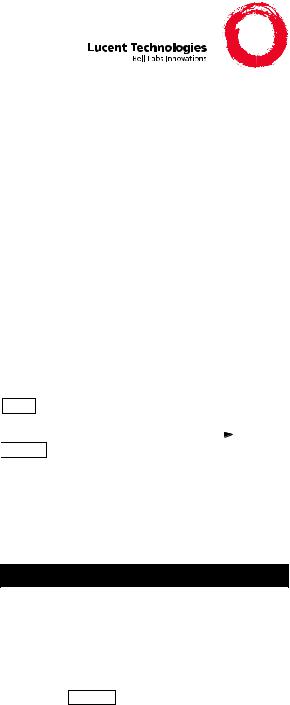
DEFINITY® Enterprise Communications Server (ECS)
Release 5
8434DX Voice Terminal
Quick Reference
555-230-857 Comcode 107672982
Refer to the procedures on this card to use the features on your 8434DX voice terminal. The features here are listed in alphabetical order. In the spaces provided, write the feature access codes for your system. For more information about any of these features, see your system manager or refer to the
DEFINITY ®Generic 1 and Generic 3 and System 75 8434DX Voice Terminal User’s Guide, 555-230-856.
USING THE SOFTKEYS
You can display any of the softkey features by pressing
Menu and then the softkey below the feature
abbreviation. If the feature you want to use is not on
the bottom line of the screen, press |
Next |
|
|
or |
|
||||
|

 Prev until you see the feature you wish to access. When the feature is active, an arrow appears above the feature. (However, if the feature requires you to dial a telephone number or extension, such as Call Forwarding, you will temporarily see the digits you are dialing, rather than the arrow, above the feature name.)
Prev until you see the feature you wish to access. When the feature is active, an arrow appears above the feature. (However, if the feature requires you to dial a telephone number or extension, such as Call Forwarding, you will temporarily see the digits you are dialing, rather than the arrow, above the feature name.)
ABBREVIATED DIALING (AD)
To program/reprogram an AD button
1Pick up handset.
NOTE: For speakerphone users, press a call appearance button.
2Press softkey below Prog (if shown on the display) or Press Program
or Dial AD Program access code _________.
3Press AD button to be programmed.
1

4Dial outside number, extension, or feature access code you want to store (up to 24 digits).
NOTE: You may be able to use the softkeys to add special functions such as Pause, Mark, Wait, or Suppress into the telephone numbers programmed on the AD button.
5Press # .
6Repeat Steps 3 through 5 to program additional buttons.
7Hang up.
To place an AD call
1Pick up handset or press Speaker .
2Press selected AD button.
To program/reprogram an outside number, extension, or feature access code into a personal list
1Pick up handset.
NOTE: For speakerphone users, press a call appearance button.
2Press softkey below Prog (if shown on the display) or Press Program
or Dial AD Program access code ________.
3Dial Personal List number (1, 2, or 3).
4Dial list item (1, 2, 3...).
5Dial number you want to store (up to 24 digits).
NOTE: You may be able to use the softkeys to add special functions such as Pause, Mark, Wait, or Suppress into the telephone numbers programmed on the AD button.
6Press # .
7Repeat Steps 4 through 6 to program additional items on the same list.
8Hang up.
To place a call using an AD list button or access |
code |
1 Press Pers List or Grp List or Sys List |
or Dial appropriate AD List access code:
∙List 1 __________
∙List 2 __________
∙List 3 __________
2
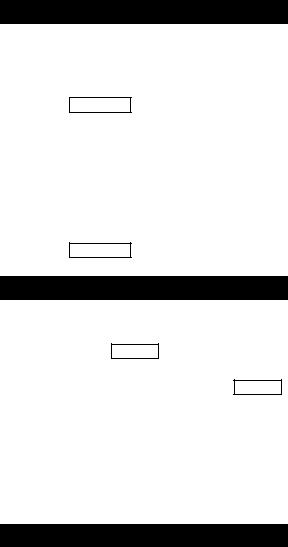
NOTE: An Enhanced List may also be available.
2 Dial desired list item (1, 2, 3...).
AUTOMATIC CALLBACK
To automatically place another call to an extension that was busy or did not answer
1During call attempt, press softkey below AutCB (if shown on the display)
or Press AutoCallBk . Hang up.
∙You hear a 3-burst priority ring when both you and the called extension are idle.
2Pick up handset to be connected to call.
To cancel Automatic Callback
1While on-hook, press softkey below AutCB again (if shown on the display)
or Press AutoCallBk again.
BRIDGING/MANUAL EXCLUSION
To answer a bridged call
1Press call appearance button of bridged call and lift handset or press Speaker .
NOTE: If your terminal has Ringing Appearance Preference, just lift the handset or press Speaker .
To prevent other bridged terminals from entering a call (on a per call basis)
1 Press the softkey below Excl while active on a call
or Press |
Excl xxxxx |
while connected to the call. |
|
NOTE: Pressing the softkey below Excl or |
|||
pressing |
Excl xxxxx |
again reactivates bridging. |
|
CALL COVERAGE/CONSULT
To answer a call for a coworker for whom you are a coverage point
1Press the call appearance of incoming call when ring begins or green light flashes.
3
