Logitech MK520 User Manual

(FUUJOH TUBSUFE XJUI
Première utilisation
-PHJUFDI 8JSFMFTT $PNCP .,
|
|
Logitech® Wireless Combo MK520 |
Contents |
|
|
English |
Setup, 4 |
Features and troubleshooting, 9 |
Español |
Instalación, 4 |
Características y resolución de problemas, 17 |
Français |
Installation, 4 |
Fonctions et dépannage, 25 |
Português |
Instalação, 4 |
Recursos e solução de problemas, 33 |
www.logitech.com/support, 41
|
3 |
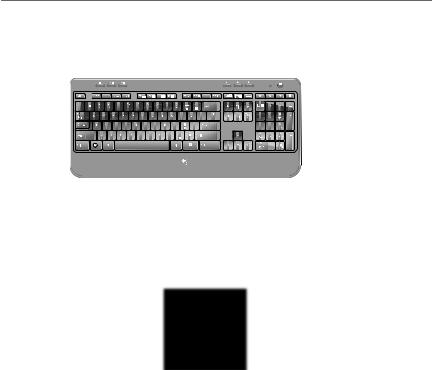
Logitech® Wireless Combo MK520
4 |
|
|
|
|
|
||
|
|
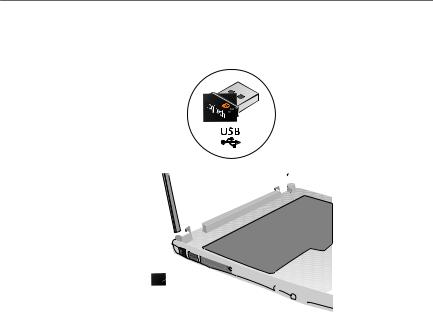
Logitech® Wireless Combo MK520
1
|
5 |
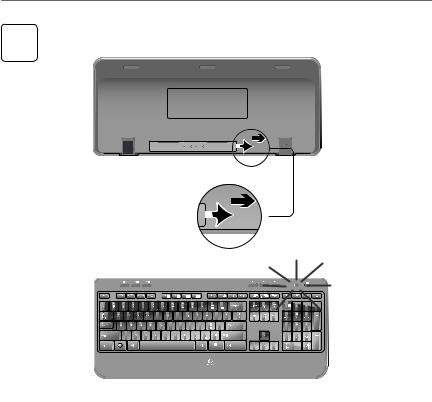
Logitech® Wireless Combo MK520
2
Español TIRAR
Français TIRER
Português PUXE
Pull
6 |
|
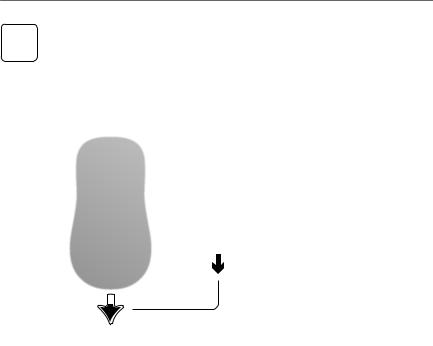
Logitech® Wireless Combo MK520
3
|
|
|
|
|
|
|
|
|
|
|
|
|
|
|
|
|
|
|
|
|
|
|
|
Español |
Français |
Português |
|||||
TIRAR |
TIRER |
PUXE |
|||||
|
7 |

Logitech® Wireless Combo MK520
English
Your Keyboard and mouse are now ready for use. You can download the Logitech® SetPoint™ Software if you want to customize your keyboard keys.
www.logitech.com/downloads
Español
Ya puedes usar el teclado y mouse. Puedes descargar el software ® SetPoint™ si deseas personalizar el teclado.
www.logitech.com/downloads
Français
Votre ensemble clavier et souris est maintenant prêt à l’emploi. Vous pouvez télécharger
le logiciel Logitech® SetPoint™ si vous souhaitez personnaliser les touches de votre clavier.
www.logitech.com/downloads
Português
O teclado e o mouse estão prontos para ser usados. Faça o download do software Logitech® SetPoint™ se desejar personalizar as teclas do teclado.
www.logitech.com/downloads
8 |
|
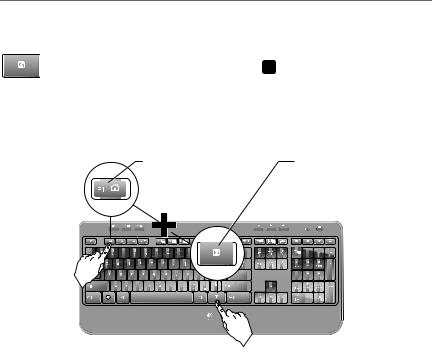
Logitech® Wireless Combo MK520
Keyboard features: F-key usage
User-friendly enhanced F-keys let you launch applications easily. To use the enhanced functions (yellow icons), first press and hold the '/ key; second, press the F-key you want to use.
Tip In the software settings, you can invert the FN mode if you prefer to access directly the enhanced functions without having to press the FN key.
2nd - Press an F-key |
1st - Press and hold the FN key |
||||
|
|
|
|
|
|
|
|
|
|
|
|
|
|
|
|
|
|
|
|
|
|
|
|
|
English 9 |
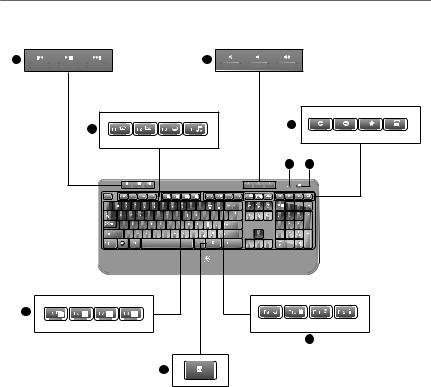
Getting started with |
|
|
|
Keyboard features |
|
||
|
|
|
|
|
|
|
|
|
|
|
|
|
|
|
|
|
|
|
|
|
|
|
|
|
|
|
|
10 English |
|
|
|
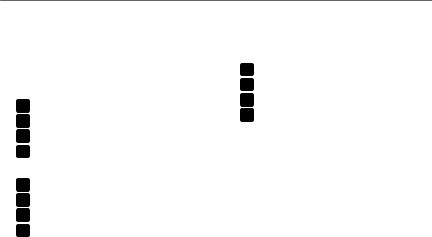
Logitech® Wireless Combo MK520
Keyboard features
1.Multimedia navigation
2.Volume adjustment
3.Application zone
'/ + F1 Launches Internet browser '/ + F2 Launches e-mail application '/ + F3 Launches Windows Search* '/ + F4 Launches media player
4.Windows view controls '/ + F5 Flip†
'/ + F6 Shows Desktop '/ + F7 Minimizes window
'/ + F8 Restores minimized windows
5.Convenience zone '/ + F9 My Computer '/ + F10 Locks PC
'/ + F11 Puts PC in standby mode
'/ + F12 Keyboard battery status check
6.Battery status indicator
7.Keyboard power switch
8.Internet navigation
•Internet back & forward navigation
•Internet favorites
•Launches calculator
* One Touch Search if the SetSpoint® software is installed.
† Application Switcher if the SetSpoint® software is installed.
|
English 11 |
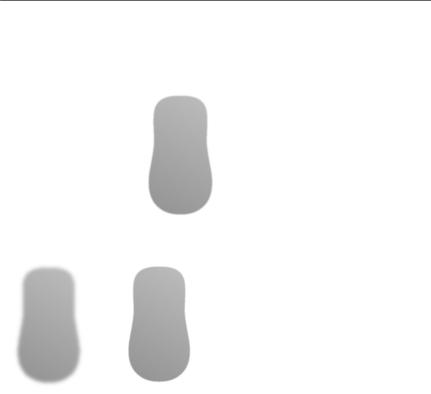
Getting started with
Mouse features
3
2 |
|
|
1. |
Battery LED |
|
|
|
2. |
Vertical scrolling |
|
|
|
3. |
On/Off slider |
|
1 |
4 |
4. |
Battery-door release |
|
|
|||
|
|
|
|
|
|
|
|
5. |
Unifying receiver storage |
12 English |
|
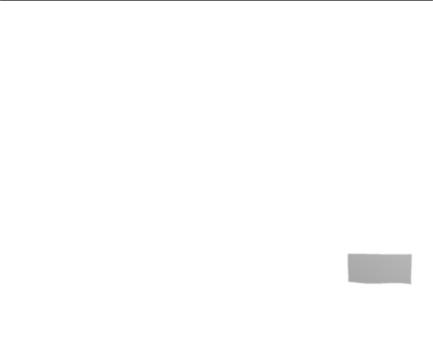
Logitech® Wireless Combo MK520
Battery management
Your keyboard has up to three years of battery life and your mouse has up to one.*
Battery sleep mode
Did you know that your keyboard and mouse go into sleep mode after you stop using them for a few minutes? This feature helps limit battery usage and eliminates the need to keep switching your devices on and off. Both your keyboard and mouse are up and running immediately once you begin using them again.
How to check the battery level for the keyboard
Press and hold the FN key, then press the F12 key: If the LED glows green, the batteries are good. If the LED glows red, the battery level has dropped to 10% and you have only a few days of battery power left. You can also turn the keyboard off then back on using the On/Off switch on top of the keyboard.
OFF ON
|
Battery status indicator |
How to check the battery level for the mouse |
Mouse bottom |
Turn the mouse off then back on using the On/Off switch on the mouse |
|
bottom. If the LED on top of the mouse glows green for 10 seconds, |
On/Off switch |
the batteries are good. If the LED blinks red, the battery level has |
|
dropped to 10% and you have only a few days of battery power left.
Mouse top
LED
* Battery life varies with usage and computing conditions. Heavy usage usually results in shorter battery life.
|
English 13 |
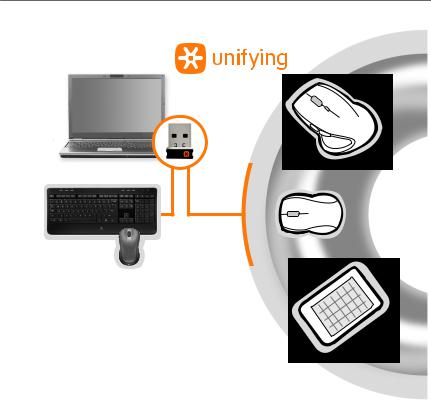
Getting started with
Plug it. Forget it. Add to it.
You’ve got a Logitech® Unifying receiver. Now add a compatible wireless keyboard or mouse that uses the same receiver. It’s easy. Just start the Logitech®
Unifying software* and follow the onscreen instructions. For more information and to download the software, visit www.logitech.com/unifying
*Go to Start / All Programs / Logitech / Unifying / Logitech Unifying Software
14 English |
|
