Logitech HARMONY 885 User Manual
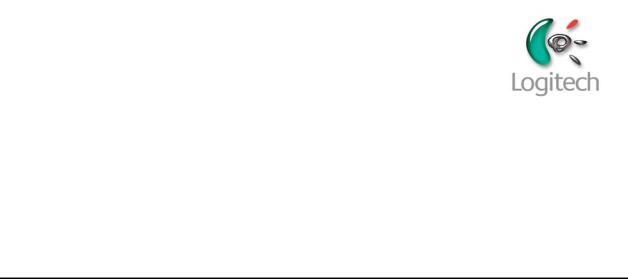
Harmony 885
User Manual version1.1
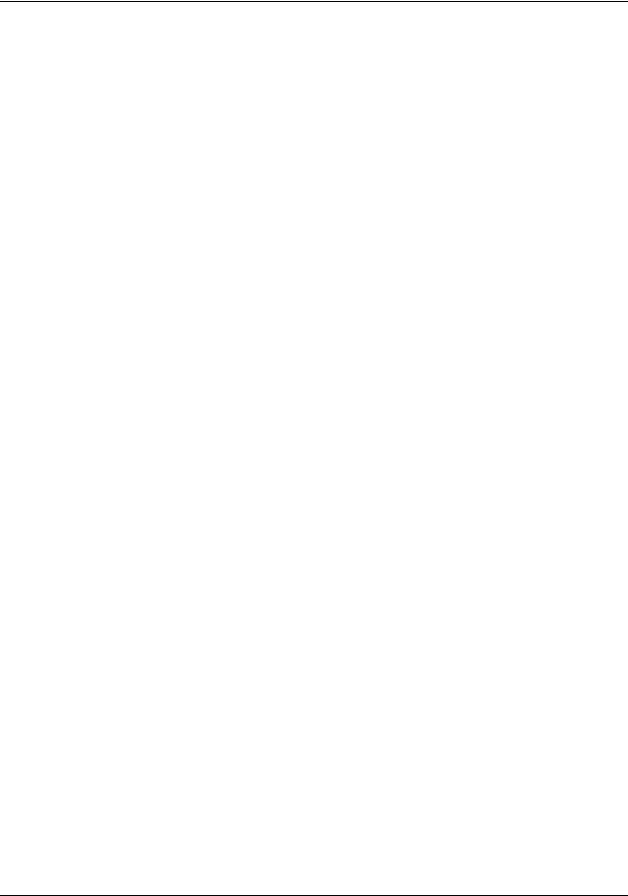
Harmony 885 |
User Manual |
Table of Contents |
|
INTRODUCTION........................................................................................................................................... |
1 |
GETTING TO KNOW YOUR HARMONY REMOTE............................................................................................... |
2 |
BEGIN THE SETUP PROCESS ........................................................................................................................ |
3 |
USING YOUR HARMONY REMOTE ........................................................................................................... |
4 |
USING THE GLOW BUTTON ........................................................................................................................... |
4 |
RECHARGING THE BATTERY ......................................................................................................................... |
4 |
USING THE TILT SENSOR.............................................................................................................................. |
4 |
SELECTING AN ACTIVITY............................................................................................................................... |
4 |
USING THE TELETEXT BUTTONS ................................................................................................................... |
5 |
VIEWING THE STATUS AND NAVIGATION BARS ............................................................................................... |
5 |
DISPLAYING HELP ON YOUR HARMONY REMOTE ........................................................................................... |
5 |
Types of Help Available ......................................................................................................................... |
6 |
Using the Remote Assistant .................................................................................................................. |
6 |
CONTROLLING INDIVIDUAL DEVICES .............................................................................................................. |
6 |
Device Mode .......................................................................................................................................... |
6 |
USING SYSTEM OPTIONS ............................................................................................................................. |
7 |
CUSTOMIZING YOUR HARMONY REMOTE ............................................................................................. |
8 |
CUSTOMIZING THE DISPLAY ON THE HARMONY REMOTE ................................................................................ |
8 |
Adding your Favorite Channel Icons...................................................................................................... |
9 |
CHANGING THE BEHAVIOR OF BUTTONS WITHIN AN ACTIVITY ......................................................................... |
9 |
Adding Custom-Labeled Buttons ........................................................................................................... |
9 |
CHANGING THE SETTINGS FOR YOUR HARMONY REMOTE .............................................................................. |
9 |
TEACHING INFRARED (IR) COMMANDS ........................................................................................................ |
10 |
Using the Infrared Sensor.................................................................................................................... |
10 |
Naming an Infrared Command ............................................................................................................ |
10 |
GETTING ADDITIONAL HELP .................................................................................................................. |
12 |
FINDING ANSWERS TO YOUR QUESTIONS.................................................................................................... |
12 |
Troubleshooting Your Harmony Remote ............................................................................................. |
12 |
v. 1.1 |
page i |

Harmony 885 |
User Manual |
|
|
Introduction
Congratulations on the purchase of your Harmony remote! This User Manual will introduce you to the basic online setup process, customizations and main features of your Harmony remote.
If in doubt about how to set up your Harmony remote, follow the information and instructions using the Logitech Harmony Remote Software (also referred to as Harmony Remote Software).
The Harmony remote is an Internet-powered universal remote control. Your Harmony remote can control most devices that understand infrared (IR) signals.
The configuration of your Harmony remote is simple:
•You will be prompted to answer questions about your entertainment devices to create your own personal Harmony remote configuration.
•Your answers will provide us with a description of the entertainment devices you want to control, how they are set up, and your preferences for controlling them.
•If one of your devices is not in the Harmony remote’s database, the Harmony Remote Software will learn about your device and add it to your configuration.
•Once you have told us about your devices, you will then be guided through setting up Activities. Creating Activities is simple: you will be prompted to indicate the devices you use within an Activity and how you want to control specific features, such as the volume, within that Activity.
An Activity is a set of commands the Harmony remote sends to your entertainment system to turn on the necessary devices.
Once you have selected an Activity, you are in Activity mode, and the functionality of each button on your Harmony remote is automatically configured for that Activity.
Additionally, the display buttons will give you access to other commands for that Activity, which cannot be set to the standard buttons.
Example
For the Watch Television Activity, the Harmony remote sends commands to your entertainment system to turn on the necessary devices so you can watch television. The remote will automatically be configured for the Activity based on the answers you selected during the online setup process for the Activity.
At the end of the setup process, you will have your own configuration loaded in your Harmony remote. Use your Harmony Remote Software to:
•Customize any of your Harmony remote’s features.
•Add more entertainment devices.
•Add more Activities.
v. 1.1 |
page 1 |

Harmony 885 |
User Manual |
|
|
Getting to Know Your Harmony Remote
Many of the Harmony remote's buttons are standard remote buttons. However, there are buttons and other hardware that may not be so familiar to you. The extra buttons and hardware give you access to the special features of the Harmony remote.
USB Connector: Connect one end of the USB cable to this connector and the other end to your computer so that you can download your configuration using the Harmony Remote Software.
OFF: Turns all devices off with one button press.
Activities: Press Activities to view a list of Activities you have added. Press the display button next to the Activity you want and the Harmony remote will set up your entertainment system.
Help: Asks you simple questions so that your Harmony remote can fix problems you are having within an Activity.
Display: Shows a list of your Activities and devices, help, infrared (IR) commands and any available listings.
Display Buttons: Use the buttons at the side of the display to select the corresponding command.
Left/Right Arrows: Allows you to view more options on the display.
Device: Lists all your devices on the display, and allows you to select and directly control any device.
Glow: Turns on/off the backlight glow for the remote.
Media: In the Watch TV Activity press this button to view your Favorite Channels on the display.
Prev: Goes to previous television channel.
Teletext Buttons: This is a service provided by the television provider. Use the Teletext buttons to access this service; however, your TV set must be equipped with a Teletext decoder. While Teletext is the default setting for these buttons in the Watch TV Activity, you can customize these buttons to send different commands.
Menu: Gives you access to the menu system on a device, if you have a device with this feature.
Exit: Exits from the Guide feature.
Guide: Gives you access to view program listings, if you have a device with this feature.
Info: Gives you additional information on program listings, if you have a device with the Guide feature.
Infrared Learning Port: The Harmony remote uses this port to learn commands from your original remote.
v. 1.1 |
page 2 |
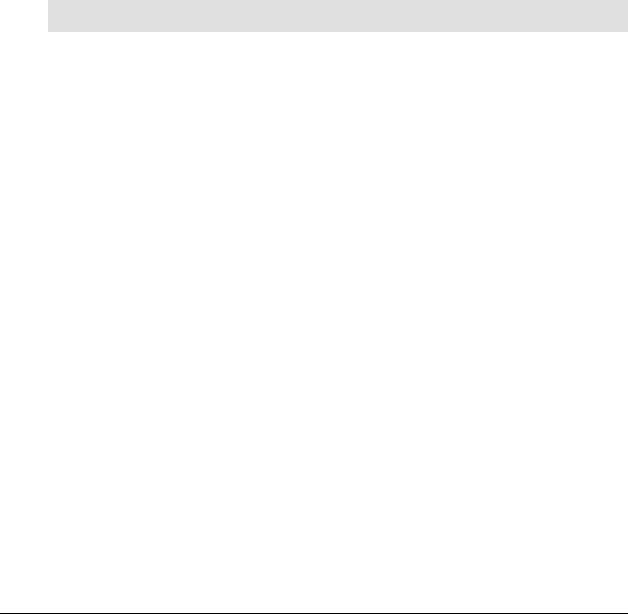
Harmony 885 |
User Manual |
|
|
Begin the Setup Process
Once you have installed the Logitech Harmony Remote Software, connect your remote and you will be guided through a series of question-and-answer steps to complete each of the five main steps of the online setup process:
1.Login Information: Create your login information.
2.Check Connection: Ensures your computer and your Harmony remote are communicating properly.
3.Set Up Devices: Helps you provide us with information about the devices in your personal home theater system.
4.Set Up Activities: Helps you provide us with information about the way your devices work together to perform Activities (e.g. Watch Television Activity).
5.Update Remote: Updates your remote with your personal settings.
Note: When using the Harmony Remote Software, click More Help to view specific help for the step you are on.
v. 1.1 |
page 3 |
