LG TM250 User Manual
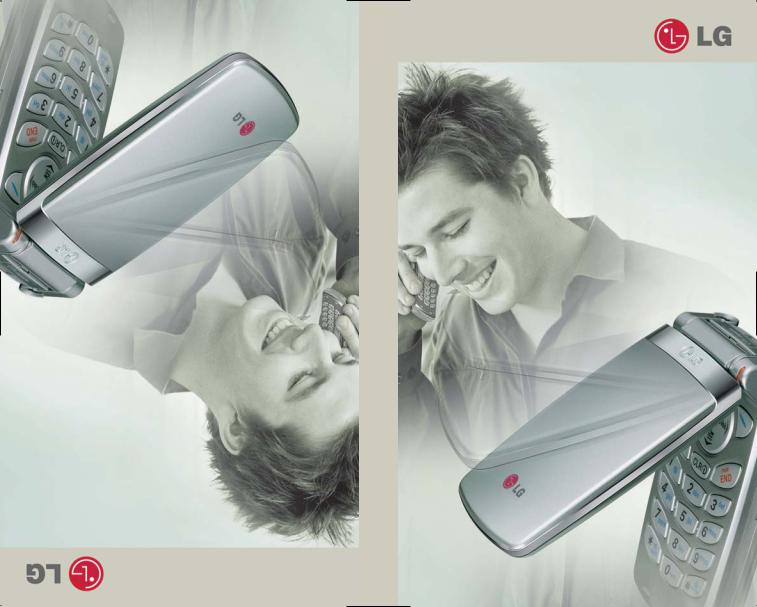
TM250-LG
TM250
User Guide
GuidedeL’utilisateur TM250
0).MMBB0090601(1
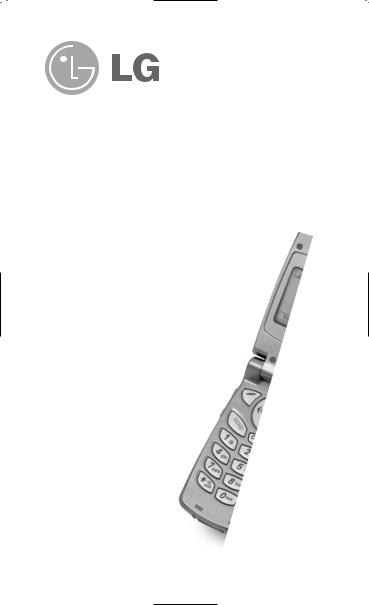
OWNER’S MANUAL
LG-TM250 Cellular Phone
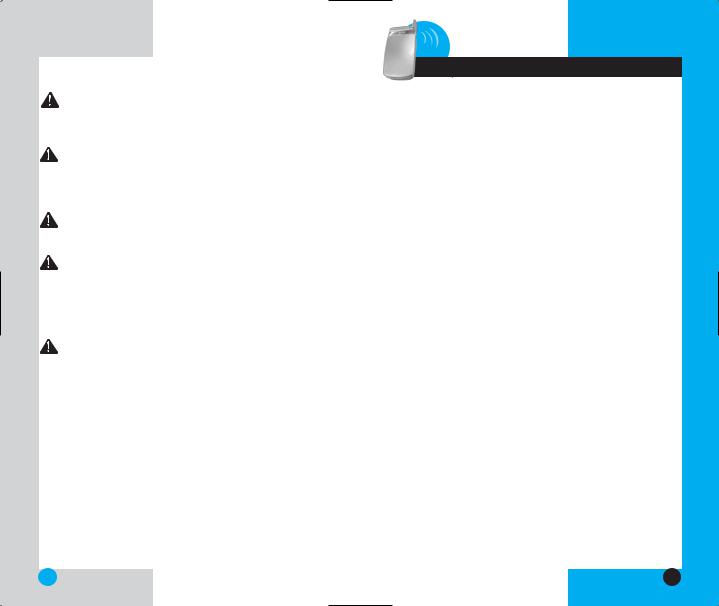
LG-TM250
WARNING! To reduce the possibility of electric shock, do not expose your phone to high humidity areas, such as a bathroom, swimming area, etc.
Caution: Use only LG-approved batteries and desktop chargers to avoid the damage to the phone. Using other batteries or chargers voids your warranty and may cause the explosion.
Caution: Do not use batteries and desktop chargers for purposes other than the intended use.
Never store your phone in temperatures less than -4 °F or greater than 122°F, such as outside during a snowstorm or in your car on a hot day. Exposure to excessive cold or heat may result in phone malfunction, damage and/or failure.
Use caution when using your phone near other electronic devices. RF emissions from your mobile phone may affect nearby inadequately shielded electronic equipment. Consult manufacturers of any personal medical devices such as pacemakers and hearing aides to determine if they are susceptible to interference from your mobile phone. Turn off your phone in a medical facility or at a gas station.
IMPORTANT! Please read the TIA safety information in chapter 5 before using your phone.
2
|
LG-TM250 |
Contents |
|
0Introduction . . . . . . . . . . . . . . . . . . . . . . . . . . . . . . . . . . . . . |
. . . . . .7 |
Important Information . . . . . . . . . . . . . . . . . . . . . . . . . . . . |
. . . . .7 |
Check Accessories . . . . . . . . . . . . . . . . . . . . . . . . . . . . . |
. . . . .7 |
Bodily Contact During Operation . . . . . . . . . . . . . . . . . . |
. . . . .8 |
Vehicle-Mounted External Antenna . . . . . . . . . . . . . . . . |
. . . . .9 |
FCC Part 15 Class B Compliance . . . . . . . . . . . . . . . . . |
. . . . .9 |
Battery Safety . . . . . . . . . . . . . . . . . . . . . . . . . . . . . . . . . . |
. . . . .9 |
Battery Disposal . . . . . . . . . . . . . . . . . . . . . . . . . . . . . . . . |
. . . .10 |
Adapter (Charger) Safety . . . . . . . . . . . . . . . . . . . . . . . . |
. . . .10 |
Getting Started . . . . . . . . . . . . . . . . . . . . . . . . . . . . . . . . . . . . . |
. . . .11 |
Phone Components . . . . . . . . . . . . . . . . . . . . . . . . . . . . . |
. . . .11 |
Phone Overview . . . . . . . . . . . . . . . . . . . . . . . . . . . . . . . |
. . . .12 |
Using the Battery Pack . . . . . . . . . . . . . . . . . . . . . . . . . . |
. . . .14 |
Installing the Battery . . . . . . . . . . . . . . . . . . . . . . . . |
. . . .14 |
Removing the Battery . . . . . . . . . . . . . . . . . . . . . . . |
. . . .14 |
Battery Charge Level . . . . . . . . . . . . . . . . . . . . . . . |
. . . .15 |
Using the Desktop Charger . . . . . . . . . . . . . . . . . . . . . . |
. . . .15 |
Battery Information and Care . . . . . . . . . . . . . . . . . . . . . |
. . . .16 |
Screen Icons . . . . . . . . . . . . . . . . . . . . . . . . . . . . . . . . . . . |
. . . .17 |
Phone Menu Reference . . . . . . . . . . . . . . . . . . . . . . . . . . |
. . . .18 |
Accessories . . . . . . . . . . . . . . . . . . . . . . . . . . . . . . . . . . . |
. . . .20 |
Travel Charger . . . . . . . . . . . . . . . . . . . . . . . . . . . . . |
. . . .20 |
Battery . . . . . . . . . . . . . . . . . . . . . . . . . . . . . . . . . . . |
. . . .20 |
Desktop Charger . . . . . . . . . . . . . . . . . . . . . . . . . . . |
. . . .20 |
Cigarette Lighter Charger . . . . . . . . . . . . . . . . . . . . |
. . . .21 |
Hands-Free Car Kit (Portable) . . . . . . . . . . . . . . . . |
. . . .21 |
Serial Data Cable . . . . . . . . . . . . . . . . . . . . . . . . . . . |
. . . .22 |
Headset . . . . . . . . . . . . . . . . . . . . . . . . . . . . . . . . . . |
. . . .22 |
AC Adapter . . . . . . . . . . . . . . . . . . . . . . . . . . . . . . . . |
. . . .22 |
Holster . . . . . . . . . . . . . . . . . . . . . . . . . . . . . . . . . . . . |
. . . .22 |
Safety Information . . . . . . . . . . . . . . . . . . . . . . . . . . . . . . |
. . . .23 |
Explosion, Shock, and Fire Hazards . . . . . . . . . . . |
. . . .23 |
General Warnings and Cautions . . . . . . . . . . . . . . |
. . . .24 |
Technical Details . . . . . . . . . . . . . . . . . . . . . . . . . . . . . . . |
. . . .26 |
Basic Functions . . . . . . . . . . . . . . . . . . . . . . . . . . . . . . . . . . . |
. . . .29 |
Turning the Phone On and Off . . . . . . . . . . . . . . . . . . . . |
. . . .29 |
Turning the Phone On . . . . . . . . . . . . . . . . . . . . . . . |
. . . .29 |
Turning the Phone Off . . . . . . . . . . . . . . . . . . . . . . . |
. . . .29 |
Making a Call . . . . . . . . . . . . . . . . . . . . . . . . . . . . . . . . . . |
. . . .30 |
Correcting Dialing Mistakes . . . . . . . . . . . . . . . . . . |
. . . .31 |
Receiving Calls . . . . . . . . . . . . . . . . . . . . . . . . . . . . . . . . |
. . . .31 |
Using Manner, Silence All, and Lock Mode . . . . . . . . . . |
. . . .31 |
Manner Mode (Quick) . . . . . . . . . . . . . . . . . . . . . . . |
. . . .31 |
|
3 |
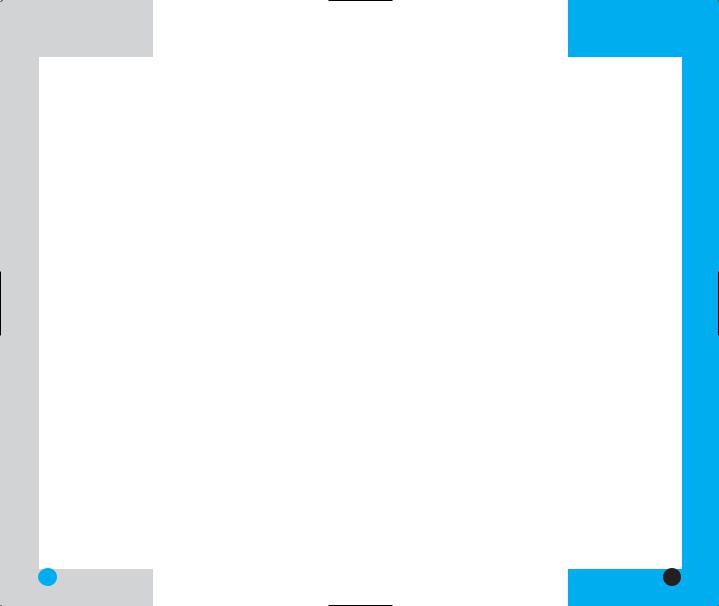
|
LG-TM250 |
Silence All Mode (Quick) . . . . . . . . . . . . . . . . |
. . . . . . . . .32 |
Lock Mode (Quick) . . . . . . . . . . . . . . . . . . . . . |
. . . . . . . .32 |
Call Waiting . . . . . . . . . . . . . . . . . . . . . . . . . . . . . . . |
. . . . . . . .33 |
Mute . . . . . . . . . . . . . . . . . . . . . . . . . . . . . . . . . . . . . |
. . . . . . . .33 |
Memo . . . . . . . . . . . . . . . . . . . . . . . . . . . . . . . . . . . . . |
. . . . . . . .33 |
Redialing Calls . . . . . . . . . . . . . . . . . . . . . . . . . . . . . |
. . . . . . . .34 |
Adjusting the Volume . . . . . . . . . . . . . . . . . . . . . . . . |
. . . . . . . .34 |
Power Save Mode . . . . . . . . . . . . . . . . . . . . . . . . . . |
. . . . . . . .34 |
Signal Strength . . . . . . . . . . . . . . . . . . . . . . . . . . . . |
. . . . . . . .35 |
Caller ID . . . . . . . . . . . . . . . . . . . . . . . . . . . . . . . . . . |
. . . . . . . .35 |
Additional Functions . . . . . . . . . . . . . . . . . . . . . . . . . . . |
. . . . . . . .37 |
Entering information using T9 Text Input . . . . . . . . |
. . . . . . . .37 |
Input mode . . . . . . . . . . . . . . . . . . . . . . . . . . . . |
. . . . . . . .37 |
Key Functions . . . . . . . . . . . . . . . . . . . . . . . . . |
. . . . . . . .38 |
Changing Letter Case . . . . . . . . . . . . . . . . . . . |
. . . . . . . .39 |
Example: Using T9 Text Input . . . . . . . . . . . . |
. . . . . . . .40 |
Using the NEXT Key . . . . . . . . . . . . . . . . . . . . . . . . . . . .41 Adding Words to the T9 Database . . . . . . . . . . . . . . . . . . . . .41
Examples Using Abc (Multi-tap) Text input . . . . . . . . . |
.42 |
Phone Book Features . . . . . . . . . . . . . . . . . . . . . . . . . . . . . . . |
42 |
Personal Phone Book Memory . . . . . . . . . . . . . . . . . . . |
42 |
Saving Numbers in Your Personal Phone Book . . . . . . |
43 |
Retrieving Numbers . . . . . . . . . . . . . . . . . . . . . . . . . . . . |
44 |
Making a call from Your Phone Book . . . . . . . . . . . . . . . . . . . |
45 |
One-Touch Dialing . . . . . . . . . . . . . . . . . . . . . . . . . . . . . |
45 |
Two-Touch Dialing . . . . . . . . . . . . . . . . . . . . . . . . . . . . . . |
45 |
Three-Touch Dialing . . . . . . . . . . . . . . . . . . . . . . . . . . . . |
45 |
Advanced Phone Book Features . . . . . . . . . . . . . . . . . . . . . . |
46 |
Pause . . . . . . . . . . . . . . . . . . . . . . . . . . . . . . . . . . . . . . . . |
46 |
Storing a number with pauses . . . . . . . . . . . . . . . . . . . . |
46 |
Prepending a Stored Number . . . . . . . . . . . . . . . . . . . . . . . . |
47 |
Dynamic Search . . . . . . . . . . . . . . . . . . . . . . . . . . . . . . . |
48 |
Menu Features . . . . . . . . . . . . . . . . . . . . . . . . . . . . . . . . . . . . . . . . . |
49 |
General Guidelines . . . . . . . . . . . . . . . . . . . . . . . . . . . . . . . . . |
49 |
Call History (Menu) . . . . . . . . . . . . . . . . . . . . . . . . . . . . . . . . . |
50 |
Outgoing (Menu) . . . . . . . . . . . . . . . . . . . . . . . . . . . . . . . |
50 |
Incoming (Menu) . . . . . . . . . . . . . . . . . . . . . . . . . . . . . . . |
50 |
Missed (Menu) . . . . . . . . . . . . . . . . . . . . . . . . . . . . . . . . . |
51 |
Erase History (Menu) . . . . . . . . . . . . . . . . . . . . . . . . . . . |
51 |
Call Timer (Menu) . . . . . . . . . . . . . . . . . . . . . . . . . . . . . . |
51 |
Phone Book (Menu) . . . . . . . . . . . . . . . . . . . . . . . . . . . . . . . . |
52 |
List Entries (Menu) . . . . . . . . . . . . . . . . . . . . . . . . . . . . |
52 |
List E-mail (Menu) . . . . . . . . . . . . . . . . . . . . . . . . . . . . . |
53 |
New Entry (Menu) . . . . . . . . . . . . . . . . . . . . . . . . . . . . . |
54 |
New E-mail (Menu) . . . . . . . . . . . . . . . . . . . . . . . . . . . . |
55 |
Messages (Menu) . . . . . . . . . . . . . . . . . . . . . . . . . . . . . . . . . |
56 |
4
|
LG-TM250 |
Message Menu . . . . . . . . . . . . . . . . . . . . . . . . . . . |
. . . . .57 |
New Message Alert . . . . . . . . . . . . . . . . . . . . . . . . . |
. . . .57 |
Voice Mail (Menu) . . . . . . . . . . . . . . . . . . . . . . . . . |
. . . .58 |
New Message (Menu) . . . . . . . . . . . . . . . . . . . . . . |
. . . .58 |
Inbox (Menu) . . . . . . . . . . . . . . . . . . . . . . . . . . . . . . |
. . . .59 |
Out of Memory Warning . . . . . . . . . . . . . . . . . . |
. . . .60 |
Outbox (Menu) . . . . . . . . . . . . . . . . . . . . . . . . . . . . |
. . . .60 |
Message Status Reference . . . . . . . . . . . . . . . |
. . . .61 |
Saved (Menu) . . . . . . . . . . . . . . . . . . . . . . . . . . . . . |
. . . .62 |
Msg Settings (Menu) . . . . . . . . . . . . . . . . . . . . . . . |
. . . .62 |
Auto Save (Menu) . . . . . . . . . . . . . . . . . . . . . |
. . . .62 |
Auto Delete (Menu) . . . . . . . . . . . . . . . . . . . . . |
. . . .63 |
Callback # (Menu) . . . . . . . . . . . . . . . . . . . . . |
. . . .63 |
Msg Alert (Menu) . . . . . . . . . . . . . . . . . . . . . . |
. . . .63 |
Direct View (Menu) . . . . . . . . . . . . . . . . . . . . . |
. . . .63 |
Msg Entry (Menu) . . . . . . . . . . . . . . . . . . . . . . |
. . . .63 |
Font Size (Menu) . . . . . . . . . . . . . . . . . . . . . . |
. . . .64 |
Delivery ACK (Menu) . . . . . . . . . . . . . . . . . . |
. . . .64 |
Voice mail # (Menu) . . . . . . . . . . . . . . . . . . . |
. . . .64 |
Erase All (Menu) . . . . . . . . . . . . . . . . . . . . . . . . . . . |
. . . .65 |
Inbox (Menu) . . . . . . . . . . . . . . . . . . . . . . . . . |
. . . .65 |
Outbox (Menu) . . . . . . . . . . . . . . . . . . . . . . . . |
. . . .65 |
Saved (Menu) . . . . . . . . . . . . . . . . . . . . . . . . |
. . . .65 |
All (Menu) . . . . . . . . . . . . . . . . . . . . . . . . . . . . |
. . . .65 |
Mail Groups (Menu) . . . . . . . . . . . . . . . . . . . . . . . . |
. . . .66 |
Wireless Web (Menu) . . . . . . . . . . . . . . . . . . . . . . . . . . . |
. . . .66 |
Start Browser (Menu) . . . . . . . . . . . . . . . . . . . . . . . |
. . . .66 |
Web Messages (Menu) . . . . . . . . . . . . . . . . . . . . . |
. . . .70 |
Web Settings (Menu) . . . . . . . . . . . . . . . . . . . . . . . |
. . . .71 |
Prompt (Menu) . . . . . . . . . . . . . . . . . . . . . . . . |
. . . .71 |
Alert Sound (Menu) . . . . . . . . . . . . . . . . . . . . |
. . . .71 |
Ringtones (Menu) . . . . . . . . . . . . . . . . . . . . . . . . . |
. . . .71 |
Utilities (Menu) . . . . . . . . . . . . . . . . . . . . . . . . . . . . . . . . |
. . . .72 |
Games (Menu) . . . . . . . . . . . . . . . . . . . . . . . . . . . . |
. . . .72 |
Schedule (Menu) . . . . . . . . . . . . . . . . . . . . . . . . . . |
. . . .77 |
Add Event (Menu) . . . . . . . . . . . . . . . . . . . . . |
. . . .78 |
View Daily (Menu) . . . . . . . . . . . . . . . . . . . . . |
. . . .78 |
View All (Menu) . . . . . . . . . . . . . . . . . . . . . . . . |
. . . .79 |
Erase All (Menu) . . . . . . . . . . . . . . . . . . . . . . . |
. . . .79 |
Erase Old (Menu) . . . . . . . . . . . . . . . . . . . . . . |
. . . .80 |
Alarm (Menu) . . . . . . . . . . . . . . . . . . . . . . . . . . . . . |
. . . .80 |
Settings (Menu) . . . . . . . . . . . . . . . . . . . . . . . . . . . . . . . |
. . . .81 |
Sounds (Menu) . . . . . . . . . . . . . . . . . . . . . . . . . . . . |
. . . .81 |
Ring Sound (Menu) . . . . . . . . . . . . . . . . . . . . . |
. . . .81 |
Key Tone (Menu) . . . . . . . . . . . . . . . . . . . . . . |
. . . .82 |
Ring Type (Menu) . . . . . . . . . . . . . . . . . . . . . . |
. . . .83 |
|
5 |
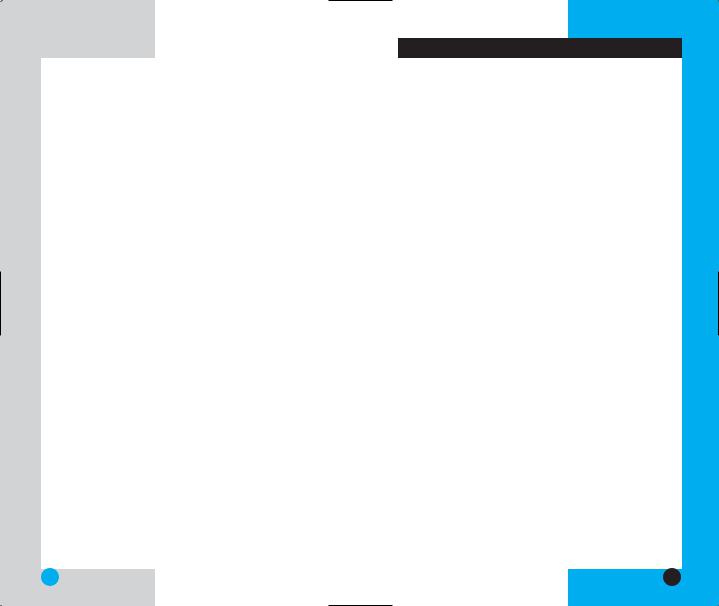
|
LG-TM250 |
Ring Volume (Menu) . . . . . . . . . . . . . . . . |
. . . . . . . .83 |
Ear Volume (Menu) . . . . . . . . . . . . . . . . |
. . . . . . . .83 |
Key Volume (Menu) . . . . . . . . . . . . . . . . |
. . . . . . . .84 |
Alerts (Menu) . . . . . . . . . . . . . . . . . . . . . . |
. . . . . . . .84 |
On/Off Tones (Menu) . . . . . . . . . . . . . . . |
. . . . . . . .85 |
Display (Menu) . . . . . . . . . . . . . . . . . . . . . . . . |
. . . . . . . .86 |
Banner (Menu) . . . . . . . . . . . . . . . . . . . . |
. . . . . . . .86 |
Backlight (Menu) . . . . . . . . . . . . . . . . . . . |
. . . . . . . .86 |
Contrast (Menu) . . . . . . . . . . . . . . . . . . . |
. . . . . . . .87 |
Menu Style (Menu) . . . . . . . . . . . . . . . . . |
. . . . . . . .87 |
System (Menu) . . . . . . . . . . . . . . . . . . . . . . . . |
. . . . . . . .88 |
Select System (Menu) . . . . . . . . . . . . . . |
. . . . . . . .88 |
Set NAM (Menu) . . . . . . . . . . . . . . . . . . . |
. . . . . . . .88 |
Auto NAM (Menu) . . . . . . . . . . . . . . . . . |
. . . . . . . .89 |
Serving Sys (Menu) . . . . . . . . . . . . . . . . |
. . . . . . . .89 |
TTY Mode (Menu) . . . . . . . . . . . . . . . . . |
. . . . . . . .89 |
Security (Menu) . . . . . . . . . . . . . . . . . . . . . . . |
. . . . . . . .90 |
Lock Mode (Menu) . . . . . . . . . . . . . . . . . |
. . . . . . . .90 |
Restrict (Menu) . . . . . . . . . . . . . . . . . . . . |
. . . . . . . .91 |
Emergency # (Menu) . . . . . . . . . . . . . . . |
. . . . . . . .91 |
New Lock Code (Menu) . . . . . . . . . . . . . |
. . . . . . . .92 |
Erase Data (Menu) . . . . . . . . . . . . . . . . . |
. . . . . . . .92 |
Features (Menu) . . . . . . . . . . . . . . . . . . . . . . . |
. . . . . . . .93 |
Auto Retry (Menu) . . . . . . . . . . . . . . . . . |
. . . . . . . .93 |
Answer Call (Menu) . . . . . . . . . . . . . . . . |
. . . . . . . .93 |
Auto Answer (Menu) . . . . . . . . . . . . . . . . |
. . . . . . . .94 |
One-Touch (Menu) . . . . . . . . . . . . . . . . . |
. . . . . . . .94 |
Voice Privacy (Menu) . . . . . . . . . . . . . . . |
. . . . . . . .95 |
Auto Volume (Menu) . . . . . . . . . . . . . . . |
. . . . . . . .95 |
Language (Menu) . . . . . . . . . . . . . . . . . . |
. . . . . . . .96 |
Status Light (Menu) . . . . . . . . . . . . . . . . |
. . . . . . . .96 |
Data Setting (Menu) . . . . . . . . . . . . . . . . . . . . |
. . . . . . . .96 |
Data/Fax (Menu) . . . . . . . . . . . . . . . . . . . |
. . . . . . . .96 |
Speed (Menu) . . . . . . . . . . . . . . . . . . . . . |
. . . . . . . .97 |
Location (Menu) . . . . . . . . . . . . . . . . . . . . . . . |
. . . . . . . .98 |
Settings (Menu) . . . . . . . . . . . . . . . . . . . |
. . . . . . . .98 |
Phone Info (Menu) . . . . . . . . . . . . . . . . . . . . . . . . . |
. . . . . . . .99 |
My Phone # (Menu) . . . . . . . . . . . . . . . . . . . . |
. . . . . . . .99 |
S/W Version (Menu) . . . . . . . . . . . . . . . . . . . . |
. . . . . . . .99 |
Shortcut Help (Menu) . . . . . . . . . . . . . . . . . . . |
. . . . . . .100 |
Safety Guidelines . . . . . . . . . . . . . . . . . . . . . . . . . . . . . . . . . . . . .101
TIA Safety Information . . . . . . . . . . . . . . . . . . . . . . . . . . . . . .101
Exposure to Radio Frequency Signal . . . . . . . . . . . . |
.101 |
FDA Consumer Update . . . . . . . . . . . . . . . . . . . . . . . . . . . . . |
106 |
Consumer Information on SAR . . . . . . . . . . . . . . . . . . . . . . |
118 |
LG-TM250
Introduction
Congratulations on your purchase of the stylish and compact LG-TM250 cellular phone, designed to operate with the latest digital mobile communication technology, Code Division Multiple Access (CDMA). Along with the many advanced features of the CDMA system such as greatly enhanced voice clarity this phone offers:
Large, easy-to-read, 6-line backlight LCD with status icons.
Paging, messaging, voice mail, and caller ID.
18-key keypad.
Long battery stand-by and talk time.
Menu-driven interface with prompts for easy operation and configuration.
Any key answer, auto answer, auto retry, onetouch dialing with 199 memory locations.
Multilingual (English and French available).
Important Information
This user’s manual provides important information on the use and operation of your phone. Please read all the information carefully prior to using the phone for the best performance and to prevent any damage to or misuse of the phone. Any unapproved changes or modifications will void your warranty.
Check Accessories
Your mobile phone comes with a one-slot desktop charger, a rechargeable battery and holster. Please verify that these accessories are included.
6 |
7 |
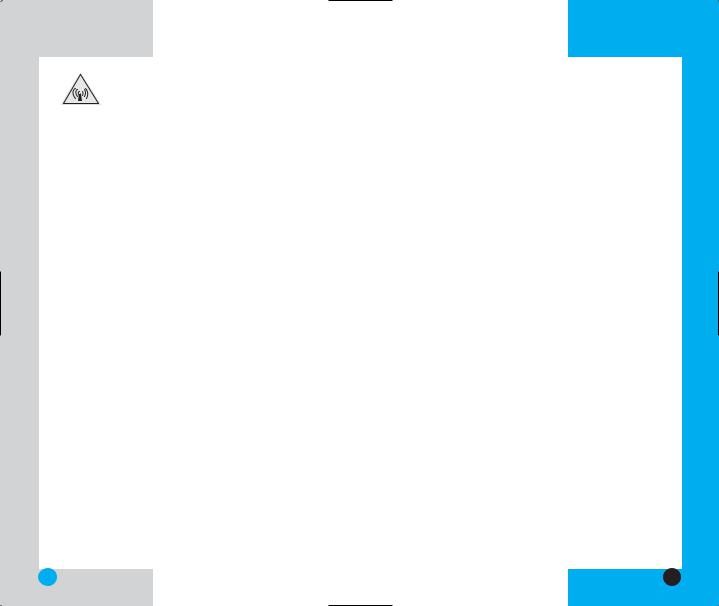
LG-TM250
FCC RF Exposure Information
WARNING! Read this information before operating the phone.
In August 1996, the Federal Communications (FCC) of the United States, with its action in Report and Order FCC 96-326, adopted an updated safety standard for human exposure to radio frequency (RF) electromagnetic energy emitted by FCC regulated transmitters. Those guidelines are consistent with the safety standard previously set by both U.S. and international standards bodies.
The design of this phone complies with the FCC guidelines and these international standards.
 CAUTION
CAUTION
Use only the supplied and approved antenna. Use of unauthorized antennas or modifications could impair call quality, damage the phone, void your warranty and/or result in violation of FCC regulations.
Do not use the phone with a damaged antenna. If the damaged antenna comes into contact with the skin a minor burn may result. Contact your local dealer for a replacement of antenna.
Bodily Contact During Operation
This device was tested for typical usage with the back of the phone kept 3/4 in (2 cm) from the body. To comply with FCC RF exposure requirements, a minimum separation distance of 3/4 inches (2 cm) must be maintained between the user’s body and the back of the phone, including the antenna whether extended or
LG-TM250
retracted. Avoid the use of accessories that cannot maintain 3/4 in (2 cm) distance between the user’s body and the back of the phone and have not been tested for compliance with FCC RF exposure limits.
Vehicle-Mounted External Antenna
(Optional, if available.)
A minimum distance of 8 in (20 cm) must be maintained between the user / bystander and the vehicle-mounted external antenna to satisfy FCC RF exposure requirements. For more information about RF exposure, visit the FCC website at www.fcc.gov.
FCC Part 15 Class B Compliance
This device and its accessories comply with part 15 of FCC rules. Operation is subject to the following two conditions: (1) This device and its accessories may not cause harmful interference, and (2) this device and its accessories must accept any interference received, including interference that cause undesired operation.
Battery Safety
Do not disassemble. Do not short-circuit.
Do not expose to high temperatures :60 °C (140 °F) Do not incinerate.
8 |
9 |
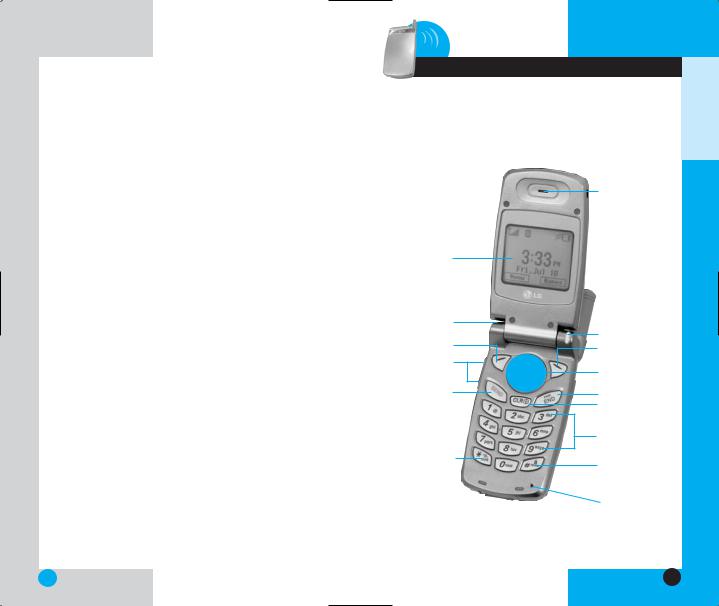
LG-TM250
Battery Disposal
Please dispose of your battery properly or take it to your local wireless carrier for recycling.
Do not dispose of your battery in fire or with hazardous or flammable materials.
Adapter (Charger) Safety
Using the wrong battery charger could damage your phone and void your warranty.
The charger and adapter are intended for indoor use only.
Do not expose the battery charger or adapter to direct sunlight for long periods or use it in places with high humidity, such as a bathroom.
LG-TM250
1 Getting Started
Phone Components
The following shows key components of your mobile phone.
LCD screen
Headset Jack
Soft Key 1
Side Key
SEND
Manner/Silence
All Mode Key
Earpiece
Lamp
Soft Key 2
Navigation Key
END/POWER
CLR
Alphanumeric
Keypad
Lock Mode Key
Microphone
TARTEDS ETTINGG
10 |
11 |
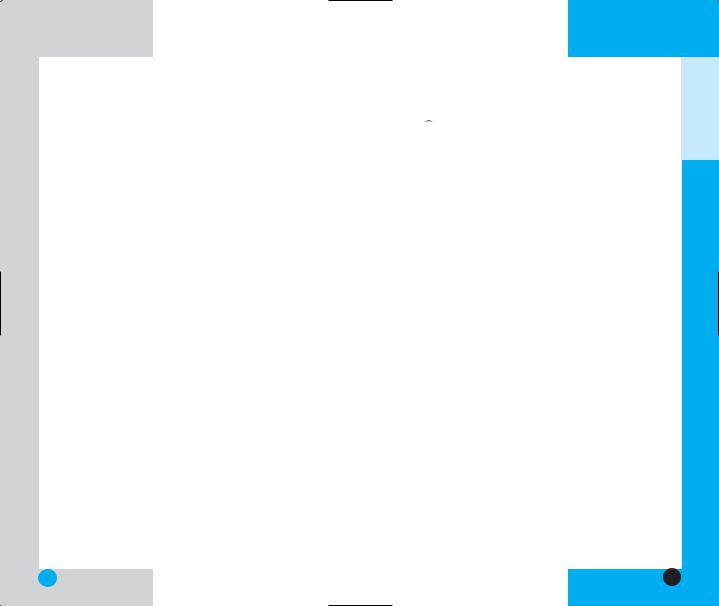
LG-TM250
Phone Overview
1.Earpiece
2.Flip Design Flip open the case to answer an incoming call and close to end the call.
3.Message Key Use to receive or send voice and text messages.
4.SEND Use to place or answer calls.
5.Side Keys Use to adjust the ringer volume in standby mode and the earpiece volume during a call.
6.Headset Jack
7.Manner Mode/Silence All Mode Key Use to set
the Manner Mode by pressing and holding the  key for about 3 seconds while in standby mode.
key for about 3 seconds while in standby mode.
Note: The manner mode you select remains in effect even when you turn the phone off and back on.
8.LCD Screen Displays messages and indicator icons.
9.Soft Keys
Soft Key 1 
Use to display the function setting menu.
Soft Key 2 
Use to select an action within a menu.
10.Lamp The red light illuminates when you turn the power on and when you have an incoming call or message.
LG-TM250
11.Navigation Key Use for quick access to phone functions:
 Text and voice mail notification messages.
Text and voice mail notification messages.
 Schedule
Schedule
 Sounds
Sounds  Wireless Web.
Wireless Web.
12.END/PWR Use to turn the power on/off and to end a call. Using this key, you can return to the main menu display screen.
13.Clear Key Press to delete a single space or character. Press and hold to delete entire words. Press this key once in a menu to go back one level.
14.Alphanumeric Keypad Use to enter numbers and characters and choose menu items.
15.Lock Mode Key Use in standby mode to set the
lock function by pressing and holding the  key for about 3 seconds.
key for about 3 seconds.
16.Microphone
TARTEDS ETTINGG
12 |
13 |
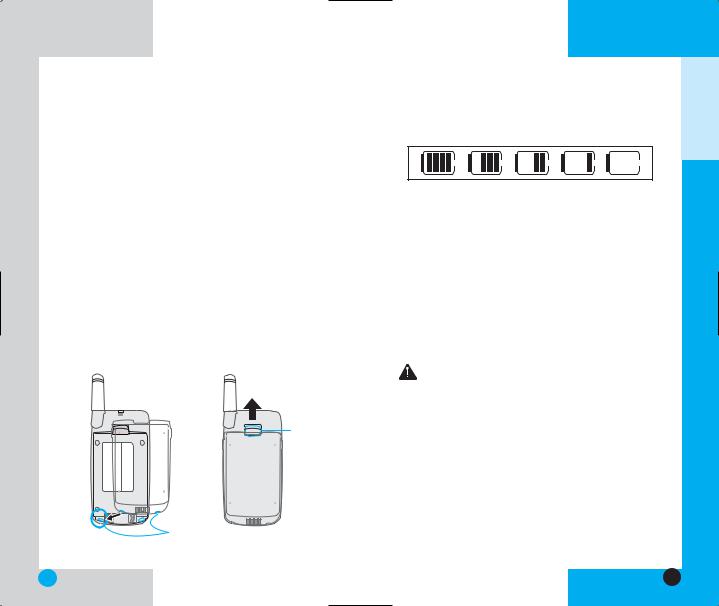
LG-TM250
Using the Battery Pack
Note: It is important to charge the battery fully before the initial use of the phone.
The phone comes with a rechargeable battery. Keep the battery charged while not in use in order to maximize talk and standby time when using the phone.
Installing the Battery
To install the battery, insert the bottom of the battery into the opening on the back of the phone. Then push the battery down until the latch clicks.
Removing the Battery
Turn the power off. Lift the release latch to detach the battery.
Note: If you remove the battery while the power is on, stored numbers and messages could be lost.
release latch
slot
LG-TM250
Battery Charge Level
The battery charge level is shown at the top right of the LCD screen.
When the battery charge level becomes low, the low battery sensor alerts you in three ways: sounding an audible tone, blinking the battery icon, and displaying LOW BATTERY WARNING! If the battery charge level becomes exceedingly low, the phone automatically switches off and any function in progress is not saved.
Using the Desktop Charger
The desktop charger has a slot for recharging batteries that accommodates the phone and battery for charging.
Warning! Use only the desktop charger provided with the phone. Using an unauthorized charger may damage your phone or battery.
1.Plug the charger into a wall outlet. The phone must be charged from a 120 VAC power source.
2.Insert the phone with an installed battery or the battery by itself into the slot of the charger.The red light indicates the battery is charging and the green light indicates the battery is fully charged.
The charge time varies depending upon the battery level and the maximum charge time for a fully discharged battery is 3 hours.
TARTEDS ETTINGG
14 |
15 |
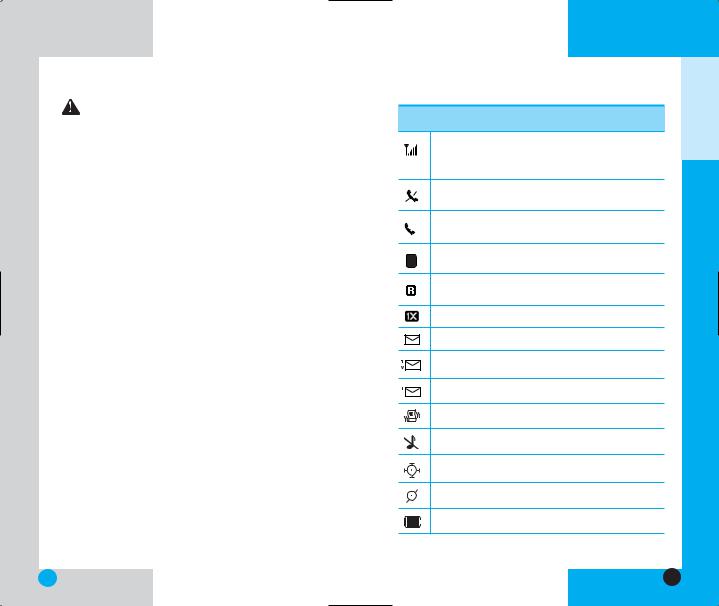
LG-TM250
WARNING! The desktop charger and the travel charger cannot be charging at the same time because the battery may be altered or damaged.
Battery Information and Care
1.Never use an unauthorized battery since this could damage the phone and / or battery and could cause the battery to explode.
2.You do not need to wait until the battery is empty before recharging the battery.
3.Use only LG chargers specific to your phone model since they are designed to maximize battery life.
4.Do not disassemble or short-circuit the battery.
5.Keep the battery’s metal contacts clean.
6.Replace the battery when it no longer provides acceptable performance. The battery can be recharged several hundred times before replacement.
7.Recharge the battery after long periods of non-use to maximize battery life.
8.Do not expose the battery charger to direct sunlight for long periods or use it in areas of high humidity such as a bathroom.
9.Do not leave the battery in very hot or cold places as it may deteriorate battery performance.
10.Battery life varies due to factors such as location, usage patterns, etc.
11.Factors such as backlight settings, searching for service, the MiniBrowserand the serial data cable affects the battery life and talk / standby times.
LG-TM250
Screen Icons
Icons |
Descriptions |
Displays the strength of the signal received by the phone and current signal strength is indicated by the number of bars displayed on the screen.
No service. The phone is not receiving a system signal.
In use. A call is in progress.
* No icon indicates the phone is in standby mode.
Digital indicator
DDigital service is available.
Roaming The phone is outside of the home service area.
1x service.
New voicemail.
New text & voice message.
New text or Web message.
Vibration mode.
Silence all mode.
Location on mode.
E911 only mode.
Charge level: Indicates battery charge level.
TARTEDS ETTINGG
16 |
17 |
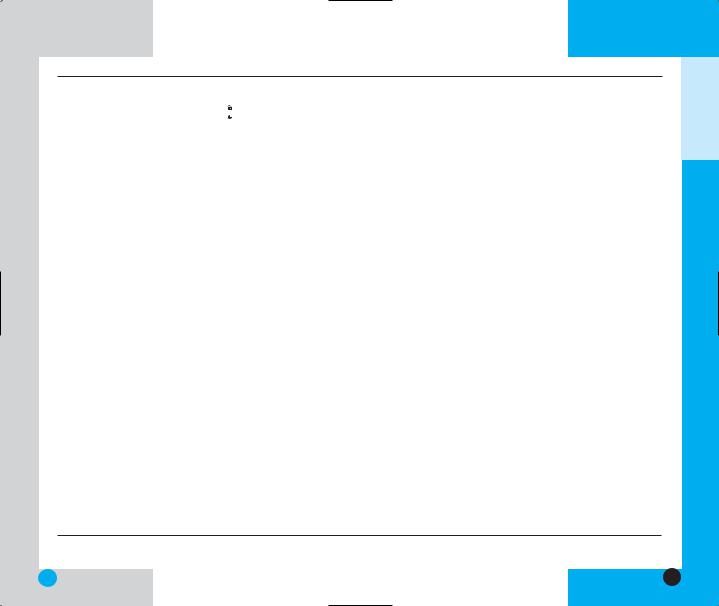
LG-TM250 |
LG-TM250 |
Phone Menu Reference
Press Soft Key 1 Menu. Press to  Scroll.
Scroll.
Call History |
2. Auto Delete |
||
1. Outgoing |
3. |
Callback # |
|
4. |
Msg Alert |
||
2. Incoming |
|||
5. |
Direct View |
||
3. Missed |
|||
6. |
Msg Entry |
||
4. Erase History |
|||
7. |
Font Size |
||
5. Call Timer |
|||
8. |
Delivery ACK |
||
1. Last Call |
|||
9. Voice Mail # |
|||
2. Home Calls |
|||
7. Erase All |
|||
3. Roam Calls |
|||
1. |
Inbox |
||
4. All Calls |
|||
2. |
Outbox |
||
|
|||
|
3. Saved |
|
Phone Book |
4. All |
|
8. Mail Groups |
||
|
1.List Entries
2.List E-mail
3. |
New Entry |
Wireless Web |
|
|
|||
4. New E-mail |
1. Start Browser |
||
|
|
||
|
|
2. Web Messages |
|
Messages |
3. Web Settings |
||
1. Prompt |
|||
|
|
||
1. Voice Mail |
2. Alert Sound |
||
4. Ringtones |
|||
2. New Message |
|||
|
|||
3. |
Inbox |
|
|
4. |
Outbox |
|
|
5. Saved |
|
||
6. |
Msg Settings |
|
|
|
1. Auto Save |
|
|
Utilities
1.Games
1.Mobile Hawk
2.Black Jack
3.Setting
2.Schedule
1.Add Event
2.View Daily
3.View All
4.Erase All
5.Erase Old
3.Alarm
Settings
1.Sounds
1.Ring Sound
2.Key Tone
3.Ring Type
4.Ring Volume
5.Ear Volume
6.Key Volume
7.Alerts
8.On/Off Tones
2.Display
1.Banner
2.Backlight
3.Contrast
4.Menu Style
3.System
1.Select System
2.Set NAM
3.Auto NAM
4.Serving Sys
5.TTY Mode
4.Security
1.Lock Mode
2.Restrict
3.Emergency#
4.New Lock Code
5.Erase Data
5.Features
1.Auto Retry
2.Answer Call
3.Auto Answer
4.One-Touch
5.Voice Privacy
6.Auto Volume
7.Language
8.Status Light
6.Data Setting
1.Data/Fax
2.Speed
7.Location
1.Settings
Phone Info
1.My Phone#
2.S/W Version
3.Shortcut Help
TARTEDS ETTINGG
18 |
19 |
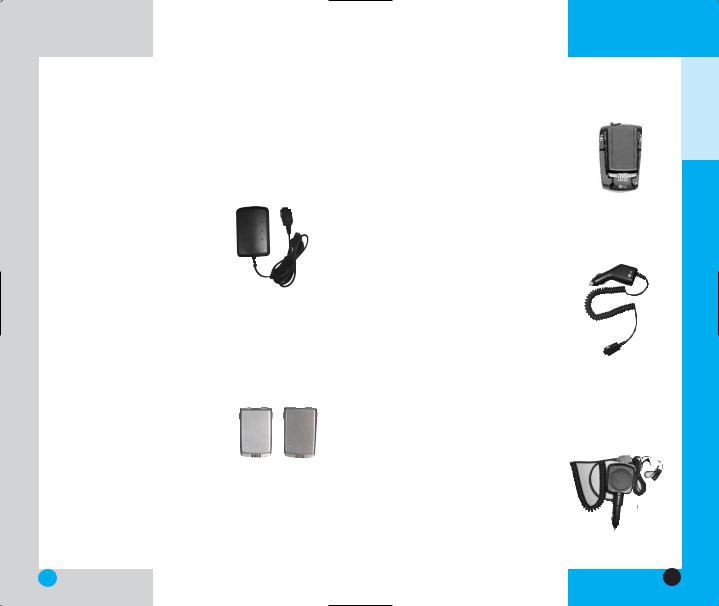
LG-TM250
Accessories
There are a variety of accessories available for your mobile phone. You can select these options according to your personal communication requirements. Consult your local dealer for availability.
Travel Charger
This charger, model TC-30W, allows you to charge the battery while away from home or your office. It takes 3.5 hours to charge a completely discharged standard battery and 5 hours to charge a completely discharged extended battery.
Battery
Two batteries are available (LGLI-ACGM,LGLI-ACGL) for standard and extended battery charge. Standard battery lasts for approximately 240 hours when it is on standby and 210 minutes for talktime.
Extended battery lasts for
approximately 360 hours when it Extended Standard is on standby and 330 minutes
for talktime.
Desktop Charger
The desktop charger, model DCC1W, allows you to place the phone in the stand for charging. It takes 3 hours to charge a completely discharged standard battery and 5 hours to charge a completely discharged extended battery.
Cigarette Lighter Charger
You can operate the phone and trickle charge the phone’s battery from your vehicle by using the cigarette lighter charger.
(Model CLC-30W).
It takes 3.5 hours to charge a completely discharged standard battery and 5 hours to charge a completely discharged extended battery.
Hands-Free Car Kit (Portable)
The hands-free car kit, model PHF32W, enables you to attach the phone to the power jack in your car, providing you with hands-free operation. It can charge a completely discharged standard battery in 3.5 hours.
LG-TM250
TARTEDS ETTINGG
20 |
21 |
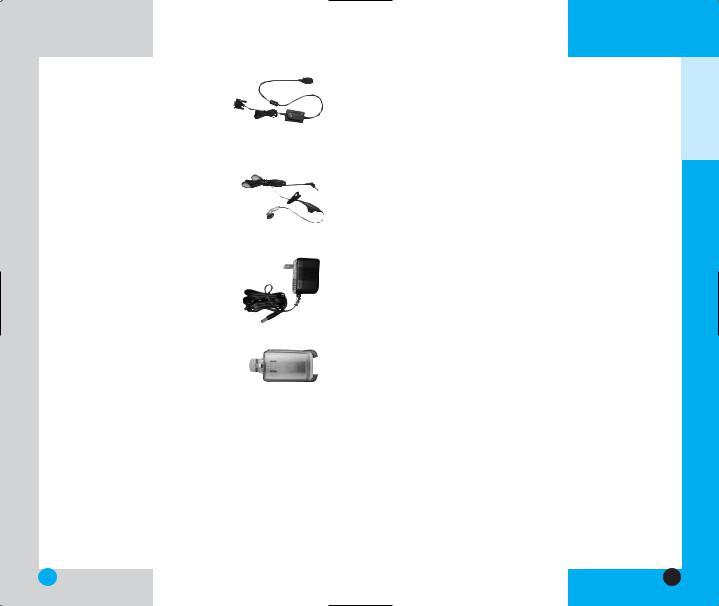
Serial Data Cable
Connects your phone to your PC. (Model KW- )
)
Headset
Connects to your phone, allowing hands-free operation.
(Model Headset 1000)
AC Adapter
Holster
LG-TM250 |
LG-TM250 |
Safety Information
Please read and observe the following information for the safe and proper use of your phone and to prevent any unanticipated damage. Also, keep the user’s manual in an accessible place at all the times after reading it.
Explosion, Shock, and Fire Hazards
Unplug the power cord and charger during lightning storms to avoid electric shock or fire.
Do not use your phone in high explosive areas as the phone may generate sparks.
Do not put your phone in a place subject to excessive dust and keep the minimum required distance between the power cord and heat sources.
Unplug the power cord prior to cleaning your phone, and clean the power plug pin when it is dirty.
Do not damage the power cord by bending, twisting, pulling, or heating. Do not use the plug if it is loose as it may cause a fire or an electric shock.
When using the power plug, ensure that it is firmly connected. If it is not, it may cause excessive heat or fire.
Do not place any heavy item on the power cord. Do not allow the power cord to be crimped as it may cause fire or electric shock.
Do not impact the phone with sharp items such as a nail and keep it away from pets.
Do not disassemble the phone.
TARTEDS ETTINGG
22 |
23 |
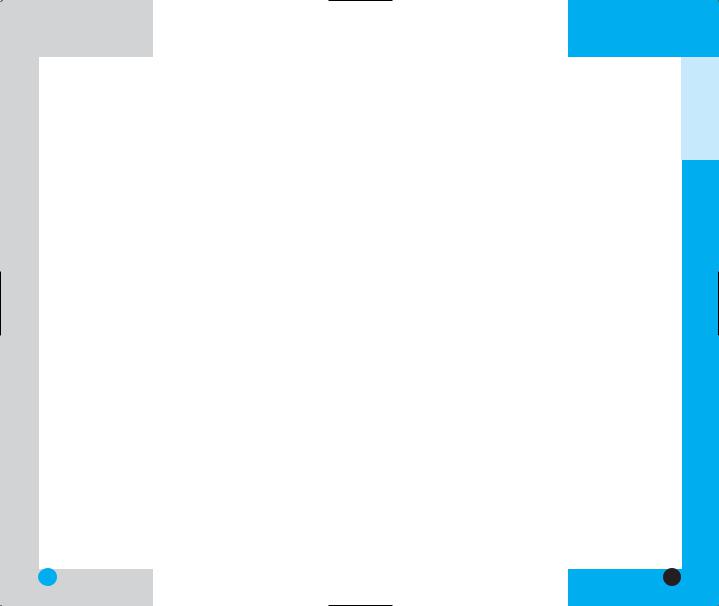
LG-TM250
Do not short-circuit the battery contacts. A short circuit can occur when a metallic object such as a coin, clip or pen contacts the metal terminals of the battery. A short circuit of the terminals may damage the battery, the phone, the object causing the short circuit and may result in heat, fire, or catastrophic failure such as an explosion.
Always replace the rubber cap on the receptacle located at the base of your phone when the receptacle does not need to be accessed. Short-circuit may be caused by the contact with the metallic articles such as a coin and clip or pen and may result in heat, fire, or catastrophic failure such as an explosion.
Do not disassemble the battery as it may cause electric shock, short-circuit, or fire.
Do not expose the phone to excessive vibration or a sharp impact.
Never place your phone in a microwave oven as it will cause the battery to explode.
General Warnings and Cautions
Store the battery in a place out of reach of children.
Using a damaged battery or placing a battery in your mouth may cause serious injury.
Do not place items containing magnetic components such as a credit card, phone card, bank book or a subway ticket near your phone. The magnetism of the phone may damage the data stored in the magnetic strip.
Do not hold or let the antenna come in contact with your body during a call.
LG-TM250
Talking on your phone for a long period of time may reduce the call quality due to heat generated during use.
If you plan to not use the phone for a long period time, store it in a safe area with the power cord unplugged.
Only use the batteries, antennas, and chargers provided by LG. The warranty will not be applied to products provided by other suppliers.
Using the phone in proximity to receiving equipment (i.e., TV or radio) may cause interference in this phone.
Only authorized personnel should service the phone and its accessories. Faulty installation or service may result in accidents and consequently invalidate the warranty.
Use only the antenna provided or approved by LG. Unauthorized antennas, modifications or attachments may affect the quality of phone call, damage the phone or result in a violation of FCC regulations.
Do not use the cellular phone if the antenna is damaged. If the damaged antenna gets in contact with the skin, it may cause a slight burn. Please contact LG Authorized Service Center to replace the damaged antenna.
Do not use the cellular phone in areas where its use is prohibited. (For example: aircrafts).
Do not expose the cellular phone to high temperatures or high humidity.
Do not immerse your cellular phone in water. If this happens, turn it off immediately and remove the battery. If the phone does not work, take it to an LG Authorized Service Center.
TARTEDS ETTINGG
24 |
25 |
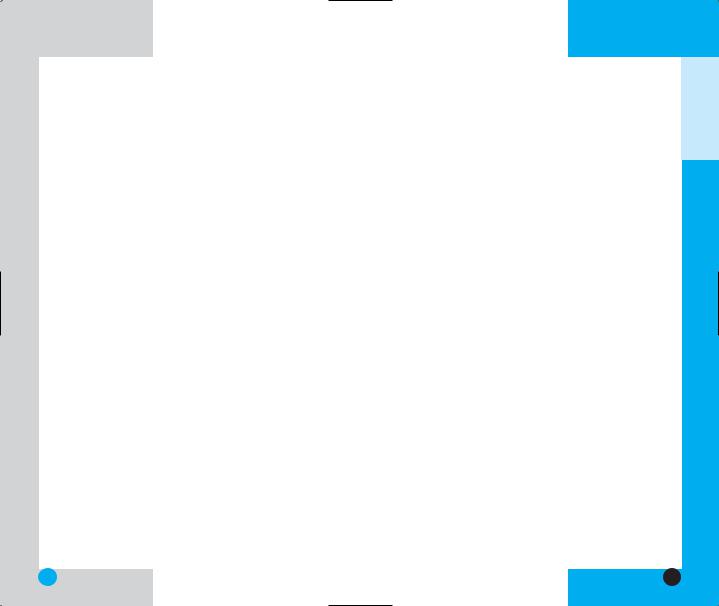
LG-TM250
Technical Details
The TM250 is a dual-band phone that operates on both Code Division Multiple Access (CDMA) frequencies: cellular services at 800 MHz, and Personal Communication Services (PCS) at 1.9 Ghz.
CDMA technology uses a feature called DSSS (Direct Sequence Spread Spectrum) that enables the phone to keep communication from being crossed and to use one frequency channel by multiple users in the same specific area. This results in a 10-fold capacity increase when compared with analog mode. In addition, features such as soft / softer handoff, hard Handoff, and dynamic RF power control technologies combine to reduce call interruptions.
The Cellular and PCS CDMA networks consist of MSO (Mobile Switching Office), BSC (Base Station Controller), BTS (Base station Transmission System), and MS (Mobile Station). The following table lists some major CDMA standards.
|
|
LG-TM250 |
||
|
|
|
||
CDMA Standard |
Designator |
Description |
|
|
|
TIA/EIA-95A |
CDMA Dual-Mode Air Interface |
|
|
|
TSB-74 |
14.4kbps radio link protocol and |
||
Basic Air Interface |
inter-band operations |
|||
ANSI J-STD-008 |
||||
|
IS-95 adapted for PCS frequency |
|||
|
TIA/EIA-IS2000 |
|||
|
band cdma2000 1xRTT Air Interface |
|||
|
|
|||
|
|
|
||
|
TIA/EIA/IS-634 |
MAS-BS |
|
|
Network |
TIA/EIA/IS/651 |
PCSC-RS |
|
|
TIA/EIA/IS-41-C |
Intersystem operations |
|
||
|
|
|||
|
TIA/EIA/IS-124 |
Nom-signaling data comm. |
|
|
|
|
|
|
|
|
TIA/EIA/IS-96-B |
Speech CODEC |
||
|
TIA/EIA/IS-99 |
Assign data and fax |
||
|
Short message service |
|||
Service |
TIA/EIA/IS-637 |
|||
Packet data |
||||
|
||||
|
TIA/EIA/IS-657 |
|||
|
Position Determination Service |
|||
|
IS-801 |
(gpsOne) |
||
|
|
|
||
|
TIA/EIA/IS-97 |
Cellular base station |
|
|
Performance |
TIA/EIA/IS-98 |
Cellular mobile station |
|
|
ANSI J-STD-018 |
PCS personal station |
|
||
|
ANSI J-STD-019 |
PCS base station |
|
|
|
TIA/EIA/IS-125 |
Speech CODEC |
|
|
|
|
|
|
|
* TSB -74: Protocol between an IS-95A system and ANSI J-STD-008
1xRTT system receives twice as many subscribers in the wireless section as IS-95. High-speed data transmission is also possible.
TARTEDS ETTINGG
26 |
27 |
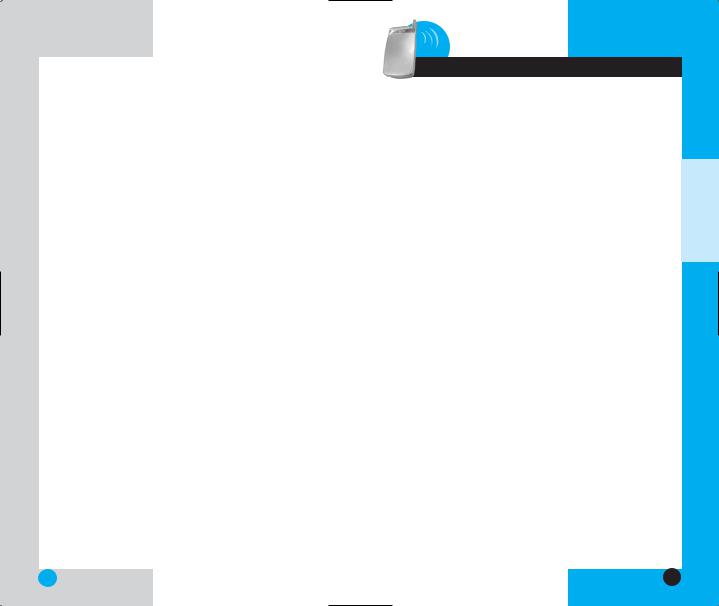
LG-TM250 |
LG-TM250 |
2 Basic Functions
Turning the Phone On and Off
Turning the Phone On
1.Install a charged battery pack or connect the phone to an external power source such as a cigarette lighter adapter or car kit.
2.Press  for a few seconds until the red light in the middle of the phone flashes.
for a few seconds until the red light in the middle of the phone flashes.
NOTE : Like any other radio device, avoid any unnecessary contact with the antenna while your phone is on.
Turning the Phone Off
1. Press and hold  until the display turns off.
until the display turns off.
UNCTIONSF ASICB
28 |
29 |
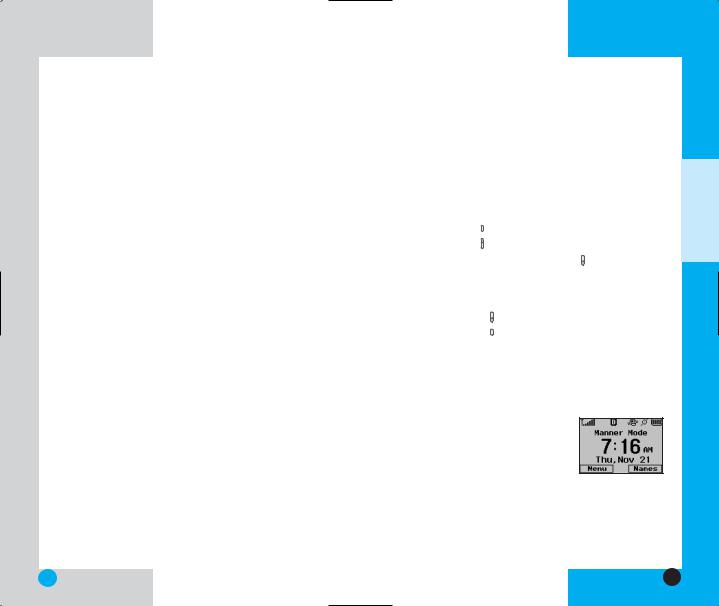
LG-TM250
Making a Call
When you make a call, follow these simple steps:
1.Make sure the phone is turned on. If not, press  .
.
2.Enter the phone number, with area code (if needed).
3.Press  . lf the phone is locked, enter the lock code.
. lf the phone is locked, enter the lock code.
Call Failed indicates that the call did not go through. Restricted: If this message displays on your screen, then outgoing calls are in restricted mode. You can only dial phone numbers saved in the Emergency or
Phone Book list.
To turn off this function:
Menu->  Settings ->
Settings ->  Security-> Enter Lock
Security-> Enter Lock
Code ->  Restrict -> No -> Ok
Restrict -> No -> Ok
4.Press  to end a call.
to end a call.
If one-touch is enabled, type in the phone book number and hold the last digit until the call is made.
LG-TM250
Correcting Dialing Mistakes
If you make a mistake while dialing a number, press 
once to erase the last digit entered or hold down  for at least two seconds to delete all digits.
for at least two seconds to delete all digits.
Receiving Calls
1.When the phone rings or vibrates press any key except 
 to answer.
to answer.
If you press  or the side keys
or the side keys  while the phone is ringing, the ringing or vibration is muted for that call.
while the phone is ringing, the ringing or vibration is muted for that call.
2.Press  or
or  twice to end the call.
twice to end the call.
Using Manner, Silence All, and
Lock Mode
Manner Mode (Quick)
Use the Manner Mode in public places.
1.When in the Standby Mode,
activate the Manner Mode quickly by pressing  for 3 seconds.
for 3 seconds.
UNCTIONSF ASICB
30 |
31 |
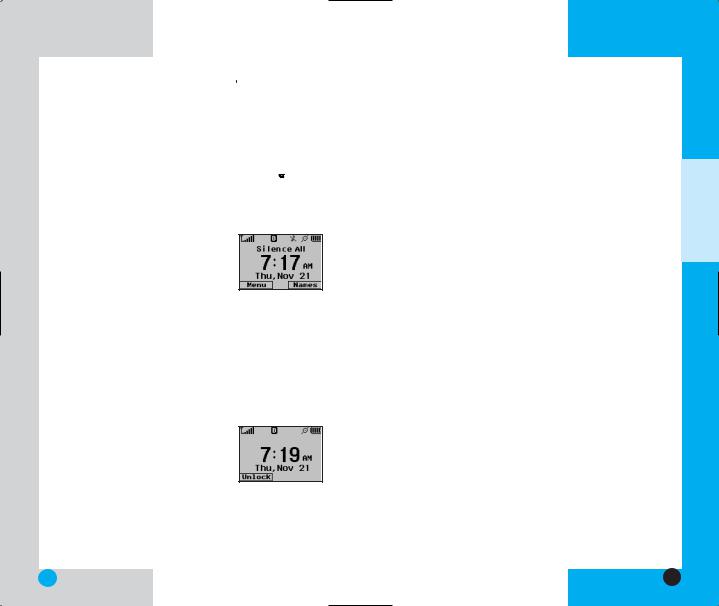
LG-TM250
When the Manner Mode is set,  is displayed on the screen, the key tones are silent, and the phone is set to vibrate.
is displayed on the screen, the key tones are silent, and the phone is set to vibrate.
NOTE: The phone remains in Manner Mode even if you turn it off and back on.
NOTE: To cancel Manner Mode, press  for 3 seconds to switch into Silence All or Normal Mode.
for 3 seconds to switch into Silence All or Normal Mode.
Silence All Mode (Quick)
1.From the Manner Mode you can activate the Silent All Mode
quickly by pressing  for 3 seconds.
for 3 seconds.
When the Silence All Mode is set, the key tones are quiet and the lamp blinks instead of the phone ringing or vibrating.
NOTE: To cancel the Silent All Mode, press  for 3 seconds to switch back into Manner Mode or Normal Mode.
for 3 seconds to switch back into Manner Mode or Normal Mode.
Lock Mode (Quick)
Use the Lock Mode to prevent others from using your phone.
1.In standby mode, to activate the
lock mode quickly, press  for 3 seconds. Lock mode setting is displayed.
for 3 seconds. Lock mode setting is displayed.
NOTE: To cancel the Lock Mode, Press Soft Key 1, Unlock, then enter your 4 digit password.
LG-TM250
NOTE: The lock mode is canceled automatically after the power is on/off.
Call Waiting
If your cellular service offers call waiting, while a call is in progress you may hear two beeps indicating another incoming call. When call waiting is enabled, you may put the active call on hold while you answer the other incoming call. Check with your cellular service provider for information about this function.
1.Press  to receive a waiting call.
to receive a waiting call.
2.Press  again to switch between calls.
again to switch between calls.
Mute
The mute function prevents the other party from hearing your voice, but allows you to hear the other party.
1.Press Soft Key 2, Mute, during a call.
2.To cancel Mute, press Soft Key 2 again.
Memo
Maximum of 32 digit phone numbers may be input during a call. The number is saved on Outgoing list.
UNCTIONSF ASICB
32 |
33 |
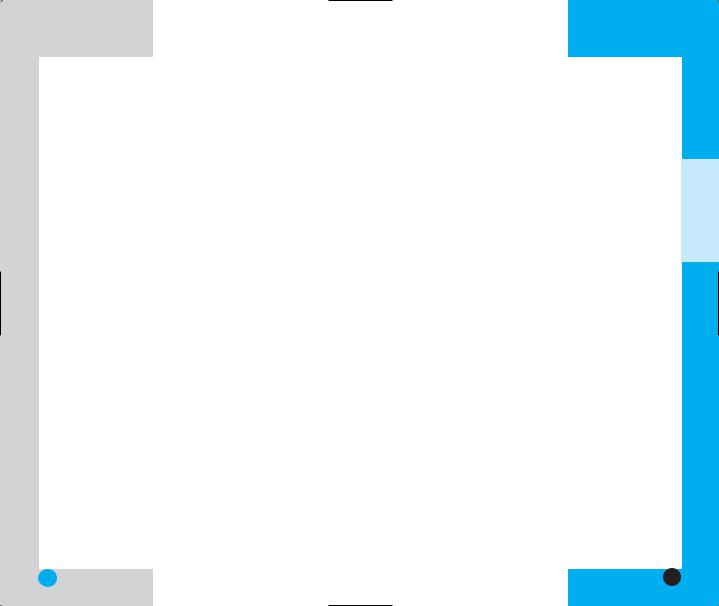
LG-TM250
Redialing Calls
1.Press  to redial the last number in your call history. The last 10 numbers are stored in the call
to redial the last number in your call history. The last 10 numbers are stored in the call
history list and you can also select one of these to redial.
Adjusting the Volume
Use the side keys to adjust the earpiece, ringer, and key beep volumes. The upper key is used to increase and the lower key is used to decrease the volume.
You may adjust the earpiece volume during a call.
The ringer volume can be adjusted through the menu.
The key beep volume is adjusted through the menu.
Power Save Mode
When the phone is in an area without service for 15 minutes, it stops searching for service and enters into Power Save Mode. When your phone activates this feature, Power Save is displayed on the screen.
The phone automatically checks for service periodically or you can check manually by pressing any key.
LG-TM250
Signal Strength
Call quality depends on the signal strength in your area. The signal strength is indicated on the screen as the number of bars next to the signal strength icon: The more bars, the better the signal strength. If the signal quality is poor, move to an open area. If you are in a building, the reception may be better near a window.
Caller ID
Caller ID lets you know who is calling by displaying the number of the person calling when your phone rings. If the caller’s name and number are already stored in your phone book, the corresponding name appears with the number.
Check with your service provider to ensure they offer this feature.
UNCTIONSF ASICB
34 |
35 |
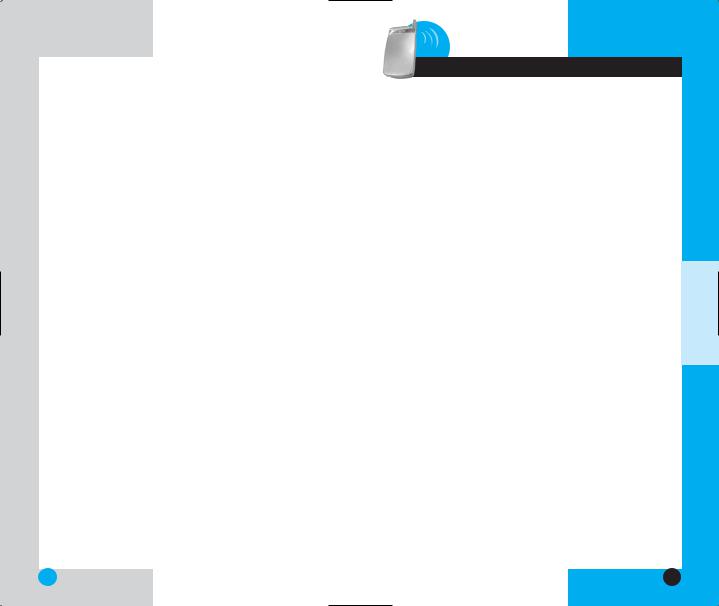
LG-TM250 |
LG-TM250 |
3 Additional Functions
Entering information using T9
Text Input
You can edit the Banner, Scheduler, Short Message, and Phone Book using T9 Text Input.
Input mode
T9 Text Input provides five modes for entering text, numbers, special characters, and punctuation.
T9En (T9) Mode
Type text using one keystroke per letter.
Abc (Multi-tap) Mode
Use Abc mode to add words to the T9 database.
123 (Numbers) Mode
Type numbers using one keystroke per number. To change to 123 mode in a text entry field, press Soft Key 2 until 123 mode is displayed.
Symbol Mode
Insert special characters and punctuation. You may use any of the 32 special characters. When the cursor is located where you want the special character, switch to Symbol mode.
UNCTIONSF DDITIONALA
36 |
37 |
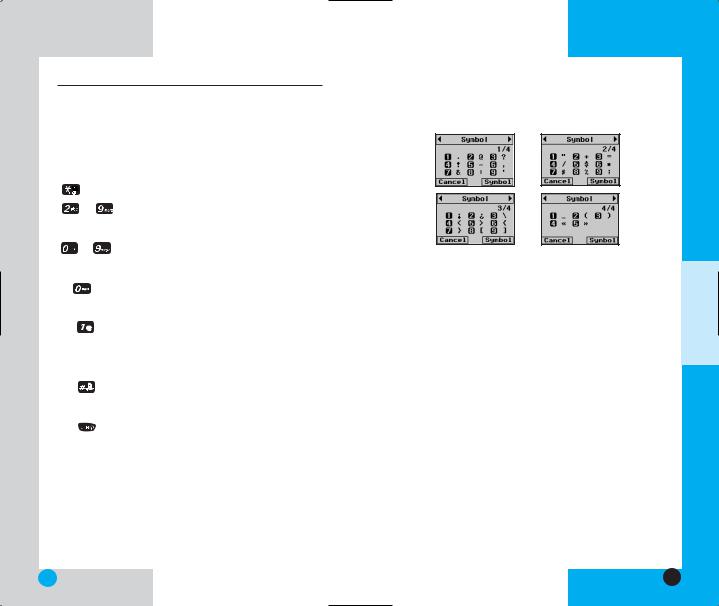
LG-TM250
Key Functions
Soft Key 2: |
Press to scroll through the menus |
||
|
|
|
in the following order : Abc-> 123-> |
|
|
|
Symbol-> Help-> T9En. |
|
|
|
Shift: Use to change case. |
~ |
|
Type Text: In T9 mode, press one key |
|
|
|
|
per letter to enter text. |
~ |
|
Type Numbers: In 123 mode, press |
|
|
|
|
once to enter numbers. |
|
|
|
Next: In T9 mode, press to display |
|
|
|
other matching words. |
|
|
|
Punctuation: In T9 mode, press to |
|
|
|
insert punctuation in a word and |
|
|
|
complete a sentence. |
|
|
|
Space: Press to complete a word or |
|
|
|
|
|
|
|
insert a space. |
|
|
|
Clear: Press to delete a single space or |
|
|
|
|
|
|
|
character. Hold to delete entire words. |
|
|
|
|
LG-TM250
Press the NavigationKey  to cycle through and select from the following characters:
to cycle through and select from the following characters:
Changing Letter Case
There are three options for selecting letter case:
Initial Cap (T9En/Abc)
Only the first letter is capitalized.
Caps Lock (T9EN/ABC)
Press  to change to Caps Lock. All subsequent letters are capitalized.
to change to Caps Lock. All subsequent letters are capitalized.
Lower case (T9en/abc)
Press  again to change to lower case. All subsequent letters are in lower case.
again to change to lower case. All subsequent letters are in lower case.
UNCTIONSF DDITIONALA
38 |
39 |
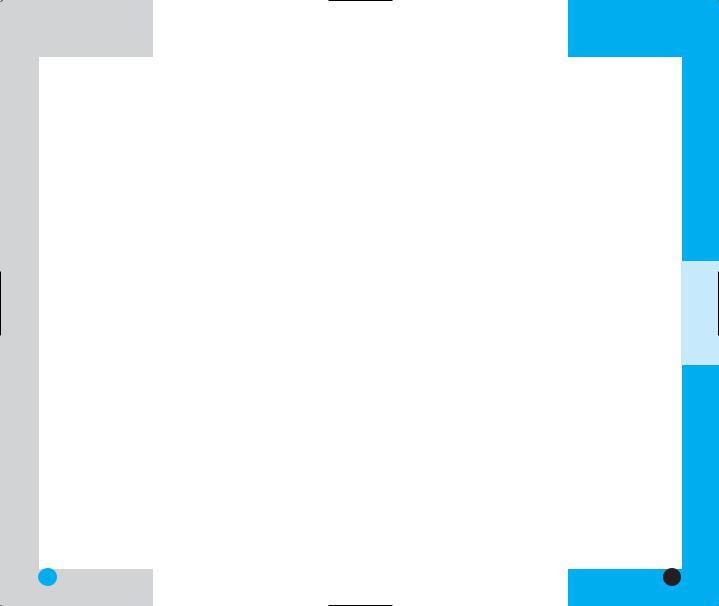
LG-TM250
Example: Using T9 Text Input
Typing In T9 Mode
To type the message
Call the office
follow these steps:
1.Press: Soft Key 2  to change the case to T9En mode.
to change the case to T9En mode.
2.Press: 


 .
.
3.Press:  to complete the word and add a space.
to complete the word and add a space.
4.Press: 








 .
.
5.The display shows: Call the office.
LG-TM250
Using the NEXT Key
After you have finished typing a word, if the word displayed is not the word you want, press  to display additional choices of words from the database.
to display additional choices of words from the database.
For example:
1.Press: 


 .
.
2.The display shows the word Good.
3.Press:  .
.
4.The display gives you additional choices such as: Home, Gone, Hood, etc.
Adding Words to the T9
Database
If a word is not in the T9 database, add it by using Abc (Multi-tap) mode text entry. The word is automatically added to the T9 database when you return to T9 mode.
For example, follow these steps:
1.Press: Soft Key 2  to change case to Abc (multitap) mode.
to change case to Abc (multitap) mode.
2.Press: 



 .
.
3.Display: Imt
4.Press: Soft Key 2  to change letter case to T9 mode and then the word Imt is added to the T9 database.
to change letter case to T9 mode and then the word Imt is added to the T9 database.
5.Press:  to erase the existing word.
to erase the existing word.
UNCTIONSF DDITIONALA
40 |
41 |
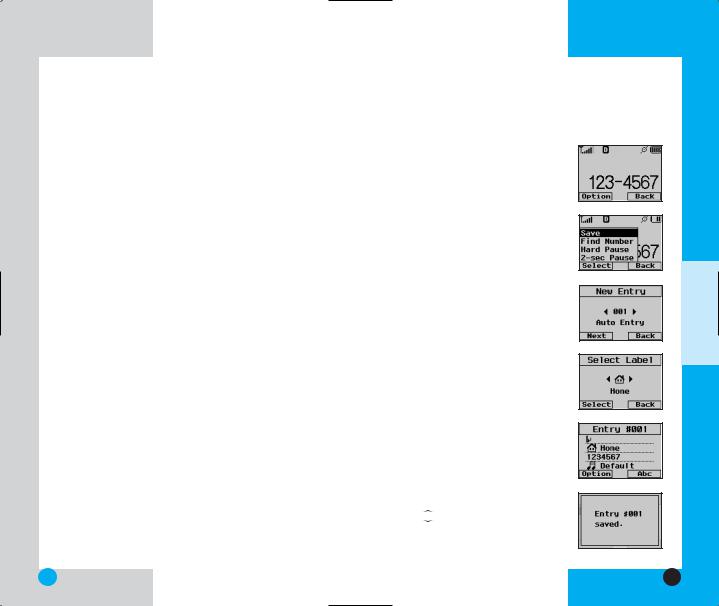
LG-TM250
6.Press: 

 .
.
7.Display: got
8.Press: 
 .
.
9.Display: imt
Examples Using Abc (Multi-tap) Text input
To type a new message, follow these steps:
1.Press: Soft Key 2  to change case to Abc mode.
to change case to Abc mode.
2.Press:  to change to Abc Caps Lock mode.
to change to Abc Caps Lock mode.
3.Press: 


 .
.
4.Display: LG
Phone Book Features
You can store up to 199 entries in your phone book with easy access to your most frequently dialed phone numbers.
Personal Phone Book Memory
The phone has 199 personal phone book memory locations where you can store up to 1 phone numbers of up to 32 digits.
LG-TM250
Saving Numbers in Your Personal Phone Book
Use memory locations 1 through 9 for one-touch dialing of your most frequently used phone numbers.
1.Input the phone number that you want to save (up to 32 digits).
2.Press Soft Key 1 Option, and the submenu appears.
3.Select Save on the sub-menu.
4.The phone will prompt you for the memory location where the number should be saved. Press Soft Key 1 Next to automatically store the number in the first available memory location, or enter a specific three-digit memory location and then press Soft Key 1 Next to store the number.
5.Select the desired label: Home,
Office, Mobile, Pager, or Data/ Fax by using  .
.
6.Enter a name for the phone number(up to 16 characters). If you do not want to enter a name, go to the next step.
7.You may select the desired ID ring type and secret setting using  .
.
8.Press Soft Key 1 Save.
A confirmation prompt displays.
UNCTIONSF DDITIONALA
42 |
43 |
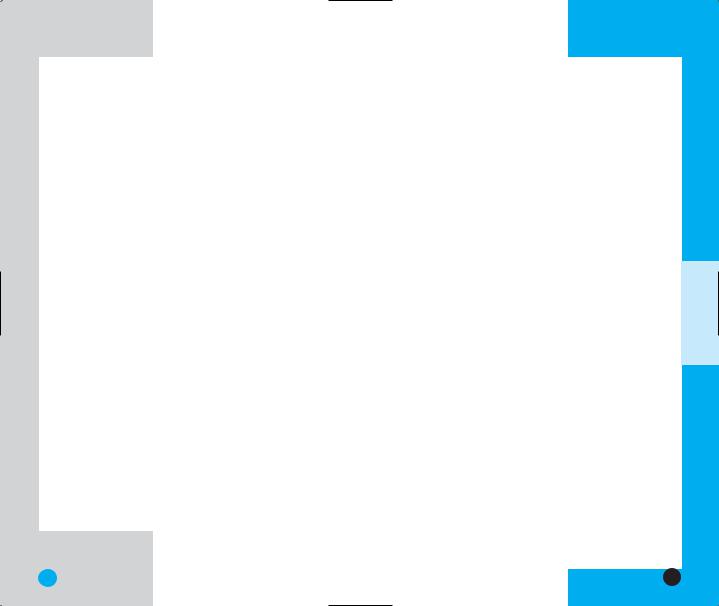
LG-TM250
Retrieving Numbers
Retrieving by Name Search
1.Press Soft Key 2 Names.
2.Enter the character(s) that you want to search for such as the first letters of the name.
3.You see a list of matches.
4.Press Soft Key 1 View to see more information in that entry, or press  to place the call.
to place the call.
LG-TM250
Making a call from Your Phone Book
One-Touch Dialing
This feature enables you to store your nine most frequently used numbers in your phone book in memory locations 1 through 9. For locations 1 through 9, use onetouch dialing by pressing and holding the corresponding key to the memory location to be dialled.
Two-Touch Dialing
This feature enables you to dial numbers in your phone book through two keys for locations 10 to 99. Press the first digit and then press and hold the key of the second digit.
Three-Touch Dialing
This feature enables you to dial numbers in your phone book by pressing three keys for locations 100 to 199. Press the first and second digits, and then press and hold the key of the third digit.
UNCTIONSF DDITIONALA
44 |
45 |
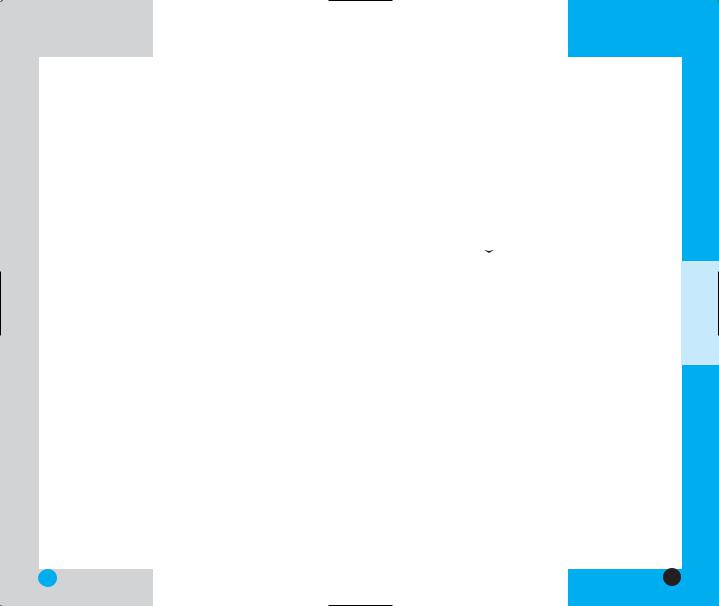
LG-TM250
Advanced Phone Book
Features
Pause
When you call automated systems such as voice mail or credit billing numbers, you often have to enter a series of numbers. Instead of entering these numbers by hand, you can store the numbers in your phone book separated by pauses using special characters (H, T)
There are two different types of pauses that you can use when storing a number; hard and 2-second:
Hard pause (H)
The phone stops dialing until you press Soft Key 1 Resume to advance to the next number.
2-sec pause (T)
The phone waits two seconds before sending the next string of digits.
Storing a number with pauses
1.Enter the phone number.
2.Press Soft Key 1 Option.
3.Select hard or 2-sec pause.
4.Enter additional number(s) (e.g., pin number or credit card number).
5.Press Soft Key 1 twice and the sub-menu appears. Select Save on the sub-menu.
6.The phone prompts you for the memory location where the number should be saved. Press Soft Key
LG-TM250
1 Next to automatically store the number in the first available memory location, or enter a specific threedigit memory location and then press Soft Key 1 Save to store the number.
7.Select the desired description: Home, Office, Mobile, Pager, or Data/Fax by using  .
.
8.Enter a name for the phone number (up to 16 characters). If you do not want to enter a name, go to the next step.
9.You may select the desired ID ring type and secret setting using  .
.
10.Press Soft Key 1 Save. A confirmation prompt is displayed.
Prepending a Stored Number
Prepend can be used if you are out of your home system area and need to add the area code to an existing call history. Outgoing/Incoming/Missed calls number shows up on the display, you can add to the beginning of the original number. However, you cannot edit the original number.
1.Press  .
.
2.Hightlight the phone number you want in the outgoing/ incoming/missed call lists.
3.Press Soft Key 1 Option and select View.
4.When the call infomation appears, press Soft Key 1 Option and select Prepend.
5.Enter the prepend digits.
6.Press  .
.
UNCTIONSF DDITIONALA
46 |
47 |
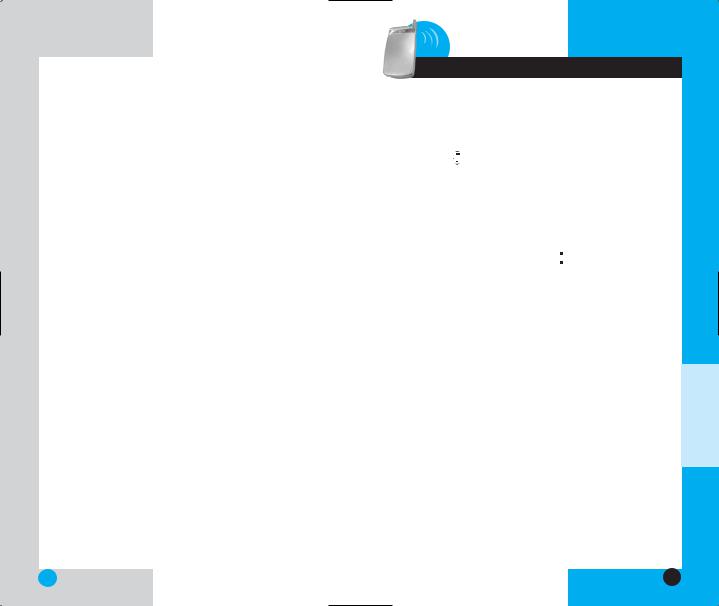
LG-TM250
Dynamic Search
Dynamic search compares entered letters against the entries in the phone book and then displays a matching list in descending order. You can then select a number from the list to call.
LG-TM250
4 Menu Features
General Guidelines
1.Press Soft Key 1, Menu and seven menu items appear on the display.
2.Press  to go through the list of menu features.
to go through the list of menu features.
3.Highlight the menu item that you want and press Soft Key 1, Select. The sub-menu list appears on the screen.
4.Highlight the sub-menu item that you want and press Soft Key 1, Select.
5.Adjust your setting using the  .
.
6.Press Soft Key 1, Ok to save the settings or Soft Key 2, Back to cancel without saving.
EATURESF ENUM
48 |
49 |
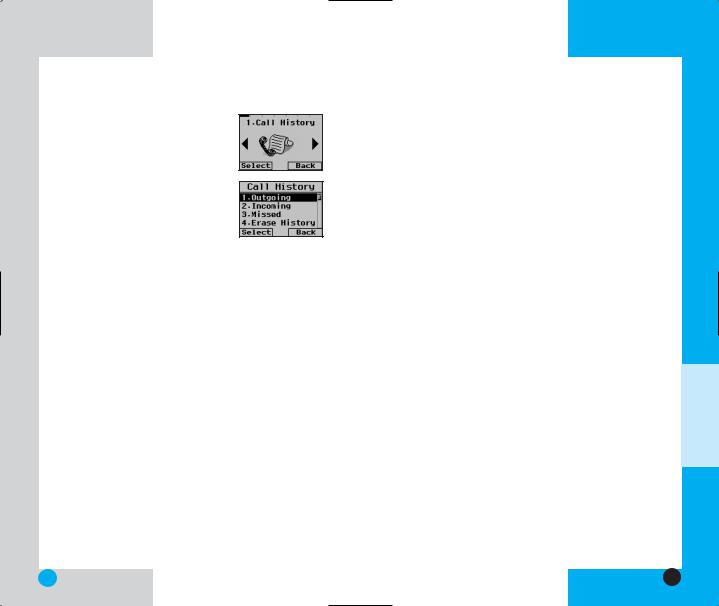
LG-TM250
Call History (Menu  )
)
Use call history to view a list of the last phone numbers or phone book entries for calls you placed, accepted, or missed. It is continually updated as new numbers are added to the beginning of the list and the oldest entries are removed from the bottom of the list.
Outgoing (Menu 
 )
)
Allows you to view the list of outgoing calls; up to 10 numbers and entries.
1.From the menu, select Call History.
2.Press  Outgoing.
Outgoing.
3.Press Soft Key 1 Option to view the list.
4.Place a call by pressing  .
.
Incoming (Menu 
 )
)
Allows you to view the list of incoming calls; up to 10 numbers and entries.
1.From the menu, select Call History.
2.Press  Incoming.
Incoming.
3.Press Soft Key 1 Option to view the list.
LG-TM250
4. Place a call by pressing  .
.
Missed (Menu 
 )
)
Allow you to view the list of missed calls; up to 10 numbers and entries.
1.From the menu, select Call History.
2.Press  Missed.
Missed.
3.Press Soft Key 1 Option to view the list.
4.Place a call by pressing  .
.
Erase History (Menu 
 )
)
Allows you to erase the call history list.
1.From the menu, select Call History.
2.Press  Erase History.
Erase History.
3.Select one of the following. Outgoing/Incoming/Missed/All Lists
4.Press Soft Key 1 Select.
Call Timer (Menu 
 )
)
Call timer infomation is not intended to be used for billing purposes. The call timer simply allows you to view the time duration of the calls.
EATURESF ENUM
50 |
51 |
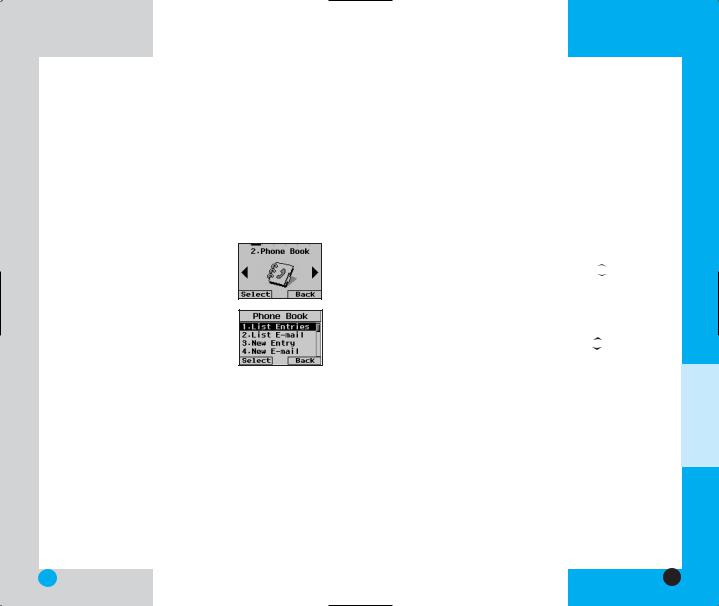
LG-TM250
1.From the menu, select Call History.
2.Press  Call Timer.
Call Timer.
3.Select from Last Call/ Home Calls/ Roam Calls/ All Calls, and press Soft Key 1 Select.
Phone Book (Menu  )
)
List Entries (Menu 
 )
)
Use to search for a phone number by name.
1.Press Soft Key 1 Menu.
2.Press  Phone Book.
Phone Book.
3.Press  List Entries.
List Entries.
4.Enter the letter(s) that you want to search for (at least one letters are required for a quick search). Then press Soft Key 1 Find. A list of matching names is displayed. If no matches are found the message Not Found appears.
NOTE : On the List Entries menu, you can change the text mode by pressing Soft Key 2. (Abc -> 123 -> Symbol -> Help -> T9En)
LG-TM250
List E-mail (Menu 
 )
)
Use to search for an email address.
1.Press Soft Key 1 Menu.
2.Press  Phone Book.
Phone Book.
3.Press  List E-mail.
List E-mail.
4.Enter the E-mail address you want to search for and press Soft Key 1 Find. If the E-mail address is found, the E-mail address is displayed. If the E-mail address
is not found, the message Not Found appears. Select the item you want to view using  .
.
5.After selecting the Email address from the Email list, press Soft Key 1, View and the phone book entry is displayed.
6.After selecting the E-mail label, press  to move to an available entry where you can edit or delete.
to move to an available entry where you can edit or delete.
7.To save, press Soft Key 1 Save or press Soft Key 1 Option and Select Save Entry on the sub-menu.
Delete an Email address
Move to the phone book from either List E-mail or List Entries. After selecting the E-mail label, press  to move to the memory location, press and hold to delete the E-mail address and press Soft Key 1 Save to confirm.
to move to the memory location, press and hold to delete the E-mail address and press Soft Key 1 Save to confirm.
EATURESF ENUM
52 |
53 |
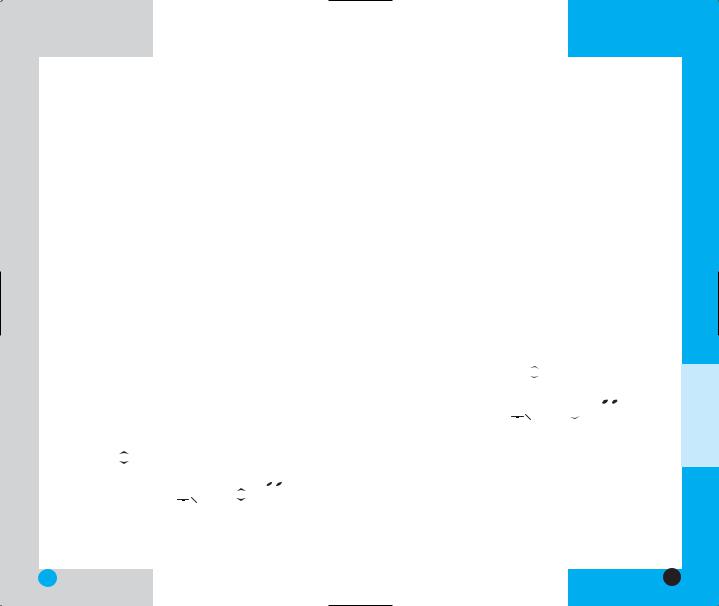
LG-TM250
New Entry (Menu 
 )
)
You can save up to 199 phone numbers, pager numbers etc. in the phone book.
1.Press Soft Key 1 Menu.
2.Press  Phone Book.
Phone Book.
3.Press  New Entry.
New Entry.
4.Enter the number, then press Soft Key 1 Option.
5.Select one of the following by pressing Soft Key 1
Option.
Next/Hard Pause/2-sec Pause
6. Press Soft Key 1 Next to automatically store the number in the first available memory location, or enter a specific three-digit memory location and then press Soft Key 1 Next.
7.Select your desired label types Home, Office, Mobile, Pager, Data/Fax by using  and press Soft Key 1
and press Soft Key 1
Select.
8.Enter a name. (up tp 16 characters.) If you do not want to enter a name, go to next step.
9.You may select other label types that you want by pressing  and enter the information.
and enter the information.
10.You may select the desired ID ring type  , secret
, secret
 /
/  , sms alert
, sms alert  using
using  .
.
11.Press Soft Key 1 Save.
LG-TM250
New E-mail (Menu 
 )
)
You can save E-mail addresses.
1.Press Soft Key 1 Menu.
2.Press  Phone Book.
Phone Book.
3.Press  New E-mail.
New E-mail.
4.Enter the information, then press Soft Key 1 Next .
5.Press Soft Key 1 Next to automatically store the number in the first available memory location, or enter a specific three-digit memory location and then press Soft Key 1 Next.
6.Enter a name. (up tp 16 characters.) If you do not want to enter a name, go to next step.
7.Select your desired label types Home, Office, Mobile, Pager, Data/Fax by using  and enter the information by pressing
and enter the information by pressing  .
.
8.You may select the desired ID ring type  , secret
, secret
 /
/  , sms alert
, sms alert  using
using  .
.
9.Press Soft Key 1 Save.
EATURESF ENUM
54 |
55 |
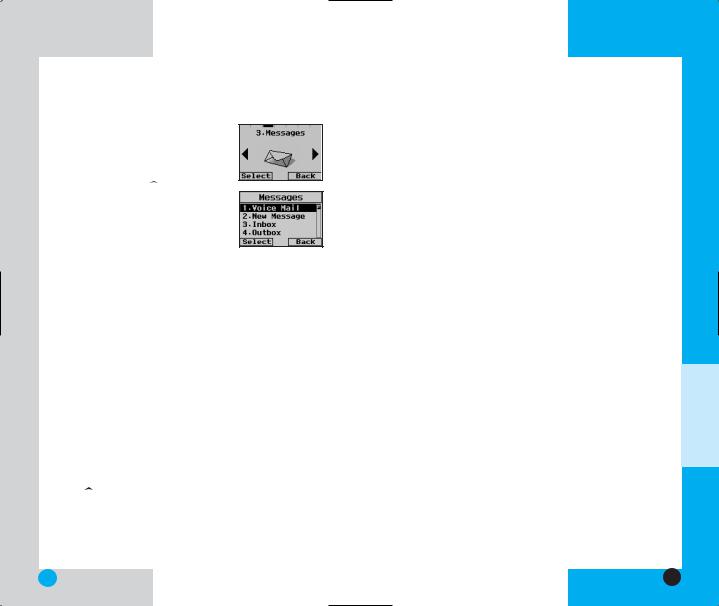
LG-TM250
Messages (Menu  )
)
Text messages, paging and the voice mailbox are available as soon as the power is on. You can access the above types of messages using the message key  .
.
In addition, you can make a call to the call back number by pressing  during a message check. The
during a message check. The
phone can store up to 116 messages (1 voice message: 50 inbox text messages, 50 outbox text messages, 15 saved text messages) with 160 characters per message. Users may read and edit messages saved in the outbox during transmission and send them.
Note: Check whether your carrier provides the above features and if there are any limitations.
Character limits: The LG-TM250 supports up to 160 characters per message including header information. The information that is stored in the message is determined by phone mode and service capability. You can check types of messages by pressing the message key  .
.
LG-TM250
Message Menu
Voice Mail: Shows the number of messages in voice mail box.
New Message: Sends a message.
Inbox: Shows the list of the received messages.
Outbox: Shows the list of the sent messages.
Saved: Shows the list of the saved and draft messages.
Msg Settings: Selects alert type for new messages.
Erase All: Deletes all stored messages.
Mail Groups
New Message Alert
There are four ways your phone alerts you to new mesages.
1.The phone displays the message on the screen.
2.One of four ring types is heard if selected.
3.The red light blinks.
4.The message icon is displayed on the display screen
 . In the case of an urgent message, the icon will flash and displays Urgent message.
. In the case of an urgent message, the icon will flash and displays Urgent message.
NOTE : If you receive the same message twice, your phone deletes the older one and the new one is stored as a DUPLICATE.
EATURESF ENUM
56 |
57 |
