LG t1 Service Manual

Service Manual
(T1)
LG Electronics
0

Contents
Ch 1. Service information
Ch 2. Locations
Ch 3. System information
·Specification
·System Block Diagram
·Fn key combinations
·Status indicators
·BIOS Flash
·BIOS Setup
·TPM
Ch 4. Symptom-to-part index
·Power system checkout
·Numeric error codes
·Error messages
·LCD-related symptoms
·Indeterminate problems
Ch 5. Removing and replacing a part (FRU)
Ch 6. Part list
·Part list
·Exploded view
1
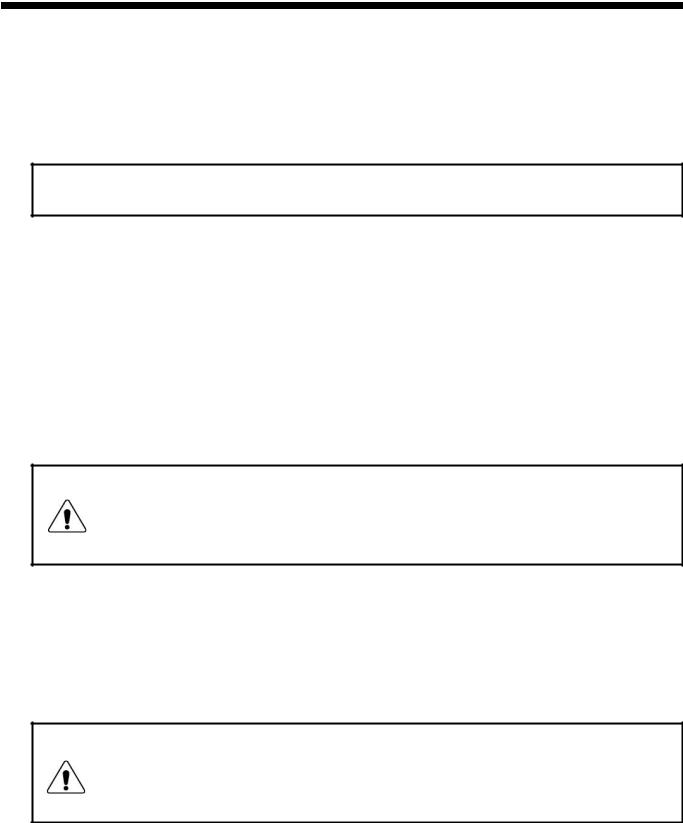
Ch1. Service information
Chapter 1. Service information
1-1. Important service information
Strategy for replacing parts (FRU-Field Replaceable Units)
Before replacing parts
Make sure that latest BIOS and drivers are installed before replacing any parts (FRUs) listed in this
Use the following strategy to prevent unnecessary expense for replacing and servicing parts
1.If you are instructed to replacing a part but the replacement does not correct the problem, reinstall the original part before you continue.
2.Some computers have both a processor board and system board. If you are instructed to replace either the processor board or the system board, and replacing one of them does not correct the problem, reinstall that board, and then replace the other one.
3.If an adapter or device consists of more than one part, any of the parts (FRUs) may be the cause of the error. Before replacing the adapter or device, remove the parts (FRUs), one by one, to see if the symptoms change. Replace only the part that changed the symptoms.
Caution
The BIOS configuration on the computer you are servicing may have been customized. Running Automatic Configuration my alter the settings. Note the current configuration settings; then, when service has been completed, verify that those settings remain in effect.
Strategy for replacing a hard-disk drive
You have to get a User’s approval before formatting or replacing a hard-disk drive. You must let the User know that the user is responsible for the loss data
Caution
The drive startup sequence in the computer you are servicing may have been changed. Be extremely careful during write operations such as copying, saving, or formatting. If you select an incorrect drive, data or programs can be overwritten.
2
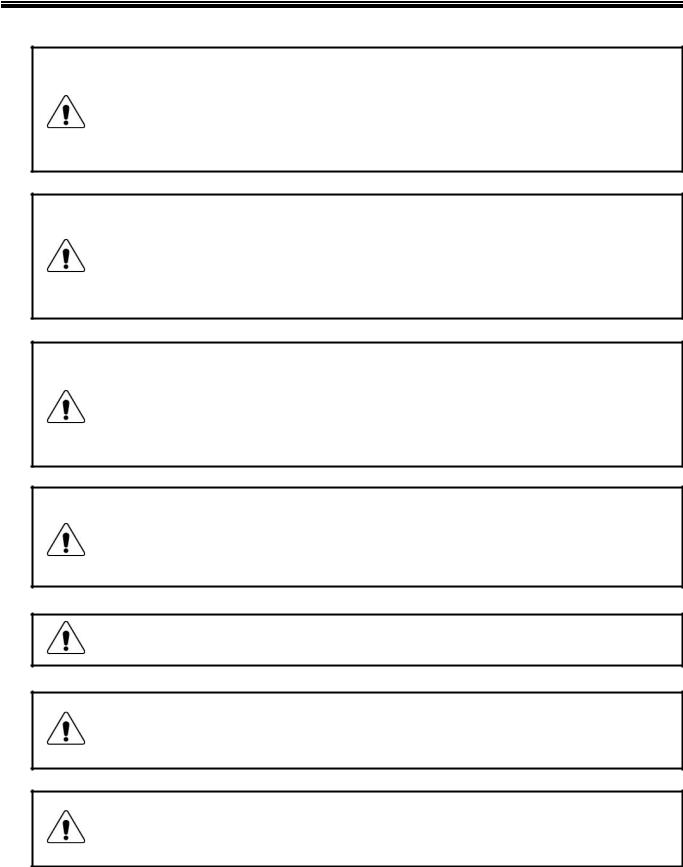
Ch1. Service information
1-2. Safety notices
Warning
Before the computer is powered-on after part (FRU) replacement, make sure all screws, springs, and other small parts are in place and are not left loose inside the computer. Verify this by shaking the computer and listening for rattling sounds. Metallic parts or metal flakes can cause electrical shorts.
Warning
some standby batteries contain a small amount of nickel and cadmium. Do not disassemble
a standby battery, recharge it, throw it into fire or water, or short-circuit it. Dispose of the battery as required by local ordinances or regulations. Use only the battery in the appropriate parts listing. Use of an incorrect battery can result in ignition or explosion of the battery
Warning
The battery pack contains small amounts of nickel. Do not disassemble it, throw it into fire or water, or short-circuit it. Dispose of the battery pack as required by local ordinances or regulations. Use only the battery in the appropriate parts listing when replacing the battery pack. Use of an incorrect battery can result in ignition or explosion of the battery.
Warning
If the LCD breaks and the fluid from inside the LCD gets into your eyes or on your hands, immediately was the affected areas with water for at least 15 minutes. Seek medical care if any symptoms from the fluid are present after washing.
Warning
To avoid shock, do not remove the plastic cover that protects the lower part of the inverter card.
Warning
Though the main batteries have low voltage, a shorted or grounded battery can produce enough current to burn personnel or combustible materials.
Warning
Before removing any part (FRU), turn off the computer, unplug all power cords from electrical outlets, remove the battery pack, and then disconnect any interconnecting cables.
3
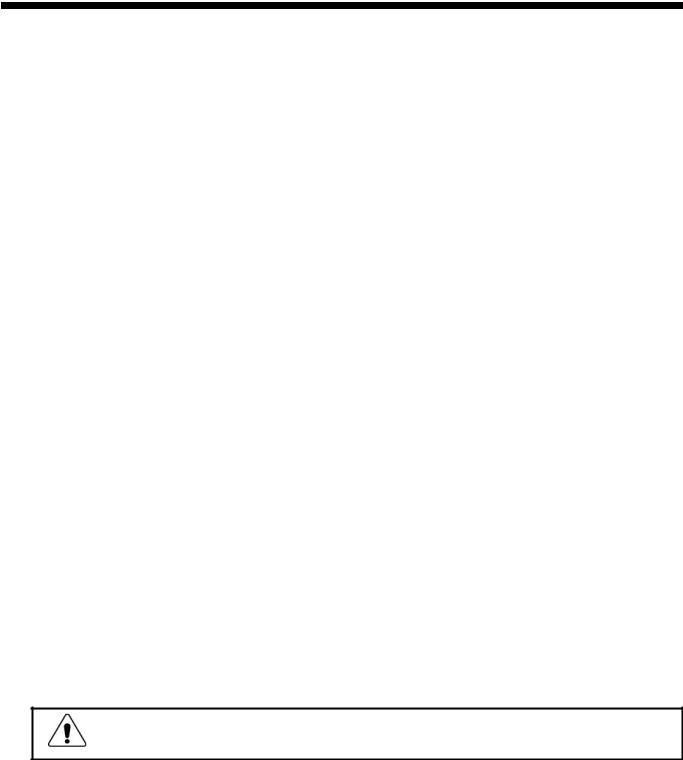
Ch1. Service information
1-3. Safety information
General safety
Follow these rules to ensure general safety
·Observe good housekeeping in the area of the machines during and after maintenance.
·When lifting any heavy object
1.Ensure you can stand safely without slipping.
2.Distribute the weight of the object equally between your feet.
3.Use a slow lifting force. Never move suddenly or twist when you attempt to lift.
4.Lift by standing or by pushing up with your leg muscles
(This action removes the strain from the muscles in your back.)
·Do not attempt to lift any object weights more then 16kg(35lb) or object that you think are too heavy for you.
·Do not perform any action that causes hazards to the customer, or that makes the equipment unsafe.
·Before you start the machine, ensure that other service representatives and the customer’s personnel are not in a hazardous position.
·Place removed covers and other parts in a safe place, away from all personnel, while you are servicing the machine.
·Keep your tool box away from walk areas so that other people will not trip over it.
·Do not wear loose clothing that can be trapped in the moving parts of a machine. Make sure that your sleeves are fastened or rolled up above your elbows. If your hair is long, fasten it.
·Insert the ends of your necktie or scarf inside clothing or fasten it with a nonconductive clip, approximately
8centimeters(3 inches) from the end.
·Do not wear jewelry, chains, metal-frame eyeglasses, or metal fasteners for you clothing.
·Wear safety glasses when you are hammering, drilling, soldering, cutting wire, attaching springs, using solvents, or working in any other conditions that might be hazardous to your eyes.
·After service, reinstall all safety shields, guards, labels, and ground wires. Replace any safety device that is worn or defective.
·Reinstall all covers correctly before returning the machine to the customer.
Caution
Metal objects are good electrical conductors.
4
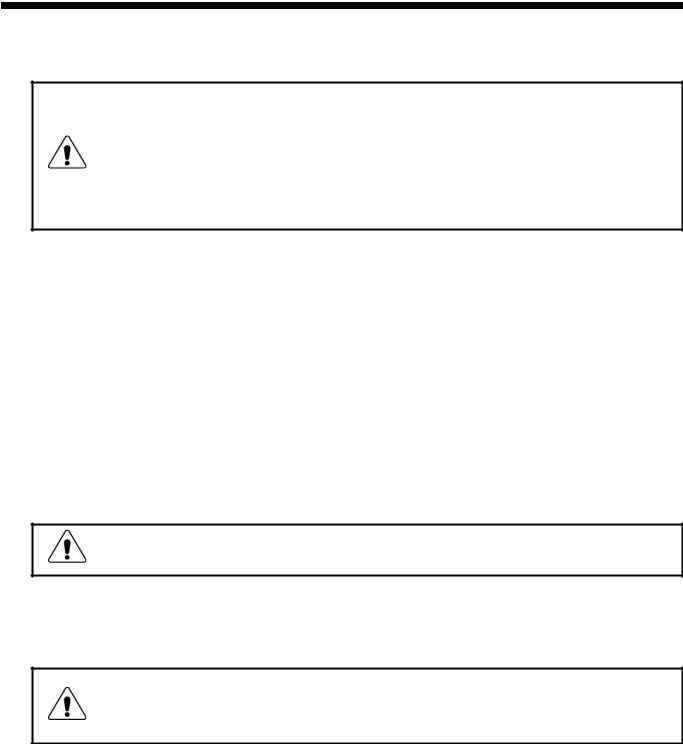
Ch1. Service information
Electrical safety
Observe the following rules when working on electrical equipment.
Important
Use only approved tools and test equipment. Some hand tools have handles covered with a soft material that does not insulate you when working with live electrical currents.
Many customers have, near their equipment, rubber floor mats that contain small conductive fibers to decrease electrostatic discharges. Do not use this type of mat to protect yourself from electrical shock.
·Find the room emergency power-off switch, disconnecting switch, or electrical outlet. If an electrical outlet. If an electrical accident occurs, you can then operate the switch or unplug the power cord quickly.
·Do not work alone under hazardous conditions or near equipment that has hazardous voltages.
·Disconnect all power before
1.Performing a mechanical inspection
2.Working near power supplies
3.Removing or installing main units
·Before you start to work on the machine, unplug the power cord. If you cannot unplug it, ask the customer
to power-off the wall box that supplies power to the machine and to lock the wall box in the off position.
·If you need to work on a machine that has exposed electrical circuits, observe the following precautions : Ensure that another person, familiar with the power-off controls, is near you.
Caution
Another person must be there to switch off the power, if necessary.
·Use only one hand when working with powered-on electrical equipment. Keep the other hand in your pocket or behind your back
Caution
An electrical shock can occur only when there is a complete circuit. By observing the above rule, you may prevent a current from through your body.
·When using testers, set the controls correctly and use the approved probe leads and accessories for that tester
5

Ch1. Service information
·Stand on suitable rubber mats (obtained locally, if necessary) to insulate you from grounds such as metal floor strips and machine frames.
·Observe the special safety precautions when you work with very high voltages. These instructions are in the safety sections of maintenance information. Use extreme care when measuring high voltages.
·Regularly inspect and maintain your electrical hand tools for safe operational condition.
·Do not use worn or broken tools and testers.
·Never assume that power has been disconnected from a circuit. First check that it has been powered off.
·Always look carefully for possible hazards in your work area. Examples of these hazards are moist floors, non-grounded power extension cables, power surges, and missing safety grounds.
·Do not touch live electrical circuits with the reflective surface of a plastic dental mirror. The surface is conductive such touching can cause personal injury and machine damage.
·Do not service the following parts with the power on when they are removed from their normal operating places in a machine.
1.Power supply units
2.Pumps
3.Blowers and fans
4.Motorgenerators
and similar units. (This practice ensure correct grounding of the units.)
·If an electrical accident occurs
1.Use caution ; do not become a victim of yourself.
2.Switch off power.
3.Send another person to get medical aid.
6

Ch1. Service information
Safety inspection guide
The purpose of this inspection guide is to assist you in identifying potentially unsafe conditions.
As each machine was designed and built, required safety items were installed to protect users and service personnel from injury. This guide addresses only those items. You should use good judgment to identify potential safety hazards due to attachment of non-LG features or options not covered by this inspection guide.
If any unsafe conditions are present, you must determine how serious the apparent hazard could be and whether you can continue without first correcting the problem.
·Consider these conditions and the safety hazards they present
1.Electrical hazards, especially primary power (primary voltage on the frame can cause serious or fatal electrical shock)
2.Mechanical hazards, such as loose or missing hardware
Refer to the following checklist and begin the checks with the power off, and the power cord disconnected.
·Checklist
1.Check exterior covers for damage (loose, broken, or sharp edges)
2.Power off the computer. Disconnect the power cord.
3.Check the power cord for :
a.A third-wire ground connector in good condition. Use a meter to measure third-wire ground continuity for 0.1  or less between the external ground pin and frame ground.
or less between the external ground pin and frame ground.
b.The power cord should be the type specified in the parts list.
c.Insulation must not be frayed or worn.
4.Remove the cover.
5.Check for any obvious non-LG alterations. Use good judgment as to the safety of any non-LG alterations.
6.Check inside the unit for any obvious unsafe conditions, such as metal filings, contamination, water or other liquids, or signs of fire or smoke damage.
7.Check for worn, frayed, or pinched cables.
8.Check that the power-supply cover fasteners (screw or rivets) have not been removed or tampered with.
7
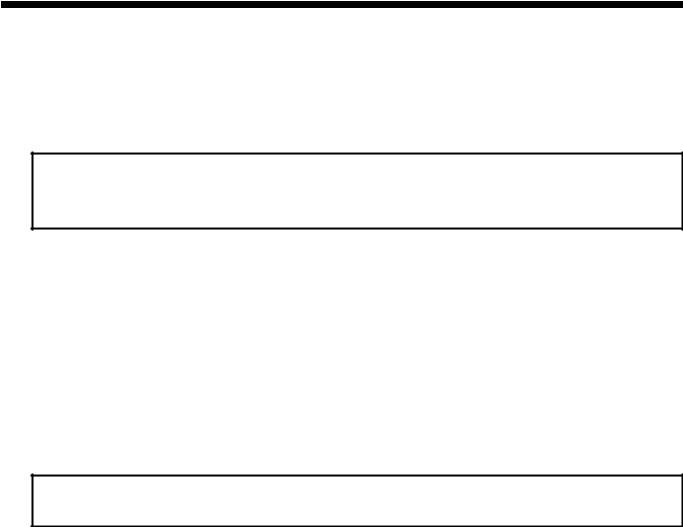
Ch1. Service information
Handling devices that are sensitive to electrostatic discharge
Any computer part containing transistors or integrated circuits (ICs) should be considered sensitive to electrostatic discharge (ESD). ESD damage can occur when there is a difference in charge between objects. Protect against ESD damage by equalizing the charge so that the machine, the part, the work mat, and the person handling the part are all at the same charge.
Note
Use product-specific ESD procedures when they exceed the requirements noted here.
Make sure that the ESD protective devices you use have been certified (ISO9000) as fully effective.
·When handling ESD-sensitive parts :
1.Keep the parts in protective packages until they are inserted into the product.
2.Wear a grounded wrist strap against your skin to eliminate static on your body.
3.Prevent the part from touching your clothing. Most clothing retains a charge even when you are wearing a wrist strap.
4.Use the black side of a grounded work mat to provide a static-free work surface. The mat is especially useful when handling ESD-sensitive devices.
5.Select a grounding system, such as those listed below, to provide protection that meets the specific service requirement.
Note
The use of a grounding system is desirable but not required to protect against ESD damage.
a.Attach the ESD ground clip too any frame ground, ground braid, or green-wire ground.
b.Use an ESD ground or reference point when working on a double-insulated or battery-operated system. You can use coax or connector-outside shells on these systems.
c.Use the round ground-prong of the AC plug on AC-operated computers.
Grounding requirements
Electrical grounding of the computers is required for operator safety and correct system function. Proper grounding of the electrical outlet can be verified by a certified electrician.
8
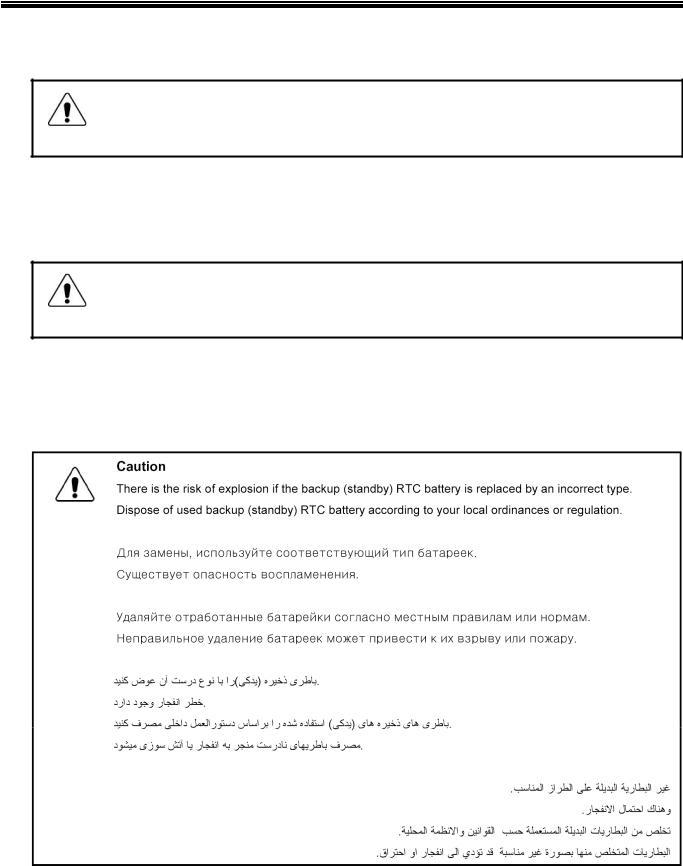
Ch1. Service information 1-4. Laser compliance statement
When a CD-ROM drive, DVD drive or the other laser product is installed, note the following :
Caution
Use of controls or adjustments or performance of procedures other than those specified here in might result in hazardous radiation exposure.
Opening the CD-ROM drive, DVD-ROM drive or the other optical storage device could result in exposure to hazardous laser radiation.
There are no serviceable parts inside those drives. Do not open
Danger
Emits visible and invisible laser radiation when open. Do not stare into the beam , do not view directly with optical instruments, and avoid direct exposure to the bean.
1-5. Backup (Standby) RTC battery safety information
When replacing or disposing of the backup (standby) RTC battery, note the following :
9
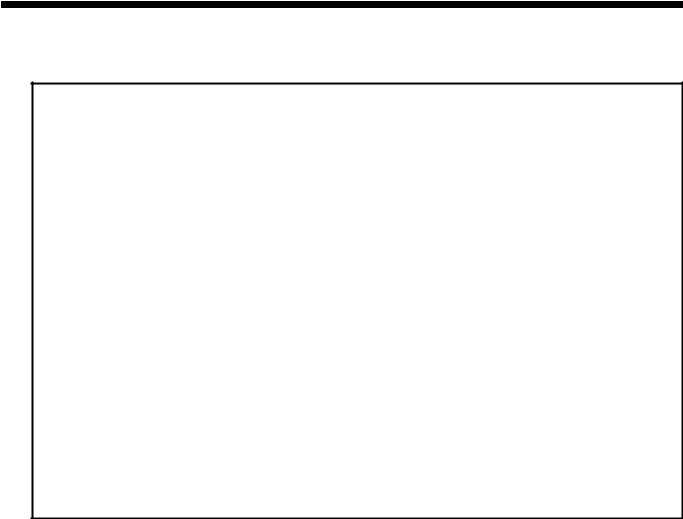
Ch1. Service information
1-6. Read this first
Before you go to the checkout guide, be sure to read this section.
Important Notes
·Only trained personnel certified by LG should service the computer.
·Read the entire FRU removal and replacement page before replacing any FRU.
·Use new nylon-coated screws when you replace FRUs.
·Be extremely careful during such write operations as copying, saving, formatting.
Drives in the computer that you are servicing sequence might have been altered. If you selected an incorrect drive, data or programs might be overwritten.
·Replace FRUs only for the correct mode.
·When you replace a FRU, make sure the model of the machine and the FRU part number are correct by referring to the FRU parts list.
·A FRU should not be replaced because of a single, irreproducible failure. Single failures can occur for a variety of reasons that have nothing to do with a hard ware defect, such as cosmic radiation, electrostatic discharge, or software errors.
·Consider replacing a FRU only when a problem recurs. If you suspect that a FRU is defective, clear the error log and run the test again. If the error does not recur, do not replace the FRU.
·Be careful not to replace a non-defective FRU.
What to do first
You must fill out the record form first.
During the warranty period, the customer may be responsible for repair costs if the computer damage was caused by misuse, accident, modification, unsuitable physical or operating environment, or improper maintenance by the customer. The following list provides some common items that are not covered under warranty and some symptoms that might indicate that the system was subjected to stress beyond normal use. Before checking problems with computer, determine whether the damage is covered under the warranty by referring to the following :
10
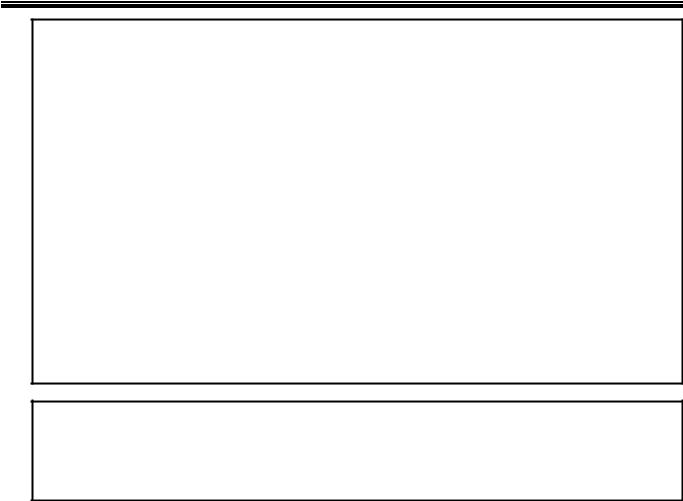
Ch1. Service information
The followings are not covered under warranty :
·CD panel cracked from the application of excessive force or from being dropped
·Scratched (cosmetic) parts
·Distortion, deformation, or discoloration of the cosmetic parts
·Cracked or broken plastic parts, broken latches, broken pins, or broken connectors caused by excessive force
·Damage caused by liquid spilled into system
·Damage caused by improper insertion of a PC Card or the installation of an incompatible card
·Damage caused foreign material in the diskette drive
·Diskette drive damage caused by pressure on the diskette drive cover or by the insertion of a diskette with multiple labels
·Damaged or bent diskette eject button
·Fusses blown by attachment of a non-supported device
·Forgotten computer password (making the computer unusable)
·Sticky keys caused by spilling a liquid onto the keyboard
The following symptoms might indicate damage caused by non-warranted activities :
·Missing parts might be a symptom of unauthorized service or modification.
·If the spindle of a hard-disk drive becomes noisy, it may have been subjected to excessive force, or dropped.
11
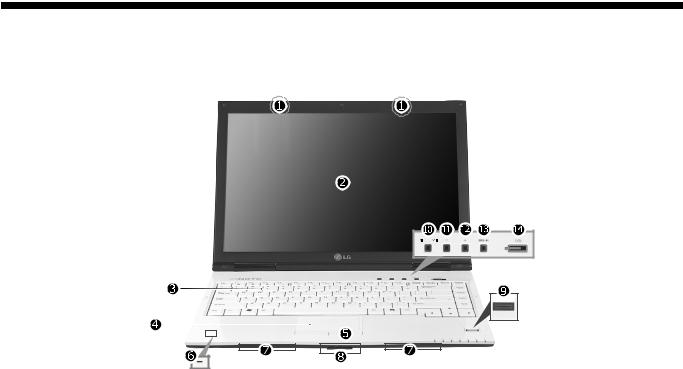
Ch2. Locations
Chapter 2. Locations
Front view
1. Wireless LAN/Bluetooth antenna
Mini Express Wireless LAN Card and Bluetooth equipment are optional. 2. LCD Monitor
3. Keyboard
4. Touch pad
5. Touch pad button
6. Built-in Microphone
7. Stereo Speaker
8. 5-in-1 Card slot (xD SD MMC Memory stick Memory stick Pro) 9. Authentic Fingerprint scanner
Authentic Fingerprint device is optional.
10. Direct Media Button
- Click Direct Media button to start media program selected from control panel. LG Direct Media function is available while the system is off, in standby mode, or in hibernation mode. (Power DVD is set to factory default settings.)
11.Volume down button
12.Volume up button
13.SRS button
- SRS is not performed by default and press SRS button to use this function and set SRS WOWXT , SRS TrueSurroundXT. SRS TruSurroundXT generates 5.1 Channel digital surround sound from 2 channels of sound and SRS WOWXT give field effect to 2 channels of sound.
14. Power button
12

Ch2. Locations
Rear view
1.Security keyhole
2.S-Video Connector
It is compatible with 4pin S-Video Cable. 3. Modem connector
Specifications may be different depending on the model. 4. LAN Connector
5. Power connector
Left view
1.USB Connector
2.Fan louvers
3.VGA Connector
4.USB Connector
5.IEEE 1394 Connector
6.Line-in / S/PDIF Connector
7.Headphone connector
8.Microphone connector
13
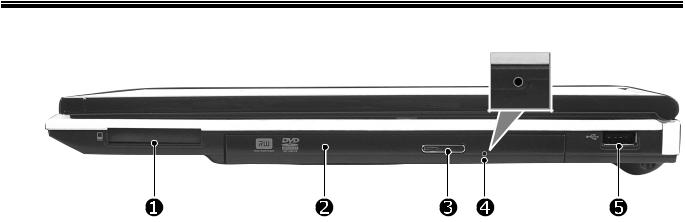
Ch2. Locations
Right view
1.Express Card slot
2.Optical Disk Drive
3.Disk tray button
4.Emergency eject hole
5.USB Connector
14
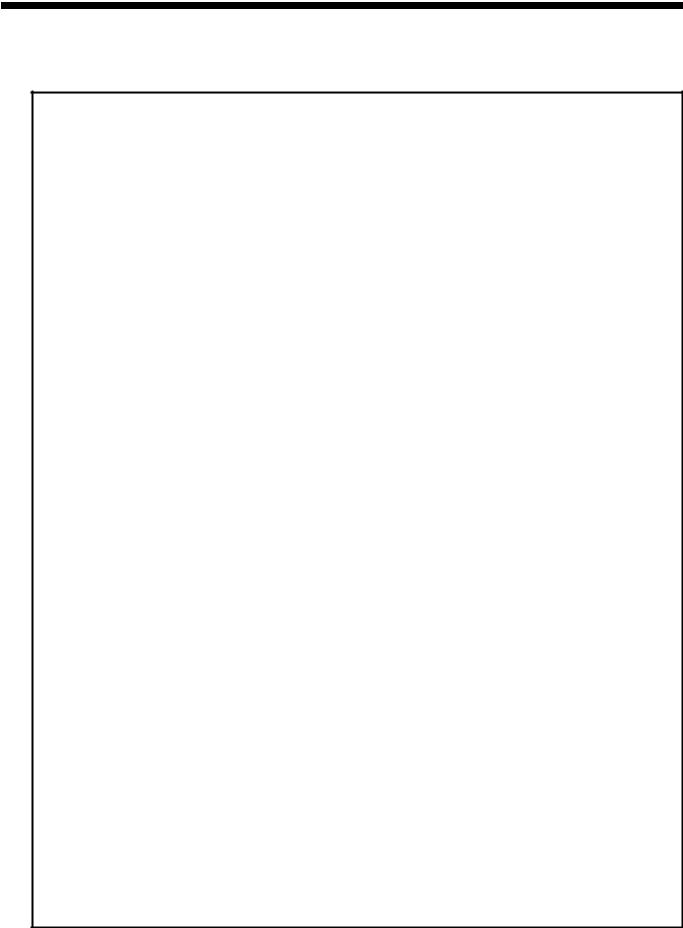
Ch3. System information
Chapter 3. System information
Specification
-CPU
·Yonah 1.66 ~ 2.16 GHz
·μFCPGA
-Main Chipset & Graphic
·Intel 945GM, ICH7-M
·Intel 945PM, ICH7-M, nVidia Geforce GO7300/7400/7600, VRAM 64MB/128MB/256MB
-Memory
·2 SODIMM
·DDR2 PC2-4200S/5300S Capable(533MHz/667MHz)
-LCD
·XGA 185nit/SXGA+ 200nit
-HDD
·2.5" 9.5mm 80/100GB SATA/PATA Type
-Communication
·Modem, Daughter Card Type
·Agere Gigabit Ethernet controller On Board
·Bluetooth 2.0
-Wireless LAN Solution
·802.11 bg/abg Mini PCI-E Type, Hexa-band Antenna
-Card Slot
·Express Card Slot/Cardbus Card Slot(PCMCIA)
·5-in-1 Card Slot(Memory Stick, Memory Stick Pro, MultiMediaCard, SD Card, xD Picture Card)
-ODD
·Fixed Optical Storage
·DVD-Combo/DVD Super multi
-Port
·VGA, 3X USB(2.0), RJ11, RJ45, Headphone-out/SPDIF, Mic-in, Line-in, AC-in, IEEE1394, S-Video
-Input Devices
·Keyboard:86Key Keyboard
·Touchpad
·Fingerprint (option)
-Buttons
·Power, Volume Down, Volume Up, SRS
-Indicator (LED)
·AC-in, Power On, Charge, HDD, Caps Lock, Num Lock, Wireless
-Power
·90 Watt 19V 4.74A Adapter
-Audio
·Realtek Azalia Audio Codec, Stereo Speakers each 1W
-Battery
·6 Cell 5.2AHr, CYLINDRICAL(Li-Ion)
15

16
1 |
2 |
3 |
4 |
5 |
6 |
ROCKY 14WT BLOCK DIAGRAM
A |
ACIN, CHARGER |
|
|
|
|
|
|
PAGE 42 |
|
V1.05S, V1.5S |
|
|
|
PAGE 43 |
|
V1.8, |
V0.9S |
|
|
PAGE 45 |
|
CPU CORE |
|
|
|
PAGE 46 |
V3A, V5
PAGE 47
B MISCELLANEOUS
PAGE 44
INT. SPK |
SPK AMP |
PAGE 29 |
PAGE 29 |
INT. MIC |
MIC AMP |
|
|
PAGE 30 |
V3S_AMP |
PAGE 30 |
C
TOUCH PAD
V5 PAGE 34
INT. KBD
V5 PAGE 34
D
1
|
|
|
|
|
|
|
|
|
|
|
|
|
|
|
|
|
|
|
|
|
|
|
|
|
|
|
|
|
|
|
|
|
|
|
|
|
|
|
|
LED |
|
|
|
|
|
BTN&LED SUB |
||||||||||||||||||||||||
|
|
|
|
|
|
|
|
|
|
|
|
|
|
|
|
|
|
|
|
|
|
|
|
|
|
|
|
|
|
|
|
|
|
|
|
|
|
|
|
AC IN |
|
|
|
|
|
|
POWER |
|
|
|
|
|
|
|||||||||||||||||
|
|
|
|
|
|
CK-410M |
|
|
|
|
|
|
|
|
|
|
|
|
|
|
|
YONAH |
THERMAL |
FAN CONN |
CHARGER |
|
|
|
BTN |
|
MUTE |
|
|
|
|
|
|
|||||||||||||||||||||||||||||||||
|
|
|
|
|
|
|
|
|
|
|
|
|
|
|
|
|
|
|
|
|
|
|
|
|
|
LV 1.4GHz |
SENSOR |
|
|
|
|
POWER ON |
|
|
|
|
|
|
VOLUME UP |
|||||||||||||||||||||||||||||||
|
|
|
|
|
|
|
|
PAGE 18 |
|
|
|
|
|
|
|
|
|
|
|
|
|
|
|
|
|
|
|
|
V3S PAGE 5 |
V5S PAGE 5 |
|
|
|
|
|
|
VOLUME DOWN |
|||||||||||||||||||||||||||||||||
|
|
|
|
|
|
|
|
|
|
|
|
|
|
|
|
|
|
|
|
|
|
|
V1.05S |
CPU CORE |
|
|
|
|
|
|
|
|
HDD |
|
|
|
|
|
|
|
|
|
|
|
|
|
|
|
|
|
|
|
|
|
|
|
|
|
|
|
|
|||||||||
|
|
|
|
|
|
|
|
|
|
|
|
|
|
|
|
|
|
|
|
|
|
|
|
|
PAGE 2 - 4 |
|
|
|
|
|
|
|
|
|
|
|
|
|
|
|
|
|
|
|
|
|
|
|
|
|
|
|
|
|
|
|
|
|
|
|
|
|||||||||
|
|
|
|
|
|
|
|
|
|
|
|
|
|
|
|
|
|
|
|
|
|
|
|
|
|
|
|
|
|
|
|
|
|
|
|
|
|
|
|
NUM LOCK |
|
|
|
|
|
|
|
|
|
|
|
|
|
|
|
|
|
|
|
|
|
|
|
|
PAGE 40 |
|||||
|
|
|
|
|
|
|
|
|
|
|
|
|
|
|
|
|
|
|
|
|
|
|
|
|
|
|
|
|
FSB |
|
|
|
|
|
|
|
|
CAPS LOCK |
|
|
|
|
|
|
|
|
|
|
|
|
|
|
|
|
|
|
|
|
|
|
|
|
|
|
|
|
||||
|
|
|
|
|
|
|
|
|
|
|
|
|
|
|
|
|
|
|
|
|
|
|
|
|
|
|
|
|
|
|
|
|
|
|
|
|
WIRELESS |
|
|
|
|
|
|
|
|
|
|
|
|
|
|
|
|
|
|
|
|
|
|
|
|
|
|
|
|
|||||
|
|
|
|
|
|
|
|
|
|
|
|
|
|
|
|
|
|
|
|
|
|
|
|
|
|
|
|
|
667MHz |
|
|
|
|
|
|
|
|
|
|
|
|
|
|
|
|
|
|
|
|
|
|
|
|
|
|
|
|
|
|
|
|
|
|
|
|
|||||
|
|
|
|
|
|
|
|
|
|
|
|
|
|
|
|
|
|
|
|
|
|
|
|
|
|
|
|
|
|
|
|
|
|
|
|
|
|
|
|
|
|
|
|
|
|
|
|
|
|
|
|
|
|
|
|
|
|
|
|
|
|
|
|
|
||||||
|
|
|
|
|
|
|
|
|
|
|
|
|
|
|
|
|
|
|
|
|
|
|
|
|
|
|
|
|
|
|
|
|
|
|
|
|
|
|
|
|
|
|
|
|
|
|
|
|
|
|
|
|
|
|
|
|
|
|
|
|
|
|
|
|
|
|
|
|
|
|
|
|
|
|
|
|
|
|
|
SODIMM [0,1] |
|
|
|
CALISTOGA |
|
|
|
|
|
|
|
|
|
|
|
|
|
|
|
|
|
|
|
|
|
|
|
|
|
|
|
|
|
|
|
|
|
|
|
|
|
|
|
||||||||||||||||||
|
|
|
|
|
|
|
|
|
|
LCD CONN |
|
|
|
|
|
|
|
|
|
|
|
|
|
|
|
|
|
|
|
|
|
|
|
|
|
|
|
|
|
|
|
|
|
|||||||||||||||||||||||||||
|
|
|
|
|
|
|
|
|
|
|
|
DDR2 |
|
|
|
|
|
|
|
|
|
|
|
|
|
|
|
|
|
|
|
PAGE 16 |
|
|
|
|
|
|
|
|
|
|
|
|
|
|
|
|
|
|
|
|
|
|
|
|
|
|
|
|
|
|
|
|
|
|||||
|
|
|
|
|
|
|
|
|
|
|
|
|
|
|
|
|
|
|
|
|
|
|
|
GMCH |
|
|
|
|
|
|
|
|
|
|
|
|
|
|
|
|
|
|
|
|
|
|
|
|
|
|
|
|
|
|
|
|
|
|
|
|
|
|||||||||
|
|
|
|
|
|
|
|
|
|
|
|
|
|
|
|
|
|
|
|
|
|
|
|
|
|
|
|
|
|
|
|
|
|
|
|
|
|
|
|
|
|
|
|
|
|
|
|
|
|
|
|
|
|
|
|
|
|
|
|
|
|
|
|
|
|
|
|
|
|
|
|
|
|
|
|
|
|
|
|
|
|
|
|
|
|
|
|
|
|
|
|
|
|
|
|
|
|
|
|
|
|
|
|
|
|
CRT CONN |
|
|
|
|
|
|
|
|
|
|
|
|
|
|
|
|
|
|
|
|
|
|
|
|
|
|
|
|
|
|
|
|
|
||
|
|
|
|
|
|
|
|
|
|
|
|
|
|
|
|
|
|
|
|
|
|
|
GCMS_CORE |
|
|
|
|
PAGE 17 |
|
|
|
|
|
|
|
|
|
|
|
|
|
|
|
|
|
|
|
|
|
|
|
|
|
|
|
|
|
|
|
|
|
|||||||||
|
|
|
|
|
|
|
|
|
V1.8,V3S |
|
|
PAGE 13 - 15 |
|
|
V1.8 |
|
|
PAGE 6 - 12 |
|
|
|
|
|
|
|
|
|
|
|
|
|
|
|
|
|
|
|
|
|
|
|
|
|
|
|
|
|
|
|
|
|
|
|
|
|
|||||||||||||||
|
|
|
|
|
|
|
|
|
|
|
|
|
|
|
|
|
|
|
|
|
|
|
|
|
|
|
|
|
|
|
|
|
|
|
|
|
|
|
|
|
|
|
|
|
|
|
|
|
|
|
|
|
|
|||||||||||||||||
|
|
|
|
|
|
|
|
|
|
|
|
|
|
|
|
|
|
|
|
|
|
|
|
|
|
|
|
|
|
|
|
|
|
|
|
|
|
|
|
|
|
|
|
|
|
|
|
|
|
|
|
|
|
|
|
|
|
|
|
|
|
|
|
|
|
|
|
|
|
|
|
|
|
|
|
|
|
|
|
|
|
|
|
|
|
|
|
|
|
|
|
|
|
|
|
|
|
|
|
|
|
|
|
|
|
|
|
|
|
|
|
|
|
|
|
|
|
|
|
|
|
|
|
|
|
|
|
|
|
|
|
|
|
|
|
|
|||||
|
|
|
H/P & SPDIF |
|
|
|
|
|
|
|
SPI ROM |
|
|
|
|
|
|
|
|
|
X4 DMI |
|
|
|
|
|
|
|
|
|
|
|
|
|
|
|
|
|
|
|
|
|
|
|
|
|
|
|
|
|
|
|
|
|
|
|
|
|
|
|
||||||||||
|
|
|
|
|
PAGE 30 |
|
|
|
|
|
|
|
|
|
|
PAGE 22 |
|
|
|
|
|
|
|
|
|
|
|
|
|
|
|
|
|
|
|
|
|
|
|
|
|
|
|
|
|
|
|
|
|
|
|
|
|
REAR SUB BOARD |
||||||||||||||||
|
|
|
|
|
|
|
|
|
|
|
|
|
|
|
|
|
|
|
|
|
|
|
|
|
|
|
|
|
|
|
PCI |
|
|
|
|
|
|
|
|
|
|
|
|
|
|
|
|
|
|
|
|
|
|
|
|
|
||||||||||||||
|
|
|
|
|
|
|
|
|
|
|
|
|
|
|
|
|
|
|
|
|
|
|
|
|
|
|
|
|
|
|
|
|
|
|
|
|
|
|
|
|
|
|
|
|
|
|
|
|
|
|
|
|
|
|
|
|
|
|
|
|
|
|
|
|
|
|
||||
|
|
|
|
|
|
|
|
|
|
|
|
|
|
|
|
|
|
|
|
|
|
|
|
|
|
|
|
|
|
|
|
|
|
|
|
|
|
|
|
|
|
|
|
|
|
|
|
|
|
|
|
|
|
|
|
|
|
|
|
|
|
|
|
|
|
|
||||
|
|
|
|
AUDIO CODEC |
|
|
|
|
|
|
AZALIA |
|
|
|
|
|
ICH7-M |
|
|
|
|
PCI7412 |
|
|
|
1394 |
|
|
|
|
|
|
|
|
|
|
|
|
USB 2 |
|
|
|
|
|
|
|||||||||||||||||||||||||
|
|
|
|
|
|
ALC880 |
|
|
|
|
|
|
|
|
|
|
|
|
|
|
|
|
|
|
|
|
CARDBUS CONTROLLER |
|
|
|
|
|
|
|
|
|
|
|
|
|
|
|
|
TV Conn |
|
|
|
|
|
|
||||||||||||||||||||
|
|
|
|
|
|
|
|
|
|
|
|
|
|
|
|
|
|
|
|
|
|
|
|
|
|
|
|
|
|
|
|
|
|
|
|
|
|
|
|
|
|
|
|
|
|
|
|
|
|
|
|
|
|
|
|
|
||||||||||||||
|
|
|
|
|
|
|
|
|
|
|
|
|
|
|
|
|
|
|
|
|
|
|
V1.5S |
|
|
|
|
|
|
|
|
V3S |
|
PAGE 35 - 37 |
|
|
|
PAGE 35 |
|
|
|
|
|
|
|
|
|
|
|
|
|
PAGE 27 |
|
|
|
|||||||||||||||
|
|
|
|
|
|
|
|
PAGE 28 |
|
|
|
|
|
|
|
|
|
|
|
|
|
V1.05S |
|
|
|
|
|
|
|
|
|
|
|
|
|
|
|
|
|
|
|
|
|
|
|
|
|
|
|
|
|
|
|
|
|
|
|
|
|
|
|
|
|
|
|
|
||||
|
|
|
|
|
|
|
|
|
|
|
|
|
|
MDC/BMDC |
|
|
|
V3S |
|
|
PAGE 19 - 25 |
|
|
|
|
|
|
|
|
|
|
4 IN 1 CONN |
|
|
|
|
|
|
|
|
|
|
|
|
|
|
|
|
|
|
|
|
|
|
|
|
|
|||||||||||||
|
|
|
|
|
|
|
|
|
|
|
|
|
|
V3S |
|
PAGE 30 |
|
|
|
|
|
|
|
|
|
|
|
|
|
|
|
|
|
|
|
|
|
|
SD/MMC/MS/XD |
|
|
|
|
|
|
|
|
|
|
|
|
|
|
|
|
|
|
|
|
|
|
|
|
|
||||||
|
|
|
|
|
|
|
|
|
|
|
|
|
|
|
|
|
|
|
|
|
|
|
|
|
|
|
|
|
|
|
|
|
|
|
Acceleration Sensor |
|
|
|
PAGE 35 |
|
|
|
|
|
|
|
|
|
|
|
|
|
|
|
|
|
|
|
|
|
|
|
|
|
||||||
|
|
|
|
|
|
|
|
|
|
|
|
|
|
|
|
|
|
|
|
|
|
|
|
|
|
|
|
|
|
|
|
|
|
|
|
|
|
|
|
|
|
|
|
|
|
|
|
|
|
|
|
|
|
|
|
|
|
|
|
|
|
|||||||||
|
|
|
|
EXT. MIC |
|
|
|
|
|
|
|
|
|
|
|
|
|
|
|
|
|
|
|
|
|
|
|
|
|
|
|
PAGE 21 |
|
|
|
|
|
|
|
|
|
|
|
|
|
|
|
|
|
|
|
|
|
|
|
|
|
|
|
|
|
|
|
|
||||||
|
|
|
|
|
PAGE 30 |
|
|
|
|
|
|
|
|
|
|
|
|
|
|
|
|
|
|
|
|
|
|
|
|
|
|
|
|
|
|
|
|
|
|
|
|
|
|
|
|
|
|
|
|
|
|
|
|
|
|
|
|
|
|
|
|
|
|
|
|
|
|
|||
|
|
|
|
|
|
|
|
|
RJ11 CONN |
|
|
|
|
|
|
|
|
|
|
|
|
|
|
|
|
|
|
|
|
|
|
|
|
|
|
|
|
|
|
|
|
|
|
|
|
|
|
|
|
|
|
|
|
|
|
|
|
|
|
|
||||||||||
|
|
|
|
|
|
|
|
|
|
|
|
|
|
V5 |
|
PAGE 32 |
|
|
|
|
|
|
|
|
|
|
|
|
|
|
|
|
|
|
|
|
|
|
USB0/1 |
|
|
|
|
|
|
|
|
|
|
|
|
|
|
|
|
|
|
|
|
|
|
|
|
|
|
|
|
|||
|
|
|
|
|
|
|
|
|
|
|
|
|
|
|
|
|
|
|
|
|
|
|
|
|
|
|
|
|
|
|
|
|
|
|
|
|
|
|
|
|
|
PAGE 27 |
|
|
|
|
|
|
|
|
|
|
|
|
|
|
|
|
|
|
|
|
|
|
|
|
|
|
||
|
|
|
H8S/2110B |
|
|
|
|
|
|
|
LPC |
|
|
|
|
|
|
|
|
|
|
|
|
|
|
|
ODD |
|
|
|
|
|
|
|
|
|
|
|
|
|
|
|
|
|
|
|
|
|
|
|
|
|
|
|
|
|
|
|
|
|||||||||||
|
|
|
|
|
|
|
|
|
|
|
|
|
|
|
|
|
|
|
|
|
|
|
|
V5S |
PAGE 26 |
|
|
|
|
FINGER PRINT |
|
|
|
|
|
|
|
|
|
|
|
|
|
|
|
|
|
|
|
|
|
|
|
|
|
|
||||||||||||||
|
|
|
|
|
|
|
|
|
|
|
|
|
|
|
|
|
|
|
|
|
|
|
|
|
|
|
|
|
|
|
|
|
|
|
|
|
|
|
|
|
|
|
|
|
|
|
|
|
|
|
|
|
|
|
|
|
||||||||||||||
|
V3A |
|
|
|
|
|
|
|
|
|
|
|
|
|
|
|
|
|
|
|
|
|
|
|
|
|
|
|
|
|
|
|
|
|
|
|
|
|
|
V3 PAGE 34 |
|
|
|
|
|
|
|
|
|
|
|
|
|
|
|
|
|
|
|
|
|
|
|
|
||||||
|
V5A |
|
|
PAGE 33 |
|
|
|
|
|
|
|
|
|
|
|
|
|
|
|
|
|
|
|
|
|
|
|
|
|
|
PATA HDD |
|
|
|
|
|
|
|
|
|
|
|
|
|
|
|
|
|
|
|
|
|
|
|
|
|
|
|
|
|
|
|
|
|||||||
|
|
|
|
|
|
|
|
|
|
|
|
|
|
|
PCI EXPRESS |
|
|
|
|
|
|
|
|
|
PAGE 26 |
|
|
|
|
BlueTooth |
|
|
|
|
|
|
|
|
|
|
|
|
|
|
|
|
|
|
|
|
|
|
|
|||||||||||||||||
|
|
|
|
|
|
|
|
|
|
|
|
|
|
|
|
|
|
|
|
|
|
|
|
|
|
|
|
|
|
|
|
|
|
|
|
|
|
|
|
|
|
|
|
|
|
|
|
|
|
|
|
|
|
|
|
|||||||||||||||
|
|
|
|
|
|
|
|
|
|
|
|
|
|
|
|
|
|
|
|
|
|
|
|
|
|
|
|
|
|
|
|
|
|
|
|
|
|
|
|
|
|
PAGE 30 |
|
|
|
|
|
|
|
|
|
|
|
|
|
|
|
|
|
|
|
|
|
|
|
|||||
|
|
|
AT97SC3202 |
|
|
|
|
|
|
|
|
|
|
|
|
|
|
|
|
|
|
|
|
|
|
|
|
|
|
|
|
|
|
|
|
|
|
|
|
|
|
|
|
|
|
|
|
|
|
|
|
|
|
|
|
|
|
|
|
|
|
|
|
|||||||
|
|
|
|
|
TPM |
|
|
|
|
|
|
|
|
|
|
|
|
|
|
|
|
|
|
|
|
|
|
|
|
|
|
|
|
|
|
|
|
|
|
|
|
|
|
|
|
|
|
|
|
|
|
|
|
|
|
|
|
|
|
|
|
|
|
|
|
|||||
|
|
|
|
|
|
|
|
|
|
|
|
|
|
|
|
|
|
|
|
|
|
|
|
|
|
|
|
|
|
|
|
|
|
|
|
|
|
|
|
|
|
|
|
|
|
|
|
|
|
|
|
|
|
|
|
|
|
|
|
|
|
|
|
|
|
|
||||
|
|
|
|
|
|
|
|
|
|
|
|
|
|
|
|
|
|
|
|
|
|
|
|
|
|
|
|
|
|
|
|
|
|
|
|
|
|
|
|
|
|
|
|
|
|
|
|
|
|
|
|
|
|
|
|
|
|
|
|
|
|
|
|
|
|
|
|
|
|
|
|
|
|
|
|
|
PAGE 40 |
|
|
|
|
|
ET1310/1311/1301 |
|
EXPRESS CARD |
|
|
PCIe MINI |
|
|
|
|
|
|
|
|
|
|
|
|
|
|
|
|
|
|
|
|
|
|
|
|
|
|
|
|
|
|
|
|
|||||||||||||||||||||
|
|
|
|
|
|
|
|
|
|
|
|
|
|
|
|
|
ETHERNET CONTROLLER |
|
|
|
|
|
|
|
|
|
|
|
|
|
|
|
|
|
|
|
|
|
|
|
|
|
|
|
|
|
|
|
|
|
||||||||||||||||||||
|
|
|
|
|
|
|
|
|
|
|
|
|
|
|
|
|
|
|
|
|
|
|
|
CARD |
|
|
|
|
|
|
|
|
|
|
|
|
|
|
|
|
|
|
|
|
|
|
|
|
|
|
|
|
|
|
|
|
|
|
|
|||||||||||
|
|
|
|
|
|
|
|
|
|
|
|
|
|
|
|
|
LAN_1.2 |
|
|
|
|
|
|
|
|
|
|
|
|
|
|
|
|
|
|
|
|
|
|
|
|
|
|
|
|
|
|
|
|
|
|
|
|
|
|
|
|
|
|
|
|
|
|
|
|
|||||
|
|
|
|
|
|
|
|
|
|
|
|
|
|
|
|
|
LAN_2.5 |
|
PAGE 31 |
|
|
|
|
PAGE 38 |
|
|
|
PAGE 39 |
|
|
|
|
|
|
|
|
|
|
|
|
|
|
|
|
|
|
|
|
|
|
|
|
|
|
|
|
|
|
|
|
|
|
||||||||
|
|
|
|
|
|
|
|
|
|
|
|
|
|
|
|
|
LAN_3.3 |
|
|
|
|
|
|
|
|
|
|
|
|
|
|
|
|
|
|
|
|
|
|
|
|
|
|
|
|
|
|
|
|
|
|
|
|
|
|
|
|
|||||||||||||
|
|
|
|
|
|
|
|
|
|
|
|
|
|
|
|
|
|
|
|
|
|
|
|
|
|
|
|
|
|
|
|
|
|
|
|
|
|
|
|
|
|
|
|
|
|
|
|
|
|
|
|
|
|
|
|
|
|
|
|
|
|
|
|
|
|
|
|
|
||
|
|
|
|
|
|
|
|
|
|
|
|
|
|
SPI FLASH/EEPROM |
|
MAGNETIC |
|
|
|
|
|
|
|
|
|
|
|
|
|
|
|
|
|
|
|
|
|
|
|
|
|
|
|
|
|
|
|
|
|
|
|
|
|
|
|
|
|
|
|
|
||||||||||
|
|
|
|
|
|
|
|
|
|
|
|
|
|
|
|
|
|
PAGE 31 |
|
|
|
PAGE 32 |
|
|
|
|
|
|
|
|
|
|
|
|
|
|
|
|
|
|
|
|
|
|
|
|
|
|
|
|
|
|
|
|
|
|
|
|
|
|
|
|
|
|
|
|
||||
|
|
|
|
|
|
|
|
|
|
|
|
|
|
|
|
|
|
|
|
|
|
RJ45 CONN |
|
|
|
|
|
|
|
|
|
|
|
|
|
|
|
L G Electronics Inc |
|
|
P C Division |
|||||||||||||||||||||||||||||
|
|
|
|
|
|
|
|
|
|
|
|
|
|
|
|
|
|
|
|
|
|
|
|
|
|
|
|
|
|
|
|
|
|
|
|
|
|
|
|
|
|
|
|
|
|
|
|
|
|
|
|
|
|
|
|
|
|
|
|
|
|
|
|
|
|
|||||
|
|
|
|
|
|
|
|
|
|
|
|
|
|
|
|
|
|
|
|
|
|
|
|
PAGE 32 |
|
|
|
|
|
|
|
|
|
|
|
|
|
|
TITLE |
Rocky 14WT PV |
|
|
|
|
|
|
|
|
|
|
|
|
|
|
|
|
||||||||||||||
|
|
|
|
|
|
|
|
|
|
|
|
|
|
|
|
|
|
|
|
|
|
|
|
|
|
|
|
|
|
|
|
|
|
|
|
|
|
|
|
|
|
|
BLOCK DIAGRAM |
|
|
|
|
|
|
|
|
|
|
|
|
|
|
|
|
|||||||||||
|
|
|
|
|
|
|
|
|
|
|
|
|
|
|
|
|
|
|
|
|
|
|
|
|
|
|
|
|
|
|
|
|
|
|
|
|
|
|
|
|
P AR T NO |
. |
|
|
|
|
|
|
|
|
|
|
|
|
|
R EV |
|
|
|
0.4a |
||||||||||
|
|
|
|
|
|
|
|
|
|
|
|
|
|
|
|
|
|
|
|
|
|
|
|
|
|
|
|
|
|
|
|
|
|
|
|
|
|
|
|
|
DATE |
2005.11.29 |
|
|
|
|
|
|
|
S HE E T 1 of 47 |
||||||||||||||||||||
|
|
|
|
2 |
|
|
|
|
|
|
|
|
|
|
3 |
|
|
|
|
|
|
4 |
|
|
|
|
5 |
|
|
|
|
|
|
|
|
|
|
|
|
|
|
|
6 |
|
|
|
|
|
|
|
|
|
|
|
||||||||||||||||
A
B
C
D
A4
Diagram Block System
information System .Ch3

Ch3. System information
Fn key combinations
The following table shows the function of each combination of Fn with a function key. Function of Fn keys has nothing to do with Operating System.
[Fn]+[Esc] |
CD/DVD eject hot key |
|
|
|
|
[Fn]+[F1] |
User defined Hot key (Setting is available at OSD) |
|
|
|
|
[Fn]+[F2] |
User setting available in OSD. (By default, this combination is for Zoom In/Out. Zoom |
|
In/Out entails automatic adjustment of resolution.) |
||
|
||
|
|
|
|
User setting available in OSD. (By default, this combination is for XTS Pro On/Off. |
|
[Fn]+[F3] |
XTS Pro On/Off is a new technology that realizes the optimal sound quality in playing |
|
the original sound as it is by adjusting frequency attributes in the signal processing part |
||
|
||
|
that governs speaker operation without physical alteration of speakers.) |
|
|
|
|
[Fn]+[F4] |
Force the computer to enter power-saving mode. (ex: system standby or hibernation) |
|
|
|
|
|
Press the combination [Fn]+[F5] keys to select or deselect Touchpad Disabled. In |
|
[Fn]+[F5] |
Touchpad Auto-disable mode, Touchpad becomes disabled automatically if USB or PS2 |
|
|
mouse is connected.Press again to change touchpad modes. |
|
|
|
|
[Fn]+[F6] |
Wireless LAN, Bluetooth On/Off User setting available in OSD. The default is set to |
|
Wireless LAN, Bluetooth On Off. |
||
|
||
|
|
|
[Fn]+[F7] |
Monitor change. This combination is for monitor selection among LCD only, External |
|
Monitor only, and LCD & External Monitor. |
||
|
||
|
|
|
[Fn]+[F8] |
Power scheme change (Refer to the Battery Miser help menu) |
|
|
|
|
[Fn]+[F9] |
Mute(Sound On / Off) |
|
|
|
|
[Fn]+[F10] |
System information. This combination shows system information in brief. |
|
|
|
|
[Fn]+[F11] |
Fan control function. CPU Cooling Fan control mode (Normal / Silent (for quiet |
|
operation) / Cool (for fast spinning)) |
||
|
||
|
|
|
[Fn]+[F12] |
Maximum power-saving mode (When OSD is installed). |
|
|
|
|
[Fn]+[ScrLK] |
It functions as Num Lock Key. |
|
|
|
|
[Fn]+[Home] |
Brighten the LCD Nine steps are available. |
|
|
|
|
[Fn]+[End] |
Darken the LCD Nine steps are available. |
|
|
|
|
[Fn]+[Delete] |
It functions as Insert Key. |
|
|
|
17

Ch3. System information
Status indicators
The system status indicators show the status of the computer
1.AC adapter indicator
2.Power indicator
-Power indicator lights up when the power cord is connected to the computer.
-OFF : Power is off, or it is entered system hibernation mode
-Orange : Notebook PC is turned on
-Blinking: Stand by mode
3. Battery status indicator: Charging the battery
-Battery status indicator indicates the computer is connected to an AC adaptor and is being charged. Indicator is off when the battery is fully charged OR the computer is not connected to an AC Adapter.
-When the battery is being charged (with AC adapter connected to the computer): On
-When the battery is fully charged: OFF
-When the computer is not connected to an AC Adapter: OFF
-When the battery power is under 10% of its maximum capacity: Blinking
-The battery is defective: Blinking
The Battery indicator blinks as you have set the alarm action from the Battery miser 2005. 4. Hard disk drive indicator
- Indicator lights up when the Notebook PC access to the hard disk drive.
Do not turn off the computer when the drive indicator lights up. It may cause data loss to the computer.
18

Ch3. System information
5. Scr LK(Num LK) indicator
-By pressing [Fn]+[Scr LK(Num Lk)] keys, you can enable the embedded numeric keypad. By pressing [Scr LK(Num Lk)] keys again, [Scr LK(Num Lk)]indicator is disabled, and text input is enabled.(According to the OSD keyboard/touchpad setting, if an external keyboard is connected to your Notebook PC, the
internal number keypad and the status indicator are disabled.) ) 6. Caps Lock Indicator
- Caps Lock indicator lights up when Caps Lock key is pressed. When this indicator lights up, you can type capital letters without pressing the Shift key.
7. Wireless LAN/Bluetooth indicator
Wireless LAN/Bluetooth Indicator may differently lights up depending on the model.
-OFF : Wireless LAN/Bluetooth function not in use.
-Blinking: Wireless LAN/Bluetooth in connection with data transfer.
-Blinking(2 to 3 seconds): Wireless LAN/Bluetooth not in connection with Wireless Radio on.
-Blinking(3 to 4 seconds): Searching for access points to establish Wireless LAN/Bluetooth connection.
-ON : Searching for access points to establish Wireless LAN/Bluetooth connection, or already in connection.
19
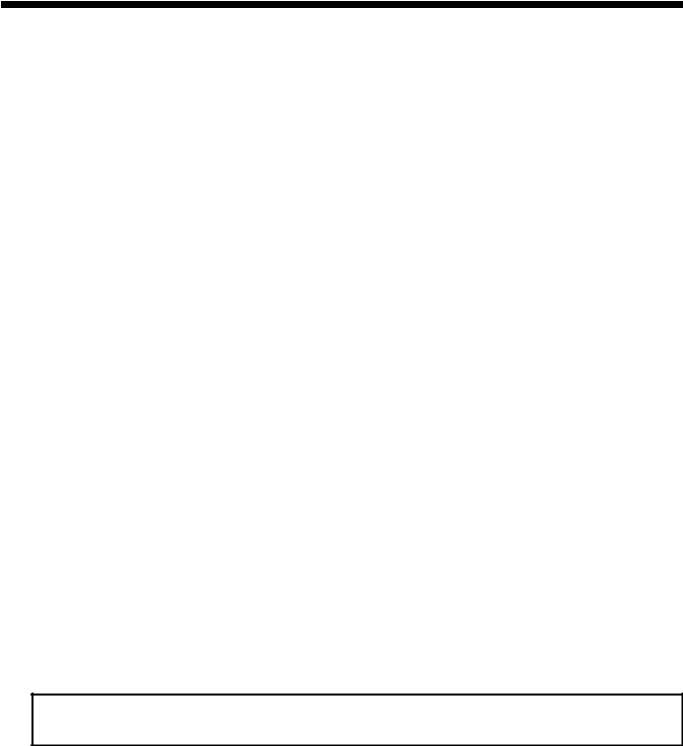
Ch3. System information
BIOS Flash
You can update BIOS using a floppy disk drive.
Because this system is not equipped with any floppy disk drive, you have to use an external USB drive for a BIOS update. In order to boot up with an USB drive, please set Removable Device as the first boot up drive in the boot menu of BIOS setup.
·How to update flash ROM in DOS
1.Create ‘boot up’ flash update diskette.
2.Copy a ROM image file (*.wph) into the root of the flash update diskette.
3.Copy phlash16.exe to the flash update diskette.
4.Insert the diskette into the FDD of your computer.
5.Boot your computer with the diskette, and type ‘phlash16*.wph /mode=n’.
6.Cold boot and follow the instruction displayed on the screen.
·Flash options /mode=n
0– Default mode. Keep the current DMI information and update BIOS image only.
1– Update DMI information only.
If new DMI information is not specified, the current DMI information is left unchanged.
2 – Update BIOS and DMI information.
If new DMI information is not specified, the current DMI information is left unchanged.
3 – Update BIOS and DMI information.
DMI information is updated to the DMI string and options specified in the new BIOS image.
Note
DMI is Desktop Management Interface
20
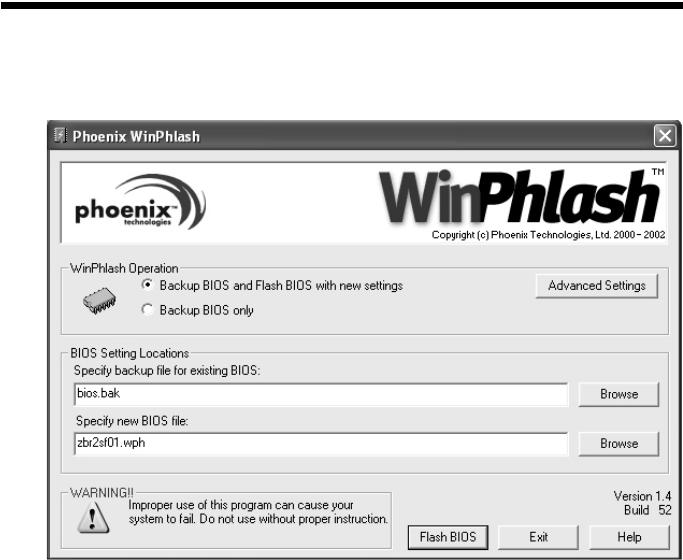
Ch3. System information
How to update flash ROM in Windows
1.Quit all running programs.
2.Start WINPHLASH.EXE.
3.Select the procedure you want :
a.Backup BIOS and Flash BIOS with new settings
b.Backup BIOS Only
4.Specify the locations for backup and new BIOS files in BIOS Setting Locations.
a.Enter the name of the backup file for existing BIOS or click Browse to locate the file.
b.Enter the name of the new BIOS file or click Browse to locate the file.
5.Click Advanced Settings button to access the advanced settings
6.Click Flash BIOS button to start flash BIOS.
7.Wait for the operation to complete. WinPhlash may take one or two minutes to complete flash BIOS operation.
21

Ch3. System information
8.After the completion, ‘System BIOS was successfully updated’ appears on the screen, then the computer restarts.
9.After the restart, make sure the system BIOS is updated.
10.If your computer does not restart automatically, turn off your computer and then turn it back on by pressing power button.
22
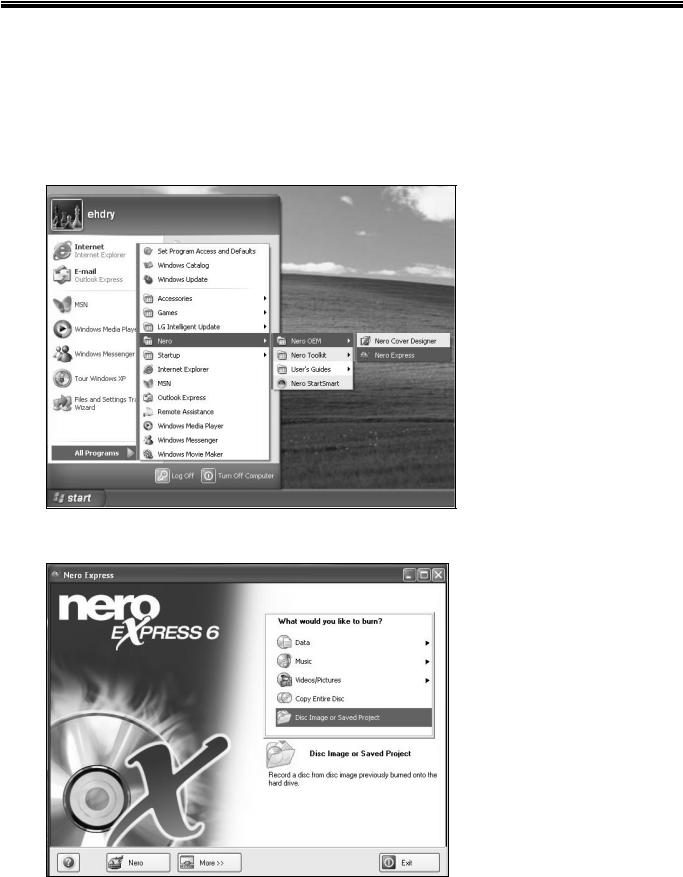
Ch3. System information
BIOS Release Process and Making Bootable CD
1.LGE(Korea) will send BIOS Image (*.iso) to each Service Centers when we have a new revision. (Please refer to the BIOS Table (Document No. SBE-HA-01) for latest BIOS)
2.Service center will make Bootable Image CD with Image file(*.iso) as below
a. Insert empty disc to CD-RW Drive and start Nero Burning ROM.
b. Select Disc Image or Saved Project.
23
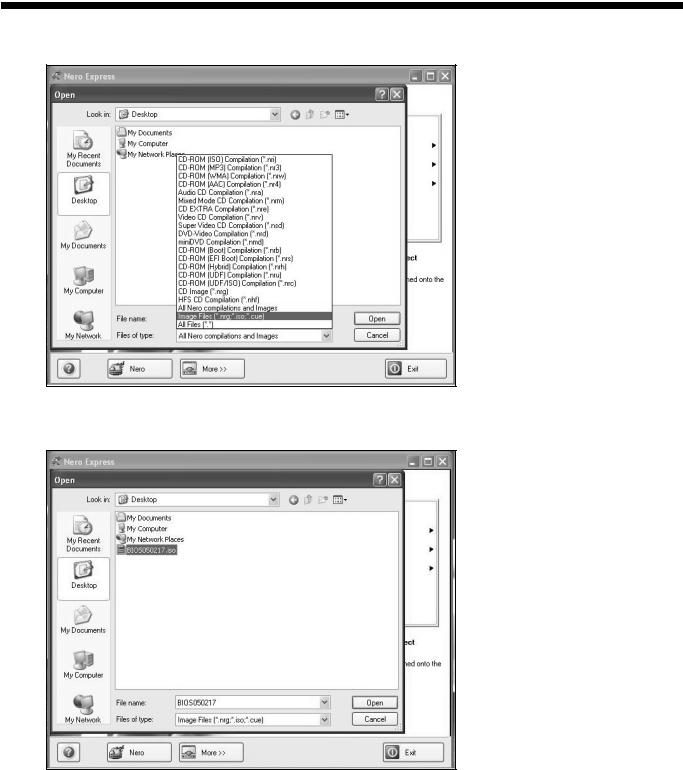
Ch3. System information
c. Select File Format as "Image Files(*.iso)".
d. Open Image File(*.iso) which is sent from LGE
24

Ch3. System information
e. Tab Next then burning will be started
f. Burn process completed as below, and tab “OK”
25
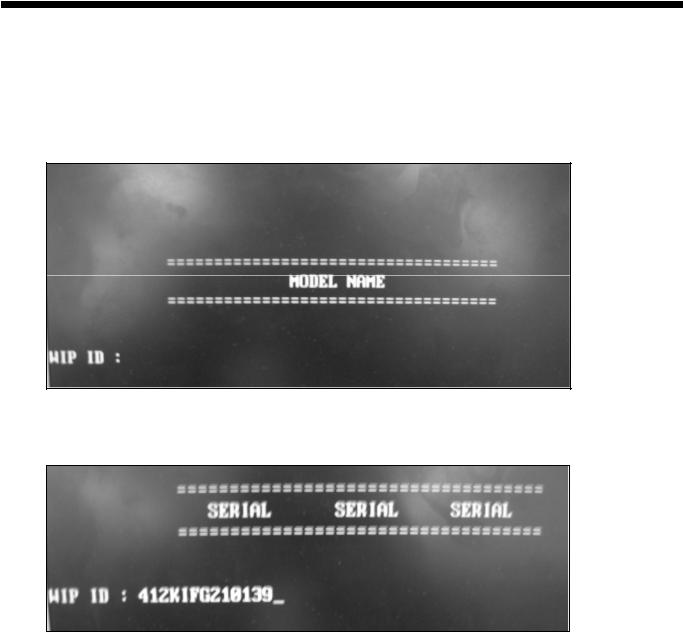
Ch3. System information
BIOS/EC Flash Process
1.Insert Bootable CD in PC, and Turn it on, then PC will boot by DOS mode as below
(If the EC is not correct or old version, then automatically update EC first and reboot again)
2.Type in Mode Name at the “WIP ID :” then press Enter key (You must use Capital Letter) (You can see the Model Name in ID Label at the bottom Case of PC: “M/N: LMXX-XXXX”)
3.Type in Serial No at the “WIP ID :” then press Enter key (You must use Capital Letter)
(You can see the Serial No in ID Label at the bottom Case of PC: “S/N: 412KIXXXXXXXX”(13digits))
26
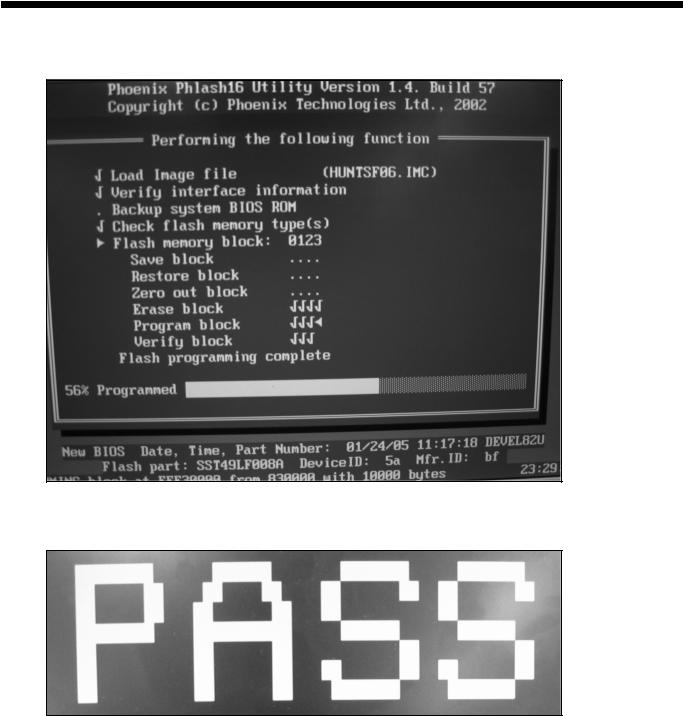
Ch3. System information
4. You can see the BIOS flash process as below
5. After flashing is completed, you can see the “PASS” on your screen, and reboot your PC
27

Ch3. System information
BIOS Setup
BIOS (Basic Input and Output System) Setup saves the system configuration in CMOS RAM, and check the configurations during startup. Use the BIOS Setup Utility to change and save the system environment, hardware configurations, power saving mode, etc.
·Open the BIOS Setup Utility in the following situations :
1.to change the BIOS setup
2.to replace the backup battery
3.system configuration error occurs
4.to change the boot order
5.to set/change a password
Press the power button.
When the LG logo appears on the screen, press  and enter the BIOS Setup Utility.
and enter the BIOS Setup Utility.
28

Ch3. System information
Using the keys
The keys used in the BIOS Setup Utility and their functions are described at the bottom.
· ,
,  +
+  : General Help
: General Help
Display the descriptions of the keys used in the setup utility.
· ,
,  : Select Item
: Select Item
Navigate and select items in the setup utility. The selected item becomes highlighted.
· ,
,  : Select Menu Move to another menu.
: Select Menu Move to another menu.
· /
/  ,
,  : Change Values Change the value of a selected item.
: Change Values Change the value of a selected item.
· : Load Default Configuration
: Load Default Configuration
Display Setup Confirmation window. Press Enter to load default configuration.
·  : Select Sub-Menu
: Select Sub-Menu
Some items have sub-menus. Display the sub-menu for a selected item.
· : Save and Exit
: Save and Exit
Display Setup Confirmation window. Press Enter to save and exit.
· : Exit
: Exit
In a sub-menu, press Esc to move to the previous window. In Main menu, click Esc to move to Exit menu.
29
