LG RCT699H User Manual
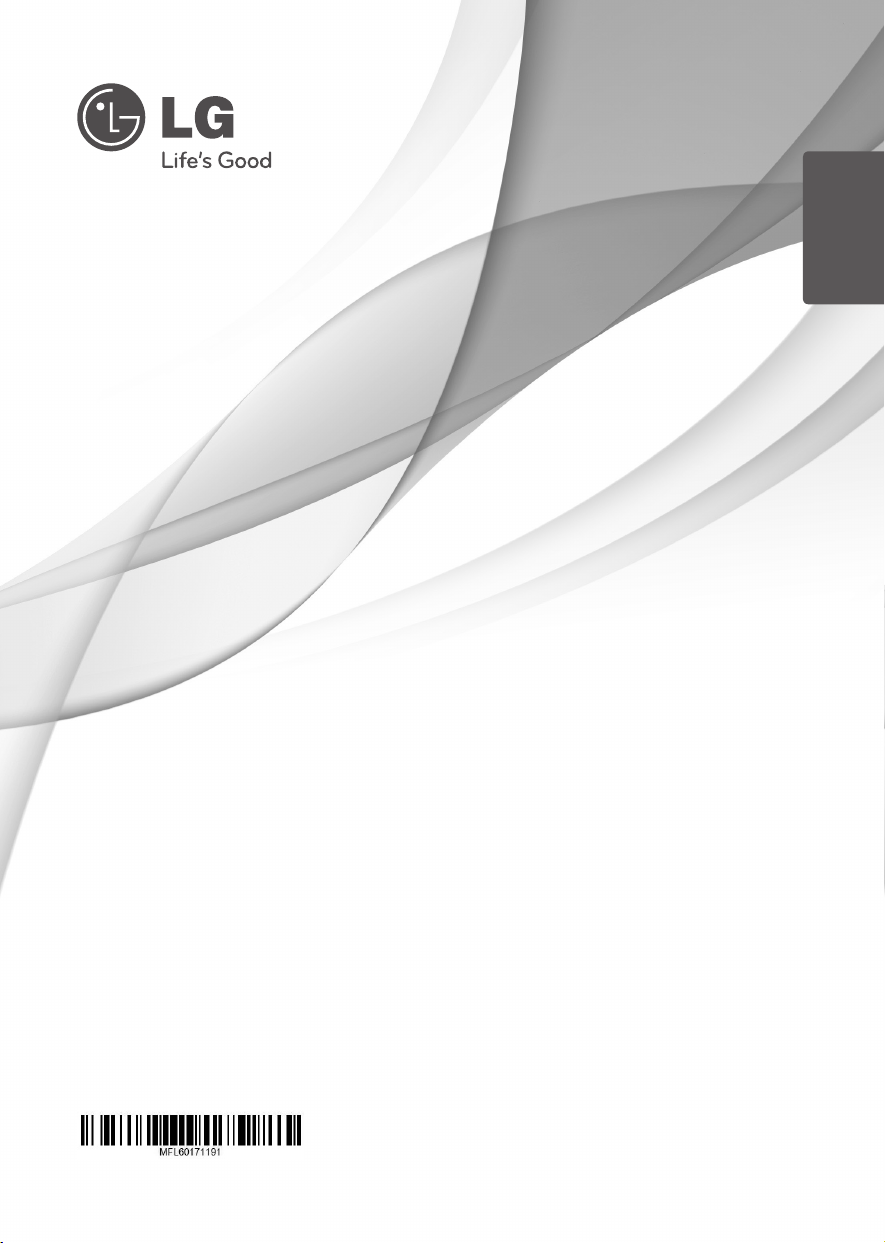
OWNER’S MANUAL
Digital & Analog DVD
recorder/VCR player combi
Please read this manual carefully before operating
your set and retain it for future reference.
RCT699H
www.lg.com
ENGLISH
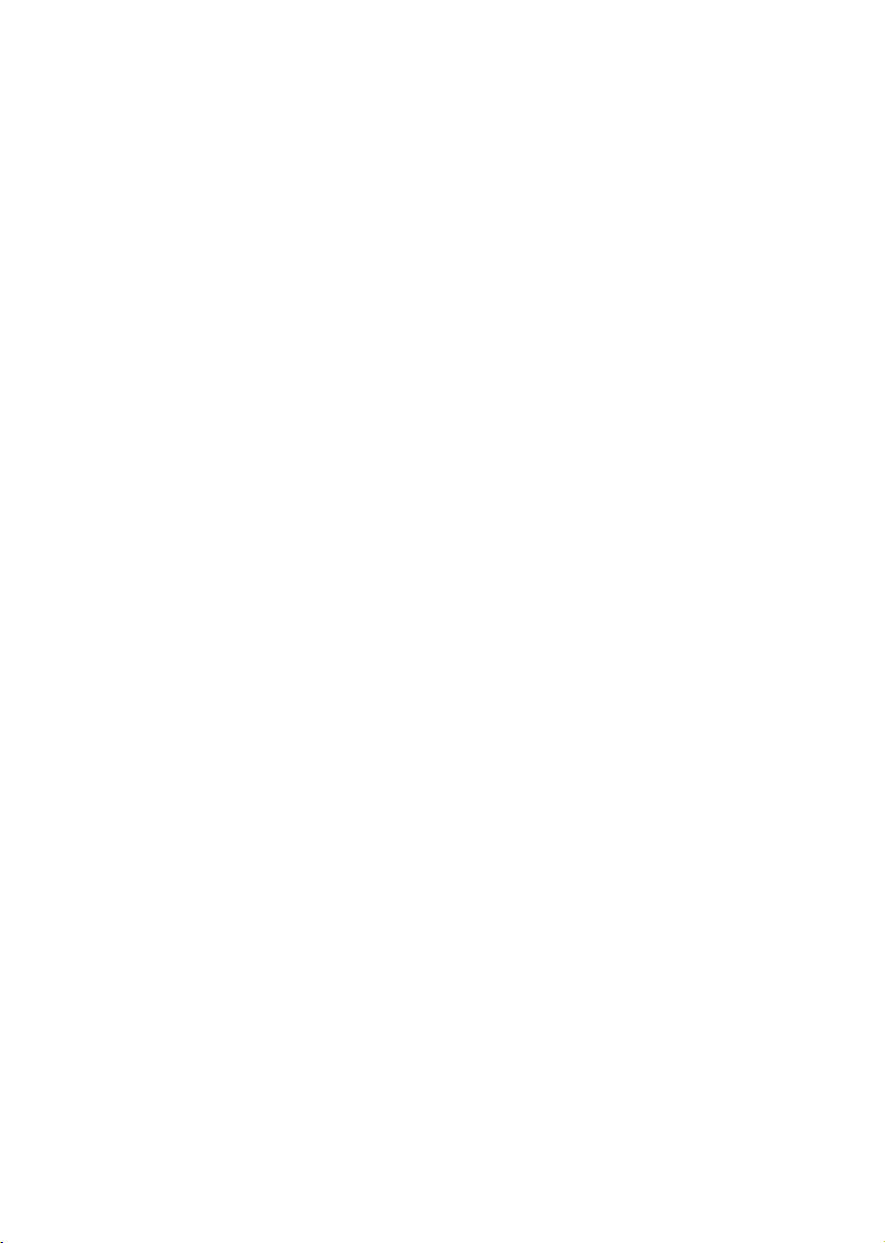
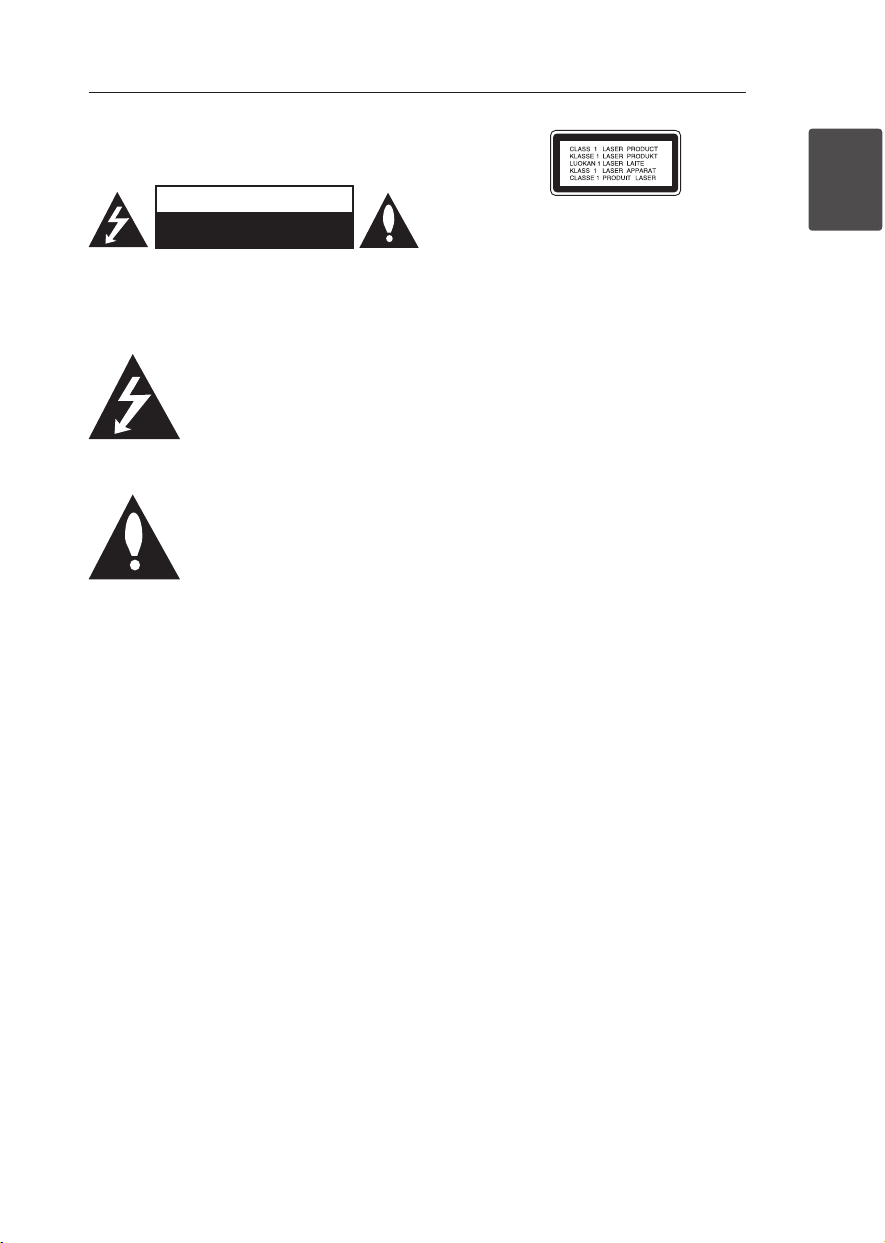
Getting Started 3
Getting Started
1
Safety Information
CAUTION
RISK OF ELECTRIC SHOCK
DO NOT OPEN
CAUTION: TO REDUCE THE RISK OF ELECTRIC
SHOCK DO NOT REMOVE COVER (OR BACK) NO
USER-SERVICEABLE PARTS INSIDE REFER SERVICING
TO QUALIFIED SERVICE PERSONNEL.
This lightning ash with arrowhead
symbol within an equilateral triangle
is intended to alert the user to the
presence of uninsulated dangerous
voltage within the product’s
enclosure that may be of sucient magnitude to
constitute a risk of electric shock to persons.
The exclamation point within an
equilateral triangle is intended
to alert the user to the presence
of important operating and
maintenance (servicing)
instructions in the literature accompanying the
product.
WARNING: TO PREVENT FIRE OR ELECTRIC SHOCK
HAZARD, DO NOT EXPOSE THIS PRODUCT TO RAIN
OR MOISTURE.
WARNING: Do not install this equipment in a
conned space such as a book case or similar unit.
CAUTION: Do not block any ventilation openings.
Install in accordance with the manufacturer’s
instructions.
Slots and openings in the cabinet are provided for
ventilation and to ensure reliable operation of the
product and to protect it from over heating. The
openings shall be never be blocked by placing
the product on a bed, sofa, rug or other similar
surface. This product shall not be placed in a built-
in installation such as a bookcase or rack unless
proper ventilation is provided or the manufacturer’s
instruction has been adhered to.
CAUTION: This product employs a Laser System.
To ensure proper use of this product, please read
this owner’s manual carefully and retain it for future
reference. Shall the unit require maintenance,
contact an authorized service center.
Use of controls, adjustments or the performance of
procedures other than those specied herein may
result in hazardous radiation exposure.
To prevent direct exposure to laser beam, do not
try to open the enclosure.
CAUTION concerning the Power Cord
Most appliances recommend they be placed upon
a dedicated circuit;
That is, a single outlet circuit which powers only
that appliance and has no additional outlets or
branch circuits. Check the specication page of this
owner’s manual to be certain. Do not overload wall
outlets. Overloaded wall outlets, loose or damaged
wall outlets, extension cords, frayed power cords, or
damaged or cracked wire insulation are dangerous.
Any of these conditions could result in electric
shock or re. Periodically examine the cord of your
appliance, and if its appearance indicates damage
or deterioration, unplug it, discontinue use of the
appliance, and have the cord replaced with an
exact replacement part by an authorized service
center. Protect the power cord from physical or
mechanical abuse, such as being twisted, kinked,
pinched, closed in a door, or walked upon. Pay
particular attention to plugs, wall outlets, and
the point where the cord exits the appliance. To
disconnect power from the mains, pull out the
mains cord plug. When installing the product,
ensure that the plug is easily accessible.
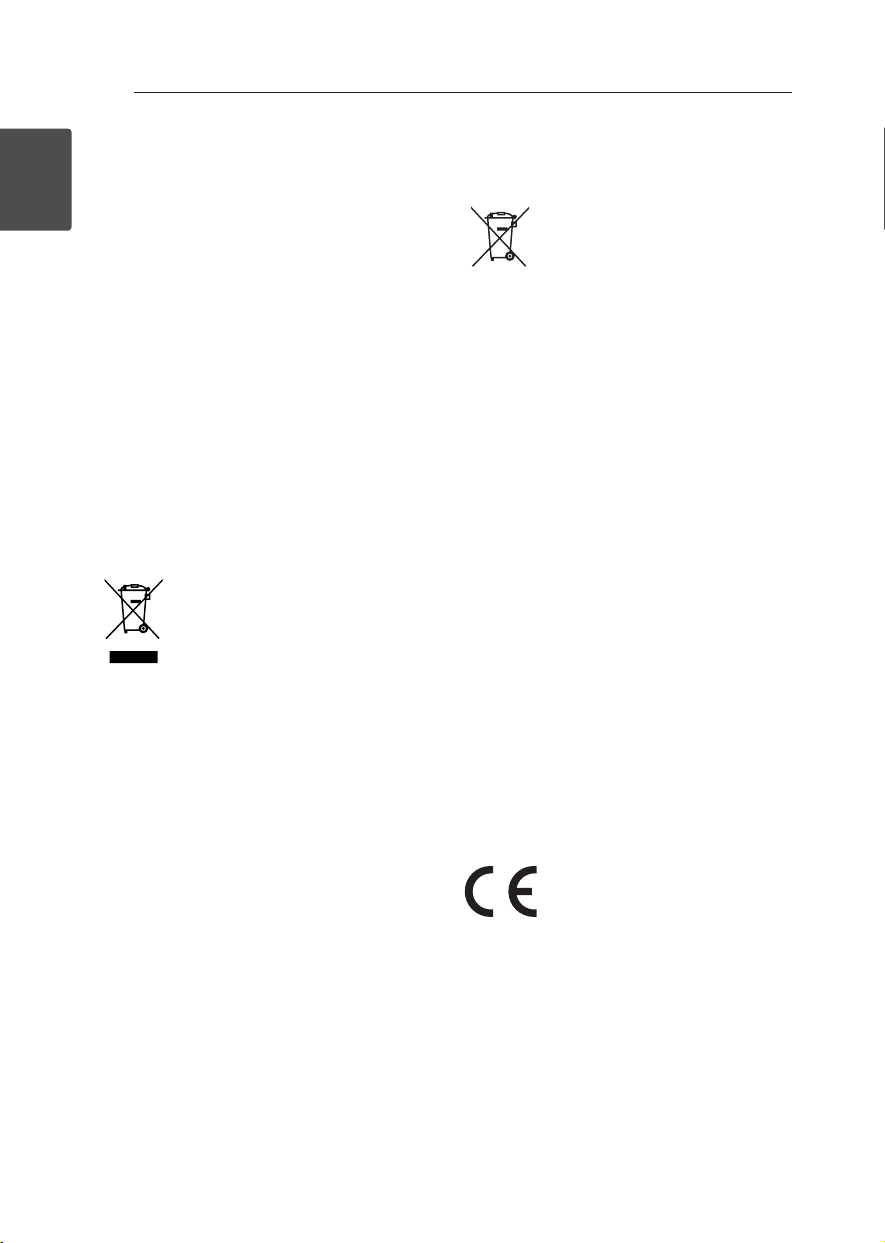
Getting Started4
Getting Started
1
This device is equipped with a portable battery or
accumulator.
Safety way to remove the battery or the
battery from the equipment: Remove the
old battery or battery pack, follow the steps
in reverse order than the assembly. To prevent
contamination of the environment and bring on
possible threat to human and animal health, the
old battery or the battery put it in the appropriate
container at designated collection points. Do
not dispose of batteries or battery together with
other waste. It is recommended that you use
local, free reimbursement systems batteries and
accumulators. The battery shall not be exposed to
excessive heat such as sunshine, re or the direct
sun light.
CAUTION: The apparatus shall not be exposed to
water (dripping or splashing) and no objects lled
with liquids, such as vases, shall be placed on the
apparatus.
Disposal of your old appliance
1. When this crossed-out wheeled
bin symbol is attached to a
product it means the product
is covered by the European
Directive 2002/96/EC.
2. All electrical and electronic
products should be disposed of
separately from the municipal
waste stream via designated
collection facilities appointed
by the government or the local
authorities.
3. The correct disposal of your
old appliance will help prevent
potential negative consequences
for the environment and human
health.
4. For more detailed information
about disposal of your old
appliance, please contact your
city oce, waste disposal service
or the shop where you purchased
the product.
Disposal of waste batteries/
accumulators
1. When this crossed-out wheeled
bin symbol is attached to
batteries/accumulators of Your
product it means they are
covered by European Directive
2006/66/EC.
2. This symbol may be combined
with chemical symbols for
mercury(Hg), cadmium(Cd) or
lead(Pb) if the battery Contains
more that 0.0005% of mercury,
0.002% of cadmium or 0.004% of
lead.
3. All batteries/accumulators should
be disposed separately from
the municipal waste stream via
designated collection facilities
appointed by the government or
the local authorities.
4. The correct disposal of Your
old batteries/ accumulators
will help to prevent potential
negative consequences for the
environment, animal and human
health.
5. For more detailed information
about disposal of Your old
batteries/ accumulators, please
contact Your city o ce, waste
disposal service or the shop
where You purchased the
product.
LG Electronics hereby declares that this/these
product(s) is/are in compliance with the essential
requirements and other relevant provisions of
Directive 2004/108/EC, 2006/95/EC,
2009
/125/EC
and 2011/65/EU.
Contact oce for compliance of this product:
LG Electronics Inc.
EU Representative, Krijgsman 1,
1186 DM Amstelveen, The Netherlands
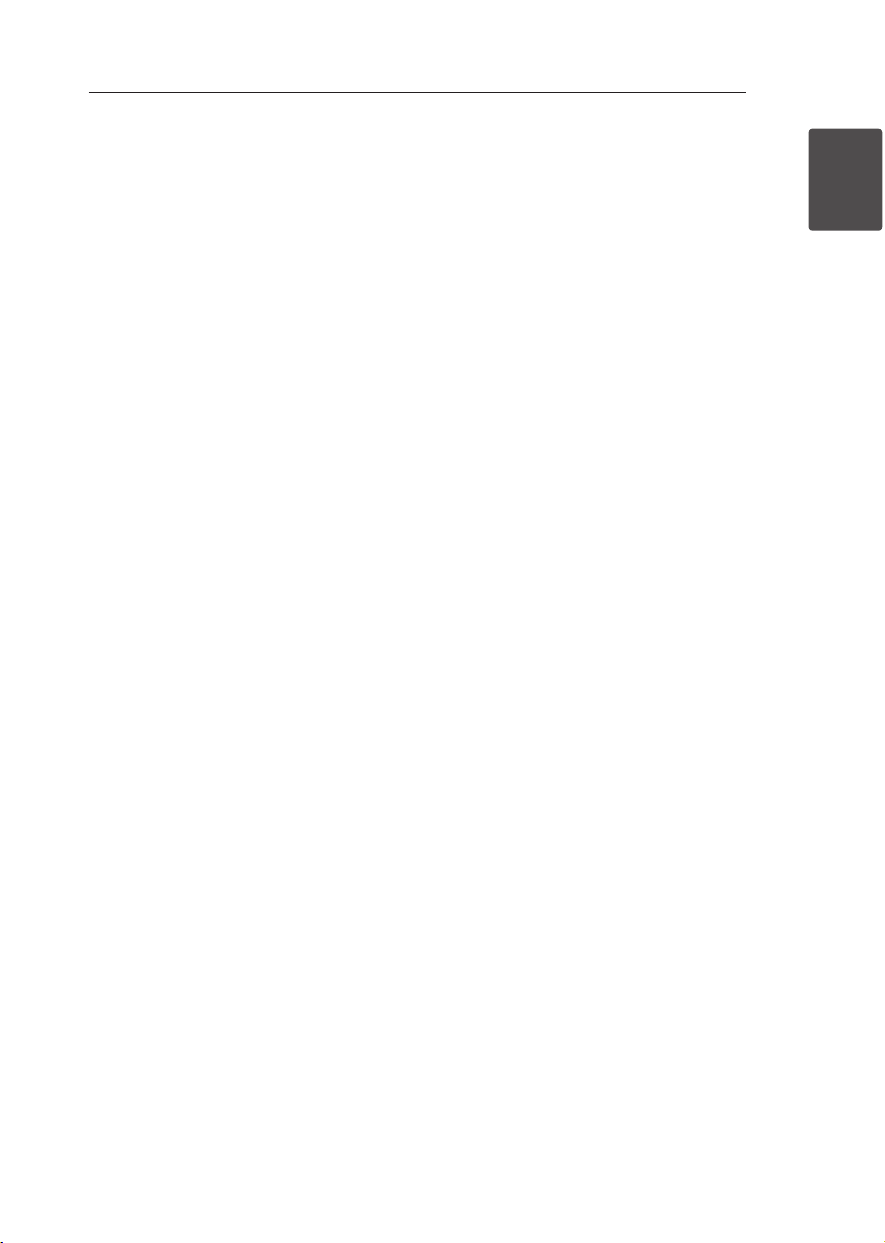
Getting Started 5
Getting Started
1
Notes on Copyrights
y
Recording equipment should be used only for
lawful copying and you are advised to check
carefully what is lawful copying in the area
in which you are making a copy. Copying of
copyright material such as lms or music is
unlawful unless permitted by a legal exception
or consented to by the rights owner.
y
This product incorporates copyright protection
technology that is protected by U.S. patents
and other intellectual property rights. Use of
this copyright protection technology must be
authorized by Rovi Corporation, and is intended
for home and other limited viewing uses only
unless otherwise authorized by Rovi Corporation.
Reverse engineering or disassembly is prohibited.
y
CONSUMERS SHOULD NOTE THAT NOT ALL
HIGH DEFINITION TELEVISION SETS ARE FULLY
COMPATIBLE WITH THIS PRODUCT AND MAY
CAUSE ARTIFACTS TO BE DISPLAYED IN THE
PICTURE. IN CASE OF 625 PROGRESSIVE SCAN
PICTURE PROBLEMS, IT IS RECOMMENDED
THAT THE USER SWITCH THE CONNECTION
TO THE ‘STANDARD DEFINITION’ OUTPUT. IF
THERE ARE QUESTIONS REGARDING OUR TV SET
COMPATIBILITY WITH THIS MODEL 625p UNIT
PLEASE CONTACT OUR CUSTOMER SERVICE
CENTRE.
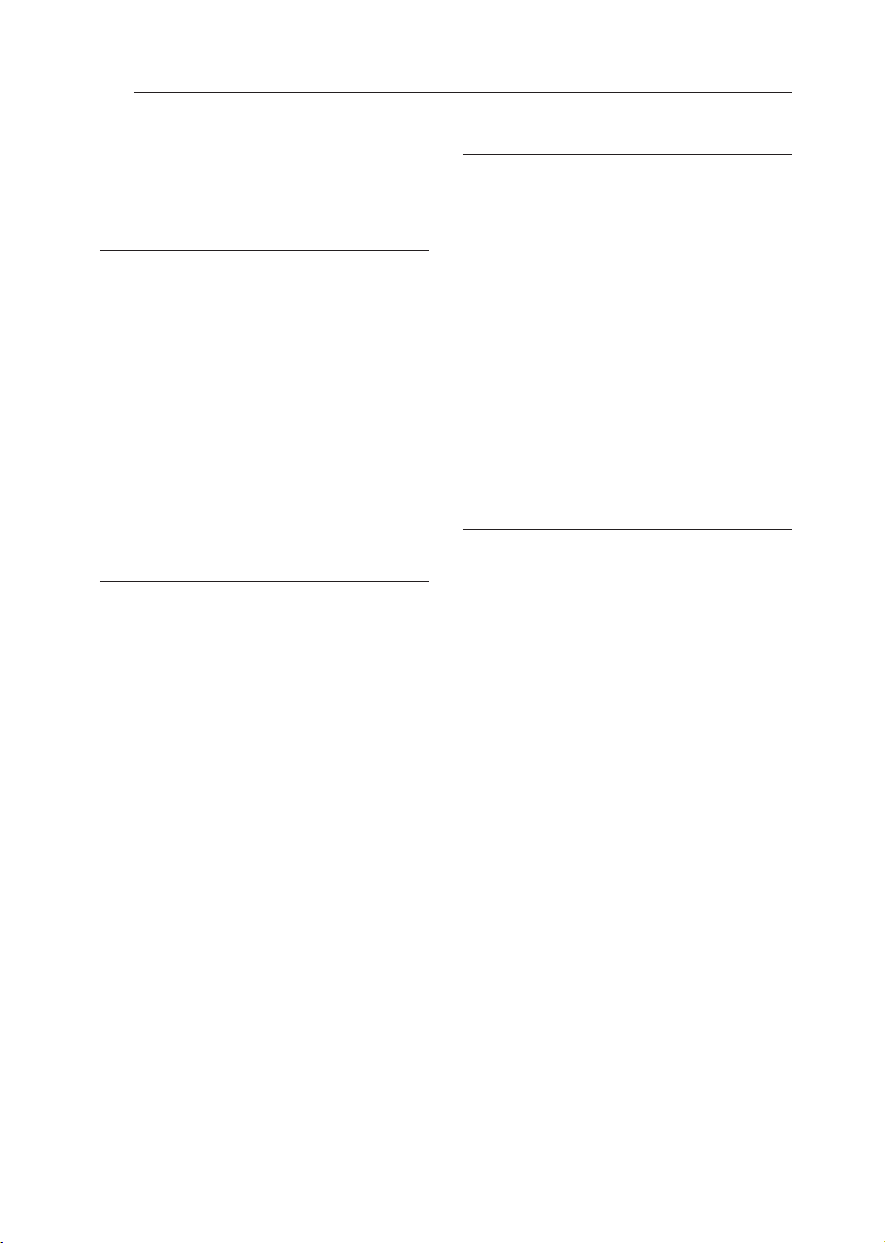
Table of Contents6
Table of Contents
Getting Started
3 Safety Information
8 Introduction
8 – About the “7” Symbol Display
8 – Symbols Used in this Manual
8 – Supplied Accesorries
9 – Recordable Discs
10 – Recommended recordable DVD discs
10 – Playable Discs
11 – File compatibility
12 Remote control
13 Front panel
13 Rear panel
Connecting
14 Connecting to Your TV
14 – Antenna connection to your TV and
this unit
15 – HDMI Connection
16 – Component Video Connection
16 – Scart connection
17 Connecting to an Amplifier
17 – Connecting to an Amplifier via Digital
Audio Output
18 – Connecting to an Amplifier via 2
Channel Audio Output
19 Connection to Another device
19 – Accessory Audio/Video (A/V)
Connections to Recorder
19 – Connecting a Digital Camcorder
20 USB device connection
20 – Playback content in the USB device
20 – Compatible USB Flash Drive
System Setting
21 Auto Set Up
22 Home Menu Overview
22 General Settings
22 – Adjust the Setup Settings
23 – Auto Programming
23 – Manual Channel Add
23 – Program Edit
25 – Auto Clock Set
25 – Manual Clock Set
27 Language Settings
28 Audio Settings
29 Lock Settings
31 Recording Settings
32 Disc Settings
Operating
34 General Explanation of On-Screen Display
34 – Displaying Information While
Watching TV
34 – Displaying Information on-screen
35 TV Viewing
35 – Viewing the EPG (Electronic
Programme Guide)
36 – Program Selection
38 Playing a DVD
38 – Playback Setup
38 – General Features
41 Playing a VCR
41 – Preparation
41 – Normal Playback
42 – Playing a DivX Movie Disc
44 – Playing an Audio CD or MP3/WMA
Disc
45 – Viewing a JPEG File
47 DVD Recording
47 – DVD Recording
48 – Basic Recording from a TV
49 – Instant Timer Recording
49 – Timer Recording
51 – Recording from External Components
52 DVD Editing
52 – Title List and Chapter List Menu
Overview
53 – VR Mode: Original and Playlist Editing
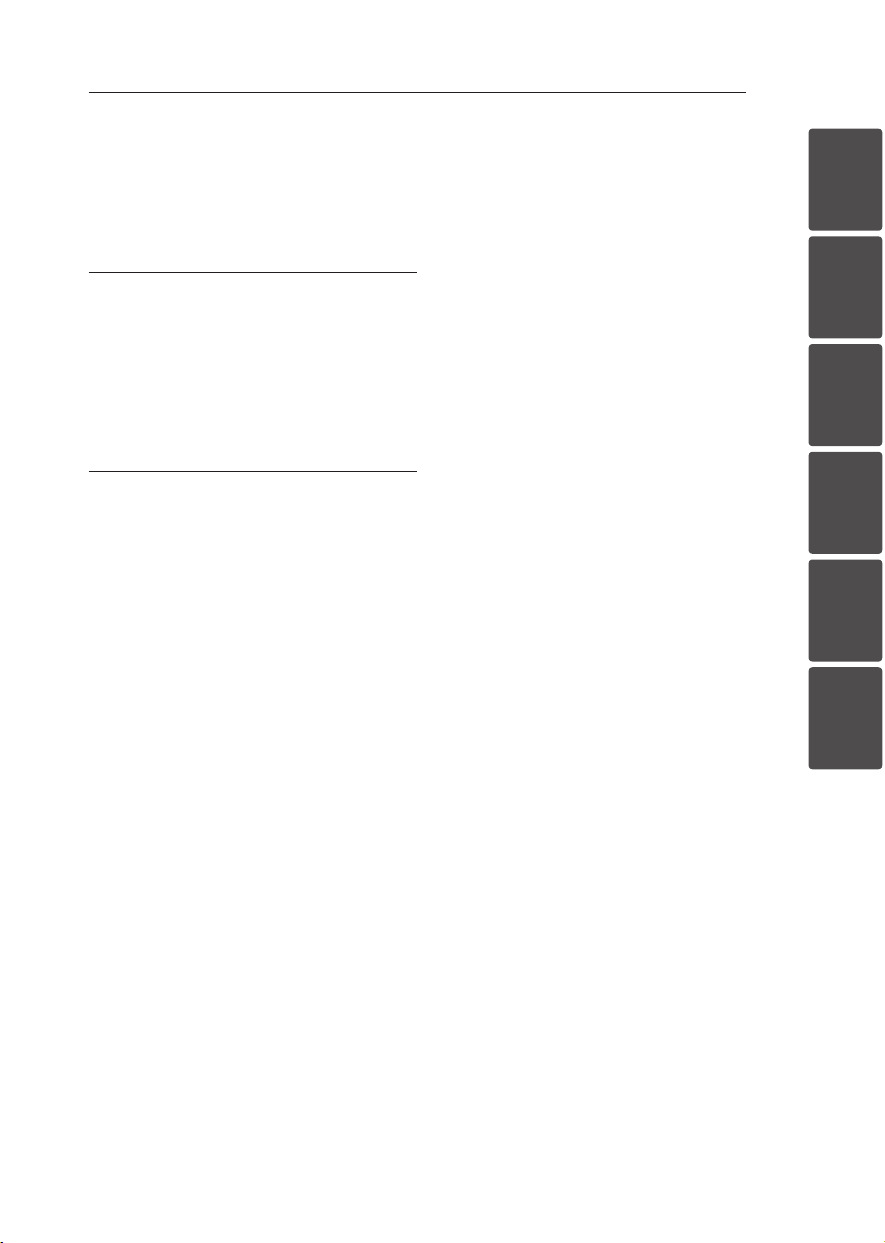
Table of Contents 7
1
2
3
4
5
6
60 Dubbing
60 – Dubbing from VCR to DVD
60 – Recording from DV Input
61 – Recording from a Digital Camcorder
Troubleshooting
62 Troubleshooting
62 – General
62 – Resetting the unit
63 – Playback
63 – Recording
64 – HDMI
Appendix
65 Controlling a TV with the Supplied
Remote Control
65 – Setting up the remote to control your
TV
66 Area Code List
67 Language code List
68 Trademarks and Licenses
69 Specifications
71 Maintenance
71 – Handling the Unit
71 – Notes on Discs
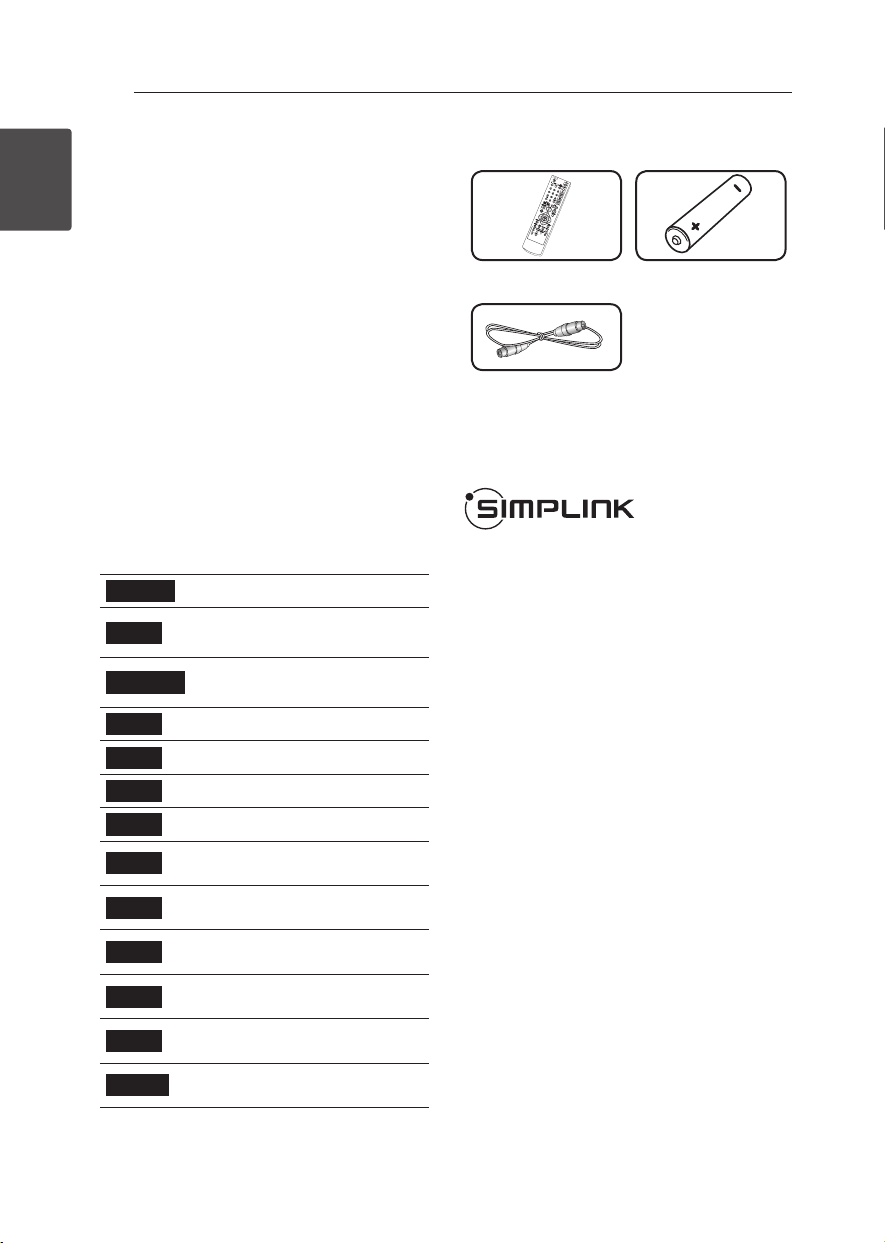
Getting Started8
Getting Started
1
Introduction
About the “
7
” Symbol Display
“
7
” may appear on your TV display during
operation and indicates that the function explained
in this owner’s manual is not available on that
specic media.
Symbols Used in this Manual
,
Note
Indicates special notes and operating features.
>
Caution
Indicates cautions for preventing possible damages
from abuse.
A section whose title has one of the following
symbols are applicable only to the disc represented
by the symbol.
DVD ALL
All DVD discs listed below
-RW
VR
DVD-RW with VR recording
mode
-RW
Video
DVD-RW with Video
reocording mode
+RW
DVD+RW disc
-R
DVD-R disc
+R
DVD+R (DL) disc
DVD
DVD-Video disc
ACD
Audio CDs
MP3
MP3 les
WMA
WMA les
JPEG
JPEG les
VCR
Video Tape
DivX
DivX les
Supplied Accesorries
Remote control (1) Battery (1)
RF cable (1)
What is SIMPLINK?
Some functions of this unit are controlled by TV’s
remote control when this unit and LG TV with
SIMPLINK are connected through HDMI connection.
y
Controllable functions by LG TV’s remote control;
Play, Pause, Scan, Skip, Stop, Power O, etc.
y
Refer to the TV owner’s manual for the details of
SIMPLINK function.
y
LG TV with SIMPLINK function has the logo as
shown above.
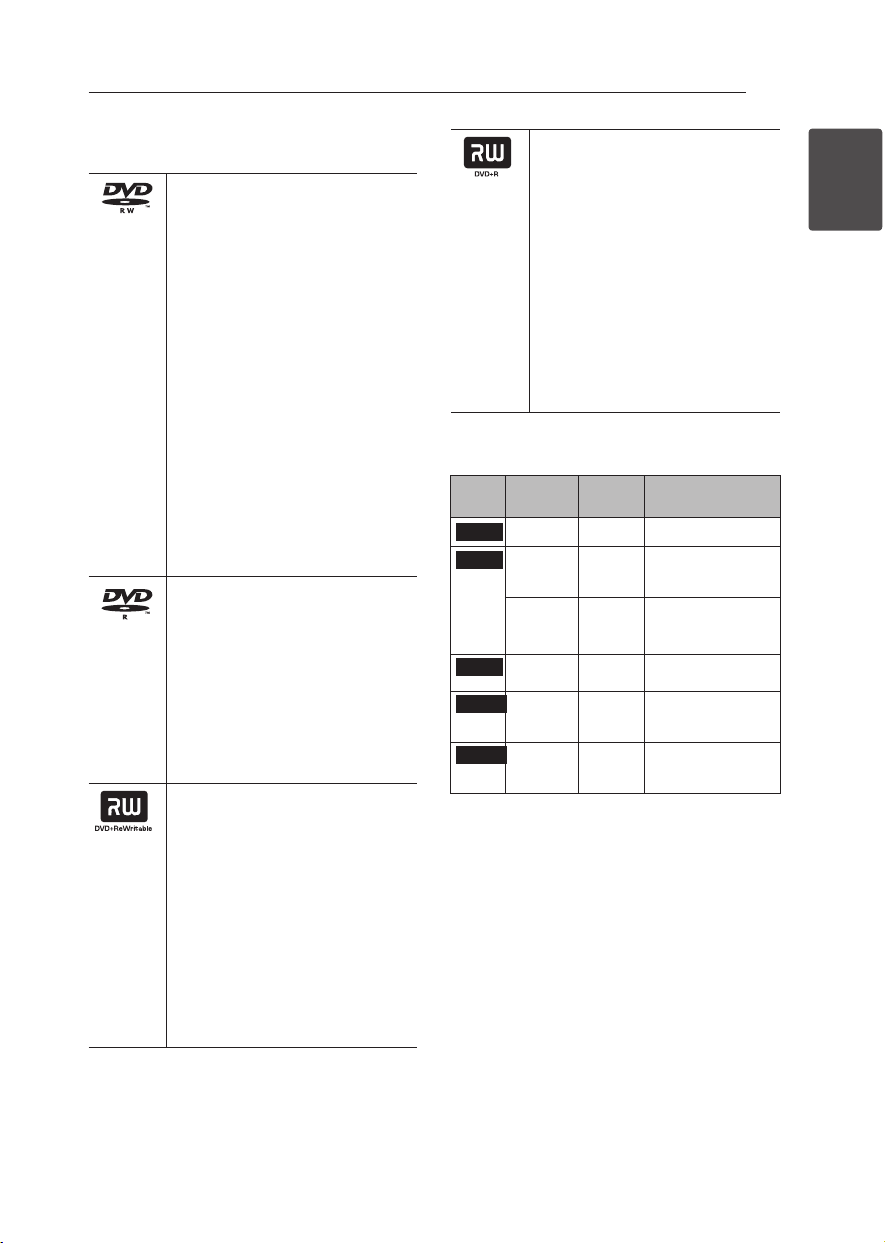
Getting Started 9
Getting Started
1
Recordable Discs
DVD-RW:
-
DVD-RW discs can be formatted
for VR mode recording or Video
mode recording.
-
These Discs can be recorded on
repeatedly. Recordings can be
erased, then you can record again
on the same Disc.
[VR mode]
-
Recordings can be extensively
edited.
-
Playable only on VR mode
compatible players (after
nalization).
[Video mode]
-
Playable on regular DVD players
(after nalization)
-
Limited editing features.
DVD-R:
-
These Discs can be recorded only
once. After you nalize a DVD-R,
you cannot record on it or edit it.
-
DVD-R discs can be only
formatted to Video mode.
-
Playable on regular DVD players
(after nalization).
-
Limited editing features.
DVD+RW:
-
These Discs can be recorded on
repeatedly. Recordings can be
erased, then you can record again
on the same Disc.
-
Playable on DVD+RW compatible
players (automatically nalization).
-
The edited contents are playable
on DVD+RW compatible players
only after nalization.
-
Recordings can be edited the
title/chapter
DVD+R:
-
These Discs can be recorded only
once. After you nalize a DVD+R,
you cannot record on it or edit it
any more.
-
Playable on DVD+R compatible
players (after nalization).
-
Any edited contents are not be
compatible on DVD+R compatible
players. (Hide, chapter combine,
added chapter mark, etc.)
-
Limited title/chapter editing
features.
Note for recording
Disc
type
Disc format Recording
mod
Functions
DVD
Video format n/a Playback only
DVD-RW
Video
Recording
format
VR mode Playback, recording,
Original/Playlist editing
Video
format
(default)
Video
mode
Playback, limited
recording, limited editing
DVD-R
Video format Video
mode
Playback, limited
recording, limited editing
DVD+RW
+RW Video
format
DVD+RW Playback, limited
recording, Title/Chapter
editing
DVD+R
+R Video
format
DVD+R Playback, limited
recording, limited Title/
Chapter editing
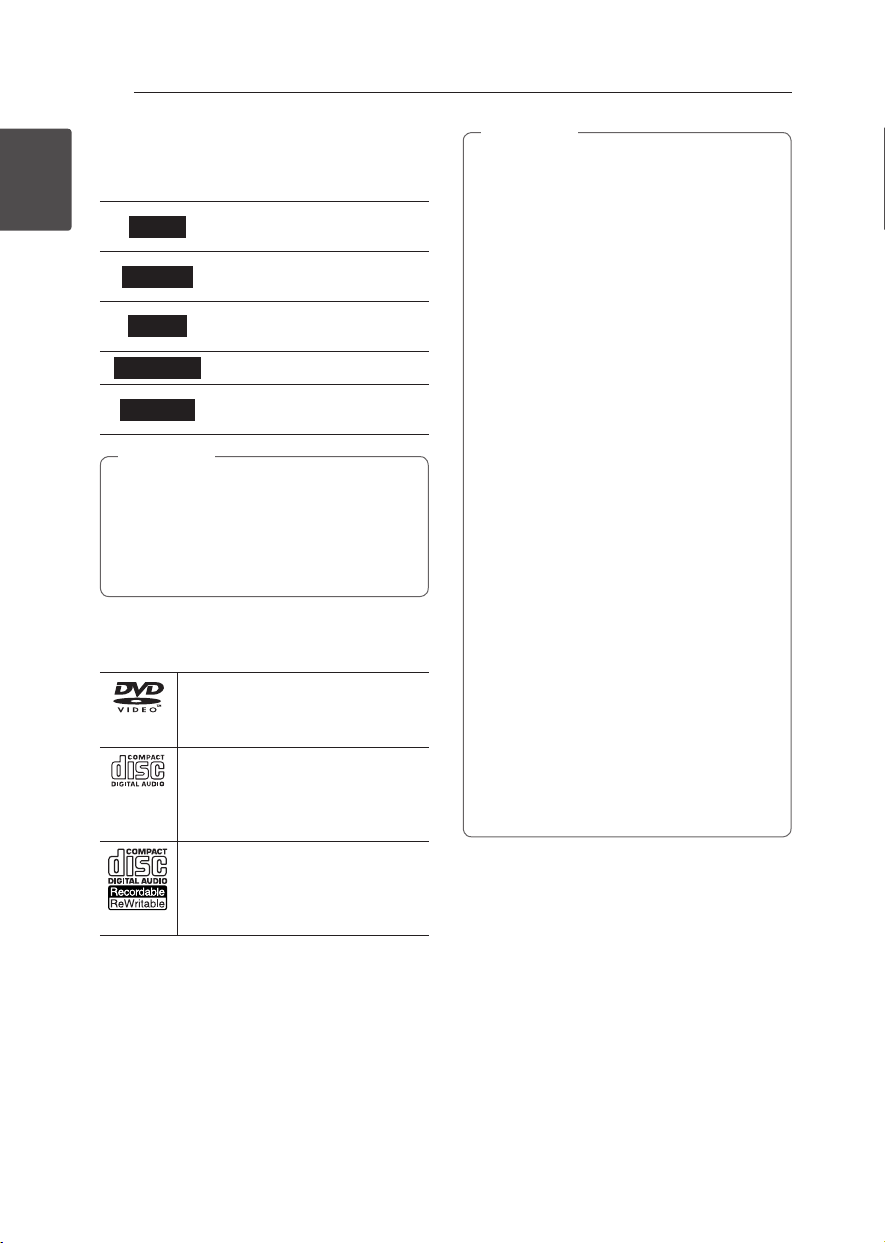
Getting Started10
Getting Started
1
Recommended recordable
DVD discs
DVD-R
Mitsubishi (8x, 16x), Verbatim
(8x, 16x)
DVD-RW
Mitsubishi (8x, 16x), Verbatim
(8x, 16x), JVC (4x), Maxell (4x)
DVD+R
Mitsubishi (8x, 16x), Verbatim
(8x, 16x)
DVD+R(DL)
Mitsubishi (2.4x, 8x)
DVD+RW
Mitsubishi (8x, 16x), HP (4x),
Verbatim (4x), Ricoh (4x)
If a DVD-RW/DVD+RW discs is recorded using
a personal computer or other DVD recorder,
you cannot format the disc using this recorder.
So if you want to use the disc on this recorder,
you must format the disc using the original
recorder.
,
Note
Playable Discs
DVD-VIDEO (8 cm / 12 cm disc)
Discs such as movies that can be
purchased or rented.
Audio CD (8 cm / 12 cm disc)
Music CDs or CD-Rs/CD-RWs in
music CD format that can be
purchased
CD-R/RW (8 cm / 12 cm disc)
CD-R/CD-RW discs that contain
audio titles, DivX, MP3, WMA, or JPEG
les.
y
Depending on the conditions of the recording
equipment or the CD-R/RW (or DVD±R/RW )
disc itself, some CD-R/RW (or DVD±R/RW ) discs
cannot be played on the unit.
y
Do not attach any seal or label to either side (the
labeled side or the recorded side) of a disc.
y
Do not use irregularly shaped CDs (e.g., heart-
shaped or octagonal). Doing so may result in
malfunctions.
y
Depending on the recording software & the
nalization, some recorded discs (CD-R/RW,
DVD±R/RW) may not be playable.
y
DVD-R/RW, DVD+R/RW and CD-R/RW discs
recorded using a personal computer or a DVD or
CD Recorder may not play if the disc is damaged
or dirty, or if there is dirt or condensation on the
Recorder’s lens.
y
If you record a disc using a personal computer,
even if it is recorded in a compatible format,
there are cases in which it may not play because
of the settings of the application software used
to create the disc. (Check with the software
publisher for more detailed information.)
y
This player requires discs and recordings to meet
certain technical standards in order to achieve
optimal playback quality. Pre-recorded DVDs are
automatically set to these standards. There are
many dierent types of recordable disc formats
(including CD-R containing MP3 or WMA les)
and these require certain pre-existing conditions
to ensure compatible playback.
y
Customers should note that permission is
required in order to download MP3 / WMA les
and music from the Internet. Our company has
no right to grant such permission. Permission
should always be sought from the copyright
owner.
,
Note
Regional Code
This unit has a regional code printed on the rear of
the unit. This unit can play only DVD discs labeled
same as the rear of the unit or “ALL”.
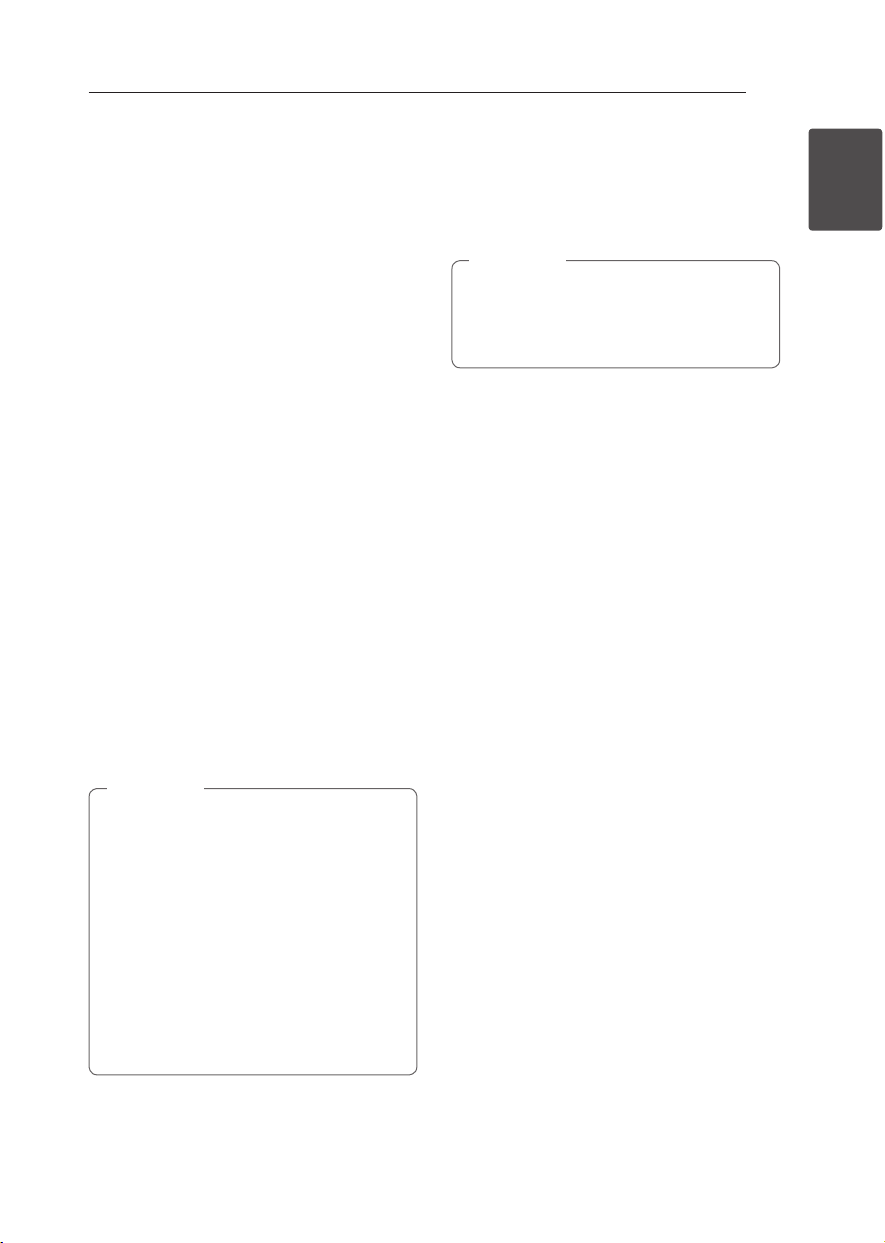
Getting Started 11
Getting Started
1
File compatibility
Overall
Available File extensions: “.jpg”, “.jpeg”, “.avi”, “.divx”,
“.mpg”, “.mpeg”, “.mp4”, “.mp3”, “.wma””
y
Some wav les are not supported on this player.
y
The le name is limited to 180 characters.
y
Depending on the size and number of the les,
it may take several minutes to read the contents
on the media.
Maximum Files/Folder: Less than 1999 (total
number of les and folders)
CD-R/RW, DVD±R/RW Format:
ISO 9660+JOLIET, UDF and UDF Bridge format
Video Files
Available resolution size: 720 x 576 (W x H) pixels
Playable subtitle: “.smi”, “.srt”,
Playable Codec format: “DIV3”, “MP43”, “DIVX”,
“DX50”
Playable Audio format: “AC3”, “PCM”, “MP2”, “MP3”,
“WMA”
y
Not all the WMA Audio format is compatible with
this unit.
Sampling frequency: within 8 - 48 kHz (MP3),
within 32 - 48kHz (WMA)
Bit rate: within 8 - 320kbps (MP3), 32 - 192kbps
(WMA)
y
HD video les contained on the CD or USB
1.0/1.1 may not played properly.
y
This player supports H.264/MPEG-4 AVC
prole Main, High at Level 4.1. For a le
with higher level, the warning message will
appear on the screen.
y
This player does not support les that are
recorded with GMC
*
1
or Qpel
*
2
. Those
are video encoding techniques in MPEG4
standard, like DivX or XVID have.
*1 GMC – Global Motion Compensation
*2 Qpel – Quarter pixel
,
Note
Audio Files
Sampling frequency: within 8 - 48 kHz (MP3),
within 32 - 48kHz (WMA)
Bit rate: within 8 - 320kbps (MP3), 32 - 192kbps
(WMA)
y
This unit cannot support the ID3 Tag
embedded MP3 le.
y
The total playback time indicated on the
screen may not correct for VBR les.
,
Note
Photo Files
Recommended size:
Less than 4MB recommended
y
Progressive and lossless compression photo
image les are not supported.
y
Depending on the size and number of the JPEG
les, it may take several minutes to read the
contents of the media.
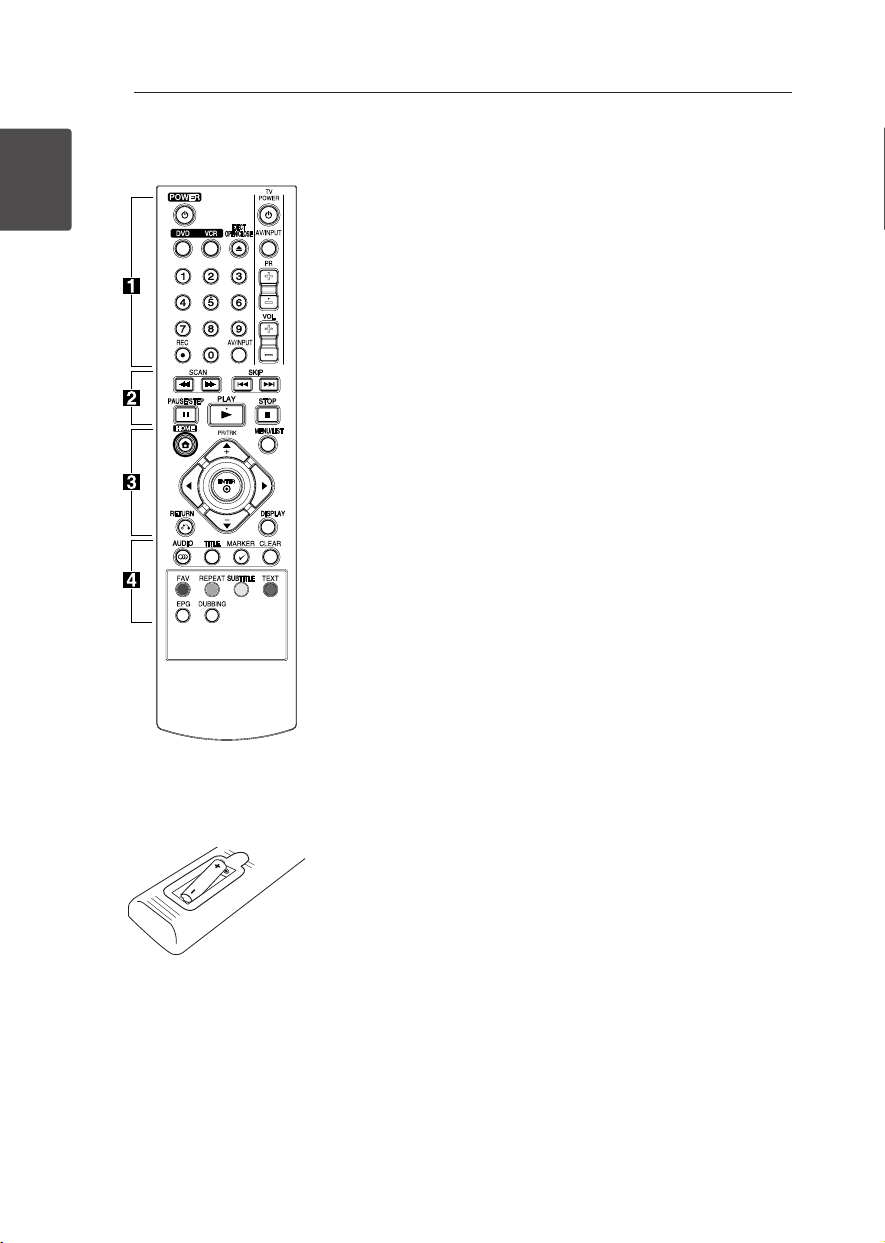
Getting Started12
Getting Started
1
Battery Installation
Remove the battery cover on the
rear of the Remote Control, and
insert the R03 (size AAA) battery
with
4
and
5
matched correctly.
• • • • • •
a
• • • • •
1
(POWER): Switches the unit ON
or OFF.
DVD: Selects the unit’s mode to
DVD.
VCR: Selects the unit’s mode to
VCR.
EJECT, OPEN/CLOSE: Opens and
closes the disc tray and ejects the
tape in the VCR deck.
0-9 numerical buttons: Selects
numbered options in a menu.
REC (
X
): Starts recording.
Press repeatedly to set the
recording time.
AV/INPUT: Changes the input to
use for recording (Tuner, AV1-2, or
DV IN).
TV Control Buttons: See page 65.
• • • • • •
b
• • • • •
SCAN(
c
/
v
):
- DVD: Search backward or
forward.
- VCR: Rewinds/Advances the tape
during the STOP mode for fast
reverse/forward picture search.
SKIP(
C
/
V
): Go to next or
previous chapter/track or le.
PAUSE/STEP(
M
): Pause playback
or recording temporarily.
PLAY(
z
): Starts playback.
STOP(
Z
): Stops playback or
recording.
• • • • • •
c
• • • • •
HOME(
n
): Accesses or removes
the HOME menu.
MENU/LIST: Accesses menu on
a DVD disc, Title List or Playlist
menu.
a
/
d
/
w
/
s
(left/right/up/down):
Navigates on-screen displays.
PR/TRK (+/-): Select channel
programme of the recorder. To
adjust tracking. To control vertical
tremble during picture still.
ENTER (
b
): Acknowledges menu
selection or displays the TV info.
DISPLAY: Accesses On-Screen
Display.
RETURN (
x
): Exits the menu or
back to previous step.
• • • • • •
d
• • • • •
AUDIO (
[
): Selects an audio
language or audio channel.
TITLE: Displays the disc’s Title
menu, if available.
MARKER(
=
): Marks any point
during playback.
CLEAR:
- Removes a mark on the Marker
Search menu.
- Reset tape counter to zero.
Colored buttons: Use when
tuned to a teletext program of a
digital broadcast.
The function of
each button will be described
on-screen, and changes
depending on the screen being
displayed.
FAV: Displays the favorite
programme list.
REPEAT: Repeats a desired section
or sequence.
SUBTITLE: Selects a subtitle
language.
TEXT: Switches between teletext
mode and normal TV viewing.
EPG: Displays the EPG menu.
DUBBING: Press to copy VCR to
DVD
Remote control
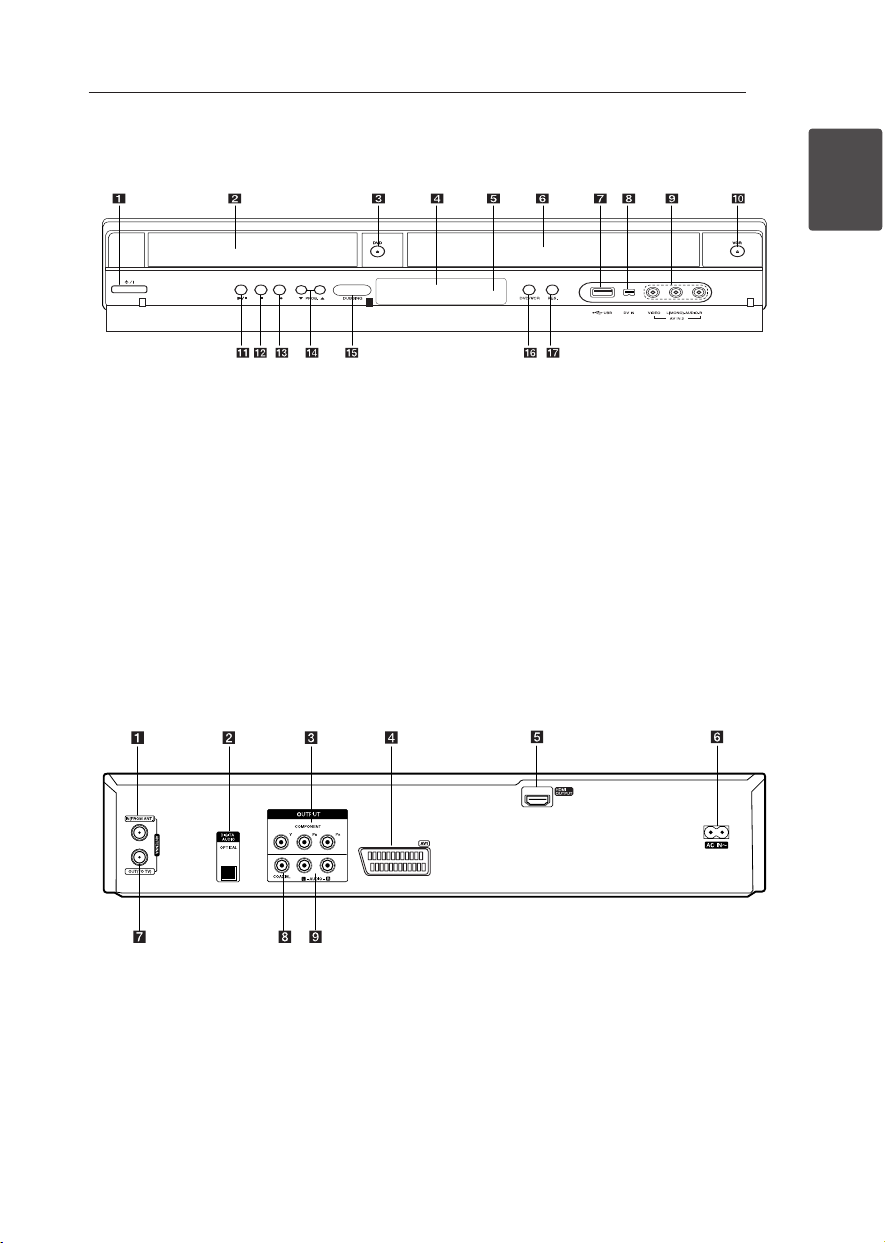
Getting Started 13
Getting Started
1
Front panel
a
1
/I (Power)
b
Disc Tray
c
DVD/
B
d
Display window
e
Remote Sensor
f
Cassette Compartment (VCR deck)
g
USB Port
h
DV IN
i
AV IN 2 (VIDEO/AUDIO (Left/Right))
j
VCR/
B
k
N
(PLAY/PAUSE)
l
Z
(STOP)
m
X
(Recording)
n
PROG. (
s/w
)
o
DUBBING
p
DVD/VCR
q
RES.
Rear panel
a
ANTENNA IN (FROM ANT.)
b
OPTICAL (DIGITAL AUDIO OUTPUT)
c
COMPONENT OUTPUT (Y Pb Pr)
d
AV1 (SCART JACK)
e
HDMI OUTPUT
f
AC Power Cord
g
ANTENNA OUT (TO TV)
h
COAXIAL (OUTPUT)
i
AUDIO OUTPUT (Left/Right)

Connecting14
Connecting
2
Connecting to Your TV
Make one of the following connections, depending
on the capabilities of your existing equipment.
y
Antenna connection to your TV and this unit
(page 14)
y
HDMI connection (page 15)
y
Component Video connection (page 16)
y
Scart connection (page 16)
y
Depending on your TV and other
equipment you wish to connect, there are
various ways you could connect the unit.
Use only one of the connections described
in this manual.
y
Please refer to the manuals of your TV,
Stereo System or other devices as necessary
to make the best connections.
y
Make sure the player is connected directly
to the TV. Tune the TV to the correct video
input channel.
y
Do not connect the player’s AUDIO OUT
jack to the phono in jack (record player) of
your audio system.
y
Do not connect your player via your VCR.
The image could be distorted by the copy
protection system.
,
Note
Antenna connection to your
TV and this unit
Remove the antenna cable plug from your TV set
and insert it into the antenna socket at the back of
the recorder. Plug one end of the antenna cable
into the TV socket on the recorder and the other
end into the antenna input socket on your TV set.
Connect one end of the RF cable to ANTENNA
OUT(TO TV) jack on the unit and other end to
ANTENNA IN jack on your TV. Passes the signal from
the ANTENNA IN jack to your TV/monitor.
Connect the ANTENNA IN jack on the unit. If you
want to use an indoor antenna, use one with
a signal amplier rated at 5V, 100mA and set
[Antenna Feed 5V] to [ON] in the setup menu (See
page 26).
ANTENNA
(Digital or Analog)
TV
Rear of this unit
RF Cable
Please observe that this recorder is not
designed for the reception of regular digital
cable-TV signals (QAMsignal). Despite this,
operators of smaller cable networks may have
chosen to distribute the digital terrestrial
signals (COFDM-signal) in the network. In this
case this recorder may well be used. Check
with your landlord if you are insecure about
what type of TV-signal that is provided in the
wall antenna outlet.
,
Note

Connecting 15
Connecting
2
HDMI Connection
If you have a HDMI TV or monitor, you can connect
it to this player using a HDMI cable (Type A).
Connect the HDMI jack on the unit to the HDMI
jack on a HDMI compatible TV or monitor.
Rear of this unit
TV
HDMI cable
Set the TV’s source to HDMI (refer to TV’s Owner’s
manual).
Additional Information for HDMI
y
When you connect a HDMI or DVI compatible
device make sure of the following:
-
Try switching o the HDMI/DVI device and
this player. Next, switch on the HDMI/DVI
device and leave it for around 30 seconds,
then switch on this player.
-
The connected device’s video input is set
correctly for this unit.
-
The connected device is compatible with
720x480p, 1280x720p, 1920x1080i or
1920x1080p video input.
y
Not all HDCP-compatible HDMI or DVI devices
will work with this player.
-
The picture will not be displayed properly
with non-HDCP device.
-
This player does not playback and TV screen
is changed to black screen.
y
When you use the HDMI connection, you
can change the resolution (576i, 576p, 720p,
or 1080i) for the HDMI output using RES.
button on the front panel.
y
If your TV is NOT capable of handling 96
kHz sampling frequency, set the [Sampling
Freq.] option to [48 kHz] on the setup menu
(See page 28).
y
When this choice is made, this unit will
automatically convert any 96 kHz signals to
48 kHz so your system can decode them.
y
If your TV is not equipped with Dolby Digital
and MPEG decoder, set the [Dolby Digital]
and [MPEG] options to [PCM] on the setup
menu (See page 28).
y
If your TV is not equipped with DTS decoder,
set the [DTS] options to [OFF] on the setup
menu (See page 28). To enjoy DTS multi
channel surround, you must connect this
recorder to a DTS compatible receiver via
one of this recorder’s digital audio outputs.
y
The arrow on the cable connector body
should face up for correct alignment with
the connector on the recorder. If your TV is
NOT capable of handling 96 kHz sampling
frequency, set the [Sampling Freq.] option
to [48 kHz] on the setup menu (See page
28).
,
Note
About HDMI
HDMI (High Denition Multimedia Interface)
supports both video and audio on a single digital
connection for use with DVD Players, Set-Top Boxes,
and other AV devices.
HDMI was developed to provide the technologies
of HDCP (High Denition Contents Protection).
HDCP is used to protect digital content transmitted
and received.
HDMI has the capability to support standard,
enhanced, or high-denition video plus standard
to multi-channel surround-sound audio, HDMI
features include uncompressed digital video,
a bandwidth of up to 5 gigabytes per second,
one connector (instead of several cables and
connectors), and communication between the AV
source and AV devices such as DTVs.
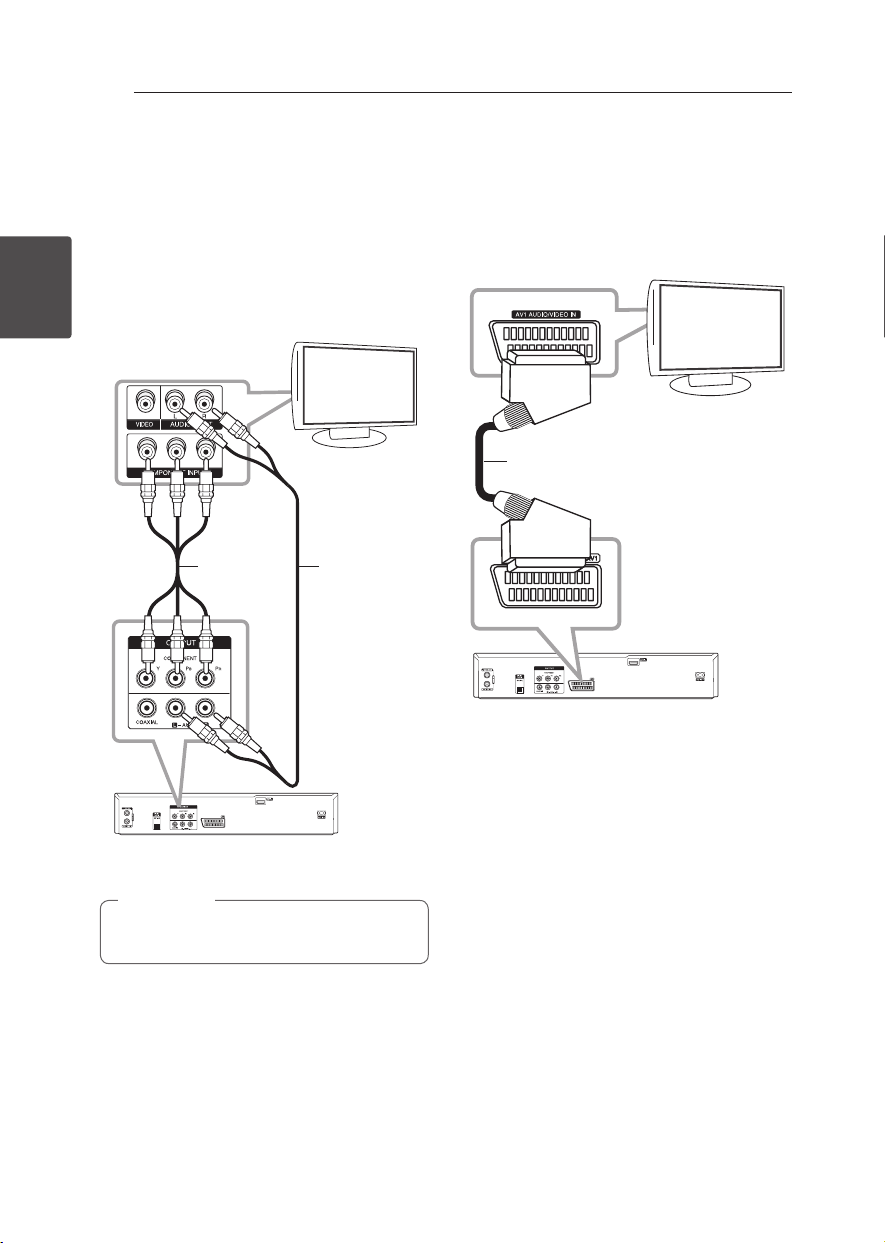
Connecting16
Connecting
2
Component Video Connection
Connect the COMPONENT VIDEO OUT jacks on the
player to the corresponding input jacks on the TV
using component video cable. Connect the left and
right AUDIO OUT jacks of the player to the audio
left and right IN jacks on the TV using the audio
cables.
Component
video cable
Audio cable
Rear of this unit
TV
Set the resolution to 576p for progressive
signal using RES. button on the front panel.
,
Note
Scart connection
Connect one end of the scart cable into the
AV1 scart jack on the unit and other end to the
corresponding in jack on your TV. You can get Audio
and Video signals together with this connection.
Rear of this unit
TV
SACRT cable
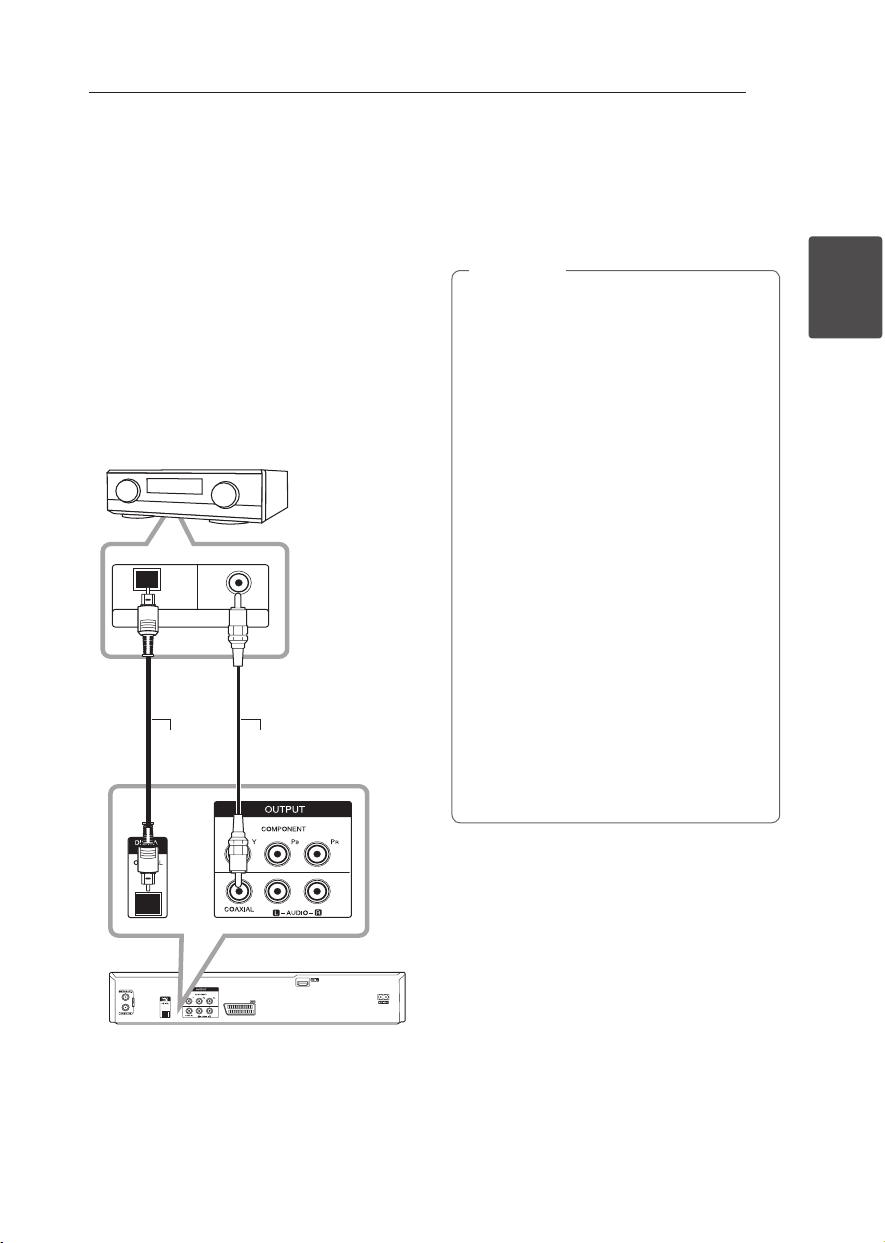
Connecting 17
Connecting
2
Connecting to an
Amplifier
Connecting to an Amplifier via
Digital Audio Output
Connecting to an amplier equipped with two
channel analog stereo.
Connecting to an amplier equipped with two
channel digital stereo (PCM) or to an Audio/Video
receiver equipped with a multi-channel decoder
(Dolby Digital™, MPEG 2, or DTS)
DIGITAL INPUT
OPTICAL
COAXIAL
Rear of this unit
Amplier/Receiver
OPTICAL COAXIAL
1. Connect one of the Recorder’s DIGITAL AUDIO
OUTPUT jacks (OPTICAL or COAXIAL) to the
corresponding in jack on your amplier. Use an
optional digital (Optical or Coaxial) audio cable.
2. You will need to activate the Recorder ’s digital
output. (See [Audio Settings] on page 28).
y
If the audio format of the digital output
does not match the capabilities of your
receiver, the receiver will produce a strong,
distorted sound or no sound at all.
y
Six Channel Digital Surround Sound via
digital connection can only be obtained
if your receiver is equipped with a Digital
Multi-channel decoder.
y
To see the audio format of the current DVD
in the on-screen display, press AUDIO.
y
This Recorder does not perform internal (2
channel) decoding of a DTS sound track. To
enjoy DTS multi channel surround, you must
connect this Recorder to a DTS compatible
receiver via one of this Recorder’s digital
audio outputs.
y
While viewing a digital channel, the 2
channel stereo audio is only output through
the audio output jacks.
y
A digital multi-channel connection provides
the best sound quality. For this you need
a multi-channel Audio/Video receiver that
supports one or more of the audio formats
supported by your Recorder (MPEG 2, Dolby
Digital and DTS). Check the receiver manual
and the logos on the front of the receiver.
,
Note
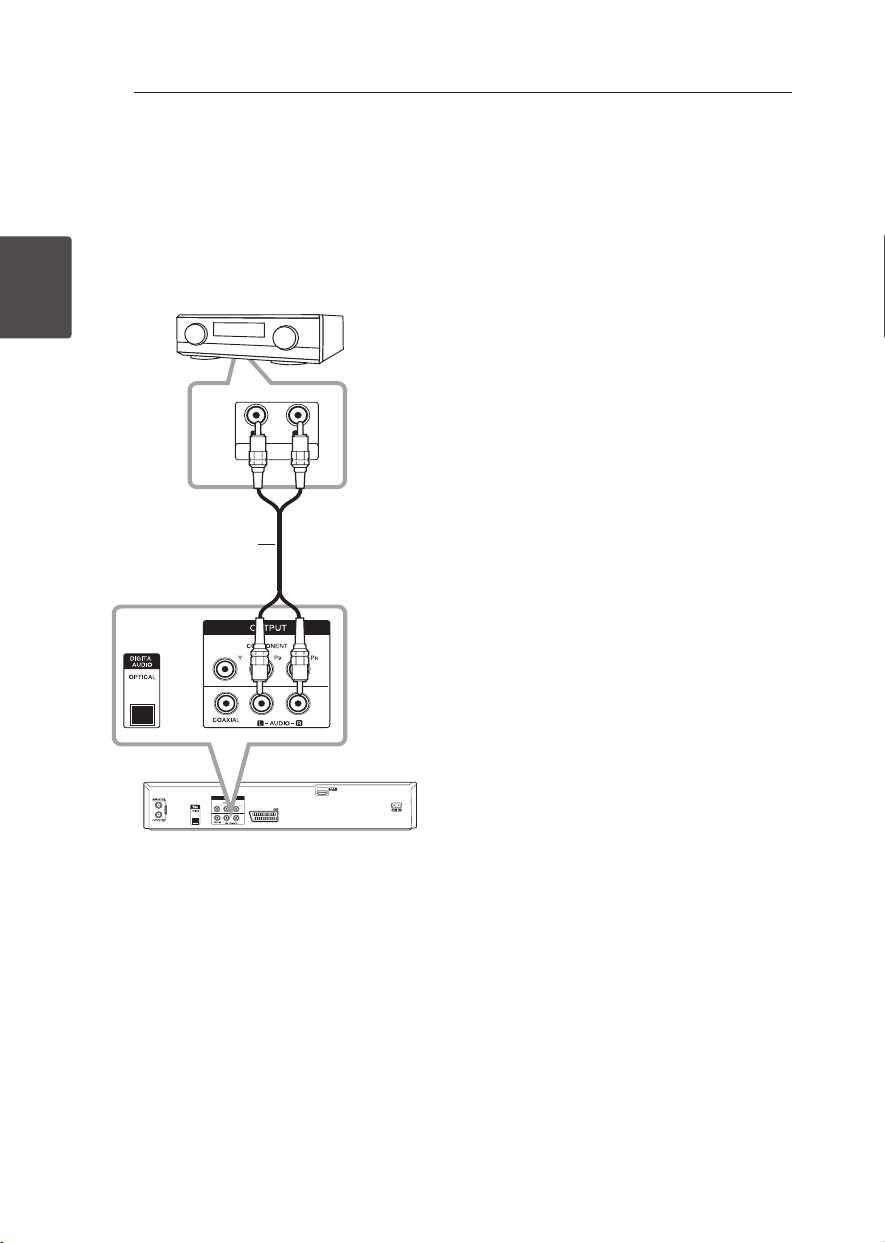
Connecting18
Connecting
2
Connecting to an Amplifier via
2 Channel Audio Output
Connect the Left and Right 2CH AUDIO OUT jacks
on the player to the audio left and right in jacks
on your amplier, receiver, or stereo system using
audio cables.
R
L
AUDIO INPUT
Rear of this unit
Amplier/Receiver
Audio cable

Connecting 19
Connecting
2
Connection to Another
device
Accessory Audio/Video (A/V)
Connections to Recorder
Connect the input jacks (AV IN 2) on the recorder
to the audio/video out jacks on your accessory
component, using audio/video cables.
L
R
VIDEO
OUTPUT
AUDIO
OUTPUT
Front of the unit
Jack panel of Accessory Component
(VCR, Comcorder, etc.)
Connecting a Digital
Camcorder
Using the front panel DV IN jack, it is possible to
connect a DV digital camcorder or video deck or
DVD-R/RW recorder and digitally transfer DV tapes
or DVD-R/RW discs to DVD-R/RW.
Use a DV cable (not supplied) to connect the DV in/
out jack of your DV camcorder/video deck to the
front panel DV IN jack of this recorder.
DV
IN/OUT
Front of the unit
DV Digital Camcorder
y
This jack is for connection to DV equipment
only. It is not compatible with digital
satellite tuners or D-VIDEO video decks.
y
Disconnecting the DV cable while recording
a contents of the connected digital
camcorder may result in malfunction.
,
Note
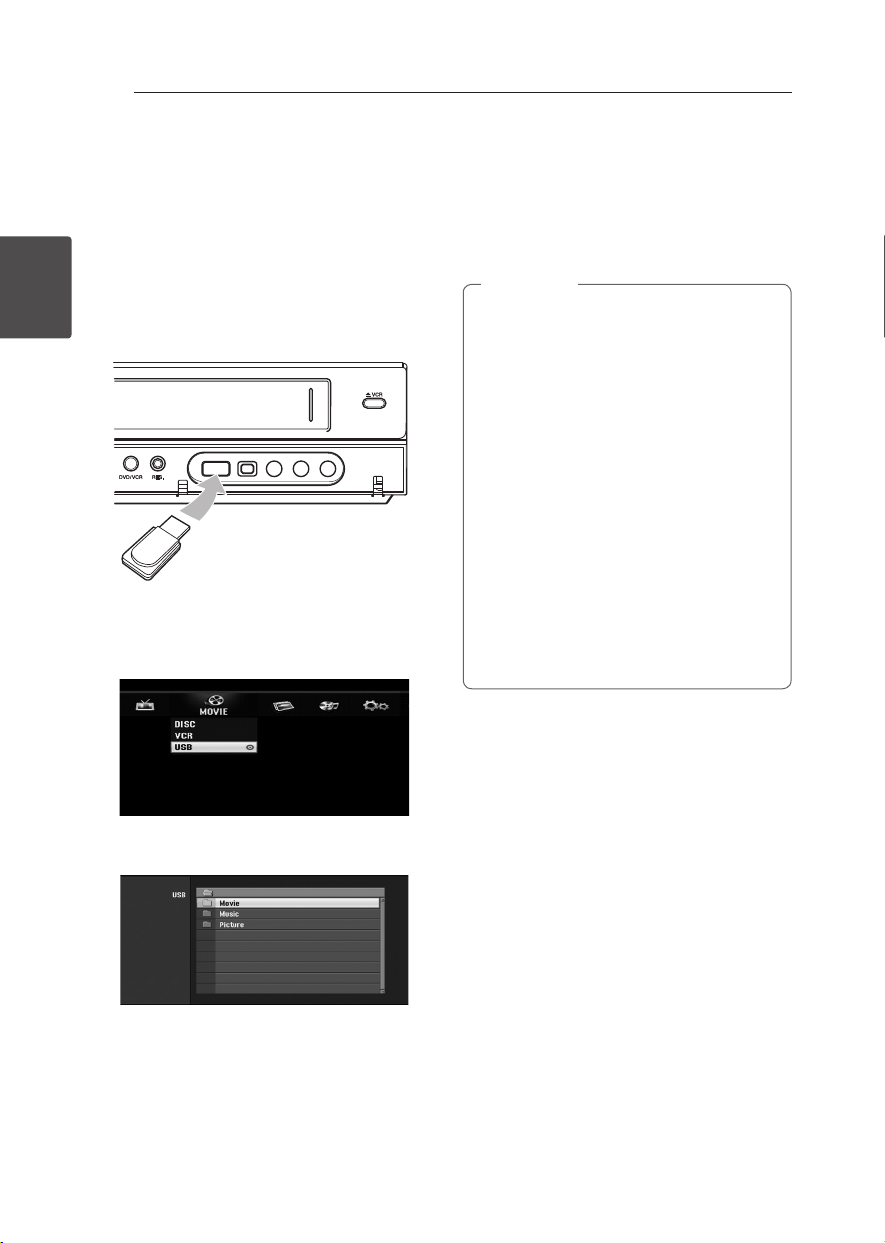
Connecting20
Connecting
2
USB device connection
This unit can play movie, music and photo les
contained on a USB device.
Playback content in the USB
device
1. Insert a USB device into the USB port until it ts
into place.
2. Press HOME (
n
).
3. Select [Movie], [Photo] or [Music] using
a/d
,
and press ENTER (
b
).
4. Select the [USB] option using
s/w
and press
ENTER (
b
).
5. Select a le using
s/w
, and ENTER (
b
) to play
the le.
6. Withdraw the USB device carefully.
Compatible USB Flash Drive
1. USB Flash Drive which require additional
program installation when you have connected
it to a computer, is not supported.
2. USB Flash Drive: USB Flash Drive that support
USB1.1.
y
The contents on the disc cannot be moved
or copied to USB Flash Drive.
y
Keep the USB Flash Drive out of reach of
children. If swallowed, seek medical advice
immediately.
y
This unit supports only USB Flash Drive with
FAT16 or FAT32 format.
y
The USB Flash Drives which require
additional program installation when you
have connected it to a computer are not
supported.
y
This unit is compatible with the Flash type
USB device that supports USB 1.1.
y
This unit may not support some USB Flash
Drives.
y
Do not extract the USB Flash Drive during
operation (play, etc.).
It may cause a malfunction on this unit.
,
Note
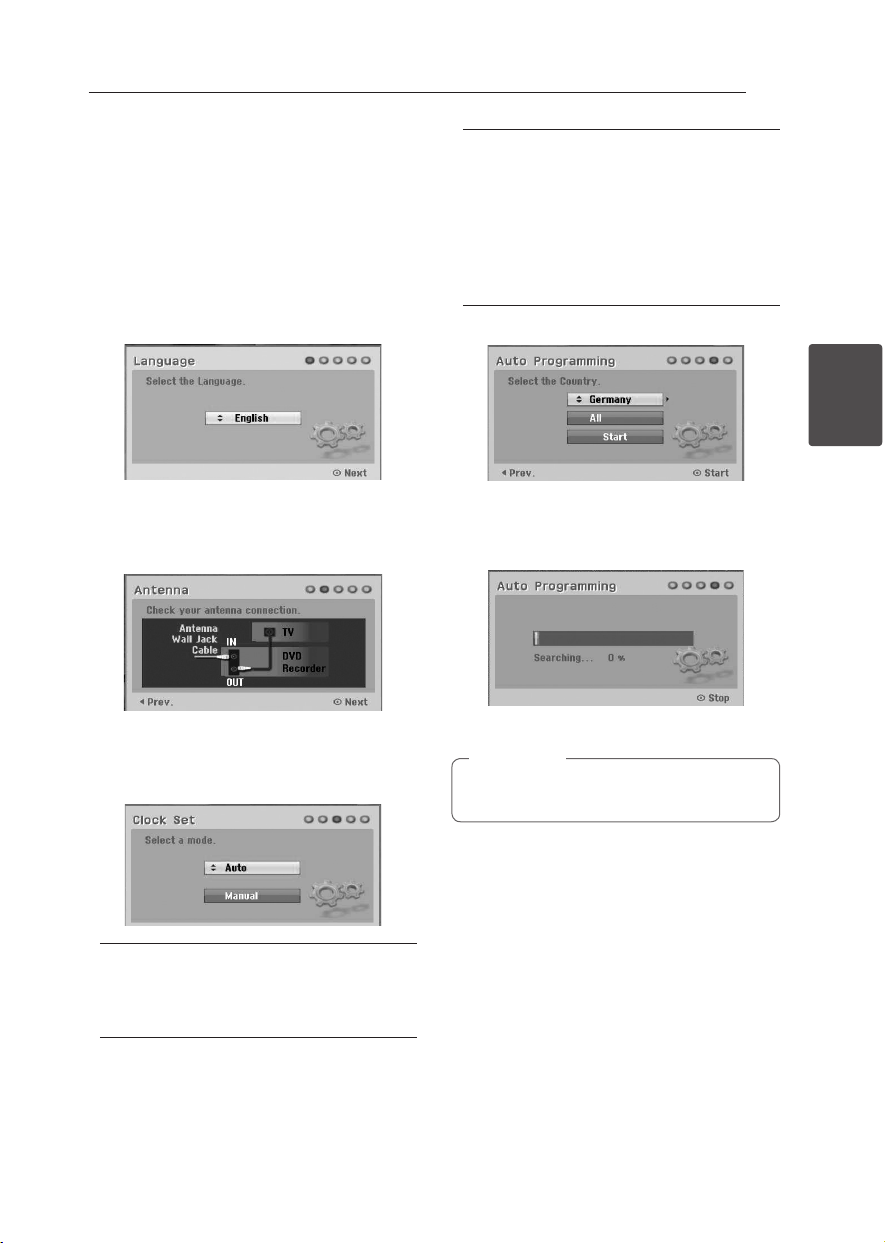
System Setting 21
System Setting
3
Auto Set Up
After the POWER is pressed for the rst time to turn
on the unit or after resetting the unit, the Initial
Setup Wizard function sets the language, tuner
channels and clock automatically.
1. Select a language for the Setup menu and
onscreen display. Use
s
/
w
to select a language
then press ENTER (
b
).
Press RETURN (
x
) to skip the Initial Setup.
2. Check your antenna connections.
Press ENTER (
b
) to move next step.
Press
a
to go back to the previous level.
3. Use
s/w
to select the clock Set option then
press ENTER (
b
).
[Auto]
When Channel auto search is completed the
actual Time and Date are also set automatically.
(See “Auto Clock Set” on page 25)
[Manual]
Enter the necessary information for year, date
and time.
a/d
(left/right): Moves the cursor to the
previous or next column.
s/w
(up/down): Changes the setting at the
current cursor position.
Press ENTER (
b
) to conrm your setting.
4. Use
s
/
w
to select a country then press
d
.
Use
s
/
w
to select the [Digital], [Analog] or [All]
and press
d
.
5. Press ENTER (
b
) to begin the channel search.
6. Press ENTER (
b
) to exit the menu.
You can reset the Initial Setup Wizard from the
[Factory Set] in the setup menu. (see page 26).
,
Note
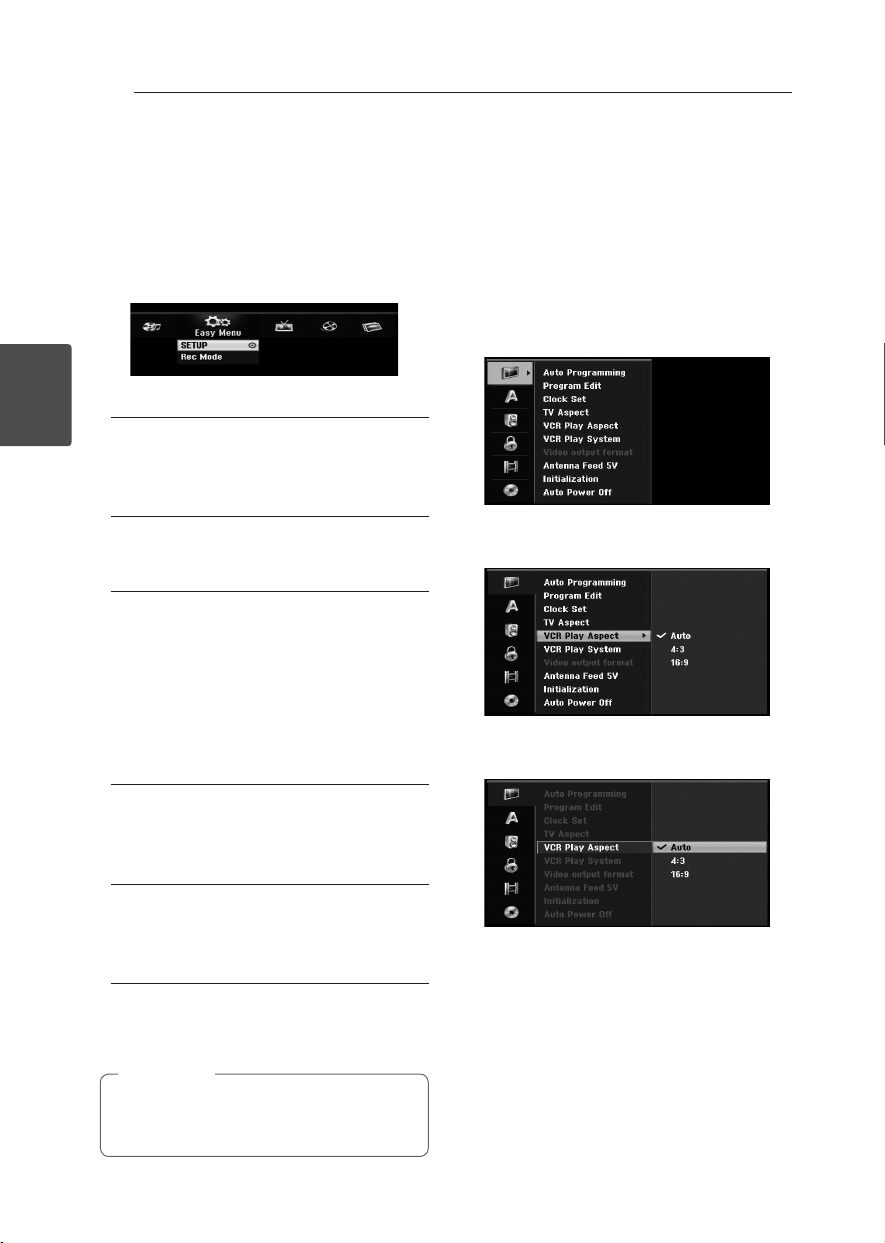
System Setting22
System Setting
3
Home Menu Overview
From the Home Menu screen you can access all the
Media for playback and recording of the unit.
1. Press HOME (
n
).The Home menu appears.
The unit will be in tuner mode always when the
Home menu appears.
2. Use
a/d
to select the desired option.
[Easy Menu]
Setup: Displays Setup menu.
Rec. Mode: Displays Record Mode setup
menu. (See page 31)
[RECORD]
Timer Record: Displays [Timer Record] menu.
(See page 49-50).
[MOVIE]
VCR: Playing a VCR. (page 41-42)
DISC:
y
Displays TITLE LIST menu for recordable disc
(page 52)
y
Playing a DVD (page 38-40).
USB: Displays [Movie List] menu for USB Flash
Drive.
[PHOTO]
DISC: Displays [Photo List] menu for disc.
USB: Displays [Photo List] menu for USB Flash
Drive.
[MUSIC]
DISC: Displays [Music List] menu for disc.
USB: Displays [Music List] menu for USB Flash
Drive.
3. Use
a/d
to select the desired option.
Press ENTER (
b
)to conrm your selection.
4. Press HOME (
n
) to exit the Home menu.
The Movie, Photo and Music menus are only
enable when there are the Movie, Photo and
Music contents.
,
Note
General Settings
Adjust the Setup Settings
You can change the settings of the unit in the
[SETUP] menu.
1. Press HOME (
n
).
2. Use
a/d
to select the [SETUP] and press
ENTER (
b
). The [SETUP] menu appears.
3. Use
s/w
to select the rst setup option, and
press
d
to move to the second level.
4. Use
s/w
to select a second setup option, and
press
d
to move to the third level.
5. Use
s/w
to select a desired setting, and press
ENTER (
b
) to conrm your selection.
