LG LX140 User Manual
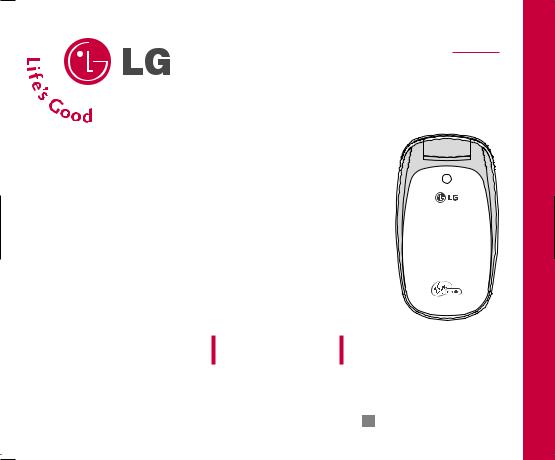
ENGLISH
L X 14 0 USER GUIDE
Please read this manual carefully before operating your mobile phone. Retain it for future reference.
P/N : MMBB0243801(1.0) W
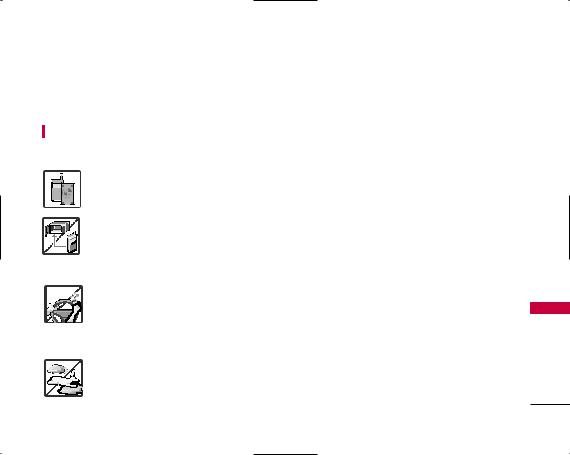
Important Safety Precautions
Read these simple guidelines. Breaking the rules may be dangerous or illegal. Further detailed information is given in this user guide.
WARNING! Violation of the instructions may cause serious injury or death.
1. Never use an unapproved battery since this could damage the phone and/or battery and could cause the battery to explode.
2. Never place your phone in a microwave oven as it will cause the battery to explode.
3. Never store your phone in temperatures less than -4°F or greater than 122°F.
4. Do not dispose of your battery by fire or with hazardous or flammable materials.
5. When riding in a car, do not leave your phone or set up the hands-free kit near to the air bag. If wireless equipment is improperly installed and the air bag is deployed, you may be seriously injured.
6. Do not use a hand-held phone while driving.
7. Do not use the phone in areas where its use is prohibited. (For example: aircraft)
Precautions Safety Important
1
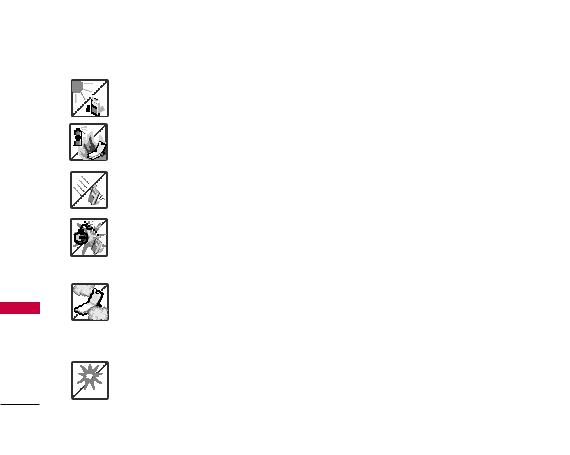
Important Safety Precautions
Precautions Safety Important
1.Do not expose the battery charger or adapter to direct sunlight or use it in places with high humidity, such as a bathroom.
2.Do not use harsh chemicals (such as alcohol, benzene, thinners, etc.) or detergents to clean your phone. This could cause a fire.
3.Do not drop, strike, or shake your phone severely. It may harm the internal circuit boards of the phone.
4.Do not use your phone in high explosive areas as the phone may generate sparks.
5.Do not damage the power cord by bending, twisting, pulling, or heating. Do not use the plug if it is loose as it may cause a fire or electric shock.
6.Do not place any heavy items on the power cord. Do not allow the power cord to be crimped as it may cause electric shock or fire.
7.Do not handle the phone with wet hands while it is being charged. It may cause an electric shock or seriously damage your phone.
8.Do not disassemble the phone.
2
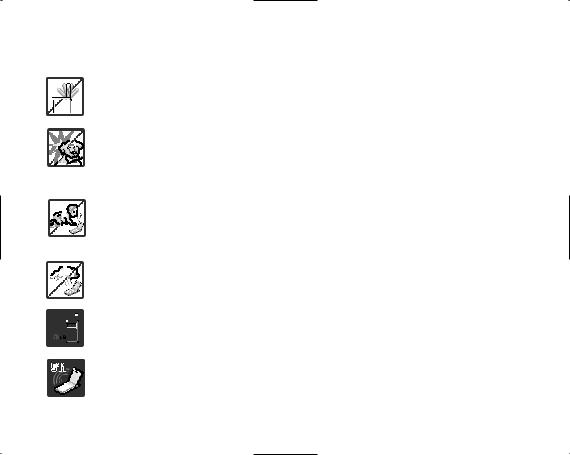
9. Do not place or answer calls while charging the phone as it may short-circuit the phone and/or
|
|
|
|
cause electric shock or fire. |
|
||
|
|
|
|||||
|
|
10. |
Do not hold or let the antenna come in contact with your body during a call. |
|
|||
|
|
|
|||||
|
|
|
|||||
|
|
11. |
Make sure that no sharp-edged items such as animal’s teeth or nails, come into contact with |
|
|||
|
|
|
|||||
|
|
|
|||||
|
|
|
|
|
the battery. This could cause a fire. |
|
|
|
|
|
|
|
|
|
|
|
|
12. |
Store the battery out of reach of children. |
Important |
|||
|
|
13. |
Be careful that children do not swallow any parts (such as rubber plugs, earphone, |
||||
|
|
|
|||||
|
|
|
|
|
connection parts of the phone, etc.) This could cause asphyxiation or suffocation resulting in |
Safety |
|
|
|
|
|
|
|||
|
|
|
|
|
serious injury or death. |
||
|
|
|
|
|
Precautions |
||
|
|
14. |
Unplug the power cord and charger during lightning storms to avoid electric shock or fire. |
||||
|
|
|
|||||
|
|
|
|
|
|
|
|
|
|
15. |
Only use the batteries and chargers provided by LG. The warranty will not be applied to |
|
|||
|
|
|
|
|
products provided by other suppliers. |
|
|
|
|
|
|
|
|
||
|
|
|
16. |
Only authorized personnel should service the phone and its accessories. Faulty installation or |
|
||
|
|
|
|
||||
|
|
|
|
||||
|
|
|
|
|
service may result in accidents and consequently invalidate the warranty. |
|
|
|
|
|
|
|
|
||
|
|
|
|
17. |
An emergency call can be made only within a service area. For an emergency call, make sure |
|
|
|
|
|
|
|
|||
|
|
|
|
|
that you are within a service area and that the phone is turned on. |
|
|
|
|
|
|
|
|
|
|
|
|
|
|
|
|
|
|
3
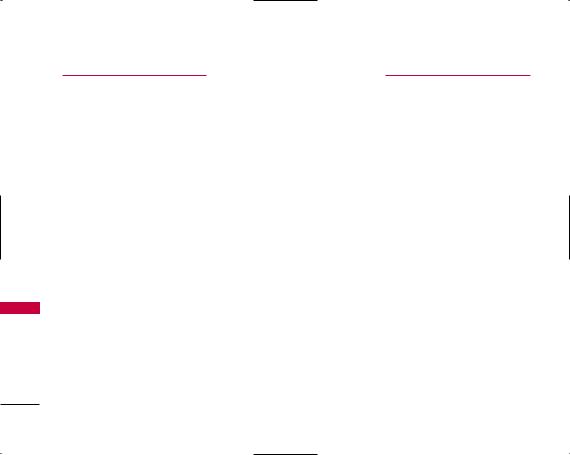
Table of Contents
Contents of Table
Important Safety |
|
Precautions |
1 |
|
|
Table of Contents |
4 |
|
|
Welcome |
7 |
|
|
Important Information |
7 |
|
|
FCC RF Exposure Information |
9 |
|
|
Phone Overview |
10 |
|
|
Menus Overview |
11 |
|
|
Getting Started with Your |
|
Phone |
13 |
Find your phone's serial number |
13 |
The Battery |
13 |
Installing the Battery |
13 |
Removing the Battery |
13 |
Charging the Battery |
14 |
Battery Charge Level |
14 |
Activate your Virgin Mobile account |
14 |
Using Phone Menus |
22 |
|||
Turning the Phone On and Off |
15 |
Menu Access |
22 |
|||
Turning the Phone On |
15 |
|||||
|
|
|
|
|||
Turning the Phone Off |
15 |
My Stuff |
22 |
|||
Program your Virgin Mobile phone |
15 |
1. My ringtones |
22 |
|||
Signal Strength |
16 |
2. My graphics |
23 |
|||
Screen Icons |
16 |
3. My games |
23 |
|||
Making Calls |
16 |
4. Available memory |
23 |
|||
Correcting Dialing Mistakes |
16 |
|
|
|
|
|
My Account |
23 |
|||||
|
|
|||||
Redialing Calls |
16 |
|
|
|
|
|
Settings |
26 |
|||||
Receiving Calls |
17 |
|||||
|
|
|
|
|||
|
|
1. Display |
26 |
|||
Quick Access to |
|
1.1 |
Wallpaper |
26 |
||
Convenient Features |
18 |
1.2 |
Screensaver |
26 |
||
Call Waiting |
18 |
1.3 |
Clocks |
27 |
||
1.4 |
Incoming calls |
27 |
||||
Caller ID |
18 |
|||||
1.5 |
Greeting |
27 |
||||
|
|
|||||
Speed Dialing |
18 |
1.6 |
Menu styles |
27 |
||
|
|
|||||
|
|
1.7 |
Font size |
27 |
||
Entering and Editing |
|
|||||
|
1.8 |
Backlight |
28 |
|||
Information |
19 |
1.9 |
Power save mode |
28 |
||
Text Input |
19 |
1.0 |
Status light |
28 |
||
Text Input Examples |
20 |
|
1.* Contrast |
28 |
||
|
|
|
|
|||
4
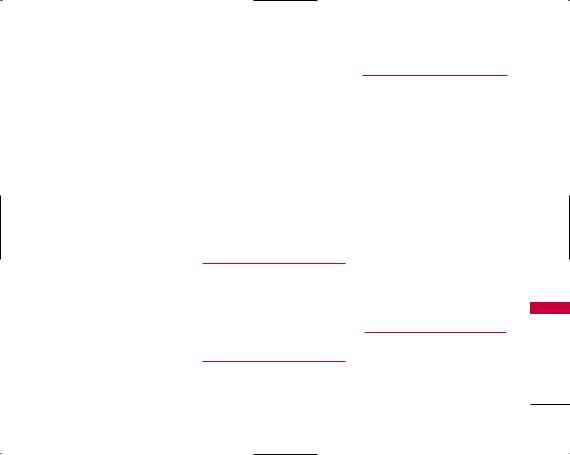
2. Sounds |
29 |
6.6 Reset phone |
||
2.1 |
Ringtones |
29 |
7. Setup/Others |
|
2.2 |
Key length |
29 |
7.1 Answer call |
|
2.3 |
Volume |
29 |
7.2 Auto-answer |
|
2.4 |
Alerts |
29 |
7.3 Voice dial |
|
3. Location |
30 |
7.4 Dialing match |
||
4. Messaging |
30 |
7.5 TTY mode |
||
5. Text entry |
30 |
7.6 Airplane mode |
||
|
||||
5.1 |
Auto-capital (Enable/ Disable) |
30 |
8. Phone info |
|
|
||||
5.2 |
Auto-space (Enable/ Disable) |
30 |
8.1 My phone number |
|
|
||||
5.3 |
Word choice list (Enable/ Disable) |
31 |
8.2 Version |
|
|
||||
5.4 |
Word prediction (Enable/ Disable) 31 |
8.3 Icon glossary |
||
|
||||
5.5 |
Word completion (Enable/ Disable)31 |
8.4 Advanced |
||
|
||||
5.6 |
Use my words (Enable/ Disable) |
31 |
Contacts |
|
5.7 My words (Add New) |
31 |
1. Find/Add entry |
||
5.8 |
Help |
31 |
||
2. Groups |
||||
6. Security |
31 |
|||
3. Speed dials |
||||
6.1 |
Lock phone |
31 |
||
4. Voice dials |
||||
6.2 |
Change lock |
32 |
||
|
||||
6.3 |
Special #s |
32 |
5. Information |
|
|
||||
6.4 |
Delete contacts |
32 |
VirginXL |
|
6.5 |
Selective call block |
32 |
|
|
33 |
Messaging |
33 |
1. Send message |
33 |
2. Voicemail |
|
332.1 Call voicemail
342.2 Voicemail details
34 |
2.3 Clear icon |
||
|
|||
34 |
3. |
Inbox |
|
35 |
|||
4. Outbox |
|||
35 |
|||
5. |
Draft |
||
35 |
|||
|
|
||
35 |
6. |
Saved |
|
|
|
||
35 |
7. Virgin Alerts |
||
358. Settings
368.1 Notification
36 |
8.2 |
Alerts |
|
8.3 |
Auto-delete |
||
37 |
|||
8.4 |
Signature |
||
|
378.5 Auto text
38Tools
38 |
1. |
Scheduler |
|
||
39 |
2. |
Alarm clock |
|
40
41
42
42
42
42
43
44
44
44
45 |
ofTable |
44 |
Contents |
45 |
|
45 |
|
45 |
|
45
46
47
47
48
5
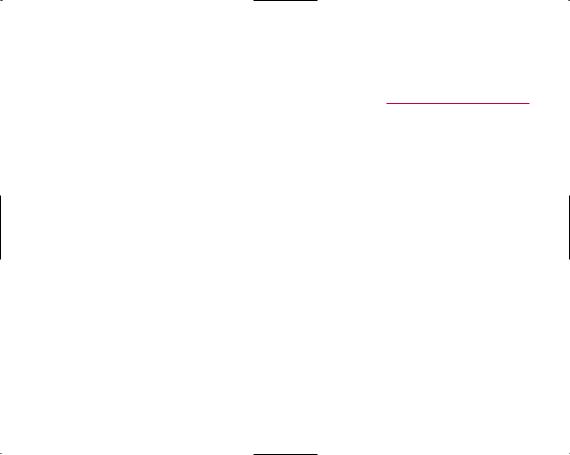
Table of Contents
|
3. |
Ez tip calculator |
49 |
|
Hearing Aids |
55 |
|
|
4. |
Calculator |
49 |
|
Other Medical Devices |
55 |
|
|
5. |
World clock |
49 |
|
Health Care Facilities |
55 |
|
|
|
|
|
||||
|
|
6. Voice memo |
50 |
|
Vehicles |
55 |
|
|
|
|
Posted Facilities |
55 |
|||
|
|
7. Notepad |
50 |
|
|||
|
|
|
Aircraft |
55 |
|||
|
|
|
|
|
|
||
|
|
Recent calls |
51 |
|
Blasting Areas |
55 |
|
|
1. |
Missed calls |
51 |
|
Potentially Explosive Atmosphere |
56 |
|
|
|
|
|
||||
|
2. |
Incoming calls |
51 |
|
For Vehicles Equipped with an Air Bag |
56 |
|
|
|
|
|
||||
|
3. |
Outgoing calls |
52 |
|
Safety Information |
56 |
|
of Table |
4. |
Delete history |
52 |
|
Charger and Adapter Safety |
56 |
|
|
|
|
|||||
|
|
|
|
|
Battery Information and Care |
56 |
|
|
Safety |
53 |
|
Explosion, Shock, and Fire Hazards |
57 |
||
Contents |
|
Exposure to Radio Frequency Signal |
53 |
|
General Notice |
57 |
|
|
|
TIA Safety Information |
53 |
|
Avoid damage to your hearing |
58 |
|
|
|
|
|
|
|
|
|
|
|
Antenna Care |
53 |
|
FDA Consumer Update |
59 |
|
|
|
|
|
|
|||
|
|
Phone Operation |
53 |
|
10 Driver Safety Tips |
66 |
|
|
|
Tips on Efficient Operation |
54 |
|
|
|
|
|
|
|
Consumer Information on SAR |
68 |
|||
|
|
Driving |
54 |
|
|||
|
|
|
|
|
|||
|
|
|
FCC Hearing-Aid Compatibility |
|
|||
|
|
Electronic Devices |
54 |
|
|
||
|
|
|
(HAC) Regulations for Wireless |
|
|||
|
|
Pacemakers |
54 |
|
|
||
|
|
|
Devices |
70 |
|||
|
|
Persons with pacemakers: |
54 |
|
|||
|
|
|
|
|
|||
|
|
|
|
|
|
|
|
Accessories 72
Warranty Information |
73 |
6
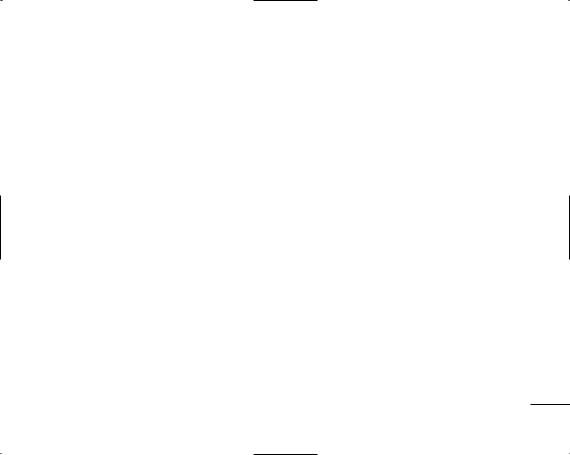
Congratulations for choosing the advanced and compact LX140 cellular phone, designed to operate with Code Division Multiple Access (CDMA). Along with the many advanced features of the CDMA system, such as greatly enhanced voice clarity, this phone offers:
1.Large, easy-to-read, 7-line backlight LCD with status icons.
2.Paging, messaging, voicemail, and caller ID.
3.19-key keypad.
4.Speakerphone feature.
5.Menu-driven interface with prompts for easy operation and configuration.
6.Any key answer, auto answer, auto retry, onetouch and speed dialing with 99 memory locations.
Welcome
Important Information |
|
|
This user’s guide provides important information on |
|
|
the use and operation of your phone. Please read all |
|
|
the information carefully prior to using the phone for |
|
|
the best performance and to prevent any damage to |
|
|
or misuse of the phone. Any unapproved changes or |
|
|
modifications will void your warranty. |
|
|
FCC Part 15 Class B Compliance |
|
|
This device and its accessories comply with part 15 |
|
|
of FCC rules. Operation is subject to the following |
|
|
two conditions: (1) This device and its accessories |
|
|
may not cause harmful interference, and (2) This |
|
|
device and its accessories must accept any |
lWe |
|
interference received, including interference that |
||
moc |
||
causes undesired operation. |
||
Technical Details |
e |
|
|
||
|
||
The LX140 is a PCS only phone that operates on Code |
|
|
Division Multiple Access (CDMA) frequencies: |
|
|
cellular services at 1900 Mhz. |
|
7
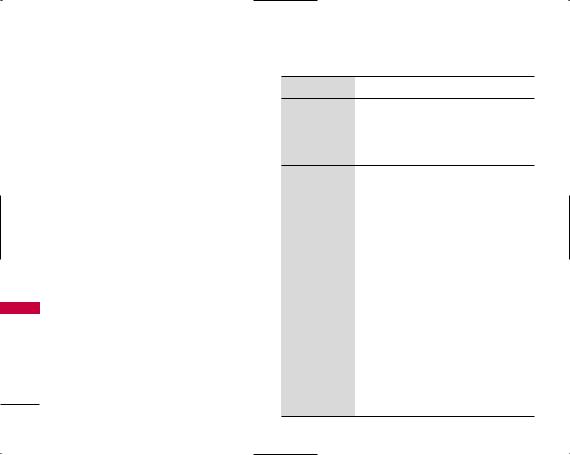
Welcome
emoclWe
CDMA technology uses a feature called DSSS (Direct Sequence Spread Spectrum) that enables the phone to keep communication from being crossed and to use one frequency channel by multiple users in the same specific area. This results in a 10-fold capacity increase when compared with analog mode. In addition, features such as soft / softer handoff, hard Handoff, and dynamic RF power control technologies combine to reduce call interruptions.
The Cellular and PCS CDMA networks consist of MSO (Mobile Switching Office), BSC (Base Station Controller), BTS (Base Station Transmission System), and MS (Mobile Station). The following table lists some major CDMA standards.
*TSB-74: Protocol between an IS-95A system and ANSI J-STD-008
1xRTT system receives twice as many subscribers in the wireless section as IS-95. Its battery life is twice as long as IS-95. High-speed data transmission is also possible.
CDMA Standard Designator |
Description |
ANSI J-STD-008 IS-95 adapted for PCS Basic Air frequency band
Interface
TIA/EIA-IS2000 cdma2000 1xRTT AirInterface
|
TIA/EIA/IS-634 |
MAS-BS |
|
Network |
TIA/EIA/IS/651 |
PCSC-RS |
|
|
TIA/EIA/IS-41-C |
Intersystem operations |
|
|
TIA/EIA/IS-124 |
Non-signaling data comm. |
|
|
|
|
|
|
TIA/EIA/IS-96-B |
Speech CODEC |
|
|
Short message service |
||
Service |
TIA/EIA/IS-637 |
||
Packet Data |
|||
|
TIA/EIA/IS-657 |
||
|
Position Determination |
||
|
IS-801 |
||
|
Service (gpsOne) |
||
|
|
||
|
|
|
|
|
TIA/EIA/IS-97 |
Cellular base station |
|
|
TIA/EIA/IS-98 |
Cellular mobile station |
|
Performance |
ANSI J-STD-018 |
PCS personal station |
|
ANSI J-STD-019 |
PCS base station |
||
|
|||
|
TIA/EIA/IS-125 |
Speech CODEC |
8
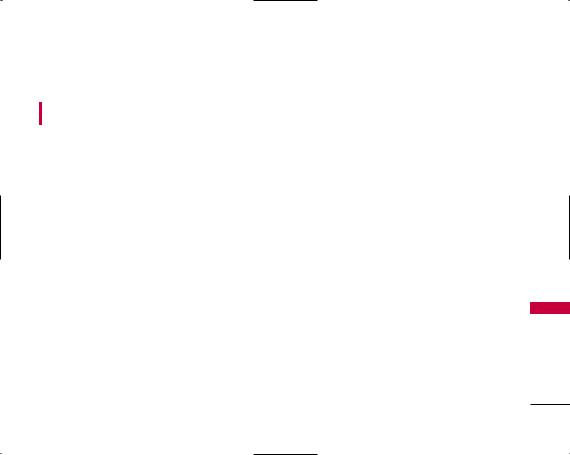
FCC RF Exposure Information
WARNING! Read this information before operating the phone.
In August 1996, the Federal Communications Commission (FCC) of the United States, with its action in Report and Order FCC 96-326, adopted an updated safety standard for human exposure to Radio Frequency (RF) electromagnetic energy emitted by FCC regulated transmitters. Those guidelines are consistent with the safety standard previously set by both U.S. and international standards bodies.
The design of this phone complies with the FCC guidelines and these international standards.
Bodily Contact During Operation
This device was tested for typical use with the back of the phone kept 0.6 inches (1.5 cm) from the body. To comply with FCC RF exposure requirements, a minimum separation distance of 0.6 inches (1.5 cm) must be maintained between the user’s body and the back of the phone, including the antenna, whether extended or retracted. Third-party belt-clips, holsters and similar accessories containing metallic
components should not be used. Avoid the use of accessories that cannot maintain 0.6 inches (1.5 cm) distance between the user’s body and the back of the phone and have not been tested for compliance with FCC RF exposure limits.
Vehicle-Mounted External Antenna
(Optional, if available.)
A minimum separation distance of 8 inches (20 cm) must be maintained between the user / bystander and the vehicle-mounted external antenna to satisfy FCC RF exposure requirements. For more information about RF exposure, visit the FCC website at www.fcc.gov.
Caution
Use only the supplied and approved antenna. Use of unauthorized antennas or modifications could impair call quality, damage the phone, void your warranty and/or result in violation of FCC and IC regulations.
Do not use the phone with a damaged antenna. If a damaged antenna comes into contact with the skin a minor burn may result. Contact your local dealer for a replacement antenna.
emoclWe
9
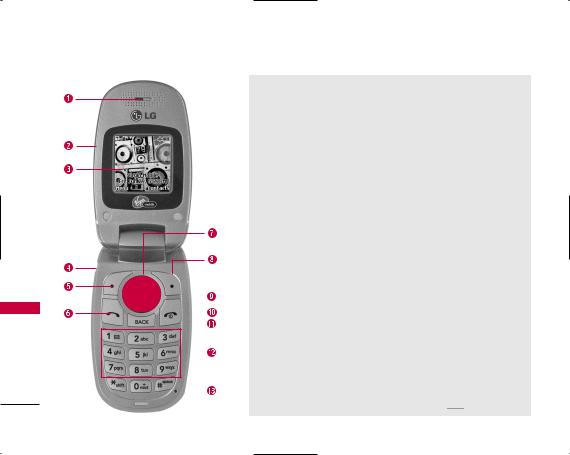
Phone Overview
Overview Phone
 Earpiece
Earpiece
 Flip Open the case to answer an incoming call.
Flip Open the case to answer an incoming call.
 LCD Screen Displays messages and indicator icons.
LCD Screen Displays messages and indicator icons.
 Headset Jack
Headset Jack
 Left option button Use to display the function setting menu.
Left option button Use to display the function setting menu.
 SEND Key Use to place or answer calls.
SEND Key Use to place or answer calls.
 Navigation Keys Use for quick access to Messages, Recent Calls, My Account and VirginXL.
Navigation Keys Use for quick access to Messages, Recent Calls, My Account and VirginXL.
 Right option button Use to select an action within a menu.
Right option button Use to select an action within a menu.
 OK/Menu Key Use to displays the phone's main menu from standby mode. It also selects the highlighted choice when navigating through a menu.
OK/Menu Key Use to displays the phone's main menu from standby mode. It also selects the highlighted choice when navigating through a menu.
 END/PWR Key Use to turn the power on/off and to end a call. Also use to return to the standby display screen.
END/PWR Key Use to turn the power on/off and to end a call. Also use to return to the standby display screen.
 BACK Key Pressing BACK key will return you to the previous menu. Text Messaging: press to delete a single space or character. Press and hold to delete entire words.
BACK Key Pressing BACK key will return you to the previous menu. Text Messaging: press to delete a single space or character. Press and hold to delete entire words.
 Alphanumeric Keypad Use to enter numbers and characters and select menu items.
Alphanumeric Keypad Use to enter numbers and characters and select menu items.
 Microphone
Microphone
Note Shortcut to “Vibrate All” by pressing and holding 
 .
.
10
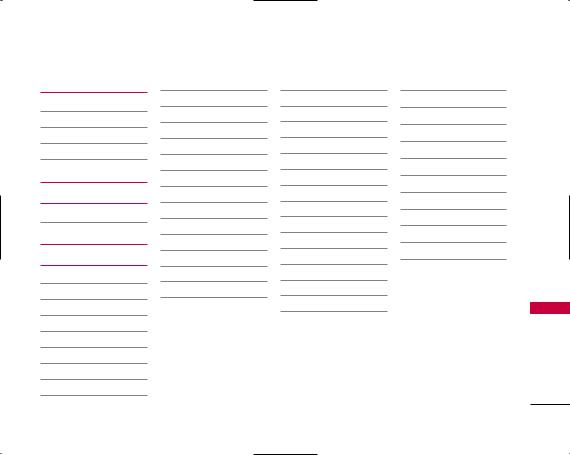
1. My Stuff
1.My ringtones
2.My graphics
3.My games
4.Available memory
2. My Account
1. Launch
3. Settings
1.Display
1.Wallpaper
2.Screensaver
3.Clocks
4.Incoming calls
5.Greeting
6.Menu styles
7.Font size
8.Backlight
Menus Overview
9.Power save mode
0.Status light *. Contrast
2.Sounds
1.Ringtones
2.Key length
3.Volume
4.Alerts
3.Location
4.Messaging
1.Notification
2.Alerts
3.Auto-delete
4.Signature
5.Auto text
5.Text entry
1.Auto-capital
2.Auto-space
3.Word choice list
4.Word prediction
5.Word completion
6.Use my words
7.My words
8.Help
6.Security
1.Lock phone
2.Change lock
3.Special #s
4.Delete contacts
5.Selective call block
6.Reset phone
7.Setup/Others
1.Answer call
2.Auto-answer
3.Voice dial
4.Dialing match
5.TTY mode
6.Airplane mode
8.Phone info
1.My phone number
2.Version
3.Icon glossary
4.Advanced
Overview Menus
11
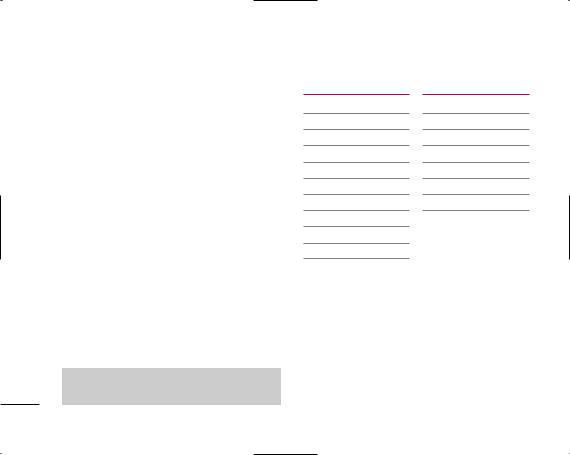
Menus Overview
|
|
4. Contacts |
|
6. Messaging |
|||
|
1. |
Find/Add entry |
1. |
Send message |
|||
|
|
|
|
|
|||
|
|
2. |
Groups |
|
2. |
Voicemail |
|
|
|
3. |
Speed dials |
|
|
1. |
Call voicemail |
|
|
|
|
|
|
2. |
Voicemail details |
|
|
4. |
Voice dials |
|
|
||
|
|
|
|
|
|
3. |
Clear icon |
|
|
5. |
Information |
|
|
||
|
|
|
|
|
3. |
Inbox |
|
|
|
|
|
||||
|
|
|
|
|
|
||
|
|
|
|
|
4. |
Outbox |
|
|
|
5. VirginXL |
|||||
|
|
|
|
||||
|
|
|
5. |
Draft |
|||
|
|
|
|
|
|||
Menus |
1. |
Launch |
|
6. |
Saved |
||
|
|
|
7. |
Virgin Alerts |
|||
|
|
|
|
||||
Overview |
|
|
|
|
8. |
Settings |
|
|
|
|
|
|
|
|
|
|
|
|
|
|
2. |
Alerts |
|
|
|
|
|
|
|
1. |
Notification |
|
|
|
|
|
|
|
|
|
|
|
|
|
|
3. |
Auto-delete |
|
|
|
|
|
|
|
|
|
|
|
|
|
|
4. |
Signature |
|
|
|
|
|
|
5. |
Auto text |
Note
Shortcuts in this guide may not line up while in List View.
7. Tools
1.Scheduler
2.Alarm clock
1.Alarm 1
2.Alarm 2
3.Alarm 3
4.Quick alarm
3.Ez tip calculator
4.Calculator
5.World clock
6.Voice memo
7.Notepad
8. Recent calls
1.Missed calls
2.Incoming calls
3.Outgoing calls
4.Delete history
1.Missed calls
2.Incoming calls
3.Outgoing calls
4.All calls
12
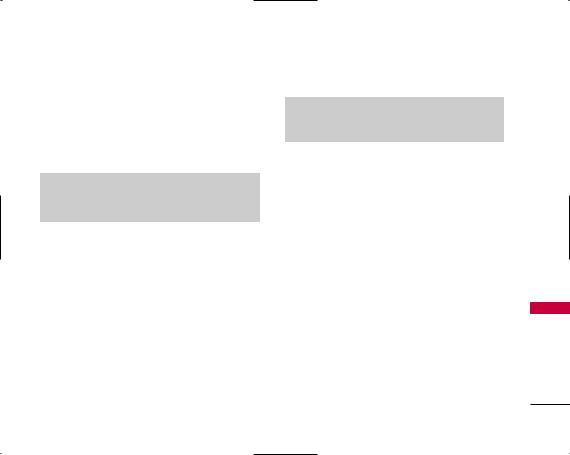
Getting Started with Your Phone
Find your phone's serial number
You can check information as follows:
Menu > Settings > Phone info > My phone number.
The serial number is next to the words MEID DEC. It has 18 digits. Write down the serial number.
Note
You can also find your serial number (MEID DEC) on the label underneath the battery.
The Battery
Note
It is important to fully charge the battery before initial use of the phone.
The phone comes with a rechargeable battery. Keep the battery charged while not in use in order to maximize talk and standby time. The battery charge level is shown at the top of the LCD screen.
Installing the Battery
To install the battery, insert the battery into the opening on the back of the phone. Put the battery cover on the battery and push it slightly upwards.
Removing the Battery
Turn the power off. Pull the battery cover downward and remove it. Then remove the battery by pressing the upper area of it.
Phone Your with Started Getting
13
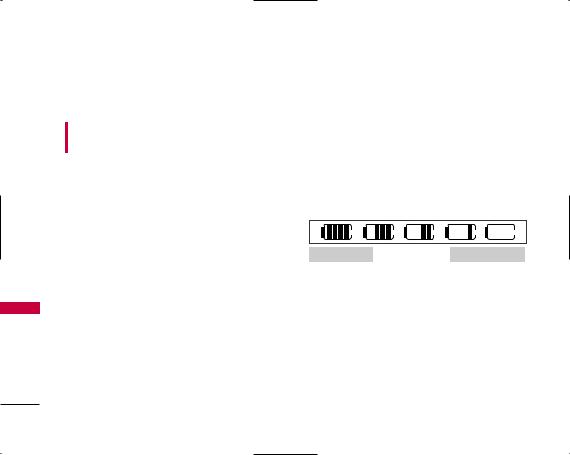
Getting Started with Your Phone
Phone Your with Started Getting
Charging the Battery
To use the charger provided with your phone:
Warning! Use only the charger provided with the phone. Using any charger other than the one included with the LX140 may damage your phone or battery.
1.Plug the end of the adapter into the phone’s charger port and the other end into an electrical outlet.
2.The charge time varies depending upon the battery level.
Battery Charge Level
The battery charge level is shown at the top right of the LCD screen. When the battery charge level becomes low, the low battery sensor alerts you in three ways: sounding an audible tone, blinking the battery icon, and displaying Low Battery. If the battery charge level becomes exceedingly low, the phone automatically switches off and any function in progress is not saved.
Fully Charged |
Fully Discharged |
Activate your Virgin Mobile account
Before you can start talking, messaging, or downloading, you need to activate service with Virgin Mobile. You need your phone’s serial number to activate your Virgin Mobile account (see “Find your phone's serial number” on page 13). Activate your account online by going to www.virginmobileusa.com and clicking on Activate. Or call Virgin Mobile At Your Service at 1-888-322- 1122.
14

Turning the Phone On and Off
Turning the Phone On
1.Install a charged battery or connect the phone to an external power source such as a vehicle power charger or hands-free car kit.
2.Press  for a few seconds until the LCD screen lights up.
for a few seconds until the LCD screen lights up.
Note
Like any other radio device, avoid any unnecessary contact with the antenna while your phone is on.
Turning the Phone Off
1. Press and hold  until the display turns off.
until the display turns off.
Program your Virgin Mobile phone
Once your account is activated, you need to program your new Virgin Mobile phone number into your phone.
1.Turn on your phone.
2.Dial ##VIRGIN# (that's #-#-8-4-7-4-4-6-#)
3.You are now in the Programming menu. Scroll down to "Activate Phone" and hit "OK”.
4.Your screen will say, "Do you want to activate your phone now ?" Select "Yes".
5.Your phone will connect to the network, and then the screen will say “Hi. Press Start to continue the activation process”. Scroll down to “Start” and hit “OK”.
6.Your phone will say “We’re getting your phone number for you,” then your phone will display your new Virgin Mobile phone number. Write it down.
7.Scroll down to “Finish” and hit “OK” to complete the activation process. Your phone will turn off and back on by itself.
That's it, you're done! It might take a couple of hours to get you set up on our network, but we will send a text message to your phone to let you know you can start talking. Also, it may take up to 4 hours for VirginXL, Voicemail, and Top-Up features to come online.
Phone Your with Started Getting
15
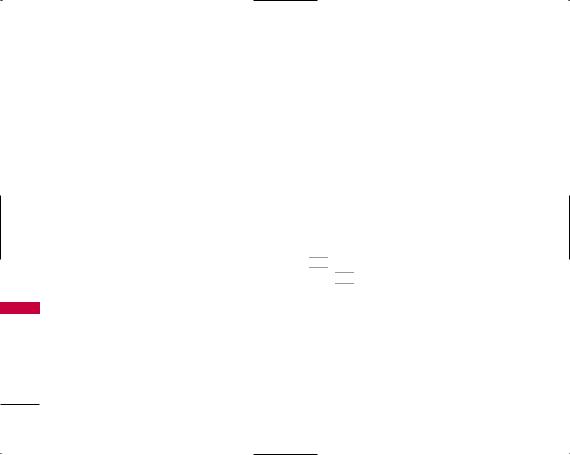
Getting Started with Your Phone
Phone Your with Started Getting
Signal Strength
Call quality depends on the signal strength in your area. The signal strength is indicated on the screen as the number of bars next to the signal strength icon: The more bars, the better the signal strength. If the signal quality is poor, move to an open area. If you are in a building, the reception may be better near a window.
Screen Icons
When the phone is powered on, the top line of the LCD screen displays icons indicating the status of the phone.
To see the icons, go to Menu -> Settings -> Phone info -> Icon glossary.
Making Calls
1.Make sure the phone is turned on. If not, press
 for about 3 seconds.
for about 3 seconds.
2.Enter the phone number (include the area code if needed).
3.Press  .
.
4.Press  to end the call.
to end the call.
Correcting Dialing Mistakes
If you make a mistake while dialing a number, press 

 once to erase the last digit entered or hold
once to erase the last digit entered or hold
down 

 for at least 2 seconds to delete all digits.
for at least 2 seconds to delete all digits.
Redialing Calls
1.Press  twice to redial the last number you dialed. The last 50 numbers are stored in the call
twice to redial the last number you dialed. The last 50 numbers are stored in the call
history list and you can also select one of these to redial.
16
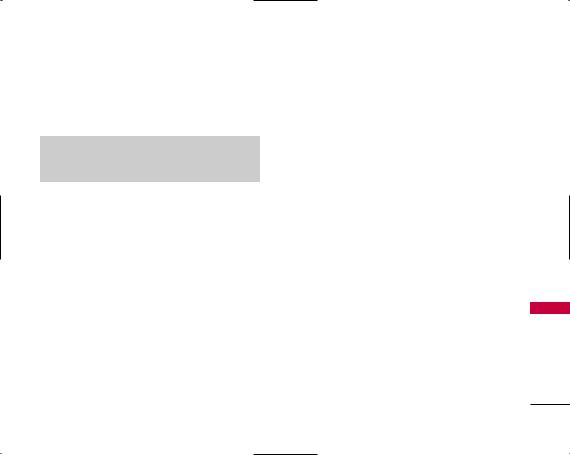
Receiving Calls
1.When the phone rings or vibrates press  to answer.
to answer.
Note
If you press  while the phone is ringing, the ringing or vibration is muted for that call.
while the phone is ringing, the ringing or vibration is muted for that call.
2. Press  twice to end the call.
twice to end the call.
Phone Your with Started Getting
17
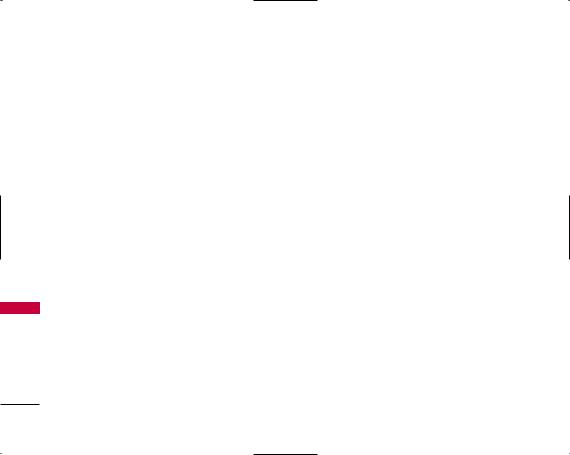
Quick Access to Convenient Features
Features Convenient to Access Quick
Call Waiting
Your cellular service may offer call waiting. While a call is in progress, two beeps indicate another incoming call. When call waiting is enabled, you may put the active call on hold while you answer the other incoming call.
1.Press  to receive a waiting call.
to receive a waiting call.
2.Press  again to switch between calls.
again to switch between calls.
Caller ID
Caller ID displays the phone number or name of the incoming call. If the caller’s identity is stored in Contacts, the name appears with the number.
Speed Dialing
Speed dialing is a convenient feature that allows you to make phone calls quickly and easily with a few Keystrokes. Your phone recalls the number from your Contacts, displays it briefly, and then dials it. Speed Dial Number 1 is assigned to voicemail by default.
Dialing Single Digit Speed Dials (from 1 to 9)
Press and hold the Speed Dial number.
OR
Enter the Speed Dial number and press  .
.
Dialing Double Digit Speed Dials (from 10 to 99)
Press the first digit and then press and hold the key of the last digit.
OR
Enter the first and second digits and press  .
.
18
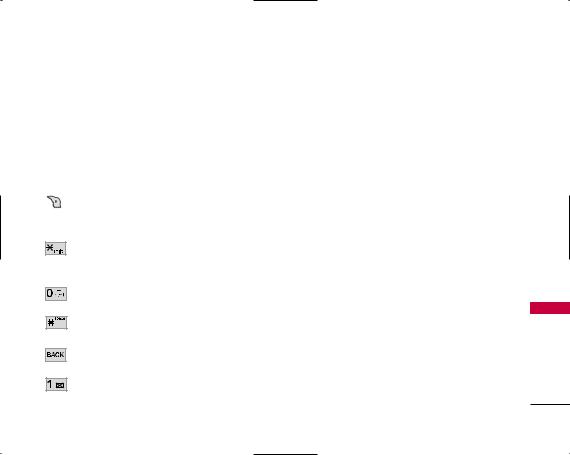
Entering and Editing Information
Text Input
Text Input Modes
There are five modes for entering text, numbers, special characters, and punctuation. In a text entry field, pressing right option button  displays a popup list of text modes.
displays a popup list of text modes.
Key Functions
Right option button : Press to scroll through the following text input modes:
T9Word -> Abc -> 123 -> Symbols -> Smileys
Shift : Press to change case.
T9 text : T9Word -> T9WORD -> T9word
Abc text : Abc -> ABC -> abc
Next : In T9 mode, press to display other matching words.
Space : Press to complete a word and insert a space.
BACK : Press to delete a single space or character. Hold to delete words.
Punctuation : In T9 mode, press to insert punctuation in a word and complete a sentence.
T9Word (T9) Mode
Use to type text using one keystroke per letter. The phone translates keystrokes into common words by using the letters on each key and a compressed database.
Abc (Multi-tap) Mode
Use to add words to the T9 database.
123 (Numbers) Mode
Use to type numbers using one keystroke per number.
Symbols Mode
Use to insert special characters or punctuation. There are 35 special characters including “SP ” which inserts a space and “LF” which forces the text to the next line.
Smileys Mode
Use to insert smiley graphics. There are 36 smiley characters.
Information Editing and Entering
19
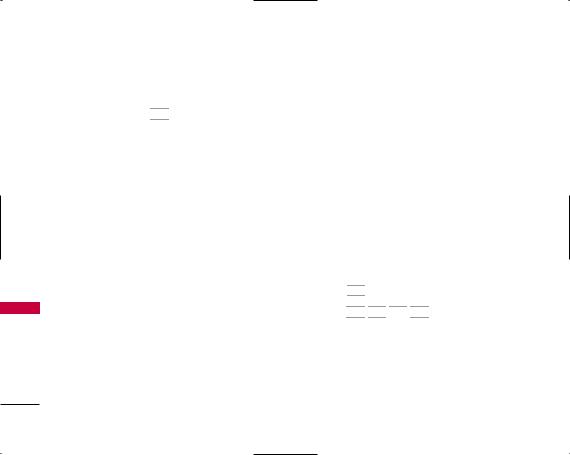
Entering and Editing Information
Information Editing and Entering
Changing Letter Case
Using T9 and Abc text input modes you can set the capitalization. Press 


 to cycle through the following.
to cycle through the following.
Initial Cap (T9Word / Abc)
Only the first letter is capitalized. All subsequent letters are lower case.
Caps Lock (T9WORD / ABC)
All letters are capitalized.
Lower Case (T9word / abc)
All letters are in lower case.
Text Input Examples
Display the text modes and select a text mode:
1.In a text entry field, press right option button  to display text modes.
to display text modes.
2.Press  to highlight the text input mode you want to use.
to highlight the text input mode you want to use.
3.Press  to select the highlighted text input mode.
to select the highlighted text input mode.
Using Abc (Multi-tap) Text Input
1.Press right option button  to change to Abc mode.
to change to Abc mode.
2.Press 


 to change to ABC Caps Lock.
to change to ABC Caps Lock.
3.Press 














 .
.
LG is displayed.
20
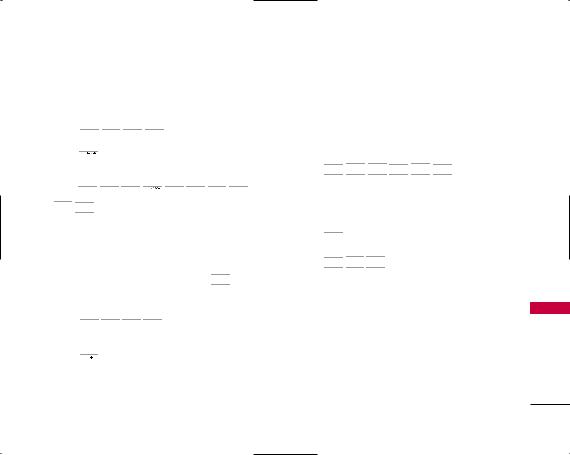
Using T9 Mode Text Input
1.Press right option button  to change to T9Word mode.
to change to T9Word mode.
2.Press 












 .
.
3.Press 

 to complete the word and add a space.
to complete the word and add a space.
4.Press 




























 .
.
Call the office is displayed.
Using the NEXT Key
After you have finished entering a word, if the word displayed is not the one you want, press 


 to display additional choices of words from the database.
to display additional choices of words from the database.
1.Press 











 . Good is displayed.
. Good is displayed.
2.Press 


 .
.
The display gives you additional choices such as:
Home, Gone, Hood, etc.
Adding Words to the T9 Database
If a word is not in the T9 database, add it by using Abc (Multi-tap) mode text entry.
1.Press right option button  to change to Abc (Multi-tap) mode.
to change to Abc (Multi-tap) mode.
2.Press 

















 . Bop is displayed.
. Bop is displayed.
3.Press right option button  to change to T9 mode to add the word Bop to the T9 database.
to change to T9 mode to add the word Bop to the T9 database.
4.Press 

 to erase the existing word.
to erase the existing word.
5.Press 








 . Select Bop.
. Select Bop.
Information Editing and Entering
21
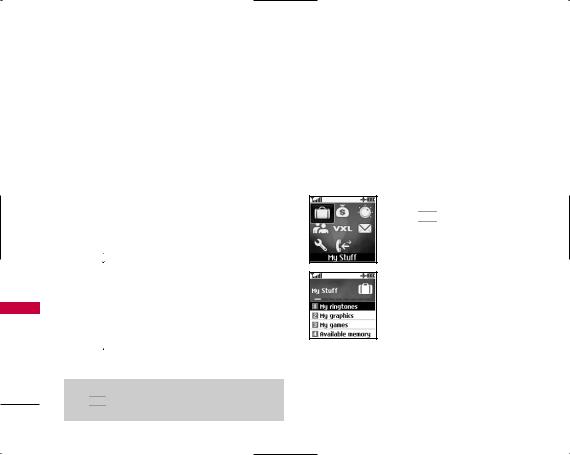
Using Phone Menus |
My Stuff |
Stuff My
22
Menu Access
Press  or left option button
or left option button  to have access to 8 phone menus. There are two methods to access menus and submenus:
to have access to 8 phone menus. There are two methods to access menus and submenus:
●Use the navigation key to highlight and select, or
●Press the number key that corresponds to the menu or submenu.
For example:
1.Press  .
.
Eight menus items are displayed.
Use  to scroll through the list of menus.
to scroll through the list of menus.
2.Press the appropriate number key corresponding to the menu item you want to select.
The sub-menu list will be displayed.
3.Press the appropriate number key corresponding to the sub-menu you want to access.
4.Use  to highlight your preferred setting and press
to highlight your preferred setting and press  to select it.
to select it.
Note
Press 

 to go back one step (while accessing a menu or selecting a setting). Changes to settings will not be saved.
to go back one step (while accessing a menu or selecting a setting). Changes to settings will not be saved.
My Stuff
My stuff lets you preview, assign & download graphics, ringtones, and more. Charges apply for most downloads. Additional charges may apply for multiple balance checks in one day. See www.virginmobileusa.com for pricing details.
Access and Options
1.Press  Menu.
Menu.
2.Press 

 My Stuff.
My Stuff.
3.Select a sub-menu.
1.My ringtones
2.My graphics
3.My games
4.Available memory
1.My ringtones
The My ringtones folder stores your preloaded and downloaded ringtones. You can download the latest ringtones at www.virginmobileusa.com or directly from your phone using VirginXL.
