LG UN150 User Manual
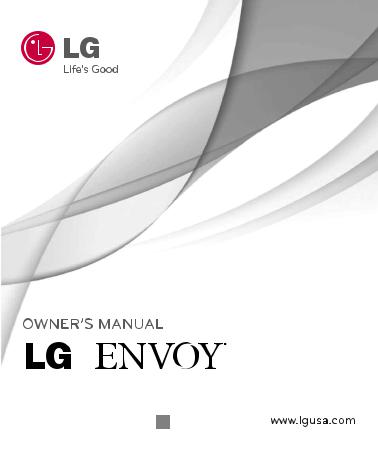
P/NO : MFL67224801(1.0) H
Copyright ©2011 LG Electronics, Inc. All rights reserved. LG and the LG logo are registered trademarks of LG Group and its related entities. All other trademarks are the property of their respective owners.

Important Safety Precautions
Read these instructions. Breaking the rules may be dangerous or
illegal. Further detailed information is given in this user guide.
WARNING! Violation of the instructions may cause serious injury or death.
1.Never use an unapproved battery since this could damage the phone and/or battery and could cause the battery to explode.
2.Never place your phone in a microwave oven as it will cause the battery to explode.
3.Never store your phone in temperatures less than -4°F or greater than 122°F.
4.Do not dispose of your battery by fire or with hazardous or flammable materials.
5.When riding in a car, do not leave your phone or set up the hands-free kit near to the air bag. If wireless equipment is improperly installed and the air bag is deployed, you may be seriously injured.
6.Do not use a hand-held phone while driving.
7.Do not use the phone in areas where its use is prohibited. (For example: aircraft)
8.Do not use your device for long periods of time while a part of your body is making direct contact with it. The temperature of the product may increase during normal operation and this may result in harming or burning your skin.
Precautions Safety tant Impor
1

Important Safety Precautions
Precautions Safety tant Impor
1.Do not expose the battery charger or adapter to direct sunlight or use it in places with high humidity, such as a bathroom.
2.Do not use harsh chemicals (such as alcohol, benzene, thinners, etc.) or detergents to clean your phone. This could cause a fire.
3.Do not drop, strike, or shake your phone severely. It may harm the internal circuit boards of the phone.
4.Do not use your phone in high explosive areas as the phone may generate sparks.
5.Do not damage the power cord by bending, twisting, pulling, or heating. Do not use the plug if it is loose as it may cause a fire or electric shock.
6.Do not place any heavy items on the power cord. Do not allow the power cord to be crimped as it may cause electric shock or fire.
7.Do not handle the phone with wet hands while it is being charged. It may cause an electric shock or seriously damage your phone.
8.Do not disassemble the phone.
2

|
1. |
Do not place or answer calls while charging the phone as it may |
|
||
|
|
|
|
short-circuit the phone and/or cause electric shock or fire. |
|
|
2. |
Do not hold or let the antenna come in contact with your body |
|
||
|
|
||||
|
3. |
during a call. |
|
||
|
Make sure that no sharp-edged items such as animal’s teeth or |
|
|||
|
|
|
|
nails, come into contact with the battery. This could cause a fire. |
Impor |
|
4. |
Store the battery out of reach of children. |
|
||
|
5. |
Be careful that children do not swallow any parts (such as |
Safetytant |
||
|
|
|
|
rubber plugs, earphone, connection parts of the phone, etc.) |
|
|
|
|
|
This could cause asphyxiation or suffocation resulting in serious |
|
|
|
|
|
injury or death. |
|
|
6. |
Unplug the power cord and charger during lightning storms to |
Precautions |
||
|
7. |
avoid electric shock or fire. |
|||
|
Only use the batteries and chargers provided by LG. The |
|
|||
|
|
|
|
warranty will not be applied to products provided by other |
|
|
|
|
|
suppliers. |
|
|
|
8. |
Only authorized personnel should service the phone and its |
|
|
|
|
|
|
accessories. Faulty installation or service may result in accidents |
|
|
|
|
|
|
|
|
|
|
|
and consequently invalidate the warranty. |
|
|
|
|
|
|
|
|
|
9. |
Your service provider programs one or more emergency phone |
|
|
|
|
|
|||
|
|
|
|
numbers, such as 911, that you can call under any |
|
|
|
|
|
circumstances, even when your phone is locked. Your phone’s |
|
|
|
|
|
preprogrammed emergency number(s) may not work in all |
|
locations, and sometimes an emergency call cannot be placed |
|
3 |
|
due to network, environmental, or interference issues. |
|

Table of Contents
|
|
Important Safety |
1 |
|
|
Precautions |
|
|
|
Table of Contents |
4 |
|
|
Welcome |
9 |
|
|
Technical Details |
10 |
|
|
Important Information |
10 |
|
|
FCC Part 15 Class B Compliance |
10 |
ofTable |
Technical Details |
10 |
|
FCC RF Exposure Information |
12 |
||
|
|
Bodily Contact During Operation |
12 |
Contents |
Vehicle-Mounted External |
13 |
|
Antenna |
|||
|
|
FCC Notice and Cautions |
13 |
|
|
Caution |
14 |
|
|
Part 15.19 statement |
14 |
|
|
Part 15.21 statement |
14 |
|
|
Part 15.105 statement |
14 |
|
|
HAC |
15 |
|
|
Phone Overview |
16 |
Menus Overview |
18 |
Menu Access |
18 |
Getting Started with Your |
|
Phone |
21 |
The Battery |
21 |
Installing the Battery |
21 |
Removing the Battery |
21 |
Charging the Battery |
22 |
Battery Charge Level |
22 |
Turning the Phone On and Off |
23 |
Turning the Phone On |
23 |
Turning the Phone Off |
23 |
Signal Strength |
23 |
Screen Icons |
24 |
Making Calls |
24 |
Correcting Dialing Mistakes |
25 |
Receiving Calls |
25 |
Quick Access to Convenient
Features |
26 |
Lock Mode |
26 |
4

Mute Function |
26 |
1. |
New Contact |
34 |
Quick Volume Adjustments |
26 |
2. |
Contact List |
34 |
Call Waiting |
26 |
3. |
Favorites |
35 |
Caller ID |
27 |
4. |
Groups |
36 |
Speed Dialing |
27 |
5. |
Speed Dials |
36 |
Entering and Editing |
|
6. |
My vCard |
37 |
|
Information |
28 |
Messaging |
37 |
||
|
|
|
|
||
Text Input |
28 |
1. |
New Text Message |
37 |
|
Key Functions |
28 |
||||
The Basics of Storing Contacts |
29 |
2. |
New Picture Message |
40 |
|
Entries |
3. |
Inbox |
41 |
||
Phone Numbers With Pauses |
29 |
4. |
Outbox |
43 |
|
Adding a Pause or Wait to an |
30 |
5. |
Drafts |
44 |
|
Existing Number |
6. |
Voicemail |
44 |
||
Searching Your Phone’s Memory 31 |
|
7. Templates |
45 |
||
Scrolling Through Your Contacts |
31 |
8. |
Settings |
45 |
|
Contacts Options |
31 |
9. |
Delete All |
47 |
|
Making a Call From Your Phone’s |
Call History |
48 |
|||
|
|
|
|
||
Memory |
32 |
1. |
Missed Calls |
48 |
|
Contacts |
34 |
||||
Phone Menus |
34 |
2. |
Received Calls |
48 |
|
|
|
3. |
Dialed Calls |
48 |
|
Contents of Table
5
Table of Contents
|
|
|
4. |
All Calls |
48 |
|
|
|
|
5. |
Call Timer |
48 |
|
|
|
|
6. |
Data Counter |
49 |
|
|
|
|
Multimedia |
49 |
||
|
|
|
1. |
Take Photo |
49 |
|
|
|
|
2. |
Record Voice |
51 |
|
|
|
|
3. |
Images |
51 |
|
|
|
|
4. |
Sounds |
53 |
|
Table |
easyedgeSM |
54 |
||||
1. easyedgeSM Apps |
55 |
|||||
of |
||||||
My Schedule |
55 |
|||||
Contents |
1. Alarm Clock |
55 |
||||
|
|
|
2. |
Calendar |
56 |
|
|
|
|
3. |
Notepad |
57 |
|
|
|
|
Browser |
58 |
||
|
|
|
1. |
Start Browser |
58 |
|
|
|
|
Tools |
60 |
||
|
|
|
1. |
Voice Command |
60 |
|
6 |
|
1.1 Start Command |
60 |
|||
|
|
|
1.1.1 Call <Name> or <Number> |
60 |
||
1.1.2 Voicemail |
60 |
||
1.1.3 Missed Calls |
61 |
||
1.1.4 Messages |
61 |
||
1.1.5 Time & Date |
61 |
||
1.1.6 Help |
61 |
||
1.2 Command Mode |
61 |
||
1.3 |
Announce Alert |
62 |
|
1.4 |
Train Word |
62 |
|
1.5 |
Best Match |
62 |
|
2. |
Calculator |
63 |
|
3. My Menu |
63 |
||
4. |
Ez Tip Calculator |
64 |
|
5. |
World Clock |
64 |
|
6. |
Stopwatch |
65 |
|
7. Unit Converter |
65 |
||
Settings |
66 |
||
1. |
Sound |
66 |
|
1.1 |
Ringtones |
66 |
|
1.2 |
Volume & Vibrate |
66 |
|
1.3 |
Message Alerts |
66 |
|
1.4 |
Alert Type |
67 |
|
1.5 |
Service Alerts |
67 |
|

1.6Power On/Off Tone
1.7Flip Tone
2.Display
2.1Wallpaper
2.2Banner
2.3Backlight
2.4Menu Style
2.5Languages (Idiomas)
2.6Clocks & Calendar
2.7Font Settings
2.8Word Prediction
2.9Name Match for Dialing
3.Security
3.1Lock Phone
3.2Restrictions
3.3Emergency Numbers
3.4Change Lock Code
3.5Master Reset
4.Call Settings
4.1Answer Options
4.2Auto Retry
4.3One Touch Dial
68 |
4.4 |
Voice Privacy |
68 |
4.5 |
Airplane Mode |
68 |
4.6 TTY Mode |
|
68 |
5. Bluetooth |
|
685.1 Paired Devices
695.2 Power
69 |
5.3 My Visibility |
695.4 My Bluetooth Info
696. System
706.1 Network
706.2 Location
717. Web Access Prompt
718. Memory
719. Phone Info
72Tone Room Deluxe
72My Contacts Backup
73PAC-MAN
74
74 Safety
74 TIA Safety Information
74Exposure to Radio Frequency Signal
74
75
75
76
76
78
78
78
78
78 |
ofTable |
79 |
|
80
80 |
Contents |
|
80
81
81
81
82
82
82 7

Table of Contents
Contents of Table
Antenna Care
Phone Operation
Tips on Efficient Operation Driving
Electronic Devices
Pacemakers
Persons with pacemakers: Hearing Aids
Other Medical Devices
Health Care Facilities
Vehicles
Posted Facilities
Aircraft
Blasting Areas
Potentially Explosive
Atmosphere
Safety Information
For Vehicles Equipped with an Air Bag
Charger and Adapter Safety
Battery Information and Care
Explosion, Shock, and Fire
82 |
Hazards |
89 |
83 |
General Notice |
89 |
83 |
Warning! Important safety |
91 |
83 |
information |
|
83 |
Avoiding hearing damage |
91 |
84 |
Using your phone safely |
91 |
84 |
FDA Consumer Update |
92 |
84 |
10 Driver Safety Tips |
102 |
84 |
Consumer Information on |
105 |
85 |
SAR |
|
85 |
FCC Hearing-Aid Compatibility |
|
85 |
(HAC) Regulations for |
|
85 |
Wireless Devices |
109 |
85 |
Accessories |
113 |
85 |
Limited Warranty |
114 |
86 |
Statement |
|
Index |
118 |
|
86Some content in this user guide may
87differ from your phone depending on the phone software. Features and
88specifications are subject to change without prior notice.
8

Thank you for choosing the 


 cellular phone, designed to operate with the
cellular phone, designed to operate with the
latest digital mobile communication technology, Code Division Multiple Access (CDMA). Along with the many advanced features of the CDMA system, this compact phone offers:
●Significantly enhanced voice clarity.
●Slim and sleek design with internal antenna.
●Large, easy-to-read, backlit LCD with status icons.
●Messaging, voicemail, and caller ID capabilities.
●23-key keypad.
●Speakerphone feature.
Welcome
●Menu-driven interface with prompts for easy operation and configuration.
●Any key answer, auto answer, auto retry, one-touch and speed dialing with 99 memory locations.
●Bilingual (English and Spanish) capabilities.
●Bluetooth® wireless technology.
Note
The Bluetooth® word mark and |
Welcome |
logos are owned by the Bluetooth |
|
SIG, Inc. and any use of such marks |
|
by LG Electronics is under license. |
|
Other trademarks and trade names |
|
are those of their respective owners. |
|
9

Technical Details
Important Information
|
|
This user’s guide provides |
|
|
important information on the use |
|
|
and operation of your phone. |
|
|
Please read all the information |
|
|
carefully prior to using the |
|
|
phone for the best performance |
|
|
and to prevent any damage to or |
|
|
misuse of the phone. Any |
Technical |
unapproved changes or |
|
modifications will void your |
||
|
|
warranty. |
|
|
FCC Part 15 Class B |
Details |
Compliance |
|
This device and its accessories |
||
|
|
comply with part 15 of FCC |
|
|
rules. Operation is subject to the |
|
|
following two conditions: (1) |
|
|
This device and its accessories |
|
|
may not cause harmful |
|
|
interference, and (2) this device |
|
|
and its accessories must accept |
|
|
any interference received, |
including interference that causes undesired operation.
Technical Details
The 


 is a trimode phone that operates on among (Code Division Multiple Access CDMA) frequencies: cellular services at 800 MHz, (Personal Communication Services PCS) at 1.9 GHz.
is a trimode phone that operates on among (Code Division Multiple Access CDMA) frequencies: cellular services at 800 MHz, (Personal Communication Services PCS) at 1.9 GHz.
CDMA technology uses a feature called DSSS (Direct Sequence Spread Spectrum) that enables the phone to keep communication from being crossed and to use one frequency channel by multiple users in the same specific area. This results in a 10-fold capacity increase when compared with analog mode. In addition, features such as soft / softer handoff, hard handoff, and
10

dynamic RF power control |
The Cellular and PCS CDMA |
|
technologies combine to reduce |
networks consist of MSO (Mobile |
|
call interruptions. |
|
Switching Office), BSC (Base |
CDMA Standard |
Designator |
Description |
InterfaceBasic Air |
TIA/EIA-95A |
CDMA Dual Mode Air Interface |
|
TSB-74 |
14.4kbps radio link protocol and inter- |
|
ANSI J-STD-008 |
band operations |
|
TIA/EIA-IS2000 |
IS-95 adapted for PCS frequency band |
|
ANSI TIA/EIA 553A |
cdma2000 1xRTT AirInterface |
Network |
TIA/EIA/IS-634 |
MAS-BS |
|
TIA/EIA/IS/651 |
PCSC-RS |
|
TIA/EIA/IS-41-C |
Intersystem operations |
|
TIA/EIA/IS-124 |
Non-signaling data comm. |
Service |
TIA/EIA/IS-96-B |
Speech CODEC |
|
Short message service |
|
|
TIA/EIA/IS-637 |
Packet Data |
|
TIA/EIA/IS-657 |
Position Determination |
|
IS-801 |
Service (gpsOne) |
|
TIA/EIA/IS-707-A |
High Speed Packet Data |
Performance |
TIA/EIA/IS-97 |
Cellular base station |
|
TIA/EIA/IS-98 |
Cellular mobile station |
|
ANSI J-STD-018 |
PCS personal station |
|
ANSI J-STD-019 |
PCS base station |
|
TIA/EIA/IS-125 |
Speech CODEC |
Details Technical
11
Technical Details
Station Controller), BTS (Base
Station Transmission System), ,
MS (Mobile Station).
* TSB-74: Protocol between an IS-95A system and ANSI J- STD-008
|
|
|
1xRTT system receives twice as |
|
|
|
many subscribers in the wireless |
|
|
|
section as IS-95. Its battery life |
|
|
|
is twice as long as IS-95. High- |
DetailsTechnical |
speed data transmission is also |
||
The table on the previous page |
|||
|
|
|
possible. |
|
|
|
lists some major CDMA |
|
|
|
standards. |
|
|
|
FCC RF Exposure Information |
|
|
|
WARNING! Read this |
|
|
|
information before operating |
|
|
|
the phone. |
|
|
|
In August 1996, the Federal |
12 |
|
Communications Commission |
|
|
|
|
(FCC) of the United States, with |
|
|
|
its action in Report and Order |
FCC 96-326, adopted an updated safety standard for human exposure to Radio Frequency (RF) electromagnetic energy emitted by FCC regulated transmitters. Those guidelines are consistent with the safety standard previously set by both U.S. and international standards bodies. The design of this phone complies with the FCC guidelines and these international standards.
Bodily Contact During Operation
This device was tested for typical use with the back of the phone kept 0.79 inches (2.0 cm) from the body. To comply with FCC RF exposure requirements, a minimum separation distance of 0.79 inches (2.0 cm) must be maintained between the user’s body and the back of the phone,

including the antenna, whether extended or retracted. Thirdparty belt-clips, holsters, and similar accessories containing metallic components should not be used. Avoid the use of accessories that cannot maintain 0.79 inches (2.0 cm) distance between the user’s body and the back of the phone and have not been tested for compliance with FCC RF exposure limits.
Vehicle-Mounted External Antenna
(Optional, if available.)
To satisfy FCC RF exposure requirements, keep 8 inches (20 cm) between the user / bystander and vehicle-mounted external antenna. For more information about RF exposure, visit the FCC website at www.fcc.gov.
FCC Notice and Cautions
This device and its accessories comply with part 15 of FCC rules. Operation is subject to the following two conditions: (1) This device and its accessories may not cause harmful interference, and (2) this device and its accessories must accept any interference received, including interference that causes undesired operation.
Any changes or modifications not expressly approved in this user guide could void your warranty for this equipment. Use only the supplied antenna. Use of unauthorized antennas (or modifications to the antenna) could impair call quality, damage the phone, void your warranty and/or violate FCC regulations.
Details Technical
13
Technical Details
Don't use the phone with a damaged antenna. A damaged antenna could cause a minor skin burn. Contact your local dealer for a replacement antenna.
Caution
|
|
|
Use only the supplied and |
|
|
|
approved antenna. Use of |
|
|
|
unauthorized antennas or |
|
|
|
modifications could impair call |
DetailsTechnical |
quality, damage the phone, void |
||
violation of FCC regulations. Do |
|||
|
|
|
your warranty and/or result in |
|
|
|
not use the phone with a |
|
|
|
damaged antenna. If a damaged |
|
|
|
antenna comes into contact with |
|
|
|
the skin a minor burn may result. |
|
|
|
Contact your local dealer for a |
|
|
|
replacement antenna. |
|
|
|
Part 15.19 statement |
|
|
|
This device and its accessories |
14 |
|
comply with part15 of FCC rules. |
|
|
|
|
Operation is subject to the |
|
|
|
following two conditions: |
(1)This device & its accessories may not cause harmful interference.
(2)This device & its accessories must accept any interference received, including interference that may cause undesired operation.
Part 15.21 statement
Change or Modifications that are not expressly approved by the manufacturer could void the user's authority to operate the equipment.
Part 15.105 statement
This equipment has been tested and found to comply with the limits for a class B digital device, pursuant to Part 15 of the FCC Rules. These limits are designed to provide reasonable protection against harmful interference in a residential installation. This equipment generates uses and can radiate radio frequency energy and,

if not installed and used in accordance with the instructions, may cause harmful interference to radio communications. However, there is no guarantee that interference will not occur in a particular installation. if this equipment does cause harmful interference or television reception, which can be determined by turning the equipment off and on, the user is encouraged to try to correct the interference by one or more of the following measures:
-Reorient or relocate the receiving antenna.
-Increase the separation between the equipment and receiver.
-Connect the equipment into an outlet on a circuit different from that to which the receiver is connected.
-Consult the dealer or an experienced radio/TV technician for help.
HAC
This phone has been tested and rated for use with hearing aids for some of the wireless technologies that it uses.
However, there may be some newer wireless technologies used in this phone hat have not been tested yet for use with hearing aids.
It is important to try the different features of this phone thoroughly and in different locations, using your hearing aid or cochlear implant, to determine if you hear any interfering noise.
Consult your service provider or the manufacturer of this phone for information on hearing aid compatibility.
If you have questions about return or exchange policies, consult your service provider or phone retailer.
Details Technical
15

Phone Overview
Overview Phone
16
1.Earpiece Lets you hear the caller.
2.LCD Screen Displays messages and status icons. When the phone is turned on, Power Save mode automatically dims the screen and then darkens it if no keys are pressed.
3.Left Soft Key Use to access the Messaging menu from the home screen, or the function immediately above it.
4.Speakerphone Key Use to turn Speaker On or Off.
5.SEND Key Use to place or answer calls.
6.Alphanumeric Keypad Use to enter numbers and characters and select menu items.
7.Vibrate Mode Key Use to set the vibration mode from the home screen (press and hold for about 2 seconds).
8.Navigation Key Use to navigate through menus and options. When on the home screen, use for quick accessSoftto Favorites ,easyedge,Calendar and My Menu.
9.Right Key Use to access the Contact List from
the home screen, or the function immediately above
it.
10. Menu/OK Key Lets you access the phone's main Menu and also selects the highlighted choice when
navigating thrCommandugh a menu or function.
11. CLR/ Voice Key Deletes single spaces or characters with a quick press, but press and hold to delete the text entered in a text field. Will also back you out of menus, one level at a time. Also you are allowed to access Voice Command by
pressing CLR Key from the home screen.
12. PWR/END Key Use to turn the power on/off and to end a call. Also, use to exit from any function
and return to the home screen.
13. Lock Mode Key Use to lock the phone from standby mode, press and hold for about 2 seconds.

1. Earphone Jack Allows the use of a headset to hear
caller's voice.
2. Volume Keys Use to adjust the ringer volume from the home screen and the earpiece volume during
a call.
3. Charger/Accessory Port Connects the phone to
the battery charger or other available accessories.
Charging with PC USB
You can use your computer to charge your phone. Connect one end of a USB cable to the charger/ accessory port on your phone and the other end to a high-power USB port on your PC (commonly located on the front panel of the computer).
4.Camera Key Use for quick access to Camera function.
5.Camera Lens Lets you take pictures.
ew i v r ev O e n o h P
17

Menus Overview
Menu Access
While in the home screen, press  Menu to access the phone's main menu. There are two methods of accessing menus and submenus:
Menu to access the phone's main menu. There are two methods of accessing menus and submenus:
●Use the navigation key to highlight a menu/option and press  to select it.
to select it.
●Press the number key on the keypad that to activate the corresponding menu/option.
Overview Menus
Contacts
1.New Contact
2.Contact List
3.Favorites
4.Groups
5.Speed Dials
6.My vCard
Messaging
1.New Text Message
2.New Picture Message
3.Inbox
4.Outbox
5.Drafts
6.Voicemail
7.Templates
8.Settings
1.All Messages
2.Text Message
3.Picture Message
4.Edit Voicemail Number
9.Delete All
1.Delete Inbox
2.Delete Outbox
3.Delete Drafts
4.Delete All Messages
Call History
1. Missed Calls
2.Received Calls
3.Dialed Calls
4.All Calls
5.Call Timer
6.Data Counter
Multimedia
1.Take Photo
2.Record Voice
3.Images
1.My Images
2.Default
4.Sounds
1.My Sounds
2.Default
18

easyedge
1. easydge Apps
My Schedule
1.Alarm Clock
2.Calendar
3.Notepad
Browser
1. Start Browser
Tools
1.Voice Command
1.Start Command
2.Command Mode
3.Announce Alert
4.Train Word
5.Best Match
2.Calculator
3.My Menu
4.Ez Tip Calculator
5.World Clock
6.Stopwatch
7.Unit Converter
1.Currency
2.Area
3.Length
4.Mass
5.Temperature
6.Volume
7.Velocity
Settings
1.Sound
1.Ringtones
1.All Calls
2.Caller ID
3.No Caller ID
4.Restricted Calls
2.Volume & Vibrate
1.Master Volume
2.Keypad
3.Earpiece
4.Speaker
5.Vibrate Level
3.Message Alerts
1.Text Message
2.Picture Message
3.Voicemail
4.All Messages
5.Message Reminder
4.Alert Type
5.Service Alerts
1.Minute Beep
2.Call Connect
3.Back to Top
4.Low Battery
6.Power On/Off Tone
7.Flip Tone
2.Display
1.Wallpaper
2.Banner
Overview Menus
19

Menus Overview
Overview Menus
20
3.Backlight
1.Display Timer
2.Keypad Timer
3.Brightness
4.Menu Style
5.Languages (Idiomas )
6.Clocks & Calendar
7.Font Settings
1.Font Type
2.Dial Font Style
3.Dial Font Size
8.Word Prediction
9.Name Match for Dialing
3.Security
1.Lock Phone
2.Restrictions
3.Emergency Numbers
4.Change Lock Code
5.Master Reset
4.Call Settings
1.Answer Options
2.Auto Retry
3.One Touch Dial
4.Voice Privacy
5.Airplane Mode
6.TTY Mode
5.Bluetooth
1.Paired Devices
2.Power
3.My Visibility
4.My Bluetooth Info
6.System
1.Network
1.System Select
2.Set NAM
3.Auto NAM
4.Serving System
2.Location
7.Web Access Prompt
8.Memory
1.Reserved Memory
2.Multimedia
9.Phone Info
1.My Number
2.Current Battery Level
3.ESN/MEID
4.Icon Glossary
5.Version
6.Software Update
Tone Room
Deluxe
My Contacts
Backup
PAC-MAN

Getting Started with Your Phone
The Battery
Note
It is important to fully charge the battery before initial use of the phone.
The phone comes with a rechargeable battery. The battery charge level is shown at the top right corner of the LCD screen.
Installing the Battery
1.Remove the battery cover by pressing down above the LG logo and sliding the cover up.
2.Align the battery contacts with the terminals near the top of the battery compartment, then press down on the battery until it clicks into place.
3.Align the battery cover over the battery compartment and slide it downward until it clicks into place.
Removing the Battery
1.Turn the phone off and remove the battery cover by pressing down above the LG logo and sliding the cover up.
2.Use the fingertip opening near the bottom of the battery compartment to lift the battery out.
Phone Your with ted Star Getting
21

Getting Started with Your Phone
Phone Your with ted Star Getting
Charging the Battery
Use the charger provided with
your phone:
Warning! Use only the charger provided with the phone. Using any charger other than the one included with the
may damage your phone or battery.
Notice
Please make sure that the 'B' side faces up before inserting a charger or USB cable into the charger/accessory port of your phone.
The charge time varies depending upon the battery
level.
Battery Charge Level
The battery charge level is shown at the top right corner of the LCD screen. When the battery charge level becomes low, the low battery sensor alerts you in up to three ways: sounding an audible tone, blinking the battery icon, and displaying a warning message. If the battery charge level becomes exceedingly low, the phone automatically switches off and any function in progress is not saved.
1.Plug one end of the charging adapter into the phone’s charger/accessory port and the other end into an
|
electrical outlet. |
22 |

Turning the Phone On and
Off
Turning the Phone On
1.Install a charged battery or connect the phone to an external power source if the battery level is low.
2.Press  for about 2 seconds until the LCD screen lights up.
for about 2 seconds until the LCD screen lights up.
Turning the Phone Off
1.Press and hold  until the LCD screen turns off.
until the LCD screen turns off.
Signal Strength
Call quality depends on the signal strength in your area. The signal strength is indicated on the screen as the number of bars next to the signal strength icon  -- the more bars, the better the signal strength. If the signal quality is poor, move to an open area. If you are in a building, the reception may be better near a
-- the more bars, the better the signal strength. If the signal quality is poor, move to an open area. If you are in a building, the reception may be better near a
window.
Note
The call quality may also be affected by the places where you are and weather/ambient conditions.
Phone Your with ted Star Getting
23

Getting Started with Your Phone
Phone Your with ted Star Getting
Screen Icons
Menu |
|
Settings Phone Info |
||
To see the icon glossary, go to |
||||
|
Icon Glossary |
-> |
||
-> |
|
-> |
|
|
|
|
|
on your phone. |
|
Making Calls |
|
|||
1.With the phone turned on, open the flip.
2.Enter the phone number (include the area code if needed).
3.Press  .
.
Note
If outgoing calls are restricted, you can only dial phone numbers saved in the Emergency Numbers To change your Emergency Numbers, do the following:
Menu -> Settings -> Security -> Lock Code -> Restrictions -> Calls ->
Outgoing -> Emergency Numbers. Choose a number and
edit it.
4. Press  to end the call.
to end the call.
24

Correcting Dialing Mistakes
If you make a mistake while dialing a number, press 


 once to erase the last digit entered, or hold down
once to erase the last digit entered, or hold down 


 for at least 2 seconds to erase all the digits you've entered and
for at least 2 seconds to erase all the digits you've entered and
return to your home screen.
Redialing Calls
1.Press  twice to redial the last number you dialed. The last 150 calls (50 missed, 50 received and 50 dialed) are stored in the call history list and you can also select any of these to redial.
twice to redial the last number you dialed. The last 150 calls (50 missed, 50 received and 50 dialed) are stored in the call history list and you can also select any of these to redial.
Receiving Calls
1.When the phone rings and/or vibrates, press  to answer, or open the flip (depending on your Answer Options).
to answer, or open the flip (depending on your Answer Options).
Tip
To change your answer options:
Menu -> Settings -> Call Settings -> 


 Answer Options.
Answer Options.
Choose from the followiOnly/g options:
Flip Open/ SEND Key Any Key/ Auto with Handsfree
Note
If you press  or
or  (the volume keys), while the phone is ringing, the ringing and/or vibration is muted for that call.
(the volume keys), while the phone is ringing, the ringing and/or vibration is muted for that call.
2. Press  to end the call.
to end the call.
Phone Your with ted Star Getting
25

Quick Access to Convenient Features
|
Lock Mode |
|
|
||
|
Sets your phone to require a 4- |
||||
|
digit lock code in order to use |
||||
toAccessQuick |
the phone. |
|
|
||
|
Note |
|
|
||
|
Until you change it, the default |
|
|||
|
|
lock code is the last 4 digits of |
|
||
FeaturesConvenient |
|
your phone number. |
|
|
|
the Right Soft Key |
|
|
|||
|
To quickly lock your phone press |
||||
|
|
|
|
Unlock |
|
|
|
|
for three seconds and enter |
||
|
your lock code. To unlock, press |
||||
and enter your lock code.
Mute Function
|
|
Mute |
|
The Mute Function is used during a |
|
|
Unmute |
|
|
phone call. To quickly activate Mute, |
|
|
press the Left Soft Key |
. |
To cancel, press the Left Soft Key
.
26
Quick Volume Adjustments
Use the volume keys to adjust the ringer volume while in the home screen and the earpiece volume during a phone call. The upper volume key increases the volume and the lower volume key
decreases the volume.
Note
Keypad Volume is adjusted through the Volume & Vibrate submenu of the Sound menu:
Menu -> 

 Settings ->
Settings -> 



Sound -> 


 Volume & Vibrate
Volume & Vibrate
-> 


 Keypad -> Use
Keypad -> Use  to
to
adjust volume and press  .
.
Call Waiting
Your cellular service may offer call waiting. While a call is in progress, a beep indicates another incoming call. When call waiting is enabled, you may put the active call on hold while you answer the other

incoming call. Check with your cellular service provider for information about this function.
1. Press  to answer a waiting call.
to answer a waiting call.
2. Press  again to switch
again to switch
between calls.
Caller ID
Caller ID displays the phone number or name of the incoming call. If the caller’s identity is stored in Contacts, the name will appear along with the phone number. Check with your service provider to
ensure they offer this feature.
Speed Dialing
Speed dialing is a convenient feature that allows you to make phone calls quickly. A number key can be assigned to a specific phone number. By pressing and holding down a number key, your phone will recall the associated
phone number from the Contact List and dial it for you. Speed Dial Number 1 is set to Voicemail by default and is
unchangeable.
Dialing Single Digit Speed Dials (from 2 to 9)
Press and hold the Speed Dial number.
OR
Enter the Speed Dial number
and press .
Dialing Double Digit Speed Dials (from 10 to 99)
Press the first digit and then press and hold the key of the second digit.
OR
Enter the first and second digits and press  .
.
Features Convenient to Access Quick
27

Entering and Editing Information
Information Editing and Entering
28
Text Input
You can customize and enter text in many of the functions in your phone, including, but not limited to: the Banner, Calendar, Contacts and more. While entering text, the following are your options:
Key Functions
Left Soft Key:
Press to select one of the following text input modes:T9Word: T9WORD/
T9Word/ T9word
Abc: ABC/ Abc/ abc
123 Symbols
Shift Key: Press to change capitalizationT9 text : T9Word ->
T9WORDAbc : -> T9word
Abc -> ABC -> abc
Next: In T9 mode, press to display other matching words.
Space: Press to complete a word (in T9 mode) and
insert a space.
Clear: Press to delete a single space or character. Hold to delete
the whole message.
Punctuation: When entering text or numbers, press to enter punctuation marks or some of the available special characters.
