LG BP200 User Manual
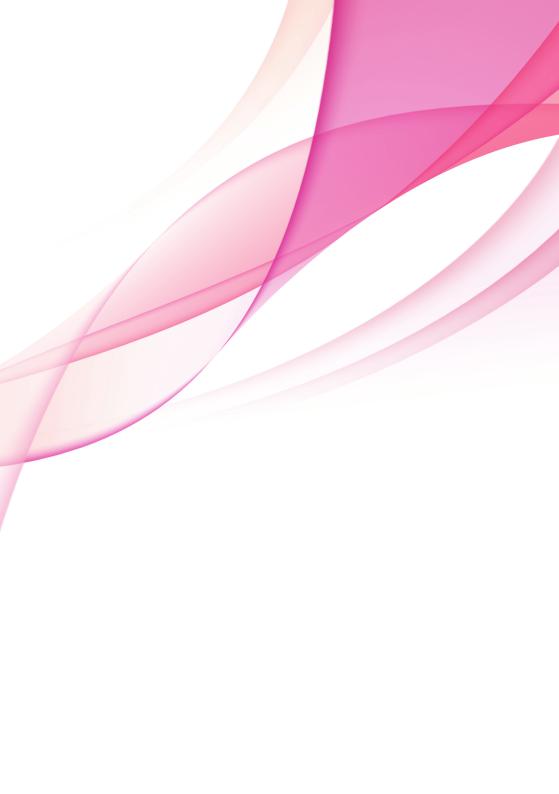
OWNER’S MANUAL
Network
Blu-ray Disc™ / DVD Player
Please read this manual carefully before operating your set and retain it for future reference.
BP200
P/NO : MFL67475811_1.0 |
www.lg.com |
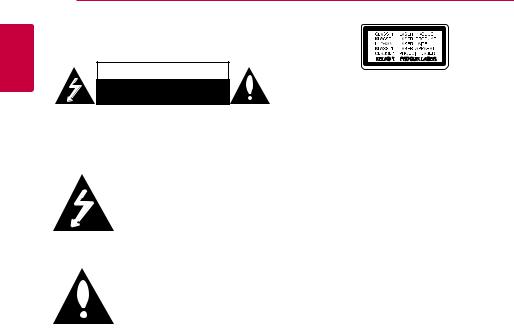
1 GettingStarted
2 Getting Started
Safety information
CAUTION
RISK OF ELECTRIC SHOCK
DO NOT OPEN
CAUTION: TO REDUCE THE RISK OF ELECTRIC SHOCK DO NOT REMOVE COVER (OR BACK) NO USER-SERVICEABLE PARTS INSIDE REFER SERVICING TO QUALIFIED SERVICE PERSONNEL.
This lightning flash with arrowhead symbol within an equilateral triangle
is intended to alert the user to the presence of uninsulated dangerous voltage within the product’s
enclosure that may be of sufficient magnitude to constitute a risk of electric shock to persons.
The exclamation point within an equilateral triangle is intended to alert the user to the presence of important operating and maintenance (servicing)
instructions in the literature accompanying the product.
WARNING: This product contains chemicals known to the State of California to cause cancer and birth defects or other reproductive harm. Wash hands after handling.
WARNING: TO PREVENT FIRE OR ELECTRIC SHOCK HAZARD, DO NOT EXPOSE THIS PRODUCT TO RAIN OR MOISTURE.
CAUTION: The apparatus shall not be exposed to water (dripping or splashing) and no objects filled with liquids, such as vases, shall be placed on the apparatus.
WARNING: Do not install this equipment in a confined space such as a book case or similar unit.
CAUTION: Do not block any ventilation openings. Install in accordance with the manufacturer’s instructions.
Slots and openings in the cabinet are provided for ventilation and to ensure reliable operation of the product and to protect it from over heating. The openings shall be never be blocked by placing the product on a bed, sofa, rug or other similar surface. This product shall not be placed in a builtin installation such as a bookcase or rack unless
proper ventilation is provided or the manufacturer’s instruction has been adhered to.
Use of controls, adjustments or the performance of procedures other than those specified herein may result in hazardous radiation exposure.
CAUTION concerning the Power Cord
Most appliances recommend they be placed upon a dedicated circuit;
That is, a single outlet circuit which powers only that appliance and has no additional outlets or branch circuits. Check the specification page of this owner’s manual to be certain. Do not overload wall outlets. Overloaded wall outlets, loose or damaged wall outlets, extension cords, frayed power cords, or damaged or cracked wire insulation are dangerous. Any of these conditions could result in electric shock or fire. Periodically examine the cord of your appliance, and if its appearance indicates damage or deterioration, unplug it, discontinue use of the appliance, and have the cord replaced with an exact replacement part by an authorized service center. Protect the power cord from physical or mechanical abuse, such as being twisted, kinked, pinched, closed in a door, or walked upon. Pay particular attention to plugs, wall outlets, and
the point where the cord exits the appliance. To disconnect power from the mains, pull out the mains cord plug. When installing the product, ensure that the plug is easily accessible.
NOTICE: For safety marking information including product identification and supply ratings, please refer to the main label on the bottom or rear of the apparatus.
CAUTION: Only use the AC adapter supplied with this device. Do not use a power supply from another device or another manufacturer. Using
any other power cable or power supply may cause damage to the device and void your warranty.

Getting Started |
3 |
|
|
This device is equipped with a portable battery or accumulator.
Safety way to remove the battery or the battery from the equipment: Remove the old battery or battery pack, follow the steps in reverse order than the assembly. To prevent
contamination of the environment and bring on possible threat to human and animal health, the old battery or the battery put it in the appropriate container at designated collection points. Do
not dispose of batteries or battery together with other waste. It is recommended that you use local, free reimbursement systems batteries and accumulators. The battery shall not be exposed to excessive heat such as sunshine, fire or the like.
FCC Compliance Statement
This device complies with part 15 of the FCC rules. Operation is subject to the following two conditions:
(1)This device may not cause harmful interference, and
(2)This device must accept any interference received, including interference that may cause undesired operation.
NOTE: This equipment has been tested and found to comply with the limits for a Class B digital device, pursuant to Part 15 of the FCC Rules. These limits are designed to provide reasonable protection against harmful interference in a residential installation. This equipment generates, uses, and can radiate radio frequency energy and, if not installed and used
in accordance with the instructions, may cause harmful interference to radio communications. However, there is no guarantee that interference will not occur in a particular installation.
If this equipment does cause harmful interference to radio or television reception, which can be determined by turning the equipment off and on, the user is encouraged to try to correct the interference by one or more of the following measures:
yy Reorient or relocate the receiving antenna.
yy Increase the separation between the equipment and receiver.
yy Connect the equipment into an outlet on a circuit different from that to which the receiver is connected.
yy Consult the dealer or an experienced radio/TV technician for help.
CAUTION: Any changes or modifications not expressly approved by the party responsible for compliance could void the user’s authority to operate this equipment.
FCC RF Radiation Exposure Statement : This equipment complies with FCC radiation exposure limits set forth for an uncontrolled environment. This equipment should be installed and operated with minimum distance 20 cm between the radiator and your body. End users must follow the specific operating instructions for satisfying RF exposure compliance. This transmitter must not be co-located or operating in conjunction with any other antenna or transmitter.
CAUTION: Regulations of the FCC and FAA prohibit airborne operation of radio-frequency wireless devices because their signals could interfere with critical aircraft instruments.
Responsible Party :
LG Electronics USA, Inc.1000 Sylvan Avenue Englewood Cliffs, NJ 07632
TEL. : +1-800-243-0000
1 GettingStarted

1 GettingStarted
4 Getting Started
Notes on Copyrights
yy Because AACS (Advanced Access Content
System) is approved as content protection system for Blu-ray Disc format, similar to use of CSS (Content Scramble System) for DVD format, certain restrictions are imposed on playback, analog signal output, etc., of AACS protected content. The operation of this product and restrictions on this product may vary depending on your time of purchase as those restrictions may be adopted and/or changed by AACS after the production of this product.
yy Furthermore, BD-ROM Mark and BD+ are additionally used as content protection systems for Blu-ray Disc format, which imposes certain restrictions including playback restrictions for BD-ROM Mark and/or BD+ protected content. To obtain additional information on AACS, BD-ROM Mark, BD+, or this product, please contact an authorized Customer Service Center.
yy Many BD-ROM/DVD discs are encoded with copy protection. Because of this, you should only connect your player directly to your TV, not to a VCR. Connecting to a VCR results in a distorted picture from copy-protected discs.
yy This product incorporates copyright protection technology that is protected by U.S. patents and other intellectual property rights. Use of this copyright protection technology must be
authorized by Rovi, and is intended for home and other limited viewing uses only unless otherwise authorized by Rovi. Reverse engineering or disassembly is prohibited.
yy Under the U.S. Copyright laws and Copyright laws of other countries, unauthorized recording, use, display, distribution, or revision of television programs, videotapes, BD-ROM discs, DVDs, CDs and other materials may subject you to civil and/ or criminal liability.

Getting Started |
5 |
|
|
IMPORTANT SAFETY INSTRUCTIONS
1.Read these instructions.
2.Keep these instructions.
3.Heed all warnings.
4.Follow all instructions.
5.Do not use this apparatus near water.
6.Clean only with dry cloth.
7.Do not block any ventilation openings. Install in accordance with the manufacturer’s instructions.
8.Do not install near any heat sources such as radiators, heat registers, stoves, or other
apparatus (including amplifiers) that produce heat.
9.Do not defeat the safety purpose of the polarized or grounding-type plug. A polarized plug has two blades with one wider than the other. A grounding type plug has two blades and a third grounding prong. The wide blade or the third prong are provided for your safety. If the provided plug does not fit into your outlet, consult an electrician for replacement of the obsolete outlet.
10.Protect the power cord from being walked on or pinched particularly at plugs, convenience receptacles, and the point where they exit from the apparatus.
11.Only use attachments/accessories specified by the manufacturer.
12.Use only with the cart, stand,
tripod, bracket, or table specified by the manufacturer, or sold with the apparatus. When a cart is used, use caution when
moving the cart/apparatus
combination to avoid injury from tip-over.
13.Unplug this apparatus during lightning storms or when unused for long periods of time.
14.Refer all servicing to qualified service personnel. Servicing is required when the apparatus has been damaged in any way, such as powersupply cord or plug is damaged, liquid has been spilled or objects have fallen into the apparatus, the apparatus has been exposed to rain or moisture, does not operate normally, or has been dropped.
1 GettingStarted

6 Table of Contents
Table of Contents |
|
3 |
System Setting |
||
|
|
26 |
Settings |
||
|
|
26 |
– Initial setup |
||
1 |
Getting Started |
27 |
– Adjust the setup settings |
||
27 |
– [DISPLAY] menu |
||||
2 |
Safety information |
29 |
– [LANGUAGE] menu |
||
29 |
– [AUDIO] menu |
||||
8 |
Introduction |
||||
31 |
– [LOCK] menu |
||||
8 |
– Playable discs and symbols used in |
||||
32 |
– [NETWORK] menu |
||||
|
this manual |
||||
|
33 |
– [OTHERS] menu |
|||
9 – About the “7” symbol display |
|||||
|
|
|
|||
9 |
– Compatibility notes |
|
|
|
|
10 |
– File requirement |
4 |
Operating |
||
11 |
– AVCHD (Advanced Video Codec High |
|
|
|
|
34 |
General playback |
||||
|
Definition) |
||||
|
34 |
– Using [HOME] menu |
|||
12 |
– Certain system requirements |
||||
34 |
– Playing a disc |
||||
12 |
– Regional code |
||||
34 |
– Playing a file on disc/USB device |
||||
13 |
Remote control |
||||
35 |
– Enjoying BD-Live™ |
||||
14 |
Front panel |
||||
36 |
– Basic operations for video and audio |
||||
14 |
Rear panel |
||||
|
|
content |
|||
|
|
|
|
||
2 |
Connecting |
36 |
– Basic operations for photo content |
||
36 |
– Using the disc menu |
||||
15 Connecting the AC adapter |
37 |
– Resume playback |
|||
37 |
– Last scene memory |
||||
15 Connecting to your TV |
|||||
37 |
Advanced playback |
||||
16 |
– What is SIMPLINK? |
||||
37 |
– Repeat playback |
||||
17 |
– Resolution setting |
||||
38 |
– Repeating a specific portion |
||||
18 Connecting to an amplifier |
|||||
38 |
– Viewing content information |
||||
18 |
– Connecting to an amplifier via HDMI |
||||
38 |
– Changing content list view |
||||
|
output |
||||
|
39 |
– Selecting a subtitle file |
|||
19 |
– Connecting to an amplifier via digital |
||||
39 |
– Options while viewing a photo |
||||
|
audio output |
||||
|
40 |
– Listening to music while slide show |
|||
19 Connecting to your home network |
|||||
40 |
On-screen display |
||||
19 |
– Wired network connection |
||||
40 |
– Displaying content information on- |
||||
20 |
– Wired network setup |
||||
|
|
screen |
|||
21 |
– Wireless network connection |
|
|
||
41 |
– Playing from selected time |
||||
22 |
– Wireless network setup |
||||
41 |
– Selecting a subtitle language |
||||
25 |
USB device connection |
||||
42 |
– Hearing a different audio |
||||
25 |
– Playback content in the USB device |
||||
42 |
– Watching from a different angle |
||||
|
|
||||
|
|
42 |
– Changing the TV aspect ratio |
||
|
|
42 |
– Changing subtitle code page |
||
|
|
43 |
– Changing the picture mode |
||
|
|
44 |
Audio CD recording |
||
|
|
45 |
Using the premium |
||

Table of Contents |
7 |
|
|
5 Troubleshooting
46Troubleshooting
46– General
47– Network
48– Picture
48 – Customer support
48 – Open source software notice
6 Appendix
49Controlling a TV with the supplied remote control
49– Setting up the remote to control your TV
50Network software update
50 – Network update notification
50 – Software update
52Area code list
53Language code list
54Trademarks and licenses
56Audio output specifications
58Specifications
59Maintenance
59– Handling the unit
59– Notes on discs
60Important information relating to network devices
1
2
3
4
5
6
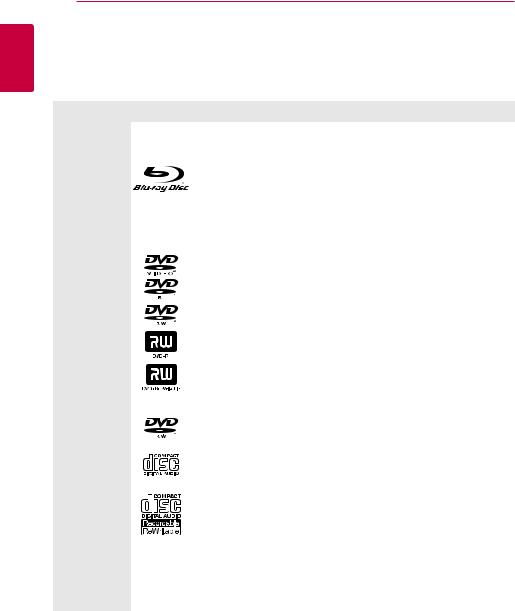
1 GettingStarted
8 Getting Started
Introduction
Playable discs and symbols used in this manual
Media/Term |
Logo |
Symbol |
Description |
||
|
|
|
|
|
|
|
|
|
e |
yy Discs such as movies that can be purchased or |
|
|
|
|
rented. |
||
|
|
|
|
yy BD-R/RE discs that are recorded in BDAV format. |
|
Blu-ray |
|
|
|
|
|
|
|
y |
yy BD-R/RE discs that contain Video, Audio or |
||
|
|
|
|||
|
|
|
u |
Photo files. |
|
|
|
|
i |
yy ISO 9660+JOLIET, UDF and UDF Bridge format |
|
|
|
|
|
||
|
|
|
|
|
|
|
|
|
|
yy Discs such as movies that can be purchased or |
|
|
|
|
r |
rented. |
|
DVD-ROM |
|
|
yy Video mode and finalized only |
||
|
|
|
yy Supports the dual layer disc also |
||
DVD-R |
|
|
|
||
|
|
|
|
||
DVD-RW |
|
|
o |
Finalized AVCHD format |
|
DVD+R |
|
|
|
||
|
|
|
|
||
DVD+RW |
|
|
y |
yy DVD±R/RW discs that contain Video, Audio or |
|
(8 cm, 12 cm) |
|
|
u |
Photo files. |
|
|
|
|
yy ISO 9660+JOLIET, UDF and UDF Bridge format |
||
|
|
|
i |
|
|
|
|
|
|
|
|
DVD-RW (VR) |
|
|
r |
VR mode and finalized only |
|
(8 cm, 12 cm) |
|
|
|
|
|
Audio CD |
|
|
t |
Audio CD |
|
(8 cm, 12 cm) |
|
|
|
|
|
|
|
|
y |
yy CD-R/RW discs that contain Video, Audio or |
|
CD-R/RW |
|
|
u |
Photo files. |
|
(8 cm, 12 cm) |
|
|
yy ISO 9660+JOLIET, UDF and UDF Bridge format |
||
|
|
i |
|||
|
|
|
|||
|
|
|
|
||
|
|
|
|
|
|
Note |
– |
, |
Indicates special notes and operating features. |
||
|
|||||
|
|
||||
|
|
|
|
|
|
Caution |
– |
> |
Indicates cautions for preventing possible damages |
||
from abuse. |
|||||
|
|
|
|||
|
|
|
|
|
|

Getting Started |
9 |
|
|
,,Note
yy Depending on the conditions of the recording equipment or the CD-R/RW (or DVD±R/RW) disc itself, some CD-R/RW (or DVD±R/RW) discs cannot be played on the unit.
yy Depending on the recording software & the finalization, some recorded discs (CD-R/RW, DVD±R/RW, BD-R/RE) may not be playable.
yy BD-R/RE, DVD±R/RW and CD-R/RW discs recorded using a personal computer or a DVD or CD Recorder may not play if the disc is damaged or dirty, or if there is dirt or condensation on the player’s lens.
yy If you record a disc using a personal computer, even if it is recorded in a compatible format, there are cases in which it may not play because of the settings of the application software used to create the disc. (Check with the software publisher for more detailed information.)
yy This player requires discs and recordings to meet certain technical standards in order to achieve optimal playback quality.
yy Pre-recorded DVDs are automatically set to these standards. There are many different types of recordable disc formats (including CD-R containing MP3 or WMA files) and these require certain pre-existing conditions to ensure compatible playback.
yy Customers should note that permission is required in order to download MP3 / WMA files and music from the Internet. Our company has no right to grant such permission. Permission should always be sought from the copyright owner.
yy You have to set the disc format option to [Mastered] in order to make the discs compatible with the LG players when formatting rewritable discs. When setting
the option to Live System, you cannot use it on LG player. (Mastered/Live File System : Disc format system for windows Vista)
About the “7” symbol display
“7” may appear on your TV display during operation and indicates that the function explained in this owner’s manual is not available on that specific media.
Compatibility notes
yy Because BD-ROM is a new format, certain disc, digital connection and other compatibility issues are possible. If you experience compatibility problems, please contact an authorized Customer Service Center.
yy This unit allows you to enjoy functions such as picture-in-picture, secondary audio and
Virtual packages, etc., with BD-ROM supporting BONUSVIEW (BD-ROM version 2 Profile 1 version 1.1). Secondary video and audio can be played from a disc compatible with the picture-in- picture function. For the playback method, refer to the instructions in the disc.
yy Viewing high-definition content and upconverting standard DVD content may require a HDMI-capable input or HDCP-capable DVI input on your display device.
yy Some BD-ROM and DVD discs may restrict the use of some operation commands or features.
yy Dolby TrueHD, Dolby Digital Plus and DTS-HD are supported with maximum 7.1 channels if you use HDMI connection for the audio output of the unit.
yy You can use a USB device to store some disc related information, including downloaded online content. The disc you are using will control how long this information is retained.
1 GettingStarted
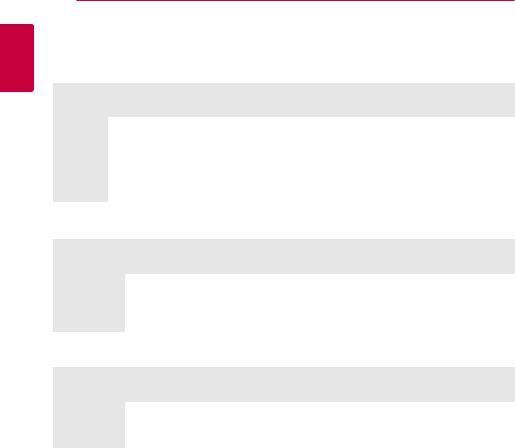
1 GettingStarted
10 Getting Started
File requirement
Video files
File |
File |
Codec Format |
Audio Format |
Subtitle |
|
Location |
Extension |
||||
|
|
|
|||
|
|
|
|
|
|
|
“.avi”, “.mpg”, |
XVID, MPEG1 SS, |
Dolby Digital, |
SubRip (.srt / .txt), SAMI (.smi), |
|
Disc, |
“.mpeg”, “.mkv”, |
H.264/MPEG-4 AVC, |
DTS, MP3, |
SubStation Alpha (.ssa/.txt), |
|
“.mp4”, “.asf”, |
MPEG2 PS, MPEG2 TS, |
WMA, AAC, |
MicroDVD (.sub/.txt), VobSub |
||
USB |
“.m4v” (DRM |
VC-1 SM (WMV3) |
AC3 |
(.sub), SubViewer 1.0 (.sub), |
|
|
free), “.vob”, |
|
|
SubViewer 2.0 (.sub/.txt), TMPlayer |
|
|
“.3gp”, “.flv” |
|
|
(.txt), DVD Subtitle System (.txt) |
|
|
|
|
|
|
Audio files
File |
File |
Sampling Frequency |
Bitrate |
Note |
|
Location |
Extension |
||||
|
|
|
|||
|
|
|
|
|
|
Disc, |
“mp3”, “.wma”, |
within 32 - 48 kHz |
within 32 - 192 kbps |
Some wav files are |
|
“.wav”, “.m4a” |
(WMA), within 16 - 48 |
(WMA), within 32 - 320 |
not supported on |
||
USB |
(DRM free), |
kHz (MP3) |
kbps (MP3) |
this player. |
|
|
“.flac” |
|
|
|
|
|
|
|
|
|
Photo files
File |
File |
Recommended |
Note |
|
Location |
Extension |
Size |
||
|
||||
|
|
|
|
|
Disc, |
“.jpg”, “.jpeg”, |
Less than 4,000 x 3,000 x 24 bit/pixel |
Progressive and lossless |
|
“.png”, “.gif” |
Less than 3,000 x 3,000 x 32 bit/pixel |
compression photo image files |
||
USB |
||||
|
|
are not supported. |
||
|
|
|
||
|
|
|
|
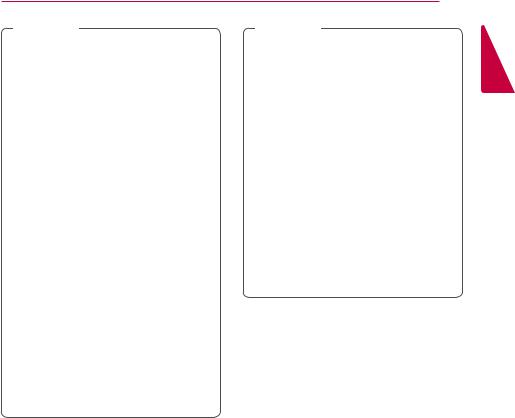
Getting Started 11
,,Note
yy The file name is limited to 180 characters.
yy Maximum files/Folder: Less than 2000 (total number of files and folders)
yy Depending on the size and number of the files, it may take several minutes to read the content on the media.
yy The file requirements on page 10 are not always compatible. There may have some restrictions by file features.
yy This unit cannot support the ID3 Tag embedded MP3 file.
yy The total playback time of audio file indicated on the screen may not correct for VBR files.
yy HD video files contained on the CD/DVD or USB 1.0/1.1 may not played properly. Blu-ray Disc or USB 2.0 are recommended to play back HD video files.
yy This player supports H.264/MPEG-4 AVC profile Main, High at Level 4.1. For a file with higher level, the warning message will appear on the screen.
yy This player does not support files that are recorded with GMC*1 or Qpel*2.
*1 GMC – Global Motion Compensation
*2 Qpel – Quarter pixel
,,Note
yy A “avi” file which is encoded “WMV 9 codec” is not supported.
yy This player supports UTF-8 files even it contains Unicode subtitle content. This player can not support the pure Unicode subtitle files.
yy Depending on the types of file or ways of recording, it may not play back.
yy A disc which was recorded by multi-session on normal PC is not supported on this player.
yy To be playback a video file, video file name and Subtitle file name must be the same.
yy If video codec is MPEG2 TS or MPEG2 PS, subtitle does not play back.
yy The total playback time of audio file indicated on the screen may not correct for VBR files.
AVCHD (Advanced Video Codec High Definition)
yy This player can playback AVCHD format discs. These discs are normally recorded and used in camcorders.
yy The AVCHD format is a high definition digital video camera format.
yy The MPEG-4 AVC/H.264 format is capable of compressing images at higher efficiency than that of the conventional image compressing format.
yy This player can playback AVCHD discs using “x.v.Color” format.
yy Some AVCHD format discs may not play depending on the recording condition.
yy AVCHD format discs need to be finalized.
yy “x.v.Color” offers a wider color range than normal DVD camcorder discs.
1 GettingStarted

1 GettingStarted
12 Getting Started
Certain system requirements
For high definition video playback:
yy High definition display that has HDMI input jack. yy BD-ROM disc with high definition content.
yy HDMI or HDCP capable DVI input on your display device is required for some content (as specified by disc authors).
For Dolby® Digital Plus, Dolby TrueHD and DTS-HD multi-channel audio playback:
yy An amplifier/receiver with a built-in (Dolby Digital, Dolby Digital Plus, Dolby TrueHD, DTS or DTS-HD) decoder.
yy Main, center, surround speakers and subwoofer as necessary for chosen format.
Regional code
This unit has a regional code printed on the rear of the unit. This unit can play only BD-ROM or DVD discs labeled same as the rear of the unit or “ALL”.

Getting Started 13
Remote control
Battery installation
Remove the battery cover on the rear of the Remote Control, and insert the R03 (size AAA) battery with 4and 5matched correctly.
• • • • • • A• • • |
• |
1(POWER): Switches the player ON or OFF.
B(OPEN/CLOSE): Opens and closes the disc tray.
0-9 numerical buttons: Selects numbered options in a menu.
CLEAR: Removes a number when setting the password.
TV Control Buttons: See page 49.
• • • • • • B• • • |
• |
c/v(SCAN): Searches backward or forward.
C/V(SKIP): Goes to the next or previous chapter / track / file.
M(PAUSE): Pauses playback. z(PLAY): Starts playback. Z(STOP): Stops playback.
• • • • • • C• • • |
• |
HOME (n): Displays or exits the [Home Menu].
INFO/MENU (m): Displays or exits on-screen display.
Direction buttons: Selects an option in the menu.
ENTER (b): Acknowledges menu selection.
BACK (1): Exits the menu or returns to the previous screen.
DISC MENU: Accesses menu on a disc.
• • • • • • D• • • |
• |
REPEAT (h): Repeats a desired section or sequence.
AUDIO ([): Selects an audio language.
SUBTITLE (]): Selects a subtitle language.
TITLE/POP-UP: Displays the DVD title menu or BD-ROM’s pop-up menu, if available.
Colored (R, G, Y, B) buttons:
Use to navigate BD-ROM menus. They are also used for [MOVIE], [PHOTO], [MUSIC] and [Premium] menu.
1 GettingStarted
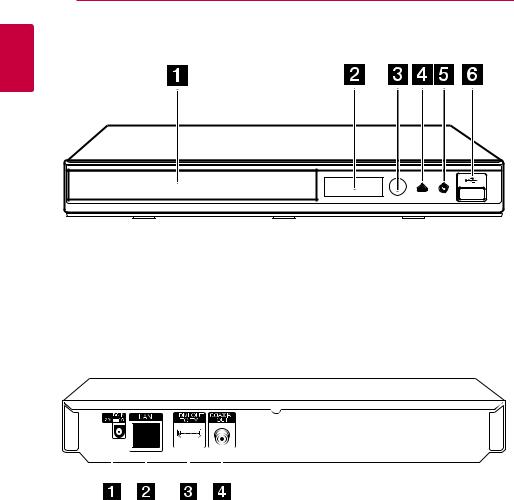
14 Getting Started
Front panel
1 |
Started Getting |
A Disc Tray |
D B(OPEN / CLOSE) |
B Display Window |
E 1(POWER) |
C Remote Sensor |
F USB Port |
Rear panel
|
|
|
|
|
|
|
|
|
|
|
|
|
|
|
|
|
|
|
|
|
A DC IN 12V (AC adapter input) |
C HDMI OUT |
|||||
B LAN port |
D DIGITAL AUDIO OUT (COAXIAL) |
|||||
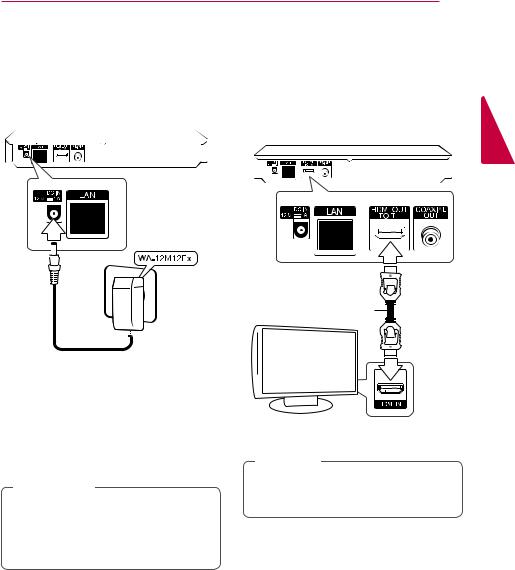
Connecting 15
Connecting the AC adapter
Connect the unit to the power supply with the supplied AC adapter.
Rear of the unit
 Plug into a power source.
Plug into a power source.
Connecting to your TV
If you have a HDMI TV or monitor, you can connect it to this player using a HDMI cable (Type A, High Speed HDMI™ Cable). Connect the HDMI jack on the player to the HDMI jack on a HDMI compatible TV or monitor.
Rear of the unit
2
Connecting
HDMI cable
TV
yy Contact an electrical parts distributor for assistance in selecting a suitable AC plug adapter or AC cord set.
yy This AC adapter is manufactured by APD Group Yang Ming Industrial.
>>Caution
Only use the AC adapter supplied with this device. Do not use a power supply from another device or manufacturer. Using any other power cable or power supply may cause damage to the device and void your warranty.
Set the TV’s source to HDMI (refer to TV’s Owner’s manual).
,,Note
Please refer to the manuals of your TV, Stereo System or other devices as necessary to make the best connections.
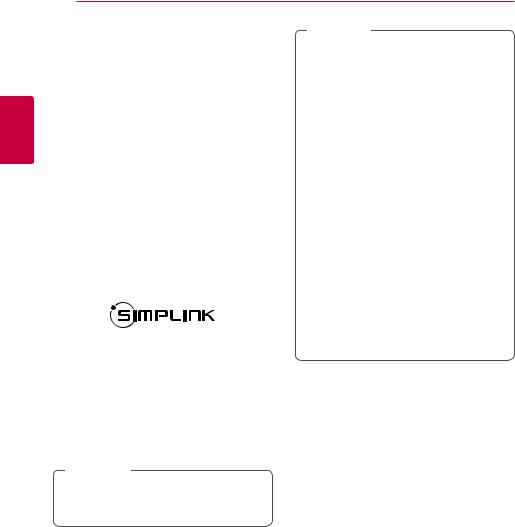
2
Connecting
16 Connecting
Additional information for HDMI
yy When you connect a HDMI or DVI compatible device make sure of the following:
-- Try switching off the HDMI/DVI device and this player. Next, switch on the HDMI/DVI device and leave it for around 30 seconds, then switch on this player.
-- The connected device’s video input is set correctly for this unit.
-- The connected device is compatible with 720x480p, 1280x720p, 1920x1080i or 1920x1080p video input.
yy Not all HDCP-compatible HDMI or DVI devices will work with this player.
-- The picture will not be displayed properly with non-HDCP device.
What is SIMPLINK?
Some functions of this unit are controlled by the TV’s remote control when this unit and LG TV’s with SIMPLINK are connected through HDMI connection.
Controllable functions by LG TV’s remote control; Play, Pause, Scan, Skip, Stop, Power Off, etc.
Refer to the TV owner’s manual for the details of SIMPLINK function.
LG TV’s with SIMPLINK function has the logo as shown above.
,,Note
Depending on the disc type or playing status, some SIMPLINK operation may differ from your purpose or not work.
,,Note
yy If a connected HDMI device does not accept the audio output of the player, the HDMI device’s audio sound may be distorted or may not output.
yy When you use HDMI connection, you can change the resolution for the HDMI output. (Refer to “Resolution Setting” on page 17)
yy Select the type of video output from the HDMI OUT jack using [HDMI Color Setting] option on the [Setup] menu (see page 28).
yy Changing the resolution when the connection has already been established may result in malfunctions. To solve the problem, turn off the player and then turn it on again.
yy When the HDMI connection with HDCP is not verified, TV screen is changed to black screen. In this case, check the HDMI
connection, or disconnect the HDMI cable.
yy If there are noises or lines on the screen, please check the HDMI cable (length is generally limited to 4.5 m(15 ft.)).
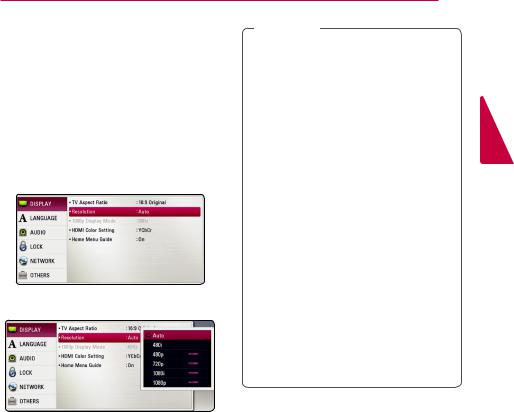
Connecting 17
Resolution setting
The player provides several output resolutions for HDMI OUT jack. You can change the resolution using [Setup] menu.
1.Press HOME (n).
2.Use a/dto select the [Setup] and press ENTER (b). The [Setup] menu appears.
3.Use w/sto select [DISPLAY] option then press dto move to the second level.
4.Use w/sto select the [Resolution] option then press ENTER (b) to move to the third level.
5.Use w/sto select the desired resolution then press ENTER (b) to confirm your selection.
,,Note
yy If your TV does not accept the resolution you have set on the player, you can set resolution to 480p as follows:
1. Press Bto open the disc tray.
2 Press Z(STOP) for more than 5 seconds.
yy When you set the resolution to 480i with HDMI connection, actual resolution is outputted to 480p.
yy If you select a resolution manually and then connect the HDMI jack to TV and your TV does not accept it, the resolution setting is set to [Auto].
yy If you select a resolution that your TV does not accept, the warning message will appear. After resolution change,
if you cannot see the screen, please wait 20 seconds and the resolution will automatically revert back to the previous resolution.
yy The 1080p video output frame rate may be automatically set to either 24 Hz or 60 Hz depending both on the capability and preference of the connected TV and
based on the native video frame rate of the content on the BD-ROM disc.
2
Connecting
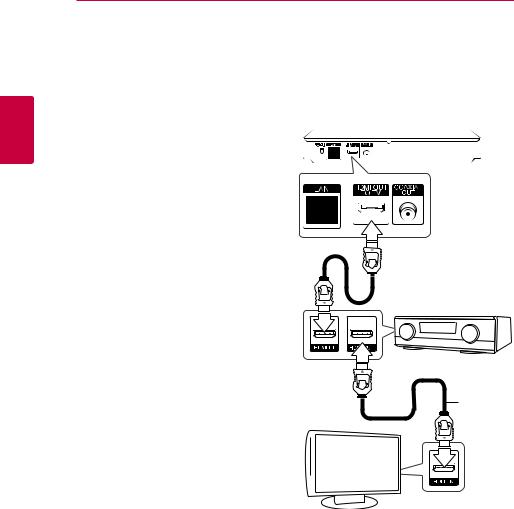
2
Connecting
18 Connecting
Connecting to an amplifier
Make one of the following connections, depending on the capabilities of your existing equipment.
yy HDMI audio connection (page 18) yy Digital audio connection (page 19)
Since many factors affect the type of audio output, see “Audio output specifications” for details (pages 56).
About digital multi-channel sound
A digital multi-channel connection provides the best sound quality. For this, you need a multichannel Audio/Video Receiver that supports one or more of the audio formats supported by your player. Check the logos on the front of the Audio/ Video receiver and the manual. (PCM Stereo, PCM Multi-Ch, Dolby Digital, Dolby Digital Plus, Dolby TrueHD, DTS and/or DTS-HD)
Connecting to an amplifier via HDMI output
Connect the player’s HDMI OUT jack to the corresponding in jack on your amplifier using a HDMI cable.
Rear of the unit
 HDMI cable
HDMI cable
Receiver/amplifier
HDMI cable
TV
Connect the amplifier’s HDMI output jack to HDMI input jack on your TV using a HDMI cable if your amplifier has HDMI output jack.
You will need to activate the player’s digital output. (See “[AUDIO] Menu” on pages 29)
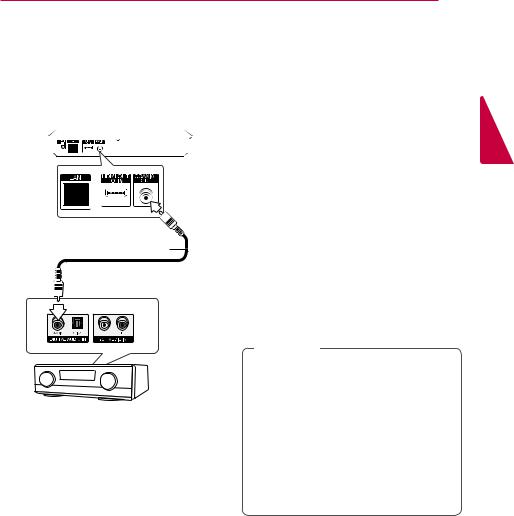
Connecting 19
Connecting to an amplifier via digital audio output
Connect the player’s COAXIAL OUT jack to the corresponding in jack on your amplifier using an optional digital audio cable.
Rear of the unit
Coaxial cable
Receiver/amplifier
You will need to activate the player’s digital output. (See “[AUDIO] Menu” on pages 29.)
Connecting to your home network
This player can be connected to a local area network (LAN) via the LAN port on the rear panel or the internal wireless module.
By connecting the unit to a broadband home network, you have access to services such as software updates, BD-Live interactivity and online content services.
Wired network connection
Using a wired network provides the best performance, because the attached devices connect directly to the network and are not subject to radio frequency interference.
Please refer to the documentation for your network device for further instructions.
Connect the player’s LAN port to the corresponding port on your Modem or Router using a commercially available LAN or Ethernet cable.
,,Note
yy When plugging or unplugging the LAN cable, hold the plug portion of the cable. When unplugging, do not pull on the LAN cable but unplug while pressing down on the lock.
yy Do not connect a modular phone cable to the LAN port.
yy Since there are various connection configurations, please follow the specifications of your telecommunication carrier or internet service provider.
2
Connecting
