LG MFL67006501, Apex User Manual
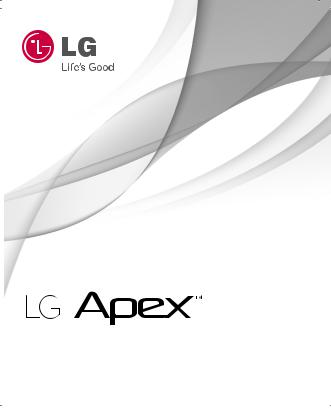
ENGLISH
ESPAÑOL
Getting Started
P/NO : MFL67006501(1.0) |
|
www.lgusa.com |
|

Printed in Korea
Copyright ©2010 LG Electronics, Inc. All rights reserved. LG and the LG logo are registered trademarks of LG Group and its related entities. All other trademarks are the property of their respective owners.
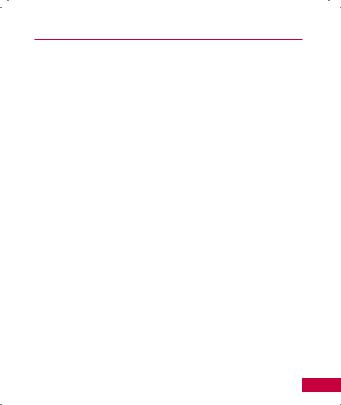
Important Customer Information
Please be advised that many services and applications offered through this unique device are provided by various device, operating system, software and application developers (e.g. GoogleTM, Motorola, Microsoft, Palm). If you use, link to or download a service, an application, chat room, marketplace or social network from this device, you should carefully review the terms of such service or application. If you USE ANY of these Wireless services or applications, personal information you submit may be read, collected, or used by the service or application provider and/or other users of those forums.
Specific terms and conditions, terms of use, and privacy polices apply to those applications and services. Please review carefully any and all terms and conditions applicable to those applications and services including those related to any location-based services for any particular privacy policies, risks or waivers.
1
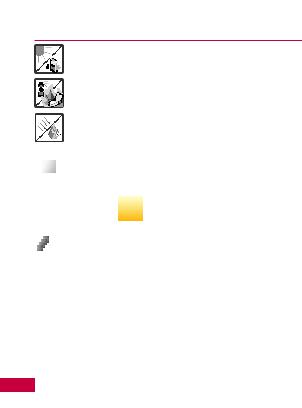
Important Safety Precautions
1. Do not expose the battery charger or adapter to direct sunlight or use it in places with high humidity, such as a bathroom.
2. Do not use harsh chemicals (such as alcohol, benzene, thinners, etc.) or detergents to clean your phone. This could cause a fire.
3. Do not drop, strike, or shake your phone severely. It may harm the internal circuit boards of the phone.
4. Do not use your phone in high explosive areas as the phone may generate sparks.
5.Do not damage the power cord by bending, twisting, pulling, or heating. Do not use the plug if it is loose as it may cause a fire or electric shock.
6.Do not place any heavy items on the power cord. Do not
allow the power cord to be crimped as it may cause electric shock or fire.
7. Do not handle the phone with wet hands while it is being charged. It may cause an electric shock or seriously damage your phone.
8.Do not disassemble the phone.
9.Do not place or answer calls while charging the phone as it may short-circuit the phone and/or cause electric shock or fire.
10.Do not hold or let the antenna come in contact with your body during a call.
11.Make sure that no sharp-edged items such as animal’s teeth or nails, come into contact with the battery. This could cause a fire.
2

Important Safety Precautions
12. Store the battery out of reach of children.





 13. Be careful that children do not swallow any parts (such as
13. Be careful that children do not swallow any parts (such as
rubber plugs, earphone, connection parts of the phone, etc.) This could cause asphyxiation or suffocation resulting in serious injury or death.
14. Unplug the power cord and charger during lightning storms
to avoid electric shock or fire.
15. Only use the batteries and chargers provided by LG. The warranty will not be applied to products provided by other suppliers.
16. Only authorized personnel should service the phone and its accessories. Faulty installation or service may result in accidents and consequently invalidate the warranty.
17.Your service provider programs one or more emergency phone numbers, such as 911, that you can call under any circumstances, even when your phone is locked. Your phone’s preprogrammed emergency number(s) may not work in all locations, and sometimes an emergency call cannot be placed due to network, environmental, or interference issues.
3
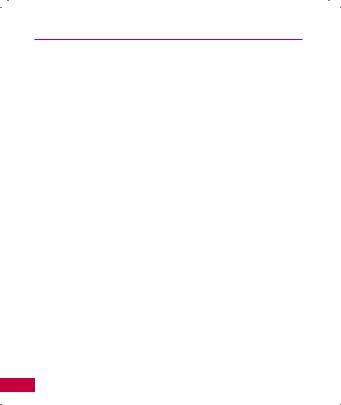
Contents |
|
Important Customer Information................................................... |
1 |
Important Safety Precautions........................................................ |
2 |
Contents........................................................................................... |
4 |
Technical Details............................................................................. |
6 |
Device Overview............................................................................ |
10 |
Onscreen Keyboard....................................................................... |
13 |
Charging/ microSD Card.............................................................. |
14 |
Turning the Phone On................................................................... |
15 |
GoogleTM Account Set-up............................................................. |
16 |
Getting to Know the Home Screen.............................................. |
17 |
Using Applications......................................................................... |
19 |
Notifications................................................................................... |
21 |
Touchscreen................................................................................... |
23 |
Calling & Contacts........................................................................ |
25 |
Setting Up Email........................................................................... |
28 |
Using the Menus............................................................................ |
31 |
Searching....................................................................................... |
33 |
Bluetooth....................................................................................... |
34 |
4
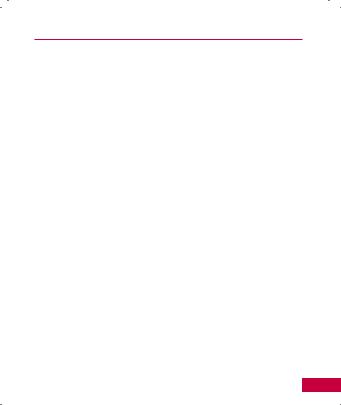
|
Contents |
Browser.......................................................................................... |
35 |
Camera........................................................................................... |
36 |
Android MarketTM.......................................................................... |
37 |
Tips................................................................................................. |
38 |
Safety............................................................................................ |
40 |
FAQs with ApexTM.......................................................................... |
64 |
5
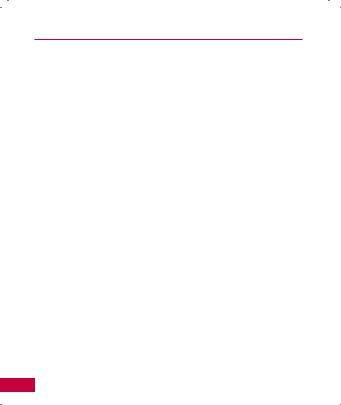
Technical Details
Important Information
This guide provides important information on the use and operation of your phone.
Please read all the information carefully prior to using the phone for the best performance and to prevent any damage to or misuse of the phone. Any unapproved changes or modifications will void your warranty.
Technical Details
The ApexTM is an all digital phone that operates on both Code Division Multiple Access (CDMA) frequencies: Cellular services at 800 MHz and Personal Communication Services (PCS) at 1.9 GHz.
CDMA technology uses a feature called DSSS (Direct Sequence Spread Spectrum) that enables the phone to keep communication from being crossed and to use one frequency channel by multiple users in the same specific area. This results in a 10-fold capacity increase when compared with analog mode. In addition, features such as soft / softer handoff, hard handoff, and dynamic RF power control technologies combine to reduce call interruptions.
The Cellular and PCS CDMA networks consist of MSO (Mobile Switching Office), BSC (Base Station Controller), BTS (Base Station Transmission System), and MS (Mobile Station).
* TSB-74: Protocol between an IS95A system and ANSI J-STD- 008
Its battery life is twice as long as IS-95. High-speed data transmission is also possible.
The following tab lists some major CDMA standards
6
|
|
Technical Details |
|
|
|
|
|
|
|
|
|
CDMA Standard |
Designator |
Description |
|
|
|
|
|
|
TIA/EIA-95A |
CDMA Dual-Mode Air Interface 14.4kbps |
|
Basic Air |
TSB-74 |
radio link protocol and interband operations |
|
Interface |
ANSI J-STD-008 |
IS-95 adapted for PCS frequency band |
|
|
TIA/EIA-IS2000 |
CDMA2000 1xRTT Air Interface |
|
|
|
|
|
|
TIA/EIA/IS-634 |
MAS-BS |
|
Network |
TIA/EIA/IS/651 |
PCSC-RS |
|
TIA/EIA/IS-41-C |
Intersystem operations |
||
|
|||
|
TIA/EIA/IS-124 |
Non-signaling data comm. |
|
|
|
|
|
|
TIA/EIA/IS-96-B |
Speech CODEC |
|
|
Short Message Service |
||
|
TIA/EIA/IS-637 |
||
Service |
Packet Data |
||
TIA/EIA/IS-657 IS-801 |
|||
|
Position Determination Service (gpsOne) |
||
|
TIA/EIA/IS-707-A |
||
|
High Speed Packet Data |
||
|
|
||
|
|
|
|
|
|
CDMA2000 High Rate Packet Data Air |
|
|
|
Interface |
|
|
TIA/EIA/IS-856 |
1xEV-DO Inter-Operability Specification for |
|
1x EV-DO |
TIA/EIA/IS-878 |
CDMA2000 Access Network Interfaces |
|
|
|||
Related |
TIA/EIA/IS-866 |
Recommended Minimum Performance |
|
interface |
Standards for CDMA2000 High Rate Packet |
||
TIA/EIA/IS-890 |
|||
|
Data Access Terminal Test |
||
|
|
Application Specification (TAS) for High |
|
|
|
Rate Packet Data Air Interface |
|
|
|
|
7
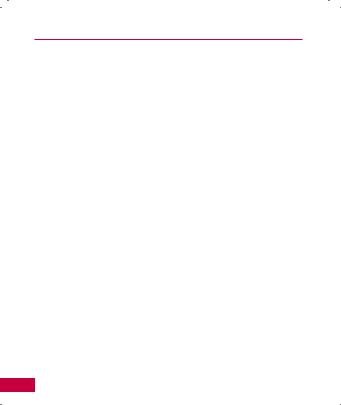
Technical Details
FCC RF Exposure Information
WARNING! Read this information before operating the phone.
In August 1996, the Federal Communications Commission (FCC) of the United States, with its action in Report and Order FCC 96-326, adopted an updated safety standard for human exposure to Radio Frequency (RF) electromagnetic energy emitted by FCC regulated transmitters. Those guidelines are consistent with the safety standard previously set by both U.S. and international standards bodies. The design of this phone complies with the FCC guidelines and these international standards.
Vehicle-Mounted External Antenna (Optional, if available.)
To satisfy FCC RF exposure requirements, keep 8 inches (20 cm) between the user / bystander and vehicle-mounted external antenna. For more information about RF exposure, visit the FCC website at www.fcc.gov.
Caution
Use only the supplied and approved antenna. Use of unauthorized antennas or modifications could impair call quality, damage the phone, void your warranty and/ or result in violation of FCC regulations. Do not use the phone with a damaged antenna. If a damaged antenna comes into contact with the skin a minor burn may result.
Contact your local dealer for a replacement antenna.
8
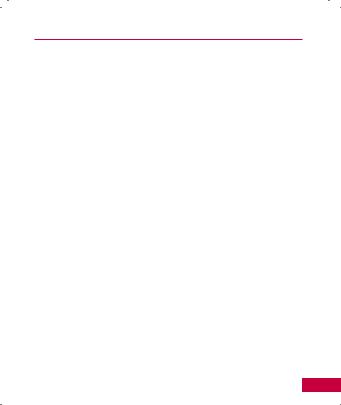
Technical Details
Part 15.19 statement
This device and its accessories comply with part 15 of FCC rules. Operation is subject to the following two conditions:
(1)This device & its accessories may not cause harmful interference.
(2)This device & its accessories must accept any interference received, including interference that may cause undesired operation.
Part 15.21 statement
Change or modifications that are not expressly approved by the manufacturer could void the user’s authority to operate the equipment.
Part 15.105 statement
This equipment has been tested and found to comply with the limits for a class B digital device, pursuant to Part 15 of the FCC Rules. These limits are designed to provide reasonable protection against harmful interference in a residential installation. This equipment generates, uses, and can radiate radio frequency energy and, if not installed and used in
accordance with the instructions, may cause harmful interference to radio communications. However, there is no guarantee that interference will not occur in a particular installation.
if this equipment does cause harmful interference or television reception, which can be determined by turning the equipment off and on, the user is encouraged to try to correct the interference by one or more of the following measures:
-Reorient or relocate the receiving antenna.
-Increase the separation between the equipment and receiver.
-Connect the equipment into an outlet on a circuit different from that to which the receiver is connected.
-Consult the dealer or an experienced radio/TV technician for help.
9

Device Overview
Front View
Earpiece
Touchscreen
Back Key
•Goes back to the previous screen,
one level at a time.
•Closes the onscreen keyboard when it is displayed.
Menu Key
Send Key
Home Key |
|
• Returns to the Home |
|
screen. |
|
• Press and hold to open |
|
a pop-up list of the most |
Microphone |
recently used applications. |
NOTES:
Search Key
•Opens the Quick Search Box to search phone contents and the web.
•Touch twice to open Quick
Search Box from any application.
•Touch and hold to open
Google search by voice.
Power/Lock Key
•Turns the screen on/off
(with a single press).
•Press and hold to access the following options: Silent mode, Airplane mode, and Power off.
•All screen shots in this guide are simulated. Actual displays may vary.
•Instructions to perform tasks in this guide are based on the default phone settings and may change depending on the software version on your phone.
10
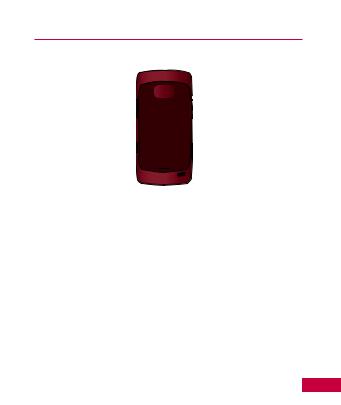
Device Overview
Rear View
Left Side
Volume Keys
Accessory/
Charger Port
 3.5mm Headset
3.5mm Headset
Camera Flash
Camera Lens
Back Cover
Speaker
Right Side
 microSD Slot
microSD Slot
 Camera Key
Camera Key
11
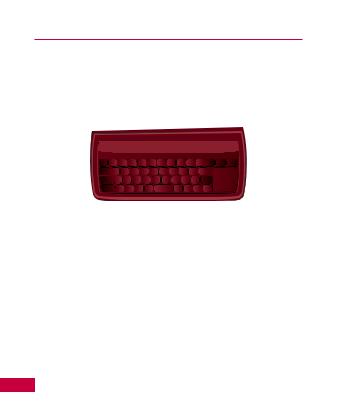
Device Overview
Slide Out QWERTY Keyboard
Back Key
•Goes back to the previous screen, one level at a time.
Search Key
•Opens the Quick
Search Box to search phone contents and the web.
•Press twice to open Quick
Search Box from any application.
Alt Key
•To enter alternate characters.
•To lock the Alt key, press twice. To unlock it, press the key again.
Delete Key
Home Key
Menu Key |
OK Key |
Directional Keys |
Enter Key |
Caps/Shift Key
•To enter capital letters.
•To lock the Caps/
Shift key, press twice. To unlock it, press the key again.
Space Key
Vibrate Key
•Press the Alt key and then this key to switch to vibrate mode.
12
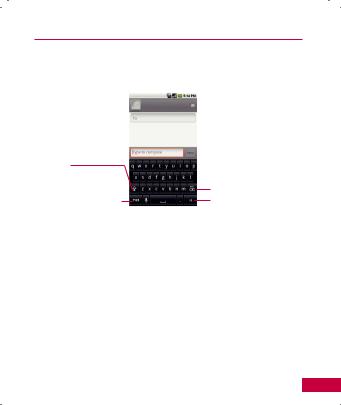
Onscreen Keyboard
The onscreen keyboard displays automatically on the screen when you open certain applications (and the QWERTY is not opened).To manually display the keyboard, simply touch a text field where you want to enter text.
Shift Key
•Touch once to capitalize the next letter you type.
Double-tap for all caps.
Number and Symbols Key
•Touch to enter numbers or symbols.
Delete Key
Emoticon Key
•Touch to enter an emoticon.
•Touch and hold for additional emoticons.
13

Charging/ microSD Card
The device comes with a rechargeable battery. After installing the battery, charge the phone with a cableless travel adapter and a USB data cable.
NOTICE: Please use only an approved charging accessory to charge your LG phone. Improper handling of the charging port, as well as the use of an incompatible charger, may cause damage to your phone and void the warranty.
ApexTM has a microSDTM card pre-installed. A microSD card is required to use the camera
and other multimedia features. Multimedia contents are saved
in the microSD card.
Plug this small end into the phone’s charger port.
Connect the USB data cable and the cableless wall adapter. Or connect this end to a USB port on your PC to charge via USB. (NOTE: USB Driver is downloadable from the following site: http://www.lgmobilephones.com > Click Mobile Support > Select a Carrier(U.S. Cellular) > Select a Model > Click USB Cable Driver to download.)
14
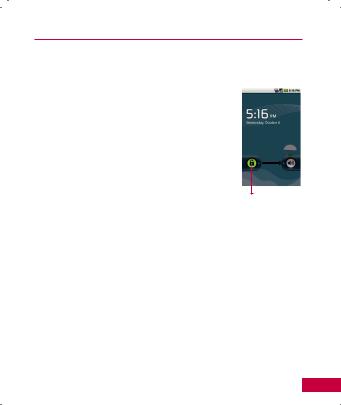
Turning the Phone On
Turning the Phone On
• Press and hold the Power/Lock Key  until the screen turns on.
until the screen turns on.
NOTE: When you turn on your phone for the first time, follow the instructions on the screen to activate your device.
To wake up the phone
After you don’t use the phone for a while, the screen and backlight will turn off to conserve the battery. To wake the phone up:
1. Press the Power/Lock Key  .
.
2. Drag the Lock Touch Key to the right.
NOTE: To lock the screen manually, press the Power/Lock Key  .
.
Lock Touch Key
15

GoogleTM Account Set-up
The first time you power on your phone, you will be prompted to touch the Android logo to begin using your phone.
Touch to begin.
During setup you will be asked to sign into your existing Google account. If you do not have a Google account you can create one.
If you are an existing GmailTM user, all of your Gmail, Google contacts and Google Calendar events will begin to automatically sync to your phone.
16
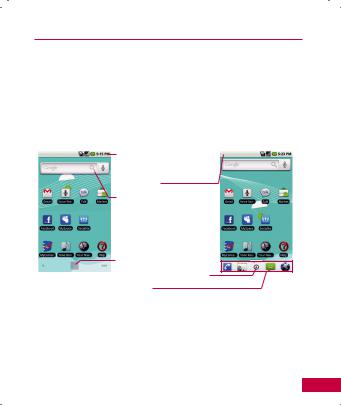
Getting to Know the Home Screen
The Home screen is your starting point to access all the features on your phone. It displays application icons, widgets, shortcuts, and other features.
Selecting a Home screen
There are two Home screens you can select.
You can choose Android Home or LG Home. Essentially the same, they have slight aesthetic differences.
Android Home |
LG Home |
Status Bar
Shows device status information including the time, signal strength, battery status, and more. Also displays notification icons.
Widgets
Applications used directly on the Home screen. Touch a widget to open and use it.
 Application Icon
Application Icon
Touch an icon (application, folder, etc.) to open and use it.
Launch icon
Touch to open the Launch screen to view icons for all installed applications.
Quick Keys
Provide easy, one-touch access to the functions you use the most.
17
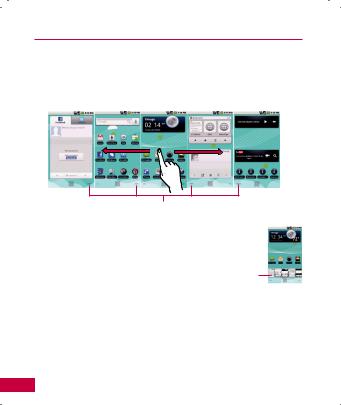
Getting to Know the Home Screen
To view other Home screen panes
•Slide your finger left or right across the Home screen.
The Home screen spans five screen widths allowing more space for icons, widgets, shortcuts, etc.
Android Home screen
Location Indicator
The dots indicate which Home screen pane you are viewing.
•Touch and hold Home screen pane Location indicator to view
Home screen pane thumbnails. Touch one to open it.
Home Screen Thumbnails
NOTE: LG Home screen pane location is indicated by the dots at the top of the Launch icon.
To return to the center Home pane
• Press the Home Key  at any time, in any application.
at any time, in any application.
18
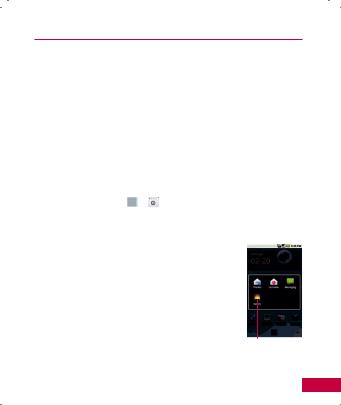
Using Applications
Multi-tasking is easy with Android because open applications keep running even when you open another application. There’s no need to quit an application before opening another. Use and switch among several open applications. AndroidTM manages each application, stopping and starting them as needed, to ensure that idle applications don’t consume resources unnecessarily.
Opening an application
• Open an application simply by touching its icon on the screen.
Opening multiple applications
1. Press the Home Key  to minimize the current application.
to minimize the current application.
NOTE: If the application icon you want is on your Home screen, simply touch it now to open and use it.
2. Touch the Launch icon ( or ).
3. Touch the application icon you want to open.
Switching between multiple applications
1.Press and hold the Home Key  .
.
A small window opens with icons of applications that you’ve used recently.
2.Touch an icon to open the application.
Or touch the Back Key  to return to the previous screen.
to return to the previous screen.
Touch an icon to open an application you’ve used recently.
19

Using Applications
Adding application icons to the Home screen
Customize your Home screen with the applications you use most often.
1.Access the Launch screen.
2.Touch and hold the application icon you want to add to your Home screen.
The phone will vibrate and the Home screen will appear, into which you can place the application icon.
3.Lift your finger, or drag the icon to where you want it on the screen, then lift your finger.
20
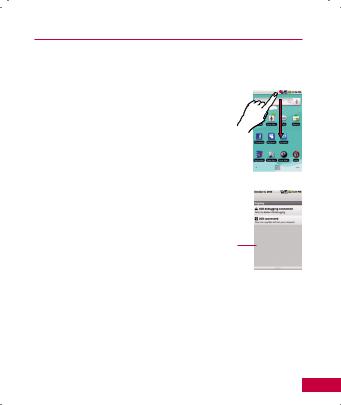
Notifications
Notifications appear conveniently on the Status bar to announce new messages, calendar events, alarms, and more.
To open the Notifications panel
•Touch and drag the Status bar down.
OR
•On the Home screen, press the Menu Key  and touch Notifications.
and touch Notifications.
The Notifications panel displays a list of your current notifications, organized into ongoing and event-based notifications.
Touch a notification to open it in its application.
21
