LG 4422LLBB44DD, 4477LLBB55DD, 3322LLBB44DD, 3377LLBB55DD, 4422LLBB55DD User Manual
...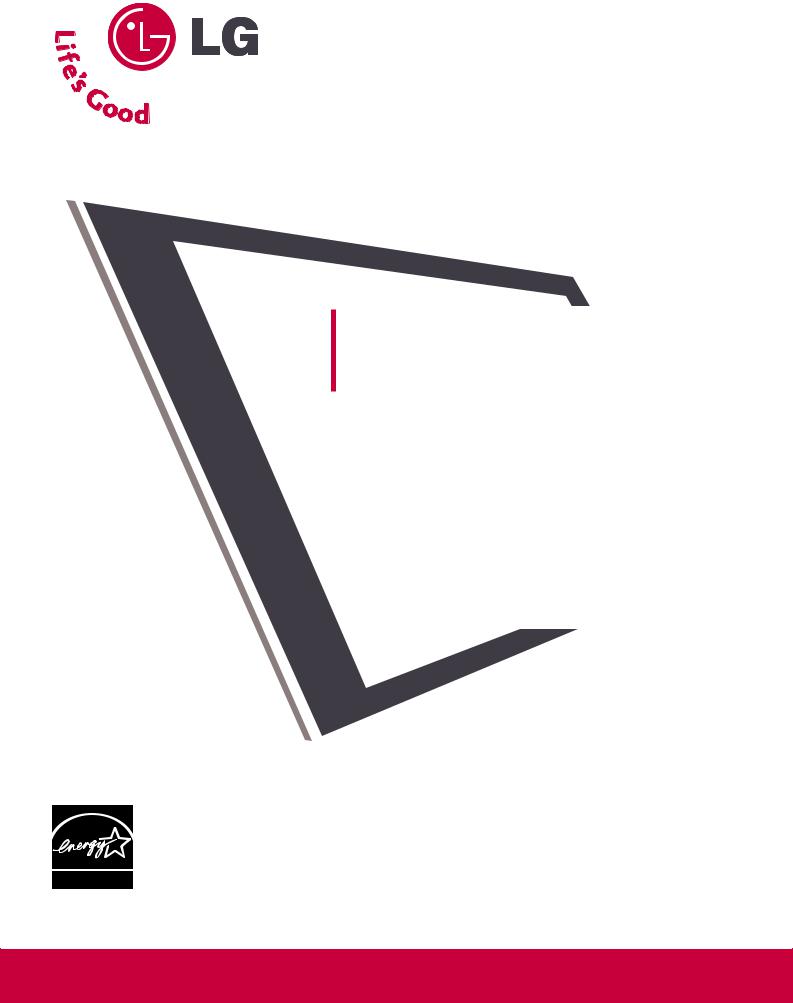
ENERGY STAR is a set of power-saving guidelines issued by the U.S. Environmental Protection Agency(EPA).
As an ENERGY STAR Partner LGE U.S.A., Inc. has determined that this product meets the ENERGY STAR guidelines for energy efficiency.
LCD TV
OWNER’S MANUAL
LCD TV MODELS
37LB5D / 42LB5D / 47LB5D 52LB5D
32LB4D / 37LB4D / 42LB4D
Please read this manual carefully before operating your set. Retain it for future reference.
Record model number and serial number of the set. See the label attached on the back cover and quote this information to your dealer when you require service.
www.lgusa.com / www.lg.ca
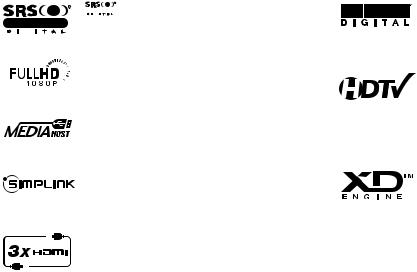
R
TruSurround XT
 is a trademark of SRS Labs, Inc. TruSurround XT technology is incorporated under license from SRS Labs, Inc.
is a trademark of SRS Labs, Inc. TruSurround XT technology is incorporated under license from SRS Labs, Inc.
LG TV with this logo displays Full HD(high-defini- tion) 1080p native resolution by receiving and processing a Full HD 1080p signal.
LG TV with this logo can play MP3 music from a MP3 player, such as iPOD, and JPEG images from a digital camera through the USB device.
With HDMI CEC support of LG’s audio/video device connected to the HDMI (high-definition multimedia interface), LG TV with this logo works easily with one remote control.
It has three HDMI ports that connect audio and video devices with one cable and produces the highest quality digital images and sound.
Manufactured under license from Dolby Laboratories. “Dolby “and the double-D symbol are trademarks of Dolby Laboratories.
High-definition television. High-resolution digital television broadcast and playback system composed of roughly a million or more pixels, 16:9 aspect-ratio screens, and AC3 digital audio. A subset of digital television, HDTV formats include 1080i and 720p resolutions.
LG's own special digital image generator, consisting of a full digital image processor, six different main picture quality factors.
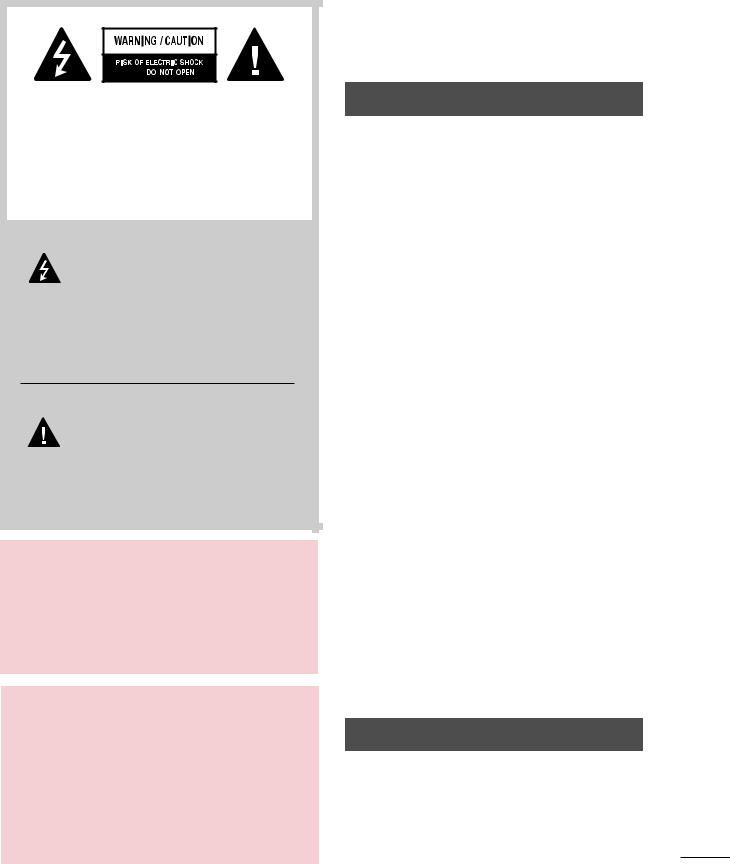
TO REDUCE THE RISK OF ELECTRIC SHOCK DO NOT REMOVE COVER (OR BACK). NO USER SERVICEABLE PARTS INSIDE. REFER TO QUALIFIED SERVICE PERSONNEL.
The lightning flash with arrowhead symbol, within an equilateral triangle, is intended to alert the user to the
presence of uninsulated “dangerous voltage” within the product’s enclosure that may be of sufficient magnitude to constitute a risk of electric shock to persons.
The exclamation point within an equilateral triangle is intended to alert the user to the presence of important
operating and maintenance (servicing) instructions in the literature accompanying the
appliance.
WARNING/CAUTION
TO REDUCE THE RISK OF FIRE AND ELECTRIC SHOCK, DO NOT EXPOSE THIS PRO-
DUCT TO RAIN OR MOISTURE.
WARNING / CAUTION
WARNING / CAUTION
To prevent fire or shock hazards, do not expose this product to rain or moisture.
FCC NOTICE
Class B digital device
This equipment has been tested and found to comply with the limits for a Class B digital device, pursuant to Part 15 of the FCC Rules. These limits are designed to provide reasonable protection against harmful interference in a residential installation. This equipment generates, uses and can radiate radio frequency energy and, if not installed and used in accordance with the instructions, may cause harmful interference to radio communications. However, there is no guarantee that interference will not occur in a particular installation. If this equipment does cause harmful interference to radio or television reception, which can be determined by turning the equipment off and on, the user is encouraged to try to correct the interference by one or more of the following measures:
-Reorient or relocate the receiving antenna.
-Increase the separation between the equipment and receiver.
-Connect the equipment to an outlet on a circuit different from that to which the receiver is connected.
-Consult the dealer or an experienced radio/TV technician for help.
Any changes or modifications not expressly approved by the party responsible for compliance could void the user’s authority to operate the equipment.
NOTE TO CABLE/TV INSTALLER
This reminder is provided to call the CATV system installer’s attention to Article 820-40 of the National Electric Code (U.S.A.). The code provides guidelines for proper grounding and, in particular, specifies that the cable ground shall be connected to the grounding system of the building, as close to the point of the cable entry
as practical.
CAUTION
Do not attempt to modify this product in any way without written authorization from LG Electronics. Unauthorized modification could void the user’s authority to operate this product
1
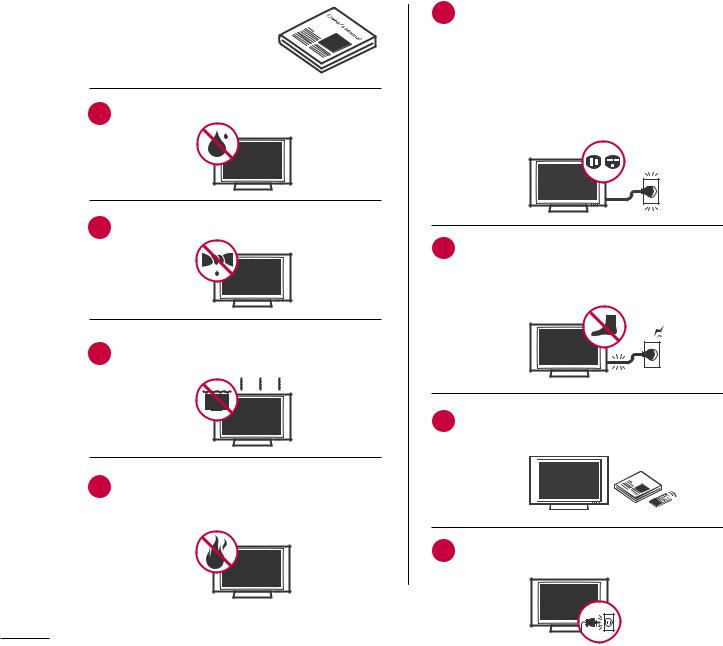
SAFETY INSTRUCTIONS
IMPORTANT SAFETY INSTRUCTIONS
Important safety instructions shall be provided with each apparatus. This information shall be given in a separate booklet or sheet, or be located before any operating instructions in an instruction for installation for use and supplied with the apparatus.
This information shall be given in a language acceptable to the country where the apparatus is intended to be used.
The important safety instructions shall be entitled “Important Safety Instructions”. The following safety instructions shall be included where applicable, and, when used, shall be verbatim as follows. Additional safety information may be included by adding statements after the end of the following safety instruction list. At the manufacturer’s option, a picture or drawing that illustrates the intent of a specific safety instruction may be placed immediately adjacent to that safety instruction:
Read these instructions.
Keep these instructions.
Heed all warnings.
Follow all instructions.
1Do not use this apparatus near water.
5Do not defeat the safety purpose of the polarized or grounding-type plug. A polarized plug has
two blades with one wider than the other. A grounding type plug has two blades and a third grounding prong, The wide blade or the third prong are provided for your safety. If the provided plug does not fit into your outlet, consult an electrician for replacement of the obsolete outlet.
2Clean only with dry cloth.
Do not block any ventilation openings. Install in
3accordance with the manufacturer’s instructions.
4Do not install near any heat sources such as radiators, heat registers, stoves, or other apparatus
(including amplifiers)that produce heat.
6Protect the power cord from being walked on or pinched particularly at plugs, convenience
receptacles, and the point where they exit from the apparatus.
7Only use attachments/accessories specified by the manufacturer.
Ow n erM a n u al
8Unplug this apparatus when unused for long periods of time.
2
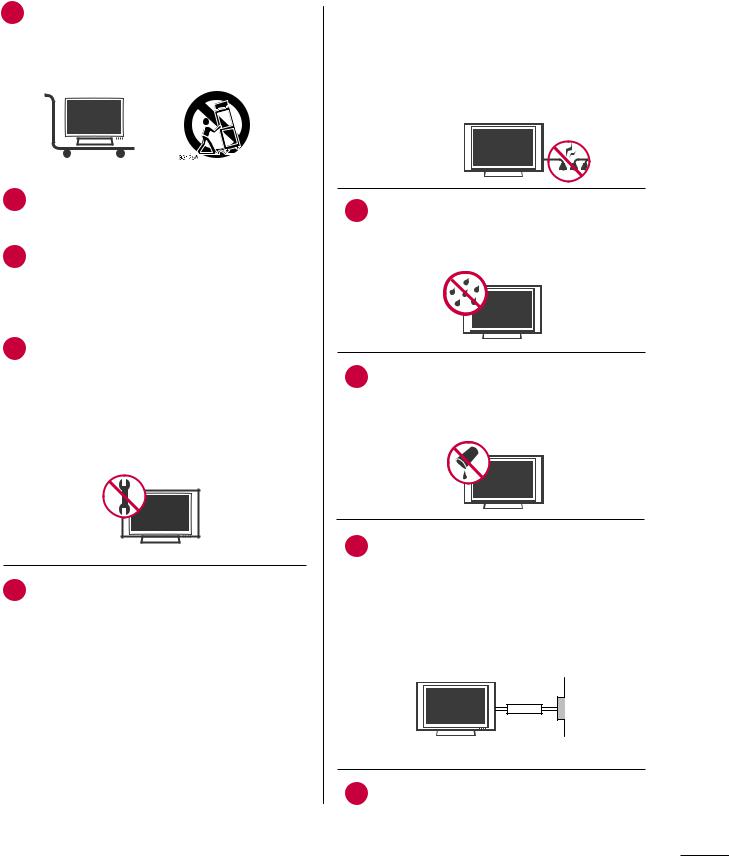
9 |
Use only with the cart, stand, tripod, bracket, |
with an exact replacement part by an authorized |
|||||
or table specified by the manufacturer, or sold |
servicer. Protect the power cord from physical |
||||||
|
|||||||
|
with the apparatus. When a cart is used, use |
or mechanical abuse, such as being twisted, |
|||||
|
caution when moving the cart/apparatus |
kinked, pinched, closed in a door, or walked |
|||||
|
combination to avoid injury from tip-over. |
upon. Pay particular attention to plugs, wall |
|||||
|
|
|
|
outlets, and the point where the cord exits the |
|||
|
|
|
|
appliance. |
|||
|
|
|
|
|
|
|
|
|
|
|
|
|
|
|
|
|
|
|
|
|
|
|
|
|
|
|
|
|
|
|
|
10 |
Never touch this apparatus or antenna during |
|
a thunder or lighting storm. |
|
|
11 |
Do not allow a impact shock or any objects to |
|
fall into the product, and do not drop onto the |
|
screen with something. (You may be injured or |
|
the product can be damaged.) |
|
|
12 |
Refer all servicing to qualified service personnel. |
Servicing is required when the apparatus has been damaged in any way, such as power-supply cord or plug is damaged, liquid has been spilled or objects have fallen into the apparatus, the apparatus has exposed to rain or moisture, does not operate normally, or has been dropped.
13 CAUTION concerning the Power Cord :
Most appliances recommend they be placed upon a dedicated circuit; that is, a single outlet circuit which powers only that appliance and has no additional outlets or branch circuits. Check the specification page of this owner's manual to be certain.
Do not overload wall outlets. Overloaded wall outlets, loose or damaged wall outlets, extension cords, frayed power cords, or damaged or cracked wire insulation are dangerous. Any of these conditions could result in electric shock or fire. Periodically examine the cord of your appliance, and if its appearance indicates damage or deterioration, unplug it, discontinue use of the appliance, and have the cord replaced
14 Outdoor use marking :
WARNING - To reduce the risk of fire or electric shock, do not expose this appliance to rain or moisture.
15 Wet Location Marking : Apparatus shall not be exposed to dripping or splashing and no objects filled with liquids, such as vases, shall be placed on or over apparatus.
16 GROUNDING
Ensure that you connect the earth ground wire to prevent possible electric shock. If grounding methods are not possible, have a qualified electrician install a separate circuit breaker.
Do not try to ground the unit by connecting it to telephone wires, lightening rods, or gas pipes.
Power
Supply
Short-circuit
Breaker
17 DISCONNECTING DEVICE FROM MAINS Mains plug is the disconnecting device. The plug must remain readily operable.
3
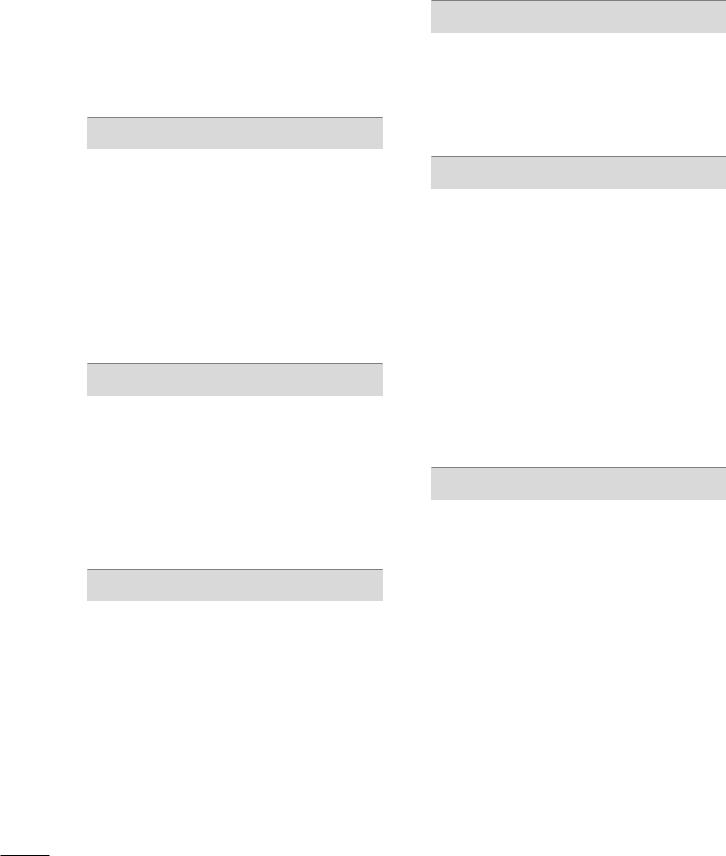
CONTENTS |
|
WARNING / CAUTION . . . . . . . . . . . . . . . . . . . . . . . . . . . |
1 |
SAFETY INSTRUCTIONS . . . . . . . . . . . . . . . . . . . . . . . . . . |
2 |
FEATURES OF THIS TV . . . . . . . . . . . . . . . . |
6 |
PREPARATION
Accessories . . . . . . . . . . . . . . . . . . . . . . . . . . . . . . 7 Front Panel Controls . . . . . . . . . . . . . . . . . . . . . . 8 Back Panel Information . . . . . . . . . . . . . . . . . . . 10 Attaching the TV to a Wall . . . . . . . . . . . . . . . . . 12 Stand Installation . . . . . . . . . . . . . . . . . . . . . . . . 13 Back Cover for Wire Arrangement . . . . . . . . . . . 14 Desktop Pedestal Installation . . . . . . . . . . . . . . . 16 Vesa Wall Mounting . . . . . . . . . . . . . . . . . . . . . . . 16 Antenna or Cable Connection . . . . . . . . . . . . . . 17
EXTERNAL EQUIPMENT SETUP
HD Receiver Setup . . . . . . . . . . . . . . . . . . . . . . . . . . . . . . . . . . . . . . . . . . 18
DVD Setup . . . . . . . . . . . . . . . . . . . . . . . . . . . . . . . . . . . . . . . . . . . . . . . . . . . . . . 21
VCR Setup . . . . . . . . . . . . . . . . . . . . . . . . . . . . . . . . . . . . . . . . . . . . . . . . . . . . . . 23
Other A/V Source Setup . . . . . . . . . . . . . . . . . . . . . . . . . . . . . . . . . 25
PC Setup . . . . . . . . . . . . . . . . . . . . . . . . . . . . . . . . . . . . . . . . . . . . . . . . . . . . . . . . 26
USB In Setup . . . . . . . . . . . . . . . . . . . . . . . . . . . . . . . . . . . . . . . . . . . . . . . . . . 32
Audio Out Setup . . . . . . . . . . . . . . . . . . . . . . . . . . . . . . . . . . . . . . . . . . . . . 33
WATCHING TV / CHANNEL CONTROL
Remote Control Functions . . . . . . . . . . . . . . . . . .34 Turning on TV . . . . . . . . . . . . . . . . . . . . . . . . . . . 36 Channel Selection . . . . . . . . . . . . . . . . . . . . . . . 37 Volume Adjustment . . . . . . . . . . . . . . . . . . . . . . 38 On-Screen Menus Selection . . . . . . . . . . . . . . . . 39 Channel Setup
- Auto Scan ( Auto Tuning) . . . . . . . . . . . . . . 40 - Add / Delete Channel ( Manual Tuning) . . 41 - Channel Editing . . . . . . . . . . . . . . . . . . . . . . .42
Input List . . . . . . . . . . . . . . . . . . . . . . . . . . . . . . . 43 SimpLink . . . . . . . . . . . . . . . . . . . . . . . . . . . . . . . 44 Input Label . . . . . . . . . . . . . . . . . . . . . . . . . . . . . 46
MEDIAHOST
Entry Modes . . . . . . . . . . . . . . . . . . . . . . . . . . . . 47
Photo List . . . . . . . . . . . . . . . . . . . . . . . . . . . . . . 48
Music List . . . . . . . . . . . . . . . . . . . . . . . . . . . . . . 52
PICTURE CONTROL
Picture Size (Aspect Ratio) Control . . . . . . . . . .54
Preset Picture Settings
- Picture Mode - Preset . . . . . . . . . . . . . . . . 55
- Color Tone - Preset . . . . . . . . . . . . . . . . . . .56
Manual Picture Adjustment
- Picture Mode - User Mode . . . . . . . . . . . . 57
- Color Tone - User Mode. . . . . . . . . . . . . . .58
XD - Picture Improvement Technology . . . . . . . . . . . 59
Advanced - Cinema 3:2 Pulldown Mode . . . . . . 60
Advanced - Black( Darkness) Level . . . . . . . . . . 61
Advanced - TruM . . . . . . . . . . . . . . . . . . . . . . . . . 62
Picture Reset . . . . . . . . . . . . . . . . . . . . . . . . . . . . 63
SOUND & LANGUAGE CONTROL
Auto Volume Leveler ( Auto Volume) . . . . . . . |
. . 64 |
Preset Sound Settings( Sound Mode) . . . . . . |
. . 65 |
Sound Setting Adjustment - User Mode . . . . . . |
. . 66 |
Balance . . . . . . . . . . . . . . . . . . . . . . . . . . . . . . . |
. .68 |
Stereo / SAP Broadcast Setup . . . . . . . . . . . . |
. . 69 |
TV Speakers On/ Off Setup . . . . . . . . . . . . . . |
. . 70 |
Audio Language . . . . . . . . . . . . . . . . . . . . . . . |
. . 71 |
On-Screen Menus Language Selection . . . . . |
. . 72 |
Caption Mode |
|
- Analog Broadcasting System Captions . . . . 73 |
|
- Digital Broadcasting System Captions |
. . .75 |
- Caption Option . . . . . . . . . . . . . . . . . . |
. . .76 |
4
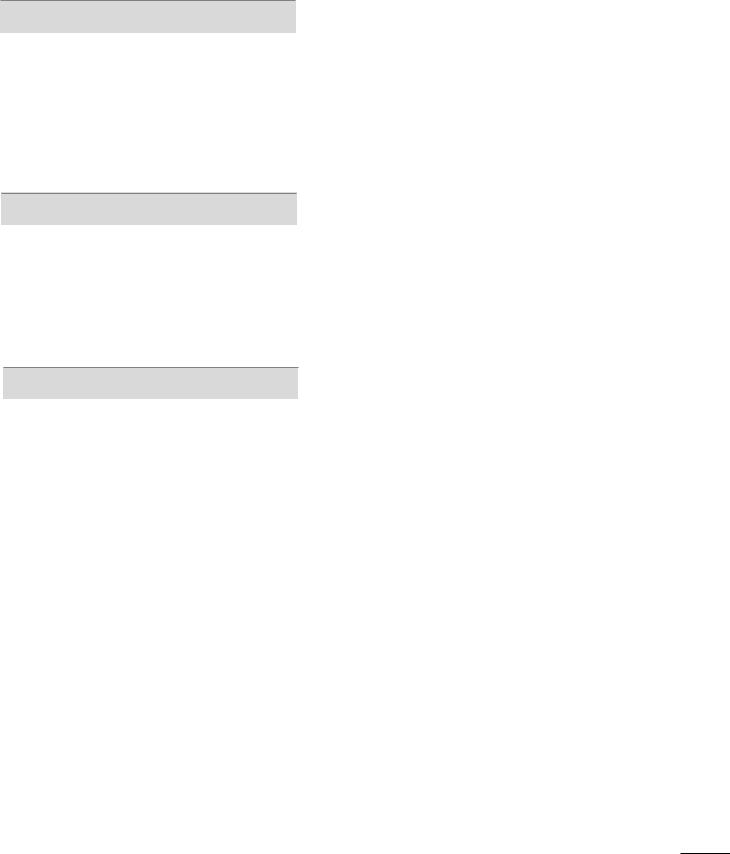
TIME SETTING
Clock Setting
- Auto Clock Setup . . . . . . . . . . . . . . . . . . . 77
- Manual Clock Setup . . . . . . . . . . . . . . . . . .78
Auto On/ Off Time Setting . . . . . . . . . . . . . . . . .79
Sleep Time Setting . . . . . . . . . . . . . . . . . . . . . . . .80
Auto Shut-off Setting . . . . . . . . . . . . . . . . . . . . . 81
PARENTAL CONTROL / RATINGS
Set Password & Lock System . . . . . . . . . . . . . . . 82
Channel Blocking . . . . . . . . . . . . . . . . . . . . . . . . 84
Movie & TV Rating . . . . . . . . . . . . . . . . . . . . . . . 85
External Input Blocking . . . . . . . . . . . . . . . . . . . . 88
Key Lock . . . . . . . . . . . . . . . . . . . . . . . . . . . . . . . 88
APPENDIX
Troubleshooting . . . . . . . . . . . . . . . . . . . . . . . . . .89
Maintenance . . . . . . . . . . . . . . . . . . . . . . . . . . . .91
Product Specifications . . . . . . . . . . . . . . . . . . . . 92
Programming the Remote Control . . . . . . . . . . |
94 |
IR Codes . . . . . . . . . . . . . . . . . . . . . . . . . . . . . . . 98
External Control through RS-232C . . . . . . . . . 100
5

FEATURES OF THIS TV
160° - Wide angle range of vision
Your flat panel plasma screen offers an exceptionally broad viewing angle of over 160 degrees. This means that the display is clear and visible to viewers anywhere in the room.
Wide Screen
The wide screen offers a theater-like experience in your own home.
Multimedia
Connect your plasma display to a PC and use it for conferencing, games, and Internet browsing. The Picture-in-Picture feature allows you to view your PC and video images simultaneously.
Versatile
The light weight and thin size makes it easy to install your TV display in a variety of locations where conventional TVs do not fit.
The TV Manufacturing Process: a few minute colored dots may be present on the TV screen
The TV is composed of 0.9 to 2.2 million cells. A few cell defects will normally occur in the TV manufacturing process. Several tiny, minute colored dots visible on the screen should be acceptable. This also occurs in other Plasma TV manufacturers' products. The tiny dots appearing does not mean that this TV is defective. Thus a few cell defects are not sufficient cause for the TV to be exchanged or returned. Our production technology minimizes these cell defects during the manufacture and operation of this product.
■ If the TV feels cold to the touch, there may be a
small “flicker” when it is turned on. This is normal,
there is nothing wrong with TV.
Some minute dot defects may be visible on the screen, appearing as tiny red, green, or blue spots. However, they have no adverse effect on the monitor's performance.
Avoid touching the LCD screen or holding your finger(s) against it for long periods of time. Doing so may produce some temporary distortion effects on the screen.
On Disposal
a.The fluorescent lamp used in this product contains a small amount of mercury.
b.Do not dispose of this product with general household waste.
c.Disposal of this product must be carried out in accordance to the regulations of your local authority.
6
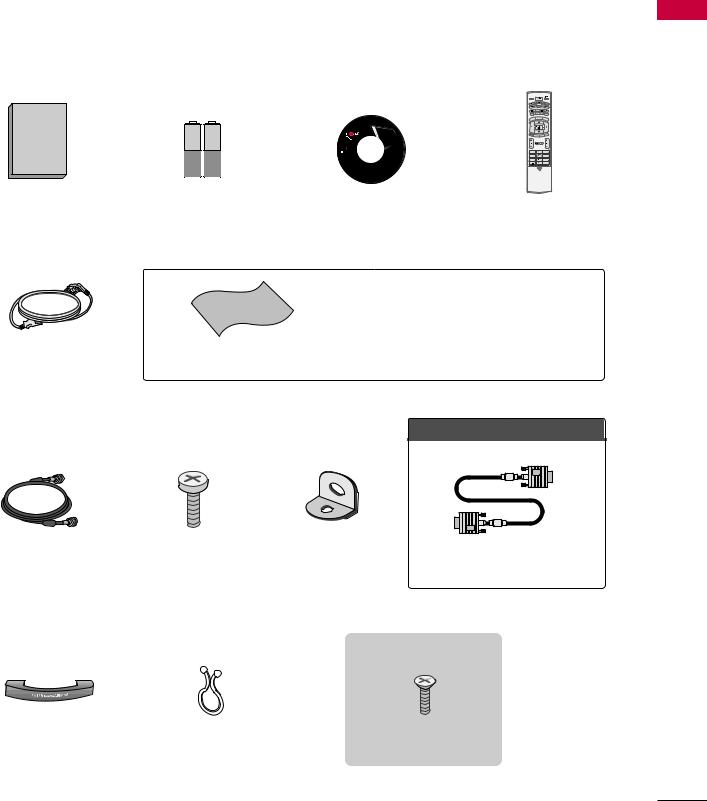
PREPARATION
ACCESSORIES
Ensure that the following accessories are included with your plasma display. If an accessory is missing, please contact the dealer where you purchased the product.
User must use shielded signal interface cables (D-sub 15 pin cable) with ferrite cores to maintain standard compliance for the product.
Owner's Manual
1.5V |
1.5V |
|
LCD TV PLASMA TV |
|
Owner's Manual |
Owner’s Manual |
Batteries |
CD Manual |
Remote Control |
|
|
|
|
|
■ Slightly wipe stained spot on the exterior only with the polishing |
|
|
cloth for the product exterior if there is stain or fingerprint on |
|
|
surface of the exterior. |
|
|
■ Do not wipe roughly when removing stain. Please be cautions of |
Power Cord |
Polishing Cloth |
that excessive power may cause scratch or discoloration. |
Option Extras
PREPARATION
75Ω Round Cable |
2- TV Bracket Bolts |
2- TV Brackets, |
|
|
2- Wall Brackets |
D-sub 15 pin Cable
32/37 inches only
Cable Management |
Twist Holder |
4-bolts for stand assembly |
|
Arrange the wires with the twist holder. |
Refer to p. 13 |
||
|
7
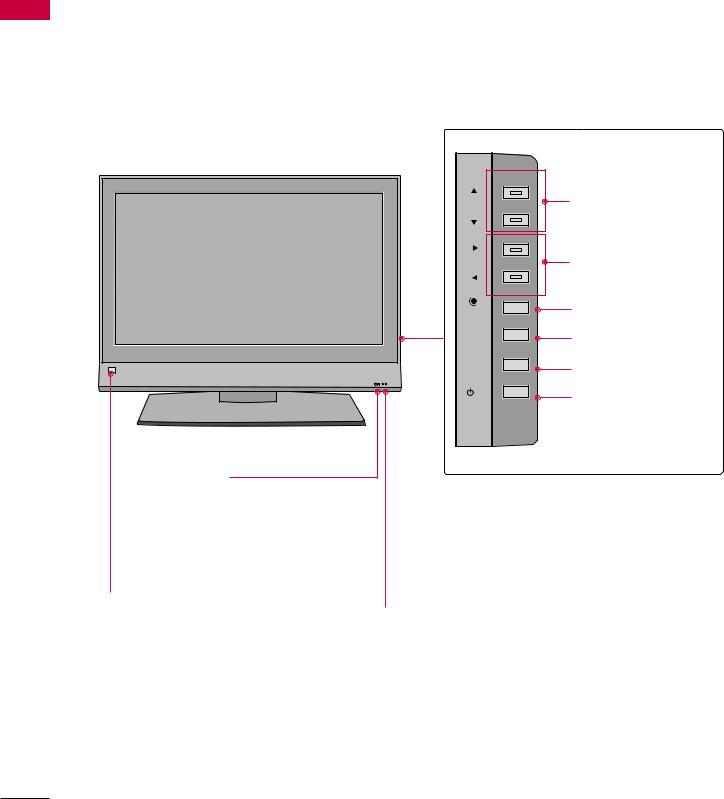
PREPARATION
PREPARATION
FRONT PANEL CONTROLS
■ Here shown may be somewhat different from your TV.
■If your product has a protection tape attached, remove the tape. And then wipe the product with a cloth (If a polishing cloth is included with your product, use it).
32/37/42LB4D
CH |
CHANNEL |
|
|
(E,D) Buttons |
|
VOL |
VOLUME |
|
(F,G) Buttons |
||
|
||
ENTER |
ENTER Button |
|
MENU |
MENU Button |
|
|
||
INPUT |
INPUT Button |
|
|
||
/I |
POWER Button |
|
|
Intelligent Eye |
|
|
Adjusts picture |
Remote Control Sensor |
Power/Standby Indicator |
according to the |
|
• illuminates red in standby mode. |
surrounding con- |
|
|
|
• illuminates green when the set is |
|
ditions. |
|
|
|
switched on. |
|
|
|
8
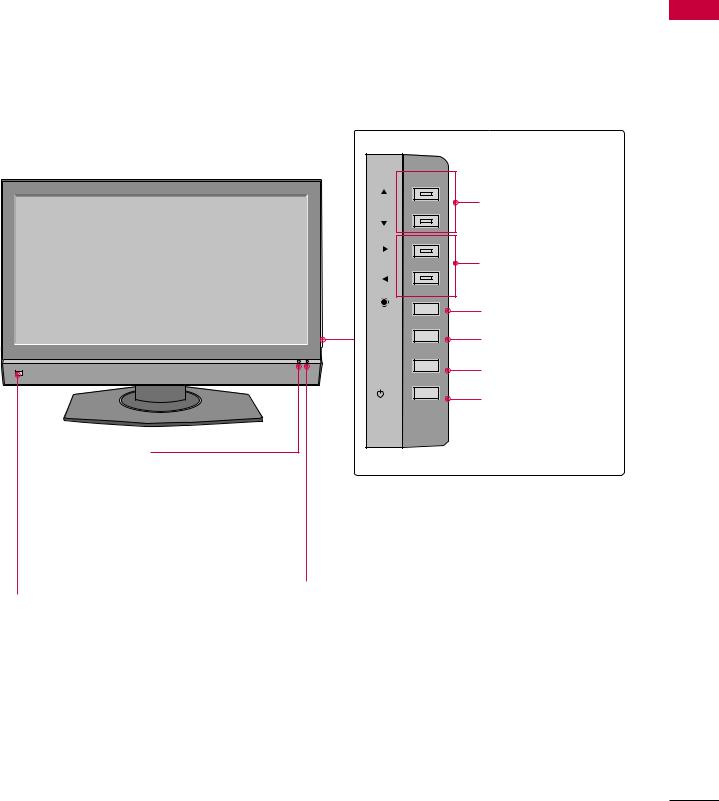
37/42/47/52LB5D
CH |
CHANNEL |
|
|
(E,D) Buttons |
|
VOL |
VOLUME |
|
(F,G) Buttons |
||
|
||
ENTER |
ENTER Button |
|
MENU |
MENU Button |
|
|
||
INPUT |
INPUT Button |
|
|
||
/I |
POWER Button |
|
|
Intelligent Eye |
|
|
|
Adjusts picture |
|
|
|
according to the |
|
Remote Control Sensor |
Power/Standby Indicator |
|
|||
surrounding con- |
|
|
• illuminates red in standby mode. |
ditions. |
|
|
|
|
|
• illuminates green when the set is |
|
|
|
|
|
|
|
|
switched on. |
PREPARATION
9
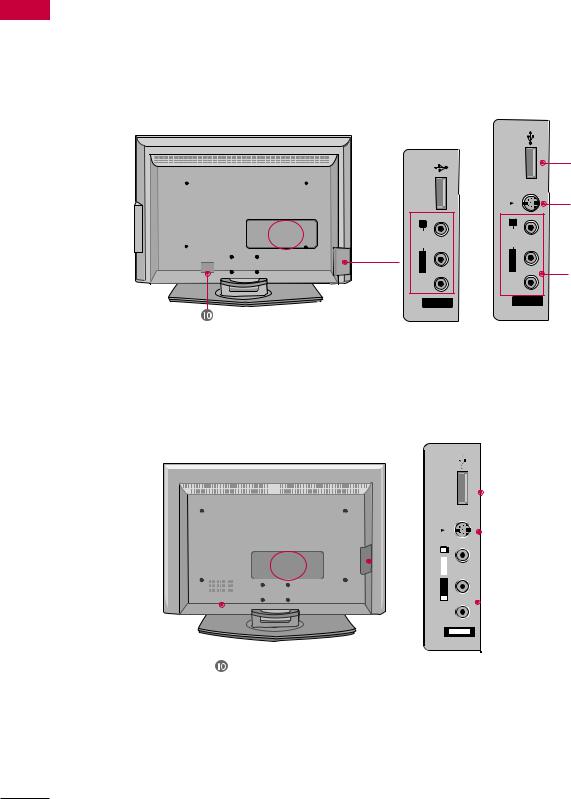
PREPARATION
PREPARATION
BACK PANEL INFORMATION
■ Here shown may be somewhat different from your TV.
32/37/42LB4D
32 inches
VIDEO L/MONO AUDIO R USB IN
AV IN 2
37/42/47/52LB5D
37/42 inches |
|
|
USB IN |
USB Input |
|
S-VIDEO |
|
|
|
S-VIDEO Input |
|
R |
Connect S-Video out from |
|
AUDIO |
an S-VIDEO device. |
|
L/MONO |
AUDIO/VIDEO Input |
|
VIDEO |
||
Connect audio/video out- |
||
AV IN 2 |
||
put from an external device |
||
|
||
|
to these jacks. |
|
|
|
|
|
|
|
|
USBIN |
|
|
|
|
|
|
|
USB Input |
|||
|
|
|
|
|
|
|
|
|
|
|
|||||||||
|
|
|
|
|
|
|
|
|
|
|
|
|
|
|
|
|
|
||
|
|
|
|
|
|
|
|
|
|
|
|
|
|
|
|
|
|
|
|
|
|
|
|
|
|
|
|
|
|
|
|
|
|
|
|
|
|
||
|
|
|
|
|
|
|
|
S-VIDEO |
|
|
|
|
|
|
|
||||
|
|
|
|
|
|
|
|
|
|
|
|
|
|
|
|
|
|
|
S-VIDEO Input |
|
|
|
|
|
|
|
|
|
|
|
|
|
|
|
|
|
|
|
|
|
|
|
|
|
|
|
|
|
|
|
|
|
|
|
|
|
|
|
Connect S-Video out from an S- |
|
|
|
|
|
|
|
|
R |
|
|
|
|
|
|
|
|
|
||
|
|
|
|
|
|
|
|
|
|
|
|
|
|
|
|
|
|
||
|
|
|
|
|
|
|
|
AUDIO |
|
|
|
|
|
|
|
|
VIDEO device. |
||
|
|
|
|
|
|
|
|
|
|
|
|
|
|
|
|
||||
|
|
|
|
|
|||||||||||||||
|
|
|
|
|
|
|
|
|
|
|
|
|
|
|
|
|
|
||
|
|
|
|
|
|
|
|
L/MONO |
|
|
|
|
|
|
|
|
AUDIO/VIDEO Input |
||
|
|
|
|
|
|
|
|
|
|
|
|
|
|
|
|
|
|||
|
|
|
|
|
|
|
|
VIDEO |
|
|
|
|
|
|
|
|
|
|
|
|
|
|
|
|
|
|
|
|
|
|
|
|
|
|
|
Connect audio/video output from |
|||
|
|
|
|
|
|
|
|
|
|
|
|||||||||
|
|
|
|
|
|
|
|
|
|
|
|
|
|
|
|
|
|
|
|
|
|
|
|
|
|
|
|
|
|
AV IN 2 |
|
|
|
|
|
|
|
|
an external device to these jacks. |
|
|
|
|
|
|
|
|
|
|
|
|
|
|
|
|
|
|
|
|
|
|
|
|
|
|
|
|
|
|
|
|
|
|
|
|
|
|
|
|
10
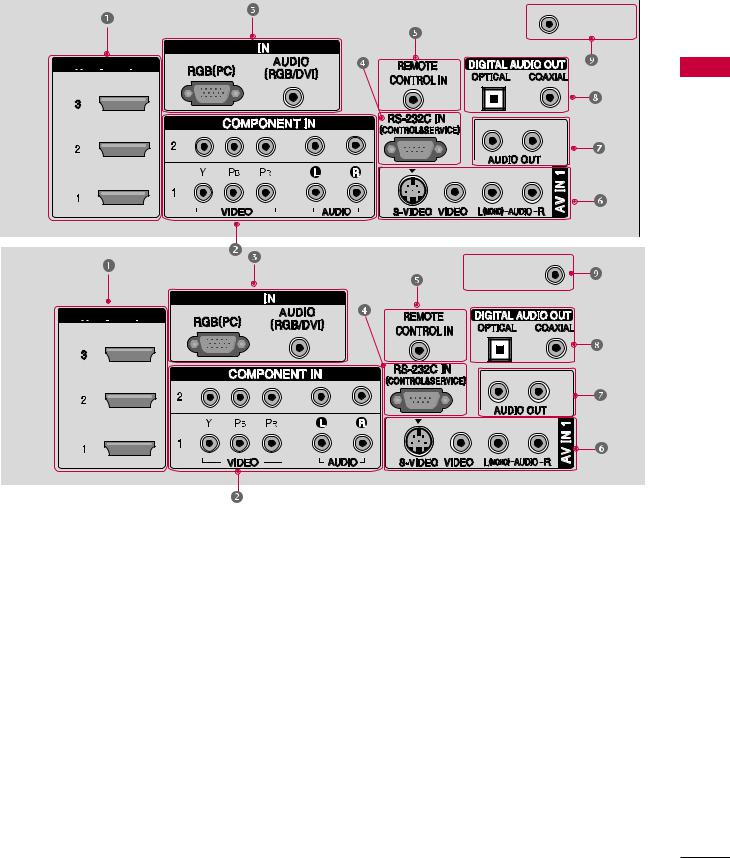
32 inches |
ANTENNA/ |
|
CABLE IN |
RGB



 /DVI
/DVI 


PREPARATION
37/42/47/52 |
ANTENNA/ |
|
inches |
||
CABLE IN |
RGB


 /DVI
/DVI 

 HDMI/DVI IN
HDMI/DVI IN
Connect a HDMI signal to 1, 2 or 3.
Or DVI (VIDEO)signal to the 1, 2 or 3 port with a DVI to HDMI cable.
 COMPONENT IN
COMPONENT IN
Connect a component video/audio device to these jacks.
 RGB(PC)
RGB(PC)
AUDIO (RGB/DVI)
Connect the monitor output from a PC to the appropriate input port.
 RS-232C IN (CONTROL & SERVICE) PORT
RS-232C IN (CONTROL & SERVICE) PORT
Connect to the RS-232C port on a PC.
 REMOTE CONTROL PORT
REMOTE CONTROL PORT
Connect your wired remote control.
 AV (Audio/Video) IN 1
AV (Audio/Video) IN 1
Connect audio/video output from an external
device to these jacks.
S-VIDEO
Connect S-Video out from an S-VIDEO device.
 AUDIO OUT
AUDIO OUT
Connect analog audio to various types of equipment.
 DIGITAL AUDIO OUT
DIGITAL AUDIO OUT
Connect digital audio to various types of equipment.
Note: In standby mode, these ports do not work.
 ANTENNA/CABLE IN
ANTENNA/CABLE IN
Connect over-the air signals to this jack. Connect cable signals to this jack.
 Power Cord Socket
Power Cord Socket
For operation with AC power.
Caution :
Never attempt to operate the TV on DC power.
11
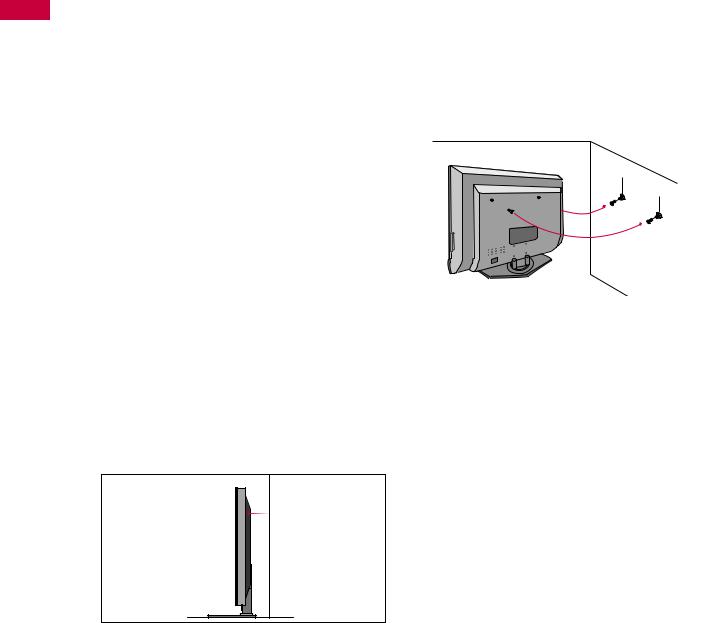
PREPARATION
PREPARATION
ATTACHING THE TV TO A WALL
We recommend that you set up the TV close to a wall so it cannot fall over if pushed backwards. Additionally, we recommend that the TV be attached to a wall so it cannot be pulled in a forward direction, potentially causing injury or damaging the product.
Caution: Please make sure that children don’t climb on or hang from the TV.
■ Here shown may be somewhat different from your TV.
32/37/42LB4D |
37/42/47/52LB5D |
■Insert the eye-bolts (or TV brackets and bolts) to tighten the product to the wall as shown in the picture. *Insert the eye-bolts and tighten them securely in the upper holes.
Secure the wall brackets with the bolts (not provided as parts of the product, must purchase separately ) to the wall. Match the height of the bracket that is mounted on the wall to the holes in the product.
Ensure the eye-bolts or brackets are tightened securely.
■ Use a sturdy rope (not provided as parts of the product, must purchase separately) to tie the product. It is safer to tie the rope so it becomes horizontal between the wall and the product.
12
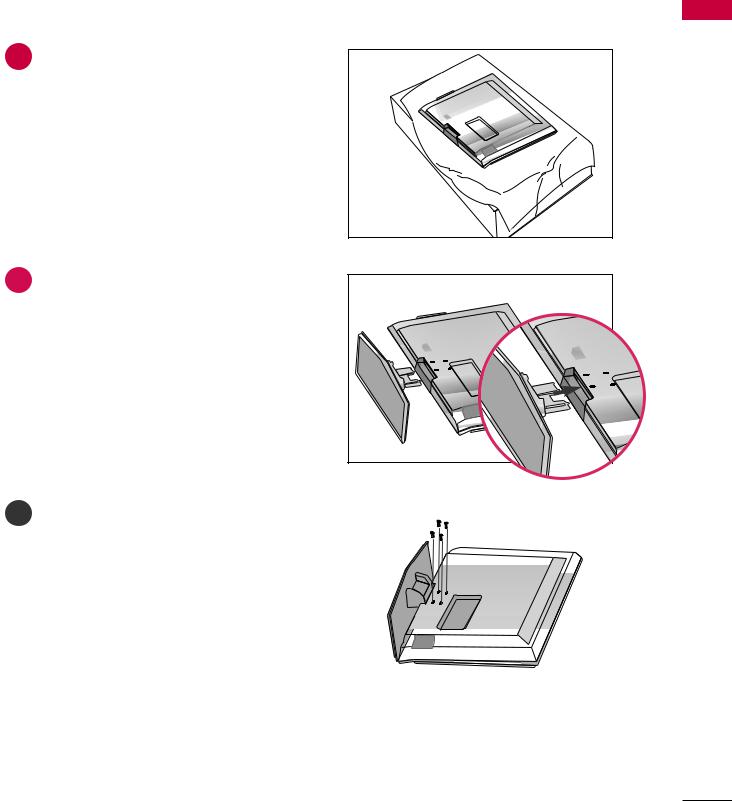
STAND INSTALLATION (Only 32/37 inches models)
1Carefully place the product screen side down on a cushioned surface that will protect product and
screen from damage.
2Assemble the product stand with the product as shown.
|
|
|
|
|
|
|
|
|
|
|
|
|
|
|
|
|
|
|
|
|
|
|
|
|
|
|
|
|
|
3 |
Install the 4 bolts securely, in |
the back of the |
|
|
|
|
|
|
|
|
|
|
|
|
|
|
|
|
|
|
|
|
|
|
|
|
|
|
|
product in the holes provided. |
|
|
|
|
|
|
|
|
|
|
|
|
|
|
|
|
|
|
|
|
|
|
|
|
|
|
|
|
|
|
|
|
|
|
|
|
|
|
|
|
|
|
|
|
|
|
|
|
|
|
|
|
|
|
|
|
|
|
|
|
|
|
|
|
|
|
|
|
|
|
|
|
|
|
|
|
|
|
|
|
|
|
|
|
|
|
|
|
|
|
|
|
|
|
|
|
|
|
|
|
|
|
|
|
|
|
|
|
|
|
|
|
|
|
|
|
|
|
|
|
|
|
|
|
|
|
|
|
|
|
|
|
|
|
|
|
|
|
|
|
|
|
|
|
|
|
|
|
|
|
|
|
|
|
|
|
|
|
|
|
|
|
|
|
|
|
|
|
|
|
|
|
|
|
|
|
|
|
|
|
|
|
|
|
|
|
|
|
|
|
|
|
|
|
|
|
|
|
|
|
|
|
|
|
|
|
|
|
|
|
|
|
|
|
|
|
|
|
|
|
|
|
|
|
|
|
|
|
|
|
|
|
|
|
|
|
|
|
|
|
|
|
|
|
|
|
|
|
|
|
|
|
|
|
|
|
|
|
|
|
|
|
|
|
|
|
|
|
|
|
|
|
|
|
|
|
|
|
|
|
|
|
|
|
|
|
|
|
|
|
|
|
|
|
|
|
|
|
|
|
|
|
|
|
|
|
|
|
|
|
|
|
|
|
|
|
|
|
|
|
|
|
|
|
|
|
|
|
|
|
|
|
|
|
|
|
|
|
|
|
|
|
|
|
|
|
|
|
|
|
|
|
|
|
|
|
|
|
|
|
|
|
|
|
|
|
|
|
|
|
|
|
|
|
|
|
|
|
|
|
|
|
|
|
|
|
|
|
|
|
|
|
|
|
|
|
|
|
|
|
|
|
|
|
|
|
|
|
|
|
|
|
|
|
|
|
|
|
|
|
|
|
|
|
|
|
|
|
|
|
|
|
|
|
|
|
|
|
|
|
|
|
|
|
|
|
|
|
|
|
|
|
|
|
|
|
|
|
|
|
|
|
|
|
|
|
|
|
|
|
|
|
|
|
|
|
|
|
|
|
|
|
|
|
|
|
|
|
|
|
|
|
|
|
|
|
|
|
|
|
|
|
|
|
|
|
|
|
|
|
|
|
|
|
|
|
|
|
|
|
|
|
|
|
|
|
|
|
|
|
|
|
|
|
|
|
|
|
|
|
|
|
|
|
|
|
|
|
|
|
|
|
|
|
|
|
|
|
|
|
|
|
|
|
|
|
|
|
|
|
|
|
|
|
|
|
|
|
|
|
|
|
|
|
|
|
|
|
|
|
|
|
|
|
|
|
|
|
|
|
|
|
|
|
|
|
|
|
|
|
|
|
|
|
|
|
|
|
|
|
|
|
|
|
|
|
|
|
|
PREPARATION
13
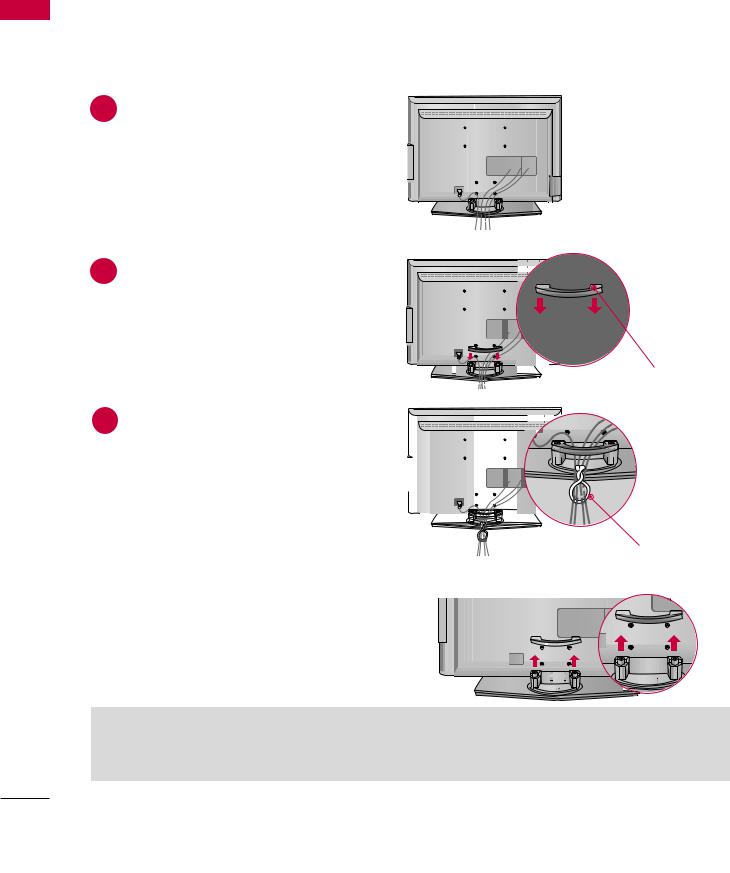
PREPARATION
PREPARATION
BACK COVER FOR WIRE ARRANGEMENT
■ Here shown may be somewhat different from your TV.
32/37/42LB4D
1 Connect the cables as necessary.
To connect an additional equipment, see the
External Equipment Setup section.
2 Install the CABLE MANAGEMENT as shown.
3 |
Bundle the cables using the supplied twist |
|
|
|
|
|
|
|
|
|
|
|
|
|
|
|
|
|
|
|
|
|
|
||
|
|
|
|
|
|
|
|
|
|
|
||
|
|
|
|
|
|
|
|
|
|
|
||
|
|
|
|
|
|
|
|
|
|
|
||
|
|
|
|
|
|
|
|
|
|
|
||
|
|
|
|
|
|
|
|
|
|
|
||
|
|
|
|
|
|
|
|
|
|
|
||
|
|
|
|
|
|
|
|
|
|
|
||
|
|
|
|
|
|
|
|
|
|
|
||
|
holder. |
|
|
|
|
|
|
|
|
|
|
|
|
|
|
|
|
|
|
|
|
|
|
|
|
|
|
|
|
|
|
|
|
|
|
|
|
|
|
|
|
|
|
|
|
|
|
|
|
|
|
|
|
|
|
|
|
|
|
|
|
|
|
|
|
|
|
|
|
|
|
|
|
|
|
|
|
|
|
|
|
|
|
|
|
|
|
|
|
|
|
|
|
|
|
|
|
|
|
|
|
|
|
|
|
|
|
|
|
|
|
|
|
|
|
|
|
|
|
|
|
|
|
|
|
|
|
|
|
|
|
|
|
|
|
|
|
|
|
|
|
|
|
|
|
|
|
|
|
|
|
|
|
|
|
|
|
|
|
|
|
|
|
|
|
|
|
|
|
|
|
|
|
|
|
|
|
|
|
|
|
How to remove the cable management
Hold the CABLE MANAGEMENT with both hands and pull it upward.
CABLE MANAGEMENT
TWIST HOLDER
 NOTE
NOTE
GDo not hold the CABLE MANAGEMENT when moving the product.
-If the product is dropped, you may be injured or the product may be broken.
14
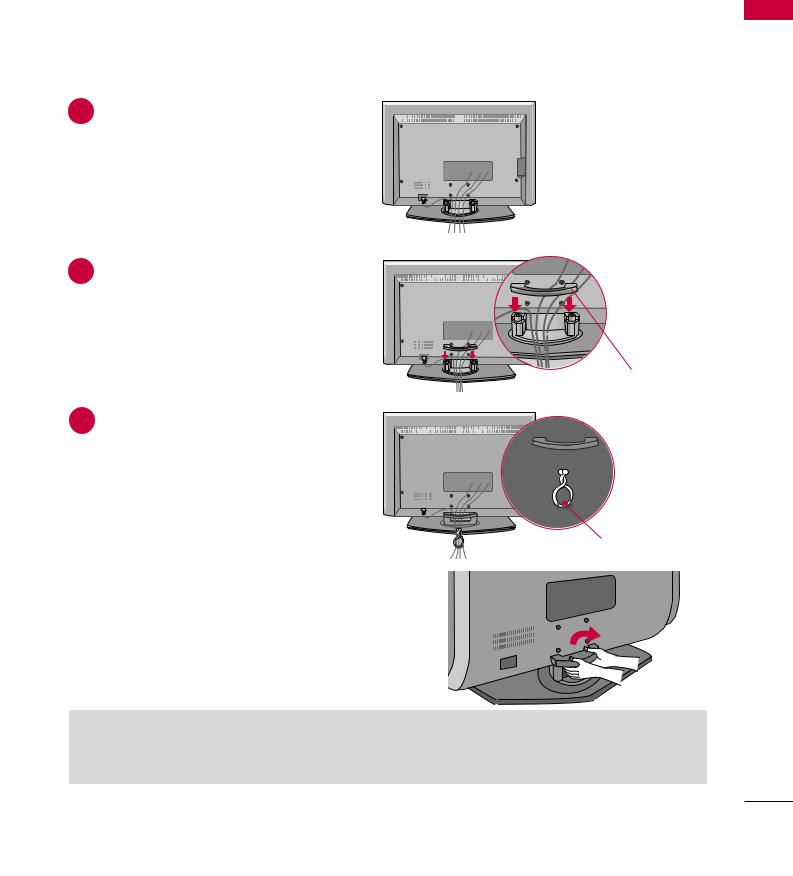
■ Here shown may be somewhat different from your TV.
37/42/47/52LB5D
1 Connect the cables as necessary.
To connect an additional equipment, see the
External Equipment Setup section.
2 Install the CABLE MANAGEMENT as shown.
CABLE MANAGEMENT
3 |
Bundle the cables using the supplied twist |
|
|
|
|
|
|
|
|
|
|
|
|
|
|
|
|
|
|
|
|
||
|
holder. |
|
|
|
|
|
|
|
|
|
|
|
|
|
|
|
|
|
|
|
|
|
|
|
|
|
|
|
|
|
|
|
|
|
|
|
|
|
|
|
|
|
|
|
|
|
|
|
|
|
|
|
|
|
|
|
|
|
|
|
|
|
|
|
|
|
|
|
|
|
|
|
|
|
|
|
|
|
|
|
|
|
|
|
|
|
|
|
|
|
|
|
|
|
|
|
|
|
|
|
|
|
|
|
|
|
|
|
|
|
|
|
|
|
|
|
|
|
|
TWIST HOLDER
How to remove the cable management
Hold the CABLE MANAGEMENT with both hands and pull it upward.
 NOTE
NOTE
GDo not hold the CABLE MANAGEMENT when moving the product.
-If the product is dropped, you may be injured or the product may be broken.
PREPARATION
15
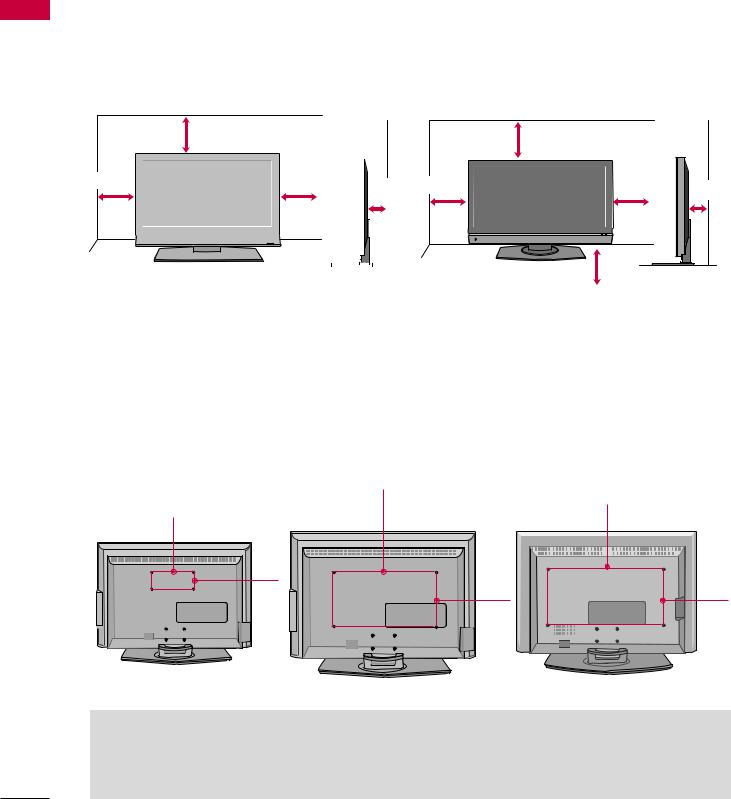
PREPARATION
PREPARATION
DESKTOP PEDESTAL INSTALLATION
For proper ventilation, allow a clearance of 4 in. on each side and the top, 2.36 in. on the bottom, and 4 in. from the wall.
32/37/42LB4D |
37/42/47/52LB5D |
4 inches
4 inches
4 inches |
|
|
|
4 inches |
|
|
|
|
4 |
inches |
4 inches |
|
|
|
||||
|
|
|
|
|
|
|
|
|
|
|||||||||
|
|
|
|
|
|
|
|
|
|
|||||||||
|
|
|
|
|
|
|
|
|
|
|
|
|
|
|||||
|
|
|
|
|
|
|
|
|
|
|
|
|
|
|
|
|
|
|
|
|
|
|
|
|
|
|
|
|
|
|
|
|
|
|
|
|
|
|
|
|
|
|
|
|
|
|
|
|
|
|
|
|
|
|
|
|
|
|
|
|
|
|
|
|
|
|
|
|
|
|
|
|
|
|
|
|
|
|
|
|
|
|
|
|
|
|
|
|
|
|
|
|
|
|
|
|
|
|
|
|
|
|
|
|
|
|
|
|
|
|
|
|
|
4 inches |
4 inches |
|
VESA WALL MOUNTING
This product accepts a VESA-compliant mounting interface pad. (optional)
There 4 threaded holes are available for attaching the bracket.
32LB4D |
37/42LB4D |
37/42/47/52LB5D |
600mm
200mm
100mm
400mm
600mm
400mm |
 NOTE
NOTE
G Screw length needed depends on the wall mount used. For further information, refer to the VESA Wall Mounting Instruction Guide.
16
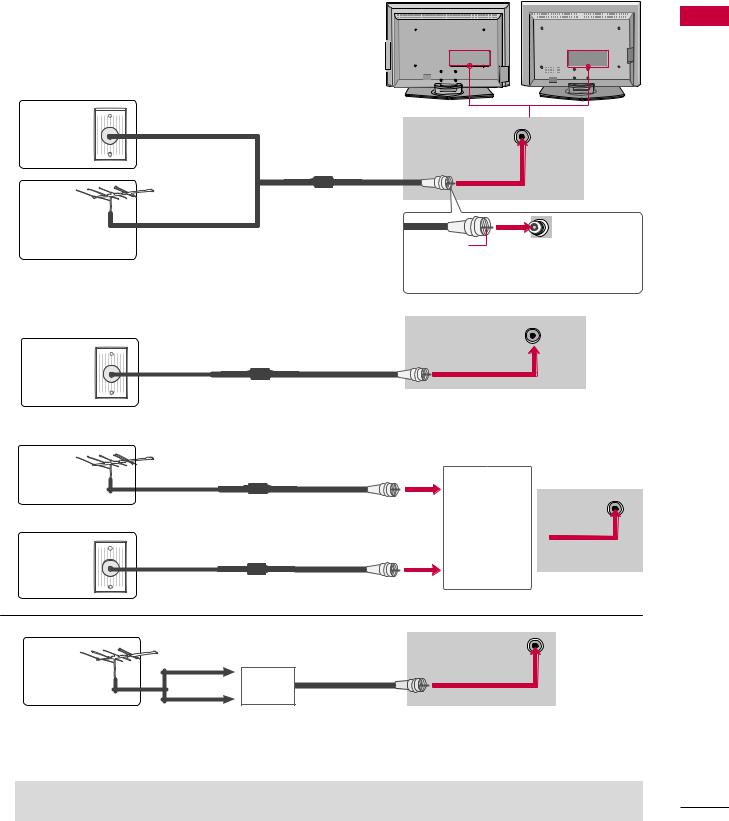
ANTENNA OR CABLE CONNECTION
1. Antenna (analog or digital)
Wall Antenna Socket or Outdoor Antenna without a Cable Box  Connections. For optimum picture quality, adjust antenna direction if needed.
Connections. For optimum picture quality, adjust antenna direction if needed.
Wall |
Multi-family Dwellings/Apartments |
|
|
(Connect to wall antenna socket) |
|
|
|
Antenna |
|
ANTENNA/ |
i.e) |
Socket |
|
CABLE IN |
37/42/47 |
|
|
|
/52 inches |
Outdoor |
RF Coaxial Wire (75 ohm) |
|
|
Antenna |
|
|
|
(VHF, UHF) |
Single-family Dwellings /Houses |
|
|
|
(Connect to wall jack for outdoor antenna) |
Copper Wire |
|
|
|
Be careful not to bend the bronze wire |
|
|
|
when connecting the antenna. |
|
2. Cable |
|
|
|
|
|
ANTENNA/ |
i.e) |
|
|
37/42/47 |
|
|
|
CABLE IN |
|
|
|
/52 inches |
|
Cable TV |
|
|
|
|
|
|
|
Wall Jack |
|
|
|
|
RF Coaxial Wire (75 ohm) |
|
|
3. Using both cable and antenna |
|
|
|
|
|
|
i.e) |
Antenna |
|
|
37/42/47/52 |
|
|
inches |
|
|
RF Coaxial Wire (75 ohm) |
Diplexer |
ANTENNA/ |
|
(Signal |
CABLE IN |
|
|
|
||
Combinner)
Cable TV
Wall Jack
RF Coaxial Wire (75 ohm)
|
ANTENNA/ |
i.e) |
UHF |
CABLE IN |
37/42/47 |
Antenna |
Signal |
/52 inches |
|
||
|
|
|
VHF |
Amplifier |
|
|
|
■To improve the picture quality in a poor signal area, please purchase a signal amplifier and install properly.
■If the antenna needs to be split for two TV’s, install a 2-Way Signal Splitter.
■If the antenna is not installed properly, contact your dealer for assistance.
 NOTE
NOTE  The TV will let you know when the analog, cable, and digital channel scans are complete.
The TV will let you know when the analog, cable, and digital channel scans are complete.
PREPARATION
17
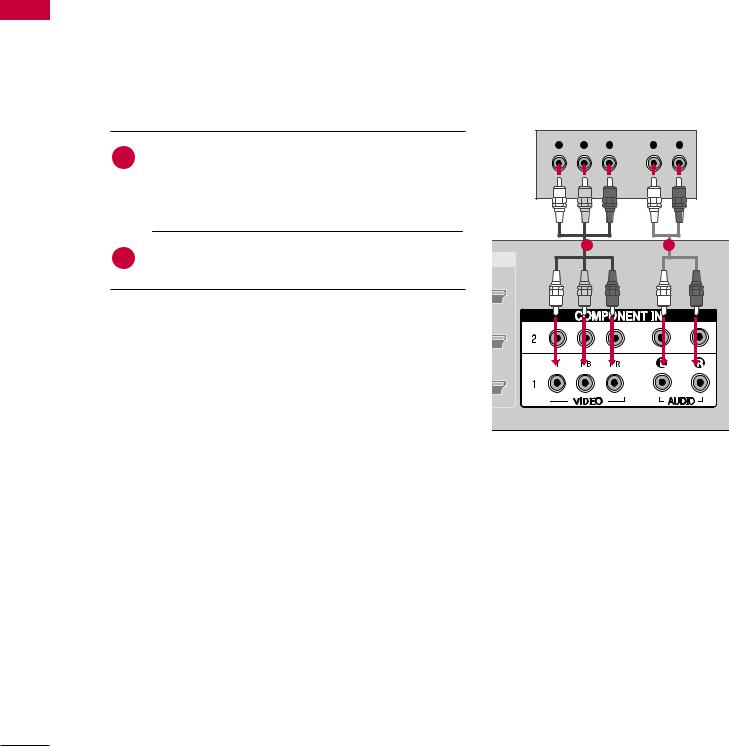
EXTERNAL EQUIPMENT SETUP
SETUP EQUIPMENT EXTERNAL
HD RECEIVER SETUP
This TV can receive Digital Over-the-air/Cable signals without an external digital set-top box. However, if you do receive digital signals from a digital set-top box or other digital external device, refer to the figure as shown below.
This TV supports HDCP (High-bandwidth Digital Contents Protection) protocol for Digital Contents.
When connecting Component cable
1. How to connect
|
Connect the video outputs (Y, PB, PR) of the digital set |
Y PB PR |
L R |
1 |
|
|
|
|
top box to the COMPONENT IN VIDEO 1 jacks on |
|
|
|
the set. Match the jack colors |
|
|
|
(Y = green, PB = blue, and PR = red). |
|
|
|
Connect the audio output of the digital set-top box to |
1 |
2 |
2 |
|
|
|
|
the COMPONENT IN AUDIO 1 jacks on the set. |
|
|
2. How to use
■ Turn on the digital set-top box.
(Refer to the owner’s manual for the digital set-top box.)
■Select COMPONENT 1 input source with using the INPUT button on the remote control.
■If connected to COMPONENT IN 2 input, select COMPONENT 2 input source.
Signal |
Component 1/2 |
HDMI/DVI1, 2 or 3 |
|
|
|
|
|
|
480i |
Yes |
No |
480p |
Yes |
Yes |
720p |
Yes |
Yes |
1080i |
Yes |
Yes |
1080p |
Yes |
Yes |
|
|
|
18
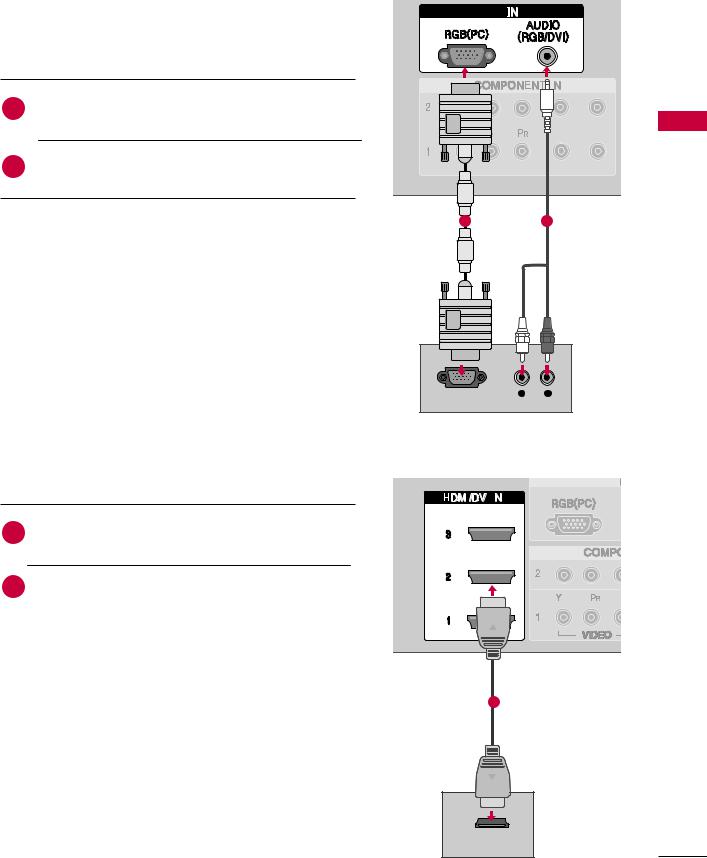
When connecting D-sub 15pin cable
RGB
1. How to connect
Connect the RGB output of the digital set-top box to
1the RGB (PC) jack on the set.
2 |
Connect the audio outputs of the set-top box to the |
|
|
AUDIO (RGB/DVI) jack on the set. |
|
|
|
|
|
|
|
2. How to use |
1 |
2 |
|
|
|
||
■ Turn on the PC and the set. |
|
|
|
■ Select RGB-PC input source with using the INPUT button |
|
|
|
on the remote control. |
|
|
|
SETUP EQUIPMENT EXTERNAL
RGB OUTPUT |
L |
R |
When connecting HDMI cable
1. How to connect
1 |
Connect the digital set-top box to HDMI/DVI IN1, |
|
2 or 3 jack on the set. |
||
|
||
2 |
No separated audio connection is necessary. |
|
|
|
2. How to use
■Turn on the digital set-top box.
(Refer to the owner’s manual for the digital set-top box.)
1
■Select HDMI1, HDMI2 or HDMI3 input source with using the INPUT button on the remote control.
■ If the digital set-top box player does not support Auto HDMI, you need to set the output resolution appropriately.
HDMI-DTV OUTPUT
19
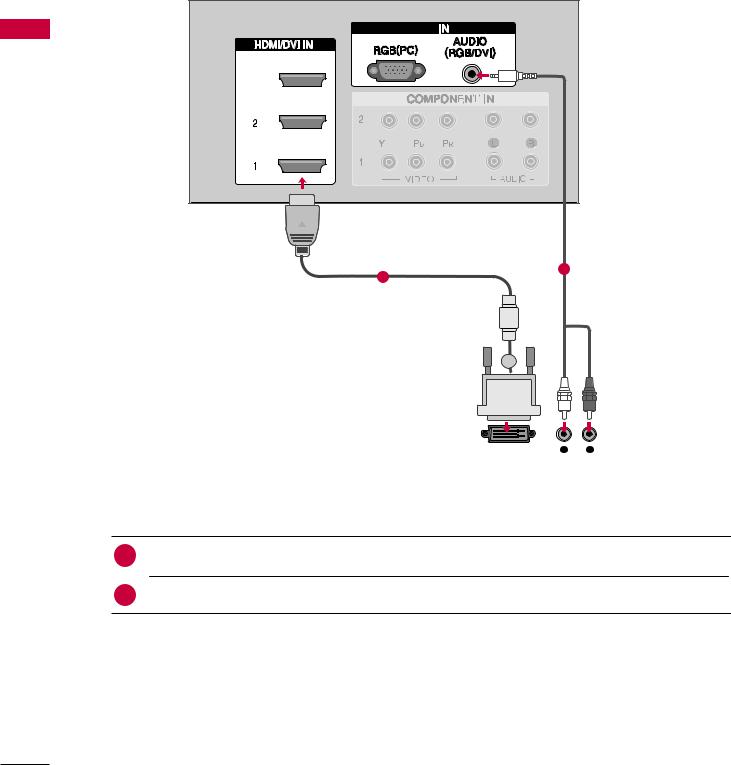
EXTERNAL EQUIPMENT SETUP
SETUP EQUIPMENT EXTERNAL
When connecting HDMI to DVI cable
RGB
3
2
1
|
|
|
|
|
|
|
|
|
|
|
|
|
|
|
|
|
|
|
|
|
|
|
|
|
|
|
|
|
|
|
|
|
|
|
|
|
|
|
|
|
|
|
|
|
|
|
|
|
|
|
|
|
|
|
|
|
|
|
|
|
|
|
|
|
DVI-DTV OUTPUT |
L |
R |
||||||||||
|
|
|
|
|
|
|
|
|
|
|
|
|
1. How to connect
1Connect the DVI output of the digital set-top box to the HDMI/DVI IN1, 2 or 3 jack on the set.
2Connect the audio output of the digital set-top box to the AUDIO(RGB/DVI) jack on the set.
2.How to use
■Turn on the digital set-top box. (Refer to the owner’s manual for the digital set-top box.)
■Select HDMI1, HDMI2 or HDMI3 input source with using the INPUT button on the remote control.
20
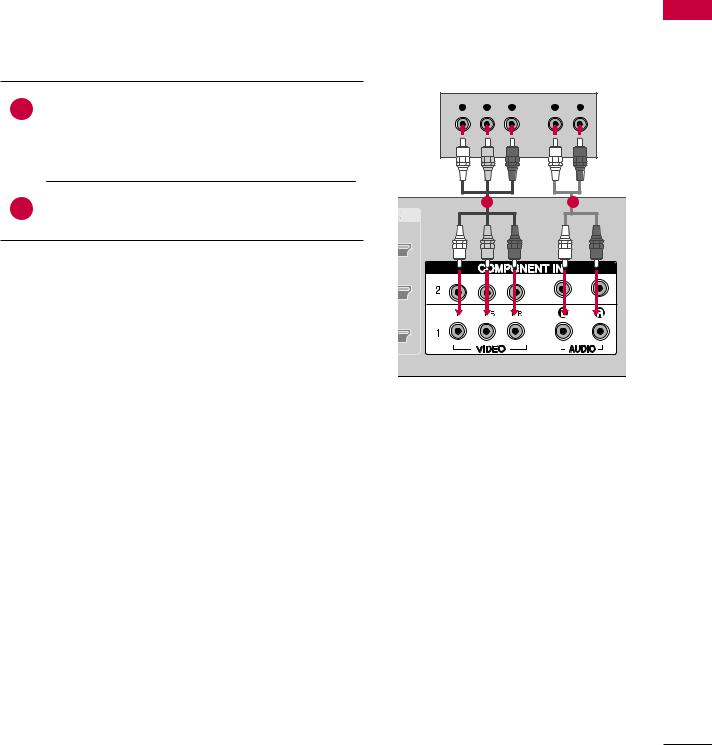
DVD SETUP
When connecting Component cable
1.How to connect
1 Connect the video outputs (Y, PB, PR) of the DVD to the COMPONENT IN VIDEO1 jacks on the set.
Match the jack colors
(Y = green, PB = blue, and PR = red).
2Connect the audio outputs of the DVD to the COMPONENT IN AUDIO1 jacks on the set.
2.How to use
■Turn on the DVD player, insert a DVD.
■Select COMPONENT 1 input source with using the INPUT button on the remote control.
■If connected to COMPONENT IN 2 input, select COMPONENT 2 input source.
■Refer to the DVD player's manual for operating instructions.
Y PB PR L R
12
Component Input ports
To get better picture quality, connect a DVD player to the component input ports as shown below.
Component ports on the TV |
Y |
PB |
PR |
|
|
|
|
|
|
|
|
|
Y |
PB |
PR |
Video output ports |
Y |
Pb |
Pr |
on DVD player |
Y |
B-Y |
R-Y |
|
Y |
Cb |
Cr |
|
|
|
|
SETUP EQUIPMENT EXTERNAL
21
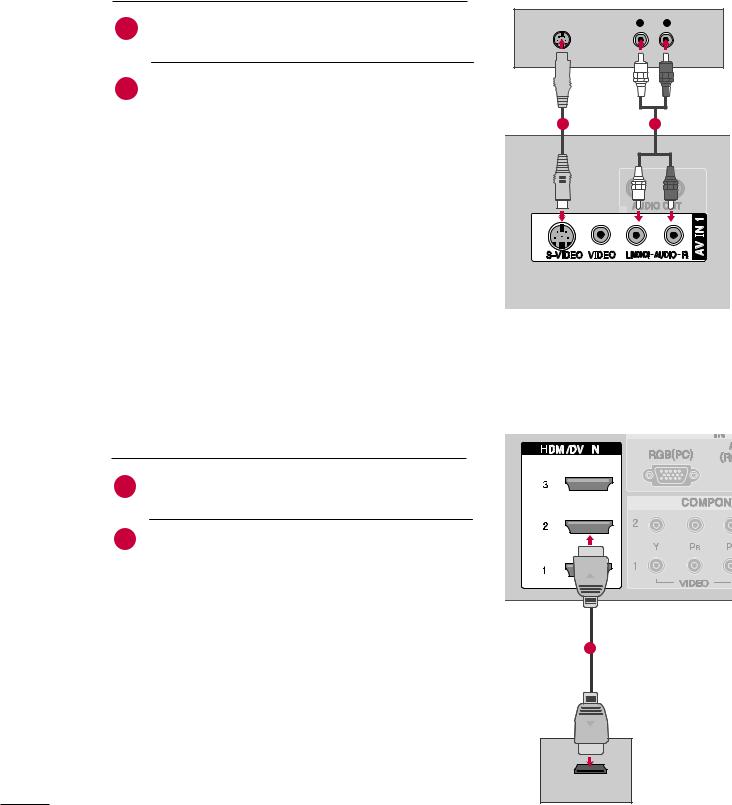
EXTERNAL EQUIPMENT SETUP
When connecting with an S-Video cable
1.How to connect
1 Connect the S-VIDEO output of the DVD to the S-VIDEO input on the set.
|
|
|
|
Connect the audio outputs of the DVD to the AUDIO |
EXTERNAL |
|
|
|
|
2. How to use |
||||
|
|
|
2 |
input jacks on the set. |
EQUIPMENT |
|
■ |
Turn on the DVD player, insert a DVD. |
|
|
|
|||
|
|
■ Select AV1 input source with using the INPUT button on |
||
|
|
|
the remote control. |
|
SETUP |
|
■ |
If connected to AV IN 2, select AV2 input source. |
|
|
■ |
Refer to the DVD player's manual for operating instructions. |
||
|
|
|||
AUDIO
S-VIDEO |
L |
R |
|||||
|
|
|
|
|
|
|
|
|
|
|
|
|
|
|
|
|
|
|
|
|
|
|
|
|
|
|
|
|
|
|
|
|
|
|
|
|
|
|
|
|
|
|
|
|
|
|
|
|
|
|
|
|
|
|
|
|
|
|
|
|
|
|
|
|
|
|
|
|
|
|
|
|
|
|
|
|
|
|
|
|
|
|
|
|
|
|
|
12
When connecting HDMI cable
1. How to connect
1
Connect the HDMI output of the DVD to the
HDMI/DVI IN1, 2 or 3 jack on the set.
2 |
No separated audio connection is necessary. |
|
|
2. How to use
■Select HDMI1, HDMI2 or HDMI3 input source with using the INPUT button on the remote control.
1
■Refer to the DVD player's manual for operating instructions.
■If the DVD does not support Auto HDMI, you need to set the output resolution appropriately.
HDMI-DVD OUTPUT
22
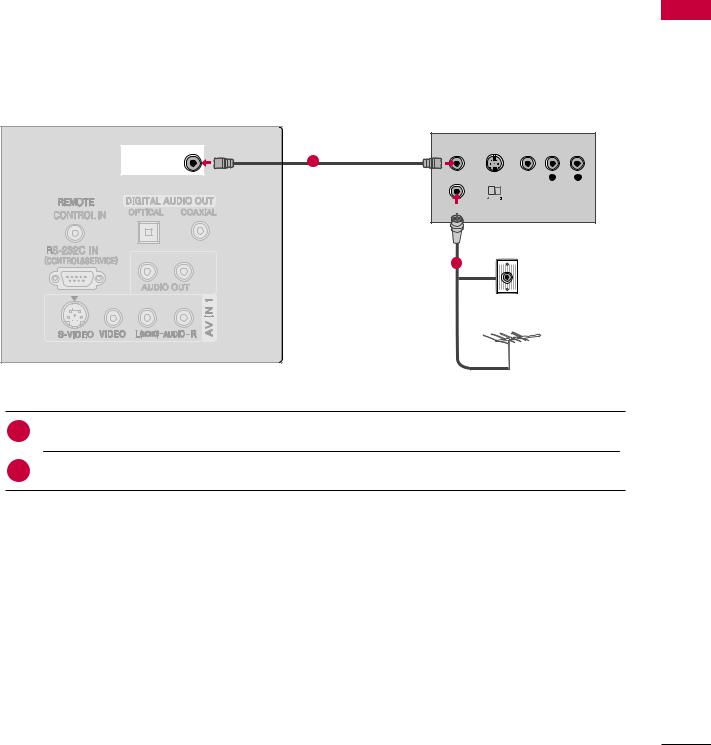
VCR SETUP
■To avoid picture noise (interference), leave an adequate distance between the VCR and TV
■If the 4:3 picture format is used; the fixed images on the sides of the screen may remain visible on the screen.
When connecting with an antenna
i.e)
37/42/47/52 inches
ANTENNA/ |
1 |
|
CABLE IN |
||
|
ANT OUT S-VIDEO VIDEO |
L |
R |
|||
|
|
|
|
|
|
|
|
|
|
|
|
OUTPUT
SWITCH
Wall Jack
2
Antenna
1. How to connect
1 Connect the RF antenna out socket of the VCR to the Antenna socket on the set.
2Connect the antenna cable to the RF antenna in socket of the VCR.
2.How to use
■Set VCR output switch to 3 or 4 and then tune TV to the same channel number.
■Insert a video tape into the VCR and press PLAY on the VCR. (Refer to the VCR owner’s manual.)
SETUP EQUIPMENT EXTERNAL
23
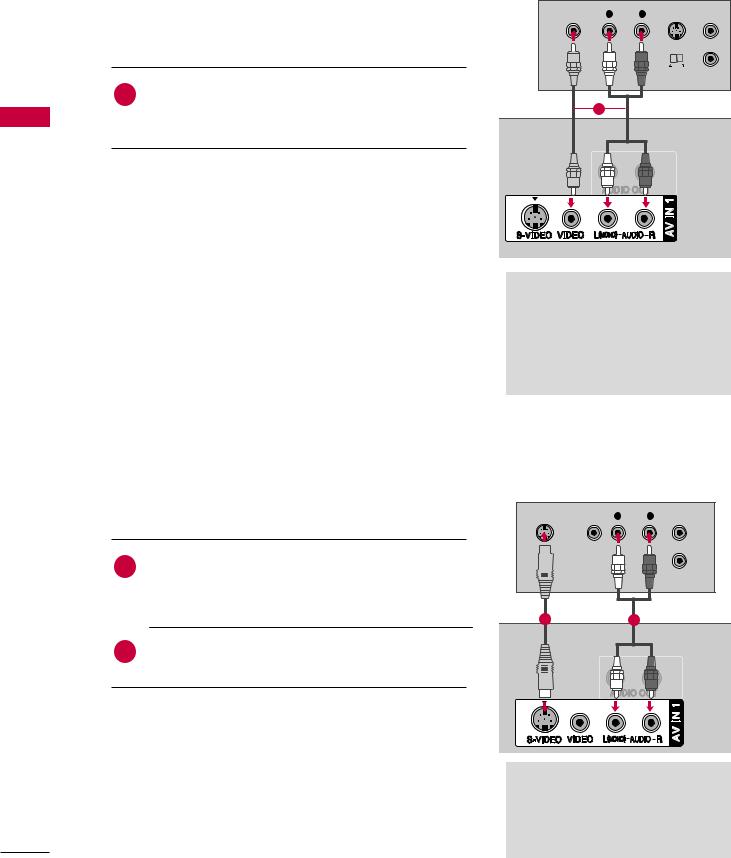
EXTERNAL EQUIPMENT SETUP
SETUP EQUIPMENT EXTERNAL
When connecting with a RCA cable
1.How to connect
1 Connect the AUDIO/VIDEO jacks between TV and VCR. Match the jack colors(Video = yellow, Audio Left =
white,and Audio Right = red)
2.How to use
■Insert a video tape into the VCR and press PLAY on the VCR. (Refer to the VCR owner’s manual.)
■Select AV1 input source with using the INPUT button on the remote control.
■If connected to AV IN 2, select AV2 input source.
VIDEO |
L |
R |
S-VIDEO ANT IN |
||||||
|
|
|
|
|
|
|
|
|
|
|
|
|
|
|
|
|
|
|
|
|
|
|
|
|
|
|
|
|
|
|
|
|
|
|
|
|
|
|
|
OUTPUT ANT OUT
SWITCH
1
 NOTE
NOTE
 If you have a mono VCR, connect the audio cable from the VCR to the AUDIO L/MONO jack of the set.
If you have a mono VCR, connect the audio cable from the VCR to the AUDIO L/MONO jack of the set.
When connecting with an S-Video cable
1. How to connect
Connect the S-VIDEO output of the VCR to the S -
1VIDEO input on the set. The picture quality is improved; compared to normal composite (RCA cable) input.
2Connect the audio outputs of the VCR to the AUDIO input jacks on the set.
2.How to use
■Insert a video tape into the VCR and press PLAY on the VCR. (Refer to the VCR owner’s manual.)
■Select AV1 input source with using the INPUT button on the remote control.
■If connected to AV IN 2, select AV2 input source.
S-VIDEO |
VIDEO |
L |
R |
ANT IN |
||||||
|
|
|
|
|
|
|
|
|
|
|
|
|
|
|
|
|
|
|
|
|
|
|
|
|
|
|
|
|
|
|
|
|
|
|
|
|
|
|
|
|
|
|
|
|
|
|
|
|
|
|
|
|
|
|
ANT OUT
12
 CAUTION
CAUTION
 In the event that you connect both Video and the S-Video cables, only the S-Video will work.
In the event that you connect both Video and the S-Video cables, only the S-Video will work.
24
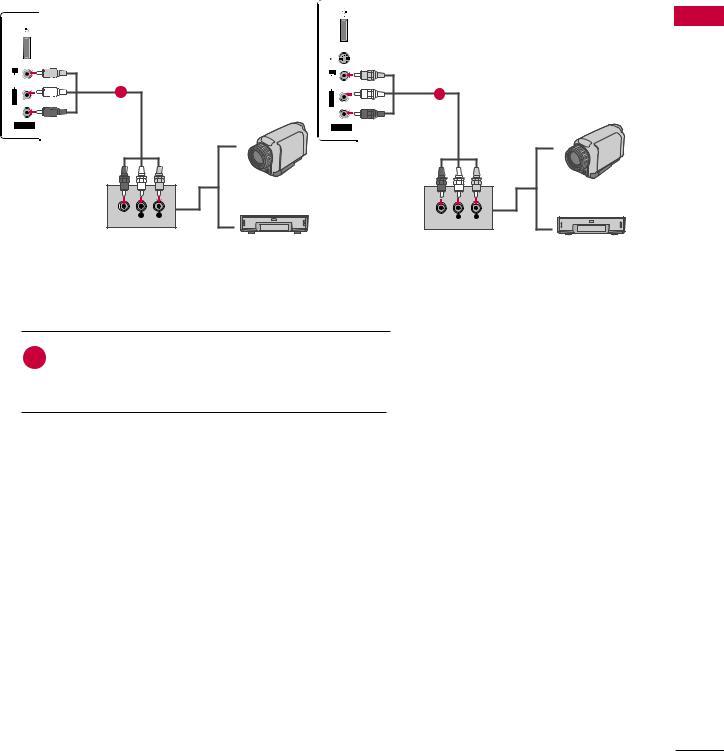
OTHER A/V SOURCE SETUP
32 inches |
|
37/42/47/52 inches |
|
|
|
USB IN |
|
IN |
|
|
|
USB |
|
S-VIDEO |
|
R |
|
R |
|
AUDIO |
1 |
AUDIO |
|
L/MONO |
L/MONO |
1 |
|
|
|
||
VIDEO |
|
VIDEO |
|
AV IN 2 |
|
AV IN 2 |
|
|
|
|
|
Camcorder |
Camcorder |
VIDEO |
L |
R |
VIDEO |
L |
R |
Video Game Set |
Video Game Set |
1. How to connect
1
Connect the AUDIO/VIDEO jacks between TV and
external equipment. Match the jack colors.
(Video = yellow, Audio Left = white, and Audio Right = red)
2.How to use
■Select AV2 input source with using the INPUT button on the remote control.
■If connected to AV IN 1 input, select AV1 input source.
■Operate the corresponding external equipment.
SETUP EQUIPMENT EXTERNAL
25
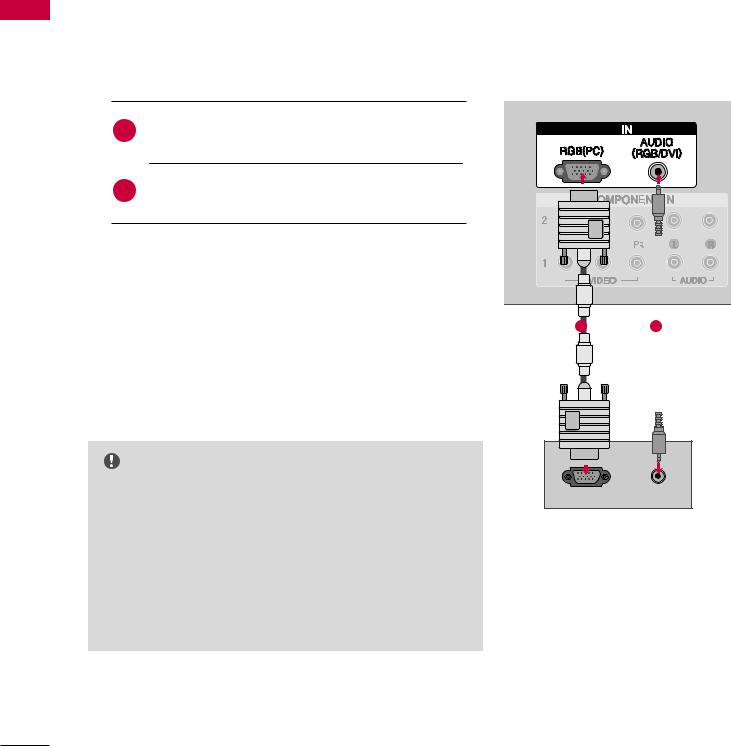
EXTERNAL EQUIPMENT SETUP
PC SETUP
This TV provides Plug and Play capability, meaning that the PC adjusts automatically to the TV's settings.
SETUP EQUIPMENT EXTERNAL
When connecting D-sub 15 pin cable
1. How to connect
1 |
Connect the RGB output of the PC to the RGB |
RGB |
|
(PC) jack on the set. |
|
||
|
|
|
|
2 |
Connect the PC audio output to the AUDIO |
|
|
(RGB/DVI) jack on the set. |
|
|
|
|
|
|
|
2. How to use |
|
|
|
■ Turn on the PC and the set. |
|
|
|
|
|
1 |
2 |
■ Select RGB-PC input source with using the INPUT button |
|
|
|
on the remote control. |
|
|
|
NOTE |
|
|
|
G Check the image on your TV. There may be noise associated |
RGB OUTPUT |
AUDIO |
|
with the resolution, vertical pattern, contrast or brightness in |
|
|
|
PC mode. If noise is present, change the PC output to another |
|
|
|
resolution, change the refresh rate to another rate or adjust |
|
|
|
the brightness and contrast on the VIDEO menu until the |
|
|
|
picture is clear. If the refresh rate of the PC graphic card can |
|
|
|
not be changed, change the PC graphic card or consult the |
|
|
|
manufacturer of the PC graphic card. |
|
|
|
26
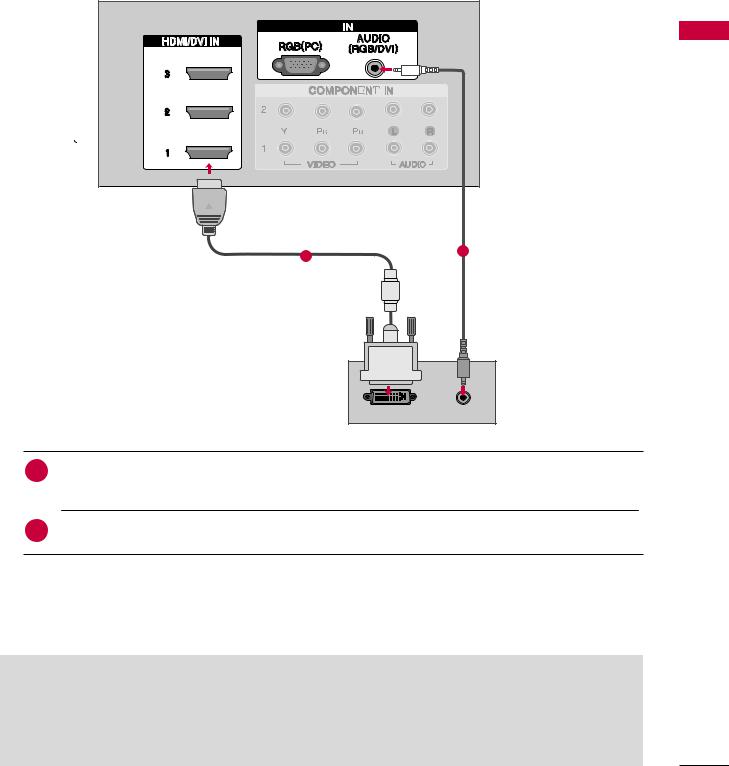
When connecting HDMI to DVI cable
RGB
2
1
SETUP EQUIPMENT EXTERNAL
DVI-PC OUTPUT |
AUDIO |
1.How to connect
1 Connect the DVI output of the PC to the HDMI/DVI IN1, 2 ou 3 jack on the set. (Use the HDMI to DVI cable)
2Connect the PC audio output to the AUDIO(RGB/DVI) jack on the set.
2.How to use
■Turn on the PC and the set
■Select HDMI1, HDMI2 or HDMI3 input source with using the INPUT button on the remote control.
 NOTE
NOTE
G If the PC has a DVI output and no HDMI output, a separated audio connection is necessary.
G If the PC does not support Auto DVI, you need to set the output resolution appropriately. To get the best picture quality, adjust the output resolution of PC graphics card's output resolution to 1920x1080, 60Hz.(32/37/42LB4D models: 1360x768, 60Hz)
27
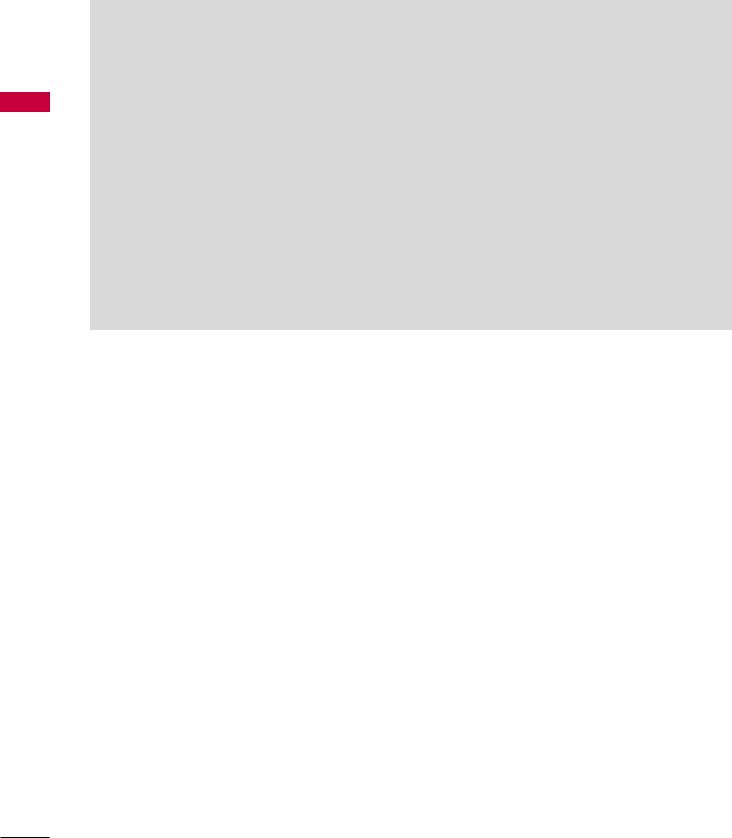
EXTERNAL EQUIPMENT SETUP
SETUP EQUIPMENT EXTERNAL
 NOTES
NOTES
G Depending on the graphics card, DOS mode may not work if a HDMI to DVI Cable is in use.
G Check the image on your TV. There may be noise associated with the resolution, vertical pattern, contrast or brightness in PC mode. If noise is present, change the PC output to another resolution, change the refresh rate to another rate or adjust the brightness and contrast on the PICTURE menu until the picture is clear. If the refresh rate of the PC graphic card can not be changed, change the PC graphic card or consult the manufacturer of the PC graphic card.
G Avoid keeping a fixed image on the screen for a long period of time. The fixed image may become permanently imprinted on the screen.
G The synchronization input form for Horizontal and Vertical frequencies is separate.
28
