Lenovo 3656, 7057, 9486, 9426, 7092 User Manual
...
ThinkCentre
Hardware Maintenance Manual
Machine Types: 3656, 3658, 7057, 7061, 7062, 7090, 7092, 9342, 9344, 9353, 9354, 9421, 9426, 9485, 9486, 9623, 9624, 9625, 9705, 9707, 9786, 9787, 9795, 9804, 9935, 9945, 9946, and 9953.

ThinkCentre
Hardware Maintenance Manual
Machine Types: 3656, 3658, 7057, 7061, 7062, 7090, 7092, 9342, 9344, 9353, 9354, 9421, 9426, 9485, 9486, 9623, 9624, 9625, 9705, 9707, 9786, 9787, 9795, 9804, 9935, 9945, 9946, and 9953.

Note: Before using this information and the product it supports, be sure to read the information under Appendix A "Notices" on page 471.
Thirteenth Edition (July 2010)
© Copyright Lenovo 2008, 2010.
LENOVO products, data, computer software, and services have been developed exclusively at private expense and are sold to governmental entities as commercial items as defined by 48 C.F.R. 2.101 with limited and restricted rights to use, reproduction and disclosure.
LIMITED AND RESTRICTED RIGHTS NOTICE: If products, data, computer software, or services are delivered pursuant a General Services Administration ²GSA² contract, use, reproduction, or disclosure is subject to restrictions set forth in Contract No. GS-35F-05925.

Contents
Chapter 1. About this manual . . . . . |
1 |
Important Safety Information . . . . . . . . . . |
1 |
Important information about replacing RoHS |
|
compliant FRUs . . . . . . . . . . . . . . . |
1 |
Chapter 2. Safety information . . . . . |
3 |
General safety . . . . . . . . . . . . . . . . |
3 |
Electrical safety . . . . . . . . . . . . . . . |
3 |
Voltage-selection switch . . . . . . . . . . . . |
5 |
Safety inspection guide . . . . . . . . . . . . |
5 |
Handling electrostatic discharge-sensitive |
|
devices . . . . . . . . . . . . . . . . . . |
6 |
Grounding requirements . . . . . . . . . . . . |
6 |
Safety notices (multi-lingual translations) . . . . . |
6 |
Chapter 3. General information. . . . |
29 |
The ThinkVantage Productivity Center program . . |
29 |
Additional information resources . . . . . . . |
29 |
Specifications . . . . . . . . . . . . . . . |
29 |
For machine types: 7057, 7062, 7092, 9342, |
|
9344, 9354, 9426, 9486, 9624, 9707, 9787, |
|
9804, 9945 . . . . . . . . . . . . . . |
29 |
For machine types: 7061, 7090, 9353, 9421, |
|
9485, 9623, 9625, 9705, 9786, 9795, 9935, |
|
9946, 9953 . . . . . . . . . . . . . . |
29 |
Chapter 4. General Checkout. . . . . |
31 |
Problem determination tips . . . . . . . . . . |
31 |
Chapter 5. Diagnostics . . . . . . . . |
33 |
Lenovo System Toolbox . . . . . . . . . . . |
33 |
PC-Doctor for Windows PE. . . . . . . . . . |
33 |
Running diagnostics from the Rescue and |
|
Recovery workspace . . . . . . . . . . |
33 |
PC-Doctor for DOS . . . . . . . . . . . . . |
34 |
Creating a diagnostic CD image . . . . . . |
34 |
Creating diagnostic diskettes . . . . . . . |
34 |
Running diagnostics from the CD or |
|
diskettes . . . . . . . . . . . . . . . |
34 |
Navigating through the diagnostics |
|
programs . . . . . . . . . . . . . . . |
35 |
Running tests . . . . . . . . . . . . . |
35 |
Viewing the test log . . . . . . . . . . . |
36 |
Chapter 6. Using the Setup Utility . . |
39 |
Starting the Setup Utility program . . . . . . . |
39 |
Viewing and changing settings . . . . . . . . |
39 |
Using passwords. . . . . . . . . . . . . . |
39 |
Password considerations . . . . . . . . . |
39 |
User Password . . . . . . . . . . . . . |
40 |
Administrator Password . . . . . . . . . |
40 |
Setting, changing, and deleting a password . |
40 |
Enabling or disabling a device . . . . . . . . |
40 |
Selecting a startup device . . . . . . . . . . |
41 |
Selecting a temporary startup device . . . . |
41 |
Selecting or changing the startup device |
|
sequence . . . . . . . . . . . . . . . |
41 |
Exiting from the Setup Utility program . . . . . |
41 |
Chapter 7. Symptom-to-FRU Index . |
43 |
Hard disk drive boot error . . . . . . . . . . |
43 |
Power Supply Problems . . . . . . . . . . . |
43 |
Diagnostic error codes . . . . . . . . . . . |
44 |
Beep symptoms . . . . . . . . . . . . . . |
61 |
POST error codes . . . . . . . . . . . . . |
62 |
Miscellaneous error messages . . . . . . . . |
63 |
Undetermined problems . . . . . . . . . . . |
65 |
Chapter 8. Replacing FRUs (Types |
|
7061, 7090, 9353, 9421, 9485, 9623, |
|
9625, 9705, 9786, 9795, 9935, 9946, |
|
9953). . . . . . . . . . . . . . . . . . |
67 |
Locating controls and connectors on the front of |
|
your computer . . . . . . . . . . . . . . . |
67 |
Rear connectors . . . . . . . . . . . . . . |
67 |
Removing the cover . . . . . . . . . . . . |
68 |
Locations. . . . . . . . . . . . . . . . . |
69 |
Locating parts on the system board . . . . . . |
71 |
Removing and replacing the front bezel . . . . . |
71 |
Replacing the power supply . . . . . . . . . |
72 |
Replacing the system board . . . . . . . . . |
73 |
Replacing the microprocessor . . . . . . . . |
77 |
Replacing a memory module . . . . . . . . . |
79 |
Replacing a PCI adapter card . . . . . . . . . |
80 |
Replacing the hard disk drive . . . . . . . . . |
82 |
Replacing an optical drive . . . . . . . . . . |
84 |
Replacing the diskette drive . . . . . . . . . |
85 |
Replacing the rear fan assembly. . . . . . . . |
86 |
Replacing the front fan assembly . . . . . . . |
87 |
Replacing the front audio/USB assembly . . . . |
89 |
Replacing the power switch/LED assembly . . . |
89 |
Replacing the CMOS battery . . . . . . . . . |
90 |
Completing the FRU replacement . . . . . . . |
91 |
Chapter 9. Replacing FRUs (Types 7057, 7062, 7092, 9342, 9344, 9354,
© Copyright Lenovo 2008, 2010 |
v |
9426, 9486, 9624, 9707, 9787, 9804, |
|
9945). . . . . . . . . . . . . . . . . . |
93 |
Rear connectors . . . . . . . . . . . . . . |
93 |
Removing the cover . . . . . . . . . . . . |
94 |
Locations. . . . . . . . . . . . . . . . . |
94 |
Locating parts on the system board . . . . . . |
95 |
Accessing system board components and drives . |
96 |
Replacing a memory module . . . . . . . . . |
97 |
Replacing the CMOS battery . . . . . . . . . |
98 |
Replacing the power supply . . . . . . . . . |
99 |
Replacing the system board . . . . . . . . . |
100 |
Replacing the microprocessor . . . . . . . . |
104 |
Replacing the hard disk drive . . . . . . . . . |
106 |
Replacing an optical drive . . . . . . . . . . |
108 |
Replacing the diskette drive . . . . . . . . . |
109 |
Replacing the power switch/LED assembly . . . |
109 |
Replacing the front panel card . . . . . . . . |
110 |
Replacing the system fan assembly . . . . . . |
111 |
Replacing a PCI adapter card . . . . . . . . . |
112 |
Completing the FRU replacement . . . . . . . |
113 |
Chapter 10. FRU lists . . . . . . . . 115
Machine Type 3656 . . . . . . . . . . . . . 115 Machine Type 3658 . . . . . . . . . . . . . 128 Machine Type 7057 . . . . . . . . . . . . . 141 Machine Type 7061 . . . . . . . . . . . . . 155 Machine Type 7062 . . . . . . . . . . . . . 168 Machine Type 7090 . . . . . . . . . . . . . 182 Machine Type 7092 . . . . . . . . . . . . . 195 Machine Type 9342 . . . . . . . . . . . . . 208 Machine Type 9344 . . . . . . . . . . . . . 221 Machine Type 9353 . . . . . . . . . . . . . 234 Machine Type 9354 . . . . . . . . . . . . . 247 Machine Type 9421 . . . . . . . . . . . . . 260
Machine Type 9426 . . . . . . . . . . . . . |
273 |
Machine Type 9485 . . . . . . . . . . . . . |
286 |
Machine Type 9486 . . . . . . . . . . . . . |
302 |
Machine Type 9623 . . . . . . . . . . . . . |
318 |
Machine Type 9624 . . . . . . . . . . . . . |
331 |
Machine Type 9625 . . . . . . . . . . . . . |
344 |
Machine Type 9705 . . . . . . . . . . . . . |
358 |
Machine Type 9707 . . . . . . . . . . . . . |
371 |
Machine Type 9795 . . . . . . . . . . . . . |
385 |
Machine Type 9804 . . . . . . . . . . . . . |
398 |
Machine Type 9935 . . . . . . . . . . . . . |
411 |
Machine Type 9945 . . . . . . . . . . . . . |
425 |
Machine Type 9946 . . . . . . . . . . . . . |
439 |
Machine Type 9953 . . . . . . . . . . . . . |
452 |
Chapter 11. Additional Service |
|
Information . . . . . . . . . . . . . |
467 |
Security features . . . . . . . . . . . . . . |
467 |
Hardware controlled Passwords . . . . . . |
467 |
Operating system password . . . . . . . |
467 |
Vital product data. . . . . . . . . . . . |
467 |
BIOS levels . . . . . . . . . . . . . . . . |
467 |
Flash update procedures . . . . . . . . . . |
467 |
Updating (flashing) BIOS from a diskette. . . 468 |
|
Recovering from a POST/BIOS update failure . . |
468 |
Power management . . . . . . . . . . . . |
468 |
Automatic configuration and power interface |
|
(ACPI) BIOS . . . . . . . . . . . . . . |
468 |
Automatic Power-On features . . . . . . . |
468 |
Appendix A. Notices . . . . . . . . |
471 |
Television output notice . . . . . . . . . . . |
472 |
Trademarks . . . . . . . . . . . . . . . . |
472 |
vi ThinkCentre Hardware Maintenance Manual
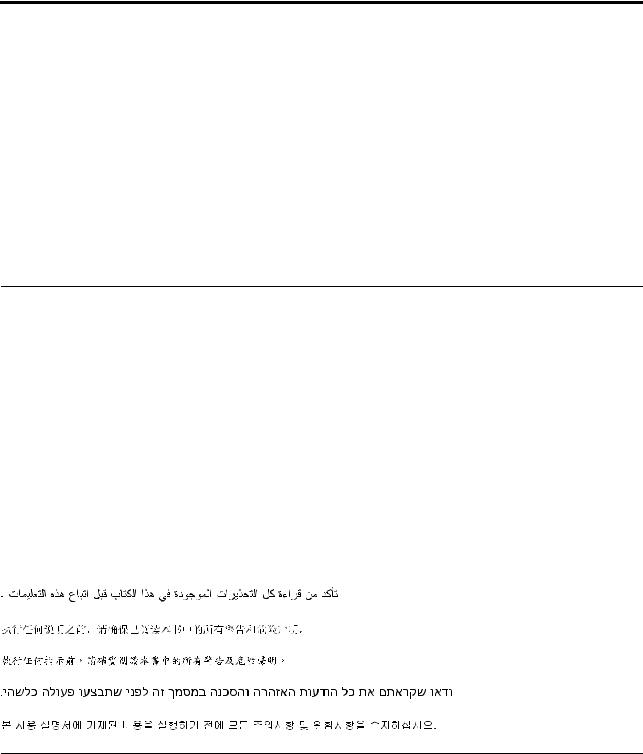
Chapter 1. About this manual
This manual contains service and reference information for ThinkCentre® computers listed on the cover. It is intended only for trained servicers who are familiar with Lenovo computer products.
Before servicing a Lenovo product, be sure to read the Safety Information. See Chapter 2 "Safety information" on page 3.
The Symptom-to-FRU Index and Additional Service Information chapters are not specific to any machine type and are applicable to all ThinkCentre computers.
This manual includes a complete FRU part number listing for each machine type and model listed on the cover. If you have internet access, FRU part numbers are also available at: http:/www.lenovo.com/support
Important Safety Information
Be sure to read all caution and danger statements in this book before performing any of the instructions.
Veuillez lire toutes les consignes de type DANGER et ATTENTION du présent document avant d'exécuter les instructions.
Lesen Sie unbedingt alle Hinweise vom Typ "ACHTUNG" oder "VORSICHT" in dieser Dokumentation, bevor Sie irgendwelche Vorgänge durchführen
Leggere le istruzioni introdotte da ATTENZIONE e PERICOLO presenti nel manuale prima di eseguire una qualsiasi delle istruzioni
Certifique-se de ler todas as instruções de cuidado e perigo neste manual antes de executar qualquer uma das instruções
Es importante que lea todas las declaraciones de precaución y de peligro de este manual antes de seguir las instrucciones.
Important information about replacing RoHS compliant FRUs
RoHS, The Restriction of Hazardous Substances in Electrical and Electronic Equipment Directive (2002/95/EC) is a European Union legal requirement affecting the global electronics industry. RoHS requirements must be implemented on Lenovo products placed on the market and sold in the European Union after June 2006. Products on the market before June 2006 are not required to have RoHS compliant parts. If the parts are not compliant originally, replacement parts can also
© Copyright Lenovo 2008, 2010 |
1 |

be noncompliant, but in all cases, if the parts are compliant, the replacement parts must also be compliant.
Note: RoHS and non-RoHS FRU part numbers with the same fit and function are identified with unique FRU part numbers.
Lenovo plans to transition to RoHS compliance well before the implementation date and expects its suppliers to be ready to support Lenovo's requirements and schedule in the EU. Products sold in 2005, will contain some RoHS compliant FRUs. The following statement pertains to these products and any product Lenovo produces containing RoHS compliant parts.
RoHS compliant ThinkCentre parts have unique FRU part numbers. Before or after June, 2006, failed RoHS compliant parts must always be replaced using RoHS compliant FRUs, so only the FRUs identified as compliant in the system HMM or direct substitutions for those FRUs can be used.
Products marketed before June 2006 |
Products marketed after June 2006 |
||
|
|
|
|
Current or original part |
Replacement FRU |
Current or original part |
Replacement FRU |
|
|
|
|
Non-RoHS |
Can be Non-RoHS |
Must be RoHS |
Must be RoHS |
|
|
|
|
Non-RoHS |
Can be RoHS |
|
|
|
|
|
|
Non-RoHS |
Can sub to RoHS |
|
|
|
|
|
|
RoHS |
Must be RoHS |
|
|
|
|
|
|
Note: A direct substitution is a part with a different FRU part number that is automatically shipped by the distribution center at the time of order.
2 ThinkCentre Hardware Maintenance Manual
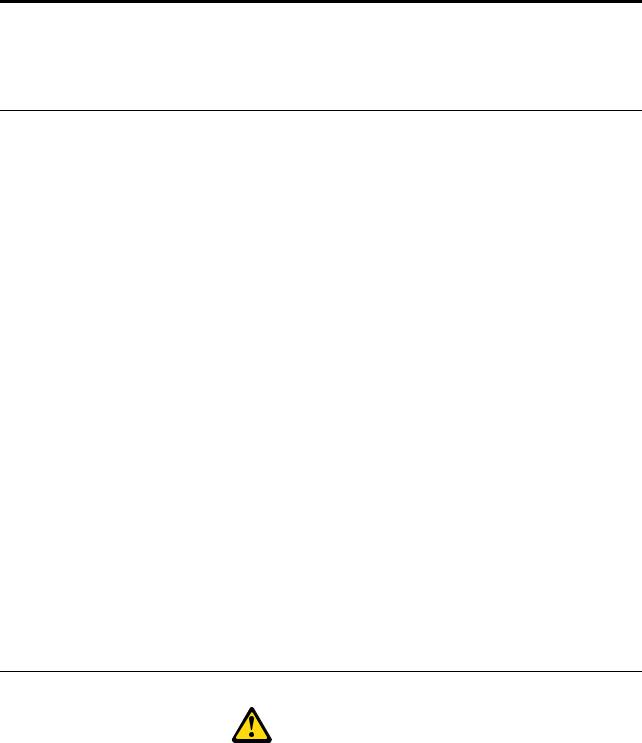
Chapter 2. Safety information
This chapter contains the safety information that you need to be familiar with before servicing a computer.
General safety
Follow these rules to ensure general safety:
•Observe good housekeeping in the area of the machines during and after maintenance.
•When lifting any heavy object:
1.Ensure you can stand safely without slipping.
2.Distribute the weight of the object equally between your feet.
3.Use a slow lifting force. Never move suddenly or twist when you attempt to lift.
4.Lift by standing or by pushing up with your leg muscles; this action removes the strain from the muscles in your back. Do not attempt to lift any objects that weigh more than 16 kg (35 lb) or objects that you think are too heavy for you.
•Do not perform any action that causes hazards to the customer, or that makes the equipment unsafe.
•Before you start the machine, ensure that other service representatives and the customer's personnel are not in a hazardous position.
•Place removed covers and other parts in a safe place, away from all personnel, while you are servicing the machine.
•Keep your tool case away from walk areas so that other people will not trip over it.
•Do not wear loose clothing that can be trapped in the moving parts of a machine. Ensure that your sleeves are fastened or rolled up above your elbows. If your hair is long, fasten it.
•Insert the ends of your necktie or scarf inside clothing or fasten it with a nonconductive clip, approximately
8centimeters (3 inches) from the end.
•Do not wear jewelry, chains, metal-frame eyeglasses, or metal fasteners for your clothing. Remember: Metal objects are good electrical conductors.
•Wear safety glasses when you are: hammering, drilling soldering, cutting wire, attaching springs, using solvents, or working in any other conditions that might be hazardous to your eyes.
•After service, reinstall all safety shields, guards, labels, and ground wires. Replace any safety device that is worn or defective.
•Reinstall all covers correctly before returning the machine to the customer.
Electrical safety
CAUTION:
Electrical current from power, telephone, and communication cables can be hazardous. To avoid personal injury or equipment damage, disconnect the attached power cords, telecommunication systems, networks, and modems before you open the server/workstation covers, unless instructed otherwise in the installation and configuration procedures.
Observe the following rules when working on electrical equipment.
© Copyright Lenovo 2008, 2010 |
3 |
Important: Use only approved tools and test equipment. Some hand tools have handles covered with a soft material that does not insulate you when working with live electrical currents.
Many customers have, near their equipment, rubber floor mats that contain small conductive fibers to decrease electrostatic discharges. Do not use this type of mat to protect yourself from electrical shock.
•Find the room emergency power-off (EPO) switch, disconnecting switch, or electrical outlet. If an electrical accident occurs, you can then operate the switch or unplug the power cord quickly.
•Do not work alone under hazardous conditions or near equipment that has hazardous voltages.
•Disconnect all power before:
–Performing a mechanical inspection
–Working near power supplies
–Removing or installing Field Replaceable Units
•Before you start to work on the machine, unplug the power cord. If you cannot unplug it, ask the customer to power-off the wall box that supplies power to the machine and to lock the wall box in the off position.
•If you need to work on a machine that has exposed electrical circuits, observe the following precautions:
–Ensure that another person, familiar with the power-off controls, is near you. Remember: Another person must be there to switch off the power, if necessary.
–Use only one hand when working with powered-on electrical equipment; keep the other hand in your pocket or behind your back.
Remember: There must be a complete circuit to cause electrical shock. By observing the above rule, you may prevent a current from passing through your body.
–When using testers, set the controls correctly and use the approved probe leads and accessories for that tester.
–Stand on suitable rubber mats (obtained locally, if necessary) to insulate you from grounds such as metal floor strips and machine frames.
Observe the special safety precautions when you work with very high voltages; these instructions are in the safety sections of maintenance information. Use extreme care when measuring high voltages.
•Regularly inspect and maintain your electrical hand tools for safe operational condition.
•Do not use worn or broken tools and testers.
•Never assume that power has been disconnected from a circuit. First, check that it has been powered-off.
•Always look carefully for possible hazards in your work area. Examples of these hazards are moist floors, nongrounded power extension cables, power surges, and missing safety grounds.
•Do not touch live electrical circuits with the reflective surface of a plastic dental mirror. The surface is conductive; such touching can cause personal injury and machine damage.
•Do not service the following parts with the power on when they are removed from their normal operating places in a machine:
–Power supply units
–Pumps
–Blowers and fans
–Motor generators
and similar units. (This practice ensures correct grounding of the units.)
•If an electrical accident occurs:
–Use caution; do not become a victim yourself.
–Switch off power.
–Send another person to get medical aid.
4 ThinkCentre Hardware Maintenance Manual
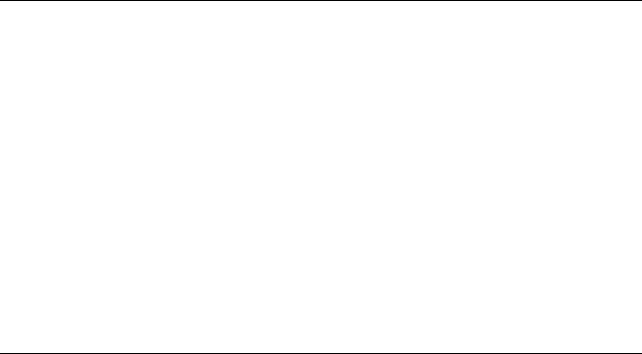
Voltage-selection switch
Some computers are equipped with a voltage-selection switch located near the power-cord connection point on the computer. If your computer has a voltage-selection switch, ensure that you set the switch to match the voltage available at your electrical outlet. Setting the voltage-selection switch incorrectly can cause permanent damage to the computer.
If your computer does not have a voltage-selection switch, your computer is designed to operate only at the voltage provided in the country or region where the computer was originally purchased.
If you relocate your computer to another country, be aware of the following:
•If your computer does not have a voltage-selection switch, do not connect the computer to an electrical outlet until you have verified that the voltage provided is the same as it was in the country or region where the computer was originally purchased.
•If your computer has a voltage selection switch, do not connect the computer to an electrical outlet until you have verified that the voltage-selection switch is set to match the voltage provided in that country or region.
If you are not sure of the voltage provided at your electrical outlet, contact your local electric company or refer to official Web sites or other literature for travelers to the country or region where you are located.
Safety inspection guide
The intent of this inspection guide is to assist you in identifying potentially unsafe conditions on these products. Each machine, as it was designed and built, had required safety items installed to protect users and service personnel from injury. This guide addresses only those items. However, good judgment should be used to identify potential safety hazards due to attachment of features or options not covered by this inspection guide.
If any unsafe conditions are present, you must determine how serious the apparent hazard could be and whether you can continue without first correcting the problem.
Consider these conditions and the safety hazards they present:
•Electrical hazards, especially primary power (primary voltage on the frame can cause serious or fatal electrical shock).
•Explosive hazards, such as a damaged CRT face or bulging capacitor
•Mechanical hazards, such as loose or missing hardware
The guide consists of a series of steps presented in a checklist. Begin the checks with the power off, and the power cord disconnected.
Checklist:
1.Check exterior covers for damage (loose, broken, or sharp edges).
2.Power-off the computer. Disconnect the power cord.
3.Check the power cord for:
a.A third-wire ground connector in good condition. Use a meter to measure third-wire ground continuity for 0.1 ohm or less between the external ground pin and frame ground.
b.The power cord should be the appropriate type as specified in the parts listings.
c.Insulation must not be frayed or worn.
4.Remove the cover.
Chapter 2 Safety information 5
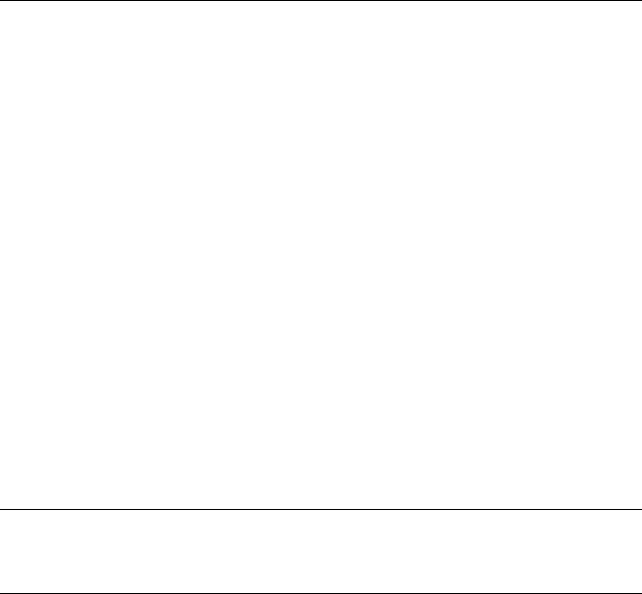
5.Check for any obvious alterations. Use good judgment as to the safety of any alterations.
6.Check inside the unit for any obvious unsafe conditions, such as metal filings, contamination, water or other liquids, or signs of fire or smoke damage.
7.Check for worn, frayed, or pinched cables.
8.Check that the power-supply cover fasteners (screws or rivets) have not been removed or tampered with.
Handling electrostatic discharge-sensitive devices
Any computer part containing transistors or integrated circuits (ICs) should be considered sensitive to electrostatic discharge (ESD). ESD damage can occur when there is a difference in charge between objects. Protect against ESD damage by equalizing the charge so that the machine, the part, the work mat, and the person handling the part are all at the same charge.
Notes:
1.Use product-specific ESD procedures when they exceed the requirements noted here.
2.Make sure that the ESD protective devices you use have been certified (ISO 9000) as fully effective.
When handling ESD-sensitive parts:
•Keep the parts in protective packages until they are inserted into the product.
•Avoid contact with other people while handling the part.
•Wear a grounded wrist strap against your skin to eliminate static on your body.
•Prevent the part from touching your clothing. Most clothing is insulative and retains a charge even when you are wearing a wrist strap.
•Use the black side of a grounded work mat to provide a static-free work surface. The mat is especially useful when handling ESD-sensitive devices.
•Select a grounding system, such as those listed below, to provide protection that meets the specific service requirement.
Note: The use of a grounding system is desirable but not required to protect against ESD damage.
–Attach the ESD ground clip to any frame ground, ground braid, or green-wire ground.
–Use an ESD common ground or reference point when working on a double-insulated or battery-operated system. You can use coax or connector-outside shells on these systems.
–Use the round ground-prong of the ac plug on ac-operated computers.
Grounding requirements
Electrical grounding of the computer is required for operator safety and correct system function. Proper grounding of the electrical outlet can be verified by a certified electrician.
Safety notices (multi-lingual translations)
The caution and danger safety notices in this section are provided in the following languages:
•English
•Arabic
•Brazilian/Portuguese
•Chinese (simplified)
•Chinese (traditional)
6 ThinkCentre Hardware Maintenance Manual
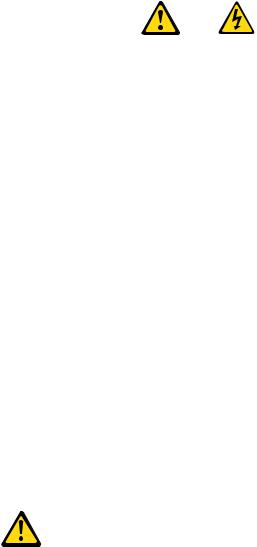
•French
•German
•Hebrew
•Italian
•Korean
•Spanish
DANGER
Electrical current from power, telephone and communication cables is hazardous.
To avoid a shock hazard:
•Do not connect or disconnect any cables or perform installation, maintenance, or reconfiguration of this product during an electrical storm.
•Connect all power cords to a properly wired and grounded electrical outlet.
•Connect to properly wired outlets any equipment that will be attached to this product.
•When possible, use one hand only to connect or disconnect signal cables.
•Never turn on any equipment when there is evidence of fire, water, or structural damage.
•Disconnect the attached power cords, telecommunications systems, networks, and modems before you open the device covers, unless instructed otherwise in the installation and configuration procedures.
•Connect and disconnect cables as described in the following tables when installing, moving, or opening covers on this product or attached devices.
To Connect |
To Disconnect |
||
|
|
|
|
1. |
Turn everything OFF. |
1. |
Turn everything OFF. |
2. |
First, attach all cables to devices. |
2. |
First, remove power cords from outlet. |
3. |
Attach signal cables to connectors. |
3. |
Remove signal cables from connectors. |
4. |
Attach power cords to outlet. |
4. |
Remove all cables from devices. |
5. |
Turn device ON. |
|
|
|
|
|
|
CAUTION:
When replacing the lithium battery, use only Part Number 33F8354 or an equivalent type battery recommended by the manufacturer. If your system has a module containing a lithium battery, replace it only with the same module type made by the same manufacturer. The battery contains lithium and can explode if not properly used, handled, or disposed of.
Do not:
•Throw or immerse into water
•Heat to more than 100°C (212°F)
•Repair or disassemble
Chapter 2 Safety information 7
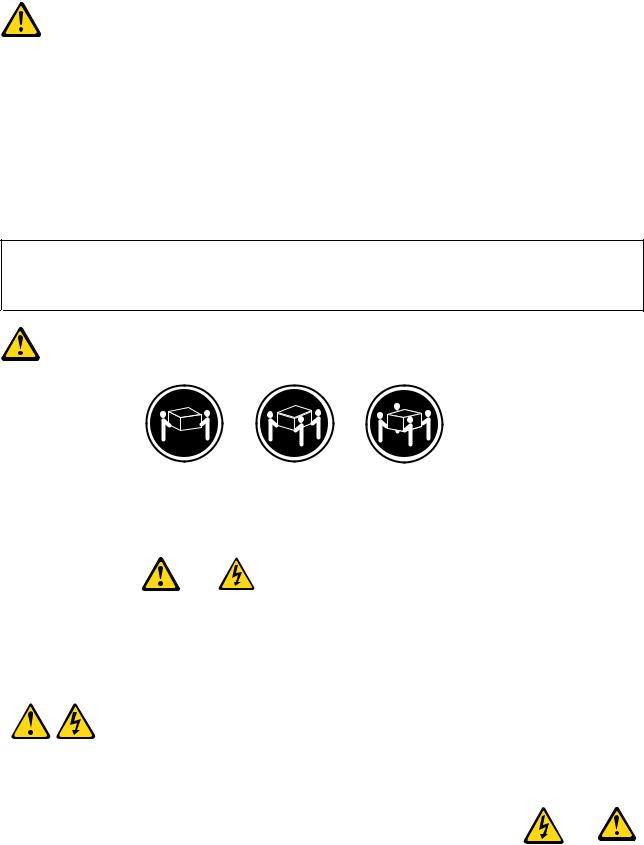
Dispose of the battery as required by local ordinances or regulations.
CAUTION:
When laser products (such as CD-ROMs, DVD-ROM drives, fiber optic devices, or transmitters) are installed, note the following:
•Do not remove the covers. Removing the covers of the laser product could result in exposure to hazardous laser radiation. There are no serviceable parts inside the device.
•Use of controls or adjustments or performance of procedures other than those specified herein might result in hazardous radiation exposure.
 DANGER
DANGER
Some laser products contain an embedded Class 3A or Class 3B laser diode. Note the following:
Laser radiation when open. Do not stare into the beam, do not view directly with optical instruments, and avoid direct exposure to the beam.
≥18 kg (37 lbs) |
≥32 kg (70.5 lbs) ≥55 kg (121.2 lbs) |
CAUTION:
Use safe practices when lifting.
CAUTION:
The power control button on the device and the power switch on the power supply do not turn off the electrical current supplied to the device. The device also might have more than one power cord. To remove all electrical current from the device, ensure that all power cords are disconnected from the power source.
2 


 1
1 



8 ThinkCentre Hardware Maintenance Manual
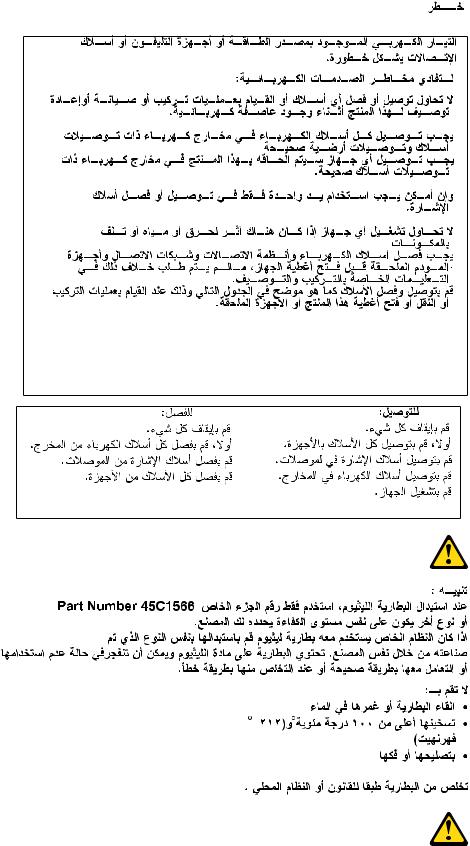
Chapter 2 Safety information 9
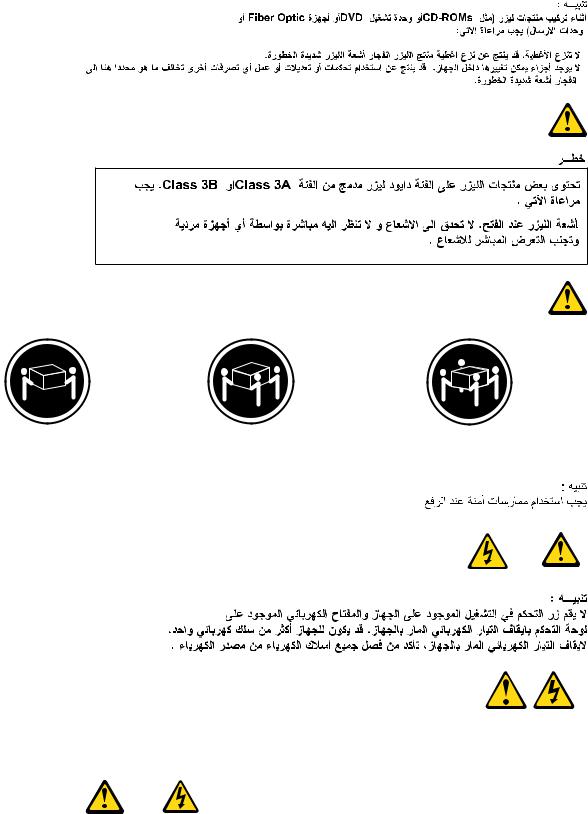
≥18 kg (37 lbs) |
≥32 kg (70.5 lbs) |
≥55 kg (121.2 lbs) |
2 


 1
1 



PERIGO
10 ThinkCentre Hardware Maintenance Manual

A corrente elétrica proveniente de cabos de alimentação, de telefone e de comunicações é perigosa.
Para evitar risco de choque elétrico:
•Não conecte nem desconecte nenhum cabo ou execute instalação, manutenção ou reconfiguração deste produto durante uma tempestade com raios.
•Conecte todos os cabos de alimentação a tomadas elétricas corretamente instaladas e aterradas.
•Todo equipamento que for conectado a este produto deve ser conectado a tomadas corretamente instaladas.
•Quando possível, utilize apenas uma das mãos para conectar ou desconectar cabos de sinal.
•Nunca ligue nenhum equipamento quando houver evidência de fogo, água ou danos estruturais.
•Antes de abrir tampas de dispositivos, desconecte cabos de alimentação, sistemas de telecomunicação, redes e modems conectados, a menos que especificado de maneira diferente nos procedimentos de instalação e configuração.
•Conecte e desconecte os cabos conforme descrito na tabela apresentada a seguir ao instalar, mover ou abrir tampas deste produto ou de dispositivos conectados.
Para Conectar: |
Para Desconectar: |
||
|
|
|
|
1. |
DESLIGUE Tudo. |
1. |
DESLIGUE Tudo. |
2. |
Primeiramente, conecte todos os cabos aos |
2. |
Primeiramente, remova os cabos de alimentação das |
|
dispositivos. |
|
tomadas. |
3. |
Conecte os cabos de sinal aos conectores. |
3. |
Remova os cabos de sinal dos conectores. |
4. |
Conecte os cabos de alimentação às tomadas. |
4. |
Remova todos os cabos dos dispositivos. |
5. |
LIGUE os dispositivos. |
|
|
|
|
|
|
CUIDADO:
Ao substituir a bateria de lítio, utilize apenas uma bateria com Número de Peça 33F8354 ou um tipo de bateria equivalente recomendado pelo Se o seu sistema possui um módulo com uma bateria de lítio, substitua-o apenas por um módulo do mesmo tipo e do mesmo fabricante. A bateria contém lítio e pode explodir se não for utilizada, manuseada ou descartada de maneira correta.
Não:
•Jogue ou coloque na água
•Aqueça a mais de 100°C (212°F)
•Conserte nem desmonte
Descarte a bateria conforme requerido pelas leis ou regulamentos locais.
PRECAUCIÓN:
Quando produtos a laser (como unidades de CD-ROMs, unidades de DVD-ROM, dispositivos de fibra ótica ou transmissores) estiverem instalados, observe o seguinte:
Chapter 2 Safety information 11
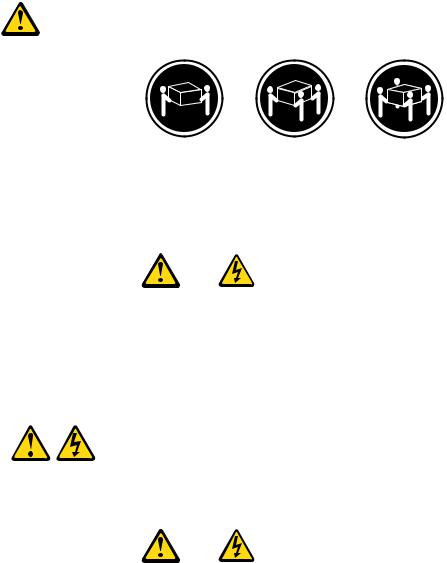
•Não remova as tampas. A remoção das tampas de um produto a laser pode resultar em exposição prejudicial à radiação de laser. Não existem peças que podem ser consertadas no interior do dispositivo.
•A utilização de controles ou ajustes ou a execução de procedimentos diferentes dos especificados aqui pode resultar em exposição prejudicial à radiação.
PERIGO
Alguns produtos a laser contêm diodo de laser integrado da Classe 3A ou da Classe 3B. Observe o seguinte:
Radiação a laser quando aberto. Não olhe diretamente para o feixe a olho nu ou com instrumentos ópticos e evite exposição direta ao feixe.
≥18 kg (37 lbs) |
≥32 kg (70.5 lbs) ≥55 kg (121.2 lbs) |
CUIDADO:
Utilize procedimentos de segurança para levantar equipamentos.
CUIDADO:
O botão de controle de alimentação do dispositivo e o botão para ligar/desligar da fonte de alimentação não desligam a corrente elétrica fornecida ao dispositivo. O dispositivo também pode ter mais de um cabo de alimentação. Para remover toda a corrente elétrica do dispositivo, assegure que todos os cabos de alimentação estejam desconectados da fonte de alimentação.
2 


 1
1 



12 ThinkCentre Hardware Maintenance Manual

Chapter 2 Safety information 13

2 


 1
1 



14 ThinkCentre Hardware Maintenance Manual

2 


 1
1 



Chapter 2 Safety information 15

DANGER
Le courant électrique provenant de l'alimentation, du téléphone et des câbles de transmission peut présenter un danger.
Pour éviter tout risque de choc électrique :
•Ne manipulez aucun câble et n'effectuez aucune opération d'installation, d'entretien ou de reconfiguration de ce produit au cours d'un orage.
•Branchez tous les cordons d'alimentation sur un socle de prise de courant correctement câblé et mis à la terre.
•Branchez sur des socles de prise de courant correctement câblés tout équipement connecté à ce produit.
•Lorsque cela est possible, n'utilisez qu'une seule main pour connecter ou déconnecter les câbles d'interface.
•Ne mettez jamais un équipement sous tension en cas d'incendie ou d'inondation, ou en présence de dommages matériels.
•Avant de retirer les carters de l'unité, mettez celle-ci hors tension et déconnectez ses cordons d'alimentation, ainsi que les câbles qui la relient aux réseaux, aux systèmes de télécommunication et aux modems (sauf instruction contraire mentionnée dans les procédures d'installation et de configuration).
•Lorsque vous installez, que vous déplacez, ou que vous manipulez le présent produit ou des périphériques qui lui sont raccordés, reportez-vous aux instructions ci-dessous pour connecter et déconnecter les différents cordons.
Connexion |
Déconnexion |
|||
|
|
|
|
|
1. |
Mettez les unités HORS TENSION. |
1. |
Mettez les unités HORS TENSION. |
|
2. |
Commencez par brancher tous les cordons sur les |
2. |
Débranchez les cordons d'alimentation des prises. |
|
|
unités. |
3. |
Débranchez les câbles d'interface des connecteurs. |
|
3. |
Branchez les câbles d'interface sur des connecteurs. |
|||
4. |
Débranchez tous les câbles des unités. |
|||
4. |
Branchez les cordons d'alimentation sur des prises. |
|||
|
|
|||
5. |
Mettez les unités SOUS TENSION. |
|
|
|
|
|
|
|
|
ATTENTION:
Remplacer la pile au lithium usagée par une pile de référence identique exclusivement, (référence 33F8354), ou suivre les instructions du fabricant qui en définit les équivalences. Si votre système est doté d'un module contenant une pile au lithium, vous devez le remplacer uniquement par un module identique, produit par le même fabricant. La pile contient du lithium et peut exploser en cas de mauvaise utilisation, de mauvaise manipulation ou de mise au rebut inappropriée.
Ne pas :
•la jeter à l'eau,
•l'exposer à des températures supérieures à 100°C,
•chercher à la réparer ou à la démonter.
Ne pas mettre la pile à la poubelle. Pour la mise au rebut, se reporter à la réglementation en vigueur.
16 ThinkCentre Hardware Maintenance Manual
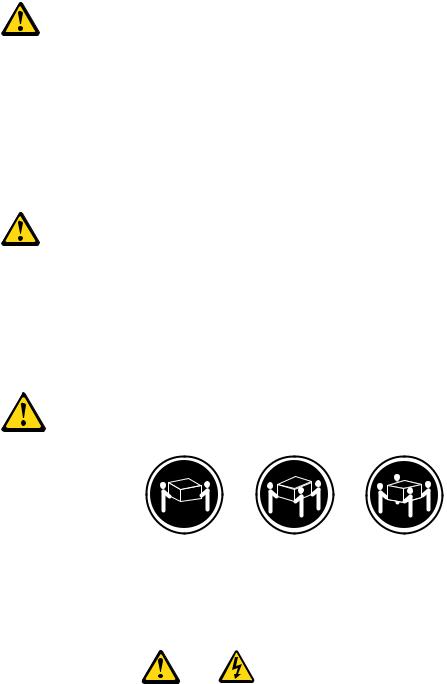
ATTENTION:
Si des produits à laser (tels que des unités de CD-ROM, de DVD-ROM, des unités à fibres optiques, ou des émetteurs) sont installés, prenez connaissance des informations suivantes :
•Ne retirez pas le carter. En ouvrant l'unité de CD-ROM ou de DVD-ROM, vous vous exposez au rayonnement dangereux du laser. Aucune pièce de l'unité n'est réparable.
•Pour éviter tout risque d'exposition au rayon laser, respectez les consignes de réglage et d'utilisation des commandes, ainsi que les procédures décrites dans le présent manuel.
DANGER
Certains produits à laser contiennent une diode à laser intégrée de classe 3A ou 3B. Prenez connaissance des informations suivantes:
Rayonnement laser lorsque le carter est ouvert. Evitez toute expositiondirecte au rayon laser. Evitez de regarder fixement le faisceau ou del'observer à l'aide d'instruments optiques.
≥18 kg (37 lbs) |
≥32 kg (70.5 lbs) ≥55 kg (121.2 lbs) |
ATTENTION:
Soulevez la machine avec précaution.
ATTENTION:
L'interrupteur de contrôle d'alimentation de l'unité et l'interrupteur dubloc d'alimentation ne coupent pas le courant électrique alimentantl'unité. En outre, le système peut être équipé de plusieurs cordonsd'alimentation. Pour mettre l'unité hors tension, vous devez déconnectertous les cordons de la source d'alimentation.
Chapter 2 Safety information 17
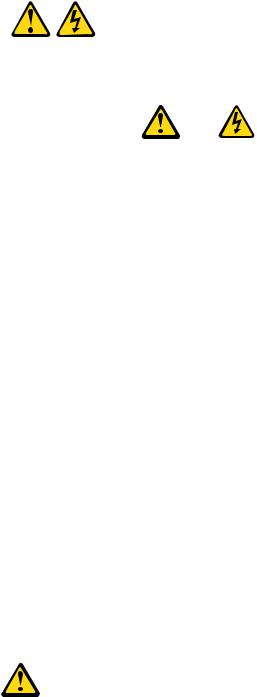
2 


 1
1 



VORSICHT
An Netz-, Telefonund Datenleitungen können gefährliche Spannungen anliegen.
Aus Sicherheitsgründen:
•Bei Gewitter an diesem Gerät keine Kabel anschließen oder lösen. Ferner keine Installations-, Wartungsoder Rekonfigurationsarbeiten durchführen.
•Gerät nur an eine Schutzkontaktsteckdose mit ordnungsgemäß geerdetem Schutzkontakt anschließen.
•Alle angeschlossenen Geräte ebenfalls an Schutzkontaktsteckdosen mit ordnungsgemäß geerdetem Schutzkontakt anschließen.
•Die Signalkabel nach Möglichkeit einhändig anschließen oder lösen, um einen Stromschlag durch Berühren von Oberflächen mit unterschiedlichem elektrischem Potenzial zu vermeiden.
•Geräte niemals einschalten, wenn Hinweise auf Feuer, Wasser oder Gebäudeschäden vorliegen.
•Die Verbindung zu den angeschlossenen Netzkabeln, Telekommunikationssystemen, Netzwerken und Modems ist vor dem Öffnen des Gehäuses zu unterbrechen, sofern in den Installationsund Konfigurationsprozeduren keine anders lautenden Anweisungen enthalten sind.
•Zum Installieren, Transportieren und Öffnen der Abdeckungen des Computers oder der angeschlossenen Einheiten die Kabel gemäß der folgenden Tabelle anschließen und abziehen.
Zum Anschließen der Kabel gehen Sie wie folgt vor |
Zum Abziehen der Kabel gehen Sie wie folgt vor |
|||
|
|
|
|
|
1. |
Schalten Sie alle Einheiten AUS. |
1. |
Schalten Sie alle Einheiten AUS. |
|
2. |
Schließen Sie erst alle Kabel an die Einheiten an. |
2. |
Ziehen Sie zuerst alle Netzkabel aus den |
|
3. |
Schließen Sie die Signalkabel an die Buchsen an. |
|
Netzsteckdosen. |
|
3. |
Ziehen Sie die Signalkabel aus den Buchsen. |
|||
4. |
Schließen Sie die Netzkabel an die Steckdose an. |
|||
4. |
Ziehen Sie alle Kabel von den Einheiten ab. |
|||
5. |
Schalten Sie die Einheit EIN. |
|||
|
|
|||
|
|
|
|
|
CAUTION:
Eine verbrauchte Lithiumbatterie nur durch eine Batterie mit der Teilenummer 33F8354 oder eine gleichwertige, vom Hersteller empfohlene Batterie ersetzen. Enthält das System ein Modul mit einer Lithiumbatterie, dieses nur durch ein Modul desselben Typs und von demselben Hersteller ersetzen. Die Batterie enthält Lithium und kann bei unsachgemäßer Verwendung, Handhabung oder Entsorgung explodieren.
Die Batterie nicht:
• mit Wasser in Berührung bringen.
18 ThinkCentre Hardware Maintenance Manual
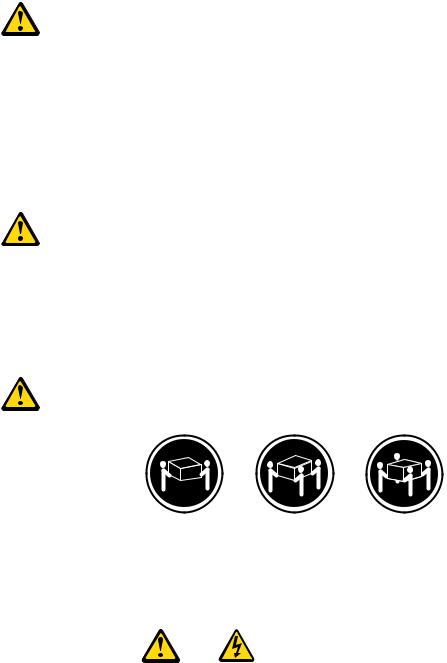
•über 100 C erhitzen.
•reparieren oder zerlegen.
Die örtlichen Bestimmungen für die Entsorgung von Sondermüll beachten.
ACHTUNG:
Bei der Installation von Lasergeräten (wie CD-ROM-Laufwerken, DVDaufwerken, Einheiten mit Lichtwellenleitertechnik oder Sendern) Folgendes beachten:
•Die Abdeckungen nicht entfernen. Durch Entfernen der Abdeckungen des Lasergeräts können gefährliche Laserstrahlungen freigesetzt werden. Das Gerät enthält keine zu wartenden Teile.
•Werden Steuerelemente, Einstellungen oder Durchführungen von Prozeduren anders als hier angegeben verwendet, kann gefährliche Laserstrahlung auftreten.
VORSICHT
Einige Lasergeräte enthalten eine Laserdiode der Klasse 3A oder 3B. Beachten Sie Folgendes:
Laserstrahlung bei geöffneter Verkleidung. Nicht in den Strahl blicken. Keine Lupen oder Spiegel verwenden. Strahlungsbereich meiden.
≥18 kg (37 lbs) |
≥32 kg (70.5 lbs) ≥55 kg (121.2 lbs) |
ACHTUNG:
Arbeitsschutzrichtlinien beim Anheben der Maschine beachten.
ACHTUNG:
Mit dem Netzschalter an der Einheit und am Netzteil wird die Stromversorgung für die Einheit nicht unterbrochen. Die Einheit kann auch mit mehreren Netzkabeln ausgestattet sein. Um die Stromversorgung für die Einheit vollständig zu unterbrechen, müssen alle zum Gerät führenden Netzkabel vom Netz getrennt werden.
Chapter 2 Safety information 19
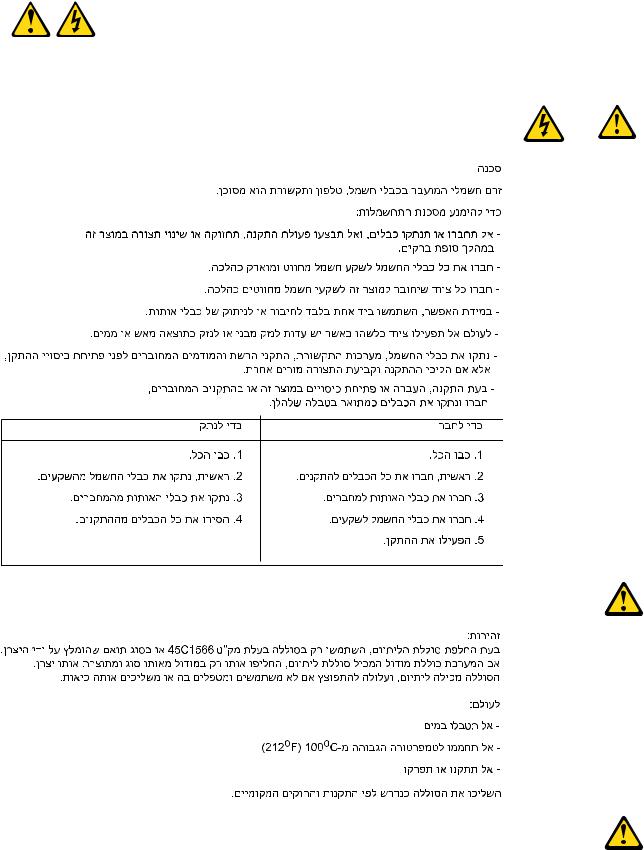
2 


 1
1 



20 ThinkCentre Hardware Maintenance Manual
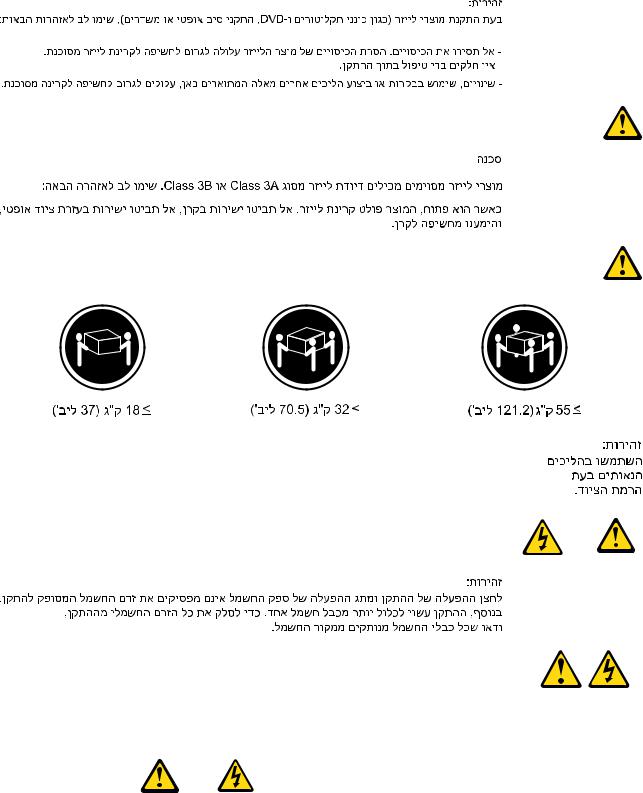
2 


 1
1 



PERICOLO
La corrente elettrica proveniente dai cavi di alimentazione, del telefono e di comunicazione può essere pericolosa.
Chapter 2 Safety information 21

Per evitare il rischio di scosse elettriche:
•Non collegare o scollegare qualsiasi cavo oppure effettuare l'installazione, la manutenzione o la riconfigurazione del prodotto durante un temporale.
•Collegare tutti i fili elettrici a una presa di alimentazione correttamente cablata e dotata di messa a terra.
•Collegare alle prese elettriche appropriate tutte le apparecchiature che verranno utilizzate per questo prodotto.
•Se possibile, utilizzare solo una mano per collegare o scollegare i cavi di segnale.
•Non accendere assolutamente apparecchiature in presenza di incendi, perdite d'acqua o danno strutturale.
•Scollegare i cavi di alimentazione, i sistemi di telecomunicazione, le reti e il modem prima di aprire i coperchi del dispositivo, salvo istruzioni contrarie relative alle procedure di installazione e configurazione.
•Collegare e scollegare i cavi come descritto nella seguente tabella quando vengono effettuate operazioni di installazione, spostamento o apertura dei coperchi di questo prodotto o delle unità collegate.
Per collegarsi |
Per scollegarsi |
|||
|
|
|
|
|
1. |
SPEGNERE le apparecchiature. |
1. |
SPEGNERE le apparecchiature. |
|
2. |
Innanzitutto, collegare tutti i cavi alle unità. |
2. |
Innanzitutto, rimuovere i cavi di alimentazione dalla |
|
3. |
Collegare i cavi di segnale ai connettori. |
|
presa. |
|
3. |
Rimuovere i cavi di segnale dai connettori. |
|||
4. |
Collegare i cavi di alimentazione alla presa. |
|||
4. |
Rimuovere tutti i cavi dalle unità. |
|||
5. |
Accendere l'unità. |
|||
|
|
|||
|
|
|
|
|
ATTENZIONE:
Quando si sostituisce la batteria al litio, utilizzare solo il Numero parte 33F8354 o un tipo di batteria equivalente consigliato dal produttore. Se sul sistema è presente un modulo che contiene una batteria al litio, sostituirlo solo con un tipo di modulo dello stesso tipo della stessa casa di produzione. La batteria contiene litio e può esplodere se usata, maneggiata o smaltita in modo non corretto.
Non:
•Gettare o immergere la batteria nell'acqua
•Riscaldarla ad una temperatura superiore ai 100 gradi C (212 gradi F)
•Smontarla, ricaricarla o tentare di ripararla
Le batterie usate vanno smaltite in accordo alla normativa in vigore (DPR 915/82 e successive disposizioni e disposizioni locali).
ATTENZIONE:
Quando vengono installati prodotti laser (quali CD-ROM, unità DVD-ROM, unità a fibre ottiche o trasmittenti), tener presente quanto segue:
22 ThinkCentre Hardware Maintenance Manual
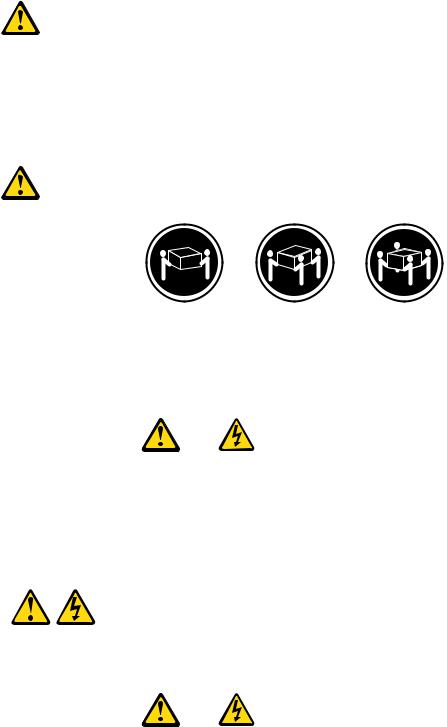
•Non rimuovere gli sportelli. L'apertura di un'unità laser può determinare l'esposizione a radiazioni laser pericolose. All'interno dell'unità non vi sono parti su cui effettuare l'assistenza tecnica.
•L'utilizzo di controlli, regolazioni o l'esecuzione di procedure non descritti nel presente manuale possono provocare l'esposizione a radiazioni pericolose.
PERICOLO
Alcune unità laser contengono un diodo laser di Classe 3A o Classe 3B. Tener presente quanto segue:
Aprendo l'unità vengono emesse radiazioni laser. Non fissare il fascio, non guardarlo direttamente con strumenti ottici ed evitare l'esposizione al fascio.
≥18 kg (37 lbs) |
≥32 kg (70.5 lbs) ≥55 kg (121.2 lbs) |
ATTENZIONE:
Prestare attenzione nel sollevare l'apparecchiatura.
ATTENZIONE:
Il pulsante di controllo dell'alimentazione presente sull'unità e l'interruttore dell'alimentatore non disattivano l'alimentazione corrente fornita all'unità. E' possibile che l'unità disponga di più cavi di alimentazione. Per disattivare l'alimentazione dall'unità, accertarsi che tutti i cavi di alimentazione siano scollegati dalla fonte di alimentazione.
2 


 1
1 



Chapter 2 Safety information 23
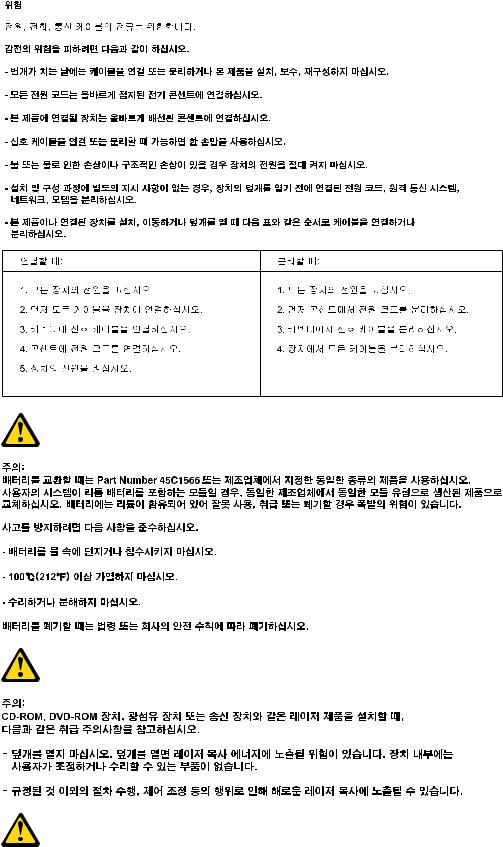
24 ThinkCentre Hardware Maintenance Manual
