Lenovo 3314, 3305, 3296, 3280, 3291 User Manual
...
ThinkCentre
UserGuide
MachineTypes:3280,3281,3291,3292,3293,3294,3296,3297,
3298,3305,3309,3311,3312,3313,3314,3315,3316,3318,3320,
3322,3324,3325,3326,3327,3329,3341,and3342
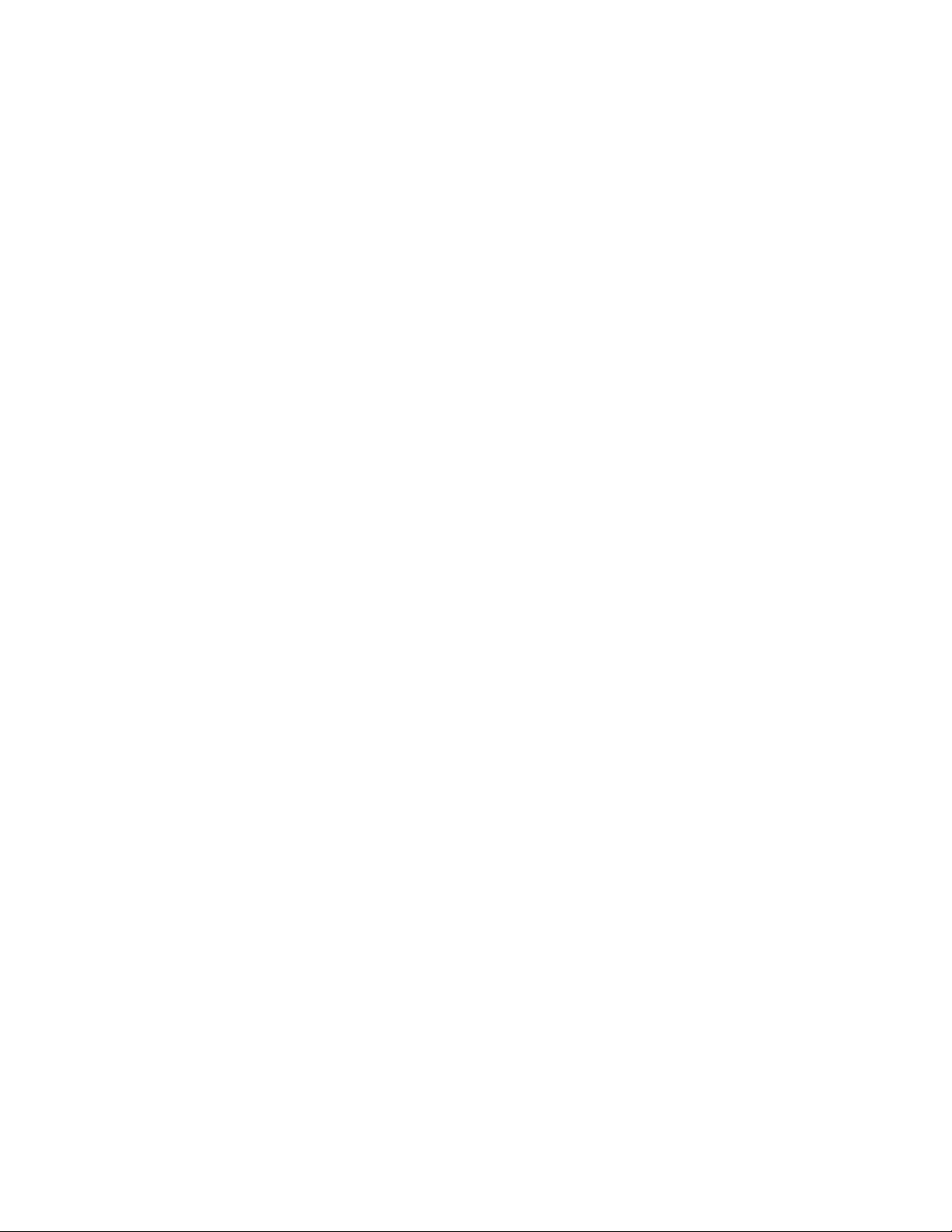
Note:Beforeusingthisinformationandtheproductitsupports,besuretoreadandunderstandthe
“Importantsafetyinformation”onpagevandAppendixA“Notices”onpage113.
FirstEdition(May2012)
©CopyrightLenovo2012.
LIMITEDANDRESTRICTEDRIGHTSNOTICE:IfdataorsoftwareisdeliveredpursuantaGeneralServicesAdministration
“GSA”contract,use,reproduction,ordisclosureissubjecttorestrictionssetforthinContractNo.GS-35F-05925.
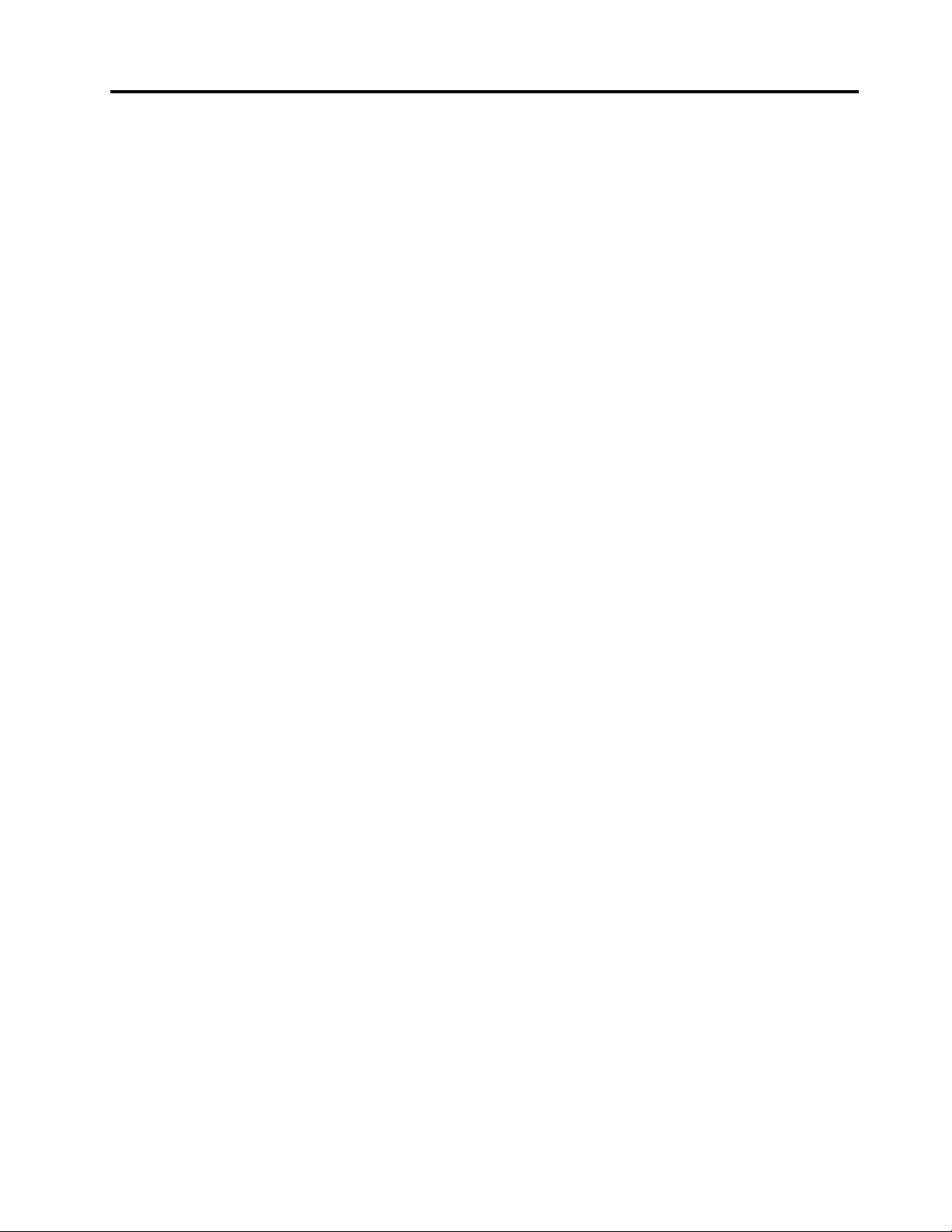
Contents
Importantsafetyinformation......v
Serviceandupgrades.............v
Staticelectricityprevention...........v
Powercordsandpoweradapters........vi
Extensioncordsandrelateddevices.......vi
Plugsandoutlets..............vii
Externaldevices..............vii
Heatandproductventilation.........vii
Operatingenvironment...........viii
Modemsafetyinformation..........viii
Lasercompliancestatement..........ix
Powersupplystatement............ix
Cleaningandmaintenance...........ix
Chapter1.Productoverview......1
Features..................1
Specications................4
Softwareoverview..............5
SoftwareprovidedbyLenovo........5
AdobeReader..............7
Antivirussoftware.............7
Locations..................7
Locatingconnectors,controls,andindicators
onthefrontofyourcomputer........8
Locatingconnectorsontherearofyour
computer...............10
Locatingcomponents..........12
Locatingpartsonthesystemboard....15
Adjustingtheframestand........17
Machinetypeandmodellabel.......18
Chapter2.Usingyourcomputer...19
Frequentlyaskedquestions.........19
Usingthekeyboard.............19
UsingWindowsshortcutkeys.......19
UsingtheblueThinkVantagebutton....20
Usingangerprintreader........20
Usingthewheelmouse...........20
Adjustingaudio..............20
Aboutyourcomputeraudio........21
Settingthevolumefromthedesktop....21
SettingthevolumefromControlPanel...21
UsingCDsandDVDs............21
HandlingandstoringCDandDVDmedia..22
PlayingaCDorDVD..........22
RecordingaCDorDVD.........22
Usingthesingle-touchandmulti-touchfeature..23
Chapter3.Y ouandyourcomputer..27
Accessibilityandcomfort..........27
Arrangingyourworkspace........27
Comfort...............27
Glareandlighting............28
Aircirculation.............28
Electricaloutletsandcablelengths.....28
RegisteryourcomputerwithLenovo......29
Movingyourcomputertoanothercountryor
region..................29
Voltage-selectionswitch.........29
Replacementpowercords........29
Chapter4.Security..........31
Securityfeatures..............31
Attachinganintegratedcablelock.......32
Usingpasswords..............32
BIOSpasswords............32
Windowspasswords..........33
Conguringthengerprintreader.......33
Usingandunderstandingrewalls.......33
Protectingdataagainstviruses........33
Chapter5.Installingorreplacing
hardware...............35
Handlingstatic-sensitivedevices.......35
Installingorreplacinghardware........35
Installingexternaloptions........35
Removingandreinstallingtheframestand..36
Removingthecomputercover.......36
Removingandreinstallingtheframefoot..37
Removingandreinstallingthehandlebar..38
RemovingandreinstallingtherearI/O
assembly...............39
Installingorreplacingamemorymodule...40
Replacingtheharddiskdrive.......41
Replacingtheopticaldrive........44
Replacingtheconverterboard.......45
Replacingtheheatsink.........46
Replacingthemicroprocessor.......48
Replacingtheinternalspeakers......51
Replacingthethermalsensor.......52
Replacingtheintegratedcamera......54
ReplacingtheWI-FIcard.........55
Replacingtheambientlightsensor.....57
ReplacingtheBluetoothmodule......58
Replacingthecardreader........59
©CopyrightLenovo2012
i
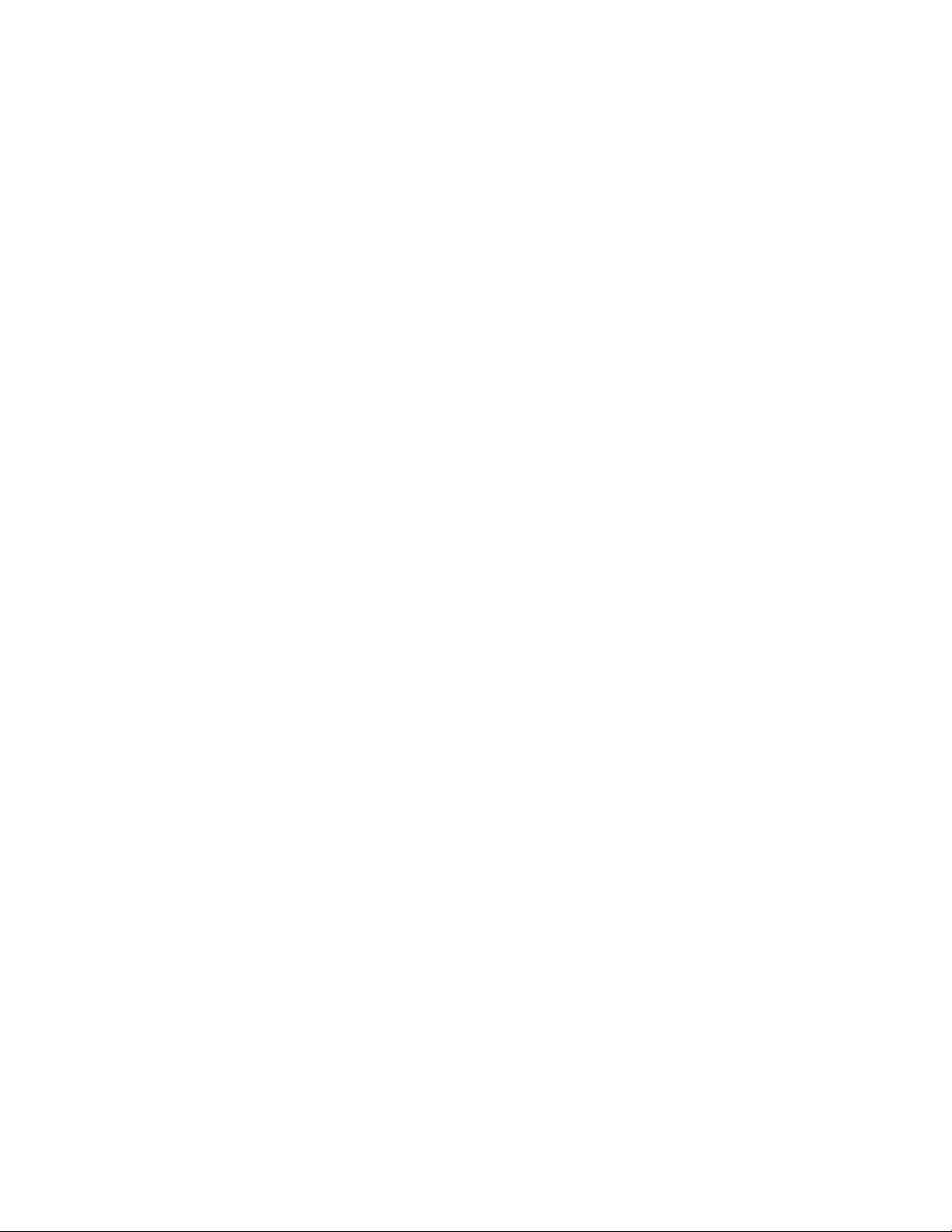
ReplacingtheExpressCard........60
Replacingtheheatsinkandfanassemblyfor
GPU.................61
ReplacingtherearPS/2connectorsandserial
portassembly.............63
Replacingthemouse..........64
Replacingthekeyboard.........67
Completingthepartsreplacement.....68
Chapter6.Recoveryinformation...71
Creatingandusingrecoverymedia......71
Creatingrecoverymedia.........71
Usingrecoverymedia..........72
Performingbackupandrecoveryoperations...72
Performingabackupoperation......72
Performingarecoveryoperation......73
UsingtheRescueandRecoveryworkspace...73
Creatingandusingarescuemedium......74
Creatingarescuemedium........74
Usingarescuemedium.........74
Reinstallingpreinstalledapplicationsanddevice
drivers..................75
Reinstallingsoftwareprograms........76
Reinstallingdevicedrivers..........76
Solvingrecoveryproblems..........76
Chapter7.UsingtheSetupUtility
program................79
StartingtheSetupUtilityprogram.......79
Viewingandchangingsettings........79
Usingpasswords..............79
Passwordconsiderations.........80
Power-OnPassword..........80
AdministratorPassword.........80
HardDiskPassword...........80
Setting,changing,anddeletingapassword.80
Erasinglostorforgottenpasswords(clearing
CMOS)................81
Enablingordisablingadevice........81
Selectingastartupdevice..........82
Selectingatemporarystartupdevice....82
Selectingorchangingthestartupdevice
sequence...............82
EnablingErPcompliancemode........82
ICEperformancemode...........83
ICEthermalalert..............83
ExitingtheSetupUtilityprogram.......84
Chapter8.Updatingsystem
programs...............85
Usingsystemprograms...........85
Updating(ashing)theBIOSfromadisc....85
Updating(ashing)theBIOSfromyouroperating
system..................86
RecoveringfromaPOST/BIOSupdatefailure..86
Chapter9.Preventingproblems...87
Keepingyourcomputercurrent........87
Gettingthelatestdevicedriversforyour
computer...............87
Updatingyouroperatingsystem......87
UsingSystemUpdate..........88
Cleaningandmaintenance..........88
Basics................88
Cleaningyourcomputer.........89
Goodmaintenancepractices.......90
Movingyourcomputer...........90
Chapter10.Troubleshootingand
diagnostics..............91
Basictroubleshooting............91
Troubleshootingprocedure..........92
Troubleshooting..............92
Audioproblems............93
CDproblems.............94
DVDproblems.............95
Intermittentproblems..........97
Keyboard,mouse,orpointingdevice
problems...............97
Monitorproblems............98
Networkingproblems..........100
Optionproblems............103
Performanceandlockupproblems.....104
Printerproblems............105
Serialportproblems...........105
Softwareproblems...........106
USBproblems.............107
LenovoSolutionCenter...........107
Chapter11.Gettinginformation,help,
andservice.............109
Informationresources............109
LenovoThinkVantageTools........109
LenovoWelcome............109
HelpandSupport............109
SafetyandWarranty...........109
LenovoWebsite(http://www.lenovo.com)..109
LenovoSupportWebsite.........110
Helpandservice..............110
Usingthedocumentationanddiagnostic
program...............110
Callingforservice............110
Usingotherservices..........111
Purchasingadditionalservices......111
iiThinkCentreUserGuide
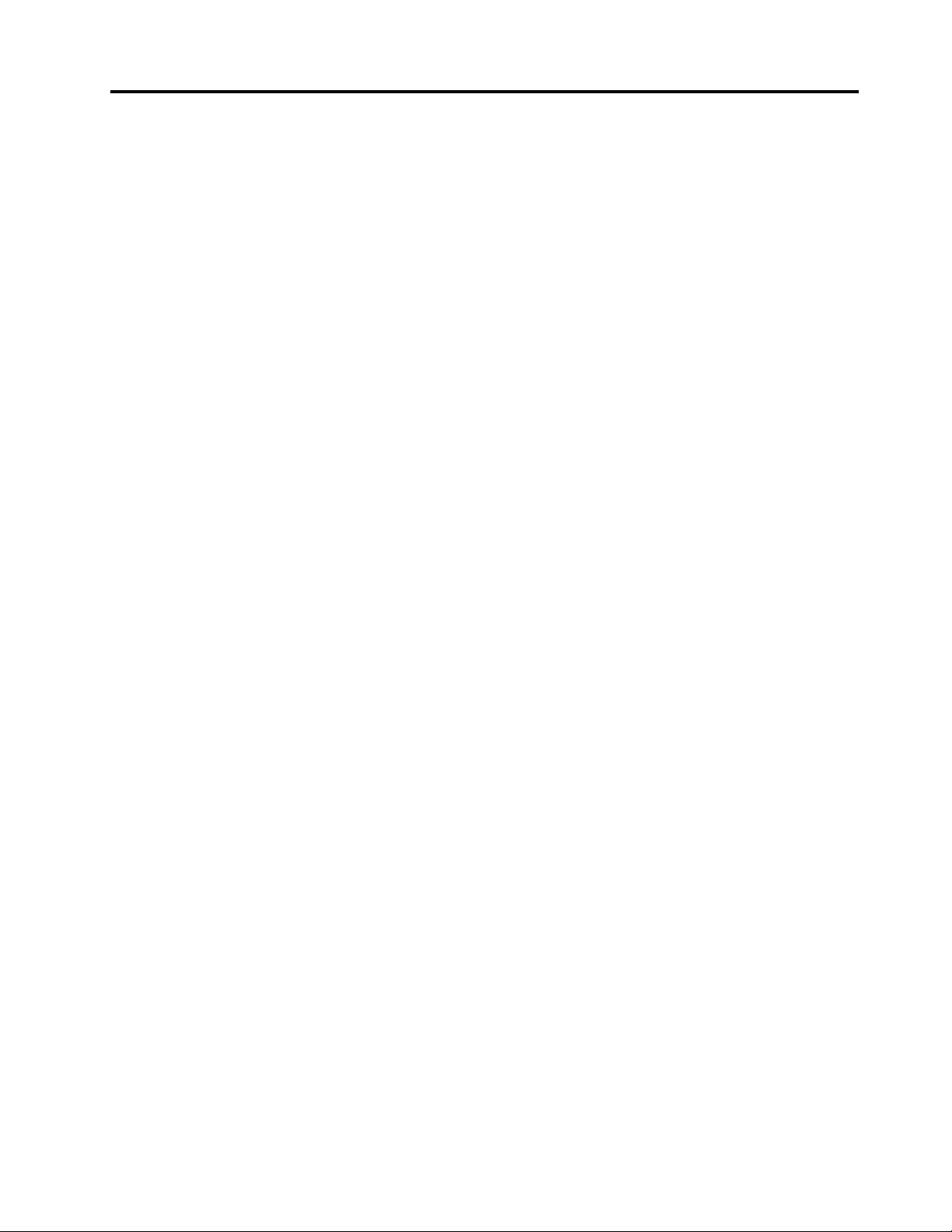
AppendixA.Notices.........113
Trademarks................114
AppendixB.Regulatory
information.............115
Exportclassicationnotice..........115
Electronicemissionsnotices.........115
FederalCommunicationsCommission
DeclarationofConformity........115
Additionalregulatoryinformation.......117
AppendixC.WEEEandrecycling
information.............119
ImportantinformationfortheEuropeanDirective
2002/96/EC................119
Recyclinginformation............119
RecyclinginformationforBrazil........120
BatteryrecyclinginformationforT aiwan.....120
BatteryrecyclinginformationfortheEuropean
Union..................121
AppendixD.ENERGYST ARmodel
information.............123
AppendixE.EkBilgiler.......125
AppendixF .Servisistasyonlari...127
Index.................135
©CopyrightLenovo2012
iii

ivThinkCentreUserGuide

Importantsafetyinformation
CAUTION:
Beforeusingthismanual,besuretoreadandunderstandalltherelatedsafetyinformationforthis
product.RefertotheinformationinthissectionandthesafetyinformationintheThinkCentreSafety,
Warranty,andSetupGuidethatyoureceivedwiththisproduct.Readingandunderstandingthissafety
informationreducestheriskofpersonalinjuryanddamagetoyourproduct.
IfyounolongerhaveacopyoftheThinkCentreSafety,Warranty,andSetupGuide,youcanobtainaPortable
DocumentFormat(PDF)versionfromtheLenovo
®
SupportWebsiteathttp://www.lenovo.com/support.
TheLenovoSupportWebsitealsoprovidestheThinkCentreSafety,Warranty,andSetupGuideandthis
ThinkCentreUserGuideinadditionallanguages.
Serviceandupgrades
DonotattempttoserviceaproductyourselfunlessinstructedtodosobytheCustomerSupportCenteror
yourdocumentation.OnlyuseaServiceProviderwhoisapprovedtorepairyourparticularproduct.
Note:Somecomputerpartscanbeupgradedorreplacedbythecustomer.Upgradestypicallyare
referredtoasoptions.ReplacementpartsapprovedforcustomerinstallationarereferredtoasCustomer
ReplaceableUnits,orCRUs.Lenovoprovidesdocumentationwithinstructionswhenitisappropriatefor
customerstoinstalloptionsorreplaceCRUs.Youmustcloselyfollowallinstructionswheninstallingor
replacingparts.TheOffstateofapowerindicatordoesnotnecessarilymeanthatvoltagelevelsinsidea
productarezero.Beforeyouremovethecoversfromaproductequippedwithapowercord,alwaysmake
surethatthepoweristurnedoffandthattheproductisunpluggedfromanypowersource.Formore
informationonCRUs,refertoChapter5“Installingorreplacinghardware”onpage35
.Ifyouhaveany
questionsorconcerns,contacttheCustomerSupportCenter.
Althoughtherearenomovingpartsinyourcomputerafterthepowercordhasbeendisconnected,the
followingwarningsarerequiredforyoursafety.
CAUTION:
Hazardousmovingparts.Keepngersandotherbodypartsaway.
CAUTION:
BeforereplacinganyCRUs,turnoffthecomputerandwaitthreetoveminutestoletthecomputer
coolbeforeopeningthecover.
Staticelectricityprevention
Staticelectricity,althoughharmlesstoyou,canseriouslydamagecomputercomponentsandoptions.
Improperhandlingofstatic-sensitivepartscancausedamagetothepart.Whenyouunpackanoption
©CopyrightLenovo2012
v
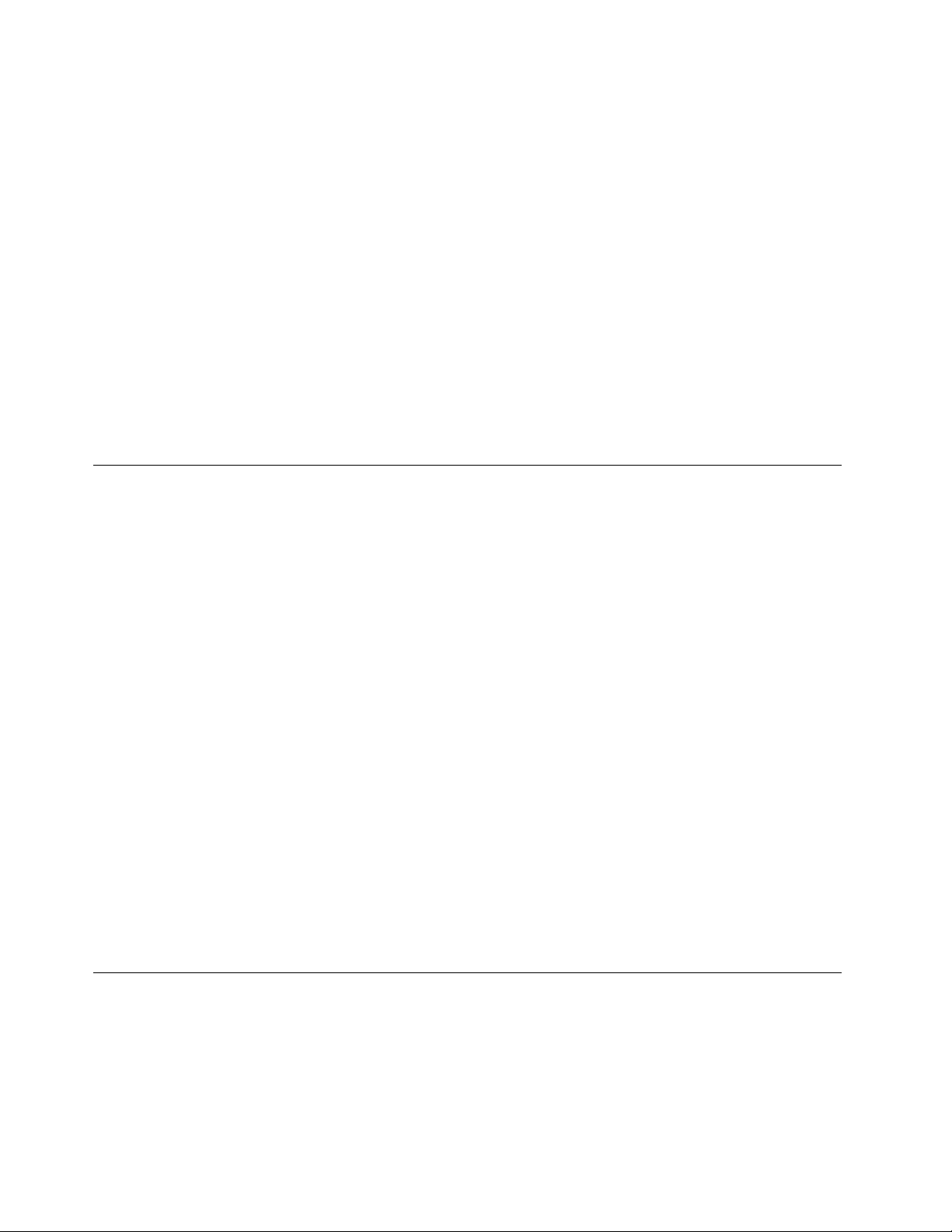
orCRU,donotopenthestatic-protectivepackagecontainingthepartuntiltheinstructionsdirectyou
toinstallit.
WhenyouhandleoptionsorCRUs,orperformanyworkinsidethecomputer,takethefollowingprecautions
toavoidstatic-electricitydamage:
•Limityourmovement.Movementcancausestaticelectricitytobuilduparoundyou.
•Alwayshandlecomponentscarefully.Handleadapters,memorymodules,andothercircuitboardsbythe
edges.Nevertouchexposedcircuitry.
•Preventothersfromtouchingcomponents.
•Whenyouinstallastatic-sensitiveoptionorCRU,touchthestatic-protectivepackagecontainingthe
parttoametalexpansion-slotcoverorotherunpaintedmetalsurfaceonthecomputerforatleasttwo
seconds.Thisreducesstaticelectricityinthepackageandyourbody.
•Whenpossible,removethestatic-sensitivepartfromthestatic-protectivepackagingandinstallthepart
withoutsettingitdown.Whenthisisnotpossible,placethestatic-protectivepackagingonasmooth,
levelsurfaceandplacethepartonit.
•Donotplacethepartonthecomputercoverorothermetalsurface.
Powercordsandpoweradapters
Useonlythepowercordsandpoweradapterssuppliedbytheproductmanufacturer.
Thepowercordsshallbesafetyapproved.ForGermany,itshallbeH05VV-F ,3G,0.75mm
2
,orbetter.For
othercountries,thesuitabletypesshallbeusedaccordingly.
Neverwrapapowercordaroundapoweradapterorotherobject.Doingsocanstressthecordinwaysthat
cancausethecordtofray,crack,orcrimp.Thiscanpresentasafetyhazard.
Alwaysroutepowercordssothattheywillnotbewalkedon,trippedover,orpinchedbyobjects.
Protectpowercordandpoweradaptersfromliquids.Forinstance,donotleaveyourpowercordorpower
adapternearsinks,tubs,toilets,oronoorsthatarecleanedwithliquidcleansers.Liquidscancausea
shortcircuit,particularlyifthepowercordorpoweradapterhasbeenstressedbymisuse.Liquidsalsocan
causegradualcorrosionofpowercordterminalsand/ortheconnectorterminalsonapoweradapter,
whichcaneventuallyresultinoverheating.
Alwaysconnectpowercordsandsignalcablesinthecorrectorderandensurethatallpowercord
connectorsaresecurelyandcompletelypluggedintoreceptacles.
Donotuseanypoweradapterthatshowscorrosionattheacinputpinsorshowssignsofoverheating(such
asdeformedplastic)attheacinputoranywhereonthepoweradapter.
Donotuseanypowercordswheretheelectricalcontactsoneitherendshowsignsofcorrosionor
overheatingorwherethepowercordappearstohavebeendamagedinanyway.
Extensioncordsandrelateddevices
Ensurethatextensioncords,surgeprotectors,uninterruptiblepowersupplies,andpowerstripsthatyouuse
areratedtohandletheelectricalrequirementsoftheproduct.Neveroverloadthesedevices.Ifpowerstrips
areused,theloadshouldnotexceedthepowerstripinputrating.Consultanelectricianformoreinformation
ifyouhavequestionsaboutpowerloads,powerrequirements,andinputratings.
viThinkCentreUserGuide
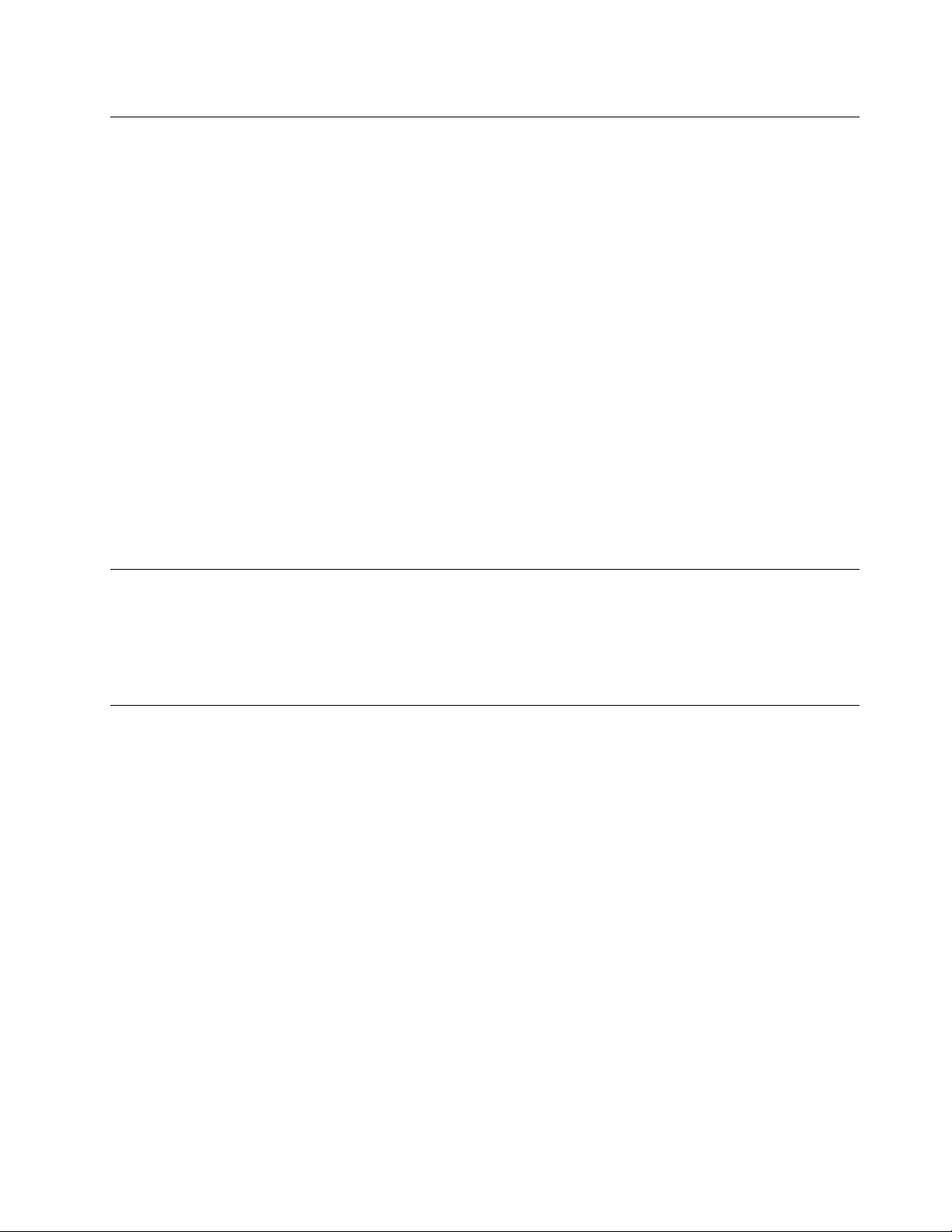
Plugsandoutlets
Ifareceptacle(poweroutlet)thatyouintendtousewithyourcomputerequipmentappearstobedamaged
orcorroded,donotusetheoutletuntilitisreplacedbyaqualiedelectrician.
Donotbendormodifytheplug.Iftheplugisdamaged,contactthemanufacturertoobtainareplacement.
Donotshareanelectricaloutletwithotherhomeorcommercialappliancesthatdrawlargeamountsof
electricity;otherwise,unstablevoltagemightdamageyourcomputer,data,orattacheddevices.
Someproductsareequippedwithathree-prongedplug.Thisplugtsonlyintoagroundedelectricaloutlet.
Thisisasafetyfeature.Donotdefeatthissafetyfeaturebytryingtoinsertitintoanon-groundedoutlet.If
youcannotinserttheplugintotheoutlet,contactanelectricianforanapprovedoutletadapterortoreplace
theoutletwithonethatenablesthissafetyfeature.Neveroverloadanelectricaloutlet.Theoverallsystem
loadshouldnotexceed80percentofthebranchcircuitrating.Consultanelectricianformoreinformation
ifyouhavequestionsaboutpowerloadsandbranchcircuitratings.
Besurethatthepoweroutletyouareusingisproperlywired,easilyaccessible,andlocatedclosetothe
equipment.Donotfullyextendpowercordsinawaythatwillstressthecords.
Besurethatthepoweroutletprovidesthecorrectvoltageandcurrentfortheproductyouareinstalling.
Carefullyconnectanddisconnecttheequipmentfromtheelectricaloutlet.
Externaldevices
DonotconnectordisconnectanyexternaldevicecablesotherthanUniversalSerialBus(USB)and1394
cableswhilethecomputerpowerison;otherwise,youmightdamageyourcomputer.T oavoidpossible
damagetoattacheddevices,waitatleastvesecondsafterthecomputerisshutdowntodisconnect
externaldevices.
Heatandproductventilation
Computers,poweradapters,andmanyaccessoriescangenerateheatwhenturnedonandwhenbatteries
arecharging.Alwaysfollowthesebasicprecautions:
•Donotleaveyourcomputer,poweradapter,oraccessoriesincontactwithyourlaporanypartofyour
bodyforanextendedperiodwhentheproductsarefunctioningorwhenthebatteryischarging.Y our
computer,poweradapter,andmanyaccessoriesproducesomeheatduringnormaloperation.Extended
contactwiththebodycouldcausediscomfortor,potentially,askinburn.
•Donotchargethebatteryoroperateyourcomputer,poweradapter,oraccessoriesnearammable
materialsorinexplosiveenvironments.
•Ventilationslots,fans,andheatsinksareprovidedwiththeproductforsafety,comfort,andreliable
operation.Thesefeaturesmightinadvertentlybecomeblockedbyplacingtheproductonabed,sofa,
carpet,orotherexiblesurface.Neverblock,cover,ordisablethesefeatures.
Inspectyourdesktopcomputerfordustaccumulationatleastonceeverythreemonths.Beforeinspecting
yourcomputer,turnoffthepowerandunplugthecomputer'spowercordfromtheelectricaloutlet;then
removeanydustfromventsandperforationsinthebezel.Ifyounoticeexternaldustaccumulation,then
examineandremovedustfromtheinsideofthecomputerincludingheatsinkinletns,powersupplyvents,
andfans.Alwaysturnoffandunplugthecomputerbeforeopeningthecover.Ifpossible,avoidoperating
yourcomputerwithintwofeetofhigh-trafcareas.Ifyoumustoperateyourcomputerinornearahigh-trafc
area,inspectand,ifnecessary,cleanyourcomputermorefrequently.
©CopyrightLenovo2012
vii
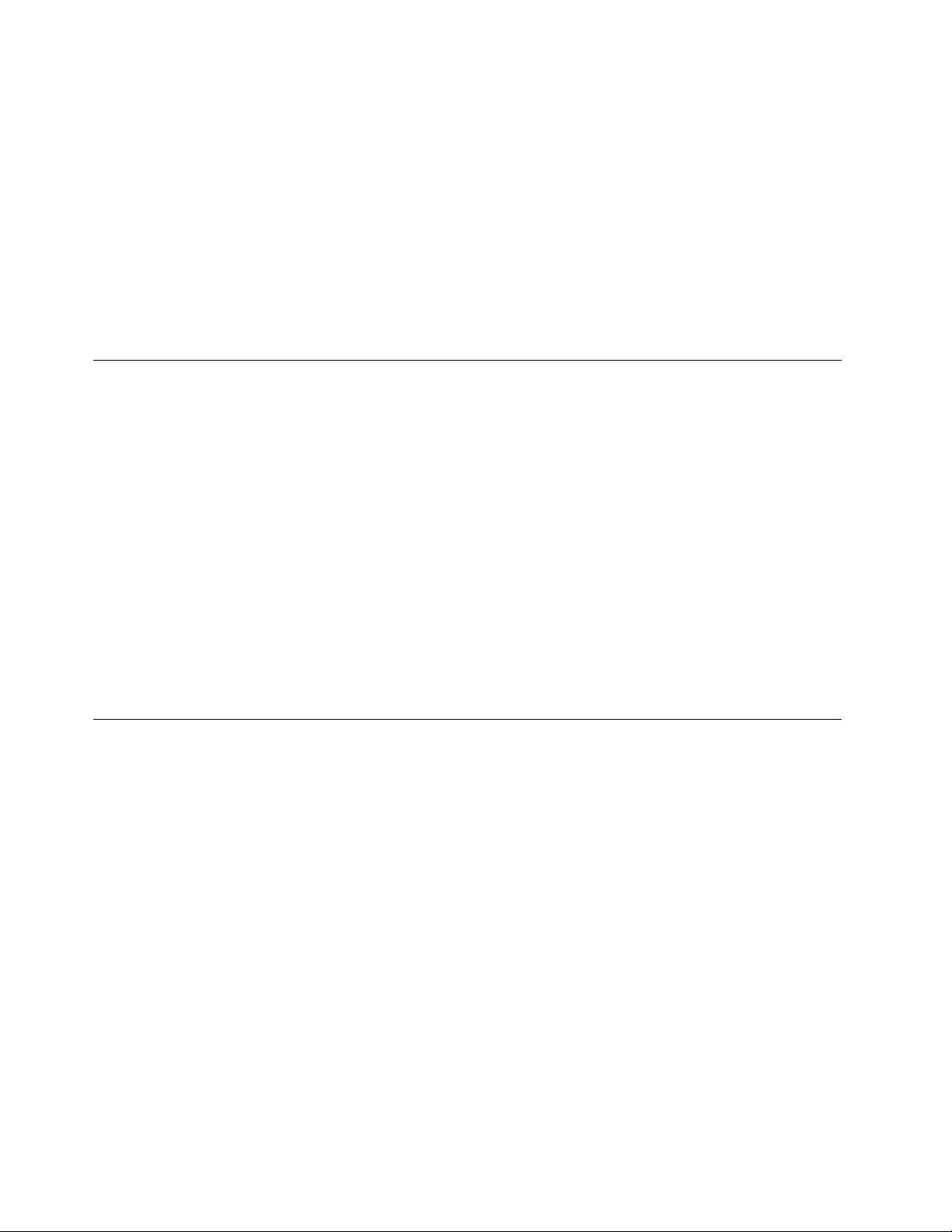
Foryoursafetyandtomaintainoptimumcomputerperformance,alwaysfollowthesebasicprecautions
withyourdesktopcomputer:
•Keepthecoverclosedwheneverthecomputerispluggedin.
•Regularlyinspecttheoutsideofthecomputerfordustaccumulation.
•Removedustfromventsandanyperforationsinthebezel.Morefrequentcleaningsmightberequiredfor
computersindustyorhigh-trafcareas.
•Donotrestrictorblockanyventilationopenings.
•Donotstoreoroperateyourcomputerinsidefurniture,asthismightincreasetheriskofoverheating.
•Airowtemperaturesintothecomputershouldnotexceed35°C(95°F).
•Donotinstallairltrationdevices.Theymayinterferewithpropercooling.
Operatingenvironment
Theoptimalenvironmentinwhichtouseyourcomputeris10°C-35°C(50°F-95°F)withhumidityranging
between35%and80%.Ifyourcomputerisstoredortransportedintemperatureslessthan10°C(50°F),
allowthecoldcomputertoriseslowlytoanoptimaloperatingtemperatureof10°C-35°C(50°F-95°F)before
use.Thisprocesscouldtaketwohoursinextremeconditions.Failuretoallowyourcomputertorisetoan
optimaloperatingtemperaturebeforeusecouldresultinirreparabledamagetoyourcomputer.
Ifpossible,placeyourcomputerinawell-ventilatedanddryareawithoutdirectexposuretosunshine.
Keepelectricalappliancessuchasanelectricfan,radio,high-poweredspeakers,airconditioner,and
microwaveovenawayfromyourcomputerbecausethestrongmagneticeldsgeneratedbythese
appliancescandamagethemonitoranddataontheharddiskdrive.
Donotplaceanybeveragesontopoforbesidethecomputerorotherattacheddevices.Ifliquidisspilledon
orinthecomputeroranattacheddevice,ashortcircuitorotherdamagemightoccur.
Donoteatorsmokeoveryourkeyboard.Particlesthatfallintoyourkeyboardcancausedamage.
Modemsafetyinformation
CAUTION:
Toreducetheriskofre,useonlyNo.26AWGorlarger(forexample,No.24AWG)telecommunication
linecordlistedbyUnderwritersLaboratories(UL)orcertiedbytheCanadianStandardsAssociation
(CSA).
Toreducetheriskofre,electricalshock,orinjurywhenusingtelephoneequipment,alwaysfollowbasic
safetyprecautions,suchas:
•Neverinstalltelephonewiringduringalightningstorm.
•Neverinstalltelephonejacksinwetlocationsunlessthejackisspecicallydesignedforwetlocations.
•Nevertouchuninsulatedtelephonewiresorterminalsunlessthetelephonelinehasbeendisconnectedat
thenetworkinterface.
•Usecautionwheninstallingormodifyingtelephonelines.
•Avoidusingatelephone(otherthanacordlesstype)duringanelectricalstorm.Theremaybearemote
riskofelectricshockfromlightning.
•Donotusethetelephonetoreportagasleakinthevicinityoftheleak.
viiiThinkCentreUserGuide
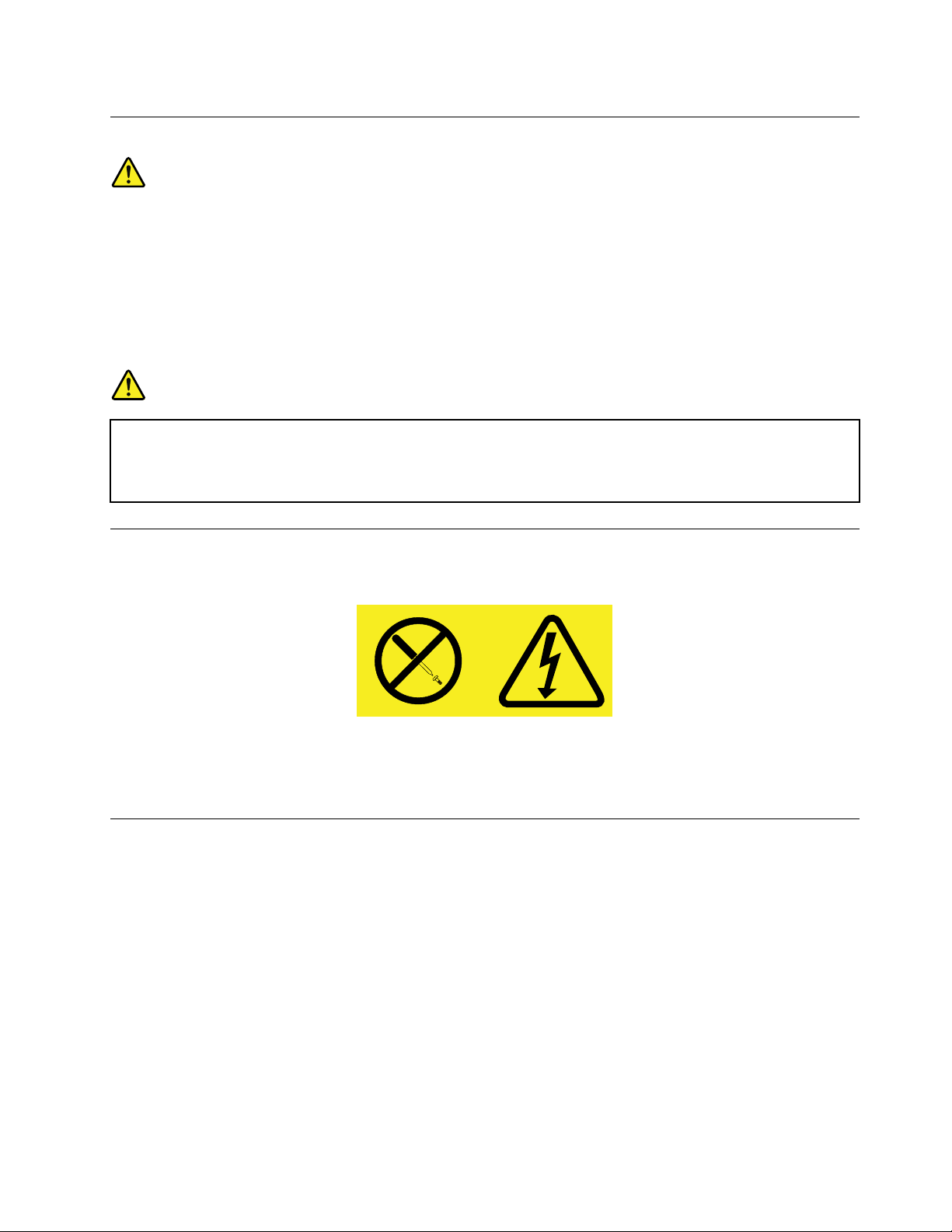
Lasercompliancestatement
CAUTION:
Whenlaserproducts(suchasCD-ROMs,DVDdrives,beropticdevices,ortransmitters)are
installed,notethefollowing:
•Donotremovethecovers.Removingthecoversofthelaserproductcouldresultinexposureto
hazardouslaserradiation.Therearenoserviceablepartsinsidethedevice.
•Useofcontrolsoradjustmentsorperformanceofproceduresotherthanthosespeciedherein
mightresultinhazardousradiationexposure.
DANGER
SomelaserproductscontainanembeddedClass3AorClass3Blaserdiode.Notethefollowing.
Laserradiationwhenopen.Donotstareintothebeam,donotviewdirectlywithoptical
instruments,andavoiddirectexposuretothebeam.
Powersupplystatement
Neverremovethecoveronapowersupplyoranypartthathasthefollowinglabelattached.
Hazardousvoltage,current,andenergylevelsarepresentinsideanycomponentthathasthislabelattached.
Therearenoserviceablepartsinsidethesecomponents.Ifyoususpectaproblemwithoneoftheseparts,
contactaservicetechnician.
Cleaningandmaintenance
Keepyourcomputerandworkspaceclean.Shutdownthecomputerandthendisconnectthepower
cordbeforecleaningthecomputer.Donotsprayanyliquiddetergentdirectlyonthecomputeroruse
anydetergentcontainingammablematerialtocleanthecomputer.Spraythedetergentonasoftcloth
andthenwipethecomputersurfaces.
©CopyrightLenovo2012
ix
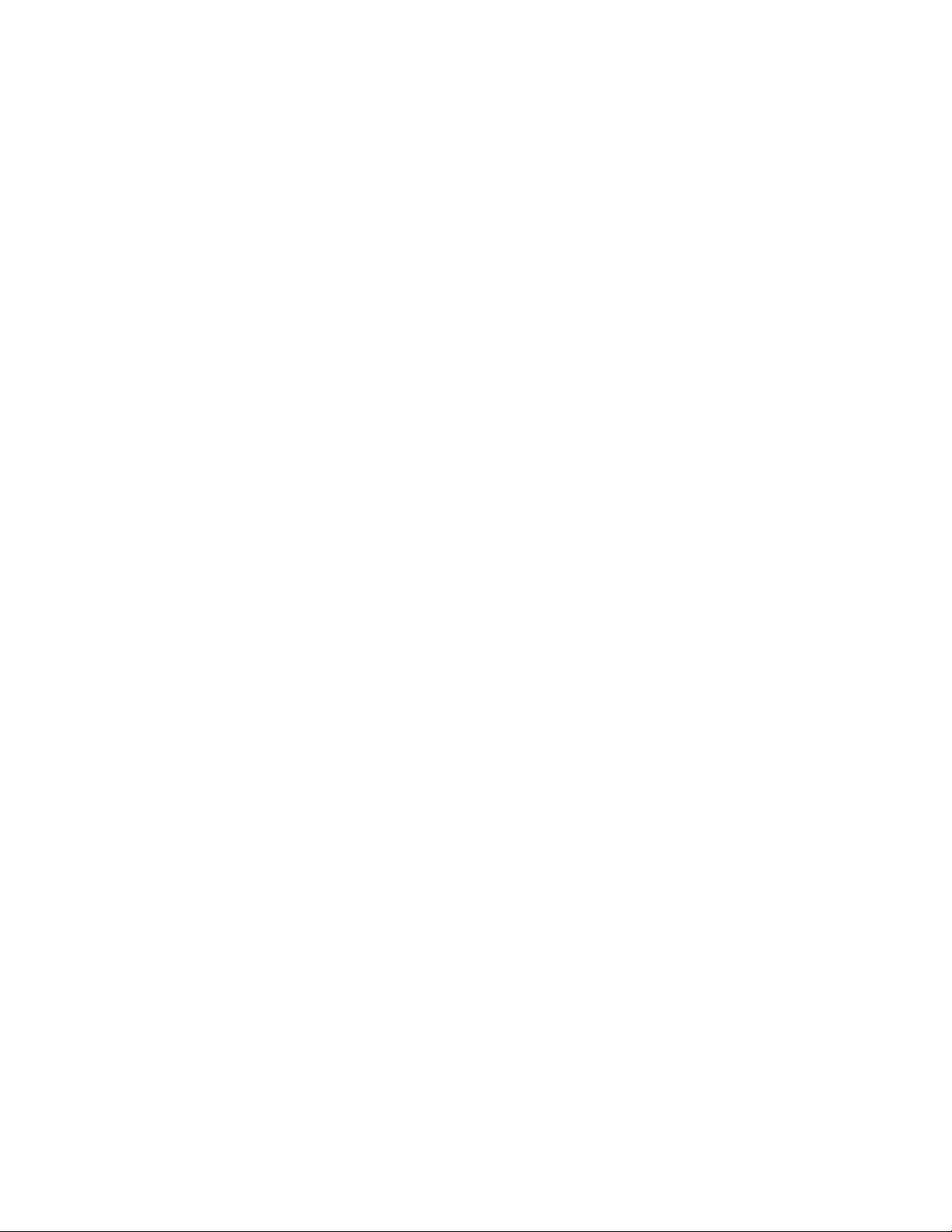
xThinkCentreUserGuide
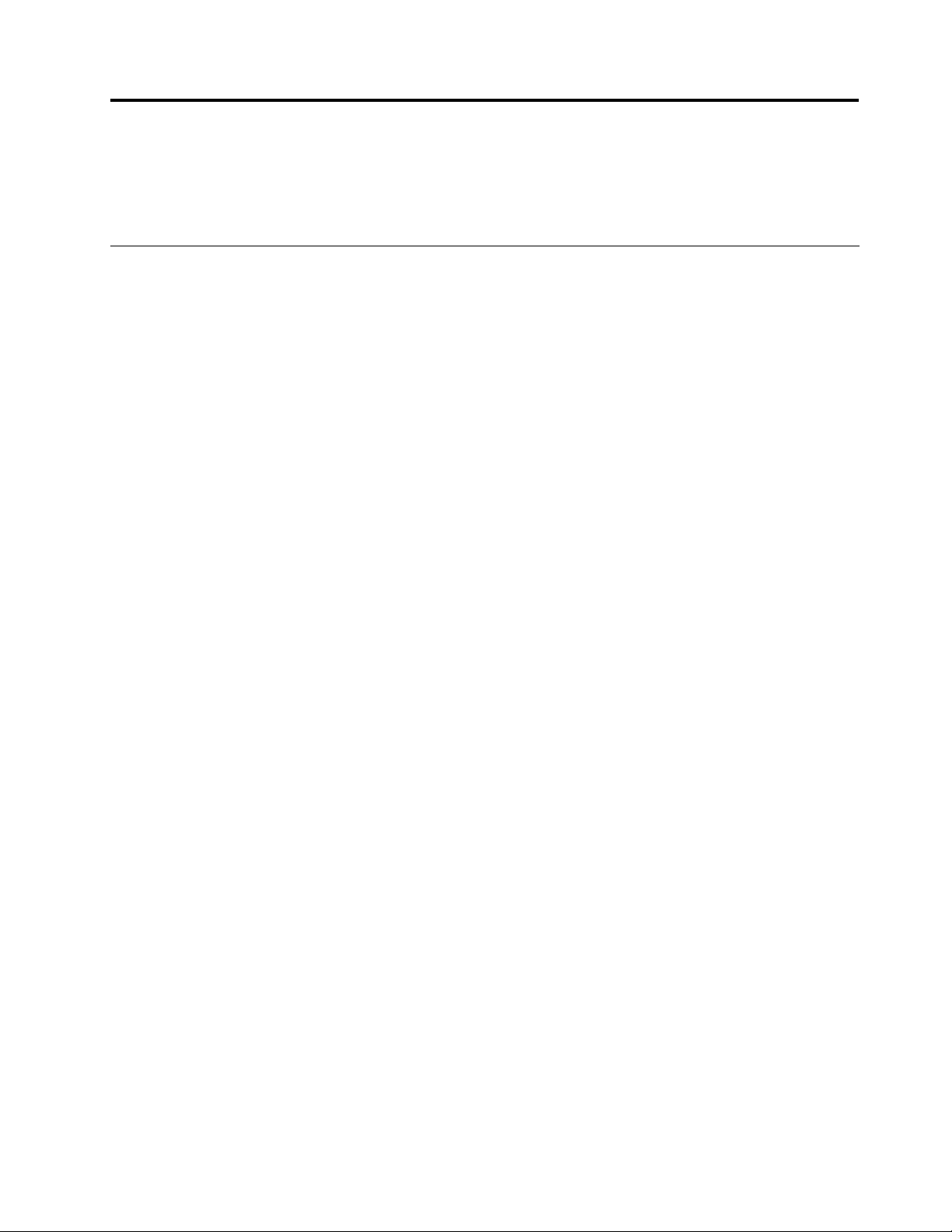
Chapter1.Productoverview
Thischapterprovidesinformationaboutthecomputerfeatures,specications,softwareprogramsprovided
byLenovo,andlocationsofconnectors,components,partsonthesystemboard,andinternaldrives.
Features
Thissectionintroducesthecomputerfeatures.Theinformationcoversavarietyofmodels.
Toviewtheinformationaboutyourspecicmodel,dooneofthefollowing:
•GointotheSetupUtilityprogrambyfollowingtheinstructionsinChapter7“UsingtheSetupUtility
program”onpage79.Then,selectMain➙SystemSummarytoviewtheinformation.
•IntheWindowsenvironment,clickStart,right-clickComputer,andselectPropertiestoviewthe
information.
Memory
Yourcomputersupportsuptotwodoubledatarate3smalloutlinedualinlinememorymodules(DDR3
SODIMMs).
Internaldrives
•Opticaldrive:DVD-ROMorDVD-R(optional)
•SerialAdvancedTechnologyAttachment(SATA)harddiskdrive
Note:Y ourcomputersupportsSATA2.0andSATA3.0devices.Formoreinformation,see“Locating
partsonthesystemboard”onpage15.
Videosubsystem
•IntegratedgraphicsforaDisplayPortinconnectorandaDisplayPortoutconnector.
Audiosubsystem
•Integratedhigh-denition(HD)audio
•Microphoneconnectorandheadphoneconnector
•Internalspeaker
Connectivity
•100/1000MbpsintegratedEthernetcontroller
Systemmanagementfeatures
©CopyrightLenovo2012
1
Microprocessor
Yourcomputercomeswithoneofthefollowingmicroprocessors(internalcachesizevariesbymodeltype):
•Intel
®
Core™i3microprocessor
•IntelCorei5microprocessor
•IntelCorei7microprocessor
•IntelCeleron
®
microprocessor
•IntelPentium
®
microprocessor
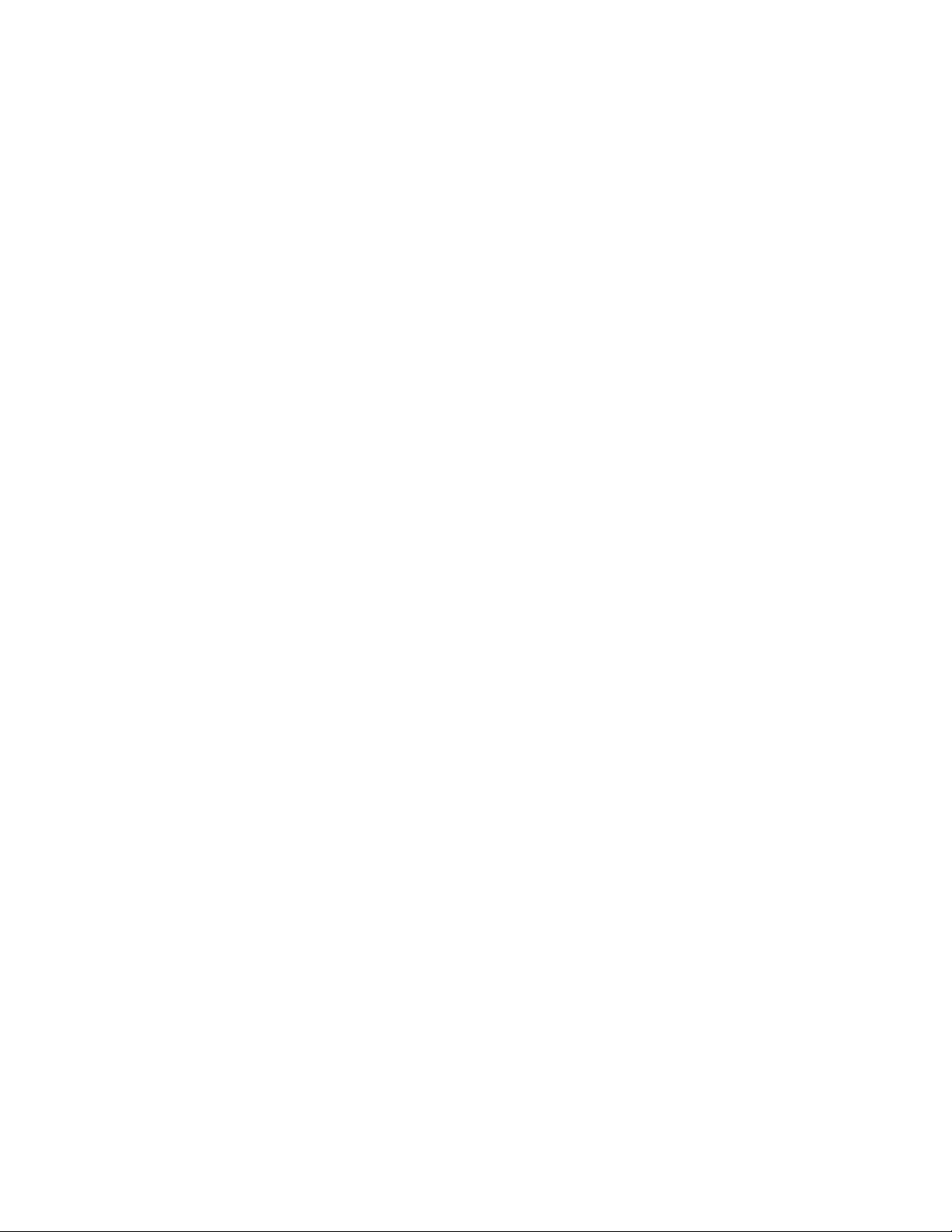
•Abilitytostorepower-onself-test(POST)hardwaretestresults
•DesktopManagementInterface(DMI)
DesktopManagementInterfaceprovidesacommonpathforuserstoaccessinformationaboutall
aspectsofacomputer,includingprocessortype,installationdate,attachedprintersandotherperipherals,
powersources,andmaintenancehistory.
•ErPcompliancemode
Theenergy-relatedproductsdirective(ErP)compliancemodereducestheconsumptionofelectricity
whenyourcomputerisinstandbyoroffmode.Formoreinformation,see“EnablingErPcompliance
mode”onpage82.
•IntelActiveManagementT echnology(AMT)(availableonsomemodels)
IntelActiveManagementTechnologyishardwareandrmwaretechnologythatbuildscertainfunctionality
intocomputersinordertomakethemeasierandlessexpensiveforbusinessestomonitor,maintain,
update,upgrade,andrepair.
•IntelligentCoolingEngine(ICE)
TheIntelligentCoolingEngineisasystemthermalmanagementsolutionthatenablesyourcomputer
torunwithbetterthermalandacousticperformance.TheICEfunctionalsomonitorsthethermal
performanceofyourcomputertoidentifythermalproblems.Formoreinformation,see“ICEperformance
mode”onpage83
and“ICEthermalalert”onpage83.
•PrebootExecutionEnvironment(PXE)
ThePrebootExecutionEnvironmentisanenvironmenttostartcomputersusinganetworkinterface
independentofdatastoragedevices(suchastheharddiskdrive)orinstalledoperatingsystems.
•SystemManagement(SM)BasicInput/OutputSystem(BIOS)andSMsoftware
TheSMBIOSspecicationdenesdatastructuresandaccessmethodsinaBIOSthatallowsauseror
applicationtostoreandretrieveinformationspecicaboutthecomputerinquestion.
•WakeonLAN
WakeonLANisanEthernetcomputernetworkingstandardthatallowsacomputertobeturnedon
orwokenupbyanetworkmessage.Themessageisusuallysentbyaprogramrunningonanother
computeronthesamelocalareanetwork.
•WakeonRing
WakeonRing,sometimesreferredtoasWakeonModem,isaspecicationthatallowssupported
computersanddevicestoresumefromsleeporhibernationmode.
•WindowsManagementInstrumentation(WMI)
WindowsManagementInstrumentationisasetofextensionstotheWindowsDriverModel.Itprovidesan
operatingsysteminterfacethroughwhichinstrumentedcomponentsprovideinformationandnotication.
2ThinkCentreUserGuide

Input/Output(I/O)features
•9-pinserialport(optional)
•TwoUniversalSerialBus(USB)3.0connectors(USBports1and2)
•FourUSB2.0connectors(USBports3to6)
•OneEthernetconnector
•OneDisplayPortoutconnector
•OneDisplayPortinconnector
•OnePersonalSystem/2(PS/2)keyboardconnector(optional)
•OnePS/2mouseconnector(optional)
•Twoaudioconnectorsontheleftpanel(microphoneconnectorandheadphoneconnector)
Formoreinformation,see“Locatingconnectors,controls,andindicatorsonthefrontofyourcomputer”on
page8
and“Locatingconnectorsontherearofyourcomputer”onpage10.
Expansion
•Oneharddiskdrivebay
•Oneopticaldrivebay
•OneminiPCIExpressx1cardslot
Powersupply
Yourcomputercomeswitha150-wattautomaticvoltage-sensingpowersupply.
Securityfeatures
•ComputraceAgentsoftwareembeddedinrmware
•Coverpresenceswitch(alsocalledintrusionswitch)
•Abilitytoenableordisableadevice
•AbilitytoenableanddisableUSBconnectorsindividually
•Keyboardwithngerprintreader(shippedwithsomemodels)
•Power-onpassword(POP),administratorpassword,andharddiskdrivepasswordtodeterunauthorized
useofyourcomputer
•Startupsequencecontrol
•Startupwithoutkeyboardormouse
•Supportforanintegratedcablelock(Kensingtonlock)
•Supportforapadlock
•TrustedPlatformModule(TPM)
Formoreinformation,seeChapter4“Security”onpage31
.
Preinstalledsoftwareprograms
Yourcomputerispreinstalledwithsoftwareprogramstohelpyouworkmoreeasilyandsecurely.Formore
information,see“Softwareoverview”onpage5
.
Preinstalledoperatingsystem
YourcomputerispreinstalledwiththeMicrosoft
®
Windows
®
7operatingsystem.
Chapter1.Productoverview3
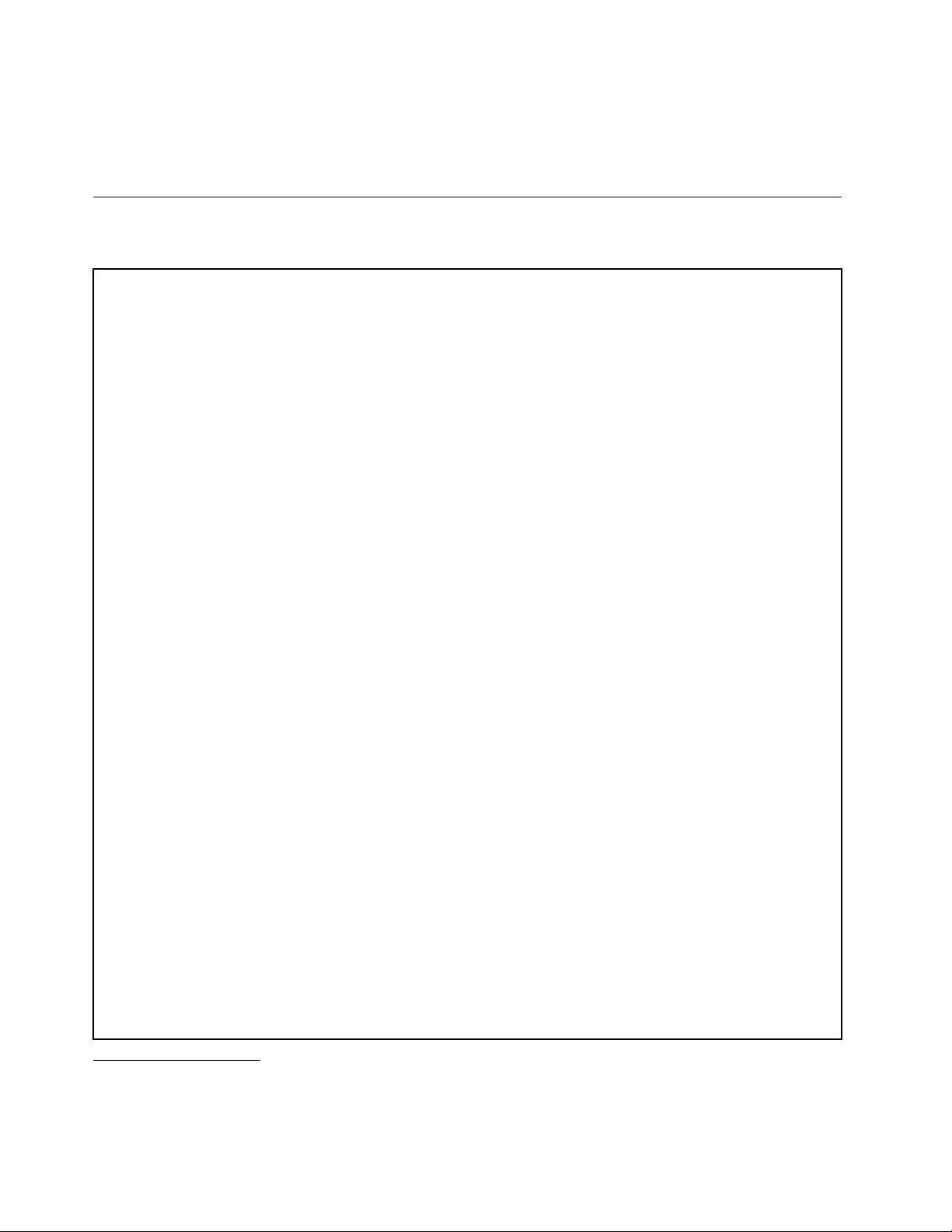
Operatingsystem(s),certiedortestedforcompatibility
1
(variesbymodeltype)
•Linux
®
•MicrosoftWindowsXPProfessionalSP3
Specications
Thissectionliststhephysicalspecicationsforyourcomputer.
Dimensions
Formodelswiththe20-inchdisplay
Width:502.8mm(19.8inches)
Height:363mm(14.29inches)
Depth:67mm(2.64inches)
Formodelswiththe23-inchdisplay
•Touchmodels:
Width:568mm(22.36inches)
Height:401mm(15.79inches)
Depth:74mm(2.91inches)
•Non-touchmodels:
Width:568mm(22.36inches)
Height:401mm(15.79inches)
Depth:67mm(2.64inches)
Weight
Formodelswiththe20-inchdisplay
Maximumcongurationasshipped:8.4kg(18.52lb)
Formodelswiththe23-inchdisplay
•Touchmodels:
Maximumcongurationasshipped:10.6kg(23.37lb)
•Non-touchmodels:
Maximumcongurationasshipped:9.5kg(20.94lb)
Environment
•Airtemperature:
Operating:10°Cto35°C(50°Fto95°F)
Storage:-40°Cto60°C(-40°Fto140°F)inoriginalshippingpackage
Storage:-10°Cto60°C(14°Fto140°F)withoutpackage
•Humidity:
Operating:20%to80%(non-condensing)
1.Theoperatingsystem(s)listedherearebeingcertiedortestedforcompatibilityatthetimethispublicationgoesto
press.AdditionaloperatingsystemsmightbeidentiedbyLenovoascompatiblewithyourcomputerfollowingthe
publicationofthismanual.Thislistissubjecttochange.Todetermineifanoperatingsystemhasbeencertiedor
testedforcompatibility,checktheWebsiteoftheoperatingsystemvendor.
4ThinkCentreUserGuide
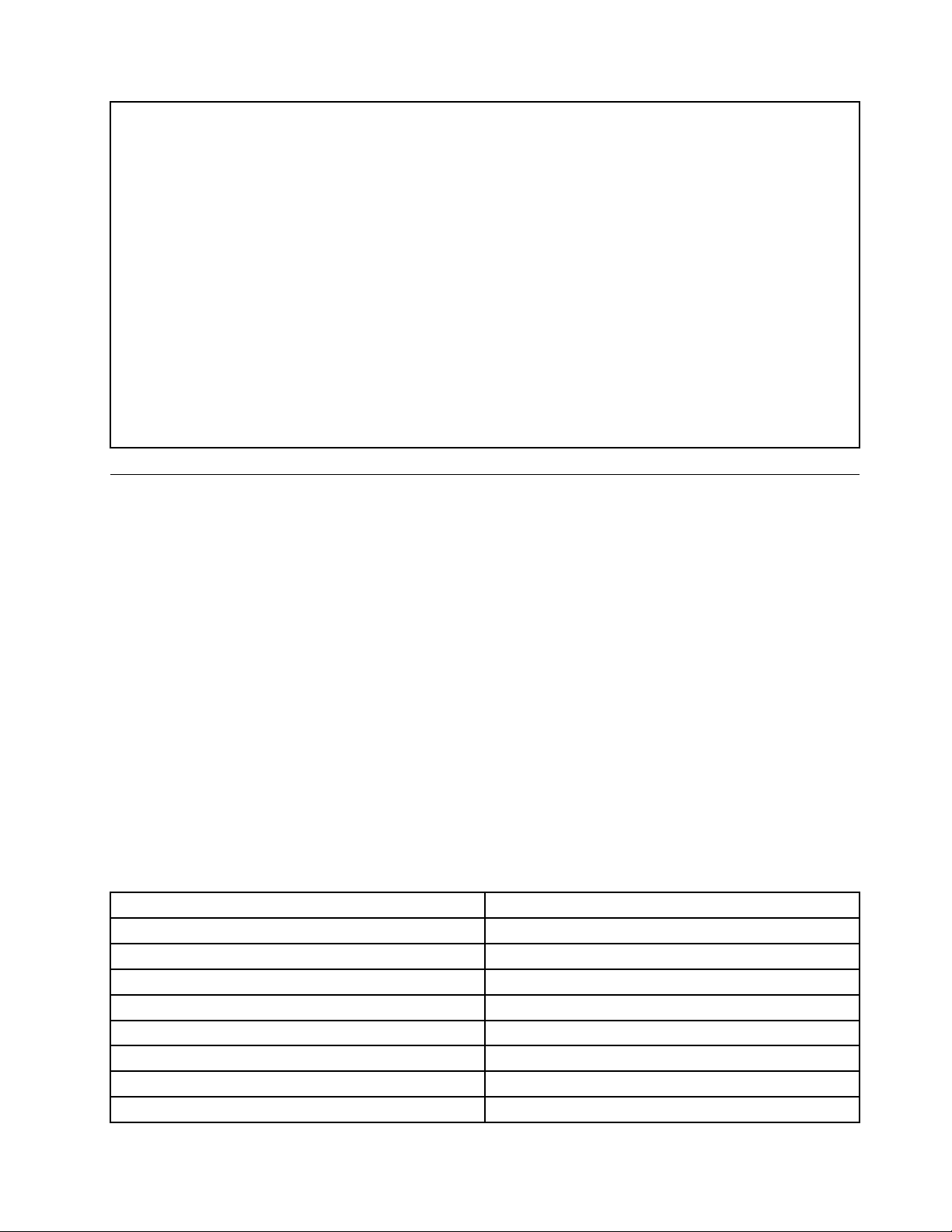
Storage:20%to90%(non-condensing)
•Altitude:
Operating:-50to10000ft(-15.2to3048m)
Storage:-50to35000ft(-15.2to10668m)
Electricalinput
•Inputvoltage:
–Lowrange:
Minimum:100Vac
Maximum:127Vac
Inputfrequencyrange:50to60Hz
–Highrange:
Minimum:200Vac
Maximum:240Vac
Inputfrequencyrange:50to60Hz
Softwareoverview
Thecomputercomeswithapreinstalledoperatingsystemandseveralsoftwareprogramsprovidedby
Lenovo.
SoftwareprovidedbyLenovo
ThefollowingsoftwareprogramsareprovidedbyLenovotohelpyouimproveproductivityandreducethe
costassociatedwithmaintainingyourcomputer.Softwareprogramsprovidedwithyourcomputermight
varydependingonyourcomputermodeltypeandpreinstalledoperatingsystem.
LenovoThinkVantageT ools
TheLenovoThinkVantage
®
Toolsprogramguidesyoutoahostofinformationsourcesandprovideseasy
accesstovarioustoolstohelpyouworkmoreeasilyandsecurely.
ToaccesstheLenovoThinkVantageToolsprogram,clickStart➙AllPrograms➙LenovoThinkVantage
Tools.
ThefollowingtableliststheprogramsthatyoucanaccessfromtheLenovoThinkVantageToolsprogram.T o
accessaprogram,double-clickthecorrespondingicon.
Table1.ProgramiconnamesinLenovoThinkVantageT ools
ProgramnameIconnameinLenovoThinkVantageTools
CreateRecoveryMedia
FactoryRecoveryDisks
FingerprintSoftware
FingerprintReader
LenovoSolutionCenterSystemHealthandDiagnostics
SimpleTapSimpleTap
ThinkVantagePasswordManagerPasswordVault
ThinkVantagePowerManager
PowerControls
ThinkVantageRescueandRecovery
®
EnhancedBackupandRestore
ThinkVantageSystemUpdate
UpdateandDrivers
Chapter1.Productoverview5
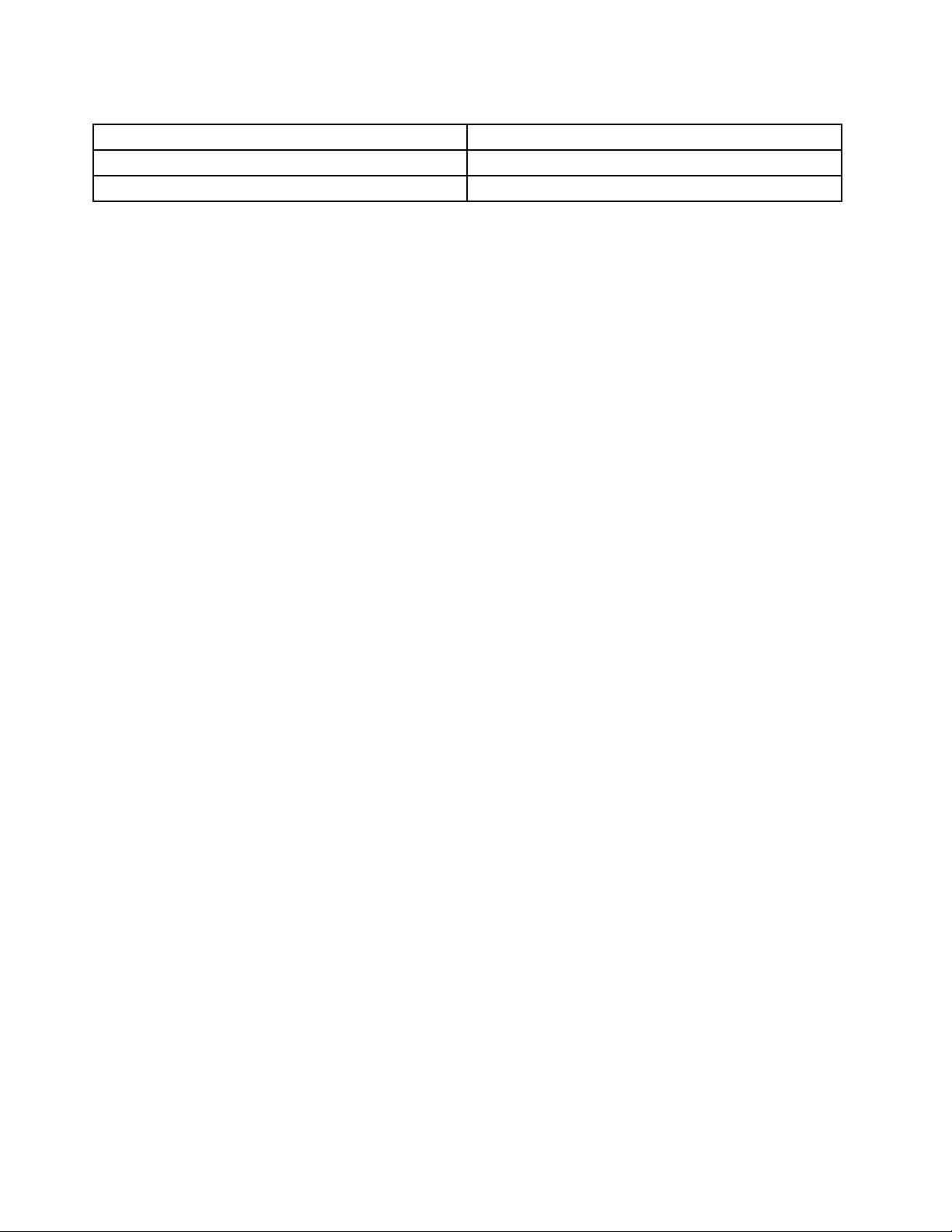
Table1.ProgramiconnamesinLenovoThinkVantageT ools(continued)
ProgramnameIconnameinLenovoThinkVantageTools
CommunicationsUtilityWebConferencing
ViewManager
ScreenLayout
LenovoWelcome
TheLenovoWelcomeprogramintroducesyoutosomeinnovativebuilt-infeaturesofLenovoandguidesyou
throughafewimportantsetuptaskstohelpyoumakethemostofyourcomputer.
FingerprintSoftware
Theintegratedngerprintreaderprovidedonsomekeyboardsenablesyoutoenrollyourngerprintand
associateitwithyourpower-onpassword,harddiskdrivepassword,andWindowspassword.Asaresult,
ngerprintauthenticationcanreplacepasswordsandenablesimpleandsecureuseraccess.Angerprint
readerkeyboardisavailablewithselectcomputersorcanbepurchasedforcomputersthatsupportthis
option.
ProductRecovery
TheProductRecoveryprogramenablesyoutorestorethecontentsoftheharddiskdrivetothefactory
defaultsettings.
SimpleTap
TheSimpleT approgramprovidesyouwithaquickwaytocustomizesomebasiccomputersettingssuchas
mutingthespeakers,adjustingthevolume,lockingthecomputeroperatingsystem,launchingaprogram,
openingaWebpage,openingale,andsoon.Y oualsocanusetheSimpleT approgramtoaccessthe
LenovoAppShop,fromwhichyoucandownloadvariousapplicationsandcomputersoftware.
TostarttheSimpleT apprograminaquickway,doanyofthefollowing:
•ClicktheredSimpleTaplaunchpointonthedesktop.Theredlaunchpointisavailableonthedesktop
afteryouhavelaunchedtheSimpleTapprogramforthersttime.
•PresstheblueThinkVantagebuttonifyourkeyboardhasone.
Note:TheSimpleTapprogramisonlyavailableoncertainmodelspreinstalledwiththeWindows7operating
system.IfyourWindows7modelisnotpreinstalledwiththeSimpleTapprogram,youcandownloadit
fromhttp://www.lenovo.com/support.
ThinkVantagePasswordManager
TheThinkVantagePasswordManagerprogramautomaticallycapturesandllsinauthenticationinformation
forWindowsapplicationsandWebsites.
Notes:IfthePasswordVaulticonintheLenovoThinkVantageToolsprogramisdimmed,itindicatesthat
youneedtoinstalltheThinkVantagePasswordManagerprogrammanuallybeforeenablingitsfeatures.To
installtheThinkVantagePasswordManagerprogram,dothefollowing:
1.ClickStart➙AllPrograms➙LenovoThinkVantageT ools,anddouble-clickPasswordVault.
2.Followtheinstructionsonthescreen.
3.Whentheinstallationprocesscompletes,thePasswordVaulticonisactivated.
ThinkVantagePowerManager
TheThinkVantagePowerManagerprogramprovidesconvenient,exible,andcompletepowermanagement
foryourThinkCentre
®
computer.ByusingtheThinkVantagePowerManagerprogram,youcanadjustyour
powersettingstoachievethebestbalancebetweensystemperformanceandpowersaving.
6ThinkCentreUserGuide
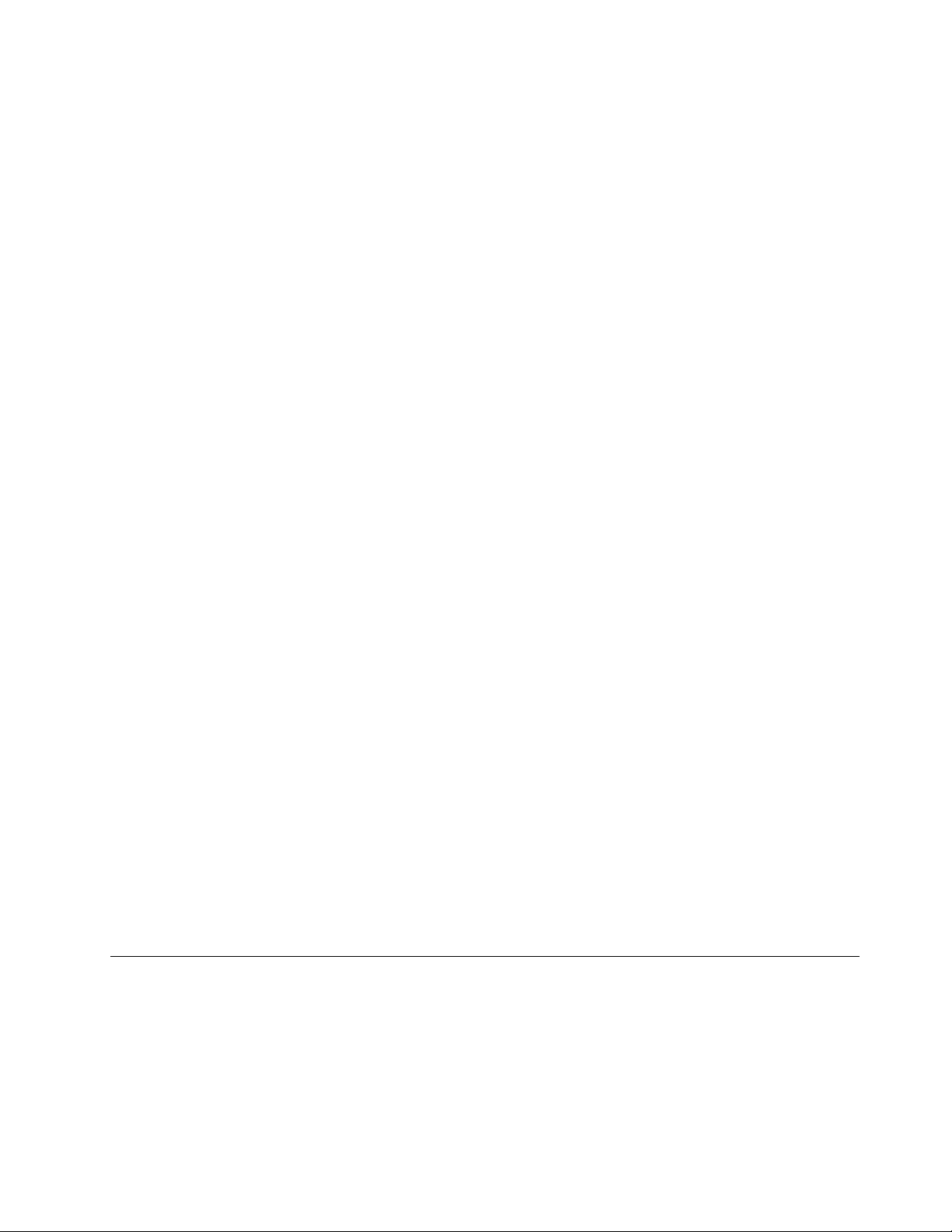
ThinkVantageRescueandRecovery
TheThinkVantageRescueandRecoveryprogramisaonebuttonrecoveryandrestoresolutionthatincludes
asetofself-recoverytoolstohelpyoudiagnosecomputerproblems,gethelp,andrecoverfromsystem
crashes,evenifyoucannotstarttheWindowsoperatingsystem.
Note:IftheEnhancedBackupandRestoreiconintheLenovoThinkVantageToolsprogramisdimmed,it
indicatesthatyouneedtoinstalltheThinkVantageRescueandRecoveryprogrammanuallybeforeenabling
itsfeatures.T oinstalltheThinkVantageRescueandRecoveryprogram,dothefollowing:
1.ClickStart➙AllPrograms➙LenovoThinkVantageTools,anddouble-clickEnhancedBackup
andRestore.
2.Followtheinstructionsonthescreen.
3.Whentheinstallationprocesscompletes,theEnhancedBackupandRestoreiconisactivated.
ThinkVantageSystemUpdate
TheThinkVantageSystemUpdateprogramhelpsyoukeepthesoftwareonyourcomputerup-to-dateby
downloadingandinstallingsoftwarepackages(ThinkVantageapplications,devicedrivers,BIOSupdates,
andotherthirdpartyapplications).
CommunicationsUtility
TheCommunicationsUtilityprogramprovidesacentrallocationforintegratedcameraandmicrophone
settings.ItcontrolsadvancedsettingsfortheintegratedmicrophoneandcameratooptimizeWeb
conferencingandVoiceoverIP(VOIP)experience.
ViewManager
TheViewManagerprogramenablesyoutoautomatewindowlocations.Itenhancesproductivityby
providingtheabilitytomovewindowstohotcornersandquicklysnapthemtoapredeterminedsize.
Itenablesyoutoworkacrossmultiplemonitors.
LenovoSolutionCenter
TheLenovoSolutionCenterprogramenablesyoutotroubleshootandresolvecomputerproblems.It
combinesdiagnostictests,systeminformationcollection,securitystatus,andsupportinformation,along
withhintsandtipsformaximumsystemperformance.See“LenovoSolutionCenter”onpage107
for
detailedinformation.
AdobeReader
TheAdobeReaderprogramisatoolusedtoview,print,andsearchPDFdocuments.
Antivirussoftware
Yourcomputercomeswithantivirussoftwarethatyoucanusetodetectandeliminateviruses.Lenovo
providesafullversionofantivirussoftwareonyourharddiskdrivewithafree30-daysubscription.After30
days,youmustrenewthelicensetocontinuereceivingtheantivirusprogramupdates.
Locations
Thissectionprovidesinformationtohelpyoulocatetheconnectorsonthefrontandrearofyourcomputer,
partsonthesystemboard,andcomponentsandinternaldrivesinyourcomputer.
Note:Thecomponentsinyourcomputermightlookslightlydifferentfromtheillustrations.
Chapter1.Productoverview7
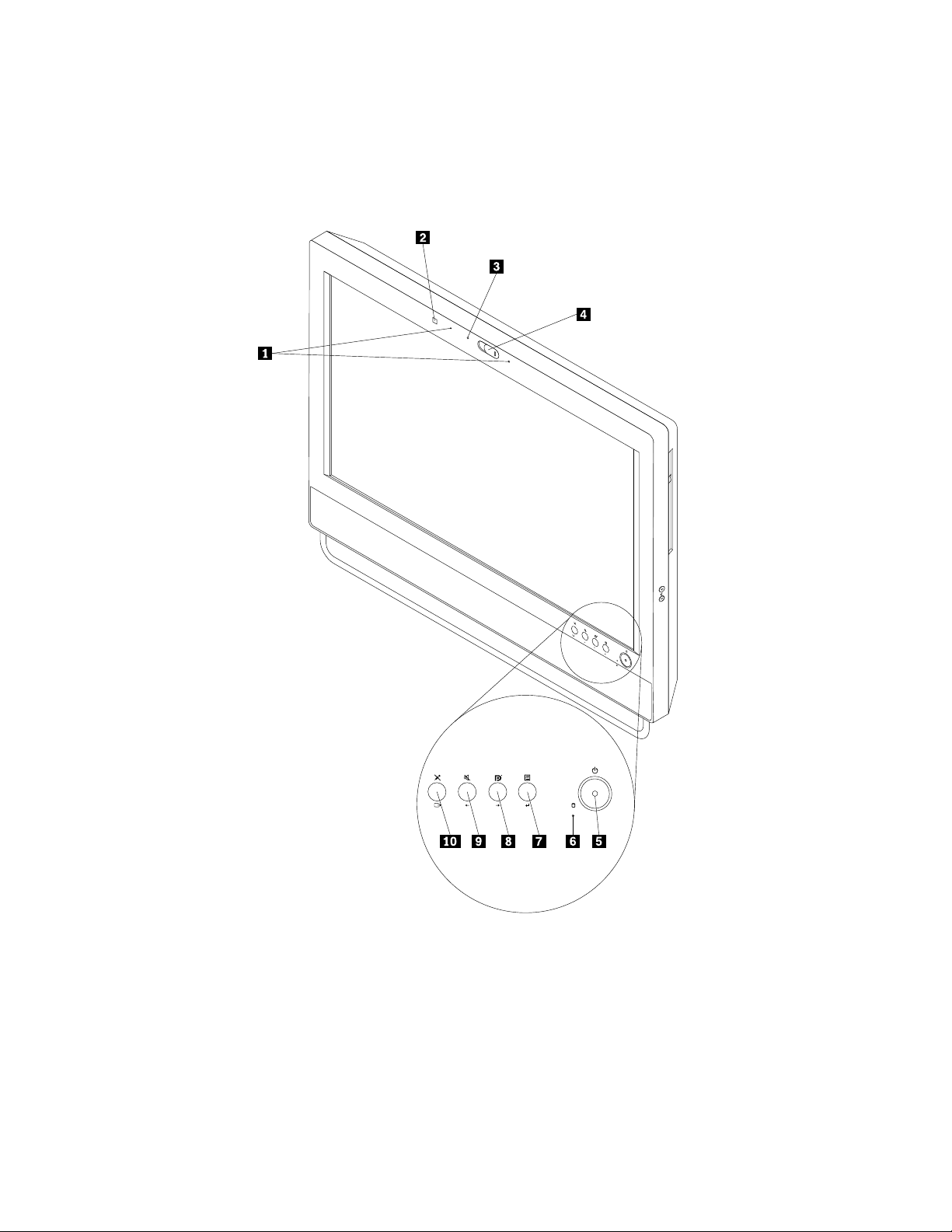
Locatingconnectors,controls,andindicatorsonthefrontofyour
computer
Figure1“Frontconnector,control,andindicatorlocations”onpage8showsthelocationsoftheconnectors,
controls,andindicatorsonthefrontofyourcomputer.
Figure1.Frontconnector,control,andindicatorlocations
8ThinkCentreUserGuide
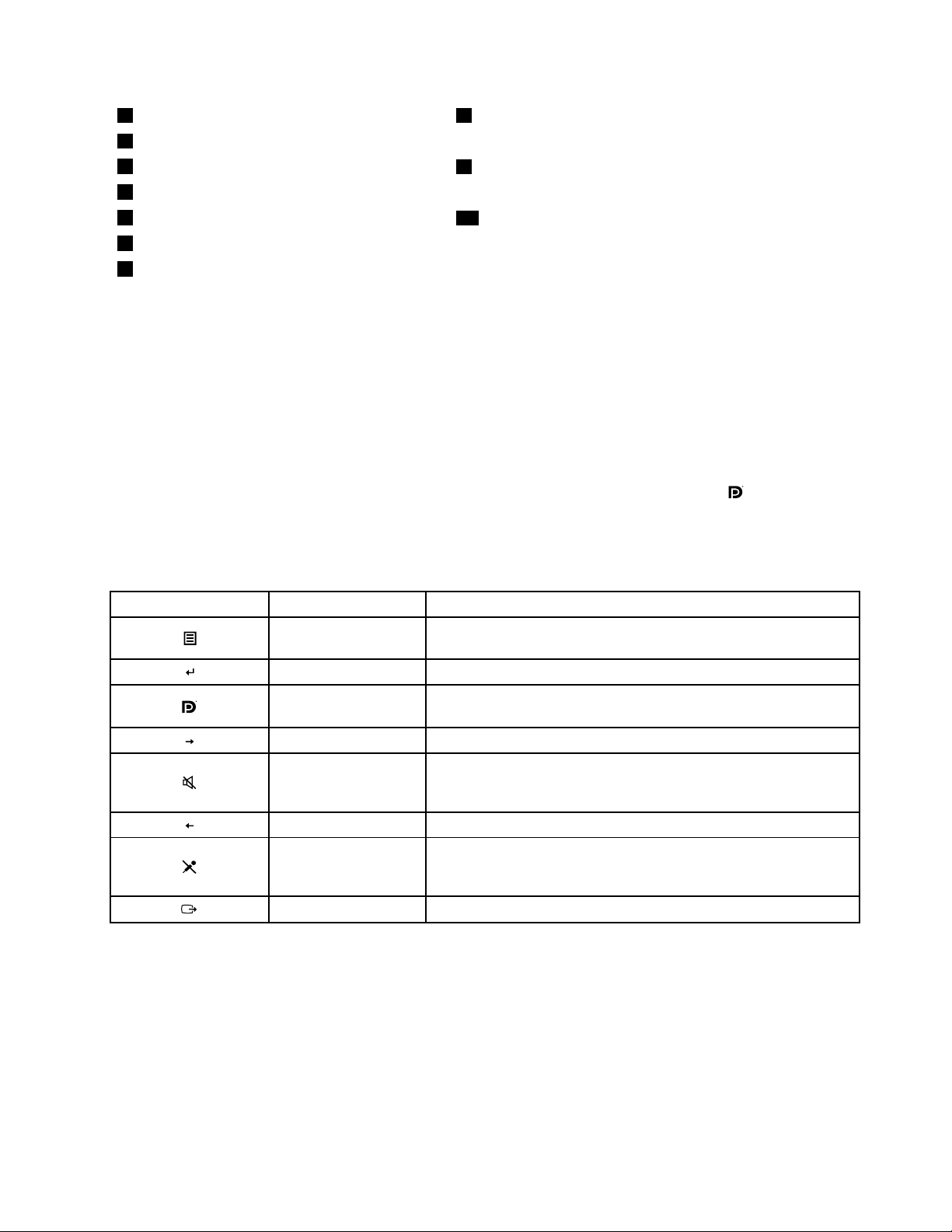
1Integratedmicrophones
8Monitor/Computermodeswitch
2AmbientlightsensorRight
3Integratedcameraindicator
9Speakermute/unmutecontrol(computermode)
4Integratedcamerawithblockshield
Left
5Powerswitch
10Microphonemute/unmutecontrol(computermode)
6HarddiskdriveactivityindicatorExit
7On-ScreenDisplay(OSD)menu
Enter
Formoreinformationaboutthefrontcontrols,see“Usingyourcomputerinmonitormode”onpage9.
Usingyourcomputerinmonitormode
Yourcomputercanworkintwomodes:computermodeormonitormode.Thissectionprovidesinstructions
onhowtouseyourcomputerinmonitormode.
Touseyourcomputerinmonitormode,youneedtohaveasecondcomputer.Connectoneendofthe
DisplayPortcabletotheDisplayPort-inconnectorontherearofyourcomputer,andtheotherendtothe
DisplayPortconnectoronthesecondcomputer.Usethemonitor/computermodeswitchonthefrontof
yourcomputertoswitchyourcomputerbetweencomputermodeandmonitormode.
Thefollowingtableshowsthefunctionsofeachcontrolwhenyourcomputerworksincomputermode
ormonitormode.
IconControlDescription
On-ScreenDisplay
(OSD)menu
OpenthemainOSDmenu.
Enter
Conrmaselection.
Monitor/Computer
modeswitch
Switchyourcomputerbetweencomputermodeandmonitormode.
RightMovetotheright.
Speakermute/unmute
control(computer
mode)
Turnon/offtheinternalspeakers.
LeftMovetotheleft.
Microphone
mute/unmutecontrol
(computermode)
Turnon/offtheintegratedmicrophones.
Exit
ExitthemainOSDmenu.
Chapter1.Productoverview9
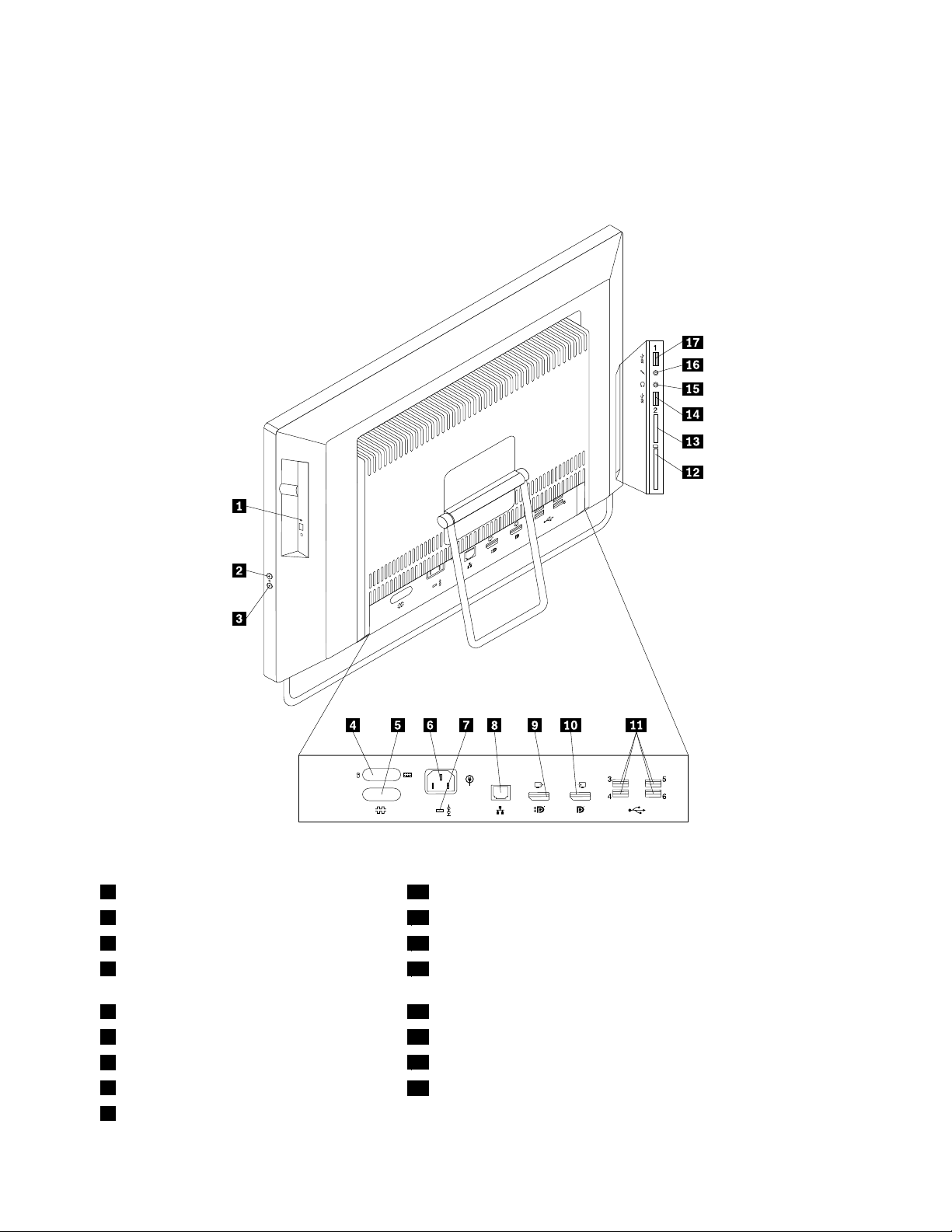
Locatingconnectorsontherearofyourcomputer
Figure2“Rearconnectorlocations”onpage10showsthelocationsoftheconnectorsontherearofyour
computer.Someconnectorsontherearofyourcomputerarecolor-codedtohelpyoudeterminewhereto
connectthecablesonyourcomputer.
Figure2.Rearconnectorlocations
1Opticaldriveeject/closebutton
10DisplayPort-inconnector
2Volume-upcontrol(computermode)11USB2.0connectors(USBports3to6)
3Volume-downcontrol(computermode)12ExpressCardslot
4PS/2keyboardandmouseconnectors
(optional)
13Cardreaderslot*
5Serialport(optional)14USB3.0connector(USBport2)
6Powercordconnector15Headphoneconnector
7Integratedcablelock(Kensingtonlock)slot
16Microphoneconnector
8Ethernetconnector
17USB3.0connector(USBport1)
9DisplayPort-outconnector
10ThinkCentreUserGuide
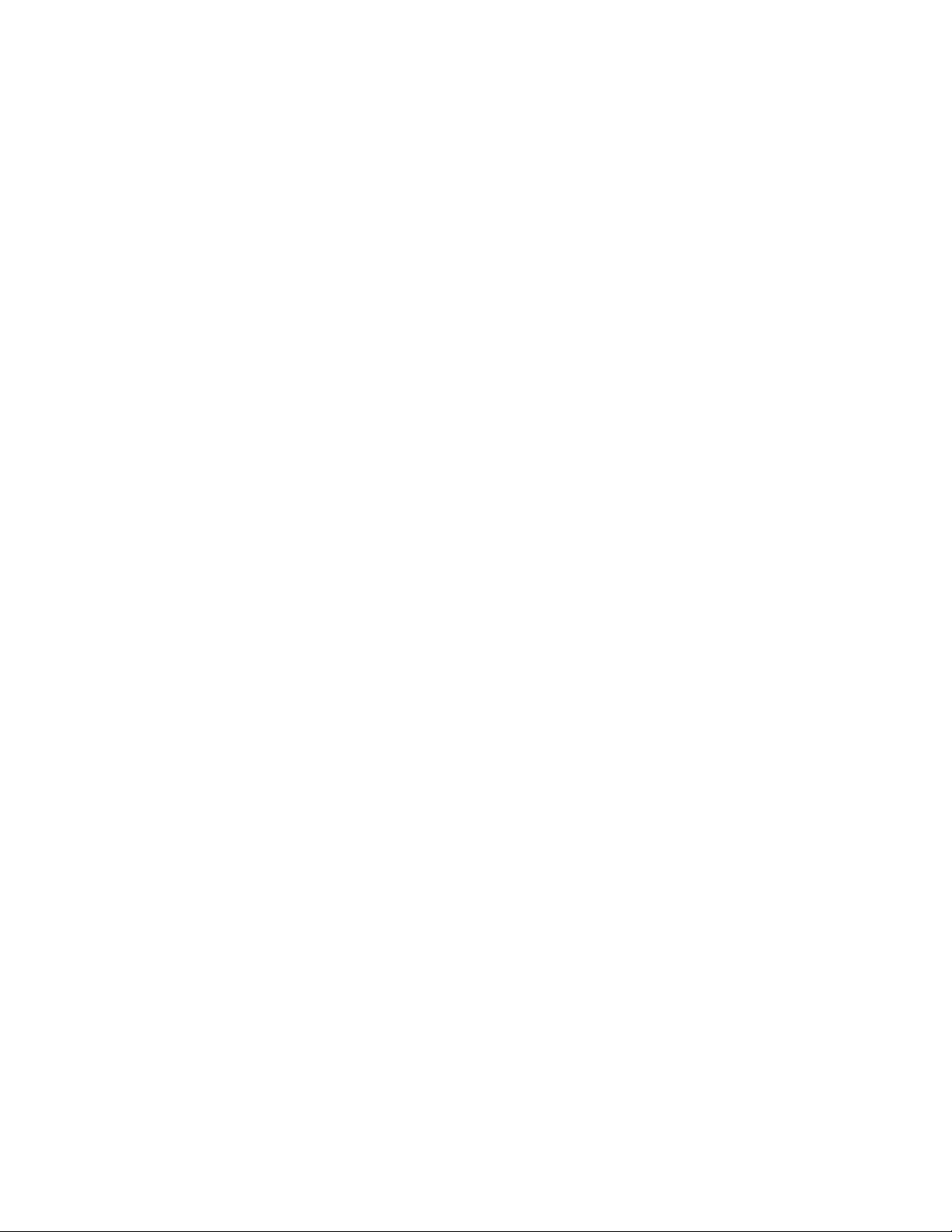
Thecardreaderslotisfor11-in-1cardreaders,supportingthefollowingcards:
•MultiMediaCard(MMC)
•Reduced-SizeMultiMediaCard(RS-MMC)
•MultiMediaCard-mobile(MMC-mobile)
•MultiMediaCard-plus(MMC-plus)
•SecureDigital(SD)card
•SecureDigitalHigh-Capacity(SDHC)card
•SecureDigitaleXtended-Capacity(SDXC)card
•MemoryStick(MS)
•MemoryStick(MS)PRO
•ExtremeDigital(x-D)PictureCard(typeM)
•ExtremeDigital(x-D)PictureCard(typeH)
ConnectorDescription
DisplayPortoutconnector
Usedtoattachahigh-performancemonitor,adirect-drivemonitor,orotherdevices
thatuseaDisplayPortconnector.
DisplayPortinconnectorUsedtoattachyourcomputertoaDisplayPortmonitorconnectoronasecond
computersothatyoucanuseyourcomputerinmonitormode.
Ethernetconnector
UsedtoattachanEthernetcableforalocalareanetwork(LAN).
Note:TooperatethecomputerwithinFCCClassBlimits,useaCategory5Ethernet
cable.
Microphoneconnector
Usedtoattachamicrophonetoyourcomputerwhenyouwanttorecordsoundorif
youusespeech-recognitionsoftware.
PS/2keyboardconnector
(optional)
UsedtoattachakeyboardthatusesaPS/2keyboardconnector.
PS/2mouseconnector
(optional)
Usedtoattachamouse,atrackball,orotherpointingdevicesthatuseaPS/2
mouseconnector.
Serialport(optional)
Usedtoattachanexternalmodem,aserialprinter,orotherdevicesthatusea
9-pinserialport.
USB2.0connectorUsedtoattachadevicethatrequiresaUSB2.0connector,suchasaUSB
keyboard,aUSBmouse,aUSBscanner,oraUSBprinter.Ifyouhavemorethan
sixUSBdevices,youcanpurchaseaUSBhub,whichyoucanusetoconnect
additionalUSBdevices.
USB3.0connectorUsedtoattachadevicethatrequiresaUSB2.0or3.0connector,suchasa
keyboard,amouse,ascanner,aprinter,orapersonaldigitalassistant(PDA).A
USB3.0connectorprovideshightransmissionspeedstoreducethetimethatis
requiredfordatatransmission.
Chapter1.Productoverview11
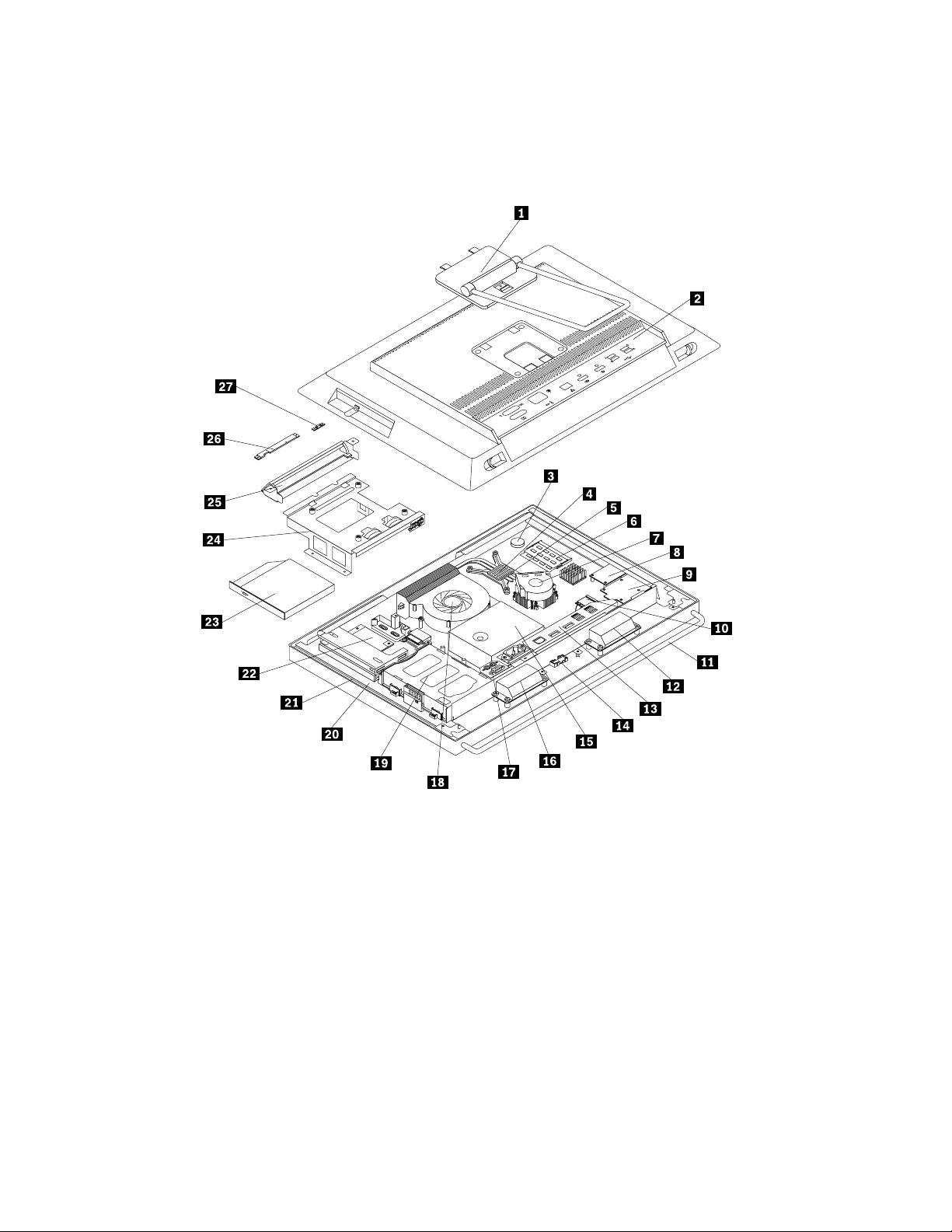
Locatingcomponents
Thissectionshowsthelocationsofthevariouscomponentsinyourcomputer.Toremovethecomputer
cover,see“Removingthecomputercover”onpage36.
Figure3.Componentlocationsformodelswiththe20-inchdisplay
12ThinkCentreUserGuide
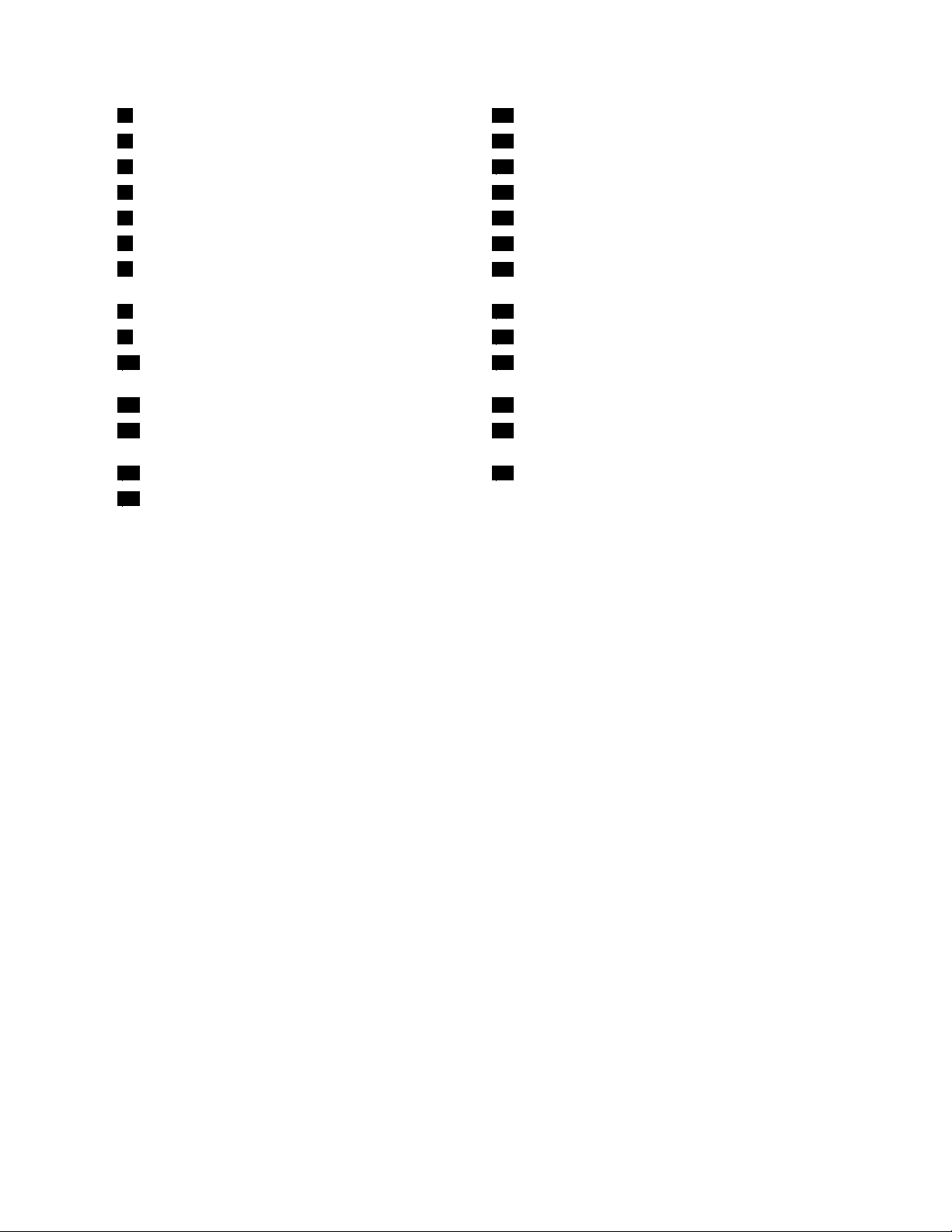
1Framestand(availableonsomemodels)
15Powersupplyassembly
2Computercover
16Internalspeaker
3Battery
17RearPS/2connectorsandserialportassembly
4Heatsink
18Microprocessorfan
5Microprocessor19Harddiskdrive
6Memorymodule
20LCDbracket
7Heatsinkandfanassemblyforgraphicsprocessing
unit(GPU)(availableinsomemodels)
21LCDpanel
8Cardreader(availableinsomemodels)22Converterboard
9ExpressCard(availableinsomemodels)23Opticaldrive(availableinsomemodels)
10WiFicard(availableinsomemodels)24VESA(VideoElectronicsStandardsAssociation)
mountbracket
11Framefoot(availableonsomemodels)
25Handlebar
12Internalspeaker
26Integratedcamerawithmicrophone(availableinsome
models)
13RearI/Oassembly27Lightsensor(availableinsomemodels)
14Bluetoothmodule(availableinsomemodels)
Chapter1.Productoverview13
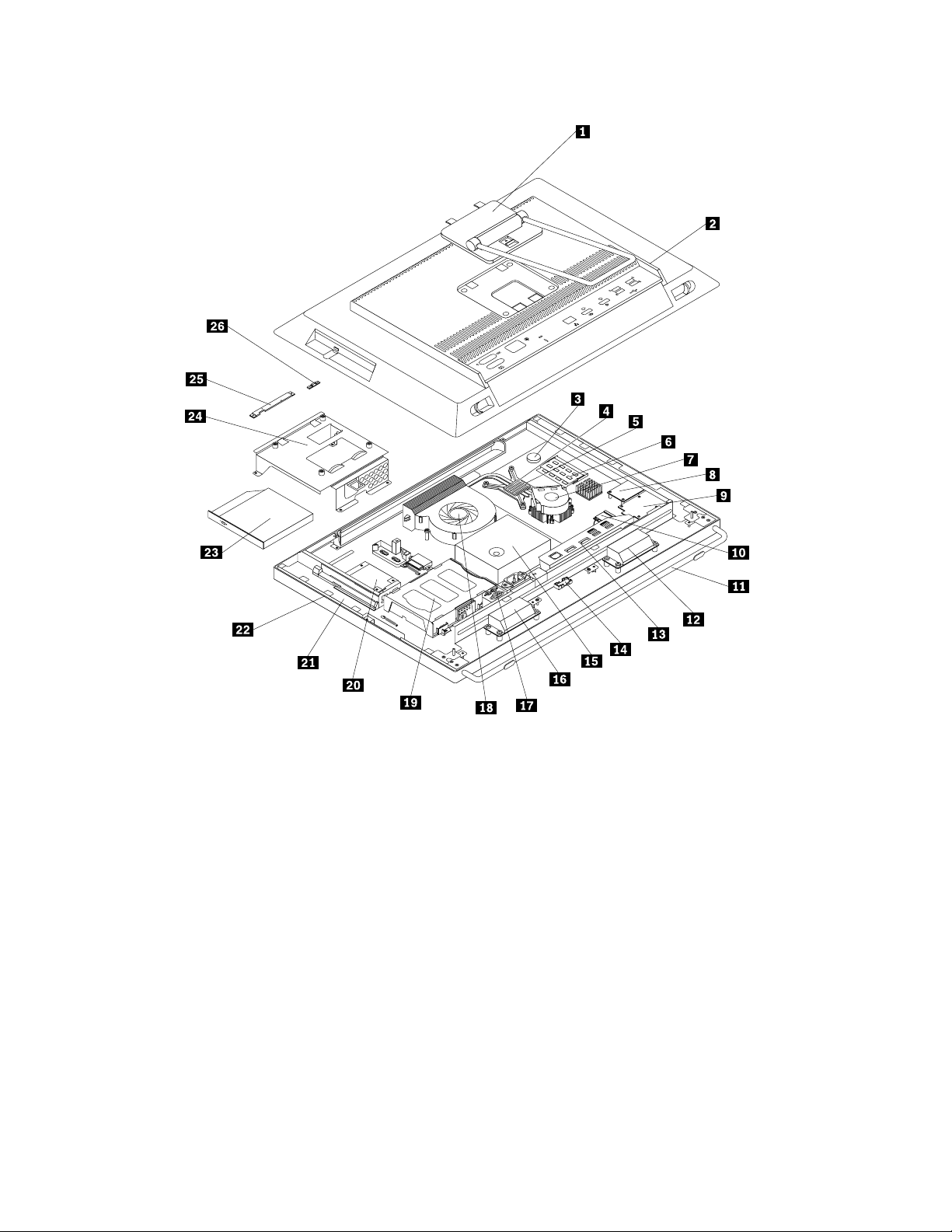
Figure4.Componentlocationsformodelswiththe23-inchdisplay
14ThinkCentreUserGuide
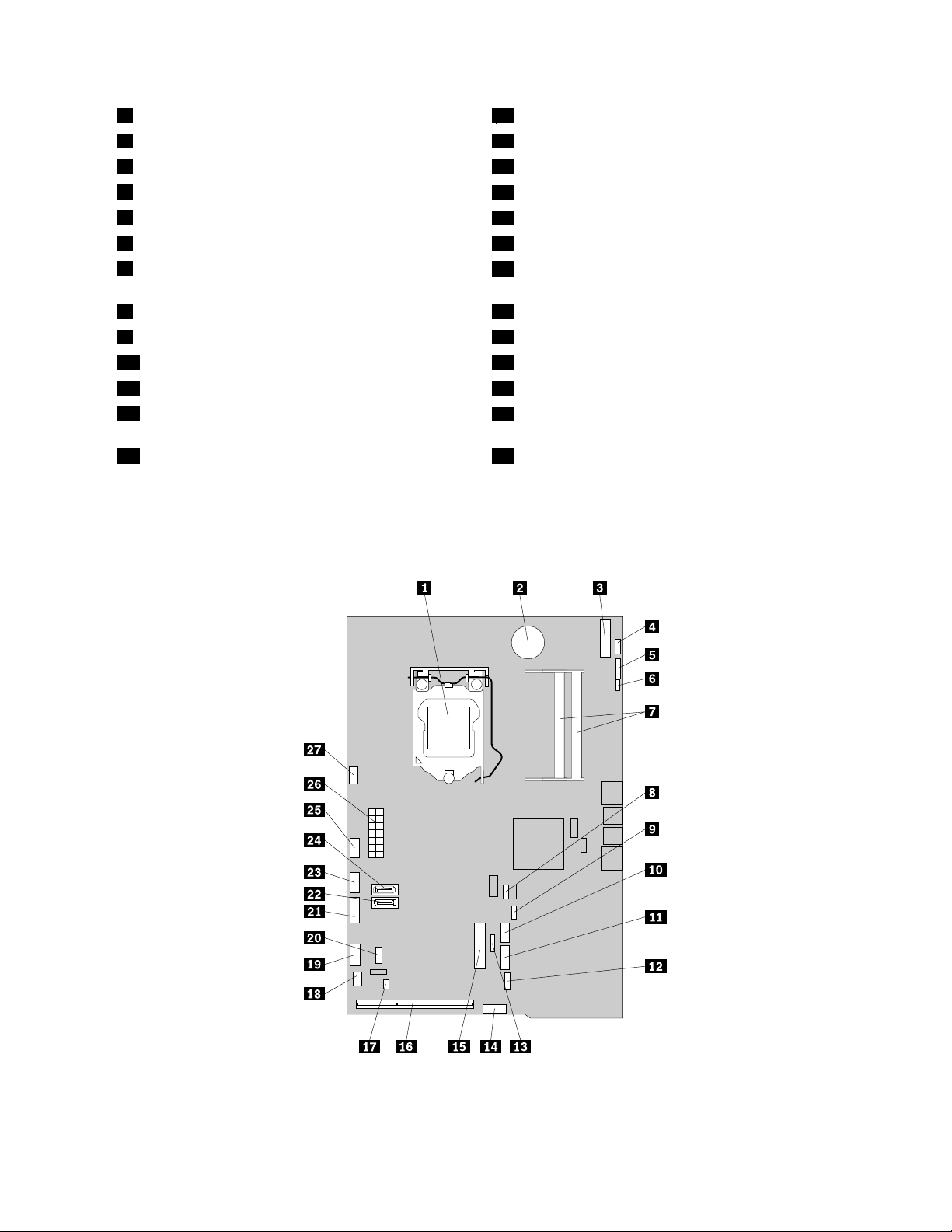
1Framestand(availableonsomemodels)14Bluetoothmodule(availableinsomemodels)
2Computercover
15Powersupplyassembly
3Battery16Internalspeaker
4Heatsink
17RearPS/2connectorsandserialportassembly
5Microprocessor
18Microprocessorfan
6Memorymodule19Harddiskdrive
7Heatsinkandfanassemblyforgraphicsprocessing
unit(GPU)(availableinsomemodels)
20Converterboard
8Cardreader(availableinsomemodels)21LCDbracket
9ExpressCard(availableinsomemodels)22LCDpanel
10WiFicard(availableinsomemodels)23Opticaldrive(availableinsomemodels)
11Framefoot(availableonsomemodels)24VESAmountbracket
12Internalspeaker
25Integratedcamerawithmicrophone(availableinsome
models)
13RearI/Oassembly26Lightsensor(availableinsomemodels)
Locatingpartsonthesystemboard
Figure5“Systemboardpartlocations”onpage15showsthelocationsofthepartsonthesystemboard.
Figure5.Systemboardpartlocations
Chapter1.Productoverview15
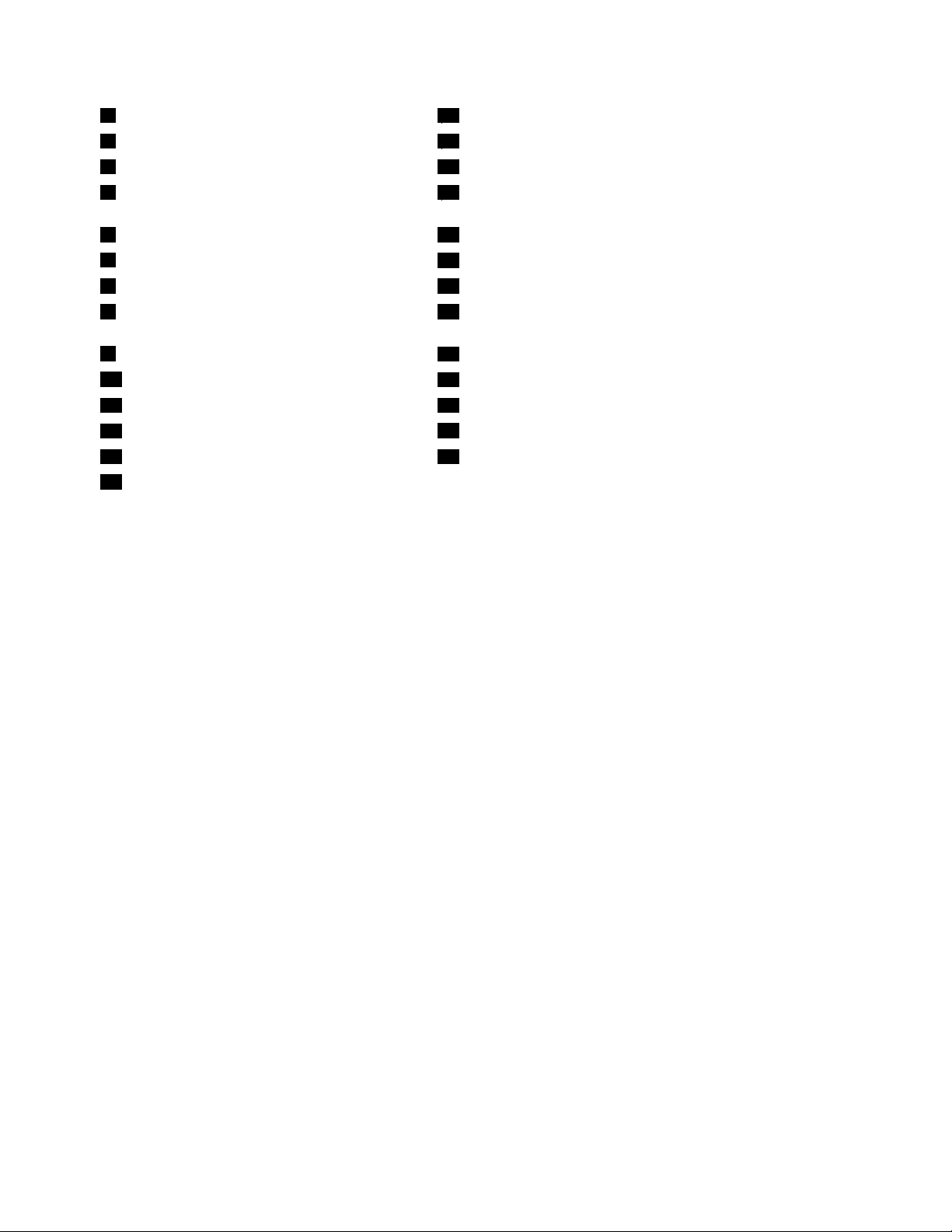
1Microprocessor
15MiniPCIExpressx1cardslot
2Battery
16RearI/Oassemblyslot
3mSATAconnector
17Volumecontrolpanelconnector
4T ouchpanelcontrolboardconnector(fortouch
modelonly)
18PS/2keyboardandmouseconnector
5Integratedcameraconnector19Frontcontrolpanelconnector
6Lightsensorconnector
20Serial(COM2)connector
7Memoryslots(2)21SATApowerconnector
8ClearCMOS(ComplementaryMetalOxide
Semiconductor)/Recoveryjumper
22SATA3.0connector(forconnectingtheharddiskdrive)
9Thermalsensorconnector
23Converterboardpowerconnector
10Internalspeakerconnector
24SATA2.0connector(forconnectingtheopticaldrive)
11Cardreaderconnector25GPUfanconnector
12ExpressCardconnector
2614-pinpowerconnector
13Bluetoothmoduleconnector
27Microprocessorfanconnector
14Displayconnector
16ThinkCentreUserGuide
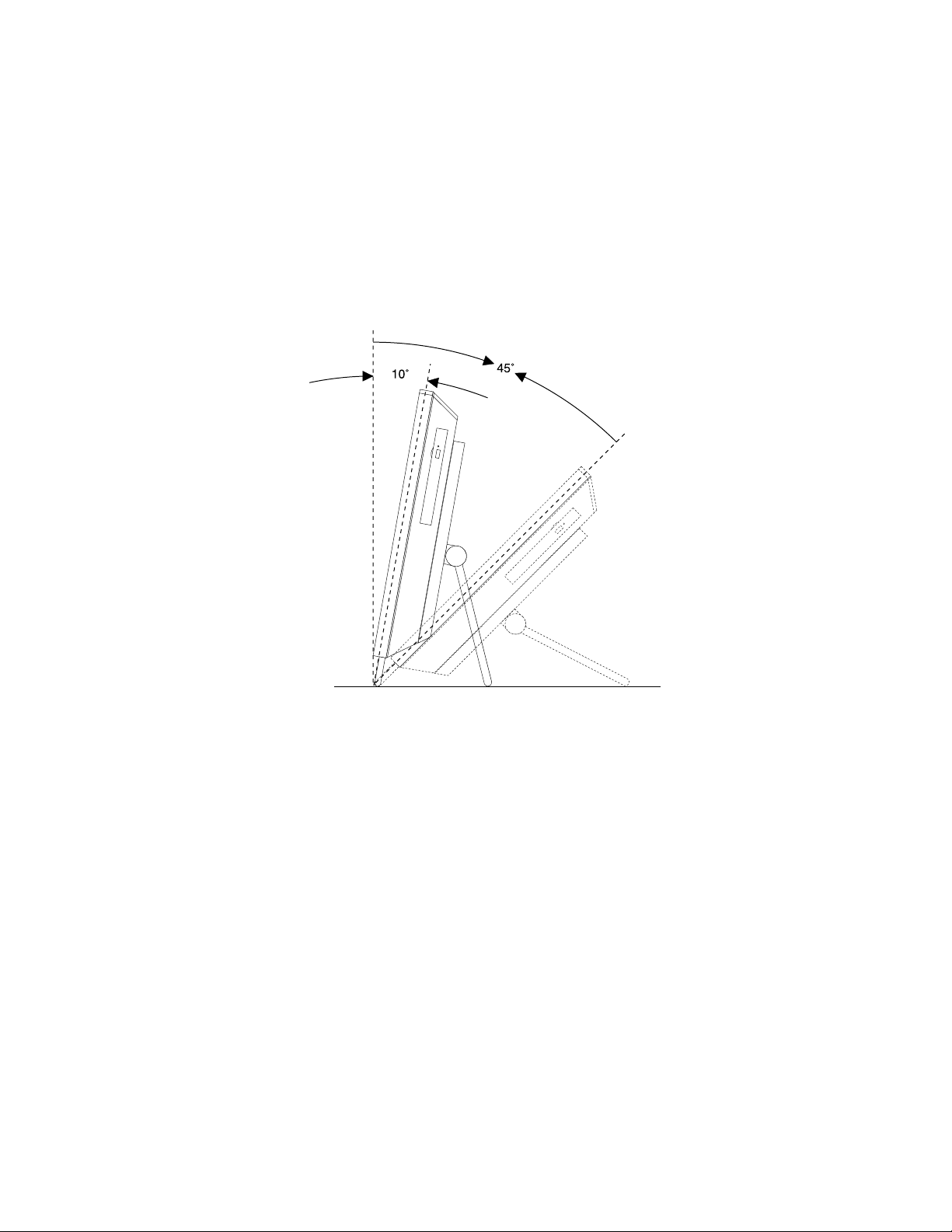
Adjustingtheframestand
Yourcomputermightcomewithaframestandthatyoucanusetoadjustthecomputertoyourcomfortable
position.Pullthestandopenandadjustthepositionofthecomputeratananglebetween10°to45°
asshowninthefollowingillustration.
Note:Theframestandisavailableonlyinsomemodels.
CAUTION:
Makesurethattheangleisatleast10°fromthevertical;otherwise,thecomputermightbeunstable
andfallover.
Figure6.Adjustingtheframestand
Chapter1.Productoverview17
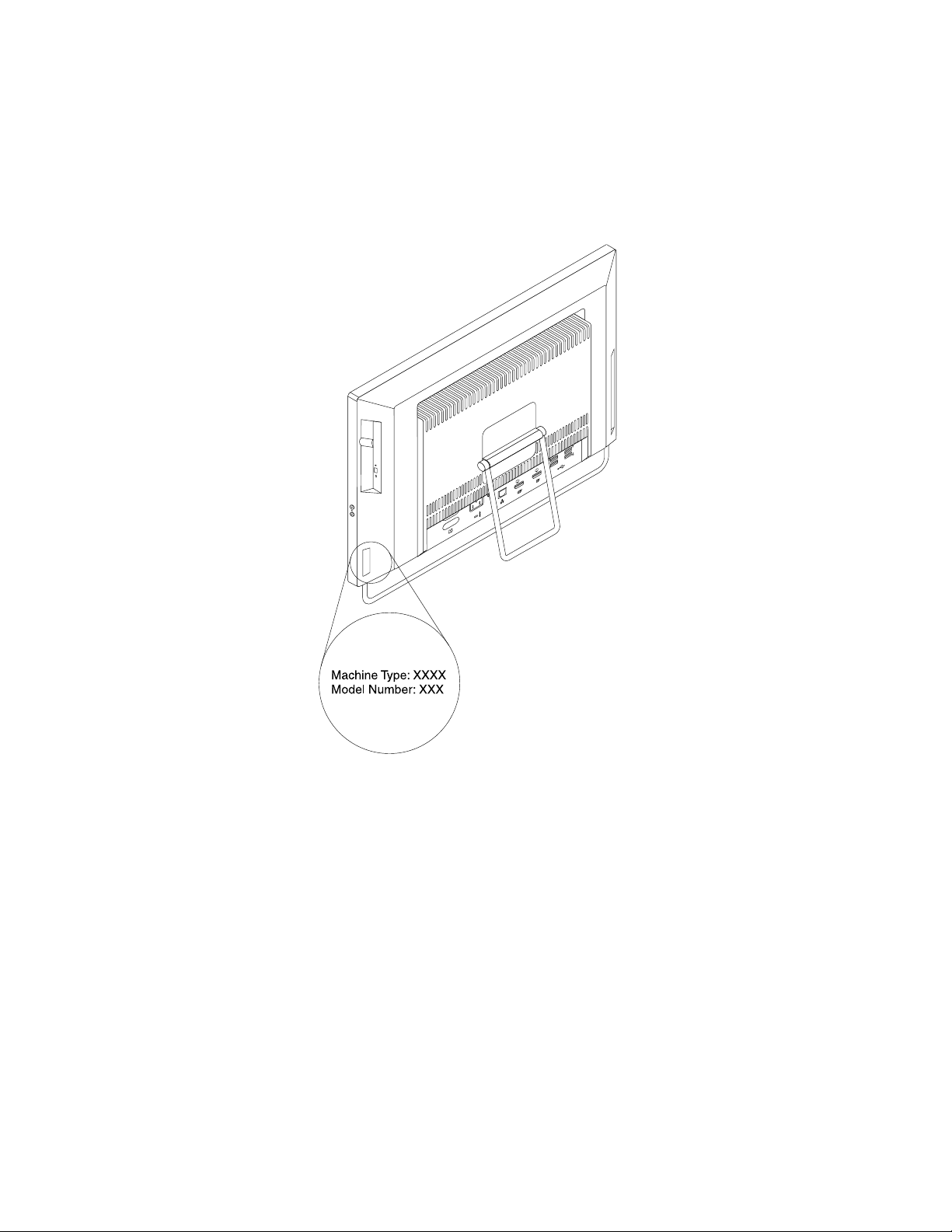
Machinetypeandmodellabel
Themachinetypeandmodellabelidentiesyourcomputer.WhenyoucontactLenovoforhelp,themachine
typeandmodelinformationhelpssupporttechnicianstoidentifyyourcomputerandprovidefasterservice.
Thefollowingisasampleofthemachinetypeandmodellabel.
Figure7.Machinetypeandmodellabel
18ThinkCentreUserGuide
