Lenovo 10076-3079, 10078-3095, 10077-3094, 10075-3078 User Manual

Machine type: 10075/3078 10076/3079 10077/3094 10078/3095
Lenovo
C2/C3 Series
User Guide
Version 1.0 |
2011.06 |
31500064

Important Safety Information
Before using this manual, it is important that you read and understand all of the related safety information for this product. Refer to the Safety and Warranty Guide that you received with this product for the latest safety information. Reading and understanding this safety information reduces the risk of personal injury or damage to your product.
Danger: Be aware of extremely hazardous or lethal situations.
Attention: Be aware of possible damage to programs, devices, or data.
Note: Pay attention to this important information.
© Copyright Lenovo 2011.
Contents
Important Safety Information |
|
|
Chapter 1 Using the Computer Hardware............................... |
1 |
|
1.1 |
Front view of the computer....................................................... |
2 |
1.2 |
Left and right views of the computer........................................ |
3 |
1.3 |
Rear view of the computer....................................................... |
4 |
1.4 |
Computer stand....................................................................... |
4 |
1.5 |
Connecting your computer....................................................... |
5 |
1.6 |
Important information about using the computer...................... |
8 |
1.7 |
Wired keyboard........................................................................ |
9 |
Chapter 2 Touch screen user instruction.............................. |
11 |
|
2.1 |
Touch Screen Calibration....................................................... |
12 |
2.2 |
User Gesture Instructions for the Touch screen...................... |
13 |
2.3 |
Attentions when using the Touch Screen................................ |
21 |
Chapter 3 Using the Rescue System..................................... |
23 |
|
3.1 |
OneKey Recovery.................................................................. |
24 |
3.2 |
Driver and Application Installation........................................... |
24 |
3.3 |
System Setup........................................................................ |
25 |
3.4 |
System Backup...................................................................... |
26 |
3.5 |
System Recovery................................................................... |
26 |
3.6 |
Create Recovery Disc............................................................. |
26 |
Chapter 4 Using the Computer Software.............................. |
27 |
|
4.1 |
Lenovo Dynamic Brightness system....................................... |
28 |
4.2 |
Lenovo Eye Distance System................................................. |
29 |
Contents 1
Chapter 5 Troubleshooting and Confirming Setup.............. |
31 |
|
5.1 |
Troubleshooting Display Problems.......................................... |
32 |
5.2 |
Troubleshooting Audio Problems............................................ |
33 |
5.3 |
Troubleshooting Software Problems....................................... |
33 |
5.4 |
Troubleshooting Problems with Optical Drives and |
|
|
Hard Disks............................................................................. |
34 |
5.5 |
Special considerations for troubleshooting Windows.............. |
35 |
5.6 |
Performing Daily Maintenance Tasks...................................... |
36 |
2 Contents
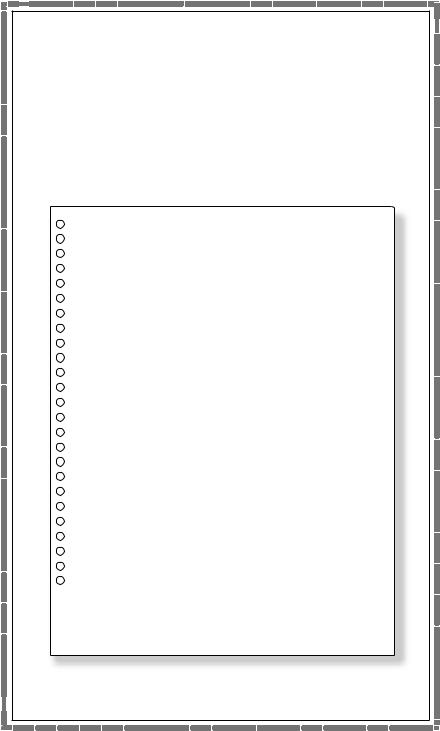
Chapter Using the Computer Hardware
This chapter contains the following topics:
Computer hardware introduction
Information on computer connections
Note: The descriptions in this chapter might vary from your computer, depending on computer models and configurations.
1
2
3
4
5
User Guide 1
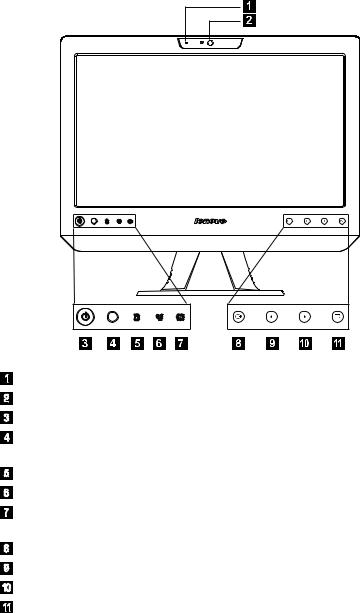
1.1 Front view of the computer
Built-in microphone Camera
Power button
Built-in IR receiver (Only functional on models equipped with a IR receiver module)
Hard disk drive indicator Wireless LAN card indicator
LCD ON/OFF indicator (When turning on the LCD, the indicator light will be off; when turning off the LCD, the indicator light will be solid on.)
Menu button Direction button Direction button LCD ON/OFF
2 User Guide
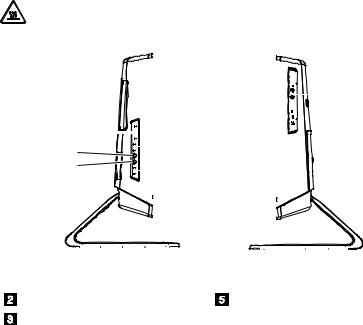
1.2 Left and right views of the computer
Attention: Be sure not to block any air vents on the computer. Blocked air vents may cause thermal problems.
|
|
|
|
|
|
|
|
|
|
|
|
|
|
|
|
|
|
|
|
|
|
|
|
|
|
|
|
|
|
|
|
|
|
|
|
|
|
|
|
|
|
|
|
|
|
|
|
|
|
|
|
|
|
|
|
|
|
|
|
|
|
|
|
|
|
|
|
|
|
|
|
|
|
|
|
|
|
|
|
|
|
|
|
|
|
|
|
|
|
|
|
|
|
|
|
|
|
|
|
|
|
|
|
|
|
|
|
|
|
|
|
|
|
|
|
|
|
|
|
|
|
|
|
|
|
|
|
|
|
|
|
|
|
|
|
|
|
|
|
|
|
|
|
|
|
|
|
|
|
|
|
|
|
|
|
|
|
|
|
|
|
|
|
|
|
|
|
|
|
|
|
|
|
|
|
|
|
|
|
|
|
|
|
|
|
|
|
|
|
|
|
|
|
|
|
|
|
|
|
|
|
|
|
|
|
|
|
|
|
|
|
|
|
|
|
|
|
|
|
|
|
|
|
|
|
|
|
|
|
|
|
|
|
|
|
|
|
|
|
|
|
|
|
|
|
|
|
|
|
|
|
|
|
|
|
|
|
|
|
|
|
|
|
|
|
|
|
|
|
|
|
|
|
|
|
|
|
|
|
|
|
|
|
|
|
|
|
|
|
|
|
|
|
|
|
|
|
|
|
|
|
|
|
|
|
|
|
|
|
|
|
|
|
|
|
|
|
|
|
|
|
|
|
|
|
|
|
|
|
|
|
|
|
|
|
|
|
|
|
|
|
|
|
|
|
|
|
|
|
|
|
|
|
|
|
|
|
|
|
|
|
|
|
|
|
|
|
|
|
|
|
|
|
|
|
|
|
|
|
|
|
|
|
|
|
|
|
|
|
|
|
|
|
|
|
|
|
|
|
|
|
|
|
|
|
|
|
|
|
|
|
|
|
|
|
|
|
|
|
|
|
|
|
|
|
|
|
|
|
|
|
|
|
|
|
|
|
|
|
|
|
|
|
|
|
|
|
|
|
|
|
|
|
|
|
|
|
|
|
|
|
|
|
|
|
|
|
|
|
|
|
|
|
|
|
|
|
|
|
|
|
|
|
|
|
|
|
|
|
|
|
|
|
|
|
|
|
|
|
|
|
|
|
|
|
|
|
|
|
|
|
|
|
|
|
|
|
|
|
|
|
|
|
|
|
|
|
|
|
|
|
|
|
|
|
|
|
|
|
|
|
|
|
|
|
|
|
|
|
|
|
|
|
|
|
|
|
|
|
|
|
|
|
|
|
|
|
|
|
|
|
|
|
|
|
|
|
|
|
|
|
|
|
|
|
|
|
|
|
|
|
|
|
|
|
|
|
|
|
|
|
|
|
|
|
|
|
|
|
|
|
|
|
|
|
|
|
|
|
|
|
|
|
|
|
|
|
|
|
|
Memory card reader |
|
|
|
Microphone connector* |
|||||||||||||||||||||||||||||
|
|
|
||||||||||||||||||||||||||||||||
|
USB ports (2) |
|
|
|
Optical drive |
|||||||||||||||||||||||||||||
|
Headphone connector |
|
|
|
|
|
|
|
|
|
|
|
|
|
|
|
|
|
|
|
|
|||||||||||||
* Microphone connector:
The built-in speakers can be used independently without starting the computer so long as the power cord is plugged in. Connect an external audio device (e.g., MP3 player) to the microphone connector with a 3.5mm audio cable. You can adjust the volume on the external audio device.
User Guide 3
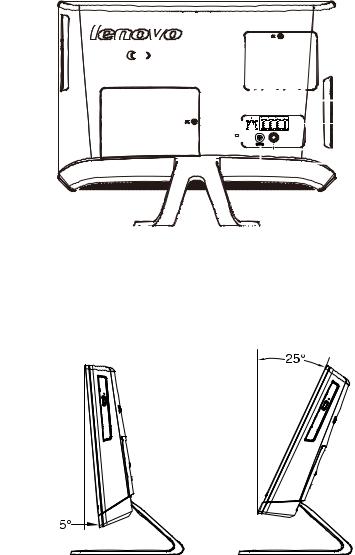
1.3 Rear view of the computer
|
|
|
|
|
|
|
|
|
|
|
|
|
|
|
|
|
|
|
|
|
|
|
|
|
|
|
|
|
|
|
|
|
|
|
|
|
|
|
|
|
|
|
|
|
|
|
|
|
|
|
|
|
|
|
|
|
|
|
|
|
|
|
|
|
|
|
|
|
|
|
|
|
|
|
|
|
|
|
|
|
|
|
|
|
|
|
|
|
|
|
|
|
|
|
|
|
|
|
|
|
|
|
|
|
|
|
|
|
|
|
|
|
|
|
|
|
|
|
|
|
|
|
|
|
|
|
|
|
|
|
|
|
|
|
|
|
|
|
|
|
|
|
|
|
|
|
|
|
|
|
|
|
|
|
|
|
|
|
|
|
|
|
|
|
|
|
|
|
|
|
|
|
|
|
|
|
|
|
|
|
|
|
|
|
|
|
|
|
|
|
|
|
|
|
|
|
|
|
|
|
|
|
|
|
|
|
|
|
|
|
|
|
|
|
|
|
|
|
|
|
|
|
|
|
|
|
|
|
|
|
|
|
|
|
|
|
|
|
|
|
|
|
|
|
|
|
|
|
|
|
|
|
|
|
|
|
|
|
|
|
|
|
|
|
|
|
|
|
|
|
|
|
|
|
|
|
|
|
|
|
|
|
|
|
|
|
|
|
|
|
|
|
|
|
|
|
|
|
|
|
|
|
|
|
|
|
|
|
|
|
|
|
|
|
|
|
|
|
|
|
|
|
|
|
|
|
|
|
|
|
|
|
|
|
|
|
|
|
|
|
|
|
|
|
|
|
|
|
|
|
|
|
|
|
|
|
|
|
|
|
|
|
|
|
|
|
|
|
|
|
|
|
|
|
|
|
|
|
|
|
|
|
|
|
|
|
|
|
|
|
|
|
|
|
|
|
|
|
|
|
|
|
|
|
|
|
|
|
|
|
|
|
|
|
|
|
|
|
|
|
|
|
|
|
|
|
|
|
|
|
|
|
|
|
|
|
|
|
|
|
|
|
|
|
|
|
|
|
|
|
|
|
|
|
|
|
|
|
|
|
|
|
|
|
|
|
|
|
|
|
|
|
|
|
|
|
|
|
|
|
|
|
|
|
|
|
|
|
|
|
|
|
|
|
|
|
|
|
|
|
|
|
|
|
|
|
|
|
|
|
|
|
|
|
|
|
|
|
|
|
|
|
|
|
|
|
|
|
|
|
|
|
|
|
|
|
|
|
|
|
|
|
|
|
|
|
|
|
|
|
|
|
|
|
|
|
|
|
|
|
|
|
|
|
|
|
|
|
|
|
|
|
|
|
|
|
|
|
|
|
|
|
|
|
|
|
|
|
|
|
|
|
|
|
|
|
|
|
|
|
|
|
|
|
|
|
|
|
|
|
|
|
|
|
|
|
|
|
|
|
|
|
|
|
|
|
|
|
|
|
|
|
|
|
|
|
|
|
|
|
|
|
|
|
|
|
|
|
|
|
|
|
|
|
|
|
|
|
|
|
|
|
|
|
|
|
|
|
|
|
|
|
|
|
|
|
|
|
|
|
|
|
|
|
|
|
|
|
|
|
|
|
|
|
|
|
|
|
|
|
|
|
|
|
|
|
|
|
|
|
|
|
|
|
|
|
|
|
|
|
|
|
|
|
|
|
|
|
|
|
|
|
|
|
|
|
|
|
|
|
|
|
|
|
|
|
|
|
|
|
|
|
|
|
|
|
|
|
|
|
|
|
|
|
|
|
|
|
|
|
|
|
|
|
|
|
|
|
|
|
|
|
|
|
|
|
|
|
|
|
|
|
|
|
|
|
|
|
|
|
|
|
|
|
|
|
|
|
|
|
|
|
|
|
|
|
|
|
|
|
|
|
|
|
|
|
|
|
|
|
|
|
|
|
|
|
|
|
|
|
|
|
|
|
|
|
|
|
|
|
|
|
|
|
|
|
|
|
|
|
|
|
|
|
|
|
|
|
|
|
|
|
|
|
|
|
|
|
|
|
|
|
|
|
|
|
|
|
|
|
|
|
|
|
|
|
|
|
|
|
|
|
|
|
|
|
|
|
|
|
|
|
|
|
|
|
|
|
|
|
|
|
|
|
|
|
|
|
|
|
|
|
|
|
|
|
|
|
|
|
|
|
|
|
|
|
|
|
|
|
|
|
|
|
|
|
|
|
|
|
|
|
|
|
|
|
|
|
|
|
|
|
|
|
|
|
|
|
|
|
|
|
|
|
|
|
|
|
|
|
|
|
|
|
|
|
|
|
|
|
|
|
|
|
|
|
|
|
|
|
|
|
|
|
|
|
|
|
|
|
|
|
|
|
|
|
|
|
|
|
|
|
|
|
|
|
|
|
|
|
|
|
|
|
|
|
|
|
|
|
|
|
|
|
|
|
|
|
|
|
|
|
|
|
|
|
|
|
|
|
|
|
|
|
|
|
|
|
|
|
|
|
|
|
|
|
|
|
|
|
|
|
|
|
|
|
|
|
|
|
|
|
|
|
|
|
|
|
|
|
|
|
|
|
|
|
|
|
|
|
|
|
|
|
|
|
|
|
|
|
|
|
|
|
|
|
|
|
|
|
|
|
|
|
|
|
|
|
|
|
|
|
|
|
|
|
|
|
|
|
|
|
|
|
|
|
|
|
|
|
|
|
|
|
|
|
|
|
|
|
|
|
|
|
|
|
|
|
|
|
|
|
|
|
|
|
|
|
|
|
|
|
|
|
|
|
|
|
|
|
|
|
|
|
|
|
|
|
|
|
|
|
|
|
|
|
|
|
|
|
|
|
|
|
|
|
|
|
|
|
|
|
|
|
|
|
|
|
|
|
|
|
|
|
|
|
|
|
|
|
|
|
|
|
|
|
|
|
|
|
|
|
|
|
|
|
|
|
|
|
|
|
|
|
|
|
|
|
|
|
|
|
|
|
|
|
|
|
|
|
|
|
|
|
|
|
|
|
|
|
|
|
|
|
|
|
|
|
|
|
|
|
|
|
|
|
|
|
|
|
|
|
|
|
|
|
|
|
|
|
|
|
|
|
|
|
|
|
|
|
|
|
|
|
|
|
|
|
|
|
|
|
|
|
|
|
|
|
|
|
|
|
|
|
|
|
|
|
|
|
|
|
|
|
|
|
|
|
|
|
|
|
|
|
|
|
|
|
|
|
|
|
|
|
|
|
|
|
|
|
|
|
|
|
|
|
|
|
|
|
|
|
|
|
|
|
|
|
|
|
|
|
|
|
|
|
|
|
|
|
|
|
|
|
|
|
|
|
|
|
|
|
|
|
|
|
|
|
|
|
|
|
|
|
|
|
|
|
|
|
|
|
|
|
|
|
|
|
|
|
|
|
|
|
|
|
|
|
|
|
|
|
|
|
|
|
|
|
|
|
|
|
|
|
|
|
|
|
|
|
|
|
|
|
|
|
|
|
|
|
|
|
|
|
|
|
|
|
|
|
|
|
|
|
|
|
|
|
|
|
|
|
|
|
|
|
|
|
|
|
|
|
|
|
|
|
|
|
|
|
|
|
|
|
|
|
|
|
|
|
|
|
|
|
|
|
|
|
|
|
|
|
|
|
Ethernet connector |
|
|
|
|
|
TV tuner port |
|
|||||||||||||||||||||||||||||||||||||||||||||||||||||||||
|
|
|
|
|
|
||||||||||||||||||||||||||||||||||||||||||||||||||||||||||||
|
USB ports (4) |
|
|
|
|
|
Power connector |
|
|||||||||||||||||||||||||||||||||||||||||||||||||||||||||
|
|
|
|
|
|
||||||||||||||||||||||||||||||||||||||||||||||||||||||||||||
1.4 Computer stand
Use the stand to position the display to your preference.It can be adjusted from 5˚ forward to 25˚ backward.
The stand provides stability to the computer; it is not a removable part.
4 User Guide
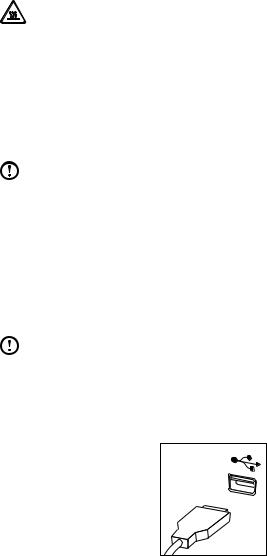
Attention: The computer stand must remain installed at all times to ensure maximum system stability.
1.5 Connecting your computer
Use the following information to connect your computer:
•Look for the small connector icons on the back of your computer. Match the connectors to the icons.
Note: Your computer might not have all of the connectors that are described in this section.
1.5.1Check the voltage rating before you connect the equipment to an electrical outlet to ensure that the required voltage and frequency match the available power source.
If your computer uses an AC adapter:
Note: Use only the Lenovo provided AC adapter approved for use with this device. Use of another AC adapter may cause a fire or explosion.
1.5.2Connect the USB keyboard and mouse to the USB connectors.
User Guide 5
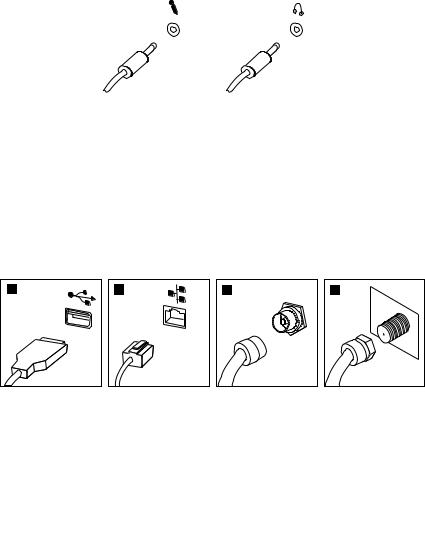
1.5.3If you have audio devices, attach them using the following instructions:
|
|
|
|
|
|
|
1 |
|
|
2 |
|||
|
|
|
|
|
|
|
 Microphone Use this connector to attach a microphone (purchased separately) to your computer when you want to record sound or if you use speech-recognition software.
Microphone Use this connector to attach a microphone (purchased separately) to your computer when you want to record sound or if you use speech-recognition software.
 Headphone Use this connector to attach headphones (purchased separately) to your computer when you want to listen to music or other sounds without disturbing anyone.
Headphone Use this connector to attach headphones (purchased separately) to your computer when you want to listen to music or other sounds without disturbing anyone.
1.5.4Connect any additional devices that you have. Your computer might not have all connectors shown.
1 |
2 |
3 |
4 |
TV IN
|
|
USB connector |
Use this connector to attach a device that requires a |
|
|||
|
|
|
USB connection. |
|
|
Network adapter |
Use this connector to attach the computer to an |
|
|||
|
|
connector |
ethernet-type local area network |
|
|
TV-Tuner connector |
Only supported on systems with optional TV |
|
|||
|
|
(IEC type) |
tuner card (Some models are equipped with this |
|
|
|
connector). |
|
|
TV antenna |
To connect the signal input cable for CATV (Some |
|
|
||
|
|
connector (F type) |
models are equipped with this connector). |
6 User Guide
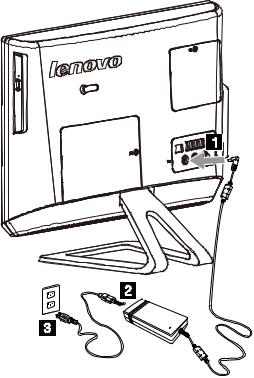
1.5.5Connect the power cords properly to grounded electrical outlets.
1.Plug the power adapter cord into the back of the computer.
2.Plug the power cord into the AC adapter.
3.Plug the power cord into an AC power source.
1.5.6If your computer is equipped with a Memory Card Reader Connector, it is able to read/write data from:
MS/MS Pro/MMC/SD/SDHC/SDXC
User Guide 7
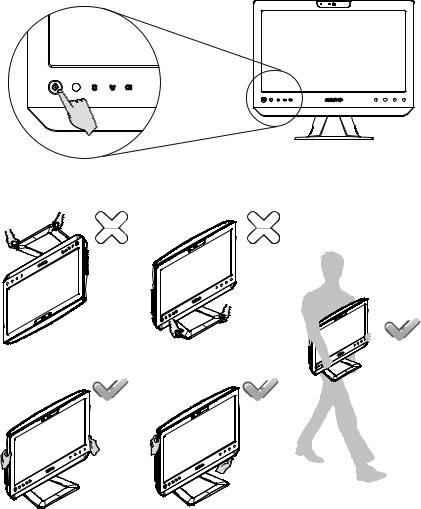
1.6 Important information about using the computer
Press the power button on the bottom left of the screen to turn on the computer.
Hold the computer tightly when you carry it.
8 User Guide
