La Crosse Technology WS-9153U-IT User Manual
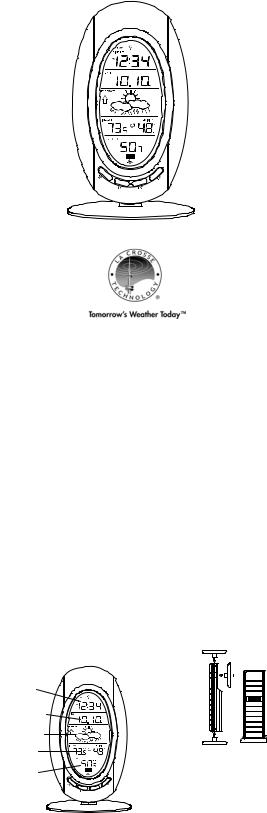
WS-9153U-IT
Wireless 915 MHz
Radio-controlled Weather Station
Instruction Manual
TABLE OF CONTENTS
Topic |
Page |
Inventory of Contents/Additional Equipment |
3 |
About WWVB |
3 |
Quick Set-Up Guide |
4 |
Detailed Set-Up Guide |
|
Battery installation |
5 |
Program Mode |
|
Program Sequence and Default Settings |
6 |
Function Keys |
6 |
Setting the LCD Contrast |
7 |
Setting the Time Zone |
7-8 |
Daylight Saving Time Setting |
8 |
Radio-controlled Time Setting |
9 |
12/24-hour Time Setting |
9 |
Setting the Time |
10-11 |
Setting the Year, Day and Month |
11 |
Setting the Snooze |
12 |
Setting the Temperature Format |
12 |
Setting the Forecast Sensitivity |
13 |
Features |
|
Weather Forecast Icons and Tendency Arrows |
14-15 |
Indoor Temperature, Humidity, & Comfort |
15-16 |
Level Indicator |
|
Outdoor Temperatures |
16 |
Minimum & Maximum Records (Indoor, |
16-17 |
Outdoor, & Resetting) |
|
Additional Remote Control Sending Units (Set-Up, Viewing, |
18-19 |
& Operation) |
|
Mounting |
19-21 |
Troubleshooting |
22-23 |
Maintenance & Care |
23 |
Specifications |
24 |
Warranty Information |
25-26 |
|
This product offers: |
INSTANT TRANSMISSION is the state- |
||||||
|
|
|
|
|||||
|
|
|
|
of-the-art new wireless transmission |
||||
|
|
|
|
technology, exclusively designed |
and |
|||
|
|
|
|
developed |
by |
LA |
CROSSE |
|
|
|
|
|
TECHNOLOGY. |
|
|
INSTANT |
|
|
|
|
|
TRANSMISSION offers |
you |
an |
||
|
|
|
|
immediate update (every 4 seconds!) of |
||||
|
|
|
|
|||||
|
|
|
|
all your outdoor data measured from |
||||
|
|
|
|
the sensors: |
follow |
your |
climatic |
|
|
|
|
|
variations in real-time! |
|
|
|
|
|
|
|
|
|
|
|
|
|
INVENTORY OF CONTENTS
1.The Wireless Weather Station/ (Figure 1).
2.One remote temperature sensor with mounting bracket (Figure 2).
3.Three each, ½” Philips screws.
4.One strip double-sided adhesive tape.
5.Instruction manual and warranty card.
Figure 1
Time LCD
Date LCD
Forecast LCD
Indoor LCD |
Mounting |
TX29U-IT remote |
|
Bracket |
temperature sensor |
Outdoor LCD |
Figure 2 |
|
|
||
ADDITIONAL EQUIPMENT (not included)
1.Two fresh AA 1.5V Alkaline batteries for the Wireless Weather Station.
2.Two fresh AA 1.5V Alkaline batteries for the remote temperature sensor.
3.One, Philips screwdriver for mounting.
ABOUT WWVB (Radio Controlled Time)
The NIST (National Institute of Standards and Technology—Time and Frequency Division) WWVB radio station is located in Ft. Collins, Colorado, and transmits the exact time and date
2
signal continuously throughout the United States at 60 kHz. The signal can be received up to 2,000 miles away through the internal antenna in the Weather Station. However, due to the nature of the Earth’s Ionosphere, reception is very limited during daylight hours. The Weather Station will search for a signal every night when reception is best. The WWVB radio station derives its signal from the NIST Atomic clock in Boulder, Colorado. A team of atomic physicists is continually measuring every second, of every day, to an accuracy of ten billionths of a second per day. These physicists have created an international standard, measuring a second as 9,192,631,770 vibrations of a Cesium-133 atom in a vacuum. For more information on the atomic clock and WWVB please see the NIST website at http://www.boulder.nist.gov/timefreq/stations/wwvb.htm.
QUICK SET-UP GUIDE
Hint: Use good quality Alkaline Batteries and avoid rechargeable batteries.
1.Have the Wireless Weather Station and remote temperature sensor 3 to 5 feet apart.
2.Batteries should be out of both units for 10 minutes.
3.Place the batteries into the remote temperature sensor first then into the indoor weather station.
(All remote temperature sensors must be started before the Wireless Weather Station)
4.DO NOT PRESS ANY BUTTONS FOR 15 MINUTES.
In this time the Wireless Weather Station and remote temperature sensor will start to talk to each other and the display will show both the indoor temperature and humidity, and an outdoor temperature. If the Wireless Weather Station does not display both temperatures after the 15 minutes please retry the set up as stated above. After both indoor and outdoor temperatures are displayed for 15 minutes you can place your remote temperature sensor outdoor and set your time.
The remote temperature sensor should be placed in a dry, shaded area. The temperature sensor has a range of 330 feet. Keep in mind that the 330 feet is in open air with no obstructions and that radio waves DO NOT curve around objects. Actual transmission range will vary depending on what is in the path of the signal. Each obstruction (roof, walls, floors, ceilings, thick trees, etc.) will effectively cut signal range in half.
Example: A Wireless Weather Station with a 330 feet range is mounted on an interior wall, so that the signal has to pass through one interior wall, one exterior wall, and across the 10 feet width of the room between the 2 walls. The first wall will reduce the range to 165 feet, and the second wall will reduce the range to 87 feet. Factoring in the 10 foot room, this leaves a maximum of 77 feet of remaining signal range.
This allowance is typically enough for a frame wall with non-metallic siding; however certain materials can reduce range even further. Metal siding, stucco, and some types of glass can reduce signal range by as much as ¾ or more, compared to the ½ reduction typical of most obstructions. It is possible to receive a signal through these materials, however maximum range will be much less due to their tendency to absorb or reflect a much larger portion of the sensor’s signal.
To complete the set up of your Wireless Weather Station after the 15 minutes have passed please follow the steps that follow in the Detailed Set-Up Guide.
3 |
4 |
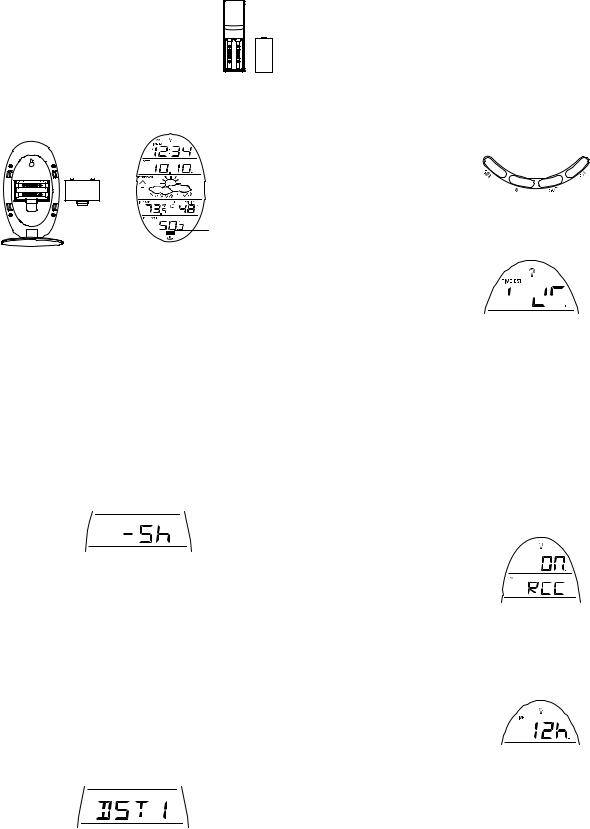
DETAILED SET-UP GUIDE
I.BATTERY INSTALLATION (When one temperature sensor is being used)
1.First, insert the batteries to the temperature sensor (see “A. Remote Temperature Sensor” below).
2.Within 30 seconds of powering up the sensor, insert the batteries to the Weather Station (see “B. Wireless Weather Station” below). Once the batteries are in place, all segments of the LCD will light up briefly. Following the indoor temperature and humidity, and the time as 12:00 will be displayed. If they are not shown in LCD after 60 seconds, remove the batteries and wait for at least 60 seconds before reinserting them. Once the indoor data is displayed user may proceed to the next step.
3.After the batteries are inserted, the Weather Station will start receiving data signal from the sensor. The outdoor temperature should then be displayed on the Weather Station. If this does not happen after 2 minutes, the batteries will need to be removed from both units and reset from step 1 and the signal reception icon is no longer shown.
A. REMOTE TEMPERATURE SENSOR |
|
||
1. |
Remove the mounting bracket. The bracket snaps on |
|
|
|
and off easily. |
Battery |
|
2. |
Remove the battery cover, by sliding the cover down. |
||
Cover |
|||
3. |
Observing the correct polarity install 2 AA batteries. The |
||
|
|||
|
batteries will fit tightly (to avoid start-up problems make |
|
|
|
sure they do not spring free). |
|
|
4. |
Replace the battery cover by sliding upwards. Be sure |
|
|
|
battery cover is on securely. |
|
|
B.WIRELESS WEATHER STATION
1.Remove the battery cover. To do this, insert a solid object in the space provided at the lower-central position of the battery cover, then push up and pull out on the battery cover.
2.Observe the correct polarity, and install 2 AA batteries.
3.Replace the battery cover.
Battery
Cover
Sensor signal reception icon*
* When the signal is successfully received by the Weather Station, the icon will be switched on. (If not successful, the icon will not be shown in LCD) So the user can easily see whether the last reception was successful (icon on) or not (icon off). On the other hand, the short blinking of the icon shows that a reception is being done now.
5
Note: There are 8 LCD contrast levels to choose from—“Lcd 0” is the lightest, and “Lcd 7” is the darkest.
3.Press and release the IN button to select the level you desire.
4.Press and release the SET button to confirm and advance to the Time Zone setting.
IV. TIME ZONE SETTING
1.Press and hold the SET button for 5 seconds.
2.“LCD” will show in the time LCD and the number setting will flash.
3.Press and release the SET button again.
4.The time zone will flash in the date LCD.
5.Press and release the IN button to select your time zone.
Note: When a time zone for the U.S. is selected the corresponding abbreviation will appear above the time (please see the table on the next page). It is possible to select any time zone from –12 GMT to +12 GMT (for example to see the time in another country)
TIME ZONES
GMT |
|
0 |
ALT |
Atlantic |
-4 |
EST |
Eastern |
-5 |
CST |
Central |
-6 |
MST |
Mountain |
-7 |
PST |
Pacific |
-8 |
ALA |
Alaska |
-9 |
HAW |
Hawaii |
-10 |
6.Press and release the SET button to confirm and advance to the Daylight Saving Time setting.
V. DAYLIGHT SAVING TIME (DST) SETTING
1.Press and hold the SET button for 5 seconds.
2.“LCD” will show in the time LCD and the number setting will flash.
3.Press and release the SET button twice.
4.“DST” will appear in the date LCD and either “1” or “0” will flash.
•If the signal reception is not successful on the first frequency (915MHz) for 45 seconds, the frequency is changed to 920MHz and the learning is tried another 45 seconds. If still not successful the reception is tried for 45 seconds on 910MHz. This will also be done for resynchronization.
PROGRAM MODE
Programming Note: If 30 seconds is allowed to pass, or the CH button is pressed during the programming mode, the unit will confirm/set the last information entered— the display will stop flashing and return to normal time-date readings. If you don’t leave the program mode during the programming of sections III through XII, you can advance to step 4 of the next program setting. If you do leave the program setting (or want to program a specific setting) follow each instructional step to program that setting.
I.PROGRAMMING SEQUENCE AND DEFAULT SETTINGS
The programming sequence and default (factory) settings are as follows:
LCD Contrast |
5 |
Time Zone |
-5 (Eastern) |
Daylight Saving Time |
1 (on) |
Radio-controlled time reception |
ON |
12/24-hour time |
12 |
Time |
12:00 |
Year |
2006 |
Day and Month |
1.1. |
Snooze (this function not used) |
10 |
Temperature Format |
°F |
Forecast Sensitivity |
2 |
Please note that while there is a snooze adjustment in the programming this is an unused function as there is no alarm on the indoor weather station.
II.FUNCTION KEYS
The function keys are located on the front of the unit directly below the LCD.
III.SETTING THE LCD CONTRAST
1.Press and hold the SET button for 5 seconds.
2.“LCD” will show in the time LCD and the number setting will flash.

 6
6

5.Press and release the IN button to select DST on or off.
“DST 0” indicates that the feature is off and the WWVB will not change times automatically. “DST 1” indicates that the feature is on and the WWVB will change times automatically.
Note: Some locations (Arizona and parts of Indiana) do not follow Daylight Saving Time, and should select “DST 0.”
6.Press and release the SET button to confirm and advance to the radiocontrolled time on/off setting.
VI. RADIO-CONTROLLED TIME ON/OFF SETTING
1.Press and hold the SET button for 5 seconds.
2.“LCD” will show in the time LCD and the number setting will flash.
3.Press and release the SET button three times.
4.“RCC” will appear in the date LCD and “ON” or “OFF” will flash in the time LCD.
5.Press and release the IN button to select radio-controlled time on or off.
6.Press and release the SET button to confirm and advance to the 12/24-hour time setting.
VII. 12 OR 24 HOUR TIME SETTING
1.Press and hold the SET button for 5 seconds.
2.“LCD” will show in the time LCD and the number setting will flash.
3.Press and release the SET button four times.
4.“12h” or “24h” will flash in the time LCD.
5.Press and release the IN button to select 12 or 24-hour time format.
Note: When in the 12-hour format “P.M.” will appear to the left of the hour in the time LCD between the hours of noon and midnight.
6.Press and release the SET button to confirm and advance to the time setting.
7 |
8 |
