Kyocera KM-C4035E, KM-C3232E, KM-C2525E, KM-C3225E User Manual
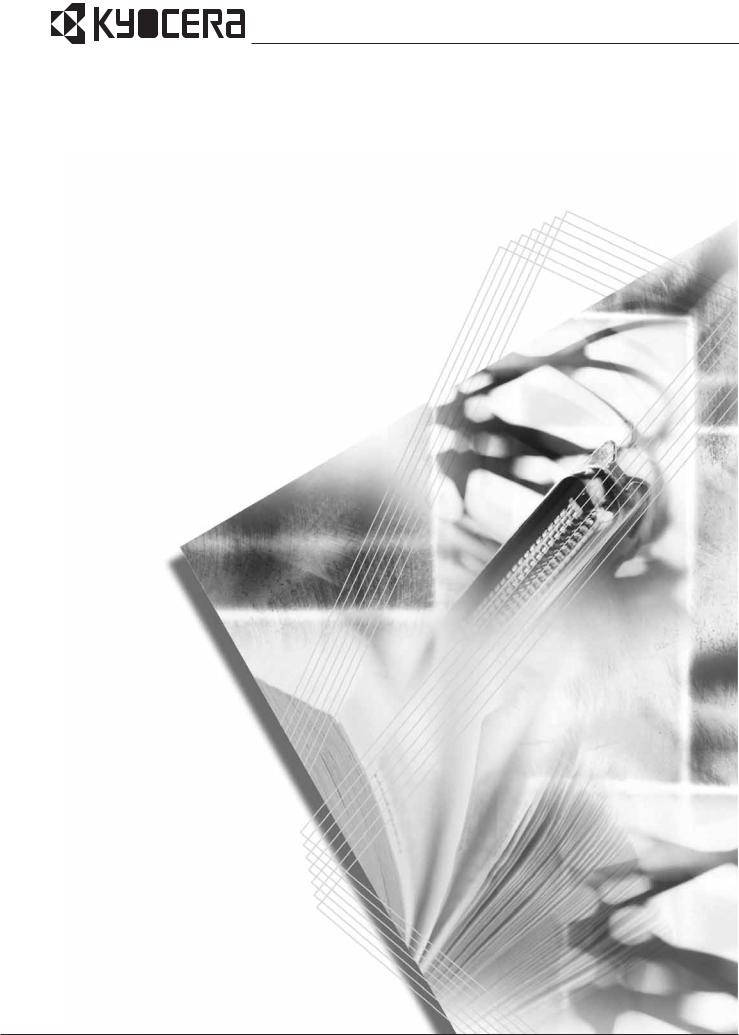
KM-C2525E
KM-C3225E
KM-C3232E
KM-C4035E
Operation Guide
Please read the Operation Guide before using this machine. Keep it close to the machine for easy reference.
This Operation Guide is for models KM-C2525E, KM-C3225E, KM-C3232E and KM-C4035E. In this guide, KM-C2525E refers to the 25/25 ppm (prints per minutes) model, KM-C3225E to the 32/25 ppm model, KM-C3232E to the 32/32 ppm model and KM-C4035E to the 40/35 ppm model.
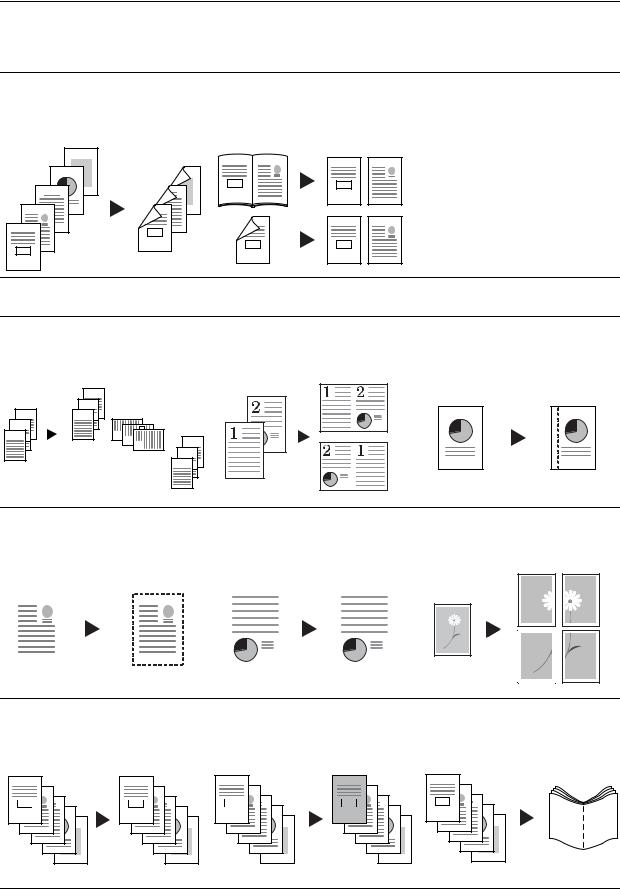
Taking Advantage of Advanced Functions
Basic Copying...See Operation Guide Chapter 3
Duplex Mode |
Split Mode |
Create two-sided copies automatically |
Copy double-sided or two-page |
from any kind of original |
originals onto separate sheets |
|
automatically |
5
4
 3
3
2 
1 
1 |
2 |
1 |
2 |
5
3
4
1
2
1 |
1 |
2 |
2
Advanced Copying
Offset Mode
Handy option to stack sets in alternating orientations
Combine Mode
Combine two or four originals on a single page
Margin Mode
Set up blank margin or gutter space for your binding needs
3
2
1

3
2
1

3 2 1
3
2
1

Centering Originals
Customize output by centering the image on the page
Border Erase
Eliminate unnecessary borders on the original for cleaner output
Poster
Copy an enlarged image onto several pages
|
|
|
|
|
|
|
|
|
|
|
|
|
|
|
|
|
|
|
|
|
|
|
|
|
|
|
|
|
|
|
|
|
|
|
|
|
|
|
|
|
|
|
|
|
Page Numbering |
Cover Mode |
|||||||
Print sequential page numbers on the |
Use a distinctive front and/or back |
|||||||
copies |
cover |
|||||||
Booklet
Copy pages for stacking and folding into booklets
A |
|
A |
B |
|
B |
C |
|
C |
D |
|
D |
E |
-1- |
E |
|
|
-2- |
|
|
-3- |
|
|
-4- |
|
|
-5- |
i
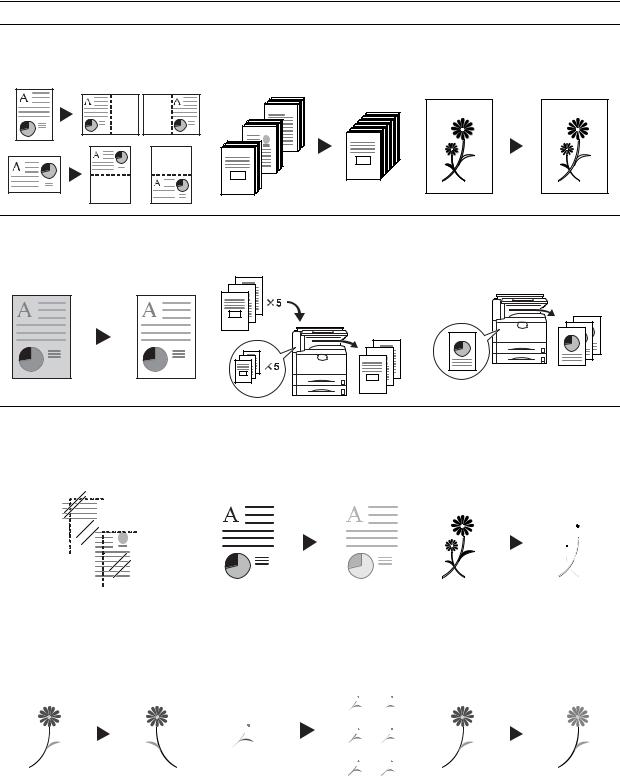
Memo Mode
Add space for notes next to copied images
Batch Scanning |
Sharpness Adjust |
Copy high-volume originals in a single |
Adjust the sharpness of image |
copy job |
outlines |
|
200 |
100 |
1 |
|
|
1 |
|
Background Exposure Adjust |
Proof Copy |
Adjust the background of color |
Copy a test sheet before a |
images |
high-volume job |
|
3 |
|
2 |
|
1 |
|
3 |
|
2 |
|
1 |
Repeat Copy
Produce more copies as needed after making the initial copies
3
2
1
OHP Backing Sheet Mode |
EcoPrint |
Inverted Copying |
Insert plain paper backing sheets when printing transparencies for projectors
Use toner more efficiently as necessary
Invert both black and white and color images
|
|
|
|
|
|
|
|
|
|
|
|
|
|
|
|
|
|
|
|
|
|
|
|
|
|
|
|
|
|
|
|
|
|
|
|
|
|
|
|
|
|
|
|
|
|
|
|
|
|
|
|
|
|
|
|
|
|
|
|
|
|
|
|
|
|
|
|
|
|
|
|
|
|
|
|
|
|
|
|
|
|
|
|
|
|
|
|
|
|
|
|
|
|
|
|
|
|
|
|
|
|
|
|
|
|
|
|
|
|
|
|
|
|
|
|
|
|
|
|
|
|
|
|
|
|
|
|
|
|
|
|
|
|
|
|
|
|
|
|
|
|
|
|
|
|
|
|
|
|
|
|
|
|
|
|
|
|
|
|
|
|
|
|
|
|
|
|
|
|
|
|
|
|
|
|
|
|
|
|
|
|
|
|
|
|
|
|
|
|
|
|
|
|
|
|
|
|
|
|
|
|
|
|
|
|
|
|
|
|
|
|
|
|
|
|
|
|
|
|
|
|
|
|
|
|
|
|
|
|
|
|
|
|
|
|
|
|
|
|
|
|
|
|
|
|
|
|
|
|
|
|
|
|
|
|
|
|
|
|
|
|
|
|
|
|
|
|
|
|
|
|
Mirror Copying |
Image Repeat Copy |
|
Color Balance Adjust |
||||||||||||||||||||||||||||||
Create mirror images of originals |
Tiles a copied sheet with an original |
|
Change the strength of image colors |
||||||||||||||||||||||||||||||
|
|
|
|
|
|
|
|
|
|
|
|
|
|
|
image |
|
|
|
|
|
|
|
|
|
|
||||||||
|
|
|
|
|
|
|
|
|
|
|
|
|
|
|
|
|
|
|
|
|
|
|
|
|
|
|
|
|
|
|
|
|
|
|
|
|
|
|
|
|
|
|
|
|
|
|
|
|
|
|
|
|
|
|
|
|
|
|
|
|
|
|
|
|
|
|
|
|
|
|
|
|
|
|
|
|
|
|
|
|
|
|
|
|
|
|
|
|
|
|
|
|
|
|
|
|
|
|
|
|
|
|
|
|
|
|
|
|
|
|
|
|
|
|
|
|
|
|
|
|
|
|
|
|
|
|
|
|
|
|
|
|
|
|
|
|
|
|
|
|
|
|
|
|
|
|
|
|
|
|
|
|
|
|
|
|
|
|
|
|
|
|
|
|
|
|
|
|
|
|
|
|
|
|
|
|
|
|
|
|
|
|
|
|
|
|
|
|
|
|
|
|
|
|
|
|
|
|
|
|
|
|
|
|
|
|
|
|
|
|
|
|
|
|
|
|
|
|
|
|
|
|
|
|
|
|
|
|
|
|
|
|
|
|
|
|
|
|
|
|
|
|
|
|
|
|
|
|
|
|
|
|
|
|
|
|
|
|
|
|
|
|
|
|
|
|
|
|
|
|
|
|
|
|
|
|
|
|
|
|
|
|
|
|
|
|
|
|
|
|
|
|
|
|
|
|
|
|
|
|
|
|
|
|
|
|
|
|
|
|
|
|
|
|
|
|
|
|
|
|
|
|
|
|
|
|
|
|
|
|
|
|
|
|
|
|
|
|
|
ii

Hue Adjust |
One Touch Image Adjust |
Color/B&W Selection |
Adjust the color (hue) of images |
Adjust image quality to match the |
||||||||
|
|
|
|
|
image |
||||
|
|
|
|
|
|
|
|
|
|
|
|
|
|
|
|
|
|
|
|
|
|
|
|
|
|
|
|
|
|
Make color and B&W copies in one operation
Vivid
Dull
Sharp
Single Color Copy |
Programmed Copying |
|||||||
Make copies in 1 other than black |
Remember commonly used settings |
|||||||
|
|
|
|
|
|
|
|
|
|
|
|
|
|
|
|
|
|
|
|
|
|
|
|
|
|
|
|
|
|
|
|
|
|
|
|
|
|
|
|
|
|
|
|
|
|
|
|
|
|
|
|
|
|
Job Build |
|
Set cover page, middle pages |
and for each page set shrink/enlarge copy all pages in single operation |
|
and border erase settings and |
2
|
|
8 |
7 |
|
|
|
|
|
|
|
|
|
|
|
|
|
6 |
5 |
1 |
2 |
3 |
4 |
5 |
|
|
||||||
4 |
3 |
|
|
|
|
|
|
|
|
|
|
|
|
|
|
1 |
|
|
|
|
|
|
|
2
|
|
8 |
7 |
|
|
|
|
|
6 |
5 |
|
|
|
|
|
4 |
3 |
|
|
|
|
|
|
1 |
|
|
|
Convenient document/output management functionality
Shared Data Box |
|
|
|
|
|
|
|
|
|
|
|
|
|
|
|
|
||||||||||||||||||
Store frequently used documents |
|
to reproduce them later as needed |
||||||||||||||||||||||||||||||||
|
|
|
|
|
|
|
|
|
|
|
|
|
|
|
|
|
|
|
|
even without the original |
||||||||||||||
|
|
|
|
|
|
|
|
|
|
|
|
|
|
|
|
|
|
|
|
|
|
|
|
|
|
|
|
|
|
|
|
|
|
|
|
|
|
|
|
|
|
|
|
|
|
|
|
|
|
|
|
|
|
|
|
|
|
|
|
|
|
|
|
|
|
|
|
|
|
|
|
|
|
|
|
|
|
|
|
|
|
|
|
|
|
|
|
|
|
|
|
|
|
|
|
|
|
|
|
|
|
|
|
|
|
|
|
|
|
|
|
|
|
|
|
|
|
|
|
|
|
|
|
|
|
|
|
|
|
|
|
|
|
|
|
|
|
|
|
|
|
|
|
|
|
|
|
|
|
|
|
|
|
|
|
|
|
|
|
|
|
|
|
|
|
|
|
|
|
|
|
|
|
|
|
|
|
|
|
|
|
|
|
|
|
|
|
|
|
|
|
|
|
|
|
|
|
|
|
|
|
|
|
|
|
|
|
|
|
|
|
|
|
|
|
|
|
|
|
|
|
|
|
|
|
|
|
|
|
|
|
|
|
|
|
|
|
|
|
|
|
|
|
|
|
|
|
|
|
|
|
|
|
|
|
|
|
|
|
|
|
|
|
|
|
|
|
|
|
|
|
|
|
|
|
|
|
|
|
|
|
|
|
|
|
|
|
|
|
|
|
|
|
|
|
|
|
|
|
|
|
|
|
|
|
|
|
|
|
|
|
|
|
|
|
|
|
|
|
|
|
|
|
|
|
|
|
|
|
|
|
|
|
|
|
|
|
|
|
|
|
|
|
|
|
|
|
|
|
|
|
|
|
|
|
|
|
|
|
|
|
|
|
|
|
|
|
|
|
|
|
|
|
|
|
|
|
|
|
|
|
|
|
|
iii
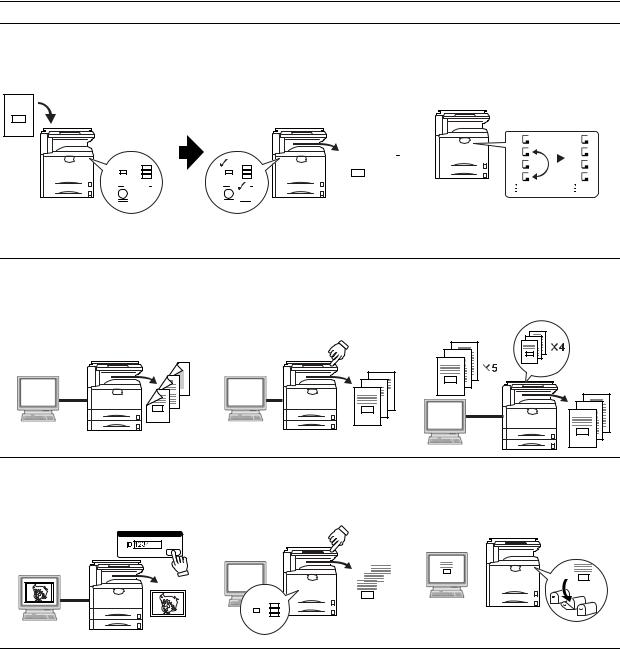
Synergy Print Box |
|
|
Output Management |
||||||
Store commonly used documents... |
to make them instantly available later Modify and manage the output queue |
||||||||
|
|
|
|
|
in combination with other copying jobs |
||||
|
|
|
|
|
|
|
|
|
|
|
|
|
|
|
|
|
|
|
|
|
|
|
|
|
|
|
|
|
|
|
|
|
|
|
|
|
|
|
|
|
|
|
|
|
|
|
|
|
|
|
|
|
|
|
|
|
|
|
|
|
|
|
1 |
1 |
|||||||||||||||||||||
|
|
|
|
|
|
|
|
|
|
|
|
|
|
|
|
|
|
|
|
|
|
|
|
|
|
|
|
|
|
|
|
|
|
2 |
4 |
|
|
|
|
|
|
|
|
|
|
|
|
|
|
|
|
|
|
|
|
|
|
|
|
|
|
|
|
|
|
|
|
||||
|
|
|
|
|
|
|
|
|
|
|
|
|
|
|
|
|
|
|
|
|
|
|
|
|
|
|
|
|
|
|
|
||||
|
|
|
|
|
|
|
|
|
|
|
|
|
|
|
|
|
|
|
|
|
|
|
|
|
|
|
|
|
|
|
|
3 |
3 |
||
|
|
|
|
|
|
|
|
|
|
|
|
|
|
|
|
|
|||||||||||||||||||
|
|
|
|
|
|
|
|
|
|
|
|
|
|
|
|
|
|
|
|
|
|
|
|
|
|||||||||||
|
|
|
|
|
|
|
|
|
|
|
|
|
|
|
|
|
|||||||||||||||||||
|
|
|
|
|
|
|
|
|
|
|
|
|
|
|
|
|
|
|
|
|
|
|
|
|
|
|
|
|
|
|
4 |
2 |
|||
|
|
|
|
|
|
|
|
|
|
|
|
|
|
|
|
|
|
|
|
|
|
|
|
||||||||||||
|
|
|
|
|
|
|
|
|
|
|
|
|
|
|
|
|
|
|
|
|
|
|
|
|
|
|
|
|
|
|
|
|
|
|
|
|
|
|
|
|
|
|
|
|
|
|
|
|
|
|
|
|
|
|
|
|
|
|
|
|
|
|
|
|
|
|
|
|
|
|
|
|
|
|
|
|
|
|
|
|
|
|
|
|
|
|
|
|
|
|
|
|
|
|
|
|
|
|
|
|
|
|
|
|
|
|
|
Printing Functionality
Duplex Path |
|
|
Quick Copy † |
Proof and Hold †† |
|
Automatic duplex printing |
|
|
Reprint as many sheets as needed |
Bulk print after test print |
|
|
|
|
from the operation panel |
|
|
|
|
|
|
|
3 |
|
|
|
|
|
2 |
|
|
|
|
3 |
1 |
|
|
|
|
|
|
|
|
|
|
2 |
|
|
|
|
5 |
1 |
|
|
|
|
|
|
|
|
|
4 |
3 |
|
|
|
|
|
|
|
|
|
2 |
1 |
|
|
|
|
|
|
|
|
|
3
2
1
Private Print ††
Delay printing until entry from the operation panel
Job Storage † |
Virtual Mailbox † |
||||||||||||||||||||||
Enable printing commonly used data |
Save print data to a virtual mailbox |
||||||||||||||||||||||
any time from the operation panel |
|
|
|
|
|
|
|
|
|
||||||||||||||
|
|
|
|
|
|
|
|
|
|
|
|
|
|
|
|
|
|
|
|
|
|
|
|
|
|
|
|
|
|
|
|
|
|
|
|
|
|
|
|
|
|
|
|
|
|
|
|
|
|
|
|
|
|
|
|
|
|
|
|
|
|
|
|
|
|
|
|
|
|
|
|
|
|
|
|
|
|
|
|
|
|
|
|
|
|
|
|
|
|
|
|
|
|
|
|
|
|
|
|
|
|
|
|
|
|
|
|
|
|
|
|
|
|
|
|
|
|
|
|
|
|
|
|
|
|
|
|
|
|
|
|
|
|
|
|
|
|
|
|
|
|
|
|
|
|
|
|
|
|
|
|
|
|
|
|
|
|
|
|
|
|
|
|
|
|
|
|
|
|
|
|
|
|
|
|
|
|
|
|
|
|
|
|
|
|
|
|
|
|
|
|
|
|
|
|
|
|
|
|
|
|
|
|
|
|
|
|
|
|
|
|
|
|
|
|
†Optional hard disk required for quick copy, job storage, and virtual mailbox
††Proof and hold and private print require RAM disk to be configured or optional hard disk
iv
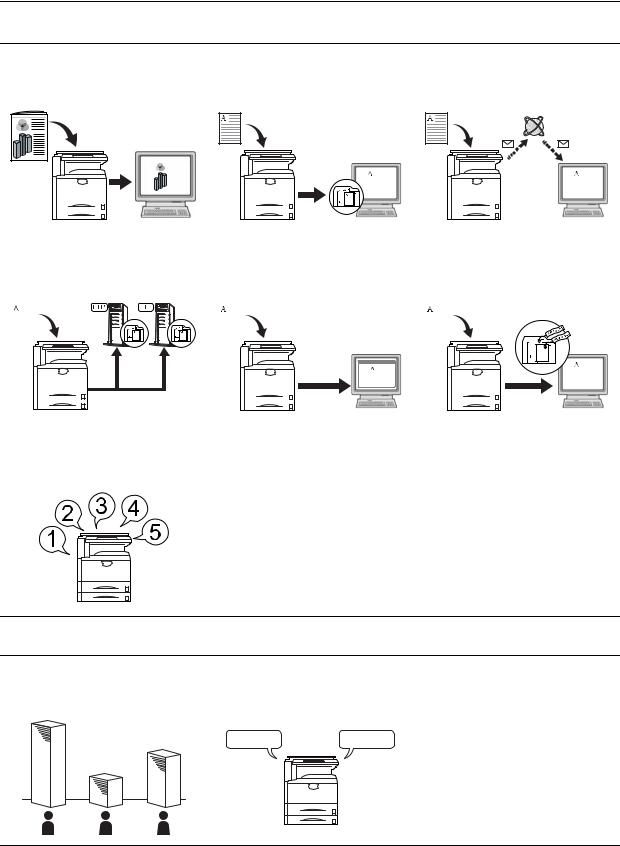
Scanning Functionality
Full-color Scan |
Scan to PC |
Send E-mail |
Make high quality scans of even color documents
Send scanned images to a computer Send scanned images as e-mail as PDF or JPEG files
|
|
|
|
|
|
|
|
|
|
|
|
|
|
|
|
|
|
|
|
|
|
|
|
|
|
|
|
|
|
|
|
|
|
|
|
|
|
|
|
|
|
|
|
|
|
|
|
|
|
|
|
|
|
|
|
|
|
|
|
|
|
|
|
|
|
|
|
|
|
|
|
|
|
|
|
|
|
|
|
|
|
|
|
|
|
|
|
|
|
|
|
|
|
|
|
|
|
|
|
|
|
|
|
|
|
|
|
|
|
|
|
|
|
|
|
|
|
|
|
|
|
|
|
|
|
|
|
|
|
|
|
|
|
|
|
|
|
|
|
|
|
|
|
|
|
|
|
|
|
|
|
|
|
|
|
|
|
|
|
|
|
|
|
|
|
|
|
|
|
|
|
|
|
|
|
|
|
|
|
|
|
|
|
|
|
|
|
|
|
|
|
|
|
|
|
|
|
|
|
|
|
|
|
|
|
|
|
|
|
|
|
|
|
|
|
|
|
|
|
|
|
|
|
|
|
|
|
|
|
|
|
|
|
|
|
|
|
|
|
|
|
|
|
|
|
|
|
|
|
|
|
|
|
|
|
|
|
|
|
|
|
|
|
|
|
|
|
|
|
|
|
|
|
|
|
|
|
|
|
|
|
|
|
|
|
|
|
|
|
|
|
|
|
|
|
|
|
|
|
|
|
|
|
|
|
|
|
|
|
|
|
|
|
|
|
|
|
|
|
|
|
|
|
|
|
|
|
|
|
|
|
|
|
|
|
|
|
|
|
|
|
|
|
|
|
|
|
|
|
|
|
|
|
|
|
|
|
|
|
|
|
|
|
|
|
|
|
|
|
|
|
|
|
|
|
|
|
|
|
|
|
|
|
|
|
|
|
|
|
|
|
|
|
|
|
|
|
|
|
|
|
|
|
|
|
|
|
|
|
|
|
|
|
|
|
|
|
|
|
|
|
|
|
|
|
|
|
|
|
|
|
|
|
|
|
|
|
|
|
|
|
|
|
|
|
|
|
|
|
|
|
|
|
|
|
|
|
|
|
|
|
|
|
|
|
|
|
|
|
|
|
|
|
|
|
|
|
|
|
|
|
|
|
|
|
|
|
|
|
|
|
|
|
|
|
|
|
|
|
|
|
|
|
|
|
|
|
|
|
|
|
|
|
|
|
|
|
|
|
|
|
|
|
|
|
|
|
|
|
|
|
|
|
|
|
|
|
|
|
|
|
|
|
|
|
|
|
|
|
|
|
|
|
|
|
|
|
|
|
|
|
|
|
|
|
|
|
|
|
|
|
|
|
|
|
|
|
|
|
|
|
|
|
|
|
|
|
|
|
|
|
|
|
|
|
|
|
|
|
|
|
|
|
|
|
|
|
|
|
|
|
|
|
|
|
|
|
|
|
|
|
|
|
Scan to FTP |
|
TWAIN |
|
|
Database Connection |
||||||||||||||||||||||||||||||||||||||||||
Upload scanned images to FTP |
|
Import images using a |
|
|
Send scanned images to a computer |
||||||||||||||||||||||||||||||||||||||||||
server directly |
|
TWAIN-compliant application |
|
|
after adding text data |
||||||||||||||||||||||||||||||||||||||||||
|
|
|
|
|
|
|
|
|
|
|
|
|
|
|
|
|
|
|
|
|
|
|
|
|
|
|
|
|
|
|
|
|
|
|
|
|
|
|
|
|
|
|
|
|
|
|
|
|
|
|
|
|
|
|
|
|
|
|
|
|
|
|
|
|
|
|
|
|
|
|
|
|
|
|
|
|
|
|
|
|
|
|
|
|
|
|
|
|
|
|
|
|
|
|
|
|
|
|
|
|
|
|
|
|
|
|
|
|
|
|
|
|
|
|
|
|
|
|
|
|
|
|
|
|
|
|
|
|
|
|
|
|
|
|
|
|
|
|
|
|
|
|
|
|
|
|
|
|
|
|
|
|
|
|
|
|
|
|
|
|
|
|
|
|
|
|
|
|
|
|
|
|
|
|
|
|
|
|
|
|
|
|
|
|
|
|
|
|
|
|
|
|
|
|
|
|
|
|
|
|
|
|
|
|
|
|
|
|
|
|
|
|
|
|
|
|
|
|
|
|
|
|
|
|
|
|
|
|
|
|
|
|
|
|
|
|
|
|
|
|
|
|
|
|
|
|
|
|
|
|
|
|
|
|
|
|
|
|
|
|
|
|
|
|
|
|
|
|
|
|
|
|
|
|
|
|
|
|
|
|
|
|
|
|
|
|
|
|
|
|
|
|
|
|
|
|
|
|
|
|
|
|
|
|
|
|
|
|
|
|
|
|
|
|
|
|
|
|
|
|
|
|
|
|
|
|
|
|
|
|
|
|
|
|
|
|
|
|
|
|
|
|
|
|
|
|
|
|
|
|
|
|
|
|
|
|
|
|
|
|
|
|
|
|
|
|
|
|
|
|
|
|
|
|
|
|
|
|
|
|
|
|
|
|
|
|
|
|
|
|
|
|
|
|
|
|
|
|
|
|
|
|
|
|
|
|
|
|
|
|
|
|
|
|
|
|
|
|
|
|
|
|
|
|
|
|
|
|
|
|
|
|
|
|
|
|
|
|
|
|
|
|
|
|
|
|
|
|
|
|
|
|
|
|
|
|
|
|
|
|
|
|
|
|
|
|
|
|
|
|
|
|
|
|
|
|
|
|
|
|
|
|
|
|
|
|
|
|
|
|
|
|
|
|
|
|
|
|
|
|
|
|
|
|
|
|
|
|
|
|
|
|
|
|
|
|
|
|
|
|
|
|
|
|
|
|
|
|
|
|
|
|
|
|
|
|
|
|
|
|
|
|
|
|
|
|
|
|
|
|
|
|
|
|
|
|
|
|
|
|
|
|
|
|
|
|
|
|
|
|
|
|
|
|
|
Programmed Scanning
Remember destination and feature settings
Features for Easier Copying
Job Accounting
Use department codes to manage total copy volume
Language
Choose the language to display messages
English Deutsch
A B C
v
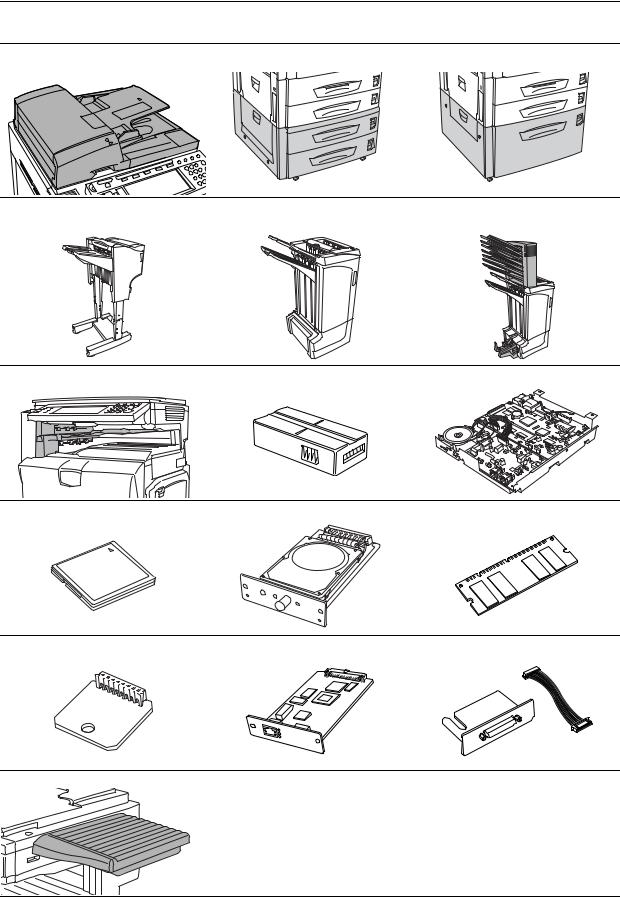
Full optional equipment lineup... See Optional Equipment on page 4-1
Document Processor |
Paper Feeder |
3000 Sheet Paper Feeder |
Document Finisher |
3000 Sheet Document Finisher |
(When equipped with a mailbox and |
|
|
folding unit) |
Job Separator |
Key Counter |
Fax Kit |
Memory Card (CompactFlash) |
Hard Disk |
Additional Memory |
Security Kit |
Network Interface Card |
Serial Interface |
Document Table
vi

Legal and Safety Information
Please read this information before using your machine. This chapter provides information on the following topics:
•Legal Information...viii
•Regarding Tradenames...ix
•Energy Saving Control Function...x
•Automatic 2-Sided Copy Function...x
•Paper Recycling...x
•Energy Star (ENERGY STAR®) Program...x
•Safety Conventions in This Guide...xi
•Caution Labels...xii
•Installation Precautions...xiii
•Precautions for Use...xiv
vii

Legal Information
Notice The information in this guide is subject to change without notification. Additional pages may be inserted in future editions. The user is asked to excuse any technical inaccuracies or typographical errors in the present edition.
No responsibility is assumed if accidents occur while the user is following the instructions in this guide. No responsibility is assumed for defects in the printer’s firmware (contents of its read-only memory).
This guide, any copyrightable subject matter sold or provided with or in connection with the sale of the machine, are protected by copyright. All rights are reserved. Copying or other reproduction of all or part of this guide, any copyrightable subject matter without the prior written consent of Kyocera Mita Corporation is prohibited. Any copies made of all or part of this guide, any copyrightable subject must contain the same copyright notice as the material from which the copying is done.
Legal Restriction On Copying
•It may be prohibited to copy copyrighted material without permission of the copyright owner.
•It is prohibited under any circumstances to copy domestic or foreign currencies.
•Copying other items may be prohibited.
viii
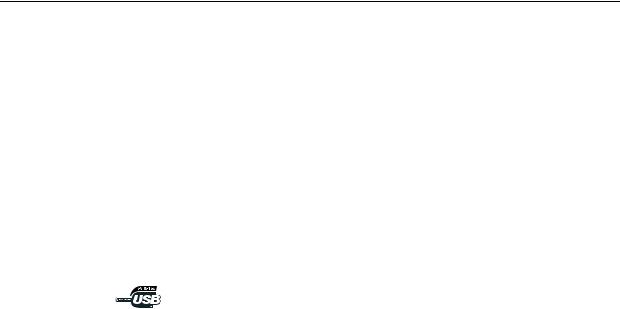
Regarding Tradenames
•PRESCRIBE and ECOSYS are registered trademarks of Kyocera Corporation.
•KPDL is trademark of Kyocera Corporation.
•Windows and Windows Server are registered trademarks of Microsoft Corporation.
•Windows NT is a trademark of Microsoft Corporation.
•PCL and PJL are registered trademarks of Hewlett-Packard Company.
•Adobe, Adobe Acrobat and Adobe Reader are registered trademarks of Adobe Systems Inc.
•PowerPC is a trademark of International Business Machines Corporation.
•CompactFlash is a trademark of SanDisk Corporation.
All other brand and product names are registered trademarks or trademarks of their respective companies. The designations ™ and ® will not be used in this Operation Guide.
ix
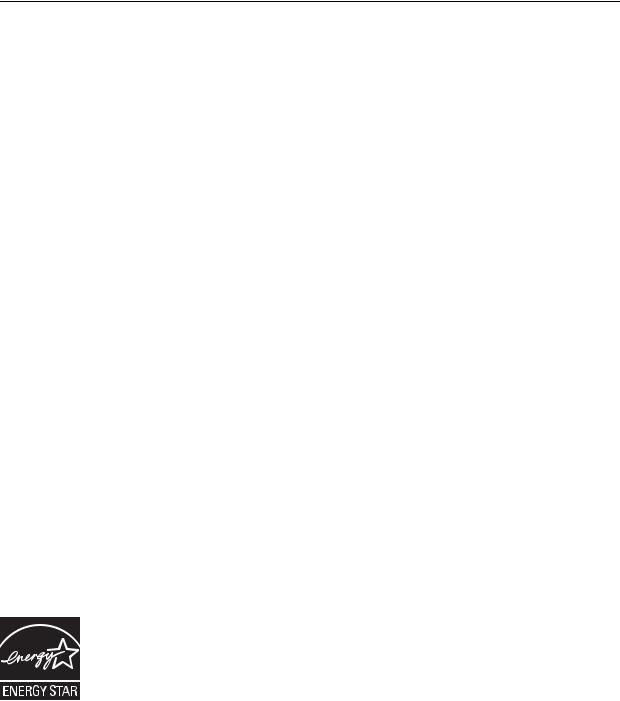
Energy Saving Control Function
The device comes equipped with a Low Power Mode where printer and fax functions remain in a waiting state but energy consumption is still reduced after a certain amount of time elapses since the device was last used, as well as a Sleep Mode where printer and fax functions remain in a waiting state but power consumption is still reduced to a minimum when there is no activity with the device within a set amount of time.
Low Power Mode
The device automatically enters Low Power Mode when 7 minutes have passed since the device was last used. The amount of time of no activity that must pass before Low Power Mode is activated may be lengthened. For more information see Low-Power Mode on page 3-35.
Sleep Mode
The device automatically enters Sleep Mode when 29 minutes (25/25 ppm model) or 44 minutes (32/25, 32/32 and 40/35 ppm models) have passed since the device was last used. The amount of time of no activity that must pass before Sleep Mode is activated may be lengthened. For more information see Sleep Mode on page 3-36.
Automatic 2-Sided Copy Function
The Energy Star Program encourages the use of 2-sided copying which reduces the load on the environment and this device includes 2-sided copying as a standard function. For example, by copying two 1-sided originals onto a single sheet of paper as a 2-sided copy, it is possible to lower the amount of paper used. For more information see Duplex Mode on page 3-11.
Paper Recycling
The Energy Star Program encourages the use of recycled paper which reduces the load on the environment and this device supports recycled paper. Your sales or service representative can provide information about recommended paper types.
Energy Star (ENERGY STAR®) Program
We have determined as a participating company in the International Energy Star Program that this product is compliant with the standards laid out in the International Energy Star Program.
x
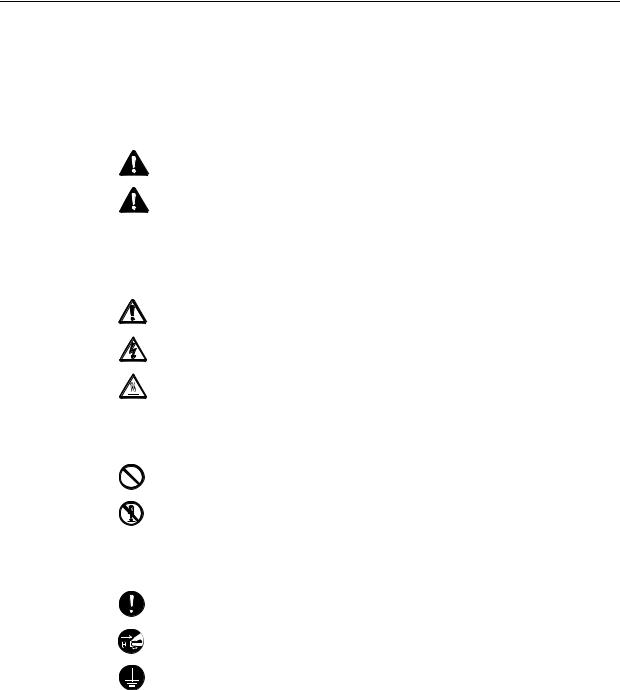
Safety Conventions in This Guide
Please read this Operation Guide before using the machine. Keep it close to the machine for easy reference.
The sections of this guide and parts of the machine marked with symbols are safety warnings meant to protect the user, other individuals and surrounding objects, and ensure correct and safe usage of the machine. The symbols and their meanings are indicated below.
WARNING: Indicates that serious injury or even death may result from insufficient attention to or incorrect compliance with the related points.
CAUTION: Indicates that personal injury or mechanical damage may result from insufficient attention to or incorrect compliance with the related points.
Symbols
The  symbol indicates that the related section includes safety warnings. Specific points of attention are indicated inside the symbol.
symbol indicates that the related section includes safety warnings. Specific points of attention are indicated inside the symbol.
.... [General warning]
.... [Warning of danger of electrical shock]
.... [Warning of high temperature]
The  symbol indicates that the related section includes information on prohibited actions. Specifics of the prohibited action are indicated inside the symbol.
symbol indicates that the related section includes information on prohibited actions. Specifics of the prohibited action are indicated inside the symbol.
.... [Warning of prohibited action]
.... [Disassembly prohibited]
The symbol indicates that the related section includes information on actions which must be performed. Specifics of the required action are indicated inside the symbol.
.... [Alert of required action]
.... [Remove the power plug from the outlet]
.... [Always connect the machine to an outlet with a ground connection]
Please contact your service representative to order a replacement if the safety warnings in this Operation Guide are illegible or if the guide itself is missing. (fee required)
Note
An original which resembles a bank note closely may not be copied properly in some rare cases because this machine is equipped with a counterfeiting prevention function.
xi
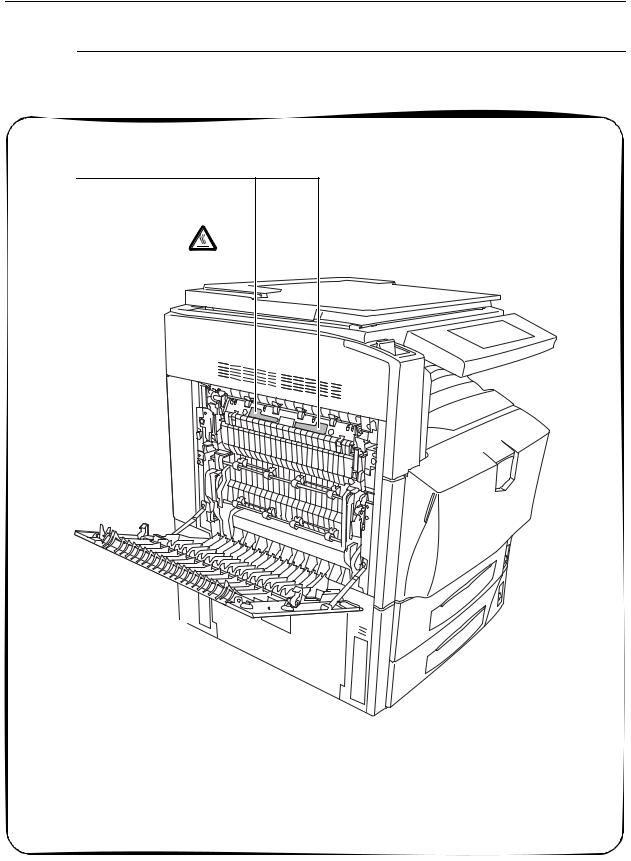
Caution Labels
Caution labels have been attached to the machine at the following locations for safety purposes. Be sufficiently careful to avoid fire or electric shock when removing a paper jam or when replacing toner.
Label 1, 2
High temperature inside. Do not touch parts in this area, because there is a danger of getting burned.
NOTE: Do not remove these labels.
xii
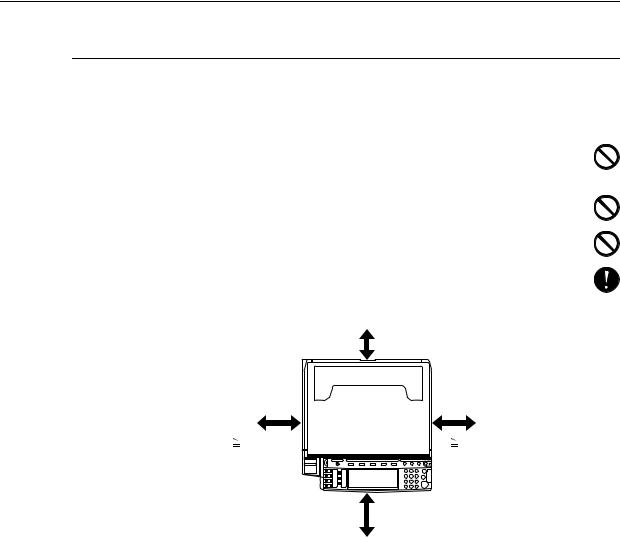
 Installation Precautions
Installation Precautions
Environment
 Caution
Caution
Avoid placing the machine on or in locations which are unstable or not level. Such locations may cause the machine to fall down or fall over. This type of situation presents a danger of personal injury or damage to the machine.
Avoid locations with humidity or dust and dirt. If dust or dirt become attached to the power plug, clean the plug to avoid the danger of fire or electrical shock.
Avoid locations near radiators, heaters, or other heat sources, or locations near flammable items, to avoid the danger of fire.
To keep the machine cool and facilitate changing of parts and maintenance, allow access space as shown below. Leave adequate space, especially around the rear cover, to allow air to be properly ventilated out of the machine.

 3 15/16"
3 15/16"
10 cm
19 11/16" |
11 13/16" |
50 cm |
30 cm |

 39 3/8" 100 cm
39 3/8" 100 cm
Other precautions
The service environmental conditions are as follows:
•Temperature: 50 to 90.5 °F (10 to 32.5 °C), but humidity should be 70 % or less when temperature is 90.5 °F (32.5 °C)
•Humidity: 15 to 80 %, but temperature should be 86 °F or less (30 °C or less) when humidity is 80%
However, adverse environmental conditions may affect the image quality. It is recommended to use the machine at a temperature: around 60.8 to 80.6 °F (16 to 27 °C), humidity: around 36 to 65 %. In addition, avoid the following locations when selecting a site for the machine.
•Avoid locations near a window or with exposure to direct sunlight.
•Avoid locations with vibrations.
•Avoid locations with drastic temperature fluctuations.
•Avoid locations with direct exposure to hot or cold air.
•Avoid poorly ventilated locations.
xiii
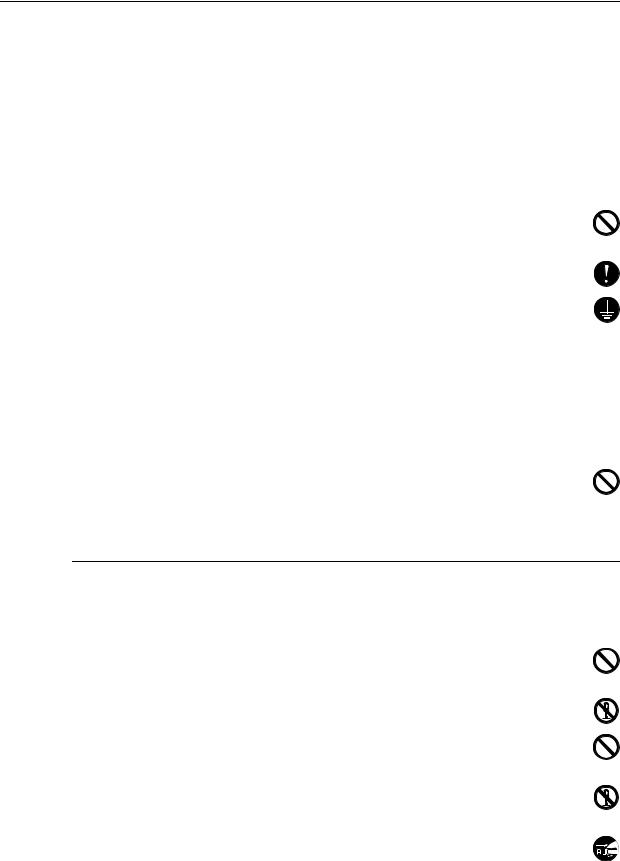
Small amounts of ozone and other chemicals are released during copying, but the quantities do not present any health risk to humans. If, however, the machine is used over a long period of time in a poorly ventilated room or when making an extremely large number of copies, the smell may become unpleasant. To maintain the appropriate environment for copy work, it is suggested that the room be properly ventilated.
Do not install this machine beneath fluorescent lights. The original size may be detected incorrectly.
Power supply/Grounding the machine
 Warning
Warning
Do not use a power supply with a voltage other than that specified. Avoid multiple connections in the same outlet. These types of situations present a danger of fire or electrical shock.
Plug the power cord securely into the outlet. If metallic objects come in contact with the prongs on the plug, it may cause a fire or electric shock.
Always connect the machine to an outlet with a ground connection to avoid the danger of fire or electrical shock in case of an electric short. If an earth connection is not possible, contact your service representative.
Other precautions
Connect the power plug to the closest outlet possible to the machine.
Handling of plastic bags
 Warning
Warning
Keep the plastic bags that are used with the machine away from children. The plastic may cling to their nose and mouth causing suffocation.
 Precautions for Use
Precautions for Use
Cautions when using the machine
 Warning
Warning
Do not place metallic objects or containers with water (flower vases, flower pots, cups, etc.) on or near the machine. This of situation presents a danger of fire or electrical shock should they fall inside.
Do not remove any of the covers from the machine as there is a danger of electrical shock from high voltage parts inside the machine.
Do not damage, break or attempt to repair the power cord. Do not place heavy objects on the cord, pull it, bend it unnecessarily or cause any other type of damage. These types of situations present a danger of fire or electrical shock.
Never attempt to repair or disassemble the machine or its parts as there is a danger of fire, electrical shock or damage to the laser. If the laser beam escapes, there is a danger of it causing blindness.
If the machine becomes excessively hot, smoke appears from the machine, there is an odd smell, or any other abnormal situation occurs, there is a danger of fire or electrical shock. Turn the main power switch off ( position) immediately, be absolutely certain to remove the power plug from the outlet and then contact your service representative.
xiv
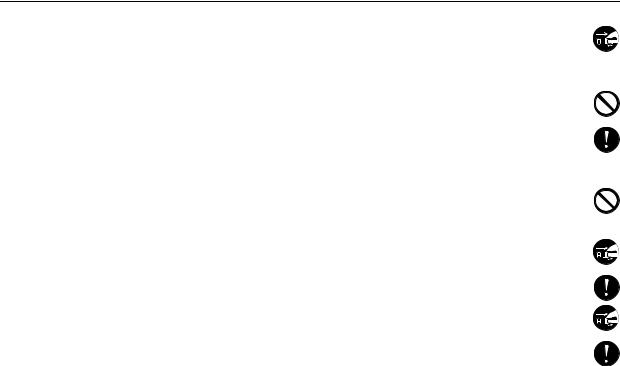
If anything harmful (paper clips, water, other fluids, etc.) falls into the machine, turn the main power switch off ( position) immediately. Next, be absolutely certain to remove the power plug from the outlet to avoid the danger of fire or electrical shock. Then contact your service representative.
Do not remove or connect the power plug with wet hands, as there is a danger of electrical shock.
Always contact your service representative for maintenance or repair of internal parts.
 Caution
Caution
Do not pull the power cord when removing it from the outlet. If the power cord is pulled, the wires may become broken and there is a danger of fire or electrical shock. (Always grasp the power plug when removing the power cord from the outlet.)
Always remove the power plug from the outlet when moving the machine. If the power cord is damaged, there is a danger of fire or electrical shock.
Always hold the designated parts only when lifting or moving the machine.
For safety purposes, always remove the power plug from the outlet when performing
cleaning operations.
If dust accumulates within the machine, there is a danger of fire or other trouble. It is therefore recommended that you consult with your service representative in regard to cleaning of internal parts. This is particularly effective if accomplished prior to seasons of high humidity. Consult with your service representative in regard to the cost of cleaning the internal parts of the machine.
Other precautions
If the optional fax kit is installed, when the main power switch is off ( position), fax send/receive is disabled. To turn the power off, press the Power key on the operation panel.
Do not place heavy objects on the machine or cause other damage to the machine.
Do not open the front cover, turn off the main power switch, or pull out the power plug during copying.
When lifting or moving the machine, contact your service representative.
Do not touch electrical parts, such as connectors or printed circuit boards. They could be damaged by static electricity.
Do not attempt to perform any operations not explained in this handbook.
Caution: Use of controls or adjustments or performance of procedures other than those specified herein may result in hazardous radiation exposure.
Do not look directly at the light from the scanning lamp as it may cause your eyes to feel tired or painful.
This machine comes equipped with an HDD (hard disk). Do not attempt to move the machine while the power is still on; Since any resulting shock or vibration may cause damage to the hard disk, be sure to turn off the power before attempting to move the machine.
xv
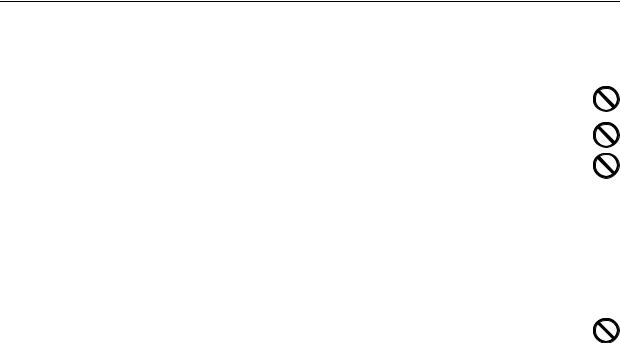
Cautions when handling consumables
 Caution
Caution
Do not attempt to incinerate the toner container or the waste toner box. Dangerous sparks may cause burns.
Keep the toner container and the waste toner box out of the reach of children.
If toner happens to spill from the toner container or the waste toner box, avoid inhalation and ingestion, as well as contact with your eyes and skin.
•If you do happen to inhale toner, move to a place with fresh air and gargle thoroughly with a large amount of water. If coughing develops, contact a physician.
•If you do happen to ingest toner, rinse your mouth out with water and drink 1 or 2 cups of water to dilute the contents of your stomach. If necessary, contact a physician.
•If you do happen to get toner in your eyes, flush them thoroughly with water. If there is any remaining tenderness, contact a physician.
•If toner does happen to get on your skin, wash with soap and water.
Do not attempt to force open or destroy the toner container or the waste toner box.
Other precautions
After use, always dispose of the toner container and the waste toner box in accordance with Federal, State and Local rules and regulations.
If the machine will not be used for an extended period of time, remove the paper from the cassette and the MP tray (multi-purpose tray), return it to its original package and reseal it.
Don’t store the unit in a place exposed to:
•Direct sunlight
•High or rapidly variable temperature or humidity (limit: 104 °F or 40 °C)
xvi
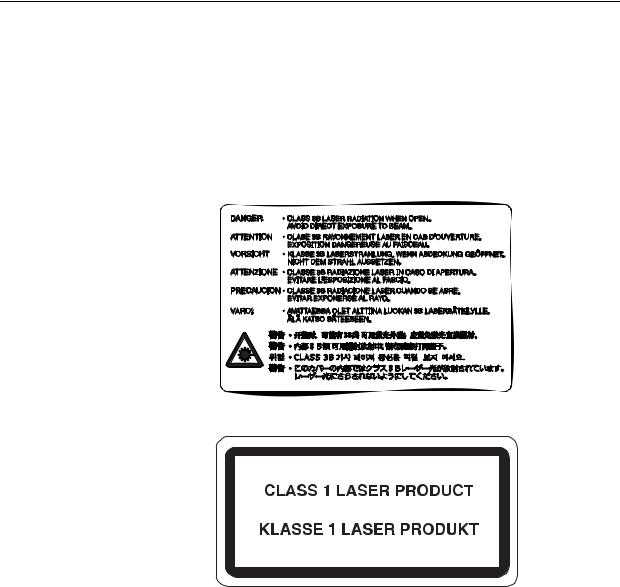
Laser Safety (Europe)
Laser radiation could be hazardous to the human body. For this reason, laser radiation emitted inside this machine is hermetically sealed within the protective housing and external cover. In the normal operation of the product by user, no radiation can leak from the machine.
This machine is classified as Class 1 laser product under IEC 60825.
Caution: Performance of procedures other than those specified in this manual may result in hazardous radiation exposure.
These labels are attached to the laser scanner unit inside the machine and are not in a user access area.
The label shown below is attached on the right side of the machine.
xvii
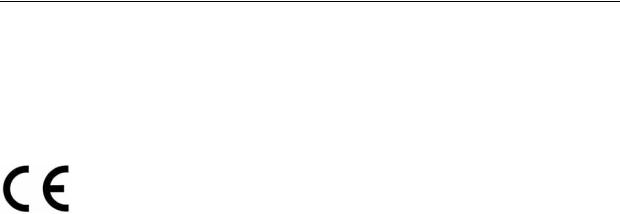
Safety Instructions Regarding the Disconnection of Power
Caution: The power plug is the main isolation device! Other switches on the equipment are only functional switches and are not suitable for isolating the equipment from the power source.
VORSICHT: Der Netzstecker ist die Hauptisoliervorrichtung! Die anderen Schalter auf dem Gerät sind nur Funktionsschalter und können nicht verwendet werden, um den Stromfluß im Gerät zu unterbrechen.
DECLARATION OF CONFORMITY
TO
89/336/EEC, 73/23/EEC, 93/68/EEC and 1995/5/EC
We declare under our sole responsibility that the product to which this declaration relates is in conformity with the following specifications.
EN55024
EN55022 Class B
EN61000-3-2
EN61000-3-3
EN60950
EN60825-1
EN300330-1
EN300330-2
Radio Frequency Transmitter
This machine contains the transmitter module. We, the manufacturer hereby declare that this equipment is in compliance with the essential requirements and other relevant provisions of Directive 1999/5/EC.
Radio Tag Technology
In some countries the radio tag technology used in this equipment to identify the toner container may be subject to authorization and the use of this equipment may consequently be restricted.
xviii

About this Operation Guide
This Operation Guide contains the following chapters:
1 Part Names
Identifies machine parts and operation panel keys.
2 Preparation for Usage
Explains adding paper, placing original, connecting the machine, and necessary configurations before first use.
3 Basic Operation
Describes the procedures for basic copying, printing and scanning.
4 Optional Equipment
Introduces the convenient optional equipment available for this machine.
5 Maintenance
Describes cleaning and toner replacement.
6 Troubleshooting
Explains how to handle error messages, paper jams, and other problems.
Appendix
Lists the machine specifications.
xix

Included Guides
The following guides are included with this machine. Refer to the proper guide based on your requirements.
Operation Guide (This Guide)
Describes how to load paper, basic copy, print and scan operations, and troubleshooting.
Advanced Operation Guide
Explains copying, printing and scanning features in depth, as well as default settings. This guide is contained on the CD-ROM as a PDF file.
Kyocera Extended Driver User Guide
Explains how to install and setup the printer driver. This guide is contained on the CD-ROM as a PDF file.
PRESCRIBE Commands Command Reference
Explains each command for realizing various features and controls through prescribed commands. This guide is contained on the CD-ROM as a PDF file.
xx
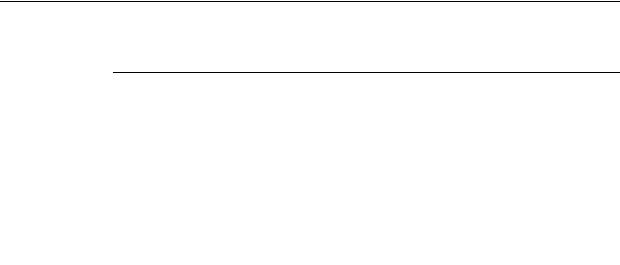
Conventions in This Guide
The following conventions are used depending on the nature of the description.
Convention |
Description |
Example |
|
Bold |
Indicates a message or button |
Press the Start key. |
|
|
displayed on the operation panel key or |
|
|
|
a computer screen. |
|
|
|
|
|
|
[Regular] |
Indicates touch panel keys. |
Press [Basic]. |
|
|
|
|
|
Italic |
Indicates touch panel messages. |
Ready to copy is displayed. |
|
|
|
|
|
Note |
Indicates supplemental information or |
|
|
NOTE: - |
|
||
|
operations for reference. |
|
|
|
|
|
|
|
|
|
|
Important |
Indicates items that are required or |
|
|
IMPORTANT: - |
|
||
|
prohibited so as to avoid problems. |
|
|
|
|
|
|
|
|
|
|
xxi
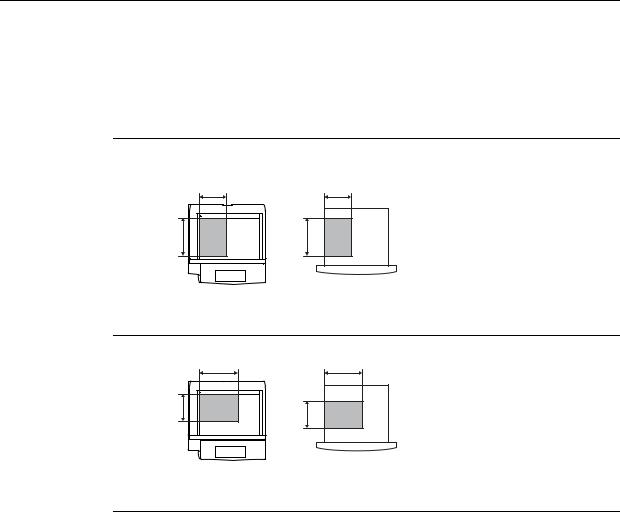
Originals and Paper Sizes
This section explains the notation used in this guide when referring to sizes of originals or paper sizes.
As in A4 and B5, which may be used either in the horizontal or vertical direction, in order to indicate the orientation of the original/paper, horizontal orientation is indicated by an additional R character.
Set direction |
Indicated size † |
Vertical direction |
A4, B5, A5, B6, A6, 16K |
B |
B |
A |
A |
Original |
Size |
For original/paper, dimension A is longer than B.
Horizontal direction
B |
B |
A |
A |
|
A4R, B5R, A5R, B6R, A6R, 16KR
Original |
Size |
For original/paper, dimension A is shorter than B.
†The size of original/paper that can be used depends on the function and source tray. For further details, refer to the page detailing that function or source tray.
xxii

Contents
|
Legal and Safety Information ....................................................................................................................... |
vii |
|
About this Operation Guide ........................................................................................................................ |
xix |
1 |
Part Names .................................................................................................... |
1-1 |
|
Body ........................................................................................................................................ |
1-2 |
|
Operation Panel ...................................................................................................................... |
1-4 |
|
Touch Panel ............................................................................................................................ |
1-5 |
2 |
Preparation for Usage ................................................................................... |
2-1 |
|
Loading Paper ......................................................................................................................... |
2-2 |
|
Setting Paper Type and Size for the Cassettes and MP Tray ................................................. |
2-7 |
|
Placing Originals ................................................................................................................... |
2-16 |
|
Language .............................................................................................................................. |
2-20 |
|
Connecting Cables ................................................................................................................ |
2-21 |
|
Preparing the Printer ............................................................................................................. |
2-22 |
|
Preparing the Scanner .......................................................................................................... |
2-26 |
3 |
Basic Operation ............................................................................................ |
3-1 |
|
Basic Copying Procedures ...................................................................................................... |
3-2 |
|
Selecting Image Quality .......................................................................................................... |
3-5 |
|
Adjusting Exposure ................................................................................................................. |
3-6 |
|
Reducing/Enlarging ................................................................................................................. |
3-7 |
|
Duplex Mode ......................................................................................................................... |
3-11 |
|
Split Mode ............................................................................................................................. |
3-14 |
|
Sort Mode .............................................................................................................................. |
3-16 |
|
Interrupt Copy ....................................................................................................................... |
3-17 |
|
Job Reservation .................................................................................................................... |
3-18 |
|
Canceling a Print Job ............................................................................................................ |
3-19 |
|
Scanner Operation ................................................................................................................ |
3-20 |
|
Low-Power Mode .................................................................................................................. |
3-35 |
|
Sleep Mode ........................................................................................................................... |
3-36 |
4 |
Optional Equipment ...................................................................................... |
4-1 |
|
Overview of Optional Equipment ............................................................................................. |
4-2 |
|
Document Processor ............................................................................................................... |
4-4 |
|
Paper Feeder .......................................................................................................................... |
4-4 |
|
3000 Sheet Paper Feeder ....................................................................................................... |
4-4 |
|
Document Finisher .................................................................................................................. |
4-5 |
|
3000 Sheet Document Finisher ............................................................................................... |
4-5 |
|
Job Separator .......................................................................................................................... |
4-5 |
|
Key Counter ............................................................................................................................ |
4-6 |
|
Fax Kit ..................................................................................................................................... |
4-6 |
|
Memory Card (CompactFlash) ............................................................................................... |
4-6 |
|
Hard Disk ............................................................................................................................... |
4-7 |
|
Additional Memory .................................................................................................................. |
4-7 |
|
Security Kit .............................................................................................................................. |
4-7 |
|
Network Interface Card ........................................................................................................... |
4-8 |
|
Serial Interface ........................................................................................................................ |
4-8 |
|
Document Table ...................................................................................................................... |
4-8 |
5 |
Maintenance .................................................................................................. |
5-1 |
|
Cleaning .................................................................................................................................. |
5-2 |
|
Toner Container and Waste Toner Box Replacement ............................................................. |
5-5 |
xxiii

6 |
Troubleshooting ............................................................................................ |
6-1 |
|
Solving Malfunctions ............................................................................................................... |
6-2 |
|
Responding to Error Messages .............................................................................................. |
6-4 |
|
Clearing Paper Jams ............................................................................................................ |
6-15 |
Appendix .................................................................................................... |
Appendix-1 |
Specifications ............................................................................................................ |
Appendix-2 |
Index ............................................................................................................. |
..... Index-1 |
xxiv
1 Part Names
This chapter identifies machine parts and operation panel keys.
•Body...1-2
•Operation Panel...1-4
•Touch Panel...1-5
1-1
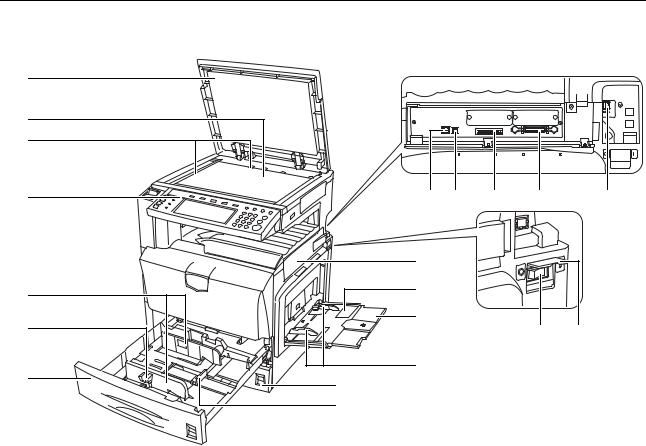
Part Names
Body
1
2
3
4 |
14 |
15 |
17 |
16 |
18 |
11 |
12 |
8 |
13 |
|
5 |
|
7 |
|
19 |
20 |
6 |
|
9 |
|
10 |
|
1Original Platen (Option)
2Platen
3Original Size Indicator Plates
4Operation Panel
5MP Tray (multi-purpose tray)
6Slider
7MP Tray Extension
8Cassette 1
9Cassette 2
10Paper Length Guide
11Paper Width Guide
12Paper Width Adjusting Tab
13Interface Cover
14Network Interface Connector (Printer)
15USB Interface Connector
16Parallel Port Interface Connector
17Memory Card (CompactFlash) Slot
18Network Interface Connector (Scanner)
19Main Power Switch
20Main Power Switch Cover
1-2
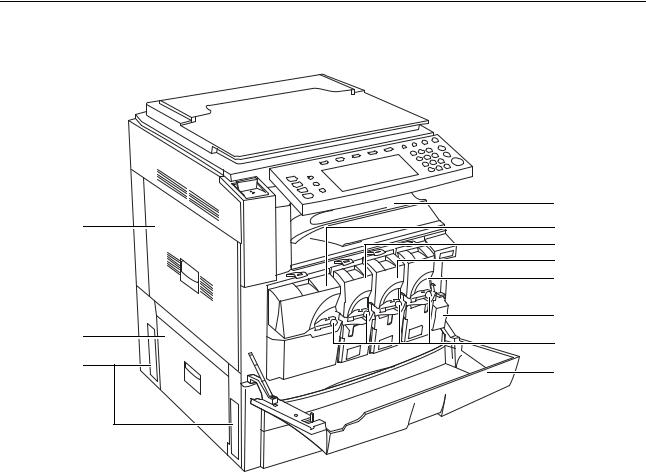
Part Names
|
21 |
22 |
25 |
|
26 |
|
27 |
|
28 |
|
30 |
23 |
29 |
31 |
24 |
|
21Output Tray
22Left Cover 1
23Left Cover 2
24Front Cover
25Toner Container (Black)
26Toner Container (Yellow)
27Toner Container (Cyan)
28Toner Container (Magenta)
29Toner Container Lock Lever
30Waste Toner Box
31Carrying Handles
1-3
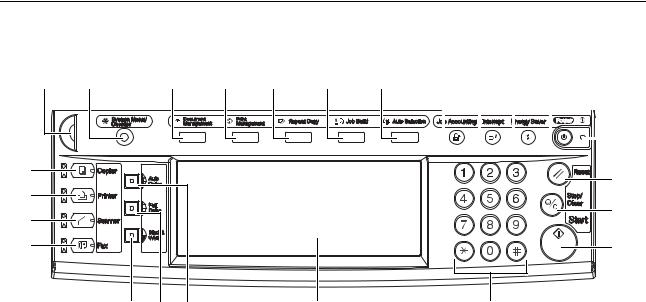
Part Names
Operation Panel
1 |
6 |
|
10 |
11 |
12 |
13 |
14 |
|
2 |
|
|
Ready to copy. |
( Full-Color ) |
Paper Size |
Set |
||
|
|
11×8½" |
||||||
|
|
|
|
|
|
100% |
|
|
3 |
|
|
11×8½" |
|
|
|
|
Combine |
|
|
|
|
|
|
|
||
|
|
Plain |
|
|
|
|
Margin/ |
|
|
|
|
11×17" |
APS |
Auto % |
|
Staple Off |
Centering |
|
|
|
Color |
|
Sheet |
|||
4 |
|
|
|
|
|
|
||
|
|
|
|
|
Auto |
|
||
|
|
11×8½" |
MP tray |
100% |
Staple |
Erase |
||
|
|
|
Plain |
Plain |
Exposure |
Left Top |
|
|
|
|
|
|
|
||||
|
|
|
11×8½" |
|
Reduce |
Exposure |
|
|
|
|
|
Plain |
|
Staple |
|
||
|
|
|
|
/Enlarge |
Mode |
|
||
5 |
|
|
|
|
|
|
||
|
|
Basic |
User choice |
Function |
Color func. |
Program |
|
|
|
9 |
8 |
7 |
|
|
20 |
|
|
1Brightness Adjustment Dial
2Copier Key (Indicator/Lamp)
3Printer Key (Indicator/Lamp)
4Scanner Key (Indicator/Lamp)
5Fax Key (Indicator/Lamp)
6System Menu/Counter Key
7Auto Color Key
8Full-Color Key
9Black&White Key
10Document Management Key/Indicator
11Print Management Key/Indicator
12Repeat Copy Key/Indicator
13Job Build Key/Indicator
14Auto Selection Key/Indicator
15Job Accounting Key
16Interrupt Key/Indicator
17Energy Saver Key/Indicator
18Power Key/Indicator
19Main Power Indicator
20Touch Panel
21Numeric Keys
22Reset Key
23Stop/Clear Key
24Start Key/Indicator
15 |
16 |
17 |
18 |
|
|
19 |
||||||
|
|
|
|
|
|
|
|
|
|
|
|
|
|
|
|
|
|
|
|
|
|
|
|
|
|
|
|
|
|
|
|
|
|
|
|
|
|
|
|
|
|
|
|
|
|
|
|
|
|
|
|
22
23
24
21
1-4
