Korg TRITONEXTREM User Manual
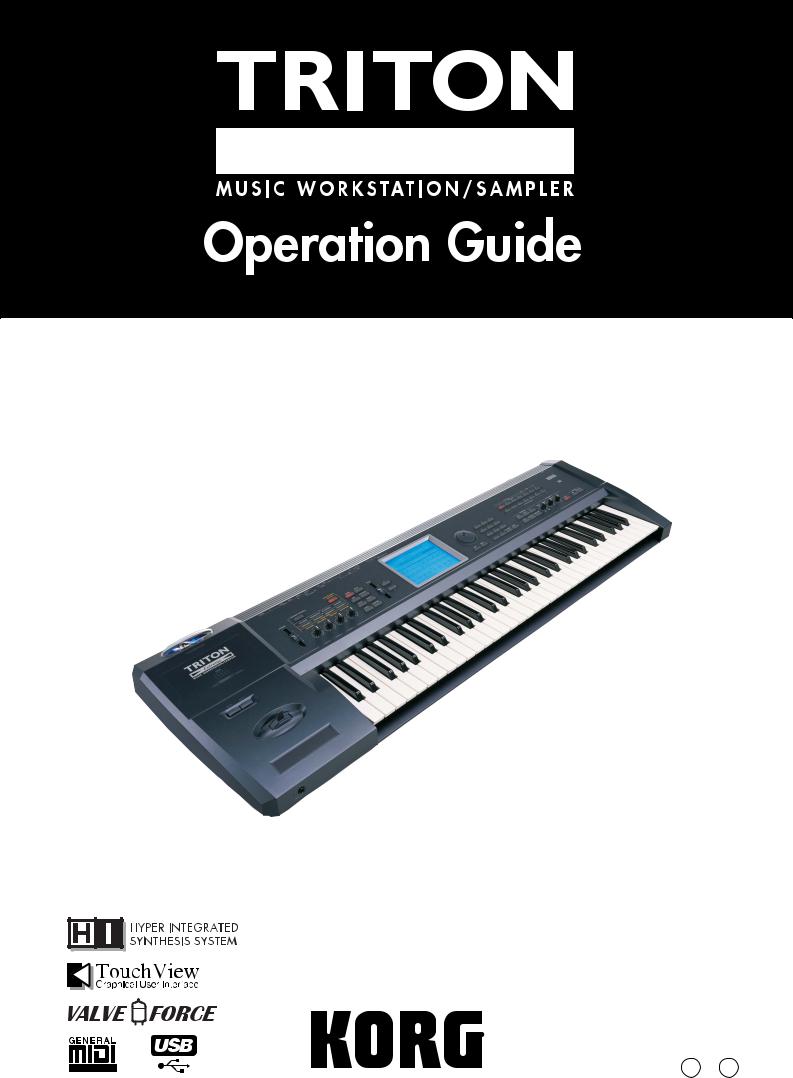
E 2
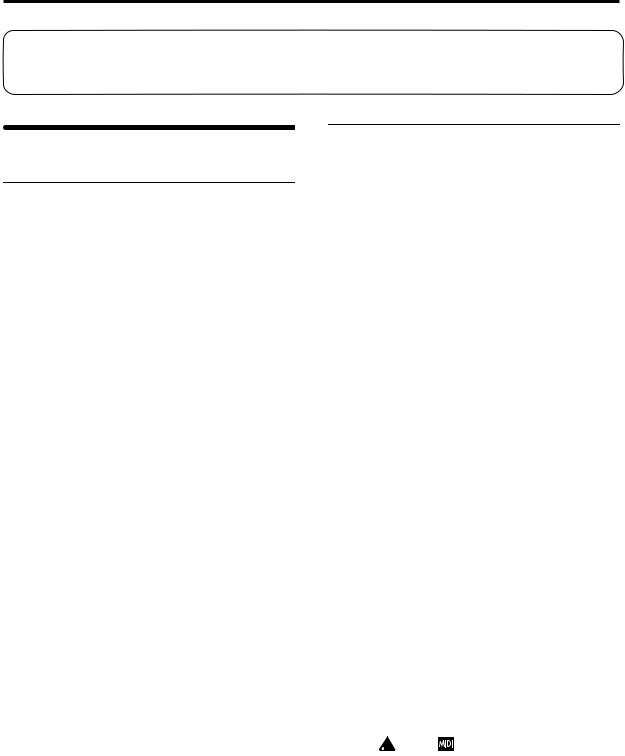
Thank you for purchasing the Korg TRITON Extreme music workstation/sampler.
To ensure trouble-free enjoyment, please read this manual carefully and use the instrument as directed.
About this manual
The owner’s manuals and how to use them
The TRITON Extreme come with the following owner’s manuals.
•Quick Start
•Operation Guide
•Parameter Guide
•Voice Name List
Quick Start
Read this manual first. This is an introductory guide that will get you started using the TRITON Extreme. It explains how to play back the demo songs, select sounds, use convenient performance functions, and perform simple editing. It also gives examples of using sampling and the sequencer.
Operation Guide
This manual describes each part of the TRITON Extreme and what it does, how to make connections, basic operation, and a summary of each mode. It also explains, for each mode, the basics of editing your sounds, recording on the sequencer, and sampling. The arpeggiator, effects, and MIDI are also explained. This manual also contains other information such as a troubleshooting guide and specifications.
Parameter Guide
The Parameter Guide contains explanations and other information regarding the operations of the parameters and settings on the TRITON Extreme. The explanations are organized by mode, and page. Explanations and other information on the effects and their parameters are also provided for each effect. Refer to this guide when an unfamiliar parameter appears in the display, or when you need to know more about a particular function.
Voice Name List
This lists the multisamples and drumsamples that are built into the TRITON Extreme, and the factory preset combinations, programs, drum kits, and user arpeggio patterns.
Refer to these lists when you wish to know more about the preloaded sounds.
Conventions in this manual
References to the TRITON Extreme
The TRITON Extreme is available in 88-key, 76-key and 61-key models, but all three models are referred to without distinction in this manual as “the TRITON Extreme.” Illustrations of the front and rear panels in this manual show the 61-key model, but the illustrations apply equally to the 88-key and 76-key models.
Abbreviations for the manuals QS, OG, PG, VNL, EM
The names of the manuals are abbreviated as follows.
QS: Quick Start
OG: Operation Guide
PG: Parameter Guide
VNL: Voice Name List
EM: EXB-MOSS Owner’s Manual (included with the EXB-MOSS option)
Keys and knobs [ ]
References to the keys, dials, and knobs on the TRITON Extreme’s panel are enclosed in square brackets [ ]. References to buttons or tabs indicate objects in the LCD display screen.
Parameters in the LCD display screen “ ”
Parameters displayed in the LCD screen are enclosed in double quotation marks “ ”.
Boldface type
Parameter values are printed in boldface type. Content that is of particular importance is also printed in boldface type.
Procedure steps 1 2 3 ...
Steps in a procedure are listed as 1 2 3 ...
p.
These indicate pages or parameter numbers to which you can refer.
Symbols  ,
,  ,
,
These symbols respectively indicate cautions, advice, and MIDI-related explanations.
Example screen displays
The values of the parameters shown in the example screens of this manual are only for explanatory purposes, and may not necessary match the values that appear in the LCD screen of your instrument.
MIDI-related explanations
CC# is an abbreviation for Control Change Number. In explanations of MIDI messages, numbers in square brackets [ ] always indicate hexadecimal numbers.
ii

Table of Contents |
|
About this manual ....................................... |
ii |
Introduction................................................ |
1 |
Main features...................................................................... |
1 |
Front and rear panel.......................................................... |
3 |
Names and functions of objects in the LCD screen ...... |
8 |
Overview of the TRITON Extreme’s modes................ |
10 |
About polyphony ............................................................ |
12 |
Basic operation................................................................. |
13 |
Setup ....................................................... |
15 |
Connections ...................................................................... |
15 |
Turning the power on/off.............................................. |
18 |
Playing and editing programs |
|
(Program Mode) ....................................... |
19 |
Program structure............................................................ |
19 |
Playing a program P0: Play............................................ |
20 |
Program editing ............................................................... |
23 |
Oscillator settings P1: Edit-Basic ................................... |
24 |
Pitch settings P2: Edit-Pitch ........................................... |
26 |
Filter settings P3: Edit-Filter........................................... |
27 |
Amplifier settings P4: Edit-Amp................................... |
28 |
LFO settings P5: Edit-Common LFO ............................ |
29 |
Arpeggiator settings P7: Edit-Arpeggiator.................. |
30 |
Insert Effect settings P8: Edit-Insert Effect................... |
30 |
Master Effect and Valve Force settings |
|
P9: Edit-Master Effect.................................................. |
30 |
More about Alternate Modulation................................ |
30 |
Auto Song Setup function .............................................. |
30 |
Playing and editing combinations |
|
(Combination Mode) ................................. |
31 |
Combination structure.................................................... |
31 |
Playing a combination P0: Play ..................................... |
32 |
Combination editing ....................................................... |
33 |
Timbre 1–8 program, pan and volume |
|
P1: Edit-Program/Mixer............................................. |
34 |
Settings for status, MIDI channel, and pitch parameters |
|
P2: Edit-Trk Param ...................................................... |
35 |
MIDI filter settings P3: Edit-MIDI Filter ...................... |
36 |
Layer, split, and velocity switch settings/Controller |
|
settings P4: Edit-Zone/Ctrl ........................................ |
36 |
Arpeggiator settings P7: Edit-Arp. ............................... |
37 |
Insert Effect settings P8: Edit-Insert FX ........................ |
37 |
Master Effect and Valve Force settings |
|
P9: Edit-Master FX ....................................................... |
37 |
Auto Song Setup function .............................................. |
38 |
Producing songs (Sequencer mode) ........... |
39 |
Features of the sequencer............................................... |
39 |
The structure of Sequencer mode ................................. |
40 |
Preparations for recording............................................. |
41 |
Recording methods ......................................................... |
43 |
Song editing methods..................................................... |
50 |
Creating and playing a Cue List ................................... |
53 |
Creating and recording RPPR (Realtime Pattern Play/ |
|
Record) .......................................................................... |
55 |
Recording the sound of a combination or program... 58 |
|
Caution and other functions in Sequencer mode ....... |
59 |
Sampling (Open Sampling System) ............ |
61 |
Features of sampling on the TRITON Extreme .......... |
61 |
How Sampling mode is organized ............................... |
62 |
Samples and Multisamples............................................ |
63 |
Preparations for sampling ............................................. |
64 |
Sampling and editing in Sampling mode .................... |
68 |
Sampling in Program, Combination, or Sequencer |
|
modes ............................................................................ |
80 |
SMF (Standard MIDI File) playback ............ |
85 |
How Song Play mode is structured.............................. |
85 |
Playing SMF data ............................................................ |
86 |
Playback using the Jukebox function ........................... |
87 |
Playing along with SMF data ........................................ |
88 |
Settings for the entire TRITON Extreme |
|
(Global mode) .......................................... |
89 |
How Global mode is structured.................................... |
89 |
Basic Setup P0: Basic Setup............................................ |
89 |
MIDI-related settings P1: MIDI..................................... |
90 |
Pedal and other controller settings P2: Controller ..... |
90 |
Creating original scales P3: User Scale......................... |
91 |
Drum kit settings P5: Drum Kit .................................... |
92 |
Arpeggiator settings P7: Edit-Arpeggiator.................. |
94 |
Effect and Valve Force settings ................ |
103 |
Routing settings and effect settings............................ |
104 |
Valve Force settings ...................................................... |
109 |
Loading and saving data, creating audio CDs, |
|
and editing Wave files |
|
(Media mode, etc.).................................. |
113 |
Types of data that can be saved .................................. |
113 |
Writing to internal memory......................................... |
114 |
The pages of Media mode............................................ |
116 |
Saving on media Media, Save ..................................... |
117 |
File copying, deleting, and formatting |
|
(Media, Utility) .......................................................... |
119 |
Loading data Media, Load........................................... |
121 |
iii

Use sampled Wave files to create an audio CD and play |
|
it: Media, Make Audio CD, Play Audio CD .......... |
123 |
Editing a Wave file: Media, Edit WAVE.................... |
125 |
Viewing information about media: Media, |
|
Media Info................................................................... |
125 |
Handling CompactFlash and Microdrive media...... |
125 |
Restoring the factory settings ................... |
127 |
Restoring the factory settings ...................................... |
127 |
Loading the EXB-MOSS data....................................... |
128 |
Other functions ....................................... |
129 |
Setting the function of [SW1] and [SW2] ................... |
129 |
Setting the B-mode functions of REALTIME |
|
CONTROLS [1]–[4].................................................... |
129 |
Adjusting the contrast (brightness) of the |
|
LCD screen ................................................................. |
129 |
Using tap tempo control............................................... |
130 |
Shortcuts ......................................................................... |
130 |
Appendices............................................. |
131 |
Troubleshooting ............................................................ |
131 |
Media that can be used with the TRITON Extreme . 137 |
|
Specifications and options ........................................... |
138 |
Options............................................................................ |
139 |
System requirements for computer connection ........ |
139 |
MIDI implementation chart ......................................... |
140 |
Index................................................................................ |
141 |
iv
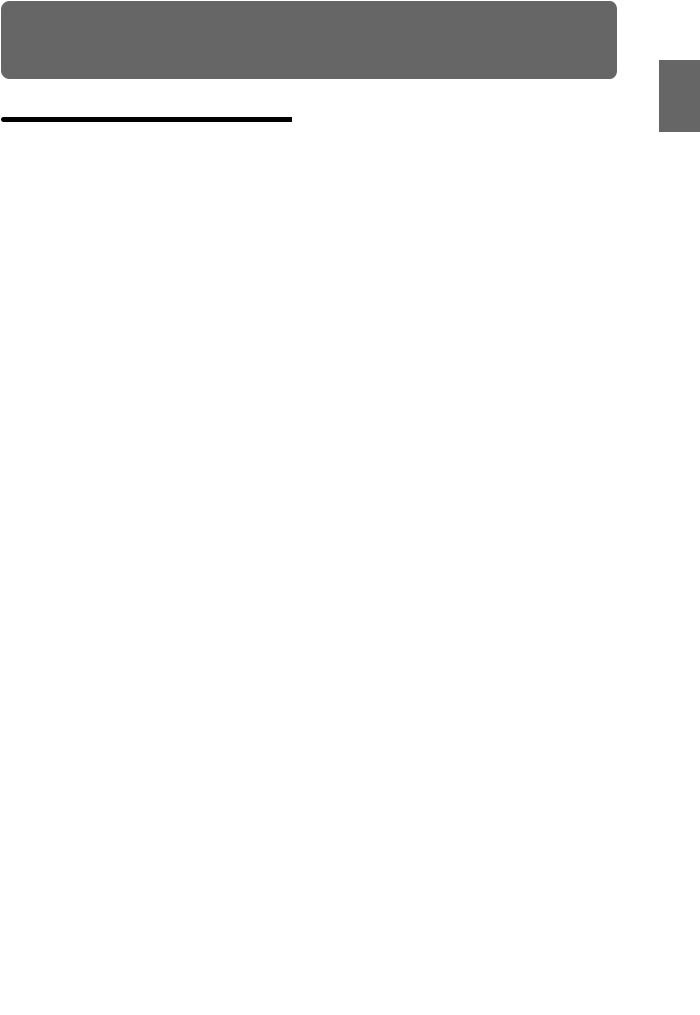
Introduction
Main features
The TRITON Extreme is a music workstation/sampler that features the HI (Hyper Integrated) synthesis system as its tone generator.
It provides high-quality preset multisamples/programs/ combinations together with a broad range of integrated features such as an effect section, 16-track MIDI sequencer, sampling, dual polyphonic arpeggiators, RPPR, four-channel audio input/six-channel audio output, and song play functionality.
You can modify the sound in realtime by using a wide range of performance controllers such as the joystick, ribbon controller, REALTIME CONTROLS and ARPEGGIATOR knobs, and pedals that you connect.
You can also expand the TRITON Extreme’s capabilities by installing the MOSS modeling synthesizer or by adding more sample memory (RAM).
The TRITON Extreme music workstation is a powerful tool for music production or live performance.
HI (Hyper Integrated) synthesis system
The HI (Hyper Integrated) synthesis system is a PCM tone generator system with full digital signal processing that guarantees pristine sound, and featuring enormous flexibility in musical expression, modulation, and effect routing.
*The TRITON Extreme contains an analog vacuum tube circuit (Valve Force). When you use Valve Force, the signal is converted into analog form at that point.
Tone generator section:
•160 Mbytes of preset PCM ROM contains 962 multisamples and 1,175 drumsamples.
•The TRITON Extreme is shipped with 16 Mbytes of RAM (you can expand this to a maximum of 96 Mbytes), letting you use samples or multisamples you sampled/resampled or loaded in Media mode.
•The sampling frequency is 48 kHz, and the maximum polyphony is 60 voices (a maximum of 120 voices can be used depending on the PCM sounds you use).
Filter/synthesis section:
•Either a 24 dB/oct Resonant Low Pass or a 12 dB/oct Low Pass & High Pass type filter can be used. A wide variety of filter effects can be achieved, from active sounds with aggressive resonance to subtle tones using a high pass filter.
•A broad range of editing parameters gives you precise control over every aspect of the sound.
Effect section:
•Five insert effects (stereo-in/stereo-out), two master effects (mono-in/stereo-out), and a three-band master EQ (stereo-in/stereo-out) can all be used simultaneously. You can select and edit any of 102 types of effect algorithms.
•The effect routing is highly flexible. Effects can be routed freely to the individual inputs and outputs.
Alternate Modulation and
Effect Dynamic Modulation:
•The synthesis section (filter etc.) provides Alternate Modulation capabilities, and the effect section provides Effect Dynamic Modulation. This allows you to freely apply modulation to parameters that affect the pitch, filter, amp, EG, LFO, and effects etc.
•LFO, delay time and other effect parameters can be synchronized to an external MIDI clock. You can also synchronize sounds and effects to the tempo of the internal sequencer or the arpeggiator.
Valve Force circuit:
•This section includes an analog low-frequency boost circuit plus a vacuum tube amp that uses a 12AU7 (ECC82) vacuum tube. One vacuum tube is used to support stereo-in/stereo-out. Proprietary Korg technology is used to generate warm and powerful sound with the rich overtones and smooth distortion typical of vacuum tubes, while retaining clarity and definition.
Programs and combinations
Programs:
•In addition to 1,536 user programs, 256 programs (and 9 drum kits) for GM2 compatibility are provided as ROM presets.
You can use a rich array of editing parameters, effects, Valve Force, and the arpeggiator to modify the 1,536 user programs and create your own original programs. When the TRITON Extreme is shipped from the factory, user memory contains 1,344 high-quality programs that cover a wide range of needs. When the EXB-MOSS option is installed, 128 programs for use with the Korg MOSS tone generator will also be available.
•The TRITON Extreme provides 144 user drum kits as well as 9 ROM drum kits compatible with GM2. The factory settings contain 50 preloaded drum kits that cover a wide range of musical styles.
You can create your own drum kits by assigning each key to any one of the 1,175 drum samples or to an original sample that you sampled or loaded in from media. For the sound assigned to each key, you can make filter and amp settings, and even route the sound to effects or individual audio outputs.
•You can easily create programs using multisamples or samples that you yourself sampled/resampled or loaded in Media mode. You can then use these programs in combinations and songs. You can also use samples as drum instruments in a drum kit.
Combinations:
•The TRITON Extreme provides 1,536 user combinations. Each combination can combine up to eight layered/split/velocity-switched programs, together with settings for effects, the Valve Force circuit, and the two arpeggiators. Combinations let you create very complex sounds that could not be produced by a program alone. You can also use an external sound module as part of a combination. When the TRITON Extreme is shipped, user memory contains a versatile range of 1,280 preloaded combinations.
Introduction
Other Preset Media, etc Effect Global Song Play Sampling Sequencer Combination Program
1
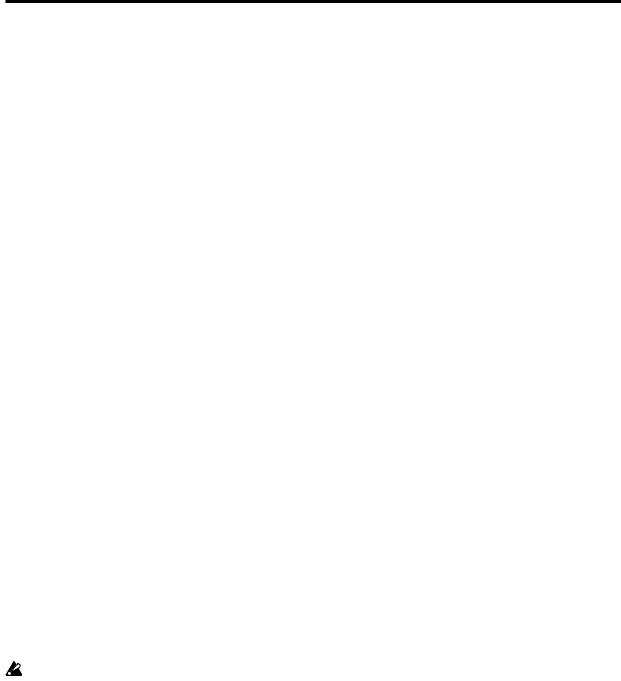
Sequencer
A sophisticated 16-track MIDI sequencer is built in.
•The TRITON Extreme combines dual arpeggiators, RPPR, time slice, in-track sampling, and many other functions, giving you an integrated music production environment with even more potential than an external sequencer would provide. MIDI exclusive message recording/playback is also supported.
•The Cue List function lets you play up to 99 songs in the order you specify. For example you could create separate songs for the intro, melody A, melody B, and the break, etc., and easily try out different song structures using the same material. You can also specify the number of times that each song will repeat. Songs can also be played back consecutively in jukebox style.
•A completed song can be resampled as a Wave file and burned to a CD-R/RW drive (sold separately) connected to the USB A connector to create an original audio CD.
Sampling
The TRITON Extreme features our Open Sampling System that allows sampling and resampling to be performed not only in Sampling mode, but also in Program, Combination, or Sequencer modes.
48 kHz 16-bit linear mono/stereo sampling is supported.
•Sample memory (RAM) of 16 Mbytes is factoryinstalled, allowing approximately 2 minutes 54 seconds of mono sampling (or approximately 1 minute 27 seconds of stereo sampling). Sample memory can be expanded to a maximum of 96 Mbytes, which allows you to record up to six samples of approximately 2 minutes 54 seconds each (mono) or approximately 1 minute 27 seconds each (stereo), for a total 17 minutes 28 seconds of sampling time.
•The media (Option) lets you record up to 80 minutes as a single sample file in either mono or stereo (monaural: approximately 440 Mbytes, stereo: approximately 879 Mbytes). This will create a WAVE file. (In order to play a media sample from the TRITON Extreme’s keyboard, it must be able to be loaded into the sampling memory (RAM).)
In order to sample to media on the TRITON Extreme, you will need to obtain media of the recommended type (sold separately). ( p.137)
Song Play
In Song Play mode you can play SMF (Standard MIDI File) data directly from media. You can also play the keyboard along with the SMF playback, and use the arpeggiator in synchronization with the playback tempo of the SMF. Format 0 and 1 are supported, and you can also use the Jukebox function to edit the playback order of the songs.
Dual polyphonic arpeggiator
•Five preset arpeggio patterns (UP, DOWN, ALT1, ALT2, RANDOM) and 507 user arpeggio patterns are built-in.
•With the factory settings, these contain a wide variety of preload user patterns (489).
•In addition to providing conventional arpeggiator functions, the polyphonic arpeggiator of the TRITON Extreme can respond to the pitches or timing at which you play the keyboard, and produce a diverse range of chords or phrases. This can be used to play a variety of
drum phrases (using the “Fixed Note Mode” that is ideal for drums), bass phrases, or guitar and keyboard backing riffs. The arpeggiator is also effective for use with subtly moving pads, synth sounds, or sound effects.
•In Combination mode, Sequencer mode, and Song Play mode, the TRITON Extreme provides dual arpeggiators that can simultaneously play two arpeggio patterns. You can apply separate arpeggio patterns to drum and bass programs, or use keyboard splits or velocity to switch between arpeggio patterns for an even more dynamic performance.
RPPR
•The TRITON Extreme features Korg’s RPPR (Realtime Pattern Play/Recording) function.
In Sequencer mode, this function allows you to assign preset patterns or user patterns (with a specified playback track) to individual notes of the keyboard, and playback that pattern in realtime simply by pressing the assigned note. Numerous preset patterns, including patterns ideal for drum tracks, are built into the internal memory.
4-channel audio input/
6-channel audio output
•Both analog (2 channel) and digital (2 channel) audio inputs are standard, allowing you to record stereo samples.
The analog inputs have a MIC/LINE level select switch and a level knob, accommodating a wide range of audio sources from mic level to line level.
The built-in digital input supports 48 kHz S/P DIF format digital audio.
The audio input can be routed through effects and/or Valve Force. During sampling, you can apply effects or Valve Force, use the TRITON Extreme as a 4-in/6-out effect processor, or use a vocoder effect that combines the audio input with internal sounds.
•Six channels of audio output are provided.
For analog output, you have the L/MONO and R main stereo output, as well as four independent audio outputs (INDIVIDUAL) 1, 2, 3, and 4. Individual oscillators, drums, timbres/tracks, or the output of an insert effect can be freely routed to any of these outputs.
For digital output, there’s an S/P DIF connector (two channels; L/MONO and R) that supports a sampling frequency of 48 kHz.
TouchView user interface
As its user interface, the TRITON Extreme features the TouchView system with a large 320 × 240 pixel LCD touch-panel that lets you perform functions simply by touching the screen – a revolutionary leap in operability and practicality.
USB connectors allow connection to a CD-R/ RW drive and computer
The TRITON Extreme provides a USB A connector and a USB B connector, allowing you to save data on USB storage media (hard disks, removable disks, CD-R/RW drives).
You can back-up data from media in the CF card slot to your computer, or edit data on your computer and load it into the TRITON Extreme.
2
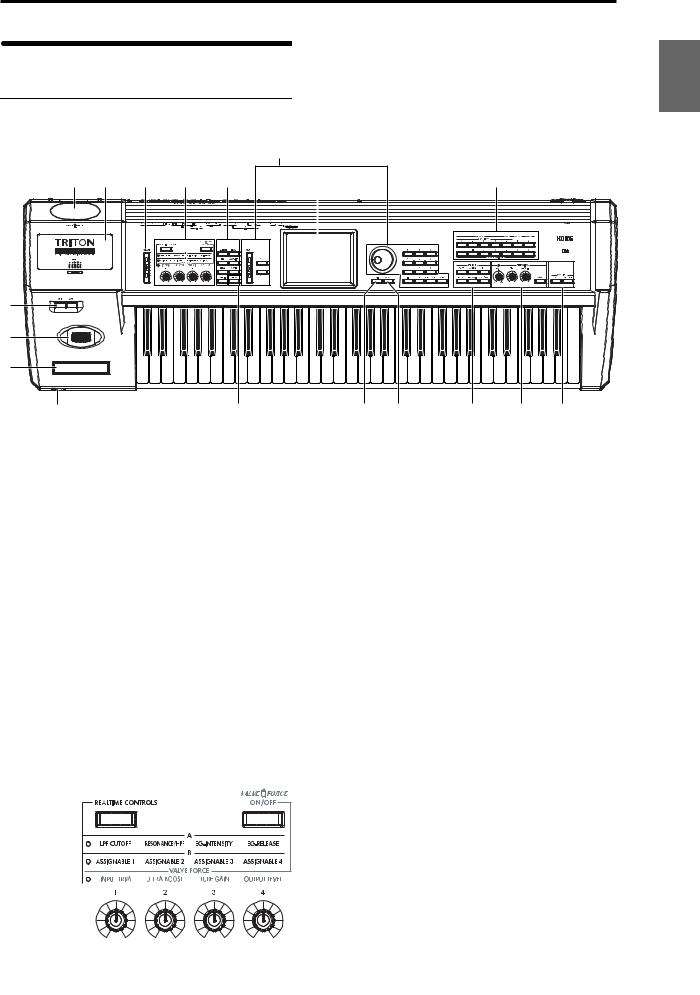
Front and rear panel |
|
|
|
|
|
|
|
||
Front panel |
|
|
|
|
|
|
|
|
|
|
|
|
|
8 |
|
|
|
|
|
16 |
17 |
4 |
5 |
6 |
9 |
|
|
12 |
|
1 |
|
|
|
|
|
|
|
|
|
2 |
|
|
|
|
|
|
|
|
|
3 |
|
|
|
|
|
|
|
|
|
18 |
|
|
|
7 |
10 |
11 |
13 |
14 |
15 |
1. [SW1] key, [SW2] key |
|
|
|
Use the [REALTIME CONTROLS] key to select either the |
|||||
These keys are on/off switches, their function can be |
the A mode, B mode or VALVE FORCE functions for the |
||||||||
assigned in Program, Combination, Sequencer, Song Play, |
realtime controllers, and use knobs [1]–[4] to control the |
||||||||
and Sampling modes. When on, the key will light ( p.21). |
tone, effects, MIDI control changes and Valve Force in |
||||||||
|
|
|
|
|
realtime ( p.22, QS p.6). |
|
|
|
|
2. Joystick
Various program parameters and effect parameters will determine what is being controlled by the joystick. Move the joystick up/down and left/right (+Y, –Y, –X, +X) to vary the effect ( p.21).
3. Ribbon controller
Various program parameters and effect parameters will determine what is controlled by the ribbon controller. Slide your finger to the left or right on this ribbon controller to vary the effect ( p.21).
4. [VOLUME] slider
This adjusts the volume that is output from the AUDIO OUTPUT (MAIN) L/MONO, R jacks and the headphone jack.
5. REALTIME CONTROLS
[REALTIME CONTROLS] key
This key selects either A, B or Valve Force mode for the realtime controllers. The selected mode will light.
VALVE FORCE [ON/OFF] key
Switches the Valve Force function on/off. When on, this key will light.
[1] knob, [2] knob, [3] knob, [4] knob
In A mode, the function of each knob is fixed. [1] is the low pass filter cutoff frequency, [2] is the filter resonance level or the cutoff frequency of the high pass filter, [3] is the filter EG intensity, and [4] is the filter/amp release time.
In B mode, each knob will control the function that was assigned to it in the Program, Combination, Sequencer, Song Play, or Sampling modes.
The Valve Force functions of the knobs are fixed; knob [1] controls the input level to Valve Force, knob [2] controls the mix level of the Valve Force analog ultra-low boost circuit, knob [3] controls input gain to the vacuum tube, and knob [4] controls the output level from Valve Force.
 Depending on the sound you are using, you may hear noise if you turn the Valve Force knobs or edit Valve Force parameters while sound is being produced.
Depending on the sound you are using, you may hear noise if you turn the Valve Force knobs or edit Valve Force parameters while sound is being produced.
Introduction
Other Preset Media, etc Effect Global Song Play Sampling Sequencer Combination Program
3
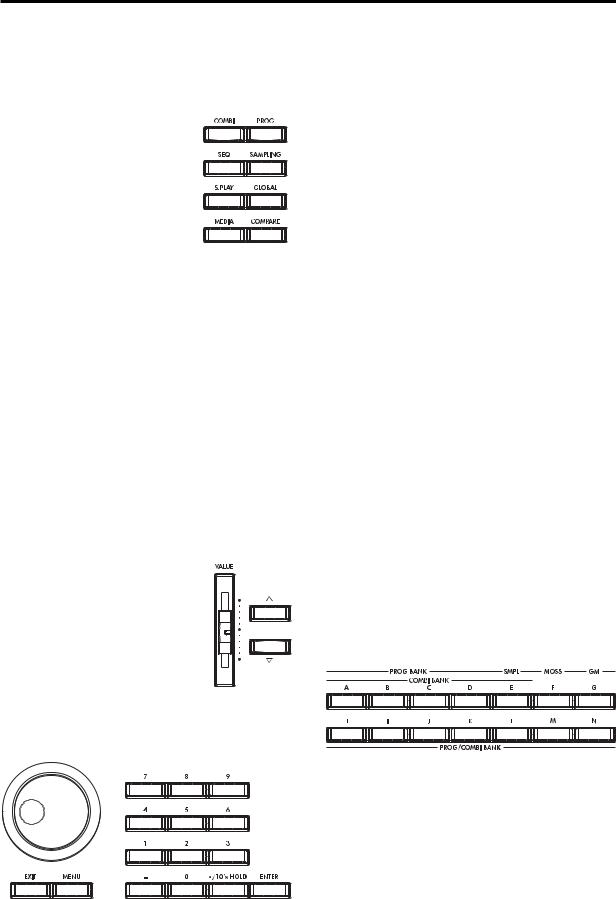
6. Mode keys
Use these keys to enter the desired mode.
When you press a key, the key will light, and you will enter the mode whose key you pressed ( p.10).
[COMBI] key
Combination mode will be selected.
[PROG] key
Program mode will be selected.
[SEQ] key
Sequencer mode will be selected.
[SAMPLING] key
Sampling mode will be selected.
[S.PLAY] key
Song Play mode will be selected.
[GLOBAL] key
Global mode will be selected.
[MEDIA] key
Media mode will be selected.
7. [COMPARE] key
Use this key when you wish to compare the sound of the program or combination that you are currently editing with the un-edited sound already in memory. You can also use this key to make “before and after” comparisons when recording or editing in Sequencer mode ( p.14).
8. VALUE controllers
The following VALUE controllers are used to set the value of the selected parameter ( p.14).
[VALUE] slider
Use this to modify the value of a parameter. This controller is convenient when you wish to make large changes in the value.
This slider can also be used as a modulation source.
[  ][
][  ] keys
] keys
These are used to increase or decrease the parameter value in steps of one. These keys are convenient for making fine parameter adjustments.
[VALUE] dial
Use this dial to modify the value of the parameter.
Numeric keys [0] – [9], [ENTER] key, [–] key [./10’s HOLD] key
Use these keys to numerically input a parameter value. Use numeric keys [0]–[9], the [–] key, and the [./10’s HOLD] key to enter the value, and press the [ENTER] key to confirm it. The [./10’s HOLD] key lets you input a value with a decimal point. The [–] key inverts the sign (+/–) of the parameter value.
The [./10’s HOLD] key is also used when you wish to hold the 10’s place while selecting programs or combinations.
By holding down the [ENTER] key while you press a numeric key [0]–[9] you can select up to ten page menu commands from the current page. In Program and Combination modes, you can hold down the [ENTER] key and press the SEQUENCER [REC/WRITE] key to turn on the Auto Song Setup function. ( p.58)
9. LCD screen
The TRITON Extreme features our exclusive TouchView graphic interface, based on a touch-panel LCD screen. By touching on objects that are shown in the LCD screen, you can select pages, tabs, and parameters, and set values ( p.8).
10. [EXIT] key
When in P (page) 1–9 of each mode, pressing the [EXIT] key will move to P (page) 0 of that mode.
When a dialog box is open, this key will cancel the settings made in the dialog box and close the dialog box (corresponds to the Cancel button). If a popup menu or page menu is open, pressing [EXIT] will close the menu.
11. [MENU] key
Use this key to move between pages. When you press the [MENU] key, a list of the pages in the mode will appear in the LCD screen. Press the desired page, and you will move to that page. You can also move to a page by holding down the [MENU] key and pressing the corresponding numeric key [0]–[9] ( p.9, 13).
12. BANK keys
These keys are used to switch the program/combination bank.
PROG BANK:
[A], [B], [C], [D], [E] (SMPL), [F] (MOSS), [G] (GM), [H], [I], [J], [K], [L], [M], [N]
COMBI BANK:
[A], [B], [C], [D], [E], [H], [I], [J], [K], [L], [M], [N]
In Program mode, these keys select the program bank.
In Combination mode, these keys select the combination bank. When assigning a program to the various timbres in a combination, then these keys will select the program bank. In this case, the key of the program bank selected for the timbre will light.
In Sequencer and Song Play modes when the edit cell (highlighted area) is located on the program name of a track, these keys will select the program bank, just as in Combination mode.
4
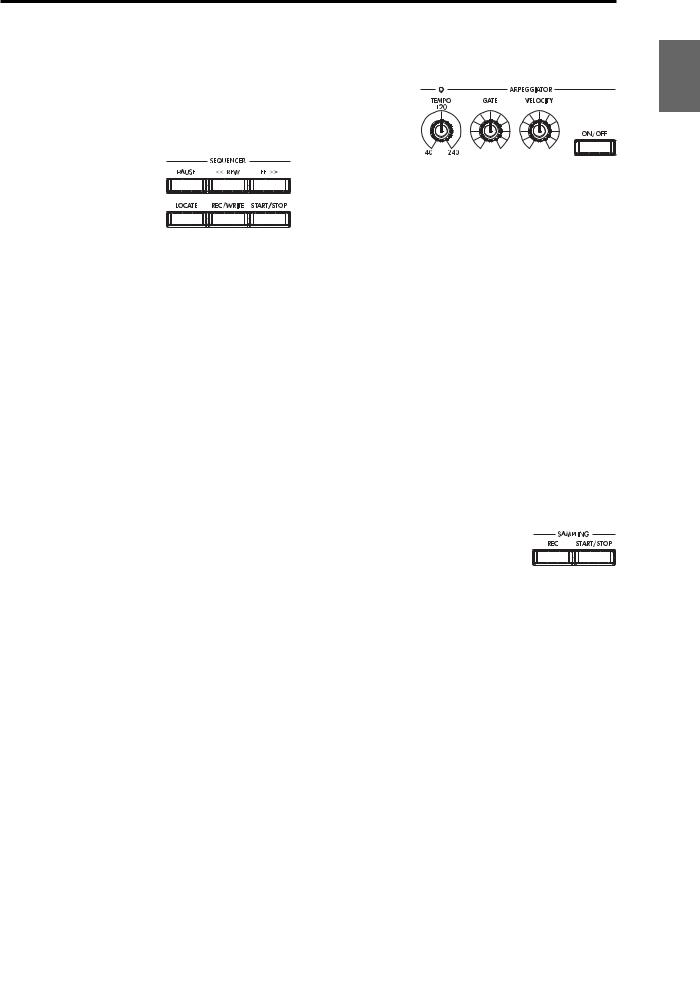
Each time you press the [G] key when selecting a program, the bank selection will step to the next GM(2) bank or GM drum bank in the following order: G, g(1), g(2)– g(8), g(9), g(d), G, g(1) etc ...
The F bank can be only be selected in Program mode, and only if the EXB-MOSS option is installed.
13. SEQUENCER
[PAUSE] key
In Sequencer mode, this key pauses the playback of the song or cue list. In Song Play mode, this key pauses SMF playback. When paused, the key will light. Press [PAUSE] once again to resume playback; the key will turn off.
[<<REW] key
In Sequencer mode, this key will rewind the song or cue list. When you press and hold this key, the key will light, and the playback will rewind. (This key will not function during recording.)
[FF>>] key
In Sequencer mode, this key will fast-forward the song or cue list. When you press and hold this key, the key will light, and the playback will fast-forward. (This key will not function during recording.)
[LOCATE] key
In Sequencer mode, this key will advance or rewind the song or cuelist playback to a specified point. In Song Play mode, this key moves to the specified playback location within the SMF data.
SEQUENCER [REC/WRITE] key
In Sequencer mode, pressing this key will make the key light, and if you then press the SEQUENCER [START/ STOP] key, recording will begin ( p.43).
In Program, Combination and Global modes, pressing this key will open a dialog box, and if you then press the OK button, the edited contents will be written ( p.114, 116). In Program or Combination mode, you can hold down the [ENTER] key and press this key to turn on the Auto Song Setup function. ( p.58)
SEQUENCER [START/STOP] key
This is the start/stop key for song or cue list recording and playback in Sequencer mode, and SMF playback in Song Play mode.
During recording and playback, the key will blink at the current tempo.
These keys are also used to play an audio CD in the USBconnected CD-R/RW drive.
SEQUENCER [START/STOP] key : Play/Stop
[FF>>] key |
: Fast-forward |
[<<REW] key |
: Rewind |
[PAUSE] key |
: Pause |
[LOCATE] key |
: Move to the specified |
|
location |
14. ARPEGGIATOR
These knobs control the performance of the arpeggiator in realtime ( QS p.11).
[TEMPO] knob
This adjusts the base tempo of the arpeggiator and sequencer. The LED will blink at quarter-note intervals of the current tempo.
[GATE] knob
This adjusts the gate time (note duration) of the arpeggiated notes. At the center position (12 o’clock), the gate time will be the same as the “Gate” parameter of the arpeggiator. Rotating the knob toward the left will shorten the gate time, and rotating it toward the right will lengthen the gate time.
[VELOCITY] knob
This adjusts the velocity (playing strength) of the arpeggiated notes. At the center position (12 o’clock), the velocity will be the same as the “Velocity” parameter of the arpeggiator. Rotating the knob toward the left will decrease the velocity, and rotating it toward the right will increase the velocity.
[ON/OFF] key
This switches the Arpeggiator function on/off. When on, the key will light.
15. SAMPLING
SAMPLING [REC] key
In Sampling, Program, Combination, and Sequencer modes, pressing this key will make the key light, and when you continue by pressing the SAMPLING [START/ STOP] key, sampling will either begin or you will enter the sample-ready mode.
SAMPLING [START/STOP] key
In Sampling, Program, Combination, and Sequencer modes, pressing this key after pressing the SAMPLING [REC] key will either cause sampling to begin, or it will access the sample-ready mode.
In the Sampling P1: Sample Edit page, pressing this key will sound the selected sample.
This key is also used to play back a WAVE file from the media. This function can be used in the directory window of various Media mode pages, in the Media mode Make Audio CD page, and in the “Select Directory” page menu dialog box of the Program, Combination, Sequencer, and Sampling modes.
16. Valve cover
A 12AU7 (ECC82) vacuum tube (a.k.a. “valve”) is built-in.
 The valve cover may break if subjected to impact. Be particularly careful not to subject it to direct impact, since this may also break the vacuum tube. If the valve cover breaks, have it repaired immediately, since failing to do so may cause the vacuum tube or other parts to malfunction.
The valve cover may break if subjected to impact. Be particularly careful not to subject it to direct impact, since this may also break the vacuum tube. If the valve cover breaks, have it repaired immediately, since failing to do so may cause the vacuum tube or other parts to malfunction.
Introduction
Other Preset Media, etc Effect Global Song Play Sampling Sequencer Combination Program
5

17. Sample memory (RAM) slot cover
You can open this cover and install SIMM boards to expand the sample memory (RAM). A maximum of three 32 Mbyte SIMM boards can be installed as sample memory (RAM). ( PG p.321)
18. Headphone jack
A set of headphones can be connected here (stereo 1/4" jack).
This allows stereo monitoring of the same signal as the OUTPUT L/MONO and R jacks.
Rear panel
1. AC power supply connector
Connect the included power supply cable here.
After connecting the power supply cable to the TRITON Extreme, connect the other end to an AC outlet ( p.16).
2. [POWER] switch
This switch turns the power on/off ( p.18).
3. AUDIO OUTPUT
Connect these outputs to the input jacks of your amp or mixer. In addition to the L/MONO and R main stereo audio outputs, the TRITON Extreme provides four individual audio outputs. The sound from each oscillator, drum, timbre/track, or insert effect can be freely routed to any output ( p.104–).
(MAIN) L/MONO, R
These are unbalanced phone jacks.
These are the main audio output jacks. By setting “BUS Select” to L/R, the output from an oscillator, an insert effect, an individual drum part, or the metronome can be output to the (MAIN) L/MONO and R jacks.
When making connections in stereo, use L/MONO and R. When making connections in mono, use the L/MONO jack.
(INDIVIDUAL) 1, 2, 3, 4
These are unbalanced phone jacks.
These are individual (independent) audio output jacks. By setting the “BUS Select” to 1, 2, 3(Tube), 4(Tube), 1/2, or 3/4(Tube), an oscillator, an insert effect, an individual drum part, or the metronome etc. can be assigned to be output from the (INDIVIDUAL) 1, 2, 3, 4, jacks.
The output from the 1, 2, 3, 4 jacks is not affected by the [VOLUME] slider.
4. AUDIO INPUT
These two audio inputs are used when recording a mono/ stereo sample from a mic or external audio source, or when applying the TRITON Extreme’s internal effects to an external audio source ( p.64, 107, 111).
The MIC/LINE level select switch ([MIC/LINE] switch) and the level adjustment knob ([LEVEL] knob) allow you to use a wide range of external audio sources, ranging from mic level to line level.
AUDIO INPUT 1/2 jacks
These are unbalanced phone jacks.
[LEVEL] knob
This adjusts the input level of the AUDIO INPUT 1/2 jacks.
[MIC/LINE] switch
This switches the input level of the AUDIO INPUT 1/2 jacks.
5. S/P DIF
OUT(MAIN) jack
This is an optical type S/P DIF format (IEC60958, EIAJ CP-1201) digital output jack.
It outputs a digital version of the same audio signal as the AUDIO OUTPUT (MAIN) L/MONO and R jacks, at sampling rates of 48 kHz.
6
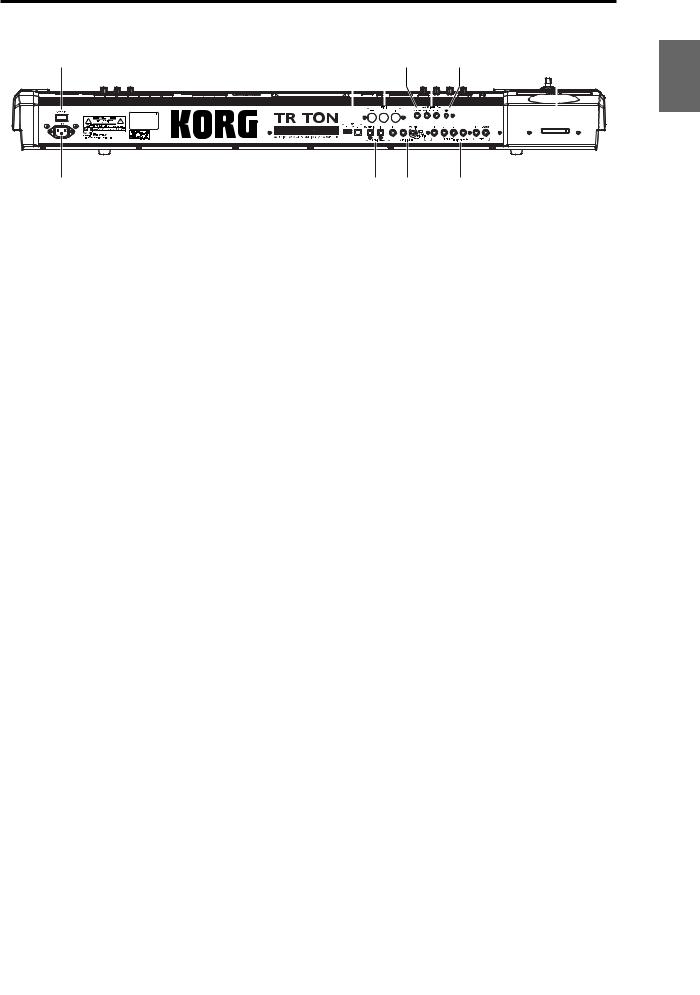
2
1
Use an optical cable to connect this to the optical digital input jack of a DAT or MD, etc.
The [VOLUME] slider does not adjust the output level of this jack.
IN jack
This is an optical S/P DIF format (IEC 60958, EIAJ CP1201) digital input jack.
Digital audio at a sample rate of 48 kHz can be input here. Use an optical cable to connect this jack to the optical digital output jack of a DAT or other device.
6. USB
USB A connector (for connecting a CD-R/RW drive, etc.)
You can connect an external USB device to this connector. Use this connector to connect storage media such as a hard disk, MO, or CD-RW drive. ( PG p.325)
USB B connector (for connecting to a computer)
You can connect your computer to this connector. This lets you use your computer to access data on the TRITON Extreme’s CompactFlash (Microdrive) card. This connection also lets you send and receive MIDI data between the TRITON Extreme and your computer. ( PG p.325)
What is USB?
USB stands for Universal Serial Bus, and is an interface for transferring data between a computer, a keyboard and/or peripheral devices.
7. MIDI
MIDI THRU connector
Musical data and sound settings etc. that are received at the MIDI IN connector are re-transmitted without change from the MIDI THRU connector.
You can use this to connect multiple MIDI devices ( PG p.288).
MIDI OUT connector
Musical data and sound settings etc. are transmitted from this connector.
Use this to control another MIDI device connected via this port to the TRITON Extreme ( PG p.288).
MIDI IN connector
Musical data and sound settings etc. are received at this connector.
Use this to play the TRITON Extreme from another MIDI device connected to this port ( PG p.288).
|
6 |
|
7 |
|
8 |
9 |
10 |
11 |
|||||||||||||||||||
|
|
|
|
|
|
|
|
|
|
|
|
|
|
|
|
|
|
|
|
|
|
|
|
|
|
|
|
|
|
|
|
|
|
|
|
|
|
|
|
|
|
|
|
|
|
|
|
|
|
|
|
|
|
|
|
|
|
|
|
|
|
|
|
|
|
|
|
|
|
|
|
|
|
|
|
|
|
|
|
|
|
|
|
|
|
|
|
|
|
|
|
|
|
|
|
|
|
|
|
|
|
|
|
|
|
|
|
|
|
|
|
|
|
|
|
|
|
|
|
|
|
|
|
|
|
|
|
|
|
|
|
|
|
|
|
|
|
|
|
|
|
|
|
|
|
|
|
|
|
|
|
|
|
|
|
|
|
|
|
|
|
|
|
|
|
|
|
5 |
4 |
3 |
8. DAMPER jack
An optional switch-type pedal such as the Korg DS-1H damper pedal can be connected here.
If a DS-1H is connected, it will function as a half-damper pedal. If another switch-type pedal is connected, it will function as a damper switch. In order to ensure that the pedal functions correctly, please adjust the polarity and the half-damper sensitivity ( PG p.157, 165).
9. ASSIGNABLE
SWITCH jack
An optional on/off foot switch such as the Korg PS-1 foot switch can be connected here.
In Global mode you can specify the function of this switch. For example, you can use it as a modulation controller, to select programs or combinations, to start/stop the sequencer, or to set the tap tempo. ( p.90).
PEDAL jack
An optional Korg EXP-2 or XVP-10 expression pedal can be connected here.
Its function can be assigned in Global mode, allowing you to use the pedal to control the volume etc. ( p.90)
10. [Contrast adjustment] knob
This adjusts the contrast of the LCD screen.
The optimal setting will depend on the height or angle from which you view the screen display, so please adjust as necessary.
11. CF card slot
You can insert a CompactFlash or Microdrive into this slot. The power must be off when inserting or removing media. For details on how to handle these types of media, refer to p.125.
Eject button
After making sure that the TRITON Extreme’s power is turned off, press this button to remove the media. If the media does not eject when you press this button, do not attempt to remove the media by force. Contact a nearby musical instrument dealer.
Introduction
Other Preset Media, etc Effect Global Song Play Sampling Sequencer Combination Program
7
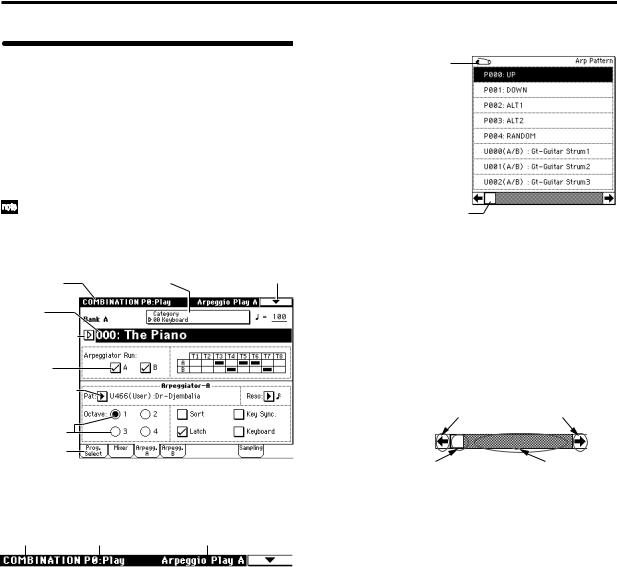
Names and functions of objects in the LCD screen
The TRITON Extreme uses Korg’s TouchView graphical user interface.
By touching objects displayed in the LCD screen, you can select pages, set parameter values, rename programs and combinations, write data, and perform many other operations.
References in the TRITON Extreme’s owner’s manual to the “... button” or “... tab” refer to objects displayed on the LCD screen. References to the “[...] key,” “[...] knob,” “[...] dial,” or “[...] slider” refer to controls on the front or rear panel of the TRITON Extreme.
a: Current page |
e: (category) Popup button |
i: Page menu button |
|
|
|
b: Edit cell |
|
|
d: Popup button (2) |
|
|
f: Check box |
|
|
c: Popup button (1) |
|
|
g:Radio buttons
h:Tab
a: Current page
This indicates the selected page within the current mode. From the left, this shows the mode name, page number, and page name.
Mode name |
Page number |
Page name |
b: Edit cell
When you press a parameter in the LCD screen, the parameter or parameter value will sometimes be highlighted (displayed in inverse video). This is called the edit cell, and the highlighted item will be subject to editing. The parameter value of the edit cell can be modified using the VALUE controllers ( p.14) or by using a popup button in the LCD screen. For parameters that accept a note number or a velocity value, you can also hold down the [ENTER] key and play a note on the keyboard to enter the note number or velocity value.
c: Popup button (1) 
When this button is pressed, a popup menu will appear, showing the parameter values that are available for selection.
To input the parameter value, press the desired value in the popup menu.
When a popup menu is displayed, operating a VALUE controller ( p.14) will close the popup menu. If the popup menu is unlocked ( “Pin”), it will close if you touch a location outside the popup menu.
* Popup menu
Pin
Scroll bar
Pin
This switches the popup menu display between locked and unlocked.
When locked, the pin will be shown closed, and the popup menu will remain displayed even after you press a parameter value. When unlocked, the pin will be shown opened, and the popup menu will close immediately when you press a parameter value.
Scroll bar
Use this when you wish to see parameter values that extend beyond what can be displayed in the screen at one time.
Press here to scroll to left or right.
Press here and slide to left |
Press here to scroll to |
or right to scroll to the |
the corresponding |
desired location. |
location. |
d: Popup button (2) 
When you press this button, a tabbed popup menu will appear, allowing you to perform the following selections.
•“Bank/Program Select,” “Bank/Combination Select”: Select programs or combinations by bank
•“Multisample Select”: Select a multisample for a program oscillator by category (ROM multisamples only)
•“Category/Effect Select”: Select an insert effect or master effect by category
To close the tabbed popup menu, press the OK button or Cancel button.
e: (Category) popup button
When you press this button, a tabbed popup menu will appear, allowing you to perform the following selections.
•“Category/Program Select,” “Category/Combination Select”: Select programs or combinations by category To close the tabbed popup menu, press the OK button or Cancel button.
8
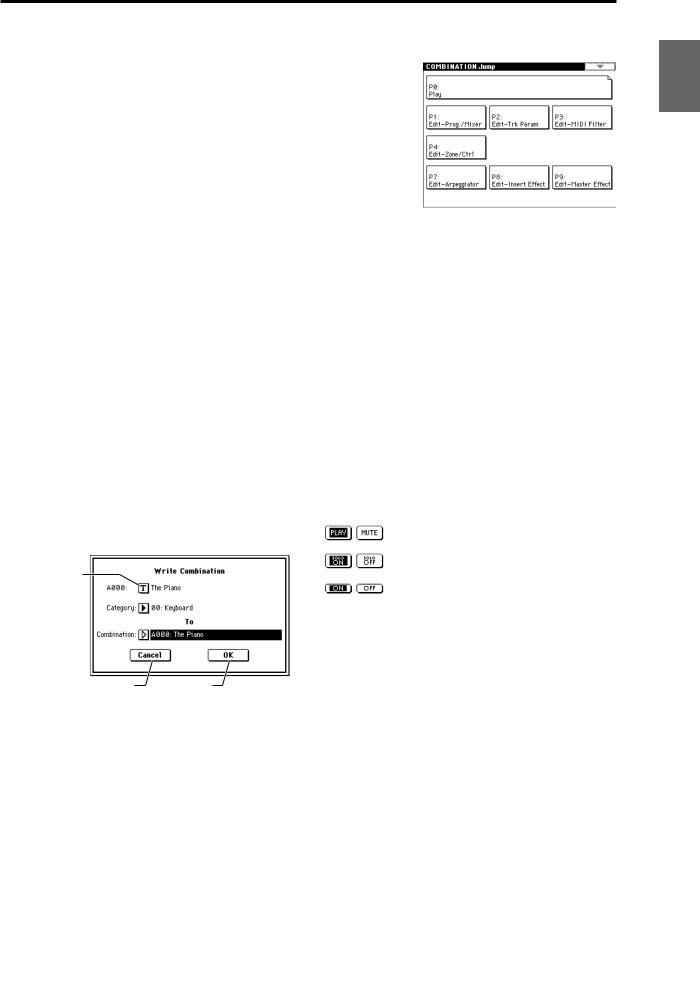
f: Check box
Each time you press a check box, a check mark will be added or removed.
When checked, the parameter will function; when unchecked, the parameter will not function.
g: Radio buttons
Press a radio button to select one value from two or more choices.
h: Tab
Press the tab to select a page.
i: Page menu button
When this button is pressed, a list of page menu commands will appear.
The page menu commands that appear will depend on the currently selected page.
You can also select up to ten page menu commands by holding down the [ENTER] key and pressing a numeric key [0]–[9].
The page menu will close when you press the LCD screen at a location other than the page menu, or when you press the [EXIT] key.
* Dialog box
The dialog box that appears will depend on the currently selected page menu command.
When selecting a program or combination number in a dialog box, use the VALUE controllers ( p.14) to input the number.
To execute, press the OK button. To cancel without executing, press the Cancel button. (The operation will occur when you press and release the button.) The dialog box will close. The [EXIT] key corresponds to the Cancel button, Done button, and Exit button.
Text edit button
Cancel button |
OK button |
 After some commands are executed, the previouslylocked page menu will be unlocked automatically, and the page menu will be closed.
After some commands are executed, the previouslylocked page menu will be unlocked automatically, and the page menu will be closed.
* Text edit button
When you press this button, a text edit dialog box will appear.
Here you can rename text (such as the name of a program, combination, or song etc.) ( p.115).
* Page jump menu
In Combination, Program, Sequencer, Sampling, Song Play, or Global modes, you can press the front panel [MENU] key to view a list of the pages in that mode. (As a reminder, the page you were in before you pressed the [MENU] key will have its top right corner bent over.) By pressing one of the pages shown, you can move to that page. (You can also move to the corresponding page by pressing a numeric key [0]–[9].)
When you press the [EXIT] key, P0 will be displayed.
* Other objects
To modify the parameter value of an object shaped like a slider or knob, press it to move the edit cell to that object, and use the VALUE controllers to modify the value. In addition, there are also buttons similar to the OK button and Cancel button explained in “* dialog box” which execute an operation when they are pressed and released, such as the Done button, Copy button, and Insert button.
Toggle buttons
This type of button will change its function or switch on/ off each time it is pressed.
PLAY/MUTE/REC button in Sequencer and Song Play mode
SOLO ON/OFF button in Sequencer and Song Play mode
ON/OFF button for Insert Effect and Master Effect
Introduction
Other Preset Media, etc Effect Global Song Play Sampling Sequencer Combination Program
9
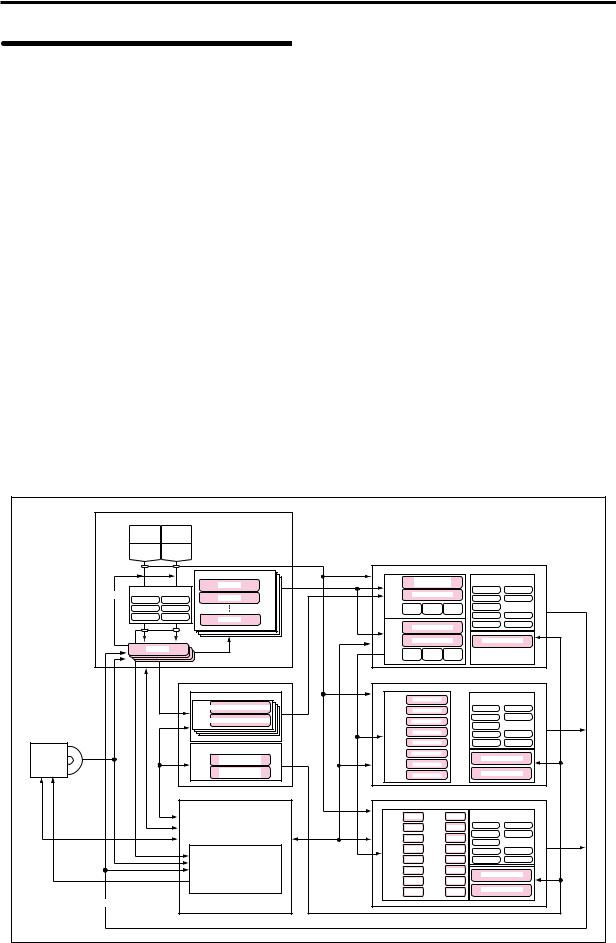
Overview of the TRITON
Extreme’s modes
The TRITON Extreme has a large number of functions that let you play and edit programs and combinations, record and play sequence data, record and play back samples, and manage data on media. The largest unit used to organize these functions is called a mode.
The TRITON Extreme has seven modes.
Program mode
•Select and play programs
You can choose programs from rewritable banks A–F and H–N which contain a total of 1,664 programs, and non-rewritable bank G (256 programs compatible with the GM2 standard, and nine drum programs).
(The 128 programs of bank F can be selected only if the EXB-MOSS option has been installed.)
•Sample or resample.
For example you can sample an external audio source while listening to the performance of the arpeggiator, or resample a performance you play using a program.
•Edit a program
Make settings for the oscillator, filter, amp, EG, LFO, effects, valve force, and arpeggiator.
The following multisamples are available for the oscillator.
•962 internal multisamples (160 Mbytes)
•Multisamples (RAM) that you sampled on the TRITON Extreme or loaded in from media (maximum of 96 Mbytes)
•Create drum programs using a drum kit (created in Global mode)
Combination mode
•Select and play combinations
A combination is a set of two or more programs (up to a maximum of eight), and allows you to produce complex sounds that could not be created by an individual program.
You can choose combinations from rewritable banks A–E and H–N which contain a total of 1,536 combinations.
•Sample or resample.
For example you can sample an external audio source while listening to the performance of the arpeggiators, or resample a performance you play using a combination.
•Edit a combination
Make settings for volume, pan, layer/split etc. for each timbre (program), and make settings for effects, valve force and the two arpeggiators.
SAMPLING MODE
AUDIO INPUT AUDIO INPUT 1 2
S/P DIF IN |
S/P DIF IN |
|
|
|
|
|
|
L |
R |
|
|
|
|
|
|
|
|
Multisample |
PROGRAM |
|
|
|
|
|
|
OSC 1 |
|
|
Insert / Master Effect / |
||
|
|
Multisample |
Multisample - H |
||||
|
|
Sample |
|
Drum Kit |
|
Valve Force |
MFX 1 |
Insert Effect / Valve Force |
|
|
Multisample - L |
IFX 1 |
|||
Resampling |
|
Sample |
|
IFX 2 |
MFX 2 |
||
IFX 1 |
IFX 4 |
|
|
|
|||
IFX 2 |
IFX 5 |
|
|
PITCH1 FILTER1 |
AMP1 |
IFX 3 |
|
IFX 3 |
Valve Force |
Sample |
|
|
|
IFX 4 |
MEQ |
|
|
|
|
|
|||
|
|
OSC 2 |
|
|
IFX 5 |
Valve Force |
|
|
|
|
Multisample - H |
||||
|
|
|
|
|
|
||
|
|
|
|
Multisample - L |
Arpeggiator |
||
Sample |
|
|
|
|
|
|
|
Sample |
|
|
|
|
|
|
|
Sample |
|
|
PITCH2 FILTER2 |
AMP2 |
|
|
|
|
Sample |
|
|
|
|
||
|
|
|
GLOBAL MODE |
COMBINATION |
|
|
|
|
|
|
|
|
|
DRUM KIT |
TIMBRE 1 |
PROGRAM |
|
Insert / Master Effect / |
|
||
|
|
|
Key |
|
Valve Force |
|
|
|||
|
|
|
|
|
|
|
|
|
||
|
|
|
Assign Drumsample / Sample - H |
TIMBRE 2 |
PROGRAM |
|
IFX 1 |
MFX 1 |
|
|
|
|
|
Drumsample / Sample - L |
TIMBRE 3 |
PROGRAM |
|
IFX 2 |
MFX 2 |
|
|
|
|
|
|
IFX 3 |
|
|
||||
|
|
|
|
|
|
|
|
|
|
|
|
|
|
|
TIMBRE 4 |
PROGRAM |
|
IFX 4 |
MEQ |
|
|
|
|
|
|
|
|
|
|
|
||
|
|
|
ARPEGGIATOR PATTERN |
TIMBRE 5 |
PROGRAM |
|
IFX 5 |
Valve Force |
|
|
|
|
|
|
|
|
|
|
|
|
|
CD-R/RW |
Ripping |
Preset Arpeggio |
TIMBRE 6 |
PROGRAM |
|
Arpeggiator - A |
|
|||
|
|
|
|
|
|
|
|
|||
|
|
|
Pattern: P0 - 4 |
TIMBRE 7 |
PROGRAM |
|
|
|
|
|
|
|
|
|
|
|
|
|
|||
|
|
|
User Arpeggio |
TIMBRE 8 |
PROGRAM |
|
Arpeggiator - B |
|
||
|
|
|
Pattern: U00 - 506 |
|
|
|||||
|
|
|
|
|
|
|
||||
CD-ROM |
Write Audio CD |
|
|
|
|
|
|
|
|
|
|
|
|
MEDIA MODE |
SEQUENCER / SONG PLAY |
|
|
|
|
||
|
|
|
|
TRACK 1 |
PROGRAM |
TRACK 9 |
PROGRAM |
Insert / Master Effect / |
|
|
|
|
|
|
Valve Force |
|
|
||||
|
|
|
|
|
|
|
|
|
|
|
|
|
|
|
TRACK 2 |
PROGRAM |
TRACK 10 |
PROGRAM |
IFX 1 |
MFX 1 |
|
|
|
|
|
|
|
|
||||
|
|
|
|
TRACK 3 |
PROGRAM |
TRACK 11 |
PROGRAM |
IFX 2 |
MFX 2 |
|
|
|
|
|
IFX 3 |
|
|
||||
|
|
|
|
|
|
|
|
|
|
|
|
|
|
|
TRACK 4 |
PROGRAM |
TRACK 12 |
PROGRAM |
IFX 4 |
MEQ |
Only SEQ |
|
|
|
|
|
|
|
|
|||
|
|
|
|
|
|
|
|
|
|
|
|
|
|
Media |
TRACK 5 |
PROGRAM |
TRACK 13 |
PROGRAM |
IFX 5 |
Valve Force |
|
|
|
|
|
TRACK 6 |
PROGRAM |
TRACK 14 |
PROGRAM |
Arpeggiator - A |
|
|
|
|
|
|
|
|
|
|
|
||
|
|
|
|
TRACK 7 |
PROGRAM |
TRACK 15 |
PROGRAM |
|
|
|
|
|
|
|
TRACK 8 |
PROGRAM |
TRACK 16 |
PROGRAM |
Arpeggiator - B |
|
|
|
|
|
|
|
|
|
||||
|
|
Resampling |
|
|
|
|
|
|
|
|
10
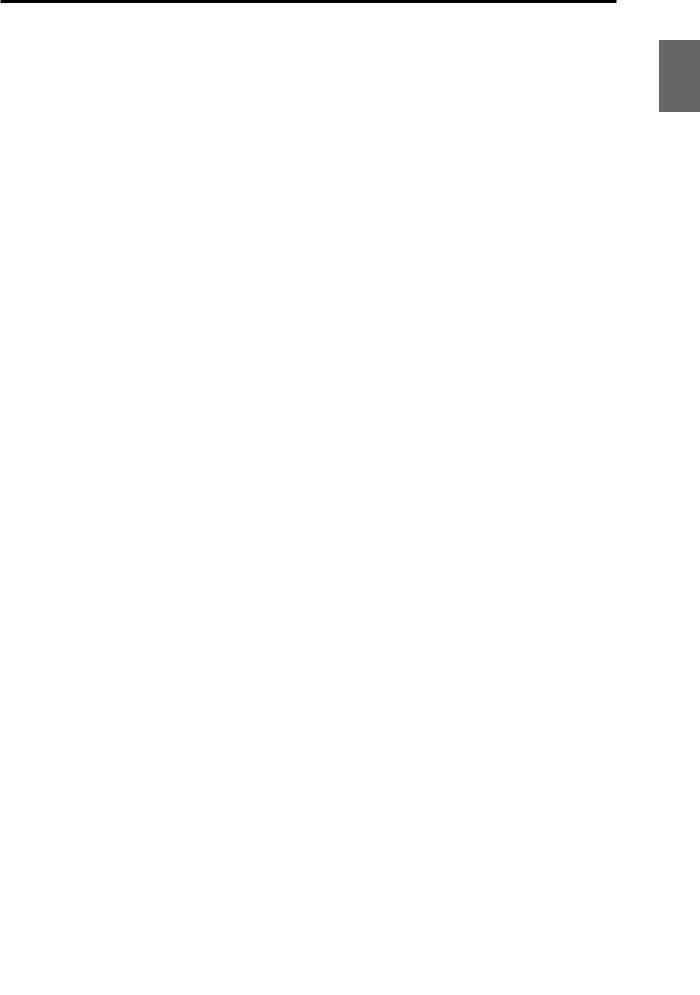
Sequencer mode
•Use the 16-track MIDI sequencer to record and play songs.
•Record onto the sixteen MIDI tracks individually or all sixteen tracks at once. Exclusive messages can also be recorded and edited.
•Perform sampling/resampling.
An external audio input source can be sampled in synchronization with the song playback. When doing so, you can automatically create a note event that will be used to trigger the resulting sample, letting you record an external audio source just as if you were recording onto an audio track. (This is called the “In-track Sampling” function.)
You can also resample the playback of a song. After resampling your song to media, you can then use Media mode to write the song to a CD-R/RW drive connected to the TRITON Extreme’s USB A connector, creating your own audio CD.
•Make effect and Valve Force settings for a song.
•You can record a performance that uses the arpeggiator(s) into a song or pattern.
•You can use a cue list to create an arrangement using individual songs for each verse, chorus, bridge, etc., and specify the number of repeats for each song.
•You can use a maximum of 20 cue lists, 200 songs, and 100 preset patterns. One song can use as many as 100 patterns.
•The TRITON Extreme can be used as a 16-part multitimbral tone generator.
•Perform using the RPPR (Realtime Pattern Play/ Recording) function, and adjust the various settings.
Song Play mode
•SMF (Standard MIDI File) data can be played back from a media, and you can perform along with the playback.
•Make effect and valve force settings for use in Song Play mode.
•The arpeggiator can be used while you play along with the SMF playback.
•SMF songs can be played back in succession.
You can use the jukebox function to playback songs in any specified order.
Sampling mode
•Sample external audio sources (i.e., record samples). Insert effects, valve force can be applied to the external input sound while you sample.
•Edit the waveform data you sampled or waveform data that you loaded in from media, and set loop points etc.
•Edit multisamples consisting of two or more samples.
•A multisample can be converted into a program, so that a multisample created in Sampling mode can be used in the Program, Combination, Sequencer, or Song Play modes.
•“Rip” (directly sample) digital data from an audio CD in a CD-R/RW drive connected to the USB A connector. You can also play back audio CDs.
Global mode
•Make settings that affect the entire TRITON Extreme, such as master tune and global MIDI channel.
•Create user drum kits (144 kits), user arpeggio patterns (507 patterns), and user scales (16 one-octave scales and 1 all-note scale).
•Create drum kits using the 1,171 internal drum samples (ROM). You can also use RAM samples that you created on the TRITON Extreme or loaded from media.
•Rename program and combination categories.
•Set the function of the assignable pedals and assignable switches.
•Transmit data dumps of MIDI exclusive data.
Media mode
•Data of each mode can be saved and loaded using CompactFlash or Microdrive media.
•Format the above types of media. You can also manage data by copying it, etc.
•Korg, AKAI, AIFF, and WAVE format sample data can be loaded. Sample data can also be saved in Korg format, or exported in AIFF or WAVE formats.
•Songs that you created in Sequencer mode can be saved in SMF format. SMF files can be loaded as Sequencer mode songs.
•You can use the Data Filer function (to save/load MIDI exclusive data).
•Edit Wave files.
•Specify the song order of Wave files and use a CD-R/ RW drive connected to the USB A connector to create an audio CD. You can also play back audio CDs.
•Use a computer connected to the USB B connector to manage (e.g., copy or delete) data on media inserted in the TRITON Extreme’s CF card slot. (USB storage mode)
Introduction
Other Preset Media, etc Effect Global Song Play Sampling Sequencer Combination Program
11
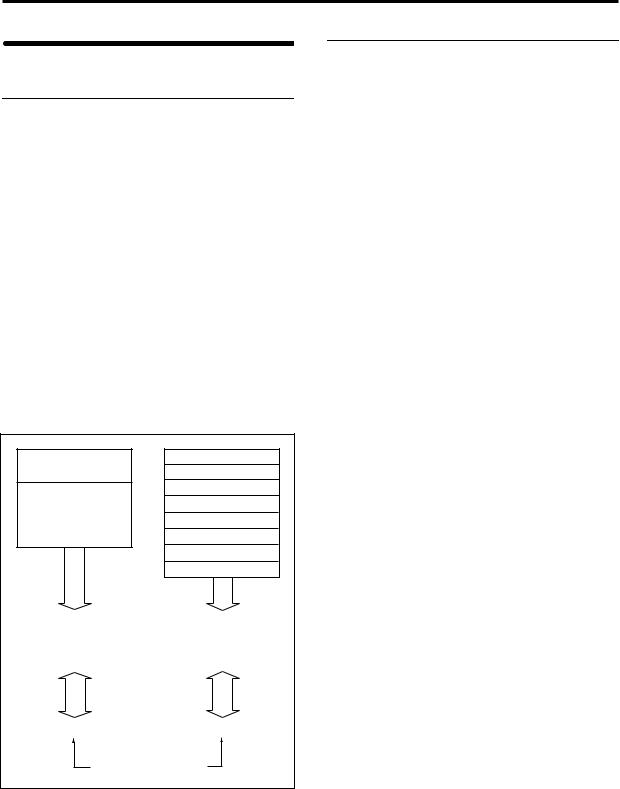
About polyphony
Tone generators and oscillators
Each oscillator in the TRITON Extreme is sounded by one of two Tone Generators.
Each tone generator is connected to the various PCM memories as shown in the diagram below.
Tone Generator 1
•ROM: Internal PCM ROM (32 Mbytes)
•RAM: User sample memory (16 Mbytes, expandable to a maximum of 96 Mbytes)
Tone Generator 2
•Piano:
•New1:
•New2:
•Best:
•OrchS:
•OrchB:
•Vint:
•Synth:
Internal PCM ROM (128 Mbytes)
PCM memory |
PCM memory |
ROM (Internal PCM ROM) 32 Mbytes
RAM |
96 Mbytes* |
(User sample memory) |
|
Piano (Internal PCM ROM) 16 Mbytes
New1 ( |
" |
) |
16 Mbytes |
|
New2 ( |
" |
) |
16 Mbytes |
|
Best |
( |
" |
) |
16 Mbytes |
OrchS ( |
" |
) |
16 Mbytes |
|
OrchB ( |
" |
) |
16 Mbytes |
|
Vint |
( |
" |
) |
16 Mbytes |
Synth ( |
" |
) |
16 Mbytes |
|
* = Expandable to a maximum. |
Total 128 Mbytes |
Factory settings is 16 Mbytes |
|
Tone Generator 1 |
|
Tone Generator 2 |
|
|
|
Maximum 60 oscillators |
Maximum 60 oscillators |
Total maximum 120 oscillators
Each tone generator is able to simultaneously sound up to 60 oscillators (i.e., to play the PCM data connected to that tone generator). Together, the two tone generators are able to sound up to 120 oscillators.
For example up to 60 oscillators can use the ROM, and up to 60 oscillators can use the Piano, making a total of 120 oscillators. However, you can’t play 61 or more oscillators from the ROM alone.
Number of voices in each mode
The maximum number of voices that can be played simultaneously will depend on the oscillator mode of the program.
•For a Single/Drum-mode program, 1 oscillator = 1 voice
•For a Double-mode program, 2 oscillators = 1 voice
Program mode
Single/Drums (“Oscillator Mode”)
Normally, 60 voices can be used.
However a maximum of 120 voices will be available if, for example, ROM or RAM is used for the High MS, and Piano–Synth is used for the Low MS, and you use velocity switching to play the two tone generators.
Double (“Oscillator Mode”)
Normally, 30 voices can be used.
However if OSC1 is sounded by one tone generator and OSC2 is sounded by the other tone generator (e.g., OSC1=ROM, OSC2=Piano–Synth), a maximum of 60 voices can be used. If OSC1 and OSC2 use one tone generator (e.g., OSC1=ROM, OSC2=ROM), then a maximum of 30 voices can be used.
This can also be increased by velocity switch and velocity zone settings.
Combination, Sequencer, and Song Play modes
Depending on the oscillator mode of the programs you are using, the maximum number will vary between 60 voices and 120 voices.
(Example)
For single-mode programs that use ROM or RAM, a total maximum of 60 voices
For single-mode programs that use Piano–Synth, a total maximum of 60 voices
Total 120 voices
For double-mode programs that use ROM or RAM, a total maximum of 30 voices
For double-mode programs that use Piano–Synth, a total maximum of 30 voices
Total 60 voices
Sampling mode
Tone generator 1 is always used in Sampling mode.
Mono samples/multisamples
60 voices.
Stereo samples/multisamples
30 voices.
12
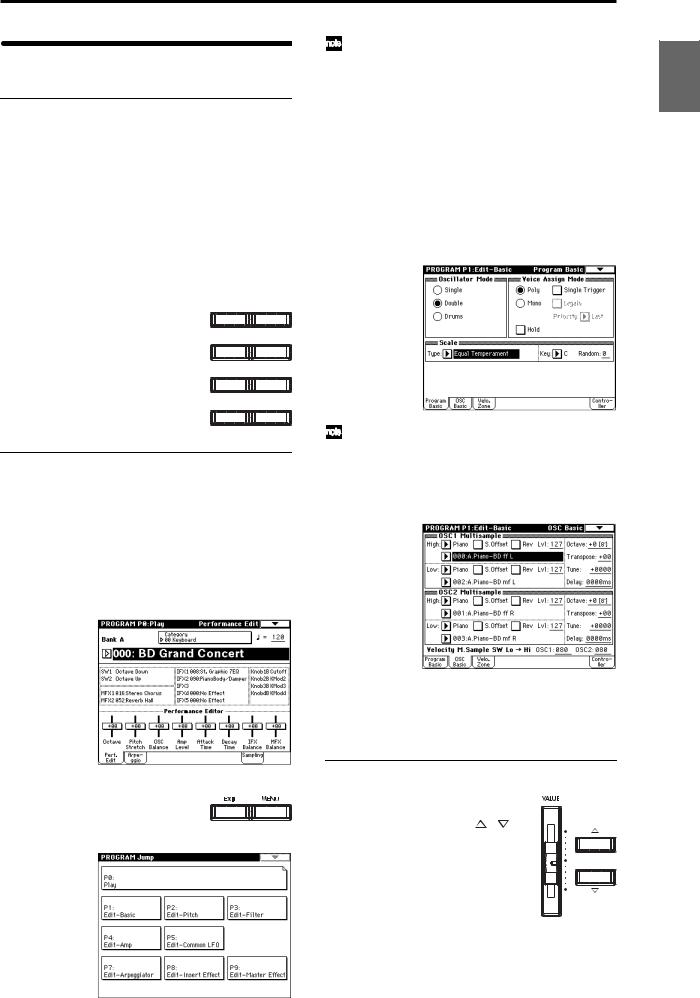
Basic operation
1. Selecting modes
 In order to use a particular function on the TRITON Extreme, you must first select the appropriate mode. Press one of the front panel mode keys ([COMBI] key
In order to use a particular function on the TRITON Extreme, you must first select the appropriate mode. Press one of the front panel mode keys ([COMBI] key
– [MEDIA] key) to enter the corresponding mode.
[COMBI] key: |
Combination mode |
[PROG] key: |
Program mode |
[SEQ] key: |
Sequencer mode |
[SAMPLING] key: |
Sampling mode |
[S.PLAY] key: |
Song Play mode |
[GLOBAL] key: |
Global mode |
[MEDIA] key: |
Media mode |
COMBI |
PROG |
SEQ |
SAMPLING |
S.PLAY |
GLOBAL |
MEDIA |
COMPARE |
2. Selecting pages
Each mode has a large number of parameters, which are organized into pages.
These are further subdivided by tabs into up to eight tab pages.
1Make sure that the desired mode is selected.
To select a mode, press the appropriate mode key ([COMBI] key – [MEDIA] key).
Here we will use Program mode as an example for our explanation. Press the [PROG] key.
2Press the [MENU] key.
The page jump menu will appear.
In Media mode there is only one page, so the page |
Introduction |
|
jump menu will not appear. |
||
|
||
3 In the LCD screen, press the desired page. |
|
|
You will jump to the selected page, and it will appear |
|
|
in the display. As an example here, press P1: Edit-Basic. |
|
|
• As a reminder, the page that was selected before you |
|
|
pressed the [MENU] key will have its top right corner |
|
|
bent over. |
|
|
• You can also jump to the corresponding page by |
|
|
pressing a numeric key [0]–[9]. (P0–P9 correspond to |
|
|
numeric keys [0]–[9].) |
Program |
|
• By holding down the [MENU] key and pressing a |
||
|
||
numeric key [0]–[9], you can jump directly to the |
|
|
corresponding page without displaying the page jump |
|
|
menu. |
|
|
|
Combination |
|
|
Sequencer |
|
4 Press one of the tabs located at the bottom of the |
Sampling |
|
When you press the [EXIT] key, you will return to P0 |
|
|
from any page. |
|
|
page. |
Play |
|
As an example here, press the OSC Basic tab which is |
||
the second from the left. |
||
|
Song |
|
|
Global |
|
• Some pages have no tabs. |
Effect |
|
|
||
5 To move to a page with a different ‘P’ number, press |
etc |
|
the [MENU] key and continue from step 2 of this |
||
|
||
procedure. |
Media, |
|
3. Setting a parameter |
||
|
||
The parameter value in the edit cell can |
Preset |
|
be set by using the front panel VALUE |
||
controllers ([VALUE] slider, [ ][ ] |
||
keys, [VALUE] dial, numeric keys [0]–[9], |
|
|
[–] key, [ENTER] key, and [./10’s HOLD] |
|
|
key). As necessary, you can also use the |
Other |
|
[BANK] keys and the [COMPARE] key. |
||
|
||
For some parameters, the value can be set |
|
|
by pressing a popup button to display |
|
|
the popup menu and then selecting a |
|
|
parameter value, or by holding down the [ENTER] key |
|
|
and playing a note on the keyboard to input a note num- |
|
|
ber or velocity value. |
|
13
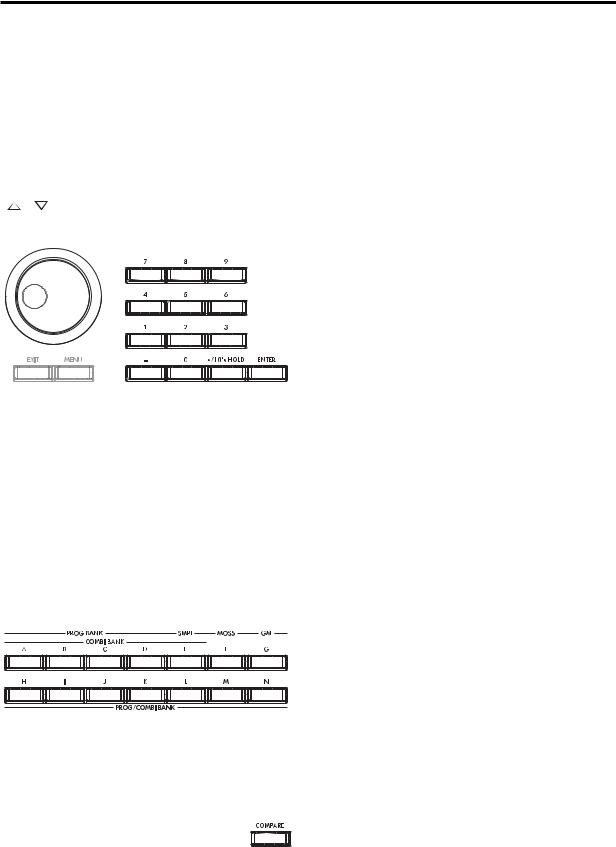
VALUE controllers
[VALUE] slider
Use this when you wish to make major changes in the value.
In Program mode and Combination mode, this slider can also be used as a control source for alternate modulation or dynamic modulation. (This is active in Program or Combination P0: Play when the “Program Select” or “Combination Select” (the large characters in the upper part of the LCD) is selected).
[ |
][ |
] keys |
Use these when you wish to make small changes in the value.
[VALUE] dial
Use this when you wish to make large changes in a value.
Numeric keys [0]–[9], [ENTER] key, [–] key, [./10’s HOLD] key
Use these when you know the parameter value that you wish to input.
After using the numeric keys [0]–[9] to input a number, press the [ENTER] key to finalize the parameter value. Use the [–] key to enter negative numbers.
Use the [./10’s HOLD] key to enter a decimal point.
In Program and Combination mode P0: Play page other than the Sampling page, the [./10’s HOLD] key performs the 10’s Hold function. ( p.21, 32)
BANK [A]–[G], [H]–[N] keys
The BANK [A]–[G], [H]–[N] keys are used in Program mode to select the program bank and in Combination mode to select the combination bank. In combination, Sequencer and Song Play modes, these keys are used to select the bank of the program used by each timbre/track.
[COMPARE] key
Use this key when you wish to compare the edits you have made to a program or combination’s sound with the un-edited original (i.e., the sound that is written into memory).
When editing a program or combination, press this key. The LED will light, and the last-written settings for that program number or combination number will be recalled. When you press the [COMPARE] key once again, the LED will go dark and you will return to the settings that you were editing.
If you edit the settings that are recalled by pressing the [COMPARE] key (i.e., the settings that are written into memory), the LED will go dark, and it will not be possible to return to the previous edits by pressing the [COMPARE] key again.
In Sequencer mode, you can use the [COMPARE] key to make “before and after” comparisons immediately after using realtime recording or step recording to record a song, or after performing a track edit operation.
For example, this can be used effectively when realtimerecording a track for a song.
1 Realtime-record a MIDI track. (Take 1)
2 Once again, realtime-record on the same track. (Take 2)
3Press the [COMPARE] key. The LED will light, and take 1 will be recalled.
4Press the [COMPARE] key once again. The LED will go dark, and take 2 will be recalled.
5If at step 3 you once again realtime-record on the same track (take 3), the object of the Compare function will now be take 1. If at step 4 you once again real- time-record on the same track (take 3), the object of the Compare function will be take 2.
In this way, the Compare function lets you recall the previous recording or the previous state of event editing.
 The Compare function is not available Sampling, Song Play, Global, or Media modes.
The Compare function is not available Sampling, Song Play, Global, or Media modes.
Popup buttons and popup menus
You can press a popup button to access a popup menu, and then set parameter values ( p.8).
Keyboard input
When inputting a note number or a specific velocity as the value of a parameter, you can use the keyboard to input the setting. Hold down the [ENTER] key and play the note that you wish to enter as a value. The note number or velocity value will be input.
When the Global P5: Drum Kit page is displayed, you can hold down the [ENTER] key and play a note to recall the settings that have been assigned to that note.
In Sampling mode, you can hold down the [ENTER] key and play a note to recall the index that is assigned to that note.
14
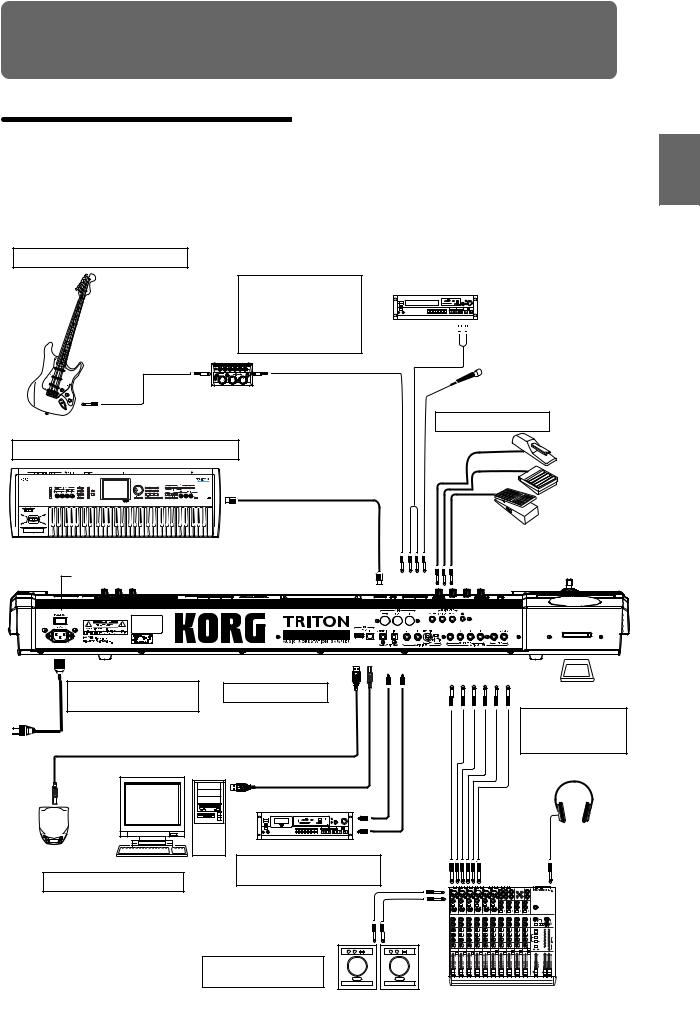
Setup
Connections
 Connections must be made with the power turned off. Please be aware that careless operation may damage your speaker system or cause malfunctions.
Connections must be made with the power turned off. Please be aware that careless operation may damage your speaker system or cause malfunctions.
3. Analog audio input connections
If a passive type guitar (a guitar without an internal preamp) is connected, it will not be possible to sample at an appropriate level due to the impedance mismatch. Such instruments must be connected via a preamp or effect unit.
Effect processor etc.
CD player,
analog record player, etc.
AUDIO OUTPUT/ 

AUX OUT etc.
Mic
5. Connecting pedals
8. Connections to MIDI equipment/computers |
DAMPER |
|
|
|
ASSIGNABLE |
|
SWITCH |
|
MIDI OUT |
MIDI cable
PEDAL
Power Switch |
MIDI IN |
AUDIO |
INPUT 1, 2 
AC power supply |
USB A B S/P DIF |
AUDIO OUTPUT |
|
|||||||
OUT IN |
(INDIVIDUAL) |
(MAIN) |
CF |
|||||||
|
|
|||||||||
1. Connecting the power |
9. Installing options |
4 |
3 |
|
2 |
1 |
R L/MONO |
|||
|
|
|
|
|
|
CompactFlash |
||||
cable |
|
|
|
|
|
|
|
|
Microdrive card |
|
|
|
|
|
|
|
|
|
|
||
Power cable (Included) |
Option EXB-MOSS |
|
|
|
|
|
|
6. Inserting and |
||
|
|
SIMM |
|
|
|
|
|
|
removing CF card |
|
to an AC outlet |
|
|
|
|
|
|
|
|
slot media |
|
|
|
|
|
|
|
|
|
|
||
|
|
USB cable |
|
|
|
|
|
|
|
|
|
|
DAT etc. DIGITAL IN |
|
|
|
|
|
|
|
|
CD-R/RW, hard disk, |
|
DIGITAL OUT |
|
|
|
|
|
|
|
|
|
4. Digital audio input/output |
|
|
|
|
|
|
|
||
removable disks etc. |
Computer |
|
|
|
|
|
|
|
||
7. Connecting a USB device |
connections |
|
|
|
|
|
INPUT |
PHONES |
||
|
|
|
|
|
|
|
|
|||
|
|
|
1 |
2 |
3 |
4 |
5 |
6 |
|
|
Monitor
OUTPUT
INPUT |
1 
 2
2 
 3
3 
 4
4 
 5
5 
 6
6 
 7–8
7–8 
 9–10
9–10 
 11–12
11–12 
 13–14
13–14
2. Analog audio output connections
Powered monitors, |
Mixer |
|
|
etc. |
|
Other Preset Media, etc Effect Global Song Play Sampling Sequencer Combination Program Setup
15
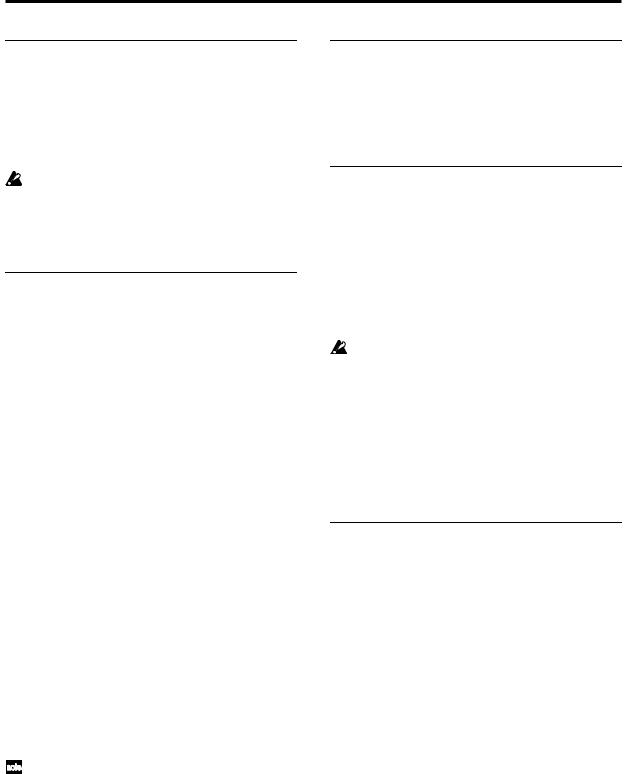
1. Connecting the power cable
1 Turn off the power of the TRITON Extreme.
2Plug the included power cable into the AC power supply connector located on the back of the TRITON Extreme.
3Connect the other end of the power cable to an AC outlet.
Use only the power cable that is included with the TRITON Extreme. Using another power cable may cause malfunctions.
 Make sure that your AC outlet is the correct voltage for your instrument.
Make sure that your AC outlet is the correct voltage for your instrument.
2. Analog audio output connections
Connect a set of amplified monitor speakers or your audio system to the TRITON Extreme.
 If you play back the TRITON Extreme through your stereo audio system, be aware that high volumes may damage your speakers. Be careful not to raise the volume excessively.
If you play back the TRITON Extreme through your stereo audio system, be aware that high volumes may damage your speakers. Be careful not to raise the volume excessively.
 Connecting the AUDIO OUTPUT (MAIN) L/MONO, R, (INDIVIDUAL) 1, 2, 3, and 4 jacks to the INPUT jacks of your mixer or powered monitor system.
Connecting the AUDIO OUTPUT (MAIN) L/MONO, R, (INDIVIDUAL) 1, 2, 3, and 4 jacks to the INPUT jacks of your mixer or powered monitor system.
L/MONO and R are the main outputs. If you are outputting in stereo, make your connections using the (MAIN) L/MONO jack and the R jack. If you are outputting in mono, make your connection to the (MAIN) L/MONO jack.
The (INDIVIDUAL) 1, 2, 3, and 4 jacks are used to output specific sounds independently. For example, you can use these to apply an external effect to the snare sound of a drum kit.
When you are sampling, and want to hear the sounds played by the TRITON Extreme’s sequencer while you sample only the external audio source, send the source to (INDIVIDUAL) 1 and 2. If you want to monitor this sound, you can connect (INDIVIDUAL) 1 and 2 jacks to your mixer, and monitor the sound via your mixer.
Headphones
 If you are using headphones, connect them to the headphone jack of the TRITON Extreme.
If you are using headphones, connect them to the headphone jack of the TRITON Extreme.
The TRITON Extreme’s headphone jack will output the same signal as (MAIN) L/MONO and R.
If you are using (INDIVIDUAL) 1, 2, 3, and 4, connect these jacks to your mixer, and use the headphone jack of your mixer to monitor the sound.
3. Analog audio input connections
You can input external analog audio sources, and sample them or process them with the internal effects and output them from the OUTPUT jacks.
 Connect mics or the OUTPUT jacks of your external audio equipment to the AUDIO INPUT 1 and 2 jacks.
Connect mics or the OUTPUT jacks of your external audio equipment to the AUDIO INPUT 1 and 2 jacks.
4. Digital audio input/output connections
Digital audio output
The same audio signal present at the TRITON Extreme’s AUDIO OUTPUT (MAIN) L/MONO and R jacks can be output in digital format to a DAT, MD, or digital multitrack recorder that can accept a digital audio input with a sample frequency of 48 kHz.
 Use an optical cable to connect the S/P DIF OUT (MAIN) jack to the optical digital input jack of your DAT, MD, or digital multitrack recorder.
Use an optical cable to connect the S/P DIF OUT (MAIN) jack to the optical digital input jack of your DAT, MD, or digital multitrack recorder.
The [VOLUME] slider does not affect the volume of this output jack.
Digital audio input
TRITON Extreme can accept a digital audio input from a DAT or other digital device that can output digital audio at a sampling frequency of 48 kHz. This signal can be input to the L and R channels, then sampled or processed by the internal effects and output from the OUTPUT jacks.
 Use an optical cable to connect the optical digital output jacks of your DAT etc. to the S/P DIF IN jack.
Use an optical cable to connect the optical digital output jacks of your DAT etc. to the S/P DIF IN jack.
5. Connecting pedals
Foot pedal connections
A foot pedal can be used to control various synthesis and effect parameters.
Connect an optional expression pedal such as the Korg XVP-10 or EXP-2 to the rear panel ASSIGNABLE PEDAL jack.
The function controlled by the foot pedal is specified in Global: P2 “Foot Pedal Assign” ( p.90, PG p.165, 282)
Foot switch connections
A foot switch controls sostenuto, soft pedal on/off, arpeggiator on/off, to select programs or combinations, and to start/stop the sequencer and tap tempo etc.
Connect an optional foot switch such as the Korg PS-1 to the rear panel ASSIGNABLE SWITCH jack.
The function assigned to the foot switch and the polarity of the foot switch can be set in Global: P2 “Foot Switch Assign,” and “Foot Switch Polarity” ( p.90, PG p.165, 281)
Damper pedal connections
This pedal applies a piano style damper effect as you play. Connect an optional footswitch to the DAMPER jack of the TRITON Extreme. If a Korg DS-1H is connected, halfdamper effects can be produced.
The polarity of the pedal is set in Global P2: Controller “Damper Polarity” and the sensitivity is set in Global P0 “Half Damper Calibration.” ( PG p.157, 165)
16
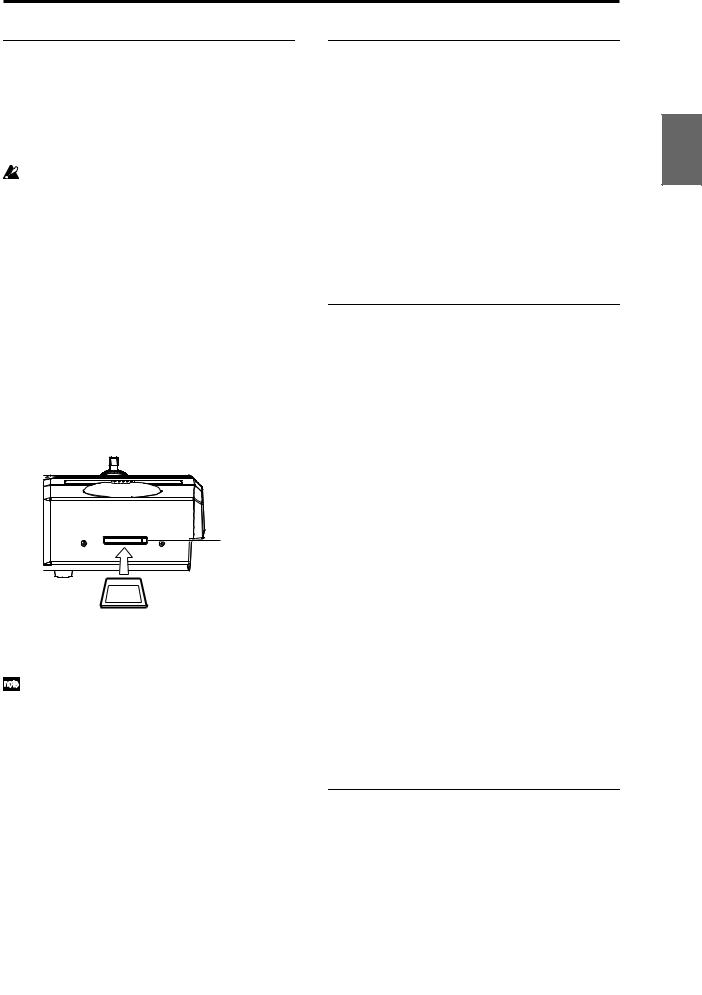
6.Inserting and removing CF card slot media
You can insert a CompactFlash or Microdrive card into the CF card slot, and use it to save or load song data or sample data.
When using a Microdrive, you can save the sampled data directly to media.
The TRITON Extreme’s CF card slot does not support hot-plugging. You must turn off the power before inserting or removing CF card slot media. Turning off the TRITON Extreme to insert media into the CF slot will cause your unsaved sequence and sample data to be lost; so we suggest you always insert your media before you turn the TRITON Extreme on, in case you want to save any of the data you create.
Inserting media
1 Turn off the power of the TRITON Extreme.
2Make sure that the CF card slot eject button located on the rear panel is pressed inward.
If the eject button is in the outward position, press it in.
3Insert your CompactFlash or Microdrive card into the CF card slot.
Make sure that the card is oriented correctly; the label should be upward, and the connector end inserted first.
 CF card slot
CF card slot
Eject button
CompactFlash
Microdrive
4Push the card in until the media is inserted all the way into the slot.
5 Turn on the power.
To verify that the media was recognized correctly, check that the Media mode “Media Select” display shows CF (CompactFlash) or MD (Microdrive).
( p.119)
If the display indicates Unformatted, you will need to format the card. Newly purchased media or media that has been used by another device must also be formatted before you use it on the TRITON Extreme for the first time. For the formatting procedure, refer to p.119.
Removing media
1 Turn off the power of the TRITON Extreme.
2Press the CF card slot eject button located on the rear panel, and pull the button outward.
3Press the CF card slot eject button inward, and then pull the media out of the connector inside the slot.
4Remove the media from the slot.
Store the media correctly as described in the instructions included with the media.
7. Connecting a USB device
You can connect an external USB device such as a hard disk or CD-R/RW drive to the USB A connector, and transfer data to and from the device.
 Connect the TRITON Extreme’s USB A connector to the USB connector of your external USB device.
Connect the TRITON Extreme’s USB A connector to the USB connector of your external USB device.
If you connect the TRITON Extreme’s USB B connector to your computer, you will be able to transfer data to and from your computer. You can also send and receive MIDI data to/from your sequencer software or similar application.
 Connect the TRITON Extreme’s USB B connector to the USB connector of your computer.
Connect the TRITON Extreme’s USB B connector to the USB connector of your computer.
For details on connecting USB devices, refer to PG p.325.
8.Connections to MIDI equipment/ computers
Connections to MIDI equipment
The keyboard, controllers, and sequencer etc. of TRITON Extreme can be used to control an external MIDI tone generator. Conversely, another MIDI keyboard or sequencer can control the tone generator of TRITON Extreme to produce sound.
 Use MIDI cables to connect the MIDI connectors of TRITON Extreme with the MIDI connectors of your external device.
Use MIDI cables to connect the MIDI connectors of TRITON Extreme with the MIDI connectors of your external device.
PG p.288 “MIDI applications – Connecting MIDI devices/computers”
Connections to a computer
Your performance on the TRITON Extreme, as well as controller and sequencer data, can be sent to a computer (connected via MIDI interface), and the tone generator of TRITON Extreme can be played from the computer.
 Use a MIDI interface to connect the MIDI connectors of TRITON Extreme to the MIDI connectors of your computer.
Use a MIDI interface to connect the MIDI connectors of TRITON Extreme to the MIDI connectors of your computer.
 Connect the TRITON Extreme’s USB B connector to the USB connector of your computer.
Connect the TRITON Extreme’s USB B connector to the USB connector of your computer.
PG p.288 “MIDI applications – Connecting MIDI devices/computers”
 Some USB-MIDI interfaces may not be able to transmit or receive the TRITON Extreme’s MIDI exclusive messages.
Some USB-MIDI interfaces may not be able to transmit or receive the TRITON Extreme’s MIDI exclusive messages.
9. Installing options
The functionality of the TRITON Extreme can be extended by installing option boards and/or sample memory. The following two types of options can be installed. For details on installation, refer to PG p.319.
•EXB-MOSS (DSP synthesizer board)
•DRAM SIMM (Memory boards for sample data)
Other Preset Media, etc Effect Global Song Play Sampling Sequencer Combination Program Setup
17
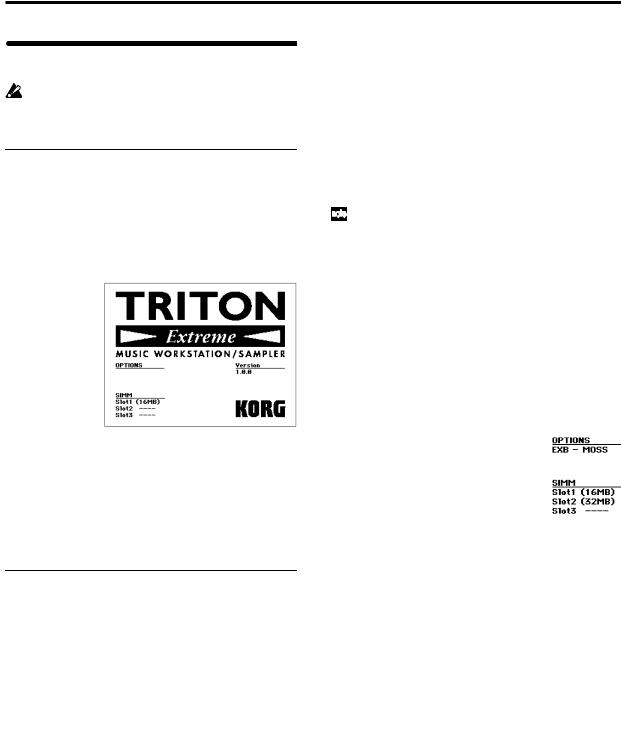
Turning the power on/off
Before you turn on the power, make sure that the desired connections have been made as described in “Connections” ( p.15).
1. Turning the power on
1Press the rear panel [POWER] switch to turn on the power.
The LCD screen will display the name of your model, and the software version.
(The following graphic shows the factory-set LCD screen. The version number is subject to change without notice.)
2 Turn on your powered monitors or stereo amp.
3Raise the TRITON Extreme’s [VOLUME] slider to an appropriate level, and adjust the volume of your powered monitors or stereo amp.
 You must turn off the power before inserting media into the CF card slot. The TRITON Extreme’s CF card slot does not support hot-plugging.
You must turn off the power before inserting media into the CF card slot. The TRITON Extreme’s CF card slot does not support hot-plugging.
2. Turning the power off
1Set the front panel [VOLUME] slider and the volume of your powered monitor or stereo amp to zero.
2Turn off the power of your powered monitor or stereo amp.
3Press the TRITON Extreme’s [POWER] switch to turn off the power.
 Never turn off the power while data is being written into internal memory.
Never turn off the power while data is being written into internal memory.
 If the power is turned off while processing is being performed, memory write operations will not be completed correctly. If this occurs, TRITON Extreme will automatically initialize its internal memory so that it will operate correctly. This is not a malfunction.
If the power is turned off while processing is being performed, memory write operations will not be completed correctly. If this occurs, TRITON Extreme will automatically initialize its internal memory so that it will operate correctly. This is not a malfunction.
While data is being written, the LCD screen will indicate “Now writing into internal memory.” Data is written into internal memory by the following operations.
•Writing (updating) a Program, Combination, Global Setting, Drum Kits, or Arpeggio Patterns
•Loading Program, Combination, Global Setting, Drum Kit, or Arpeggio Patterns data in Media mode
•Receiving a MIDI data dump for Program, Combination, Global Setting, Drum Kit, or Arpeggio Patterns
•When using Sampling mode page menu commands (“Move Sample,” “Move MS,” “Convert To Program,” “Time Slice,” etc.) to simultaneously modify programs or drum kits.
•When sampling to RAM in Program, Combination, or Sequencer mode, if you simultaneously convert the sample to a program.
 Never turn off the power while the CompactFlash etc. media is being accessed. If you turn off the power while media is being accessed, the media may become unusable.
Never turn off the power while the CompactFlash etc. media is being accessed. If you turn off the power while media is being accessed, the media may become unusable.
You can set the “Power On Mode” (Global P0: System Preference page) so that the mode and page that had been selected when you turned the power off will appear when the power is turned on. ( p.90)
Information displayed in the LCD screen when various options or SIMM modules are installed
The TRITON Extreme allows you to install separately sold options or sample memory (RAM) boards.
When the power is turned on, the type of installed options will be displayed. After installing an option, be sure to check this display to verify that the option was installed correctly. If the option is not displayed here even though it was installed, it was not installed correctly. Turn off the power and re-install the option. ( For details on installing an option, refer to PG p.319)
OPTIONS
EXB-MOSS: The EXB-MOSS option is installed.
SIMM
Slot 1...3 (** MB): Sample memory (RAM)’s are installed in SIMM slots 1–2. The capacity of each SIMM is shown in parentheses. When shipped from the factory, a 16 MB SIMM is installed in SIMM slot 1.
18
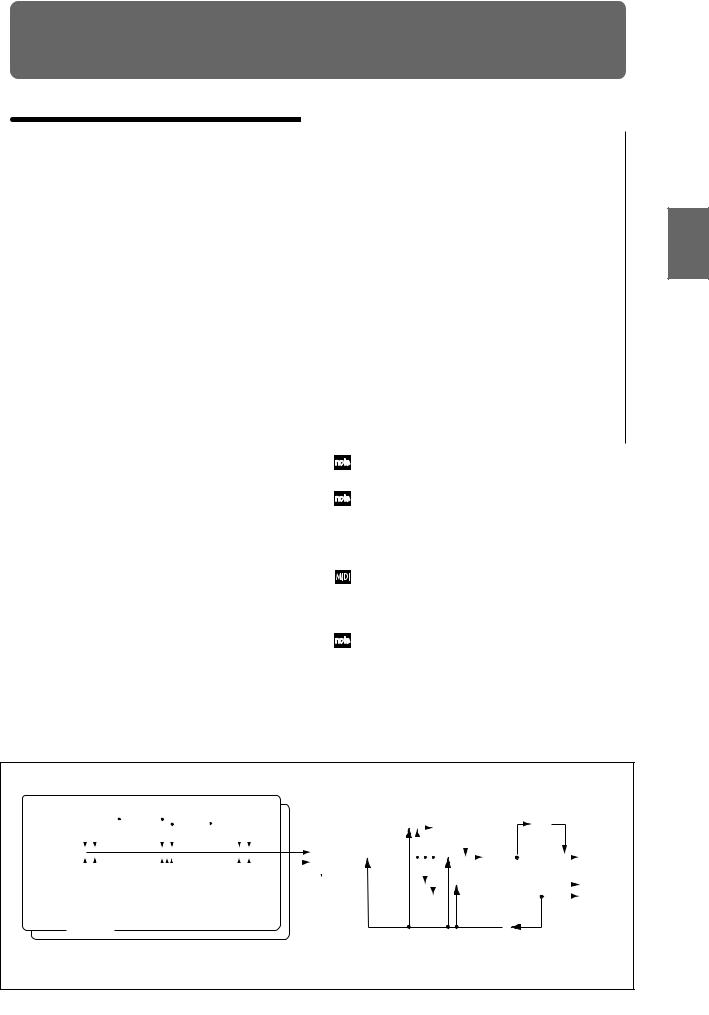
Playing and editing programs
(Program Mode)
Program structure
When the TRITON Extreme is shipped from the factory, it contains 1,344 programs (excluding the GM2 variation programs). You can create your own original programs by editing these factory-set programs, or by initializing a program and starting “from scratch.” You can also create programs using RAM multisamples that you have sampled or loaded in Media mode. In addition, you can play a program and resample your performance, or sample an external audio source while listening to the sound of a program.
Each of the rewritable banks A–E and H–N contain 128 programs (total 1,536). There are also non-rewritable bank G (GM2 capital programs), banks g(1)–g(9) (variation programs), and bank g(d) (drums). When shipped, banks A– D and H–N contain preloaded programs.
Program banks
Bank |
Prog. No. |
Explanation |
|
|
|
A...D, H...M |
000...127 |
Preloaded programs |
|
|
|
E |
000...127 |
User (initial) programs |
|
|
|
F |
000...127 |
MOSS programs |
|
|
|
G |
001...128 |
GM2 capital programs |
|
|
|
g(1)...g(9) |
( VNL) |
GM2 variation programs |
|
|
|
g(d) |
( VNL) |
GM2 drum programs |
|
|
|
N |
000...127 |
Preloaded programs, |
|
|
user (initial) programs |
|
|
|
For details on the factory-set programs, refer to “VNL.”
 You can select programs from bank F only if the EXBMOSS option is installed.
You can select programs from bank F only if the EXBMOSS option is installed.
P0: Play is where you select and play programs, make simple adjustments using the Performance Editor, and adjust the arpeggiator settings.
In the P1: Edit-Basic–P9: Edit-Master Effect pages you can modify the sound by editing the various parameters of the program you selected in P0: Play.
Program structure and corresponding pages
Program mode page structure
Page |
Explanation |
|
|
|
|
P0: Play |
Select programs, use the Performance Editor to per- |
|
|
form easy editing, select and make settings for |
|
|
arpeggio patterns, make settings for sampling. |
|
|
|
|
P1: Edit-Basic |
Set basic program parameters such as oscillator |
|
|
and multisample. Set scale and controllers. |
|
|
|
|
P2: Edit-Pitch |
Settings related to the pitch, including the pitch EG. |
|
|
|
|
P3: Edit-Filter |
Settings related to the filter (tone), including the fil |
- |
|
ter EG. |
|
|
|
|
P4: Edit-Amp |
Settings related to the amplifier (volume), including |
|
|
amp EG and pan. |
|
|
|
|
P5: Edit- |
For each of the two LFO’s provided for each oscilla- |
|
Common |
tor, select the LFO type and speed, etc. (Settings in |
|
LFO |
the pitch, filter, and amp pages will determine how |
|
|
deeply the LFO that you specify here is applied.) |
|
|
|
|
P6: |
--- |
|
|
|
|
P7: Edit- |
Settings for the arpeggiator. (Some of these are |
|
Arpeggiator |
shared with the arpeggiator settings of P0, and you |
|
|
may edit them in either location.) |
|
|
|
|
P8: Edit-Insert |
Select insert effects and make settings for them. |
|
Effect |
Specify the oscillator routing (send levels to the |
|
|
insert effects, master effects, and independent out- |
|
|
puts), make settings for Valve Force. |
|
|
|
|
P9: Edit-Master |
Select master effects and make settings for them. |
|
Effect |
Make settings for the master EQ and Valve Force. |
|
|
|
|
For details on how to access each mode and page, refer to “Basic operation” ( p.13).
Bank F is available only if the EXB-MOSS option is installed. The page structure and parameter structure of bank F programs are different than for the programs of other banks. Refer to the EXB-MOSS owner’s manual.
All transmission and reception of MIDI data in Program mode is performed on the global MIDI channel. The global MIDI channel is set in Global P1: MIDI “MIDI Channel.”
You can perform sampling/resampling in Program mode ( p.80, QS p.22). You can also apply the TRITON Extreme’s effects to an external audio input, for a wide range of possibilities. ( p.107, 111)
|
|
|
|
|
|
|
|
|
|
|
|
|
|
|
|
|
|
|
|
|
|
|
|
|
|
|
|
|
|
|
|
|
|
|
|
|
|
|
Controller |
|
|
|
|
Program Basic : P1 - 1 |
|
|
|
|
|
|
|
|
|
|
|
|
|
|
|
|
|
|
|
|
|
|
|
|
|
|
|
|
|
|
|
|
|
|
|
Setup: |
|
|
|
||
|
|
|
|
|
|
|
|
|
|
|
|
|
|
|
|
|
|
|
|
|
|
|
|
|
|
|
|
|
|
|
|
|
|
|
|
|
|
|
|
|
||
|
|
|
|
|
|
|
|
|
|
|
|
|
|
|
|
|
|
|
|
|
|
|
|
|
|
|
|
|
|
|
|
|
|
|
|
|
|
|
P1 - 4 |
|
|
|
|
|
|
|
|
|
|
|
|
|
|
|
|
|
|
|
|
|
|
|
|
|
|
|
|
|
|
|
|
|
|
|
|
|
|
|
|
|
|
|
|
|
|
|
|
|
|
|
|
|
|
|
|
|
|
|
|
|
|
|
|
|
|
|
|
|
|
|
|
|
|
|
|
|
|
|
|
|
|
|
|
|
Arpeggi- |
|
|
|
|
|
|
|
|
OSC1 LFO1 : P5 - 1 |
|
|
|
|
|
|
OSC1 LFO2 : P5 - 2 |
|
|
|
|
|
|
|
|
|
|
|
|
|
|
|
ator : P7 |
|
|
||||||||||||
|
|
|
|
|
|
|
|
|
|
|
|
|
|
|
|
|
|
|
|
|
|
|
|
|
|
|
|
|
|
|
|
|
|
|
|
|
|
|
|
|
|
|
|
|
|
|
|
|
|
|
|
|
|
|
|
|
|
|
|
|
|
|
|
|
|
|
|
|
|
|
|
|
|
|
|
|
|
|
|
|
|
|
|
|
|
|
|
|
|
|
|
|
|
|
|
|
|
|
|
|
|
|
|
|
|
|
|
|
|
|
|
|
|
|
|
|
|
|
Master |
|
|
|
|
|
Valve |
|
||
|
|
|
|
|
|
|
|
|
|
|
|
|
|
|
|
|
|
|
|
|
|
|
|
|
|
|
|
|
|
|
|
|
Effect |
|
|
|
|
|
Force |
|
||
|
|
|
|
|
|
|
|
|
|
|
|
|
|
|
|
|
|
|
|
|
|
|
|
|
|
Routing : P8-1 |
|
|
|
|
|
|
1, 2 : P9 |
|
|
|
|
: P9 |
|
|||
|
|
|
|
|
|
|
|
|
|
|
|
|
|
|
|
|
|
|
|
|
|
|
|
|
|
|
|
|
|
|
|
|
|
|
|
|
|
|
Placement: |
|||
|
|
|
|
|
|
|
|
|
|
|
|
|
|
|
|
|
|
|
|
|
|
|
|
|
|
|
|
|
|
|
|
|
|
|
|
|
|
|
Final |
|||
|
|
OSC Basic : P1 - 2,3 |
|
Filter1(A/B) : P3 - 1 |
|
|
|
Amp1 Level/Pan : P4 - 1 |
|
|
|
Insert |
|
|
|
|
|
|
|
|
Master |
|
|
|
|
AUDIO OUTPUT |
||||||||||||||||
|
|
|
|
|
|
|
|
|
|
|
|
|
|
|
|
|
|
|
|
|
|
|
|
|
|
OSC1,2 |
|
Effect |
|
|
|
|
|
|
|
|
EQ : P9 |
|
|
|
|
L/MONO, R |
|
|
|
|
|
|
|
|
|
|
|
|
|
|
|
|
|
|
|
|
|
|
|
|
|
|
|
1 ... 5 : P8 |
|
|
|
|
|
|
|
|
|
|
|
|
|||
OSC1 Pitch Mod. : P2 - 1 |
|
|
|
Filter1 Mod. : P3 - 2 |
|
|
|
|
|
Amp1 Mod. : P4 - 2 |
|
|
|
|
|
|
|
|
|
|
|
|
|
|
|
|
|
|
|
|
|
|
|
AUDIO OUTPUT |
||||||||
|
|
|
|
|
|
|
|
|
|
|
|
|
|
|
|
|
|
|
|
|
|
|
|
|
|
Insert Effect |
|
|
|
|
|
|
|
|
|
|
|
|
|
|
|
INDIVIDUAL |
|
|
|
|
|
|
Filter1 LFO Mod. : P3 - 3 |
|
|
|
|
|
|
|
|
|
|
|
|
|
|
|
Master Effect |
|
|
|
|
|
|
|
|
|
|
|
|
|
|
1, 2 |
|||||
|
|
|
|
|
|
|
|
|
|
|
|
|
|
|
|
|
|
|
|
|
|
|
|
|
|
Individual Output |
|
|
|
|
|
|
|
|
|
|
|
|
|
|
3, 4 |
|
|
|
|
|
|
|
|
|
|
|
|
|
|
|
|
|
|
|
|
|
|
|
|
|
|
|
|
|
|
|
|
|
|
|
|
|
|
|
|
|
|
||
|
|
|
|
|
|
|
|
|
Filter1 EG : P3 - 4 |
|
|
|
Amp1 EG : P4 - 3 |
|
|
|
|
|
|
|
|
|
|
Placement: |
|
|
|
|
||||||||||||||
|
|
|
|
|
|
|
|
|
|
|
|
|
|
|
|
|
|
|
|
|
|
|
|
|
|
|
|
|
|
|
|
|
|
|
|
|
|
|
||||
|
|
|
|
|
|
|
|
|
|
|
|
|
|
|
|
|
|
|
|
|
|
|
|
|
|
|
|
|
|
|
|
|
|
|
|
|||||||
|
|
|
|
|
|
|
|
|
|
|
|
|
|
|
|
|
|
|
|
|
|
|
|
|
|
|
|
|
|
|
|
|
|
|
Insert(Use Indiv.3/4 BUS) |
|
|
|
|
|||
|
|
|
|
|
|
|
|
|
|
|
|
|
|
|
|
|
|
|
|
|
|
|
|
|
|
|
|
|
|
|
|
|
|
|
|
|
|
|
|
|
|
|
|
|
|
|
|
|
|
|
|
|
|
|
|
|
|
|
|
|
|
|
|
OSC 1 |
|
|
|
|
|
|
|
|
|
Valve |
|
|
|
|
|
||||||
|
|
Pitch EG : P2 - 3 |
|
|
|
|
|
|
|
|
|
|
|
|
|
|
|
|
|
|
|
|
|
|
|
Force |
|
|
|
|
|
|||||||||||
|
|
|
|
|
|
|
|
|
|
|
|
|
|
|
|
|
|
|
|
|
|
|
|
|
|
|
|
|
|
|
: P9 |
|
|
|
|
|
||||||
|
|
|
|
|
|
|
|
|
|
|
|
|
|
|
|
|
|
|
|
|
OSC 2 |
|
|
|
|
|
|
|
|
|
|
|
|
|
|
|||||||
|
|
|
|
|
|
|
|
|
|
|
|
|
|
|
|
|
|
|
|
|
|
|
|
|
|
|
|
|
|
|
|
|
|
|
|
|||||||
 Oscillator / Pitch
Oscillator / Pitch 
 Filter
Filter 
 Amplifier
Amplifier  Effect
Effect 
P1–1 and P2–2 etc. indicate the page tab screens used when editing on the TRITON Exterme.
Other Preset Media, etc Effect Global Song Play Sampling Sequencer Combination Program
19
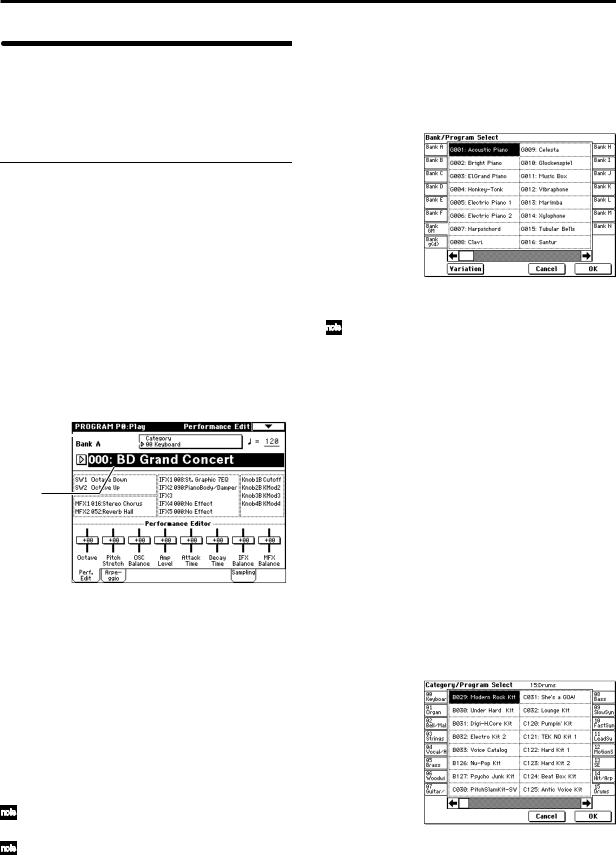
Playing a program |
P0: Play |
Here you can select and play programs. You can use the Performance Editor to make simple edits, and also make settings for the arpeggiator, external audio input, and sampling.
Selecting a program
There are three ways to select a program. For the procedure, refer to the appropriate page.
•Using the controls of the TRITON Extreme
Selecting by bank/program number Selecting by program category Selecting by using 10’s Hold
•Using a connected switch
•Receiving MIDI program change messages
Selecting a program on the TRITON Extreme
Selecting by bank/program number
1Make sure that “Program Select” is selected.
If it is not selected, access the PROGRAM P0: Play page and press the “Program Select” area to highlight it.
Category popup button
Program  Select popup button
Select popup button
Program
Select
2Use the VALUE controllers to select the program number that you wish to play.
You can use the following methods to select a program.
•Turn the [VALUE] dial.
•Press the [ ] or [
] or [ ] key.
] key.
•Use numeric keys [0]–[9] to specify the number, and press the [ENTER] key.
3Press a BANK [A]–[N] key to switch banks.
By switching banks you can access programs in different banks. (The key will light, and the selected bank will appear in the left side of the LCD screen.)
For example to select bank B, press the BANK [B] key. (The [B] key will light, and an indication of Bank B will appear in the upper left of the LCD screen.)
The [F] key is only available if the EXB-MOSS option is installed.
Each time the [G] key is pressed, it will advance to the next GM bank in the following order: G→g(1)→g(2)→g(3)→g(4)→(5)→g(6)→g(7)→g(8) →g(9)→g(d)→G ... (The LED will light, and an indication of Bank G, g(1)–g(9), or g(d) will appear in the upper left of the LCD screen.)
Selecting by bank
You can select programs from a list organized by program bank.
1Press the “Program Select” popup button.
A tabbed “Bank/Program Select” popup menu will appear.
In the illustration above, bank G is selected. The center area shows the programs contained in that bank.
The Variation button will be displayed only when bank G is selected. Each time you press this button, the bank will change in the following order:
G→g(1)→g(2)...g(8)→g(9)→G...
2Press the tabs located to the left and right sides of the display to select a bank.
3Press one of the program names in the center area to select a program.
The selected program will be highlighted.
4When you are satisfied with the selected program, press the OK button to close the popup menu.
If you press the Cancel button, the selection you made here will be discarded, and you will return to the program that had been selected before you opened the popup menu.
Selecting by category
You can select programs from within a category, such as keyboard, organ, bass, and drums. When shipped from the factory, the preloaded programs are organized into sixteen categories.
1Press the Category popup button.
A tabbed “Category/Program Select” popup menu will appear.
In the illustration above, category 15: Drums is selected. The center area shows the programs contained in that category.
2Press the tabs located to the left and right sides of the display to select a different category.
The name of the selected category will be displayed in full in the upper right.
3Press one of the program names in the center area to select a program.
The selected program will be highlighted.
20
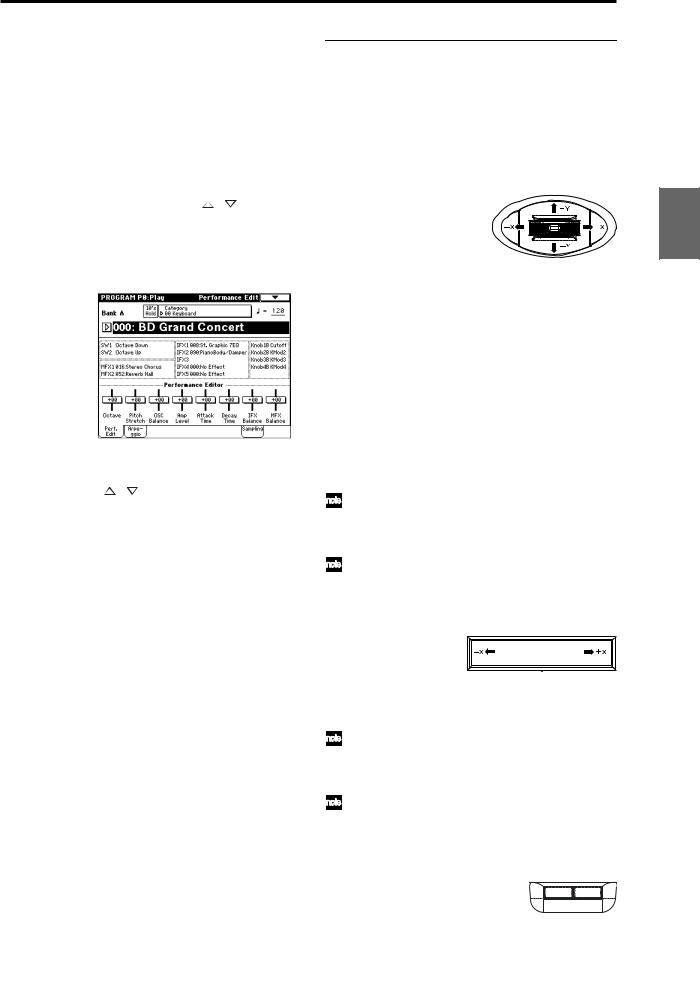
4When you are satisfied with the selected program, press the OK button to close the popup menu.
If you press the Cancel button, your selection will be discarded, and you will return to the program that had been selected when you opened the popup menu.
Using 10’s HOLD when selecting programs
If you press the [./10’s HOLD] key to turn on the 10’s Hold function (the LCD screen will indicate  ), the ten’s place of the program number will be fixed, and you will be able to switch programs simply by pressing a single numeric key. Each time you press a numeric key, the one’s place will change. You can also use the [ ][ ] keys to change the value of the ten’s place.
), the ten’s place of the program number will be fixed, and you will be able to switch programs simply by pressing a single numeric key. Each time you press a numeric key, the one’s place will change. You can also use the [ ][ ] keys to change the value of the ten’s place.
1Press the [./10’s HOLD] key to make the display indi-
cate  .
.
The ten’s place of the program number will be held (fixed).
2By pressing a numeric key [0]–[9], you can input the one’s place in a single action.
3 You can use the [ ][ ] keys to change the value of ten’s place.
4To cancel the 10’s HOLD function, press [./10’s HOLD] to erase the  display.
display.
Using a footswitch to select programs
You can assign the Program Up/Down function to an on/ off type foot switch (such as the optional PS-1) connected to the rear panel ASSIGNABLE SWITCH jack, and use it to switch combinations. ( p.90)
Selecting programs from a MIDI device
MIDI program change messages can be transmitted from an external MIDI device, and received by TRITON Extreme to select programs.( PG p.290)
Using controllers to modify the sound
The TRITON Extreme provides various controllers – a joystick, the ribbon controller, the SW1 and SW2 switches, and the REALTIME CONTROL [1], [2], [3], [4] knobs – that let you modify the tone, pitch, volume, or effects in realtime while you play.
You can use these controllers to modify the sound while you are playing a program.
Joystick
JS(+X): Move the joystick toward the right to apply an effect.
Normally this is used to control the pitch (bend up).
JS(–X): Move the joystick toward the left to apply an effect.
Normally this is used to control the pitch (bend down).
JS(+Y): Move the joystick away from yourself to apply an effect.
Normally this is used to control the oscillator LFO (vibrato).
JS(–Y): Move the joystick toward yourself to apply an effect.
Normally this is used to control filter LFO (wah).
You can use the Lock function of [SW1] or [SW2] keys to hold the effect in the current position of the joystick. For the procedure, refer to “The lock function” on the following page.
You can use the joystick as a source for alternate modulation or effect dynamic modulation, to control program parameters or effect parameters.
Ribbon controller
0
Move your finger to the left and right on the ribbon controller to apply an effect.
Normally, this is used to control pitch, volume or filter etc.
You can use the Lock function of [SW1] or [SW2] keys to hold the effect even after you release your finger from the ribbon controller. For the procedure, refer to “The Lock function” on the following page.
You can use the ribbon controller as a source for alternate modulation or effect dynamic modulation, to control program parameters or effect parameters.
SW1, SW2
SW 1 |
SW 2 |
You can use these keys as sources for alternate modulation or effect dynamic modulation to control program parameters or effect parameters.
These switches can also be used to switch the octave, to turn portamento on/off, or to lock the position of the ribbon controller or after touch lock function.
Other Preset Media, etc Effect Global Song Play Sampling Sequencer Combination Program
21
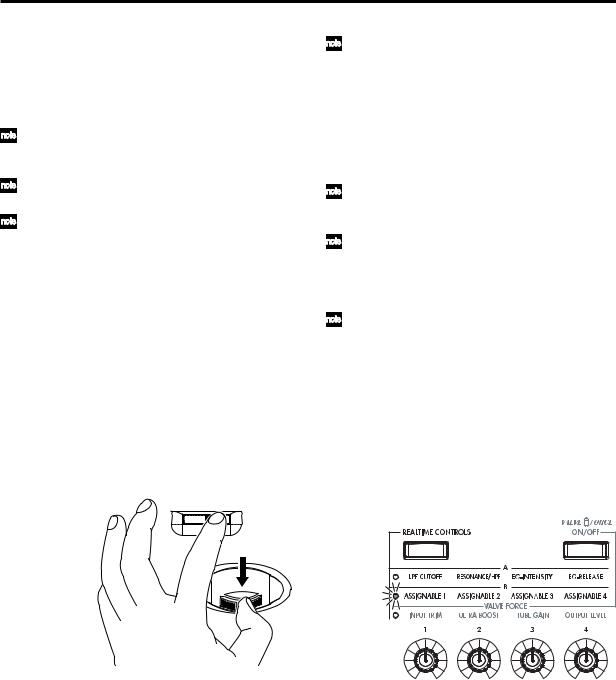
You can specify the way in which the [SW1] and [SW2] keys will operate: either Toggle, when the assigned function will be switched between on and off each time the key is pressed, or Momentary, when the assigned function will be active on only as long as you hold down the switch.
In Program mode, the function of the [SW1] and [SW2] keys can be checked in the P0: Play, Performance Edit page.
When you write a program or combination, the on/ off status of the [SW1] and [SW2] keys is saved.
For details on making these settings, refer to “Setting the function of [SW1] and [SW2]” ( p.129).
Using the Lock function (examples)
Joystick
1Select program bank J001: Acoustic Piano, and play the keyboard.
To select a program, make sure that you are in Program mode, and press the BANK [J] key, numeric key [1], and then the [ENTER] key.
2Move the joystick toward yourself (the –Y direction).
The modulation will deepen, and at the same time, resonance will be applied to give a unique character to the sound.
3While holding the joystick toward yourself, press the [SW2] switch (The [SW2] key will light).
The modulation effect at this point will be maintained. (Lock function)
SW 1 |
SW 2 |
4Release the joystick, and play the keyboard.
The modulation will stay the same as it was when the [SW2] key was pressed. Moving the joystick toward yourself will not affect the sound.
5Press the [SW2] key once again to release the Lock function.
Ribbon controller
Make sure that the J001: Acoustic Piano program is selected.
1 Press the [SW2] key. (The [SW2] key will light.)
2Touch the ribbon controller, and move your finger to left and right.
Movement in the +X direction will brighten the tone, and movement in the –X direction will darken the tone.
3Take your finger away from the ribbon controller.
The sound will remain as it was before you removed your finger. (Lock function)
4Press the [SW2] key once again to release the Lock function.
22
In the LCD screen, SW2 indicates JS–Y & Ribbon Lock. This means that the [SW2] key is assigned to control the Lock function for the joystick –Y direction and the ribbon controller ( PG p.279). The key will operate in Toggle mode.
If you move the joystick in the –Y direction, press the [SW2] key to turn on the Lock function, then operate the ribbon controller, and finally release both controllers, the sound you modified by the two controllers will be maintained.
In many programs and combinations, the [SW2] key is assigned to control the Lock function for the joystick –Y direction and the ribbon controller.
The Lock function can also be applied to aftertouch. If the [SW1] or [SW2] switch is assigned to After Touch Lock, the effect produced by pressing down on the keyboard can be held by turning on the [SW1] or [SW2] switch.
For details on the [SW1] and [SW2] switch functions, refer to PG p.279.
REALTIME CONTROLS [1], [2], [3], [4]
These knobs can be used to control the filter cutoff frequency and resonance, the amp and filter EG, volume, portamento time, pan, pitch LFO, or the send levels to the master effects, etc. You can also use these knobs to control the Valve Force parameters.
1Press the [REALTIME CONTROLS] key to switch the function of the realtime controllers.
Each time you press the key, A-mode, B-mode or Valve Force will be alternately selected, and the corresponding LED will light.
2 Rotate the desired knob to control the sound, etc.
For details about what is controlled, refer to QS p.6.
[VALUE] slider
When a program number is selected in Program P0: Play page, or when a combination number is selected in Combination mode page P0: Play page, you can use the [VALUE] slider as a source for alternate modulation or effect dynamic modulation, and control program parameters or effect parameters.
Keyboard
Velocity
The force with which you initially strike a note can apply an effect.
Normally this is used to control volume, or the speed or sensitivity of the EG.
After Touch
This effect can be applied by varying the pressure on a key that is already being held down.
Normally this is used to control volume, tone (cutoff frequency), or LFO sensitivity etc.
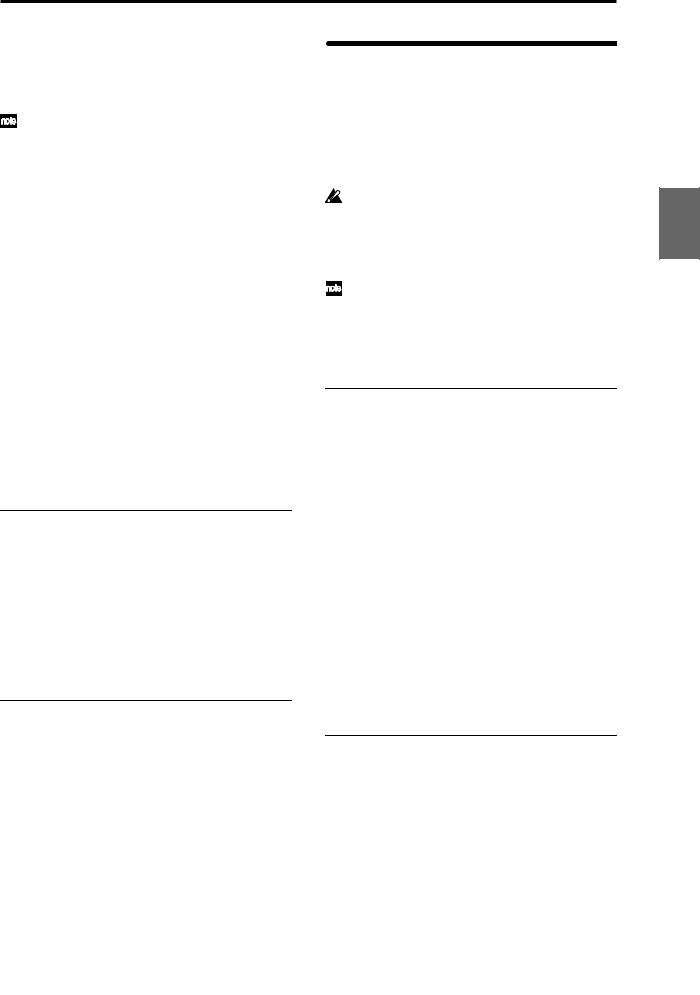
Note Number
Varying amounts of an effect will be applied depending on the position of the key on the keyboard.
Normally this is used to control volume, tone (cutoff frequency), LFO sensitivity, and EG sensitivity etc.
This can be used as a source for alternate modulation or effect dynamic modulation, to control program parameters or effect parameters.
Foot pedals/Switch
Damper Pedal
An optional switch-type damper pedal such as the Korg DS-1H can be connected to TRITON Extreme. If a DS-1H is connected, it will function as a half-damper pedal. The half-damper function cannot be controlled by other pedals.
Assignable Foot Switch
If an optional foot switch such as the Korg PS-1 is connected to the rear panel ASSIGNABLE SWITCH jack, an assigned function can be switched on/off using the foot switch.
The function of the foot switch is assigned in Global P2: Controller “Foot Switch Assign” ( p.90).
Assignable Foot Pedal
An optional expression pedal such as the Korg EXP-2 foot controller or Korg XVP-10 EXP/VOL pedal can be connected to the rear panel ASSIGNABLE PEDAL jack, and used to apply an effect.
The function of the foot pedal is assigned in Global P2: Controller “Foot Pedal Assign” ( p.90).
Easy program editing
Performance Edit (the Performance Edit tab)
You can use the eight Performance Editor sliders to make overall adjustments to the major parameters of Program P1–9.
For details on what is controlled, refer to QS p.6 or PG p.2.
REALTIME CONTROLS [1], [2], [3], [4]
For details on what is controlled, refer to QS p.6.
Easy arpeggiator editing
Arpeggio tab
Here you can select the arpeggio pattern, and make realtime adjustments to the arpeggio parameters while you perform.
ARPEGGIATOR [ON/OFF] key, [TEMPO] knob, [GATE] knob, [VELOCITY] knob
Use the ARPEGGIATOR [ON/OFF] key to turn the arpeggiator on/off.
The ARPEGGIATOR [TEMPO], [GATE], and [VELOCITY] knobs control the tempo, duration, and strength of the arpeggiated notes.
Program editing
You can edit the preloaded programs (banks A–D, H–N) that the TRITON Extreme is shipped with, or you can start with an initialized program (banks E, N) to create an original program.
The P0: Play page lets you perform basic editing, but more detailed editing can be done in the P1: Edit-Basic–P9: EditMaster Effect pages.
If you wish to save an edited program into internal memory, be sure to Write the program. ( p.114) You can write programs to the 1,536 program memory areas (internal memory) of banks A–E and H–N. You can also save and manage programs on various types of media. ( p.117)
The P1: Edit-Basic–P5: Edit Common LFO parameters are shared by oscillators 1 and 2, and can be copied using the page menu command “Copy Oscillator.” This command is useful when you want to set both oscillators to the same settings, or when you want to copy settings from a different program.
The three elements of sound
Sound can be broken down into three elements: pitch, tone, and volume.
On TRITON Extreme, these elements correspond to the Pitch, Filter, and Amplifier settings of a program. In other words you would adjust the Pitch settings to modify the pitch, the Filter settings to modify the tone, and the Amplifier settings to modify the volume.
In Oscillator (Oscillator: P1: Edit-Basic settings) you select the waveform multisample that determines the basic sound, and specify its pitch. This sound is then modified by the pitch settings (Pitch: P2: Edit-Pitch), filter settings (Filter: P3: Edit-Filter), and amp settings (Amplifier: P4: Edit-Amp) to create the basic sound of the program.
This basic sound can then be modified further by using the insert effects (P8: Edit-Insert Effect settings), master effects, master EQ, and Valve Force (P9: Edit-Master Effect settings) to apply finishing touches.
When arpeggiator settings (P7: Edit-Arpeggiator.) and controller settings (P1: Edit: Basic, Control Setup) are added to this, the final result is called a “program.”
The Compare function
When P1–P9 are selected, pressing the [COMPARE] key (the key will light) will recall the sound as it was written before you edited it.
Pressing [COMPARE] again (the light goes dark) returns you to the version you are editing.
If you edit while the [COMPARE] key is lit, the key will again go dark and your previous unsaved edits will be lost.
Other Preset Media, etc Effect Global Song Play Sampling Sequencer Combination Program
23
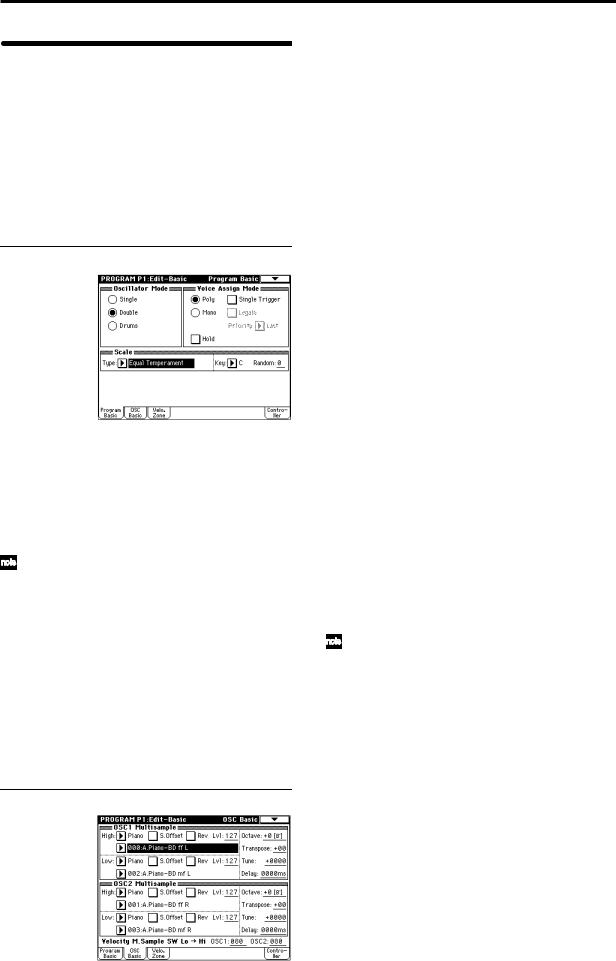
Oscillator settings P1: Edit-Basic
Basic settings for the oscillator are made in the P1: EditBasic page. The TRITON Extreme provides two oscillators, and for each oscillator you can select a basic waveform (“multisample”) and set the pitch.
The multisamples provided by the TRITON Extreme include waveforms for musical instruments such as pianos, as well as special waveforms unique to synthesizers. Multisamples reproduce the complex overtone structure and frequency characteristics that allow us to identify a sound as being “piano-like” or “guitar-like” etc..
Program Basic page
Oscillator Mode
This sets the mode of the oscillator. Single uses one oscillator and Double uses two oscillators. In the case of Single the maximum polyphony is 60 notes, and in the case of Double the maximum polyphony is 30 notes. If you wish to use a Drum Kit to create a drums program, select Drums. In the case of Drums, the polyphony is normally
60 notes.
Depending on the multisamples that are selected for each oscillator, the maximum polyphony can be up to
120 notes for Single, up to 60 notes for Double, and up to 120 notes for Drums. ( p.12)
Voice Assign Mode
Select whether the program will sound in Poly (polyphonically) or Mono (monophonically). If this is set to Poly, you will be able to play chords using the program. If this is set to Mono, only one note will sound even if you play a chord. Normally you will set this to Poly, but it is effective to use Mono when you are playing sounds such as a solo instrument, an analog-synth bass or a synth lead. Try switching between Poly and Mono, and listen to the results.
OSC Basic page
In this page you can select the multisample for each oscillator. The TRITON Extreme contains 962 different multisamples. ( VNL)
Data sampled on the TRITON Extreme can also be used as a multisample.
Selecting a multisample
The multisample will determine the basic character of the program.
 Use “High MS Bank” to select the multisample bank, and use “High Multisample” to select the multisample.
Use “High MS Bank” to select the multisample bank, and use “High Multisample” to select the multisample.
You can select preset multisamples if “High MS Bank” is set to other than RAM.
If “High MS Bank” is RAM, you can select multisamples that were sampled on the TRITON Extreme or loaded in from media. Select from 000–999 for “High multisample.”
Multisample bank
MS Bank |
Mbyte |
No. |
Explanation |
|
|
|
|
ROM |
32 |
000–424 |
TRITON Classic preset multisam- |
|
|
|
ples |
|
|
|
|
RAM |
96 |
000–999 |
RAM multisamples (created in |
|
|
|
Sampling mode or loaded in Media |
|
|
|
mode) |
|
|
|
|
Piano |
16 |
000–003 |
Preset multisamples for stereo |
|
|
|
piano |
|
|
|
|
New1 |
16 |
000–007 |
Preset multisamples for stereo |
|
|
|
piano and choir |
|
|
|
|
New2 |
16 |
000–048 |
Preset multisamples for organ, |
|
|
|
solo brass, electric guitar, acous- |
|
|
|
tic guitar, electric bass, acoustic |
|
|
|
bass, etc. |
|
|
|
|
Best |
16 |
000–046 |
Preset multisamples for electric |
|
|
|
piano, clavi, brass, woodwinds, |
|
|
|
choir, drums, etc. |
|
|
|
|
OrchS |
16 |
000–112 |
Preset multisamples for orchestral |
|
|
|
strings |
|
|
|
|
OrchB |
16 |
000–079 |
Preset multisamples for orchestral |
|
|
|
brass, woodwinds, percussion, |
|
|
|
and harp etc. |
|
|
|
|
Vint |
16 |
000–157 |
Preset multisamples for vintage |
|
|
|
analog synths |
|
|
|
|
Synth |
16 |
000–077 |
Preset multisamples for house and |
|
|
|
trance music |
|
|
|
|
If “High MS Bank” is set to ROM, pressing the “High Multisample” popup button will display all internal ROM multisamples, organized into 15 categories. Use the tabs located at the left and right to select the desired category, and select a multisample from within that category.
High Multisample and Low Multisample
If you specify a High and Low multisample for an oscillator, either the High or the Low multisample will sound depending on the velocity of the note (i.e., the strength at which you play the keyboard). This function is called velocity multisample switching.
1Specify different multisamples for “High Multisample” and “Low Multisample.”
2Specify a velocity value for “Velocity M.Sample SW Lo→Hi.”
Notes played on the keyboard at a velocity less than the value you specify will sound the Low multisample; velocities at or above this velocity value will sound the High multisample.
For example if you set “Velocity M.Sample SW Lo→Hi” to 100, playing the keyboard softly will sound the “Low multisample,” and playing strongly will sound the “High multisample.”
24
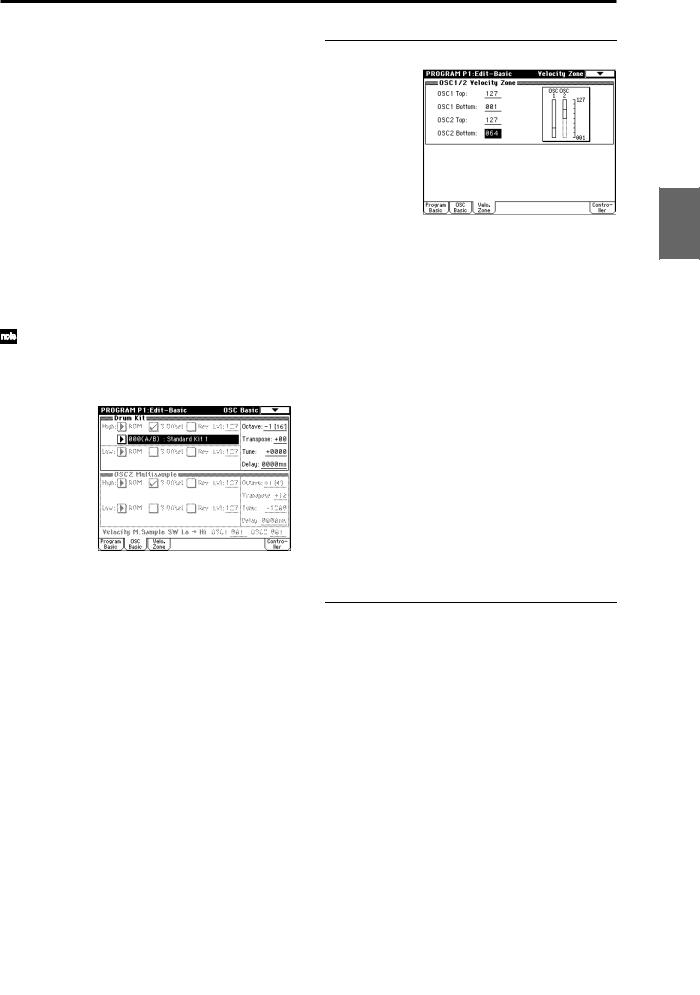
3Adjust the “Lvl” (Level) for High and Low multisamples to set their volume balance.
If you do not wish to use this function, set the “Velocity M.Sample SW Lo→ Hi” value to 001. Only the
High multisample will sound.
Rev (Reverse) check box
If this is checked, the multisample will be played backward. This can produce interesting results when used on sound-effects, etc. Normally you will not check this.
● When “Oscillator Mode” = Double
To use OSC2, set “Oscillator Mode” to Double in the Program Basic page.
In the same way as for OSC1, you can set High and Low multisamples for OSC2.
The playback pitch can be set independently. By using the same multisample with slightly different “Tune” settings, you can “detune” the oscillators to produce a richer sound.
It will be convenient to use the page menu command “Copy Oscillator” to make the oscillator settings match each other.
● When “Oscillator Mode” = Drums
In the Program Basic page, set “Oscillator Mode” to Drums. When this is set to Drums, you will be able to create a drum program.
This will select a drum kit instead of a multisample. TRITON Extreme provides 50 factory preset drum kits that are suitable for a wide variety of music. ( VNL)
Here you can only select a drum kit. To edit or create a drum kit, use Global P5: Drum Kit ( p.92).
The following multisamples or drum kits can be used for the oscillator.
•Preset multisamples (see the table on the preceding page)
•Multisamples that you sampled (RAM)
(Programs can be created from multisamples/samples that you sampled in Sampling mode etc. or loaded from media in Media mode.)
•Nine internal drum kits (ROM)
•144 user drum kits created in Global mode
(Drum samples can be freely assigned to each key to create a drum kit. For the sound of each key, you can make filter and amp settings, and specify routing to the effects and to the individual audio outputs.)
Velocity Zone page
Here you can specify the range of velocities for each oscillator. In the example shown above, the velocity ranges are as follows.
•OSC1 will sound at all velocity values.
•OSC2 will sound only on strongly played notes (64 and above).
•You can use Velocity Multisample Switching in addition to this parameter ( “High Multisample, Low
Multisample”). For this example, set “OSC1” in “Velocity M.Sample SW Lo→Hi” to 032 and “OSC2” to 096. The settings are shown as vertical lines in the velocity zone display.
In this example, the multisamples will sound over four levels.
Velocity values 001–031: sounds only the OSC1 Low multisample.
Velocity values 032–063: sounds only the OSC1 High multisample.
Velocity values 064–095: sounds the OSC1 High multisample and the OSC2 Low multisample.
Velocity values 096–127: sounds the OSC1 High multisample and the OSC2 High multisample.
Controller Setup page
For each program, this tab lets you make settings for the [SW1] and [SW2] key, and for the B-mode of REALTIME CONTROLS knobs [1]–[4] ( p.129, PG p.14, 279, 280)
Other Preset Media, etc Effect Global Song Play Sampling Sequencer Combination Program
25
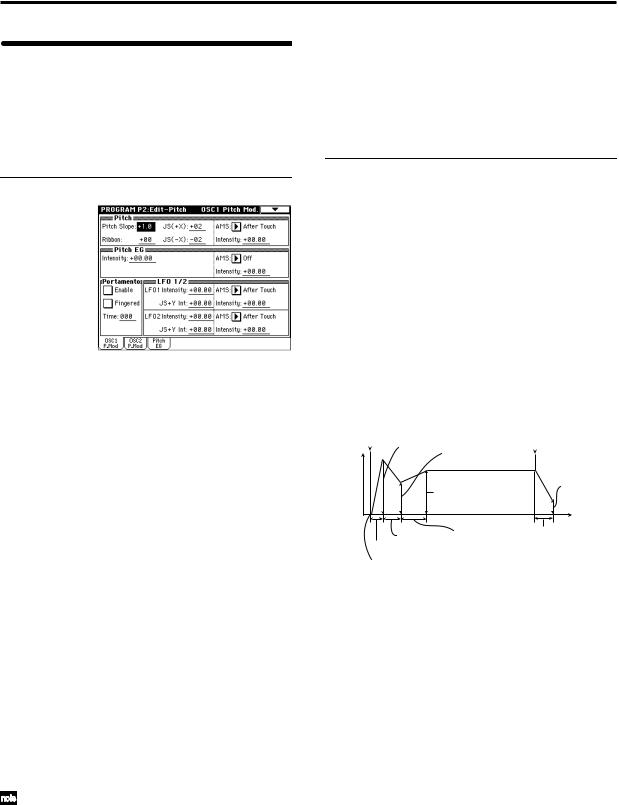
Pitch settings |
P2: Edit-Pitch |
Here you can specify how the pitch of the multisample assigned to each oscillator will change. Pitch EG and LFO settings allow the pitch to varied over time. The OSC1 P.Mod page is valid when “Oscillator Mode” is set to Single or Drums.
OSC1 Pitch Mod. page
Pitch
The “JS (+X)” and “JS(–X)” settings specify the amount of pitch change (in semitones) that will occur when MIDI pitch bend messages are received or when the joystick is moved to left or right. A setting of +12 allows the pitch to be controlled a maximum of one octave upward; a setting of –12 allows the pitch to be controlled a maximum of one octave downward.
“Ribbon” specifies the amount of pitch change (in semitones) that will occur when MIDI control change (CC) #16 messages are received or when the ribbon controller of a TRITON Extreme or other MIDI-connected instrument is moved to left or right. With a setting of +12, the pitch will be raised one octave at the far right of the ribbon controller, and will be lowered by one octave at the far left of the ribbon controller.
Pitch EG
When the “Intensity” value is set to +12.00, the pitch EG specified in the Pitch EG page will produce a maximum of ±1 octave of pitch change.
Portamento
If “Enable” is checked, portamento will be applied. Portamento makes the pitch change smoothly when you play the next note before releasing the previous note. The “Time” parameter specifies the portamento time. As this value is increased, the pitch will change over a longer time. With a value of 000, there will be no portamento.
If Porta.SW CC#65 is assigned as the function of [SW1] or [SW2] key, the portamento effect can be switched on/off by [SW1] or [SW2] key.
LFO 1/2
An LFO can be used to cyclically modulate the pitch (a
“vibrato” effect).
“LFO 1/2 Intensity” sets the depth to which the LFO specified in P5: Edit-Common LFO will affect the pitch. With a setting of +12.00, vibrato will produce a maximum of ±1 octave of pitch change.
“JS+Y Int” specifies the amount of vibrato that the LFO will produce when the joystick is pushed away from yourself.
“Intensity (AMS Intensity)” specifies the depth of vibrato that will be applied by the LFO when an AMS (Alternate Modulation Source) is used. For example if “AMS (LFO1 AMS)” is set to After Touch and you set an appropriate value for “Intensity (AMS Intensity),” vibrato will be applied when you apply pressure to the keyboard or when MIDI aftertouch messages are received.
Pitch EG page
Here you can adjust the settings for the pitch EG. When you wish to create sound effects etc., set the pitch EG to make major changes in pitch over time.
To realistically simulate the slight change in pitch that occurs when a string is plucked or at the attack of a brass or vocal sound, you can use the EG to create a subtle change in pitch at the attack ( PG p.16).
● EG and LFO
By using an EG (envelope generator) to apply time-vary- ing change or by using an LFO (Low Frequency Oscillator) to apply cyclic change to pitch, filter, or amp, you can create changes in the pitch, tone, or volume.
EG (Envelope Generator)
TRITON Extreme provides a Pitch EG, Filter EG, and Amplifier EG, which produce time-varying changes in pitch, tone, and volume respectively.
note-on Attack Level |
note-off |
Break Level
Level |
|
|
Sustain Level |
Release Level |
|
|
||
|
|
Time |
Decay Time |
Slope Time |
Release Time |
|
||
Attack Time |
|
|
Start Level
LFO (Low Frequency Oscillator)
For each oscillator, TRITON Extreme provides two LFO’s that can be used to apply cyclical change in pitch, tone, and volume.
Examples of this are vibrato (cyclical change in pitch), wah (cyclical change in tone), and tremolo or auto-pan (cyclical change in volume).
26
