Korg SP-200 User Manual
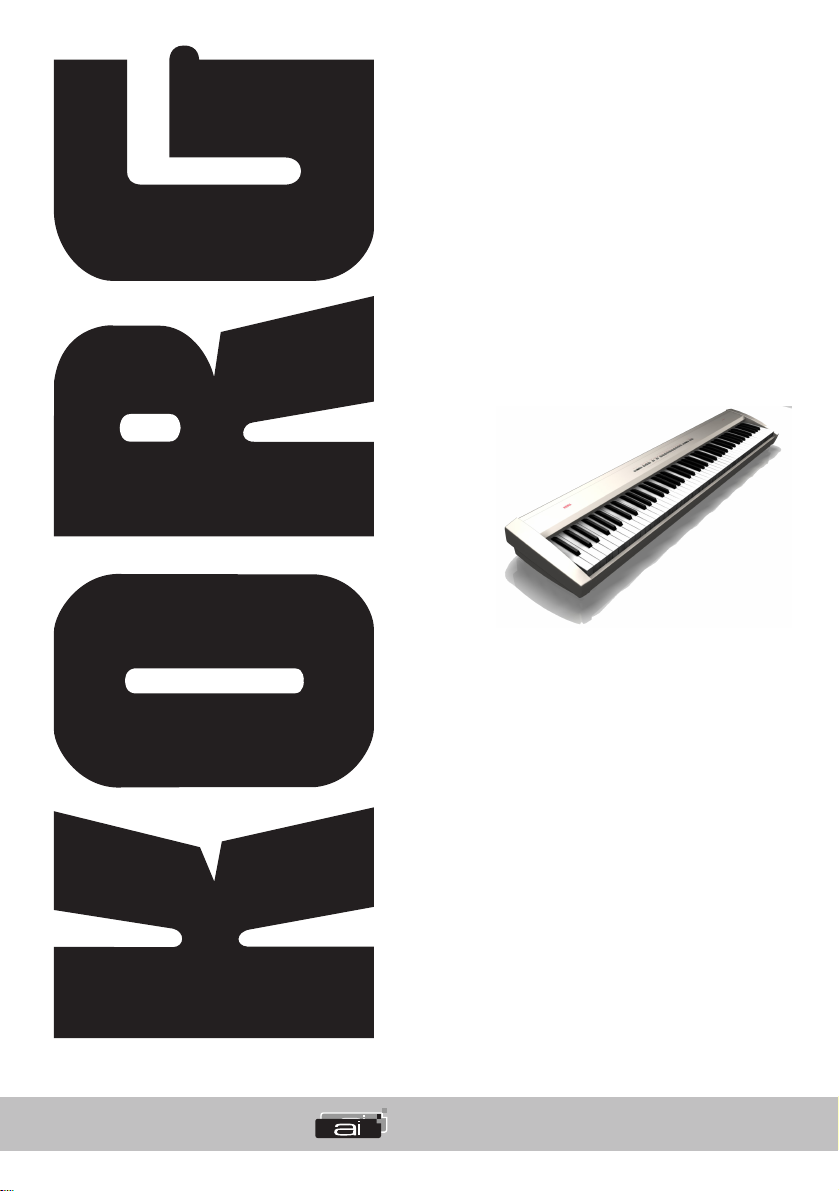
SP-200
Digital Piano
Piano Numérique
Digital-Piano
Pianoforte Digitale
AI2 Synthesis System
User’s manual
Mode d’emploi
Bedienungseinleitung
Manuale d’istruzioni
ENGLISH
FRANÇAIS
DEUTSCH
ITALIANO
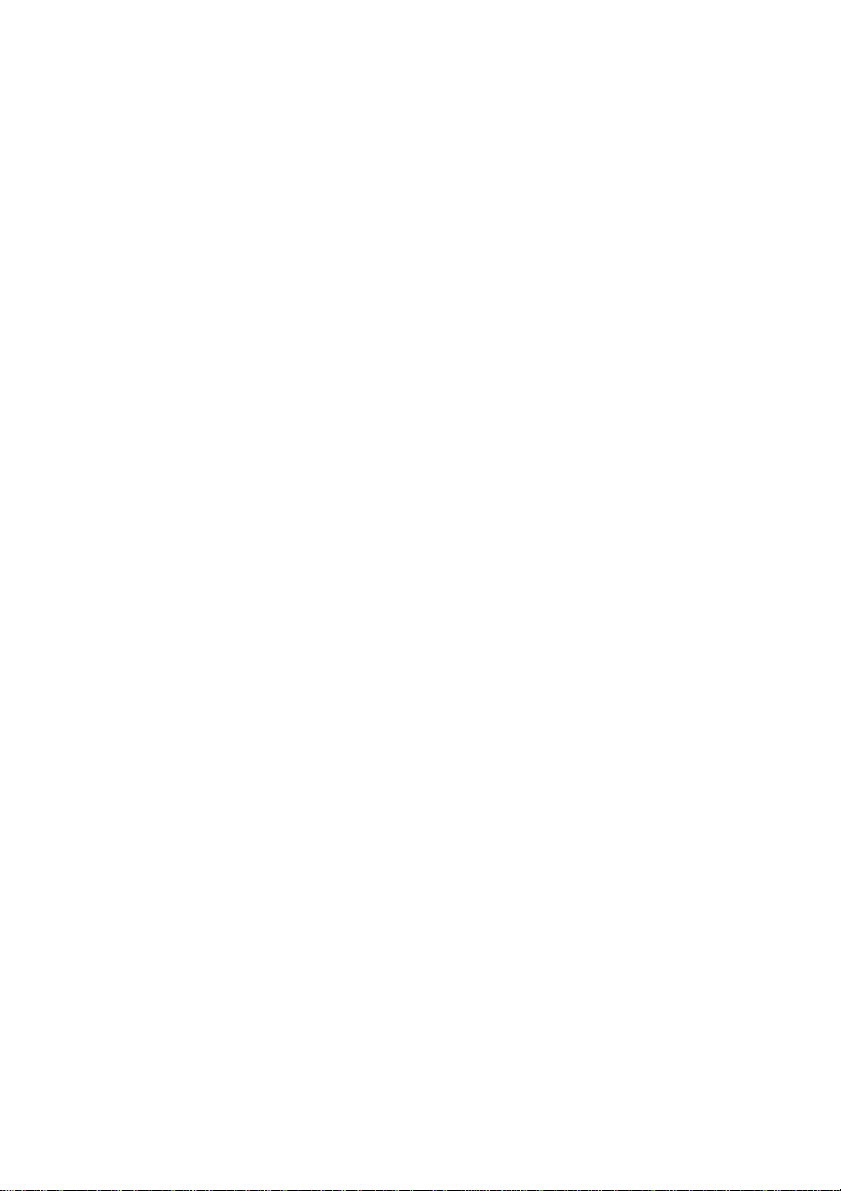
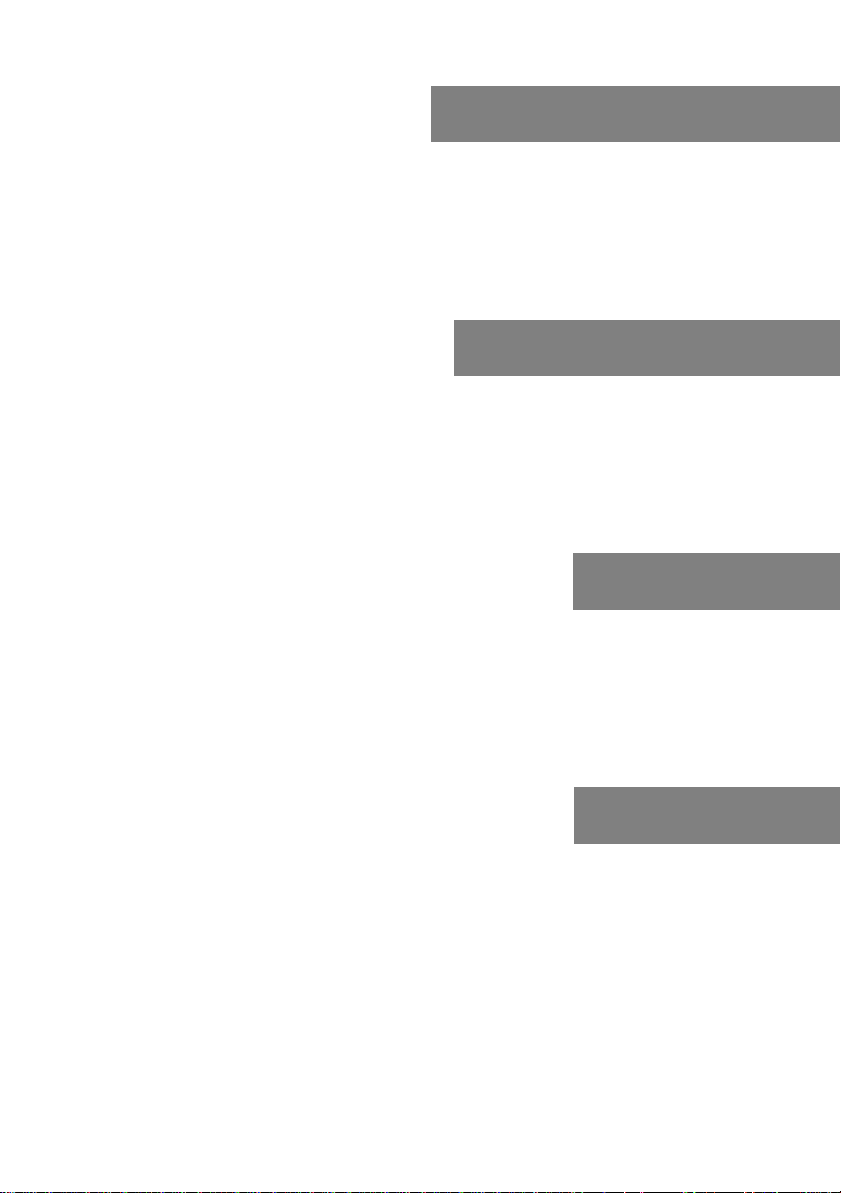
English
User’s Manual
Français
Mode d’emploi
Deutsch
Bedienungseinleitung
Italiano
Manuale di istruzioni
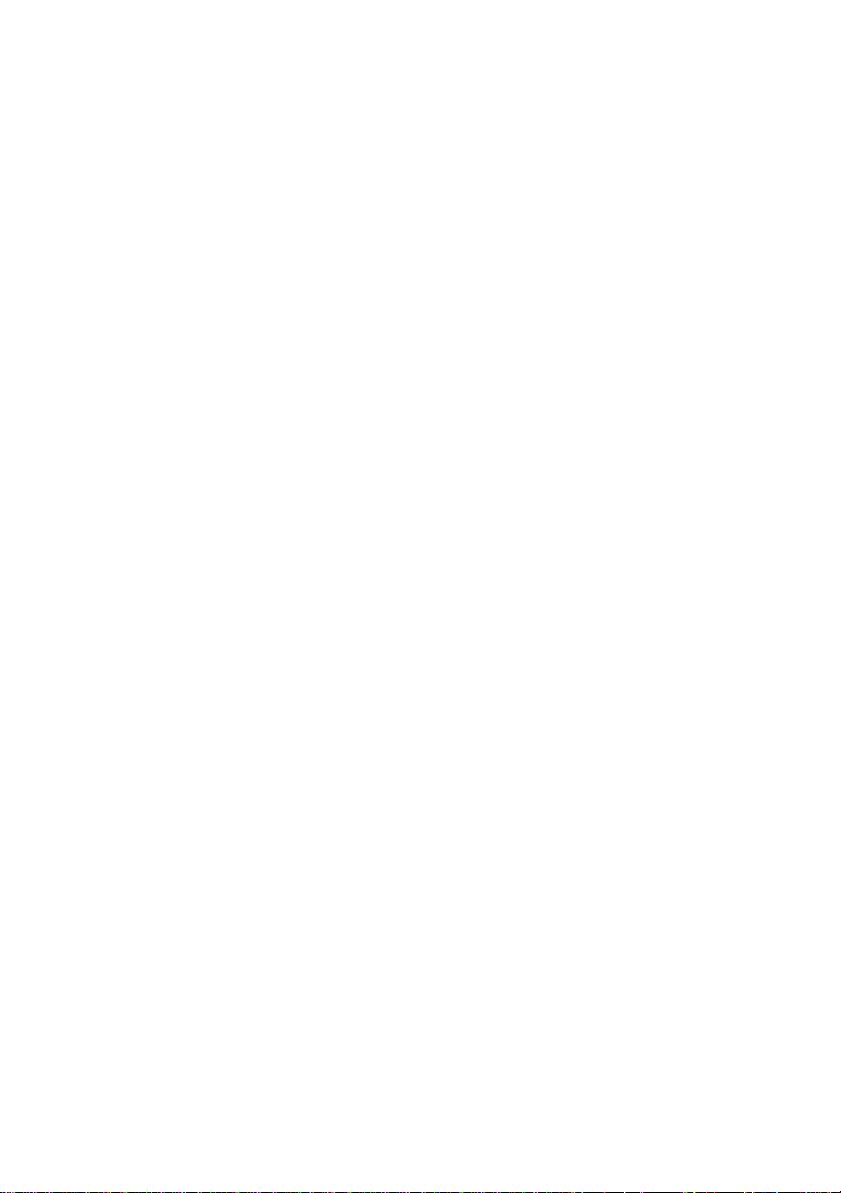

SP-200
Digital Piano
User’s Manual
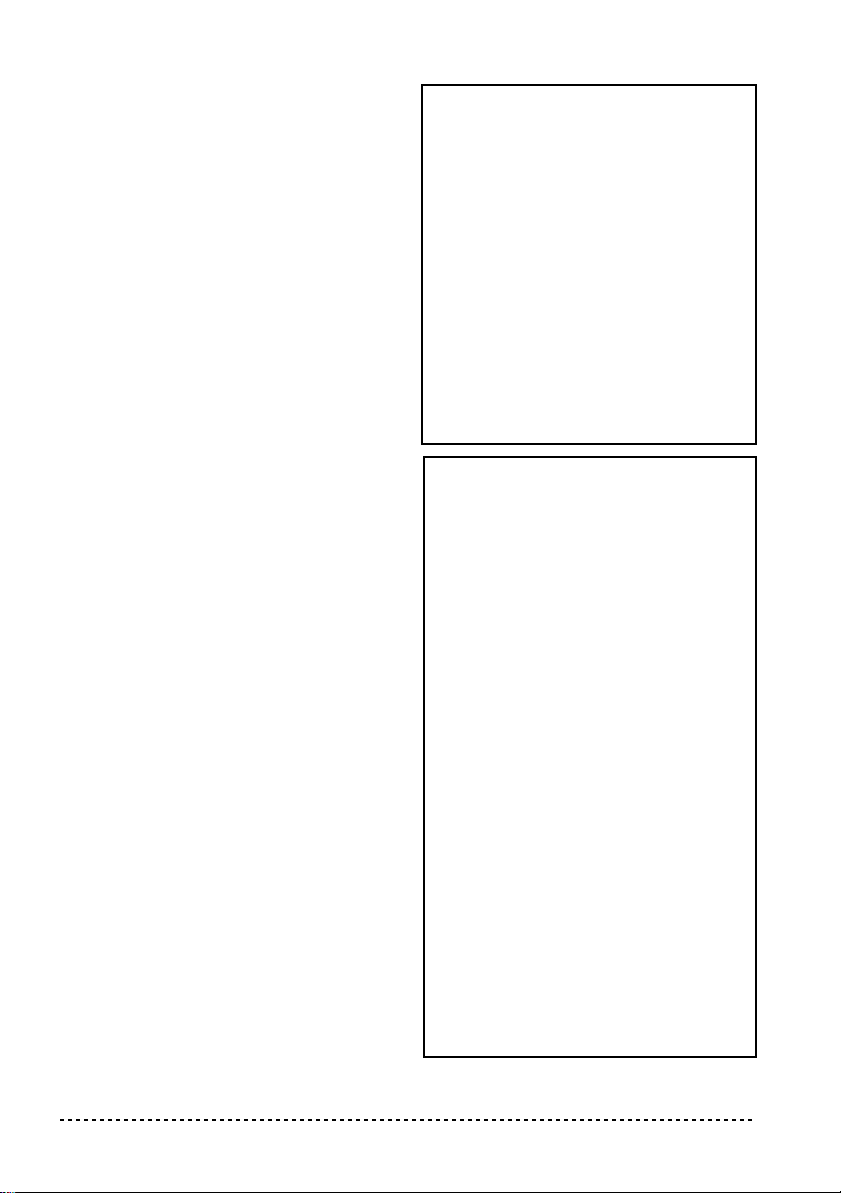
PRECAUTIONS
Location
Using the unit in the following locations can
result in a malfunction.
• In direct sunlight
• Locations of extreme temperature or humidity
• Excessively dusty or dirty locations
• Locations of excessive vibration
Power supply
Please connect the designated AC adapter to an
AC outlet of the correct voltage. Do not connect it
to an AC outlet of voltage other than that for
which your unit is intended.
Interference with other electrical devices
This product contains a microcomputer. Radios
and televisions placed nearby may experience
reception interference. Operate this unit at a suitable distance from radios and televisions.
Handling
To avoid breakage, do not apply excessive force
to the switches or controls.
Care
If the exterior becomes dirty, wipe it with a clean,
dry cloth. Do not use liquid cleaners such as benzene or thinner, or cleaning compounds or flammable polishes.
Keep this manual
After reading this manual, please keep it for later
reference.
Keeping foreign matter out of your equipment
• Never set any container with liquid in it near
this equipment. if liquid gets into the equipment, it could cause a breakdown, fire, or electrical shock.
• Be careful not to let metal objects get into the
equipment. If something does slip into the
equipment, unplug the AC adapter from the
wall outlet. Then contact your nearest Korg
dealer or the store where the equipment was
purchased.
CE MARK FOR EUROPEAN HARMONIZED STANDARDS
The CE mark that is attached to our company’s
products of AC mains operated apparatus until
December 31, 1996 means it conforms to the
EMC Directive (89/336/EEC) and to the CE mark
Directive (93/68/EEC).
The CE mark that is attached after January 1,
1997 means it conforms to the EMC Directive
(89/336/EEC), to the CE mark Directive (93/68/
EEC) and to the Low Voltage Directive (73/23/
EEC).
In addition, the CE mark that is attached to our
company’s products of Battery operated apparatus
means it conforms to the EMC Directive (89/336/
EEC) and to the CE mark Directive (93/68/EEC).
THE FCC REGULATION WARNING
(FOR THE U.S.A. ONLY)
This equipment has been tested and found to
comply with the limits for a Class B digital
device, pursuant to Part 15 of the FCC Rules.
These limits are designed to provide reasonable
protection against harmful interference in a residential installation. This equipment generates,
uses, and can radiate radio frequency energy and,
if not installed and used in accordance with the
instructions, may cause harmful interference to
radio communications. However, there is no guarantee that interference will not occur in a particular installation. If this equipment does cause
harmful interference to radio or television reception, which can be determined by turning the
equipment off and on, the user is encouraged to
try to correct the interference by one or more of
the following measures:
• Reorient or relocate the receiving antenna.
• Increase the separation between the equipment and receiver.
• Connect the equipment into an outlet on a circuit different from that to which the receiver is
connected.
• Consult the dealer or an experienced radio/TV
technician for help.
4
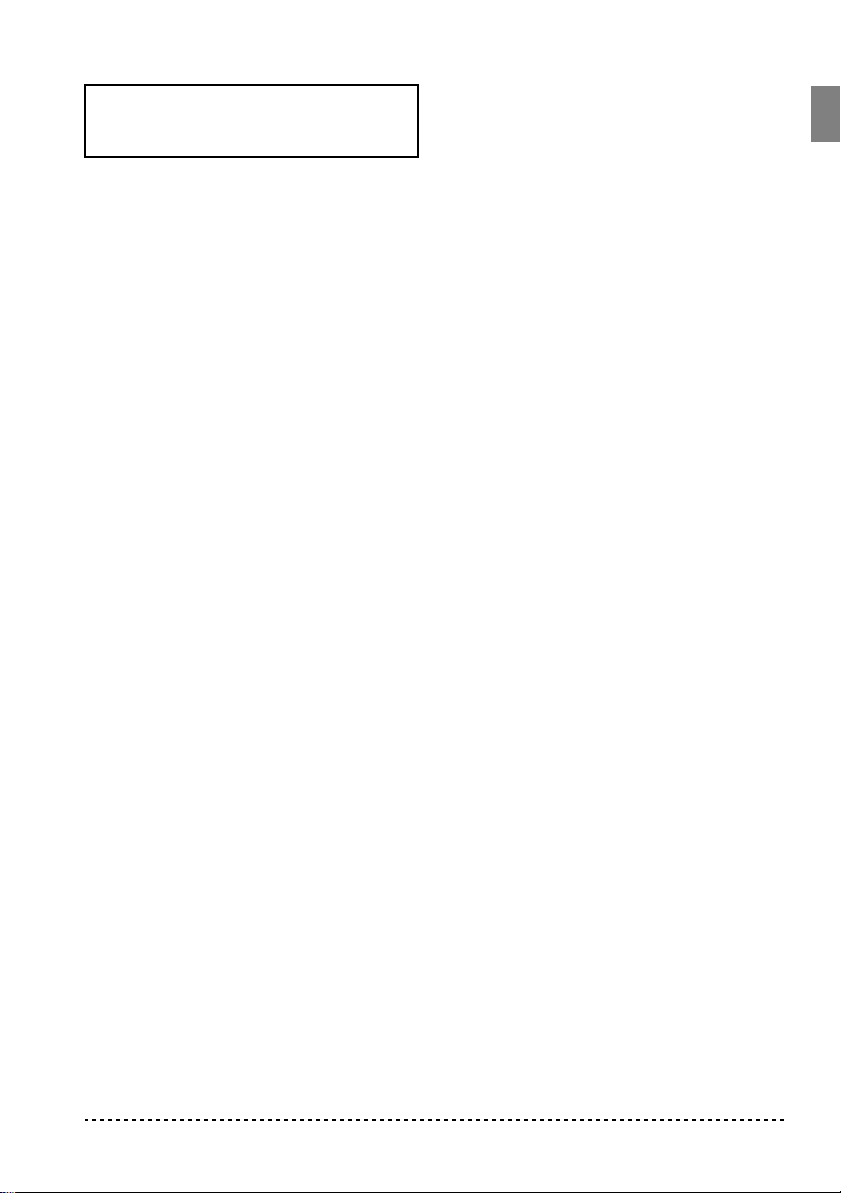
Unauthorized changes or modification to this system can void the user’s authority to operate this
equipment.
DISCLAIMER
The information contained in this manual has
been carefully revised and checked through. Due
to our constant efforts to improve our products,
the specifications might differ to those in the manual. Korg is not responsible for any eventual differences found between the specifications and the
contents of the instruction manual - the specifications being subject to change without prior notice
WARRANTY
KORG products are manufactured according to
the strictest electrical and mechanical regulations
that exist in various countries of the world. These
products are warranted by the KORG distributor
only in each country. Any KORG product that is
not sold with the manufacturer’s or distributor’s
warranty, or without a serial number, cannot benefit from servicing under the warranty. This regulation is for the consumer’s own protection.
ASSISTANCE AND SERVICE FOR
MUSICIANS
For repairs, contact your nearest Authorized
KORG Service Center. For more information on
KORG products, and to find software and accessories for your piano, please contact your local
Authorized KORG distributor.
KORG ON THE INTERNET
Home page Korg Inc.: “http://www.korg.co.jp”
Home page Korg USA: “http://www.korg.com”
Home page Korg Italy: “http://www.korg.it”
DATA RESET
When the instrument is turned off, all parameters
are reset.
© 2001 Korg Italy Spa. Printed in Italy.
5
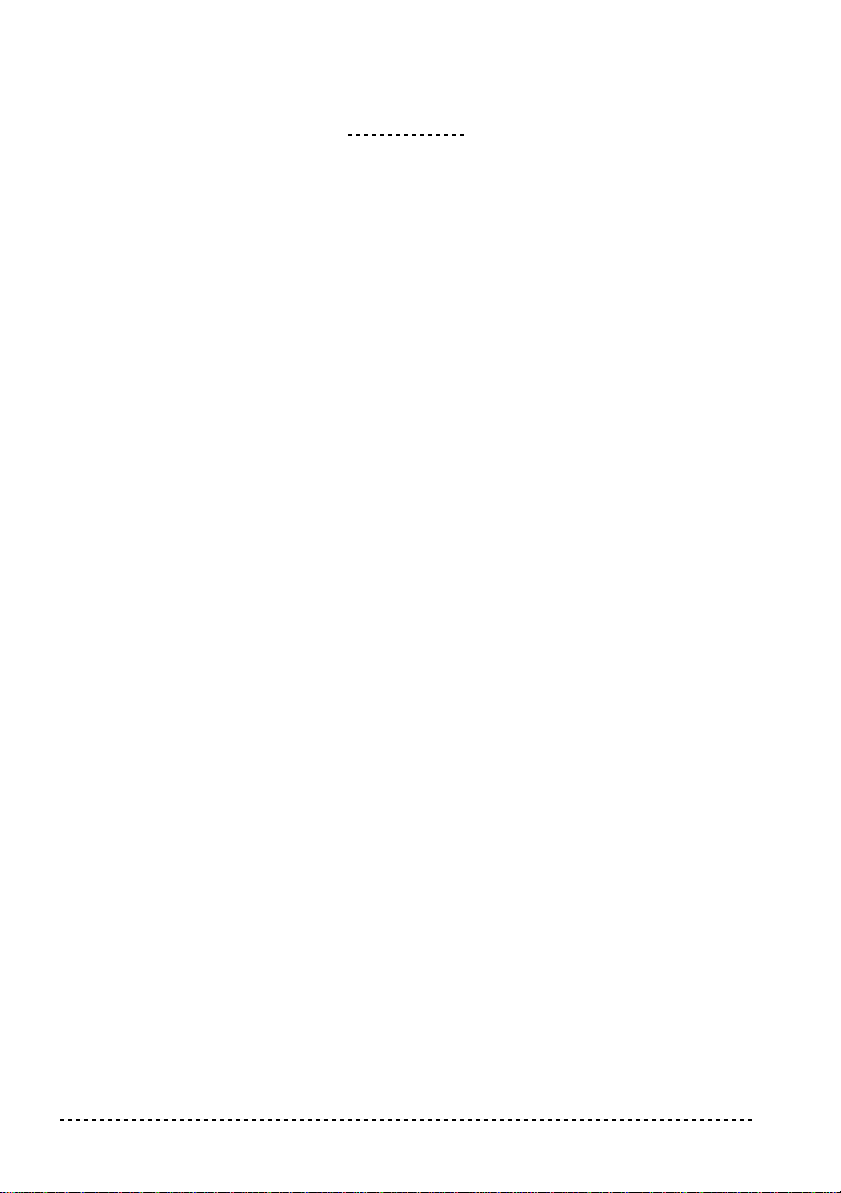
CONTENTS
Introduction . . . . . . . . . . . . . . . . . . . . . . . . . . . . . . . . . . . . . . . . . . . . . . . . . . . . . . . . . 7
Main features . . . . . . . . . . . . . . . . . . . . . . . . . . . . . . . . . . . . . . . . . . . . . . . . . . . . . . . . . . . . . . . .7
1 Panels . . . . . . . . . . . . . . . . . . . . . . . . . . . . . . . . . . . . . . . . . . . . . . . . . . . . . . . . . . . . . 8
Front panel . . . . . . . . . . . . . . . . . . . . . . . . . . . . . . . . . . . . . . . . . . . . . . . . . . . . . . . . . . . . . . . . . . 8
Rear panel . . . . . . . . . . . . . . . . . . . . . . . . . . . . . . . . . . . . . . . . . . . . . . . . . . . . . . . . . . . . . . . . . .9
2 Before you begin . . . . . . . . . . . . . . . . . . . . . . . . . . . . . . . . . . . . . . . . . . . . . . . . . . . . 10
Connection with an external amplification . . . . . . . . . . . . . . . . . . . . . . . . . . . . . . . . . . . . . . . .10
Using the headphones . . . . . . . . . . . . . . . . . . . . . . . . . . . . . . . . . . . . . . . . . . . . . . . . . . . . . . . . 10
Turning the instrument on . . . . . . . . . . . . . . . . . . . . . . . . . . . . . . . . . . . . . . . . . . . . . . . . . . . . .10
Adjusting the volume . . . . . . . . . . . . . . . . . . . . . . . . . . . . . . . . . . . . . . . . . . . . . . . . . . . . . . . .11
Listening to the Demo . . . . . . . . . . . . . . . . . . . . . . . . . . . . . . . . . . . . . . . . . . . . . . . . . . . . . . . .11
3 Basic functions . . . . . . . . . . . . . . . . . . . . . . . . . . . . . . . . . . . . . . . . . . . . . . . . . . . . . 13
Playing a single sound (Single mode) . . . . . . . . . . . . . . . . . . . . . . . . . . . . . . . . . . . . . . . . . . . .13
Playing two sounds at the same time (Layer mode) . . . . . . . . . . . . . . . . . . . . . . . . . . . . . . . . .13
Choosing the reverb and the chorus . . . . . . . . . . . . . . . . . . . . . . . . . . . . . . . . . . . . . . . . . . . . .14
The damper pedal . . . . . . . . . . . . . . . . . . . . . . . . . . . . . . . . . . . . . . . . . . . . . . . . . . . . . . . . . . .15
The metronome . . . . . . . . . . . . . . . . . . . . . . . . . . . . . . . . . . . . . . . . . . . . . . . . . . . . . . . . . . . . .15
4 Other functions . . . . . . . . . . . . . . . . . . . . . . . . . . . . . . . . . . . . . . . . . . . . . . . . . . . . . 18
Touch settings . . . . . . . . . . . . . . . . . . . . . . . . . . . . . . . . . . . . . . . . . . . . . . . . . . . . . . . . . . . . . .18
Transpose . . . . . . . . . . . . . . . . . . . . . . . . . . . . . . . . . . . . . . . . . . . . . . . . . . . . . . . . . . . . . . . . . .19
Fine tuning . . . . . . . . . . . . . . . . . . . . . . . . . . . . . . . . . . . . . . . . . . . . . . . . . . . . . . . . . . . . . . . . . 19
Selecting a temperament . . . . . . . . . . . . . . . . . . . . . . . . . . . . . . . . . . . . . . . . . . . . . . . . . . . . . .20
5 MIDI . . . . . . . . . . . . . . . . . . . . . . . . . . . . . . . . . . . . . . . . . . . . . . . . . . . . . . . . . . . . . 22
What is MIDI? . . . . . . . . . . . . . . . . . . . . . . . . . . . . . . . . . . . . . . . . . . . . . . . . . . . . . . . . . . . . . .22
What can you do with MIDI? . . . . . . . . . . . . . . . . . . . . . . . . . . . . . . . . . . . . . . . . . . . . . . . . . .22
Connections . . . . . . . . . . . . . . . . . . . . . . . . . . . . . . . . . . . . . . . . . . . . . . . . . . . . . . . . . . . . . . . .22
Standard MIDI settings . . . . . . . . . . . . . . . . . . . . . . . . . . . . . . . . . . . . . . . . . . . . . . . . . . . . . . .23
Selecting the transmission channel . . . . . . . . . . . . . . . . . . . . . . . . . . . . . . . . . . . . . . . . . . . . . .23
Using the SP-200 as a multitimbral tone generator . . . . . . . . . . . . . . . . . . . . . . . . . . . . . . . . . .24
Local On/Off . . . . . . . . . . . . . . . . . . . . . . . . . . . . . . . . . . . . . . . . . . . . . . . . . . . . . . . . . . . . . . .24
Program Change . . . . . . . . . . . . . . . . . . . . . . . . . . . . . . . . . . . . . . . . . . . . . . . . . . . . . . . . . . . .25
Control Change . . . . . . . . . . . . . . . . . . . . . . . . . . . . . . . . . . . . . . . . . . . . . . . . . . . . . . . . . . . . .27
MIDI Data Dump . . . . . . . . . . . . . . . . . . . . . . . . . . . . . . . . . . . . . . . . . . . . . . . . . . . . . . . . . . .27
6 Appendix . . . . . . . . . . . . . . . . . . . . . . . . . . . . . . . . . . . . . . . . . . . . . . . . . . . . . . . . . . 30
Troubleshooting . . . . . . . . . . . . . . . . . . . . . . . . . . . . . . . . . . . . . . . . . . . . . . . . . . . . . . . . . . . . .30
Polyphony . . . . . . . . . . . . . . . . . . . . . . . . . . . . . . . . . . . . . . . . . . . . . . . . . . . . . . . . . . . . . . . . . 30
Technical specifications . . . . . . . . . . . . . . . . . . . . . . . . . . . . . . . . . . . . . . . . . . . . . . . . . . . . . .31
Control panel shortcuts . . . . . . . . . . . . . . . . . . . . . . . . . . . . . . . . . . . . . . . . . . . . . . . 32
Control panel and keyboard . . . . . . . . . . . . . . . . . . . . . . . . . . . . . . . . . . . . . . . . . . . 32
MIDI Implementation Chart . . . . . . . . . . . . . . . . . . . . . . . . . . . . . . . . . . . . . . . . . . . 133
6
Contents
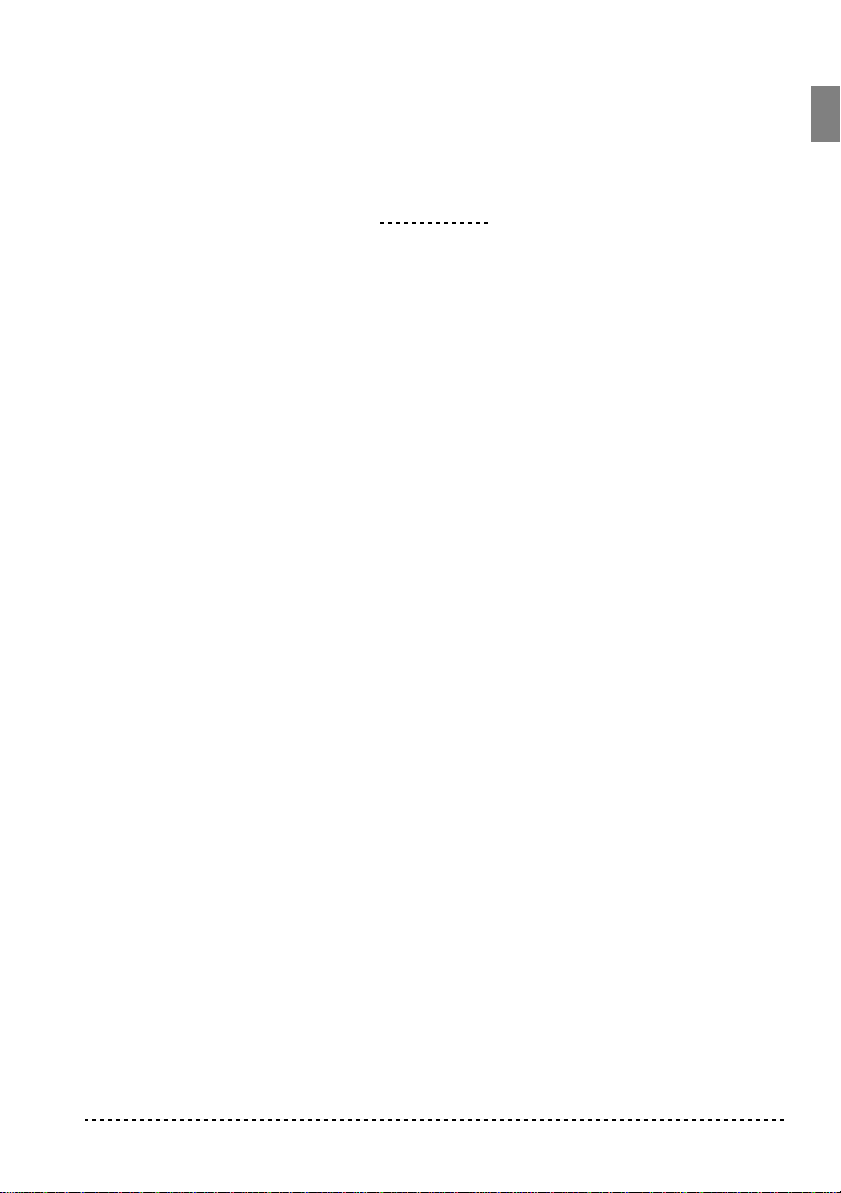
Main features
INTRODUCTION
Introduction
Wide range of sounds.
including a Stereo Concert Grand Piano. You can exploit the Layer function to
simultaneously play two sounds.
Effects.
ambience of a concert hall (Reverb) and add richness to the sound (Chorus).
Damper pedal simulation.
Damper or Forte pedal of an acoustic piano. On an acoustic piano, when you press
this pedal, the pads (dampers) that stop the vibrations of the strings are lifted.
Metronome.
tempo, and volume, and even use a bell sound as the accent.
Touch control.
sound will respond to your keyboard playing dynamics.
Temperaments.
select two alternative classical temperaments (Kirnberger and Werckmeister) for
historically accurate performance of classical music. When selecting an acoustic
piano sound, the typical Stretched Tuning is automatically selected.
Adjustable pitch.
and the Pitch Control function allows you to make fine tune adjustments.
MIDI capabilities.
allows music data to be transferred between musical instruments and computers.
MIDI allows two or more devices to control or be controlled by each other, and also
allows you to use the SP-200 as a 16-part multitimbral tone generator.
The SP-200 provides built-in digital effects that can simulate the natural
The built-in metronome allows you to select the time signature,
You can choose from three different settings to adjust how the
In addition to the Equal temperament, the SP-200 allows you to
Thirty different and expressive high-quality sounds,
The Damper pedal on the SP-200 corresponds to the
The Transpose function lets you change the pitch of the piano,
The SP-200 supports the MIDI protocol, the standard that
Introduction
7

Front panel
22
111122
44
333344
55
55
66
66
CHAPTER
1
Panels
77
77
8888999900
00
11
11
MASTER VOLUME slider:
connectors.
22
22
REVERB button:
33
33
CHORUS button:
44
44
TOUCH button:
55
55
TRANSPOSE/FUNCTION button:
modify the transpose and fine tuning functions, to program the MIDI parameters
and to carry on other adjustments.
Note:
When the instrument is turned off, all parameters are reset.
66
66
BANK button:
77
77
SOUND SELECTION buttons:
You can press two buttons at the same time, to play two sounds at the same time on
the keyboard (Layer mode).
8
Turns the reverb on/off. This adds ambience to the sound.
Turns the chorus on/off. This makes the sound richer.
Lets you select the keyboard sensitivity.
Selects one of the 3 available banks of sounds.
Adjusts the volume for the Output and the Phones
Multifunction button to be used in order to
Press a button to select a sound (Single mode).
Chapter 1

88
88
TEMPO slider:
99
99
METRONOME button:
00
00
DEMO button:
songs with the sound selection buttons (see number 7 above).
Adjusts the metronome tempo.
Turns the metronome click on/off.
Turns the demo mode on/off, to listen to the demo songs. Select the
Rear panel
11
11
22
22
11
11
Music stand holes:
the first times you use the music stand, you will need to apply some force to insert or
remove it. Later, the rubbery plastic material of which the holes are made will adapt
to the music stand, making the operation easier to carry on.
22
22
MIDI (IN, OUT) connectors:
devices (sequencer, keyboards, etc.). OUT: Data output (to be connected to the
MIDI IN connector of another MIDI device). IN: Data input (to be connected to the
MIDI OUT connector of another MIDI device).
33
33
DAMPER connector:
44
44
OUTPUT (L/MONO, R) connectors:
an external amplifying system. (With a hi-fi system use the AUX or TAPE connectors, not the PHONO connector). To amplify the SP-200 in mono, connect the single L/MONO connector. Use the MASTER VOLUME slider to set the output
volume.
55
55
PHONES connector:
66
66
DC 12V IN connector:
77
77
POWER switch:
33
33
Insert the music stand into these two holes.
Connectors that are used to connect other MIDI
Connect the supplied pedal to this connector.
Connect a pair of headphones to this jack.
Connect the supplied AC adapter to this connector.
On/off switch.
44
44
Audio output. Connect these connectors to
55
55
66
66
77
77
Please note that,
Panels
9
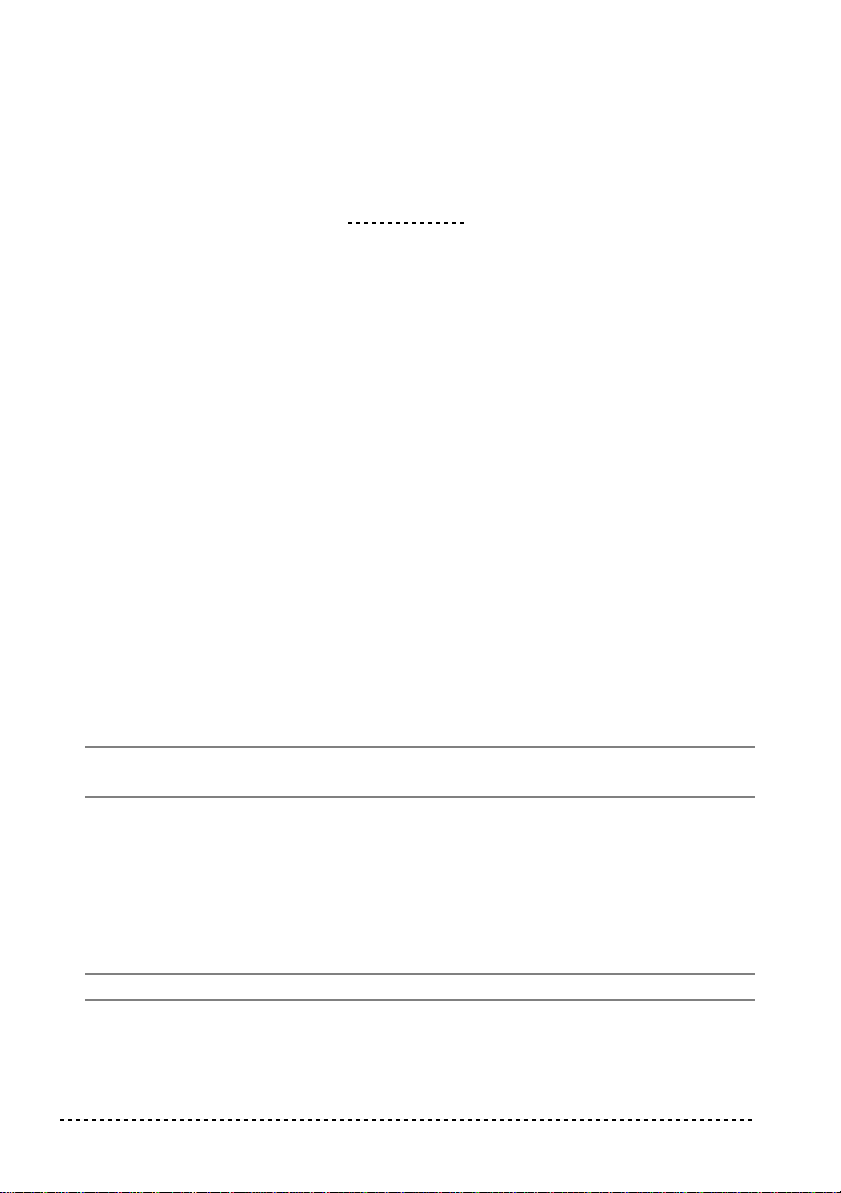
CHAPTER
2
Before you begin
Connection with an external amplification
To amplify the SP-200, connect the OUTPUTs to a high-quality mixer, stereo hi-fi,
or a couple of active monitors. When using a stereo hi-fi, connect the OUTPUTs to
the AUX or TAPE inputs (never use the PHONO inputs). For mono amplification,
connect only the L/MONO output.
Using the headphones
For playing or practicing during night hours, or when you don’t want to be heard by
others in the same room, connect a pair of high-quality headphones (32Ω impedance suggested) to the appropriate connector on the rear panel. This connector is a
standard 1/4” phone jack. If your headphones have a mini-jack adapter, grasp the
adapter when plugging in or out the headphones.
If you need to connect two sets of headphones, please contact your Korg reseller to
ask for one of the many headphones distributors available on the market.
Warning:
tening at high volumes.
When using headphones, protect your hearing by avoiding extended lis-
Turning the instrument on
Insert the DC plug of the supplied AC adapter into the DC inlet of the SP-200, and
then connect the AC plug to a wall socket; then press the POWER switch. When the
instrument is on, the LEDs on the control panel will light up. To turn the instrument
off, press the POWER switch again.
Note:
When the instrument is turned off, all parameters are reset.
10
Chapter 2
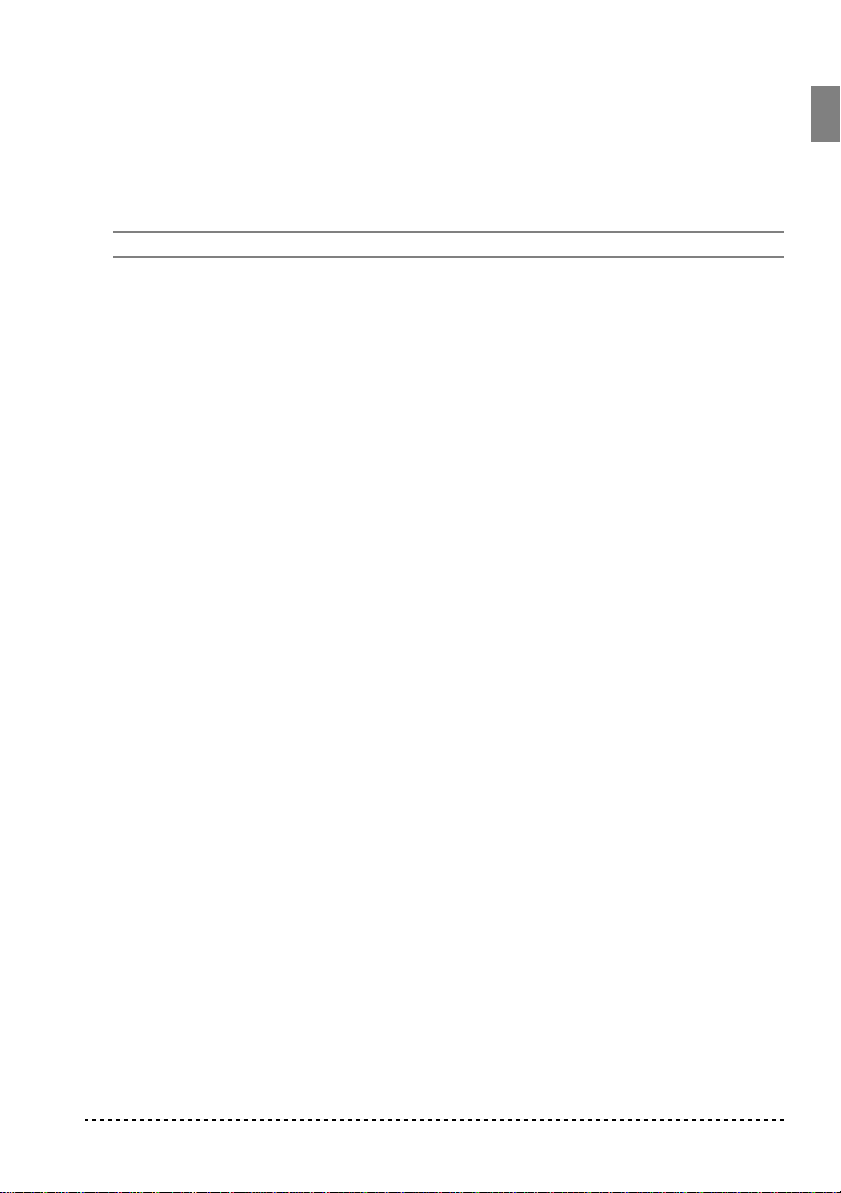
Adjusting the volume
Move the MASTER VOLUME slider towards the right to increase the volume;
towards the left to decrease the volume. The maximum is “10”; the minimum
(silence) is “0”. This control adjusts the output level of the headphones and of the
OUTPUTs.
Note:
It is always better to start with a low volume and then increase gradually.
Listening to the Demo
The SP-200 contains 30 pre-recorded demo songs. Listen to them to experience the
rich sound and expressive potential of this instrument.
Listen to all songs at once.
You can listen to all demo songs with a single com-
mand.
Press the DEMO button (or keep the TRANSPOSE/FUNCTION button pressed,
1
and press E1 on the keyboard). The sound selection buttons LED will blink sequentially from left to right. After a few seconds, playback will begin. All demo songs
will be played back. After the last song, the playback will begin again from the first
song.
2
During playback, you can press a sound selection button to repeat just the current
bank of ten demo songs. (There are three banks of ten demo songs each: 1-10, 1120, 21-30).
For example, if you press the CHOIR button while song number 1 is playing, song
number 10 will immediately start playing, and the playback will cycle from song 1
through song 10.
Press the DEMO button to stop the playback and exit the demo mode.
3
Listen to a specified song.
First of all, you must select one of the three demo song banks.
1
You can select just one demo song to be played back.
• To select the first bank (1-10), press the DEMO button once. The LEDs will
blink sequentially, from left to right.
• To select the second bank (11-20), press the DEMO button a second time. All
LEDs will blink at the same time.
• To select the third bank (21-30), press the DEMO button a third time. Adjacent
LEDs will blink alternatively
2
Press one of the sound selection buttons to select the corresponding song in the
selected bank. The LED on the selected demo button will stay on, while the other
Before you begin
11
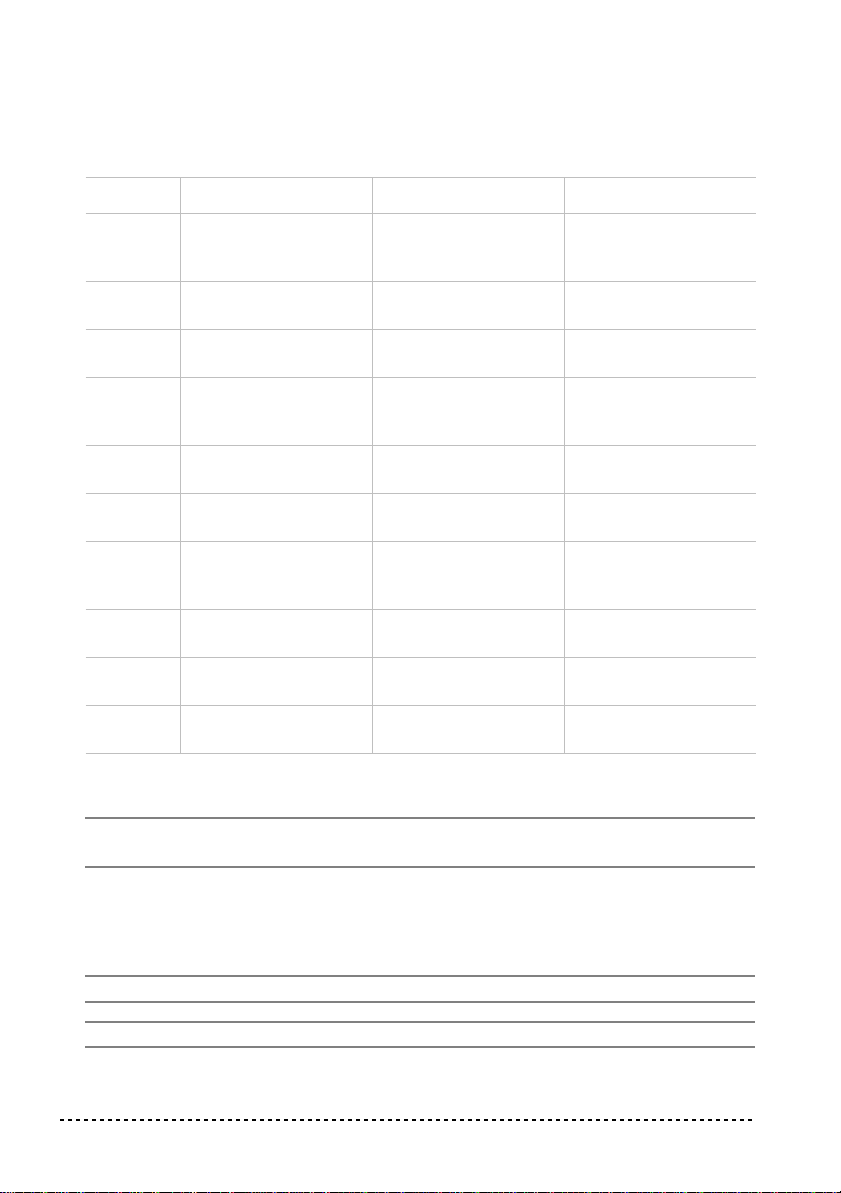
LEDs will turn off.
After the end of the selected song, all the songs of the selected bank will be played
back in cycle.
Button Bank 1 (1-10) Bank 2 (11-20) Bank 3 (21-30)
PIANO 1 F. Mendelssohn-Bar-
tholdy: Prelude Op .104a,
no.2
PIANO 2 F. Chopin: Nocturne
Op.9, no.2
E.PIANO 1 C.A. Debussy: Clair de
lune
E.PIANO 2 Korg Original (M. Tem-
pia): Lullaby for a Little
Star
HARPSI
/CLAV
VIBES
/GUITAR
ORGAN 1 W.A. Mozart: A la turque
ORGAN 2 F. Chopin: Valse no.6 in
STRINGS
/PAD
CHOIR Korg Original (M. Tem-
L. van Beethoven: Für
Elise
F. Chopin: Etude Op.10,
no.3
(from the Sonata in Amajor K.331)
Db-major Op.64, no.1
Korg Original (M. Tem-
pia): Old Feather Blues
pia): Noise of time
Korg Original (M. Tempia): Reflection
S. Joplin: The Entertainer
Korg Original (M. Tempia): Jumper
Korg Original (M. Tempia): All the Ones You
Don’t Know
J.S. Bach: Italian Concert
Korg Original (M. Tempia): Jazz in Spain
Korg Original (M. Tempia): Cool “B”
F. Mendelssohn-Bartholdy: Wedding March
J.S. Bach: Air on the G
string
Korg Original (M. Tempia): V oice Texture
C.A. Debussy:
Arabesque no.1
J.S. Bach: Two-voice
invention no.13
F. Chopin: FantasieImpromptu Op.66
J.S. Bach: Prelude in C
major (from Das Wohltemeperierte Klavier)
Korg Original (M. Tempia): Rubber Bob
R. Schumann: Traumarei, Op.15, no.7
F. Mendelssohn-Bartholdy: Spring Song,
Op.62, no.6
Korg Original (M. Tempia): Sunflowers
P.D. Paradisi: Toccata in
A major
Korg Original (M. Tempia): Wet Raccoon Rag
Press the DEMO button to stop the playback and exit the demo mode.
3
Note:
During the demo playback you can’t use the sound selection buttons to select
sounds, or the REVERB and CHORUS buttons.
Adjusting the tempo of the demo songs.
Use the TEMPO slider to change the
tempo of the selected demo song. Normally, the playback tempo of the demo song
will not match the markings of the TEMPO slider.
Note:
You can’t use the metronome during the demo playback.
Note:
When a demo is selected, its original tempo is recalled.
12
Chapter 2
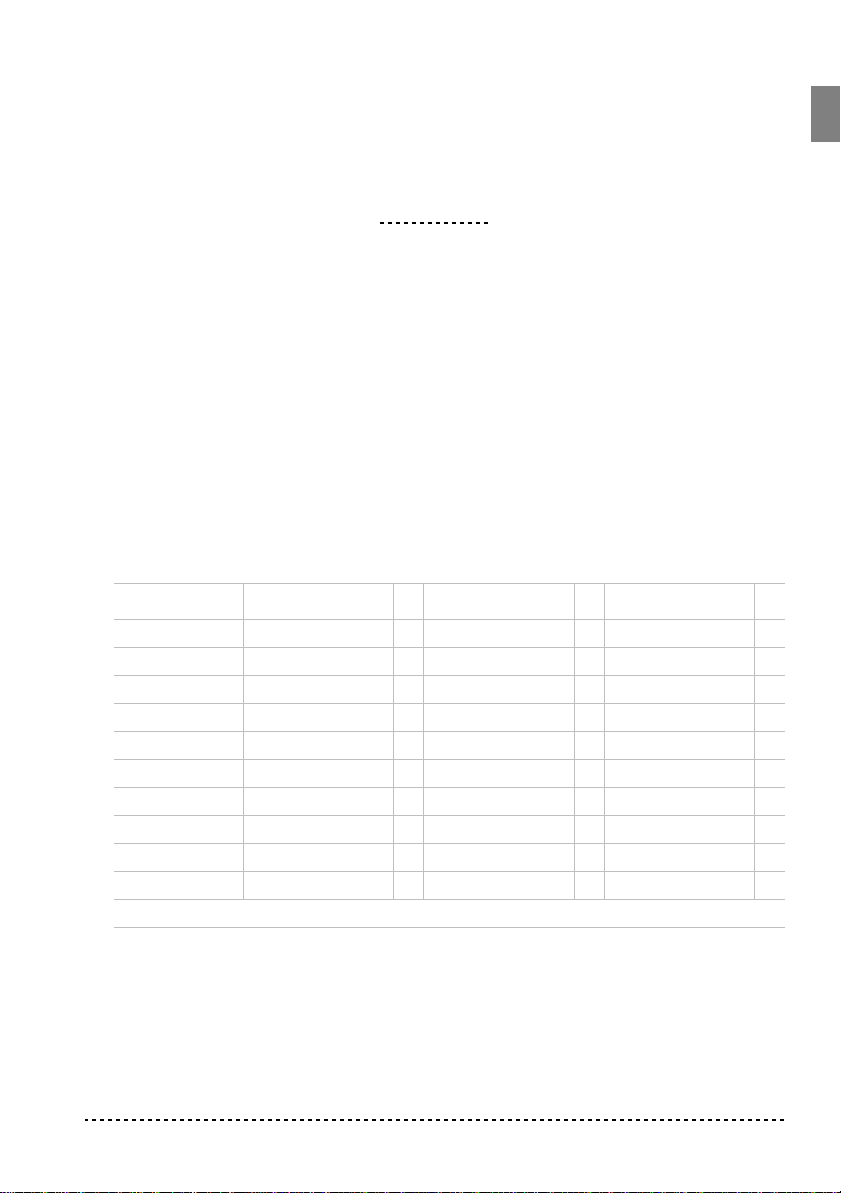
CHAPTER
3
Basic functions
Playing a single sound (Single mode)
You can select a sound from the thirty sounds supplied with the instrument.
Press one of the sound selection buttons in order to select a sound. The LED on the
1
button you pressed will light.
2
Use the BANK button to select one of the three available banks (1-10, 11-20, 21-
30). Pressed a first time it selects Bank 2; pressed a second time it selects Bank 3;
pressed a third time it selects Bank 1 again.
Button Bank 1 # Bank 2 # Bank 3 #
PIANO 1 Grand Piano 1 2 Bright Piano 2 Grand Piano 2 1
PIANO 2 Classic Piano 2 Honky-Tonky 2 E.Grand Piano 1
E.PIANO 1 Stage E.Piano 1 Club E.Piano 2 Thin E.Piano 2
E.PIANO 2 Digital E.Piano 1 60’s E.Piano 1 Vintage E.Piano 2
HARPSI/CLAV Harpsichord 1 Clav. 1 Wah Clav. 1
VIBES/GUITAR Vibraphone 1 Marimba 1 Acoustic Guitar 1
ORGAN 1 Jazz Organ 1 2 Jazz Organ 2 2 Jazz Organ 3 2
ORGAN 2 Church Organ 1 3 Church Organ 2 1 Church Organ 3 1
STRINGS/PAD Strings 1 Slow Strings 2 Warm Pad 2
CHOIR Choir Hoo 1 Choir Doo 2 Choir Pad 2
(#) These columns show the number of oscillators per voice exploited by each sound
Playing two sounds at the same time (Layer mode)
You can play two sounds at the same time on the keyboard. This is called the Layer
mode.
Basic functions
13
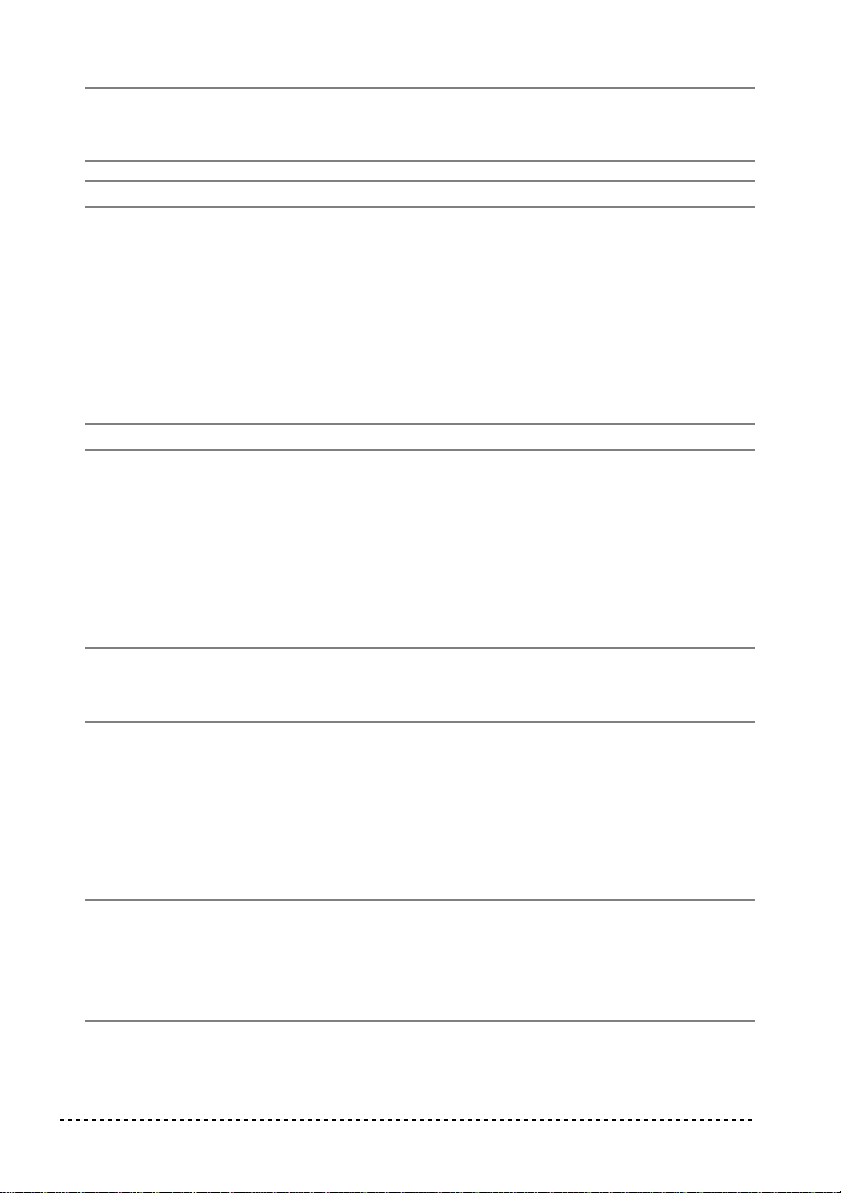
Note:
When selecting the Layer mode, the total number of voices that can play at
the same time is reduced, depending on the total number of oscillators exploited by
the selected sounds.
Note:
You can’t select two sounds included under the same button.
Press one of the sound selection buttons in order to select the first sound. The LED
1
on the button you pressed will light. Use the BANK button to select a sound in one
of the other banks.
2
Press another sound selection button to select the second sound. The LED on the
button you pressed will light. Use the BANK button to select a sound in one of the
other banks.
Press both buttons at the same time to select the sounds. Both LEDs will light.
3
Note:
Steps 1 and 2 are not required, if the right banks are already selected.
Returning to the Single mode.
To return to the Single mode, just press a single
sound selection button.
Adjusting the volume of sounds in Layer mode.
To adjust the balance
between the sounds in Layer mode, hold down the button of the sound whose level
you wish to decrease, and repeatedly press the button of the sound whose level you
wish to raise.
Note:
This setting will be memorized even after turning the Layer mode off, but
will be lost when turning the instrument off. To save these settings, save them using
the Data Dump function (see “MIDI Data Dump” on page 27).
Choosing the reverb and the chorus
The SP-200 has two effects: reverb and chorus. The reverb simulates the sound
reverberation in a room, while the chorus simulates a modulating effect that makes
the sounds richer. The effect settings will be remembered even when selecting a different sound.
Note:
Effect settings made in Single mode are memorized even when selecting the
Layer mode, but no change made in Layer mode will be preserved.
When the instrument is turned on, the effect settings are reset to the factory settings.
To save these settings, save them using the Data Dump function (see “MIDI Data
Dump” on page 27).
14
Chapter 3
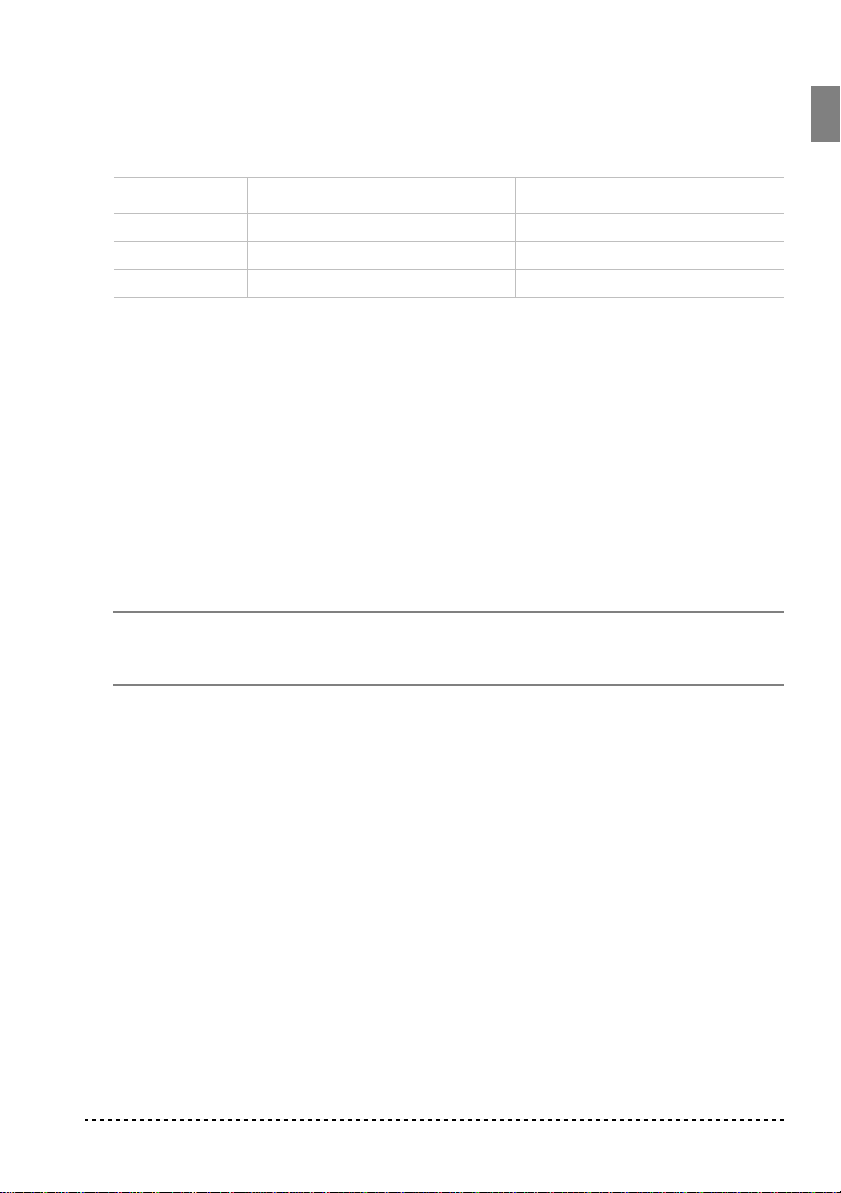
1
Hold down the REVERB or CHORUS button, and press either the PIANO 1/L,
PIANO 2/M, or E.PIANO1/H sound selection button to select the reverb or chorus
depth.
Button Reverb depth Chorus depth
PIANO 1/L Light reverb Light chorus
PIANO 2/M Normal reverb Normal chorus
E.PIANO 1/H Deep reverb Deep chorus
To check the currently selected reverb or chorus depth, hold down the REVERB or
2
CHORUS button, and look at which of the above LEDs is turned on.
To turn the reverb or chorus off, press the REVERB or CHORUS button. The LED
3
on the button will turn off.
The damper pedal
The supplied pedal can be used as a damper pedal. If you connect to the DAMPER
jack a Korg DS1H pedal (optional), you can use the half-pedalling, with a gradual
resonance effect depending on the depth of the pedal pressure.
In Layer mode, you can select the sound(s) to apply the pedal to.
Note:
When the instrument is turned on, the pedal settings are reset. To save these
settings, save them using the Data Dump function (see “MIDI Data Dump” on
page 27).
Hold the TRANSPOSE/FUNCTION button, and press the damper pedal. Each time
1
you press the pedal, the LED on the sound selection button(s) where the damper
pedal is active will light.
2
When the pedal is assigned to the desired sound(s), release the TRANSPOSE/
FUNCTION button.
The metronome
The SP-200 incorporates a metronome, with which you can set the tempo during
practice.
Starting and stopping the metronome.
make the metronome start or stop. When turning on, the metronome is set according
to the slider position, but you can adjust it with the procedure described below. After
having listened to the demo, the tempo will be that of the last demo that had been
listened to.
Basic functions
Press the METRONOME button to
15
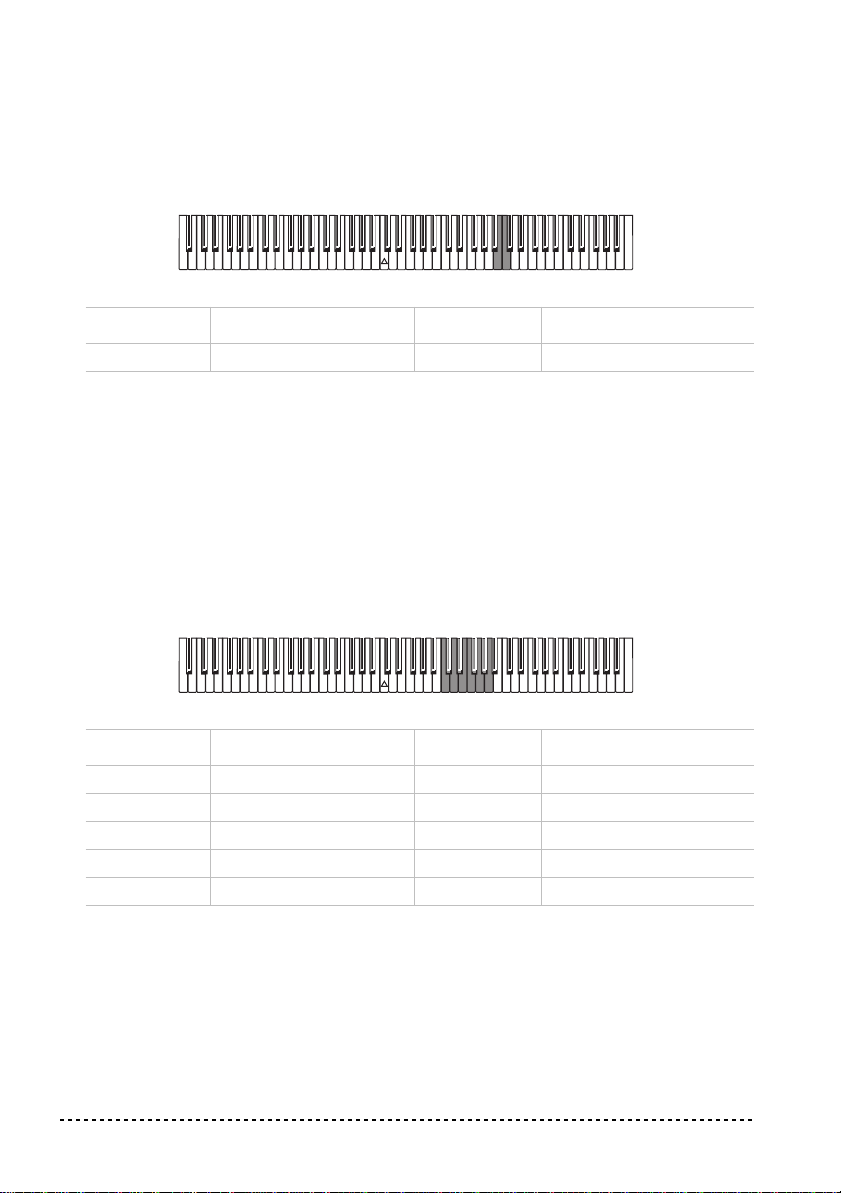
Adjusting the metronome volume.
While the metronome is playing, keep the
METRONOME button pressed and repeatedly press the STRINGS/PAD button (or
the B5 key) to lower the v olume, or the CHOIR button (or the C6 key) to raise it. To
reset the volume, simultaneously press the STRINGS/PAD and CHOIR buttons (or
the B5 and C6 keys on the keyboard) while holding the METRONOME button.
Key Effect Key Effect
B5 Lower volume C6 Higher volume
Adjusting the tempo using the TEMPO slider.
Use the TEMPO slider to adjust
the tempo. The range is q = 40 ~ 200.
Numeric tempo input.
In some cases, the tempo may not exactly match the markings on the TEMPO slider . If you need to specify a precise tempo v alue, you can use
the numeric input.
Hold down the METRONOME button.
1
Use the keyboard to input the three-digit tempo value (insert a “0” before a two-
2
number value).
Key Number Key Number
C5 0 C#5 1
D5 2 D#5 3
E5 4 F5 5
F#5 6 G5 7
G#5 8 A5 9
For example, to select a tempo value of 168, keep the METRONOME button
pressed, then press C#5 (1), F#5 (6), G#5 (8). To select a tempo value of 85, keep
the METRONOME button pressed, then press C5 (0), G#5 (8), F5 (5).
16
Chapter 3
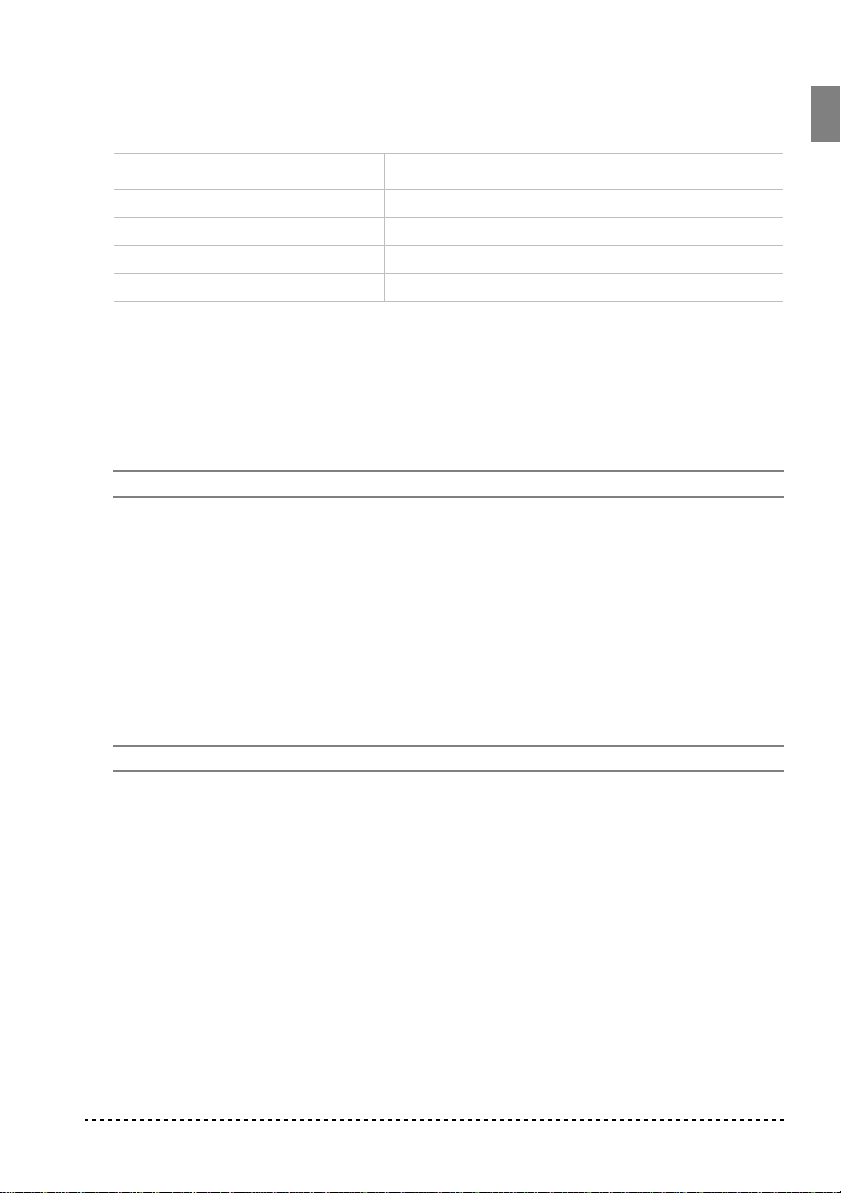
Selecting the time signature.
You can add an accent to the first beat of a mea-
sure.
Button Time signature
PIANO 1 2 movements (2/4, 2/8...)
PIANO 2 3 movements (3/4, 3/8...)
E.PIANO 1 4 movements (4/4, 4/8...)
E.PIANO 2 6 movements (6/4, 6/8...)
While the metronome is working, keep the METRONOME button pressed and
1
press the button that corresponds to the time signature you wish to use (see table
above). The first movement of the measure will be accented.
2
To deactivate the accent, keep the METRONOME button pressed and press the
sound selection button whose LED is lit.
Note:
When the instrument is turned on, the accent is automatically disabled.
Selecting a bell for the accent.
The accented beat can be changed to a bell
sound.
1 While the metronome is playing, hold down the METRONOME button, then press
the VIBES/GUITAR sound selection button. The LED on the button will light, and a
bell sound will be heard on the first beat of the bar.
2 To return to the normal accent, hold down the METRONOME button and press the
HARPSI/CLAV sound selection button to switch on the LED on the HARPSI/
CLAV button.
Note: When the instrument is turned on, the bell is automatically disabled.
Basic functions
17
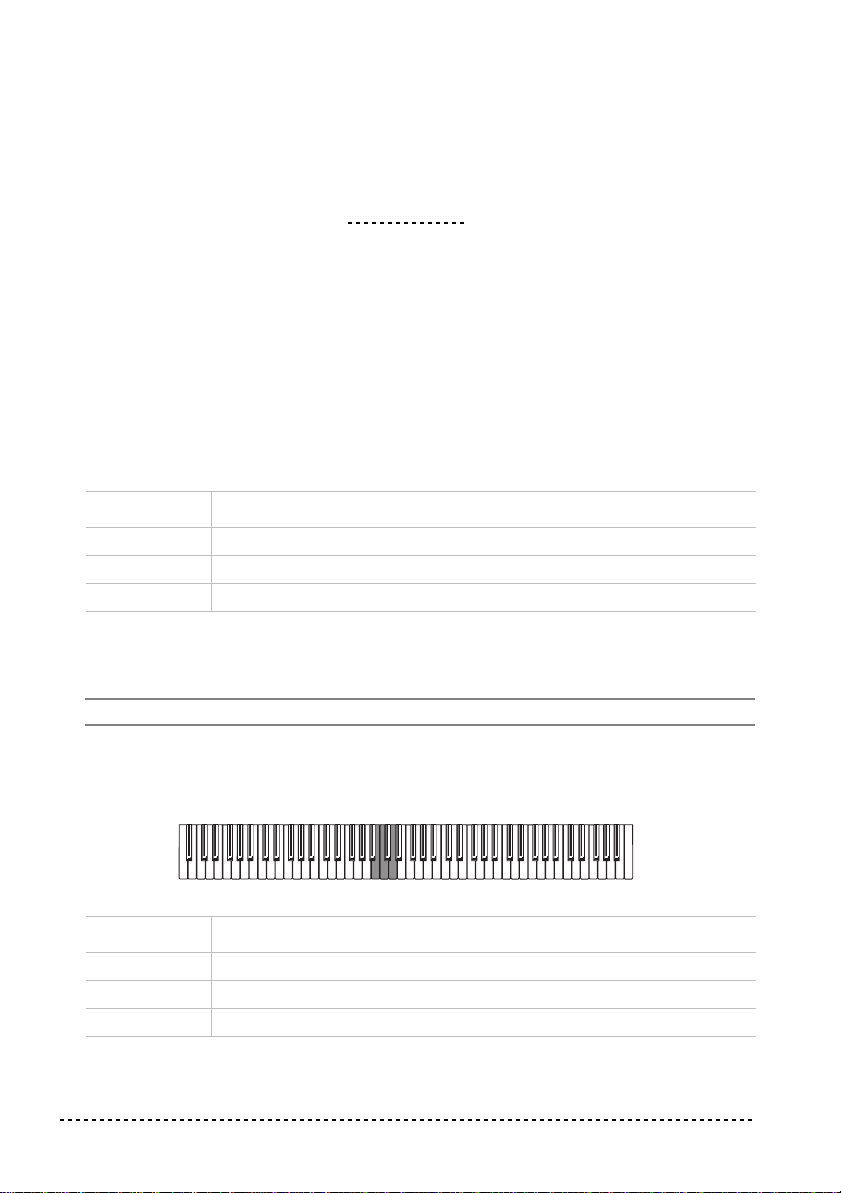
CHAPTER
4
Other functions
Touch settings
The keyboard sensitivity, or touch, can be programmed. Keep the TOUCH button
pressed, and press the appropriate button to select one of the available touch settings.
Button Touch sensitivity
PIANO 1/L Light. Loud notes can be produced even by playing lightly.
PIANO 2/M Normal. Normal piano touch.
E.PIANO 1/H Heavy. Loud notes can be produced only by playing very hard.
To check the currently selected setting, hold down the TOUCH button, and look at
which of the above LEDs is turned on.
Note: When the instrument is turned on, the touch setting is reset to Normal.
Alternatively, you can use the TRANSPOSE/FUNCTION button and the keyboard.
Hold the TRANSPOSE/FUNCTION button, and press the key on keyboard that
corresponds to the touch setting you wish to carry out (see table).
Key Touch sensitivity
B3 Light. Loud notes can be produced even by playing lightly.
C4 Normal. Normal piano touch.
D4 Heavy. Loud notes can be produced only by playing very hard.
18 Chapter 4
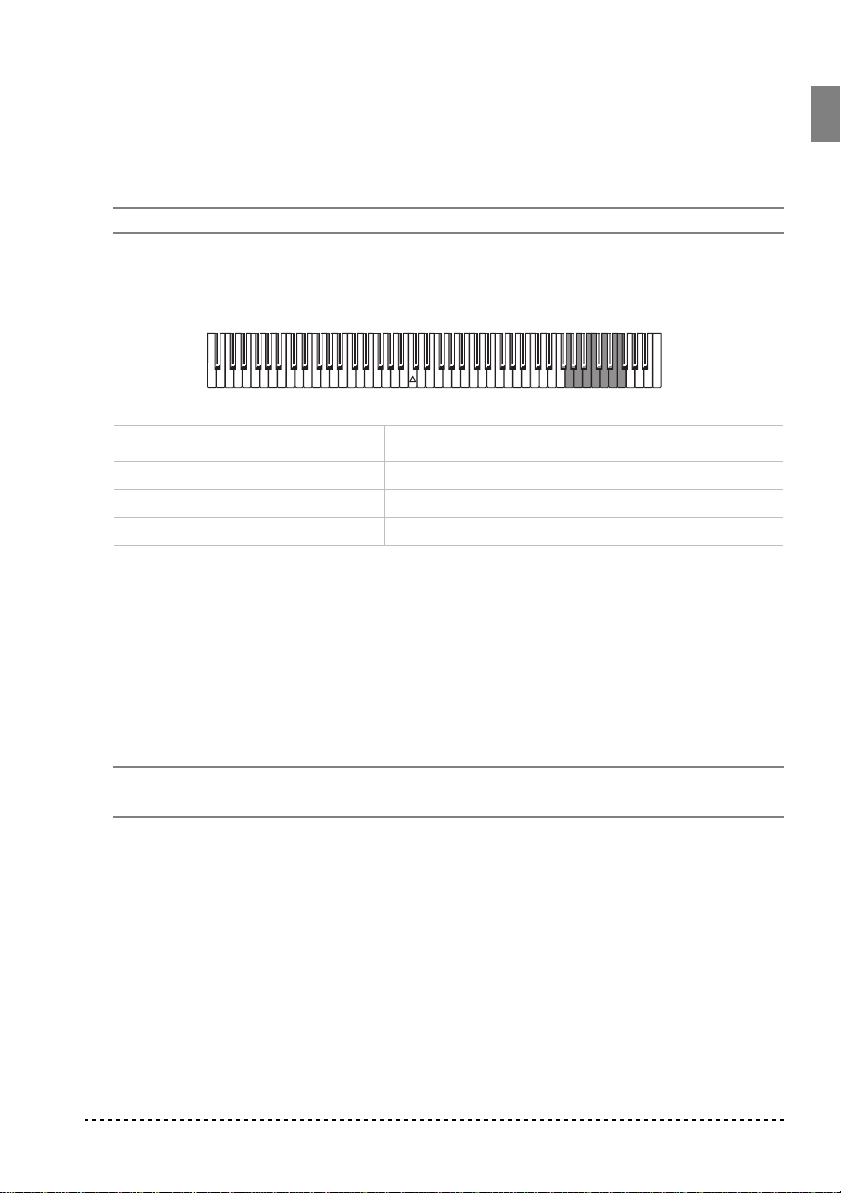
Transpose
You can transpose the pitch of the instrument by one or more semitones higher or
lower. This transposing allows you to easily tune the SP-200 to another instrument
played together, or to simplify a music with too many sharps or flats.
Note: When the instrument is turned on, the transposing is reset.
1 Hold the TRANSPOSE/FUNCTION button, and press the key on keyboard that
corresponds to the transpose you wish to carry out (see table). The TRANSPOSE/
FUNTION LED will remain lit up, to indicate that the transpose function is active.
Key Effect
F#6 — B6 6 — 1 semitones below
C7 Standard pitch
C#7 — F7 1 — 5 semitones higher
2 To get back to standard pitch, hold the TRANSPOSE/FUNCTION button and press
the C7 key. The TRANSPOSE/FUNCTION LED will turn off.
Fine tuning
In order to adapt the SP-200 pitch to that of another instrument, you can adjust the
pitch in steps of 0.5 Hz over a range of A4 = 427.5 ~ 452.5 Hz. The standard tuning
is A4 = 440 Hz.
Note: The pitch will go back to standard level (A4 = 440 Hz) when the instrument is
turned off, then on again.
1 Hold the TRANSPOSE/FUNCTION button, and press the corresponding key to
change the pitch. Each time the B5 or C6 key is pressed, the pitch will be raised or
lowered by 0.5 Hz.
Other functions 19
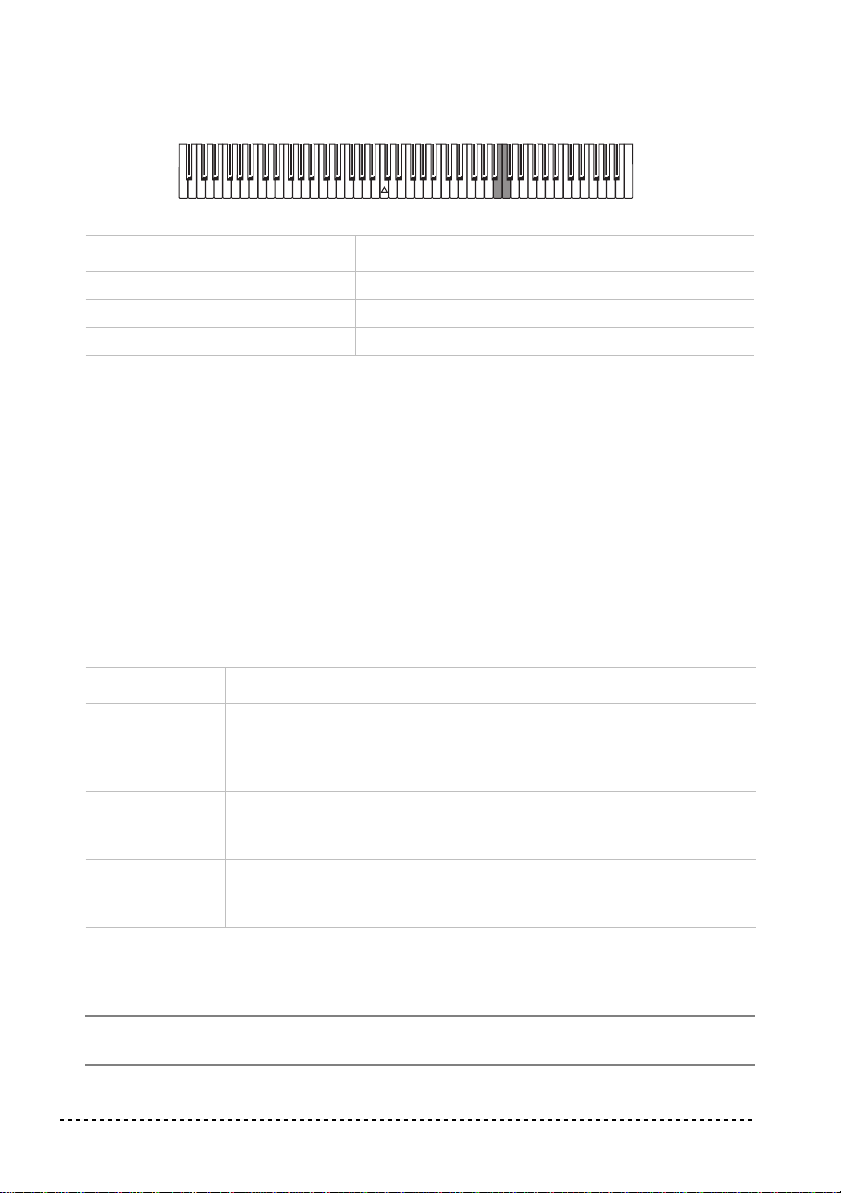
2 To get back to standard pitch, hold the TRANSPOSE/FUNCTION button and press
the B5 and C6 buttons at the same time.
Key Fine tuning
B5 Lowers the pitch by 0.5 Hz
B5+C6 Standard pitch (A4 = 440 Hz)
C6 Raises the pitch by 0.5 Hz
Selecting a temperament
There are numerous classical compositions that were composed using temperaments that differ from the “equal temperament” commonly used today.In order to
reproduce the original sound of such compositions, the SP-200 provides Kirnberger
and Werckmeister classical temperaments, in addition to the equal temperament,
allowing you to select from a total of three temperaments.
To select one of the available temperaments, hold down the TOUCH button, then
press the button corresponding to the desired temperament. To return to the equal
tuning hold down the TOUCH button, then press the sound selection button whose
LED is lit.
Button Temperament
HARPSI/CLAV Werckmeister. This is the Werckmeister III scale invented by Andreas
Werckmeister, the German organist and music theoretician. This scale
was created in the later Baroque period to allow relatively free transposition.
VIBES/GUITAR Kirnberger. This is the Kirnberger III scale invented by Johann Phillip
Kirnberger in the early 18th century, and is used mainly for tuning harpsichords.
Both LEDs
turned off
Equal temperament. Nearly all keyboard instruments today use equal
temperament. This temperament spaces all semitones at equal distances, and allows identical scales to be played in any key.
To check the currently selected temperament, hold down the TOUCH button, and
look at which of the above LEDs is turned on.
Note: When the power is turned on, the equal temperament will be automatically
selected.
20 Chapter 4
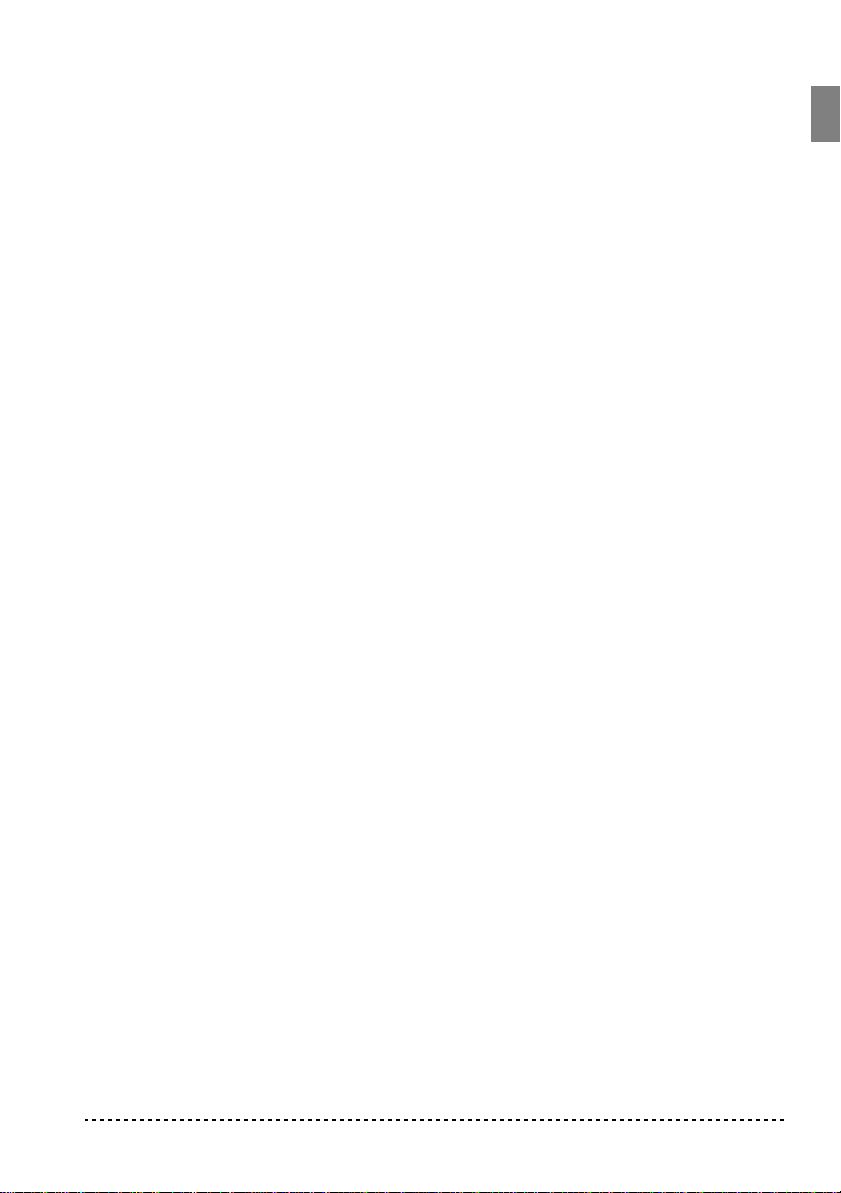
About stretched tuning. In order to produce the most natural resonance, PIANO
1 and PIANO 2 sounds use a “stretched tuning” that makes the notes of the lower
range slightly flatter than equal temperament, and the upper range slightly sharper.
This is how an acoustic piano is normally tuned by professional tuners.
Other functions 21
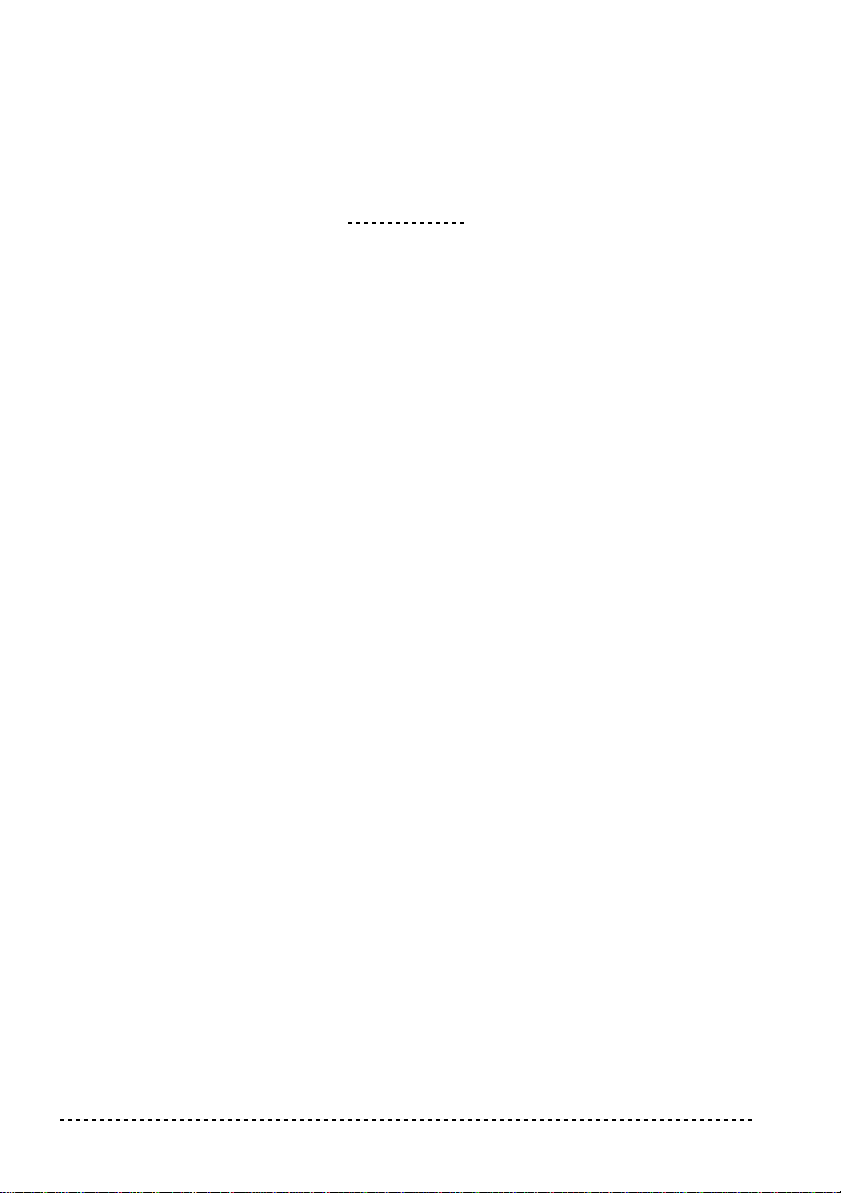
CHAPTER
5
MIDI
What is MIDI?
MIDI, is the abbreviation of Musical Instrument Digital Interface. It is an international standard that was created to connect and transfer data between electronic
musical instruments, computers and other devices.
What can you do with MIDI?
Thanks to MIDI, you can use the SP-200 to control other instruments, use other
instruments to control the SP-200, and use a sequencer to create complex musical
pieces.
When you use the SP-200 keyboard or pedal, or select a sound, the notes, pedal activation and change in sound are transmitted to another instrument, or are recorded by
a sequencer.
Connections
Always connect the MIDI OUT connector of the instrument to the MIDI IN connector of another instrument. Never connect two connectors of the same instrument to
each other.
Connect the MIDI OUT connector of the transmitting (master) device to the MIDI
IN connector of the receiving (slave) device.
To connect the SP-200 to a computer, you need a MIDI interface for the computer,
sequencing or musical notation software, and two standard MIDI cables. Connect
the SP-200 MIDI OUT connector to the MIDI IN connector of the computer. Connect the SP-200 MIDI IN connector to the MIDI OUT connector of the computer.
22 Chapter 5
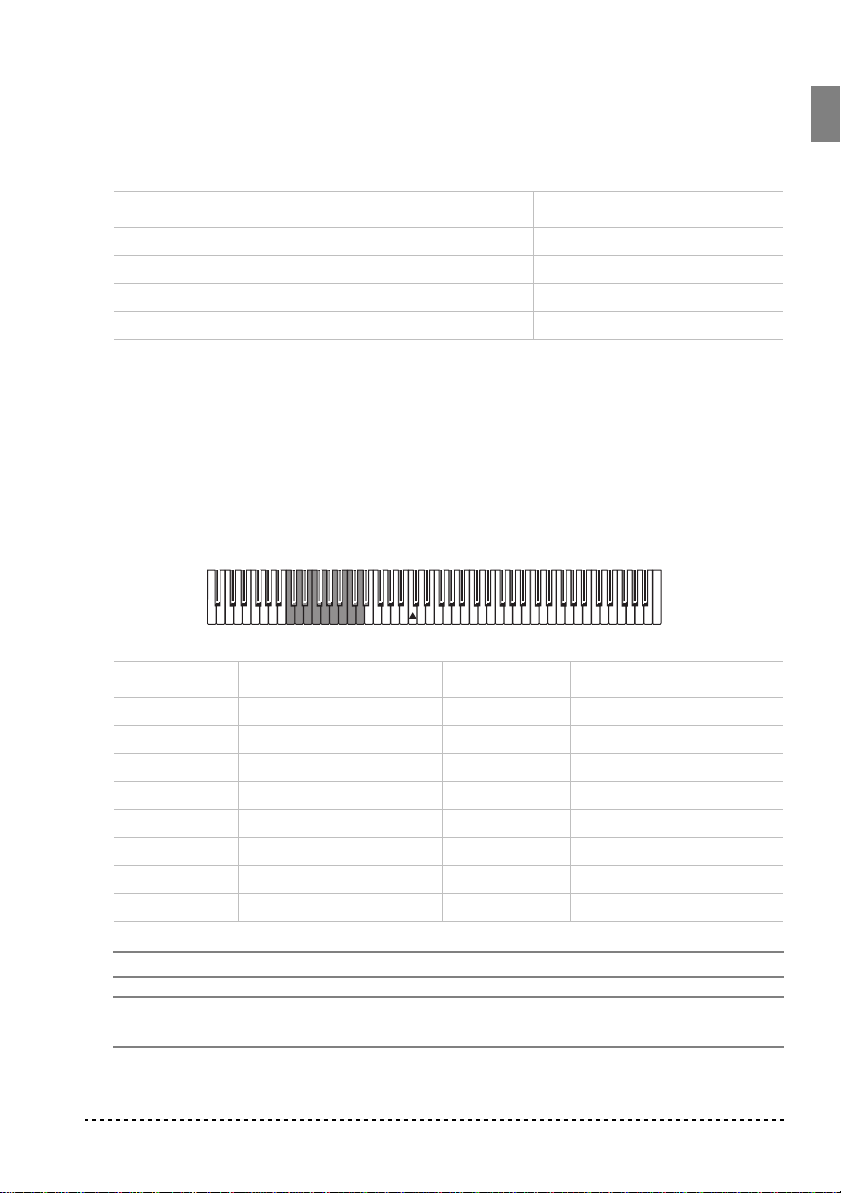
Standard MIDI settings
When turning the instrument on, the MIDI parameters of the SP-200 are programmed as follows:
Parameter Setting
Transmission channel 1
Reception channel(s) All 16 (1-16)
Local ON
Omni ON
Selecting the transmission channel
The standard MIDI has 16 separate channels available for transmission and reception of data. SP-200 always receives on all 16 channels, and transmits on a single
channel. To transmit data from the SP-200, you need to choose which of the 16
channels you wish to transmit data on.
Hold down the TRANSPOSE/FUNCTION button, and press the note in the range
C2–D#3 corresponding to the desired MIDI channel.
Key Channel Key Channel
C2 1 C#2 2
D2 3 D#2 4
E2 5 F2 6
F#2 7 G2 8
G#2 9 A2 10
A#2 11 B2 12
C3 13 C#3 14
D3 15 D#3 16
Note: When the power is turned on, channel 1 will automatically be selected.
Note: By default, channel 10 will automatically be assigned to the metronome
sound (notes D#5-E5).
MIDI 23
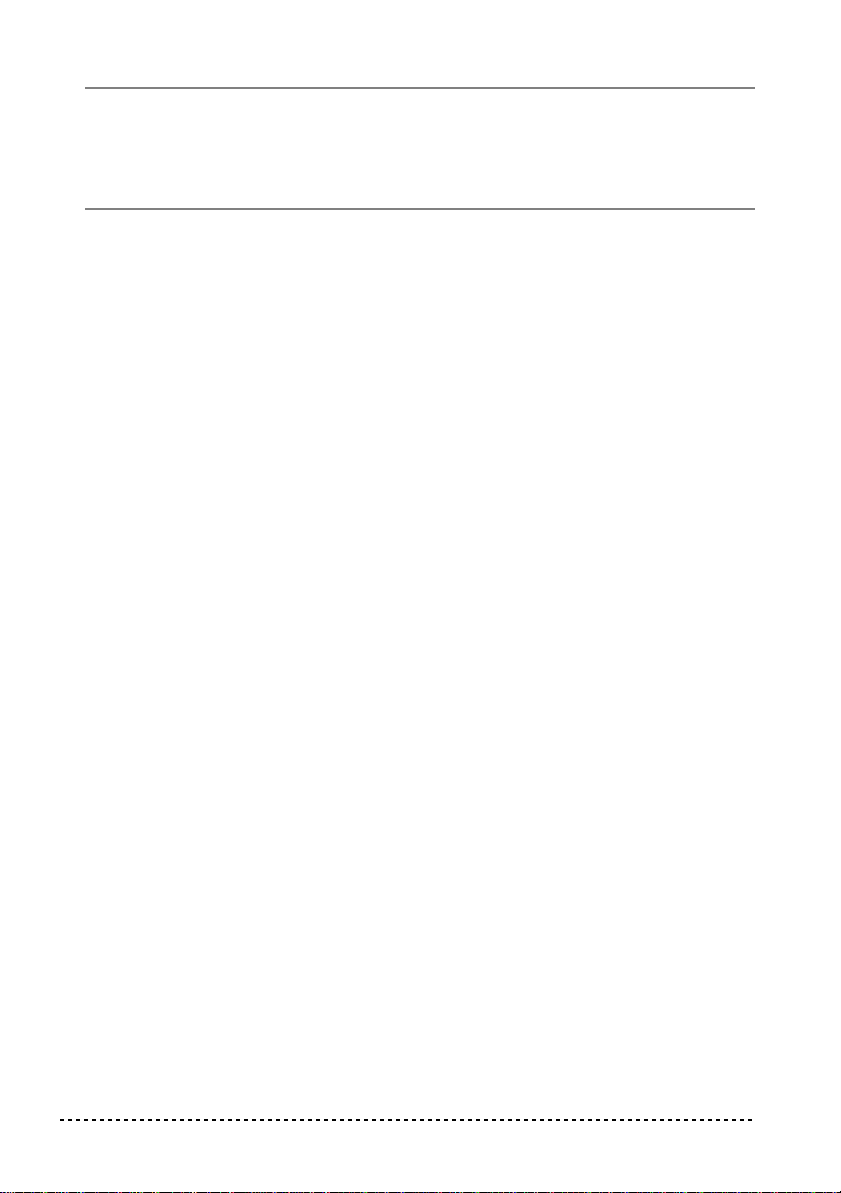
Note: In Layer mode, the second sound transmits on the following channel. For
example, if you select channel 7, the first sound will transmit on channel 7, while
the second sound will transmit on channel 8. If you select channel 16, the first sound
will transmit on channel 16, while the second sound will transmit on channel 1
(cycling back to the first channel).
Using the SP-200 as a multitimbral tone generator
When SP-200 is controlled from an external MIDI device, it can work as a 16-part
multitimbral tone generator. You can select a different sound on each of the 16 MIDI
channels.
1 Use a MIDI cable to connect the SP-200's MIDI IN to the MIDI OUT of a
sequencer etc.
2 Transmit MIDI data from the connected sequencer (or other device). See “Program
Change” on page 25 for instructions on how to select a sound using the MIDI Program Change message. Program Change reception should be activated on the SP-
200.
Read the other devices user’s manual for details on sending Program Change mes-
sages.
Local On/Off
Local is the parameter that allows you to establish whether the keyboard has to play
the internal sounds and transmit MIDI data at the same time (Local On), or whether
it just has to transmit MIDI data and not play the internal sound (Local Off).
Local Off should be chosen when you wish to use the SP-200 as a mute keyboard,
to play another instrument. It should be chosen also when SP-200 is connected to a
sequencer via its MIDI IN and MIDI OUT connectors. This will avoid the notes to
be played twice, by the keyboard and by the sequencer, producing an annoying
“echo” effect.
Normally, you will choose Local On (automatically selected when turning the SP200 on), so that playing the keyboard will produce sound.
24 Chapter 5
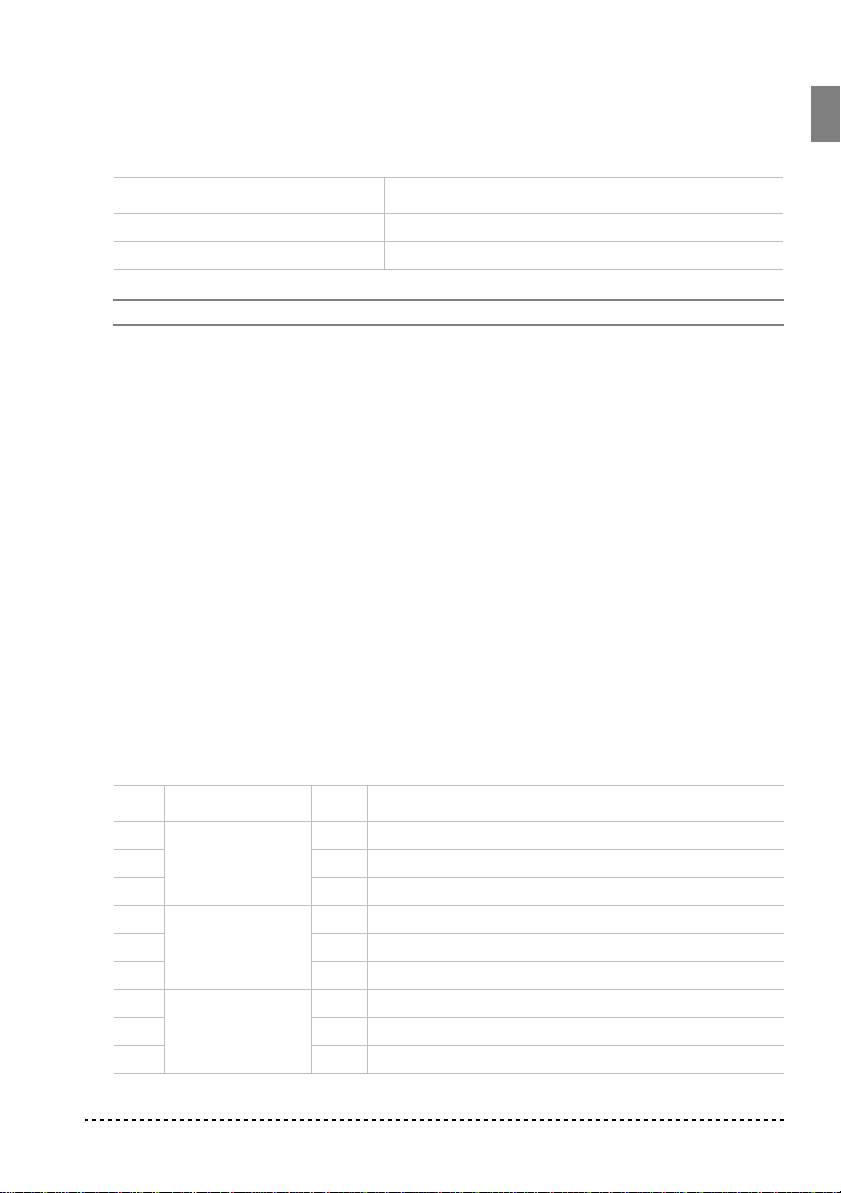
Hold down the TRANSPOSE/FUNCTION button, and press the PIANO 1 sound
selection button. The Local setting will alternate to On/Off each time you press this
button.
Local status PIANO 1 LED status
Local On Lit
Local Off Dark
Note: When the power is turned on, the Local will be automatically set to On.
Program Change
The sound of the SP-200 can be selected via MIDI, by sending a Program Change
message on the channel where you wish to assign the sound. The table enlists the
Program Change numbers (numbering from 0-29; if the transmitting device uses
numbers from 1-30, you will need to increment the number by one).
Transmitting Program Change messages. You can send a MIDI Program
Change message to a MIDI device connected to the SP-200 MIDI OUT, to change
its sound. When selecting one of the internal sounds of the SP-200 by using the
sound selection buttons, a MIDI Program Change number will be transmitted, as
shown in the table below.
Receiving Program Change messages. When a Program Change message is
received from an external device, the corresponding internal sound will be selected
on the SP-200, as shown in the following table. Only Program Change (PC) numbers in the range 0–29 have effect on the SP-200, while other numbers (30-127) are
ignored.
PC# Button Bank Sound
0
PIANO 1
1 2 Bright Piano
2 3 Grand Piano 2
3
PIANO 2
4 2 Honky-Tonky
5 3 E.Grand Piano
6
E.PIANO 1
7 2 Club E.Piano
8 3 Thin E.Piano
MIDI 25
1 Grand Piano 1
1 Classic Grand Piano
1 Stage E.Piano
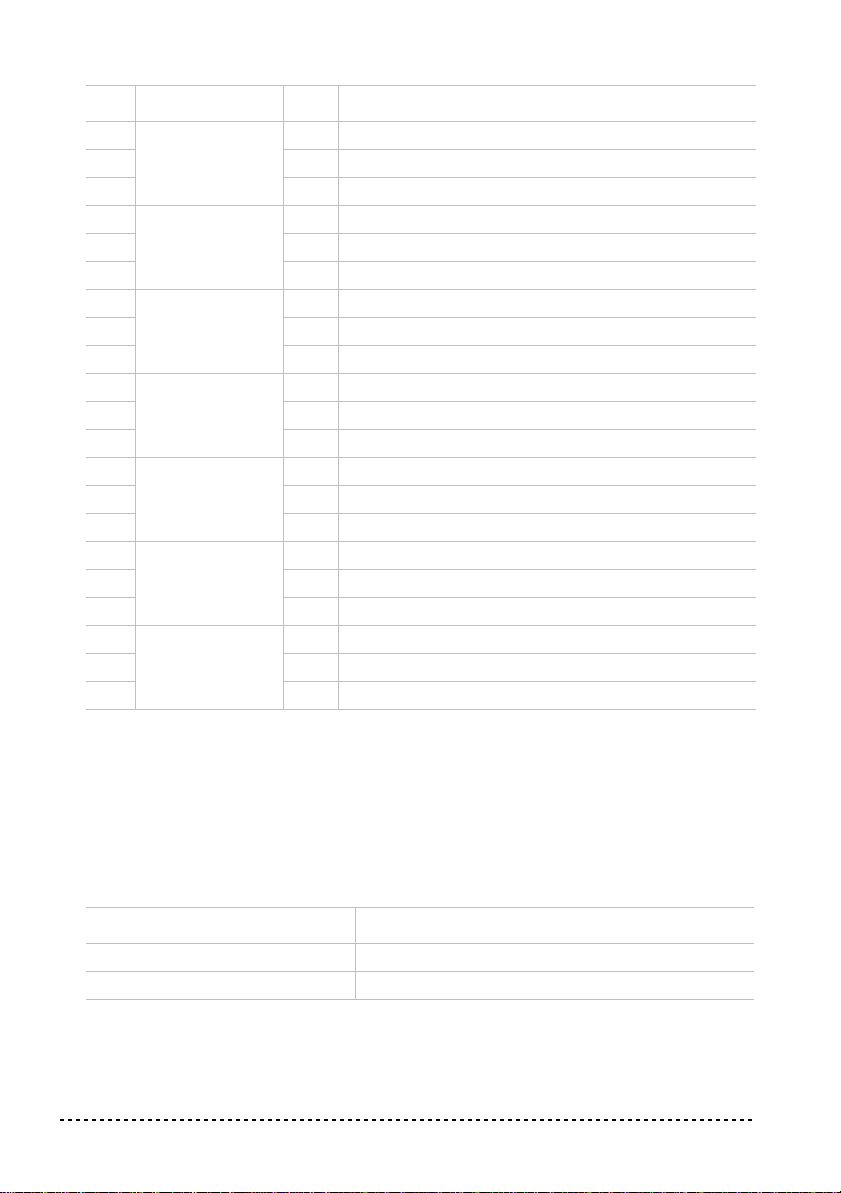
PC# Button Bank Sound
9
E.PIANO 2
10 2 60’s E.Piano
11 3 Vintage E.Piano
12
HARPSI/CLAV
13 2 Clav.
14 3 Wah Clav.
15
VIBES/GUITAR
16 2 Marimba
17 3 Acoustic Guitar
18
ORGAN1
19 2 Jazz Organ 2
20 3 Jazz Organ 3
21
ORGAN2
22 2 Church Organ 2
23 3 Church Organ 3
24
STRINGS/PAD
25 2 Slow Strings
26 3 Warm Pad
27
CHOIR
28 2 Choir Doo
29 3 Choir Pad
1 Digital E.Piano
1 Harpsichord
1 Vibraphone
1 Jazz Organ 1
1 Church Organ 1
1 Strings
1 Choir Hoo
Program Change enable/disable. To transmit and receive this kind of data, you
must enable Program Change messages transmission and reception. Otherwise, you
can disable Program Changes data.
Hold down the TRANSPOSE/FUNCTION button, and press the PIANO 2 sound
selection button. Each time you press the switch, the setting will alternate between
Enabled and Disabled.
Program Change status PIANO 2 LED status
Enable Lit
Cancel Dark
26 Chapter 5
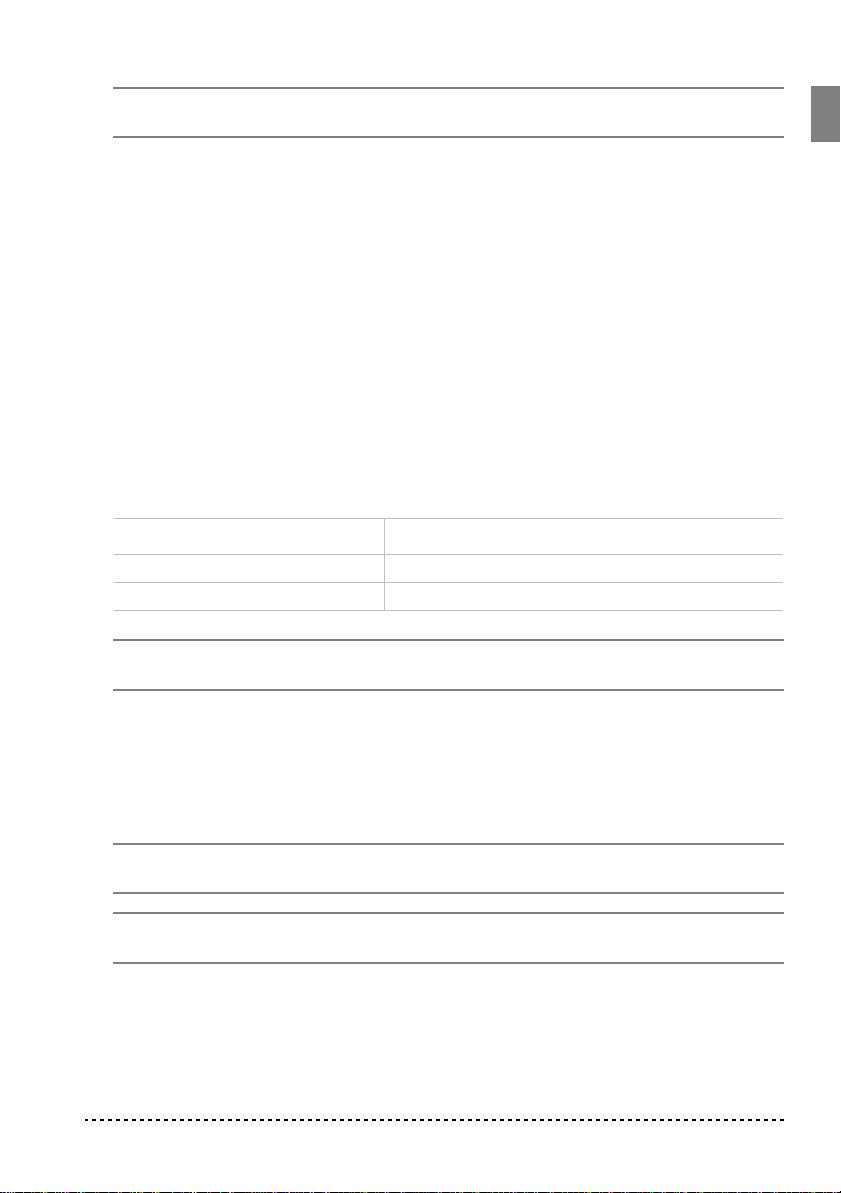
Note: When the power is turned on, program changes will be enabled for all MIDI
channels.
Control Change
When you operate the damper pedal, adjust the balance in Layer mode, or make
other adjustments on the control panel, a Control Change message is sent to a connected external MIDI device. At the same time, SP-200 can receive a Control
Change message from an external MIDI device connected to its MIDI IN, to control
the damper pedal, volume adjustment, and other data.
Control Change enable/disable. To transmit and receive this kind of data, you
must enable Control Change messages transmission and reception. Otherwise, you
can disable Control Changes data.
Hold down the TRANSPOSE/FUNCTION button, and press the E.PIANO 1 sound
selection button. Each time you press this button, the setting will alternate between
Enabled and Disabled.
Control Change status E.PIANO 1 LED status
Enabled Lit
Disabled Dark
Note: When the power is turned on, Control Change messages will be enabled on
all MIDI channels.
MIDI Data Dump
You can save the current sound settings (Single or Layer mode) on an external MIDI
storage device, like a sequencer or a MIDI data filer. You can later reload these data
into the SP-200, to restore a saved set of data.
Warning: To avoid loosing data, read carefully read the owner's manual of your
MIDI data filer.
Hint: To avoid any trouble, don’t forget to deactivate System Exclusive data reception on the connected device.
MIDI 27
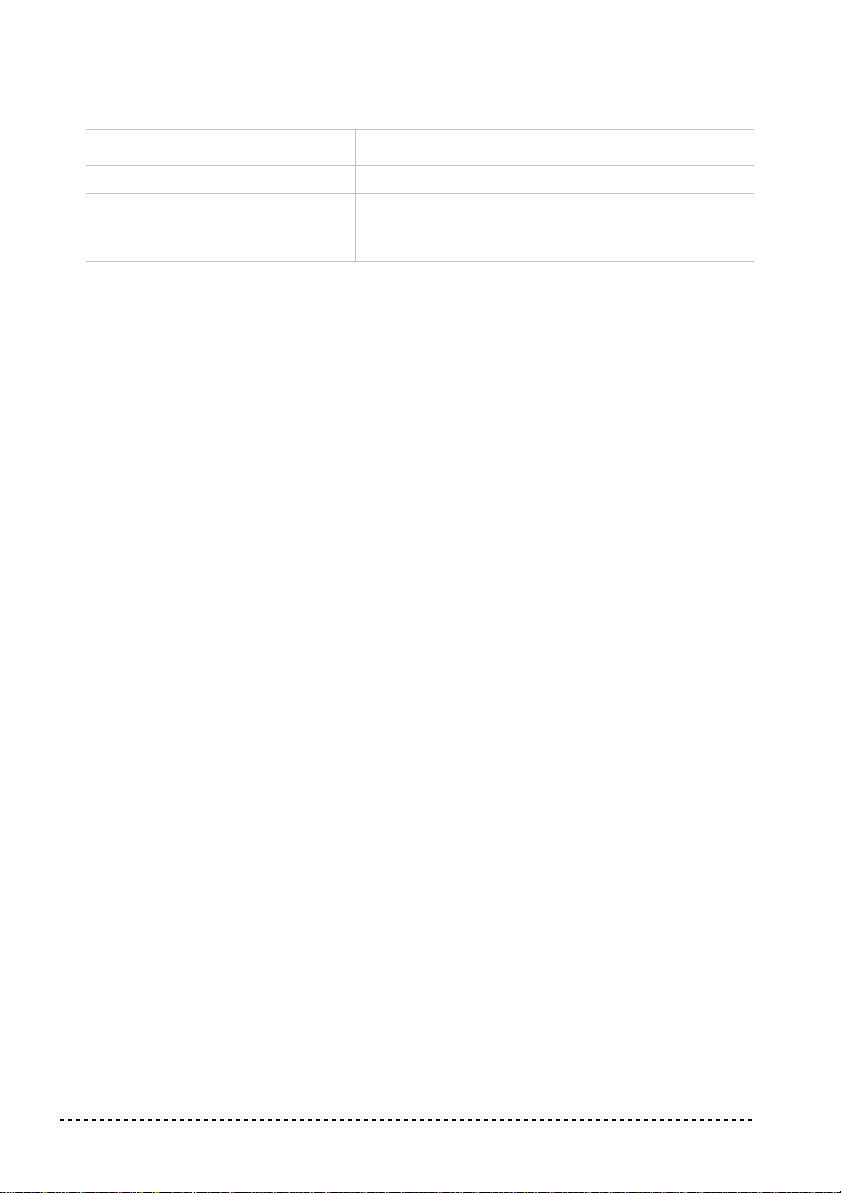
The following table shows which data are saved with the Data Dump.
Category Data
Single mode Reverb and chorus settings (on/off status, send level)
Layer mode Reverb and chorus settings (on/off status, send level),
balance between sounds, damper pedal on/off status
for each sound.
Saving data to the data filer. Here is how to save the data of the SP-200.
1 Use a MIDI cable to connect the SP-200 MIDI OUT to the MIDI IN of the data
filer.
2 Prepare the data filer to receive MIDI data.
3 On the SP-200, hold down the TRANSPOSE/FUNCTION button, and press the
VIBES/GUITAR sound selection button. The LEDs of the TRANSPOSE/FUNCTION and VIBES/GUITAR buttons will blink, indicating that the SP-200 is ready to
transmit the data dump.
4 Press the TOUCH button. The data dump will begin, and the sound setting data will
be transmitted to the data filer.
During a data dump operation, the SP-200 will not produce sound, and no other
function will work. When the data dump is completed, you will return to normal
playing condition.
You may cancel a data dump operation before the data dump begins, by pressing the
TRANSPOSE/FUNCTION or VIBES/GUITAR button.
Loading data from the data filer. You can load into the SP-200 data you previ-
ously saved on a data filer.
1 Use a MIDI cable to connect the MIDI IN of the SP-200 to the MIDI OUT of the
data filer.
2 On the SP-200, hold down the TRANSPOSE/FUNCTION button and press the
VIBES/GUITAR sound selection button. The LEDs of the TRANSPOSE/FUNCTION and VIBES/GUITAR buttons will blink, and the SP-200 will wait to receive
the data dump.
3 Set the data filer to send the sound setting data that were previously saved from the
SP-200. Please read the data filer owner’s manual for details on data transmission.
The SP-200 will receive the data.
28 Chapter 5
