Konica Minolta DiMAGE E50 User Manual
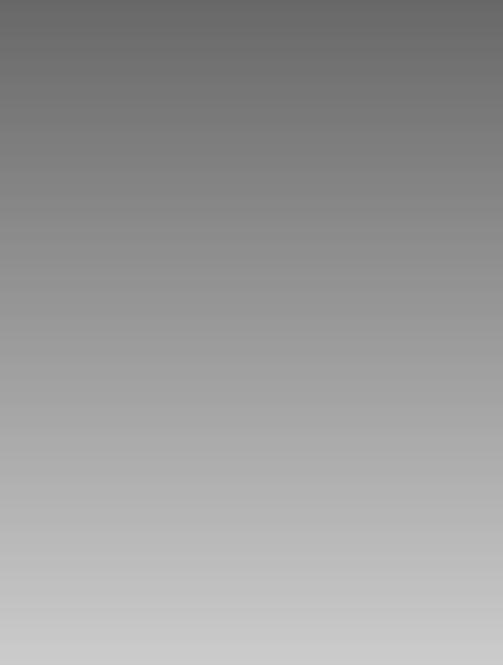
E
ENGLISH

>> Camera Digital
2-E
FCC STATEMENT
This device complies with Part 15 of the FCC Rules. Operation is subject to the following two conditions:
(1)This device may not cause harmful interference, and
(2)This device must accept any interference received, including interference that may cause undesired operation.
Note:
This equipment has been tested and found to comply with the limits for Class B digital devices, pursuant to Part 15 of the FCC rules. These limits are designed to provide reasonable protection against harmful interference in a residential installation. This equipment generates, uses and can radiate radio frequency energy and, if not installed and used in accordance with the instructions, may cause harmful interference to radio communications. However, there is no guarantee that interference will not occur in a particular installation. If this equipment does cause harmful interference to radio or television reception, which can be determined by turning the equipment off and on, the user is encouraged to try to correct the interference by one or more of the following measures:
Reorient or relocate the receiving antenna
Increase the separation between the equipment and receiver
Connect the equipment into an outlet on a circuit different from that to which the receiver is connected
Consult the dealer or an experienced radio/TV technician for help
Use of shielded cable is required to comply with Class B limits in Subpart B of Part 15 of the FCC rules. Do not make any changes or modifications to the equipment unless otherwise specified in the manual. If such changes or modifications should be made, you could be required to stop operation of the equipment.
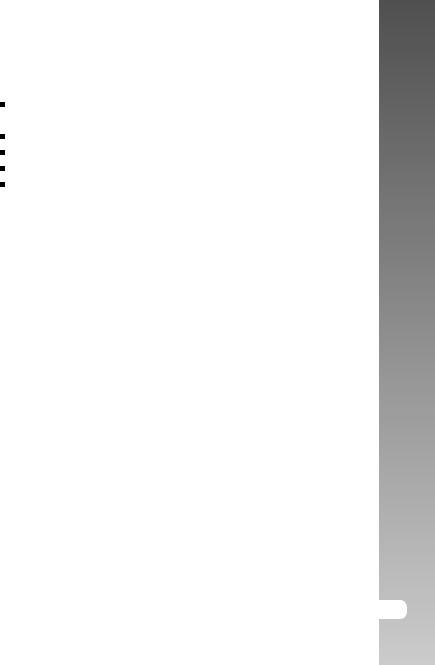
TRADEMARK INFORMATION
Microsoft® and Windows® are U.S. registered trademarks of Microsoft Corporation.
Pentium® is a registered trademark of Intel Corporation.
Macintosh is a trademark of Apple Computer, Inc.
SDTM is a trademark.
Other names and products may be trademarks or registered trademarks of their respective owners.
READ THIS FIRST
Notice:
1.Product design and specifications are subject to change without notice. This includes primary product specifications, software, software drivers, and user’s manual. This User Manual is a general reference guide for the product.
2.The illustrations in this manual are for the purpose of explanation and may differ from the actual design of your camera.
3.The manufacturer assumes no liability for any errors or discrepancies in this user manual.
>> Manual User’s
E-3
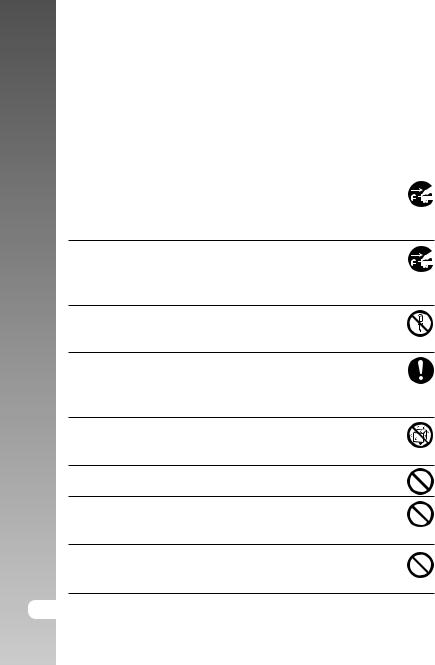
>> Camera Digital
4-E
Safety Instructions
Read and understand all Warnings and Cautions before using this product.
WARNING
If foreign objects or water have entered the camera, turn the power OFF and remove the battery and the AC power adapter.
Continued use in this state might cause fire or electric shock. Consult the store of purchase.
If the camera has fallen or its case has been damaged, turn the power OFF and remove the battery and the AC power adapter.
Continued use in this state might cause fire or electric shock. Consult the store of purchase.
Do not disassemble, change or repair the camera.
This might cause fire or electric shock. For repair or internal inspection, ask the store of purchase.
Use the specified AC power adapter only with the indicated power supply voltage.
Use with any other power supply voltage might cause fire or electric shock.
Do not use the camera in areas near water.
This might cause fire or electric shock. Take special care during rain, snow, on the beach, or near the shore.
Do not place the camera on inclined or unstable surfaces.
This might cause the camera to fall or tilt over, causing injury.
Keep the battery out of the reach of children.
Swallowing battery might cause poisoning. If the battery is accidentally swallowed, immediately consult a physician.
Do not use the camera while you are walking, driving or riding a vehicle.
This might cause you to fall over or result in traffic accident.
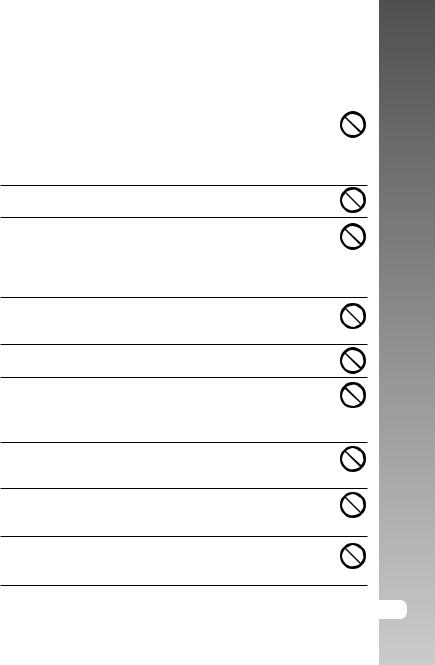
CAUTION
Insert the battery paying careful attention to the polarity (+ or –) of the terminals.
Inserting the battery with its polarities inverted might cause fire and injury, or damage to the surrounding areas due to the battery rupturing or leaking.
Do not fire the flash close to anyone’s eyes.
This might cause damage to the person’s eyesight.
Do not subject the LCD monitor to impact.
This might damage the glass on the screen or cause the internal fluid to leak. If the internal fluid enters your eyes or comes into contact with your body or clothes, rinse with fresh water. If the internal fluid has entered your eyes, consult a physician to receive treatment.
A camera is a precision instrument. Do not drop it, strike it or use excessive force when handling the camera.
This might cause damage to the camera.
Do not use the camera in humid, steamy, smoky, or dusty places.
This might cause fire or electric shock.
Do not remove the battery immediately after long period of continuous use.
The battery becomes hot during use. Touching a hot battery might cause burns.
Do not wrap the camera or place it in cloth or blankets.
This might cause heat to build up and deform the case, resulting in fire. Use the camera in a well-ventilated place.
Do not leave the camera in places where the temperature may rise significantly, such as inside a car.
This might adversely affect the case or the parts inside, resulting in fire.
Before you move the camera, disconnect cords and cables.
Failure to do this might damage cords and cables, resulting in fire and electric shock.
>> Manual User’s
E-5

>> Camera Digital
Notes on Battery Usage
When you use the battery, carefully read and strictly observe the Safety Instructions and the notes described below:
Use only the specified battery (3.7V).
Avoid using the battery in extremely cold environments as low temperatures can shorten the battery life and reduce camera performance.
When you are using the new rechargeable battery or rechargeable battery that has not been used for an extended period of time (the battery that passed the expiry date is an exception) might affect the number of pictures that can be taken. Therefore, to maximize its performance and lifetime, we recommend that you fully charge the battery and discharge it for at least one complete cycle before use.
The battery may feel warm after long period of continuous use of the camera or the flash. This is normal and not a malfunction.
The camera may feel warm after long period of continuous use. This is normal and not a malfunction.
If the battery is not to be used for a long period of time, remove it from the camera to prevent leakage or corrosion.
If the battery is not to be used for a long period of time, store it after no battery power left. If the battery is stored for a long time in a fully charged state, its performance may be impaired.
Always keep the battery terminals in a clean state.
6-E

CONTENTS
9 INTRODUCTION
9 Overview
11 Package Contents
12GETTING TO KNOW THE CAMERA
12 Front View
13 Rear View
15 Status LED Indicator
16 LCD Monitor Icons
18GETTING STARTED
18 Attaching the Camera Strap
19 Inserting and Removing the Battery
20 Charging the Battery
22 Inserting and Removing the SD Card
23 Turning the Power On/Off
24 Setting the Date and Time
25 Choosing the Language
26 Formatting the SD Card
27 Setting Image Resolution and Quality
29PHOTOGRAPHY MODE
29 [  ] Still Image Mode
] Still Image Mode
30 Recording Voice Memos
31 Using the Optical Zoom
32 Using the Digital Zoom
33 Setting the Flash
35 Setting the Focus
36 Setting the Self-timer
37 Exposure Compensation/Backlight Correction
39 [  ] Movie Mode
] Movie Mode
>> Manual User’s
E-7

>> Camera Digital
40[  ] PLAYBACK MODE
] PLAYBACK MODE
40 Playing Back Still Images
41 Playing Back Video Clips
43 Playing Back Still Images/Video Clips on a TV
44 Attaching Voice Memos
45 Thumbnail Display
46 Zoom Playback
47 Slideshow Display
48 Protecting Images
50 DPOF Settings
52 [  ] Erasing Images
] Erasing Images
54MENU OPTIONS
54 Still Image Menu (Picture)
57 Still Image Menu (Function)
60 Movie Menu (Picture)
61 Movie Menu (Function)
62 Playback Menu
63 Setup Menu (In Photography Mode)
65 Setup Menu (In Playback Mode)
67TRANSFERRING RECORDED IMAGES AND VIDEOS TO YOUR COMPUTER
68 Step 1: Installing the USB Driver
69 Step 2: Connecting the Camera to Your Computer
70 Step 3: Downloading Images and Video Files
71INSTALLING PHOTO EXPLORER
72INSTALLING PHOTO EXPRESS
73CONNECTING THE CAMERA TO OTHER DEVICES
74CAMERA SPECIFICATIONS
8-E

INTRODUCTION
Overview
Congratulations on your purchase of the new digital camera.
Capturing high-quality digital pictures is fast and easy with this state-of-the-art smart camera. Equipped with a 5.2 Mega pixels CCD, this camera is capable of capturing pictures with a resolution of up to 2560 x 1920 pixels.
Other cool features provided by the camera include the following:
LCD monitor - |
2.5" LTPS TFT color LCD monitor makes it easy |
|
to frame your subject when taking pictures. It also |
|
displays the pictures you have taken. |
Recording media - |
External memory supports SD card up to 512MB. |
Optical zoom - |
3x optical lens allows you to take telephoto and |
|
wide-angle pictures. |
Digital zoom - |
4x digital zoom and 3x optical zoom permit zoom |
|
photography of up to 12 times; 2x and 4x playback |
|
captured images to enlarge a selected portion of |
|
an image. |
Flexible flash settings - Change the flash setting according to your |
|
|
lighting environment and photography mode setting. |
Focus mode - |
Photographs can be taken with the distance to the |
|
subject set by auto focus, macro or infinity. |
Self-timer mode - |
Time selectable between 10 seconds, 2 seconds |
|
and 10+2 seconds. |
Capture mode - |
Take different still images including single, a series |
|
of 3 images with different exposures, and 3 images |
|
continuously. |
Movie mode - |
Record video clips with voice. |
>> Manual User’s
E-9

>> Camera Digital
Voice memo -
Camera settings - Thumbnail display - TV and PC connection - DPOF settings -
A voice memo can be recorded once for 30 seconds at photography mode immediately following a still image captured or at playback mode while viewing the picture.
Have more control over picture quality by adjusting the menu options.
Display in sets of nine pictures on the LCD monitor for easier and quicker selection of pictures. View pictures on a television monitor or computer while connected to the USB or A/V cable.
Allow you to embed printing information on your SD card and to print your images on a DPOF compatible printer by simply inserting it.
10-E
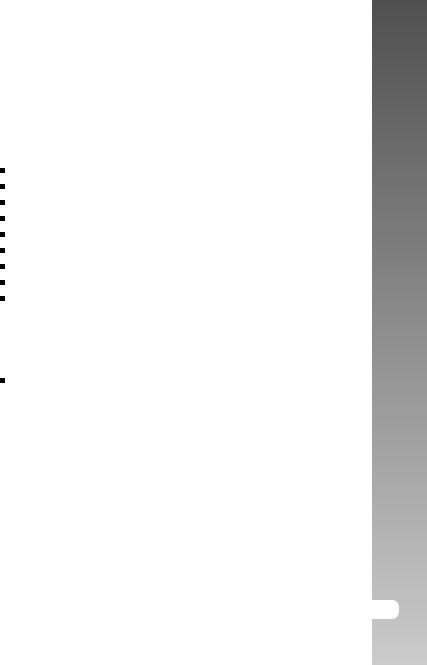
Package Contents
Carefully unpack your camera and ensure that you have the following items.
Common Product Components:
Konica Minolta DiMAGE E50 Digital Still Camera
Hand Strap
USB Cable
AV Cable
SD Memory Card
Lithium-ion Battery
Battery Charger/AC Adapter
Camera Case
CD-ROM
Common (Optional) Accessories:
Rechargeable lithium-ion battery
Please contact your local camera dealer or the Konica Minolta distributor in your area.
>> Manual User’s
E-11
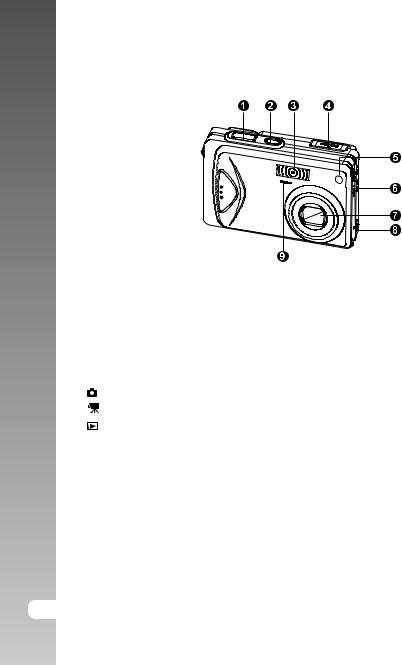
>> Camera Digital
GETTING TO KNOW THE CAMERA
Front View
# |
Name |
Description |
1. |
Shutter button |
Focuses and locks the exposure of the camera when |
|
|
pressed halfway down, and takes the picture when |
|
|
pressed all the way down. |
2. |
ON/OFF button |
Turns the camera power on and off. |
3. |
Flash |
Provides flash illumination. |
4. |
Mode switch |
Sets the camera mode. |
|
|
Selects this when taking still images. |
|
|
Selects this when recording video clips. |
|
|
Performs image playback and deletion. |
5. |
Self-timer LED |
Blinks red during Self-timer mode until picture is |
|
(AF auxiliary light) |
taken. |
|
|
|
6. |
Speaker |
Produces camera sounds and plays recorded audio. |
7. |
Lens |
3x optical zoom lens allows you to take telephoto and |
|
|
wide-angle pictures. |
|
|
|
8. |
Conversion adapter Allows you to connect the conversion adapter to an AC |
|
|
terminal |
power adapter to the camera to operate the camera |
|
|
without battery, or to charge rechargeable lithium-ion |
|
|
battery or to connect a USB cable or an A/V cable to |
|
|
the camera. |
9. |
Microphone |
Records audio clips. |
12-E
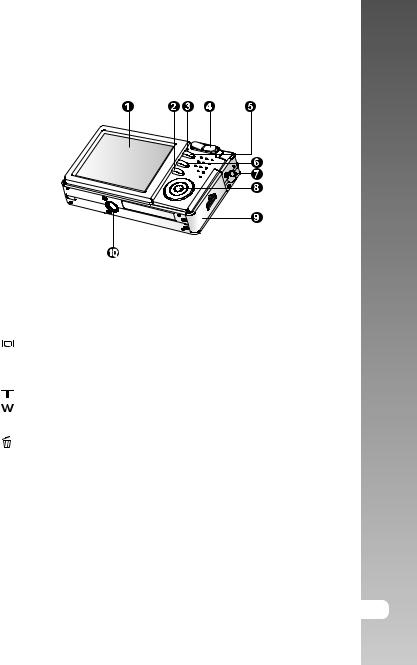
Rear View
>> Manual User’s
# |
Name |
Description |
1. |
LCD monitor |
Provides menu information to operate the camera, |
|
|
and previews the picture before taking it and review |
|
|
it afterwards. |
2. |
Display button |
Turns the LCD monitor display and live view on |
|
|
and off. |
3. |
Status LED |
Displays the camera current state. |
|
|
|
4. |
Zoom in button |
Zooms the lens to telephoto position. |
|
Zoom out button Zooms the lens to wide-angle position. |
|
5. |
MENU button |
Toggles OSD menu on and off. |
|
|
|
6. |
Erase button |
Allows you to erase the picture. |
7. |
Strap holder |
Camera strap attachment. |
|
|
|
8. |
SET /Direction button |
Allows you to scroll through menus and pictures, |
|
|
and then select choices. |
9. |
Battery/SD card cover |
Allows access to the battery and insert or remove |
|
|
the memory card. |
|
|
|
10. |
Tripod socket |
Allows tripod mounting. |
|
|
|
E-13
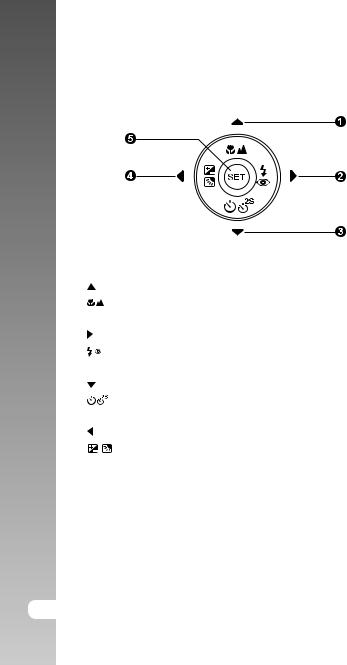
>> Camera Digital
SET /Direction button
# |
Name |
Description |
1. |
button |
Scrolls upwards. |
|
Focus button |
Allows you to choose the appropriate focus |
|
|
setting. |
2. |
button |
Scrolls right. |
|
Flash button |
Allows you to choose the appropriate flash |
|
|
setting. |
3. |
button |
Scrolls downwards. |
|
Self-timer button |
Allows you to toggle the self-timer on and |
|
|
off, selects the desired self-timer mode. |
4. |
button |
Scrolls left. |
|
Exposure compensation |
Allows you to toggle the exposure |
|
/ Backlight correction button |
compensation / backlight correction on and |
|
|
off. |
5. |
SET button |
Enters the menu page and confirms the |
|
|
chosen setting. |
14-E

Status LED Indicator
This describes the color and state of the status LED.
|
|
During power |
During |
During |
|
Color |
State |
connection to a |
|||
off |
photography |
||||
|
|
PC |
|||
|
|
|
|
||
|
|
The completion |
AE or AF is locked |
|
|
|
On |
with the shutter |
- |
||
|
of battery charge. |
||||
Green |
|
button held halfway. |
|
||
|
Flashing |
Battery charging |
- |
- |
|
|
|
in progress. |
|
|
|
|
|
|
|
|
|
|
|
Battery charging |
Writing to SD card |
In communication |
|
|
On |
to PC. (SD card |
|||
|
error. |
in progress. |
|||
Red |
|
is inserted.) |
|||
|
|
|
|||
|
|
|
|
|
|
|
Flashing |
- |
When the image is |
- |
|
|
not in focus. |
||||
|
|
|
|
||
|
|
- |
Charging of the |
- |
|
|
On |
flash in progress. |
|||
Orange |
|
|
|||
Flashing |
- |
Hardware |
SD card is not |
||
|
|||||
|
malfunction. |
inserted. |
|||
|
|
|
>> Manual User’s
E-15
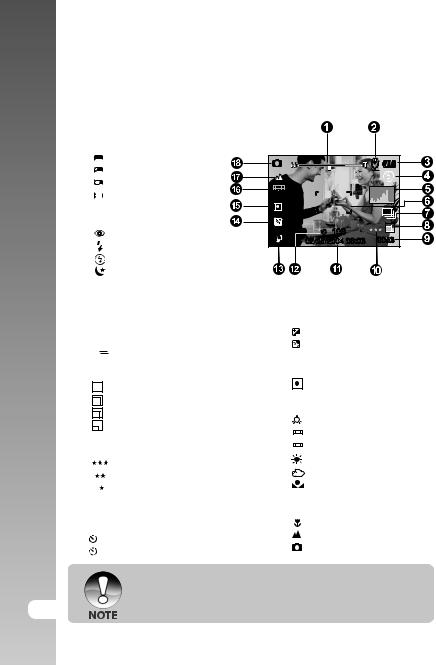
>> Camera Digital
LCD Monitor Icons
Photography mode [  ]
]
1.Zoom status
2.Voice memo
3.Remaining battery status
[ |
|
|
|
] |
Full battery power |
|
|
|
|
||||
[ |
|
|
|
] |
Medium battery power |
|
|
|
|
||||
[ |
|
|
|
] |
Low battery power |
|
|
|
|
||||
[ |
|
|
] |
No battery power |
||
|
|
|||||
4. Flash icon |
||||||
[Blank] |
Auto |
|||||
[ |
] |
Red-eye Reduction |
||||
[ |
] |
Forced Flash |
||||
[ |
] |
Suppressed Flash |
||||
[ |
] |
Night Scene |
||||
5.[  ] Histogram
] Histogram
6.Focus area (When the shutter button is pressed halfway.)
7.Capture mode icon [Blank] Single
[ 


 ] Continuous [ AEB ] Auto Exp.
] Continuous [ AEB ] Auto Exp.
8.Image size
[ |
|
|
|
|
] |
2560 x 1920 |
[ |
|
|
|
|
] |
2048 x 1536 |
|
|
|
||||
[ |
|
|
|
] |
1280 x 960 |
|
|
|
|||||
[ |
|
|
] |
640 x 480 |
||
|
|
|||||
9.Possible number of shots
10.Quality
[ |
] |
Fine |
[ |
] |
Standard |
[ |
] |
Economy |
11.Date and time
12.Self-timer icon [ 10s] 10 sec.
10s] 10 sec.
[ |
2s ] 2 sec. |
[ |
10+2s ] 10+2 sec. |
13. Unsteady hold warning icon
14. |
[ |
|
] |
Exposure compensation |
|
[ |
|
] |
Backlight correction |
15. |
Metering icon |
|||
|
[ Blank ]Multi |
|||
|
[ |
|
] |
Spot |
16. |
White balance icon |
|||
|
[ Blank ]Auto |
|||
|
[ |
|
] |
Incandescent |
|
[ |
1 |
] |
Fluorescent 1 |
|
[ |
2 |
] |
Fluorescent 2 |
|
[ |
|
] |
Day Light |
|
[ |
|
] |
Cloudy |
|
[ |
|
] |
Manual |
17. Focus icon |
||||
|
[Blank] |
Auto focus |
||
|
[ |
|
] |
Macro |
|
[ |
|
] |
Infinity |
18. |
[ |
|
] |
Still image mode |
 Each press of the
Each press of the 
 button switches one step in the sequence of Normal display (displaying the icons, etc), Normal and Histogram, display OFF,
button switches one step in the sequence of Normal display (displaying the icons, etc), Normal and Histogram, display OFF,
LCD monitor OFF.
16-E
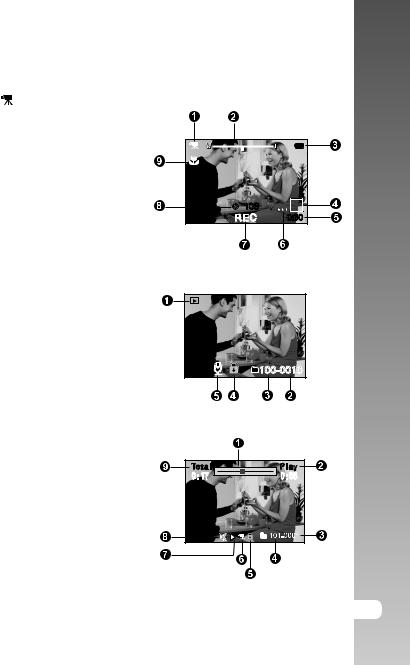
Photography mode [  ]
]
1. |
[ |
] Movie mode |
|
|
|
2. |
Zoom status |
|
|
||
3. |
Remaining battery status |
|
|
||
4. |
Image size |
|
|
|
|
|
|
|
|||
5. |
Possible recording time |
|
|
||
/ elapsed time
6.Quality
7. Recording indicator
8. Self-timer icon
9. Focus icon
Playback mode [  ] -Still image playback
] -Still image playback
1.Mode icon
2.File number
3.Folder number
4.Protect icon
5.Voice memo
Playback mode [  ]-Video playback
]-Video playback
1. Video status bar
2. Elapsed time
3. File number
4. Folder number
5.Protect icon
6.Mode icon
7.Play mode
8. Sound off icon (When the [  ] button is pressed during video playback.)
] button is pressed during video playback.)
9. Total time
>> Manual User’s
E-17
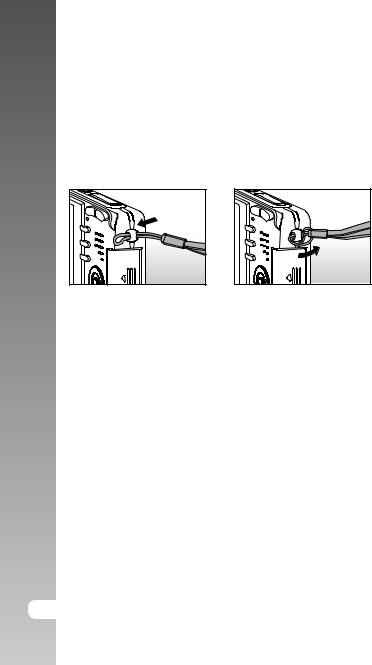
>> Camera Digital
GETTING STARTED
Attaching the Camera Strap
Attach the camera strap as shown in the illustration.
18-E
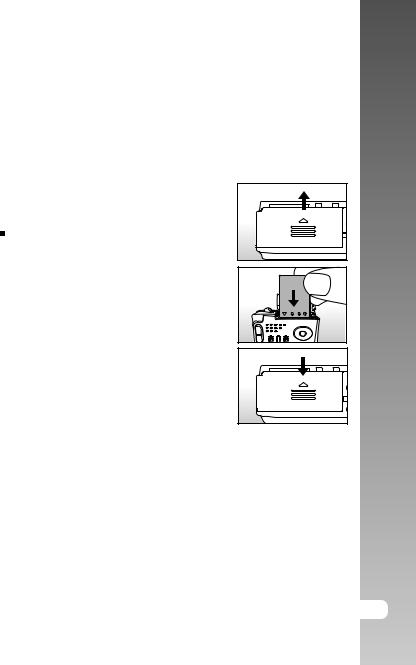
Inserting and Removing the Battery
Only use the specified rechargeable lithium-ion battery (3.7V) . Charge the battery before using the camera. Make sure that the power of the camera is off before inserting or removing the battery.
Inserting the Battery
1.Open the battery/SD card cover.
2.Insert the battery in the correct orientation shown.
Tilt the battery lock lever in the direction of the arrow and orient the battery so that its label is facing to the rear side of the camera, and then insert the battery.
3. Close the battery/SD card cover.
Removing the Battery
Open the battery/SD card cover and then release the battery lock lever. When the battery has come out a little, slowly pull it out the rest of the way.
>> Manual User’s
E-19
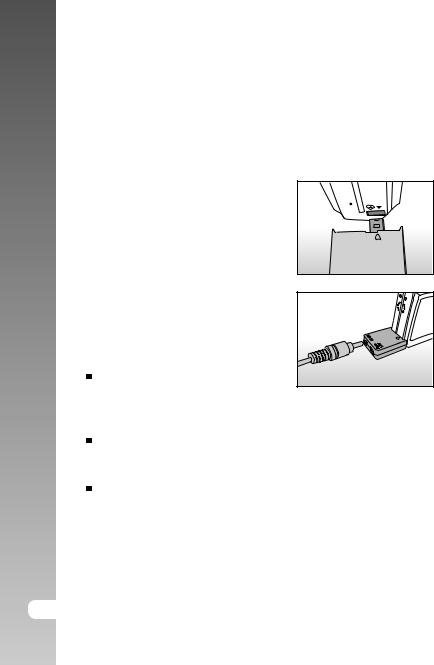
>> Camera Digital
Charging the Battery
Using the Battery Charger/AC Adapter may charge the battery or operate the camera as power supply. Make sure that the power of the camera is off and then insert the battery before starting.
1.Insert the conversion adapter into the conversion adapter terminal of the camera
as shown in the illustration.
2.Insert one end of the Battery Charger/AC Adapter into the DC IN terminal of the
conversion adapter.
3. Insert the other end of the Battery Charger/ AC Adapter into a wall outlet.
The status LED flashes green when charging is started and lights green when charging is completed. It lights red when a charging error occurs.
It is recommended to fully discharge or exhaust the battery before being charged.
Charging time varies according to the ambient temperature and the status of battery.
20-E
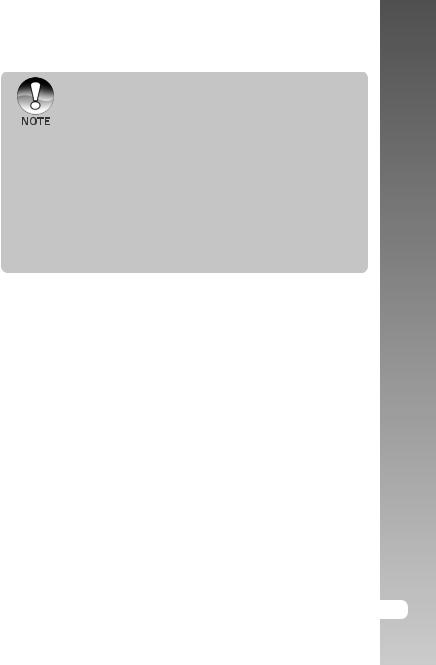
 This camera must be used with specified Battery Charger/AC Adapter. Damage caused by the use of an incorrect adapter is not covered under the warranty.
This camera must be used with specified Battery Charger/AC Adapter. Damage caused by the use of an incorrect adapter is not covered under the warranty.
 When the charging is not started even if following the above procedure, turn the power on at any mode after LCD monitor turns on, and then turn the power off.
When the charging is not started even if following the above procedure, turn the power on at any mode after LCD monitor turns on, and then turn the power off.
 The battery may feel warm after it has been charged or immediately after being used. This is normal and not a malfunction.
The battery may feel warm after it has been charged or immediately after being used. This is normal and not a malfunction.
 When using the camera in cold areas, keep the camera and battery warm by holding them inside your outer cloth.
When using the camera in cold areas, keep the camera and battery warm by holding them inside your outer cloth.
 If you open the battery cover without removing the battery, the power will not be terminated. If you remove the battery, you have to insert the battery again in a period of 2 hours in order to make sure that the date and time will not be reset.
If you open the battery cover without removing the battery, the power will not be terminated. If you remove the battery, you have to insert the battery again in a period of 2 hours in order to make sure that the date and time will not be reset.
>> Manual User’s
E-21
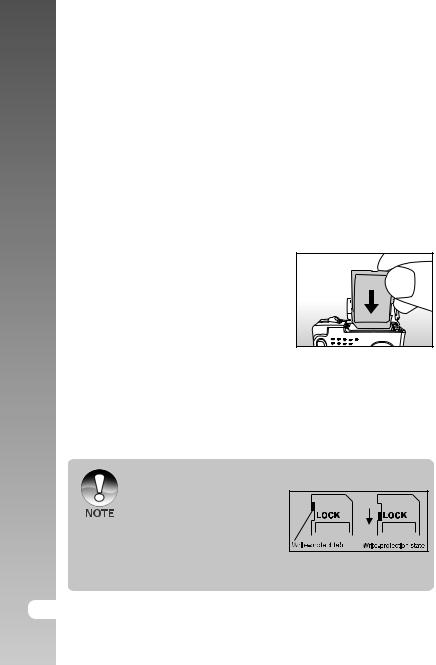
>> Camera Digital
Inserting and Removing the SD Card
Images photographed with this camera will be stored on the SD card. Without inserting the SD card, you cannot take photographs using the camera. Before inserting or removing the SD card, make sure that the power of the camera is off.
Inserting the SD card
1.Open the battery/SD card cover.
2.Insert the SD card in the correct orientation shown.
 Hold the SD card with its front side of the SD card (printed arrow) facing the rear side of the camera, and then insert
Hold the SD card with its front side of the SD card (printed arrow) facing the rear side of the camera, and then insert
the card as far as it can go.
3. Close the battery /SD card cover.
Removing the SD card
Open the battery/SD card cover, press lightly on the edge of the SD card and it will eject.
 If the camera is powered on without an SD card inserted into the camera, the “NO CARD” message appears on the LCD monitor.
If the camera is powered on without an SD card inserted into the camera, the “NO CARD” message appears on the LCD monitor.
 To prevent valuable data from being accidentally erased from an
To prevent valuable data from being accidentally erased from an
SD card you can slide the writeprotected tab (on the side of the SD
card) to “LOCK”.
 To save, edit or erase data on an SD card, you must unlock the card.
To save, edit or erase data on an SD card, you must unlock the card.
 This camera does not support MultiMediaCardTM.
This camera does not support MultiMediaCardTM.
22-E
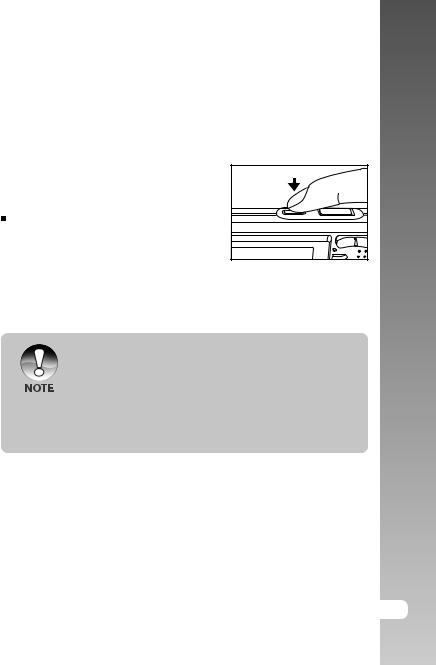
Turning the Power On/Off
Load the battery and insert an SD card before starting.
Turning the power on
Press the ON/OFF button to turn the power on.  The status LED lights green and the
The status LED lights green and the
camera is initiated.
When the power is turned on, the camera will start in the mode that was set.
Turning the power off
Press the ON/OFF button to turn the power off.
>> Manual User’s
 The power is turned off automatically when the camera has not been operated for a fixed period time. To resume the operation condition, turn the power on again. Refer to section in this manual titled “Auto OFF” in the Setup Menu (In Photography Mode) for further details.
The power is turned off automatically when the camera has not been operated for a fixed period time. To resume the operation condition, turn the power on again. Refer to section in this manual titled “Auto OFF” in the Setup Menu (In Photography Mode) for further details.
 After the power is turned on, it may take several seconds to charge the flash. While the flash is being charged, the status LED lights orange, and then the camera is not yet ready for photography. Start photography after the status LED is turned off.
After the power is turned on, it may take several seconds to charge the flash. While the flash is being charged, the status LED lights orange, and then the camera is not yet ready for photography. Start photography after the status LED is turned off.
E-23
