Konica Minolta 7216 User Manual
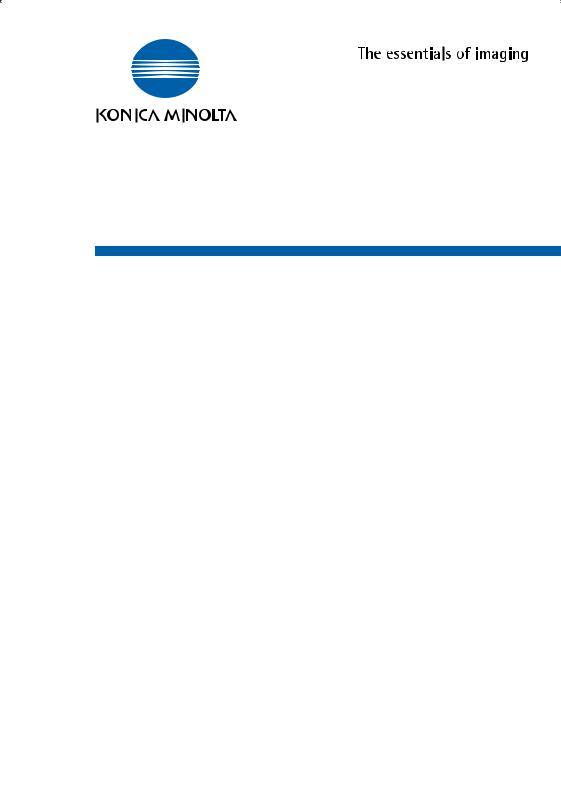
7216/7220
User Manual

Contents
1 Introduction |
|
|
1.1 |
We Want You to Be a Satisfied Customer .................................. |
1-1 |
1.2 |
Explanation of Manual Conventions ........................................... |
1-2 |
1.3 |
The Manual – Printed and Digital................................................. |
1-3 |
|
Manual (Printed Version)............................................................ |
1-3 |
|
Extended Manual (Digital Version on CD-R) .............................. |
1-3 |
1.4 |
Explanation of Basic Concepts and Symbols............................ |
1-4 |
|
Paper Feeding ............................................................................ |
1-4 |
|
“Width” and “Length”................................................................... |
1-4 |
|
Paper Orientation ....................................................................... |
1-5 |
1.5 |
Energy Star® ................................................................................. |
1-6 |
|
What is an ENERGY STAR® Product?...................................... |
1-6 |
1.6 |
Safety Information......................................................................... |
1-7 |
|
Warning and Precaution Symbols .............................................. |
1-7 |
|
Meaning of Symbols ................................................................... |
1-7 |
|
WARNING .................................................................................. |
1-8 |
|
CAUTION ................................................................................... |
1-9 |
|
Precautions for Routine Use..................................................... |
1-10 |
|
For users in countries subject to Class B regulations............... |
1-10 |
|
For users in countries not subject to Class B regulations......... |
1-10 |
|
Laser Safety ............................................................................. |
1-11 |
|
Laser Safety Label.................................................................... |
1-12 |
|
Ozone Release......................................................................... |
1-12 |
2 |
Precautions |
|
|
|
2.1 |
Installation Precautions................................................................ |
2-1 |
|
|
Installation Site ........................................................................... |
2-1 |
|
|
Power Source ............................................................................. |
2-1 |
|
|
Space Requirements .................................................................. |
2-2 |
|
2.2 |
Operation Precautions.................................................................. |
2-3 |
|
|
Operating Environment............................................................... |
2-3 |
|
|
Proper Use ................................................................................. |
2-3 |
|
|
Transporting the Machine........................................................... |
2-5 |
|
|
Care of Machine Supplies .......................................................... |
2-5 |
|
|
Storage of Copies....................................................................... |
2-5 |
7216/7220

|
|
|
|
|
|
|
|
|
|
|
|
|
|
|
|
|
|
2.3 |
....................................................Legal Restrictions on Copying |
2-6 |
|||
2.4 |
Components and Their Functions .............................................. |
2-7 |
|||
2.5 |
Part Names and Their Functions ................................................ |
2-9 |
|||
|
|
|
Main Unit .................................................................................... |
2-9 |
|
|
|
|
Inside of Main Unit ................................................................... |
2-11 |
|
|
|
|
Document Feeder (Optional) ................................................... |
2-12 |
|
|
|
|
MSBT (Optional) ...................................................................... |
2-13 |
|
|
|
|
PFU (Optional) ......................................................................... |
2-14 |
|
|
|
|
JobSeparator (Optional)........................................................... |
2-15 |
|
2.6 |
Names of Control Panel Parts and Their Functions................ |
2-16 |
|
Control Panel Parts and Their Functions ................................. |
2-16 |
|
Display Indications ................................................................... |
2-19 |
|
Adjusting the Angle of the Display [CD] ................................... |
2-19 |
2.7 |
Power Supply.............................................................................. |
2-20 |
|
To turn on the machine ............................................................ |
2-20 |
|
To turn off the machine ............................................................ |
2-20 |
|
Default Settings........................................................................ |
2-20 |
|
Auto Reset ............................................................................... |
2-21 |
|
Power Save Mode.................................................................... |
2-21 |
|
Auto Shut Off ........................................................................... |
2-22 |
|
Queued Copy Jobs .................................................................. |
2-22 |
3 |
Basic Operations |
|
|
|
3.1 |
Making Copies .............................................................................. |
3-1 |
|
|
To make a simple copy .............................................................. |
3-1 |
|
3.2 |
Loading Paper............................................................................... |
3-3 |
|
|
Loading Paper Into the 1st Tray................................................. |
3-4 |
|
|
Loading Paper Into the 2nd Tray ............................................... |
3-6 |
|
3.3 |
Loading the Document................................................................. |
3-8 |
|
|
With the Document Feeder ........................................................ |
3-8 |
|
|
Positioning sheet documents on the Original Glass .................. |
3-9 |
|
|
Positioning transparent documents on the Original Glass ....... |
3-10 |
|
|
Positioning books on the Original Glass .................................. |
3-11 |
|
|
Loading documents of mixed sizes in the |
|
|
|
Document Feeder [CD] ............................................................ |
3-11 |
|
3.4 |
Stopping/Restarting/Canceling a Copy Job............................. |
3-12 |
|
3.5 |
Confirmation Mode [CD] ............................................................ |
3-12 |
|
3.6 |
Reducing Electricity Usage [CD]............................................... |
3-12 |
7216/7220

|
|
|
|
|
|
|
|
|
|
|
|
|
|
|
4 |
Useful Operations |
|
|
|
|
4.1 |
Specifying a Zoom Setting [CD] .................................................. |
4-1 |
|
|
4.2 |
Using the “Density Set” Function [CD]....................................... |
4-1 |
|
|
4.3 |
Copying Onto Various Types of Media ....................................... |
4-1 |
|
|
|
To copy onto OHP transparencies ............................................. |
4-1 |
|
|
|
To copy onto label sheets [CD] .................................................. |
4-3 |
|
|
|
To copy onto envelopes (non-standard size) [CD] ..................... |
4-3 |
|
|
|
To copy onto postcards [CD] ...................................................... |
4-3 |
|
5 |
Before Making Copies |
|
|
|
5.1 |
Paper .............................................................................................. |
5-1 |
|
|
Paper Types ............................................................................... |
5-1 |
|
|
Paper Sizes ................................................................................ |
5-3 |
|
|
Paper Capacity ........................................................................... |
5-4 |
|
|
Unsuitable Paper ........................................................................ |
5-5 |
|
5.2 |
Print Area....................................................................................... |
5-6 |
|
5.3 |
Paper Storage................................................................................ |
5-6 |
|
5.4 |
Making Copies on Manually Fed Paper....................................... |
5-7 |
|
|
Paper That Can Be Fed Manually .............................................. |
5-7 |
|
|
Adjusting the MSBT.................................................................... |
5-8 |
|
|
Loading Plain Paper Into the Bypass Trays ............................... |
5-9 |
|
|
Loading Postcards Into the Bypass Trays [CD]........................ |
5-10 |
|
|
Loading Envelopes Into the Bypass Trays [CD] ....................... |
5-10 |
|
|
Loading OHP Transparencies Into the Bypass Trays .............. |
5-10 |
|
|
Loading Label Sheets Into the Bypass Trays [CD]................... |
5-10 |
|
|
Copying Onto Manually Fed Paper by Manual Bypass ............ |
5-11 |
|
|
Copying Onto Manually Fed Paper by MSBT........................... |
5-14 |
|
5.5 |
Selecting the Paper Source........................................................ |
5-17 |
|
|
To make copies using the APS function................................... |
5-17 |
|
|
To copy with a manually selected paper size ........................... |
5-18 |
|
|
To load special paper into the 1st Tray [CD] ............................ |
5-18 |
|
|
Automatically Selecting the Paper Source [CD] ....................... |
5-18 |
|
|
Order for Automatically Switching Paper Drawers [CD] ........... |
5-18 |
|
5.6 |
Original Documents.................................................................... |
5-19 |
|
|
Using the Document Feeder..................................................... |
5-19 |
|
|
Document Types ...................................................................... |
5-19 |
|
|
Documents of Uniform Sizes .................................................... |
5-20 |
|
|
Mixed Width Document Sizes (DF-321) ................................... |
5-20 |
|
|
Precautions Concerning the Documents .................................. |
5-21 |
7216/7220

|
|
|
|
|
|
|
|
|
|
|
|
|
|
|
|
|
........................................................5.7 Specifying a Zoom Setting |
5-22 |
|
|
|
Zoom Settings .......................................................................... |
5-22 |
|
|
|
To make copies using the “AUTO” zoom setting ..................... |
5-23 |
|
|
|
To make copies using a fixed zoom setting ............................. |
5-24 |
|
|
|
To make copies using a specific zoom setting......................... |
5-25 |
|
|
|
To make copies using the “X/Y ZOOM” function [CD] ............. |
5-25 |
|
|
5.8 |
Specifying the Copy Density (“Density Set” Function) .......... |
5-26 |
|
|
To make copies after specifying a copy density ...................... |
5-27 |
|
5.9 |
Interrupting Copy Jobs [CD] ..................................................... |
5-27 |
6 |
Advanced Copy Operations |
|
|
|
6.1 |
Single-Sided Copies [CD] ............................................................ |
6-1 |
|
|
To make copies using the “2in1” (or “4in1”) |
|
|
|
copy function [CD]...................................................................... |
6-1 |
|
|
To make copies using the “DUAL PAGE” function [CD] ............ |
6-1 |
|
6.2 |
Double-Sided Copies ................................................................... |
6-1 |
|
|
Double-sided copying is not possible under the following |
|
|
|
conditions: .................................................................................. |
6-3 |
|
|
To make double-sided copies using the Original Glass ............. |
6-3 |
|
|
To make double-sided copies using the Document Feeder....... |
6-4 |
|
6.3 |
Output Copies (“Sort” and “Group” Functions)........................ |
6-5 |
|
|
Notes on Using the “Sort” and “Group” Functions ..................... |
6-6 |
|
|
Shift Sorting ............................................................................... |
6-6 |
|
|
Crisscross Sorting...................................................................... |
6-6 |
|
|
Shift Grouping ............................................................................ |
6-7 |
|
|
Crisscross Grouping .................................................................. |
6-7 |
|
|
Specifying Output function ......................................................... |
6-8 |
|
6.4 |
Erasing Sections of Copies [CD] ................................................ |
6-9 |
|
6.5 |
Reverse Image Copying [CD] ...................................................... |
6-9 |
|
6.6 |
Making Copies for Filing (“IMAGE SHIFT” function) [CD] ........ |
6-9 |
|
6.7 |
Programmed Copy Jobs [CD] ..................................................... |
6-9 |
|
6.8 |
ID Numbers [CD]........................................................................... |
6-9 |
7 Utility Mode – Copy Functions [CD] |
|
||
8 |
Error Messages |
|
|
|
8.1 |
When the Message “TONER EMPTY” Appears ......................... |
8-1 |
|
|
To replace the toner bottle ......................................................... |
8-2 |
7216/7220

|
|
|
|
|
|
|
|
|
...............................8.2 When the Message “PAPER JAM” Appears |
8-4 |
|
To clear a paper misfeed in the Duplex...................................... |
8-4 |
|
To clear a paper misfeed in the main unit or 1st Tray ................ |
8-5 |
|
To clear a paper misfeed in the PFU.......................................... |
8-8 |
|
To clear a paper misfeed in the MSBT ....................................... |
8-9 |
|
|
8.3 When the Message “ORIGINAL DOC.JAM” Appears............... |
8-11 |
|
To clear a misfeed in the ADF (DF-218)................................... |
8-11 |
|
To clear a misfeed in the RADF (DF-321) ................................ |
8-13 |
|
8.4 Main Error Messages and Their Remedies............................... |
8-15 |
9 |
Troubleshooting |
|
|
9.1 When Incorrect Copies Are Produced ........................................ |
9-1 |
|
9.2 When Copying Is Not Performed Correctly ................................ |
9-3 |
10 |
Appendix |
|
|
10.1 Specifications.............................................................................. |
10-1 |
|
Main Unit 7216/7220 ................................................................ |
10-1 |
|
RADF DF-321........................................................................... |
10-2 |
|
Mixed Width Document Sizes (DF-321) ................................... |
10-3 |
|
ADF DF-218 ............................................................................. |
10-3 |
|
PFU PF-321.............................................................................. |
10-4 |
|
Shifter IS-101............................................................................ |
10-4 |
|
JobSeparator IT-103................................................................. |
10-4 |
|
MSBT MT-103 .......................................................................... |
10-5 |
|
10.2 Care of the Machine.................................................................... |
10-6 |
|
Cleaning ................................................................................... |
10-6 |
|
Housing .................................................................................... |
10-6 |
|
Original Glass ........................................................................... |
10-6 |
|
Document Pad.......................................................................... |
10-6 |
|
Control Panel............................................................................ |
10-7 |
|
10.3 Function Combination Table [CD]............................................. |
10-7 |
|
10.4 Paper Size and Zoom Ratio Tables [CD]................................... |
10-7 |
11 |
Index |
|
7216/7220
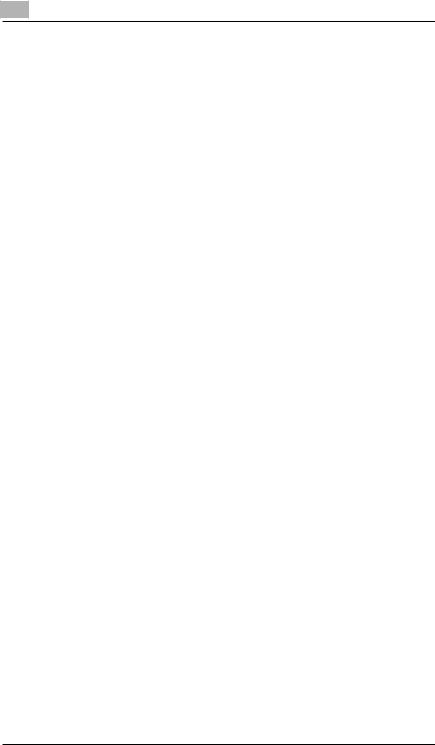
7216/7220

Introduction |
1 |
|
1 Introduction
1.1We Want You to Be a Satisfied Customer
Thank you for choosing this machine.
This User Manual describes the functions, operating procedures, precautions, and basic troubleshooting for this machine. Before using the machine, be sure to read the User Manual thoroughly in order to ensure that you use it efficiently. After you have gone through the manual, store it in the holder on the machine and keep it handy at all times.
Note that some of the illustrations of the machine used in the User Manual may be different from what you actually see on your machine.
7216/7220 |
1-1 |

1 |
Introduction |
|
1.2Explanation of Manual Conventions
The marks and text formats used in this manual are described below.
WARNING
Failure to observe instructions highlighted in this manner may result in fatal or critical injuries.
Observe all warnings in order to ensure safe use of the copier.
CAUTION
Failure to observe instructions highlighted in this manner may result in serious injuries or property damage.
Observe all cautions in order to ensure safe use of the copier.
Note*
(*May also appear as “Important” or “Tip”)
Text highlighted in this manner contains useful information and tips to ensure safe use of the machine.
1The number 1 as formatted here indicates the first step of a sequence of actions.
2Subsequent numbers as formatted here indicate subsequent steps of a sequence of actions.
?Text formatted in this style provides additional assistance.
An illustration inserted here shows what operations must be performed.
Text formatted in this style describes the action that will ensure the desired results are achieved.
[Combination] key
The names of keys on the control panel are written as shown above.
1-2 |
7216/7220 |

Introduction |
1 |
|
1.3The Manual – Printed and Digital
Today’s advanced copier systems offer a wide variety of very different functions. A copier system can be set up for very specific requirements and adapted for personal copying needs. Generally, it is experienced users or system administrators who set up the copier system for individual needs. One single manual that included all possible information, much of it only relevant for the experienced user or system administrator, would be much too large and complex for everyday use. This is why we supply two manuals. You can decide for yourself which manual meets your needs.
Manual (Printed Version)
The printed version of the manual contains all the information that you need for everyday operation of the copier system. You should keep this manual near the copier system so you can consult it any time.
It contains a lot of useful information, such as:
Loading originals correctly and using the document feeder.
Setting a Copy Mode.
Making copies lighter and darker.
Extended Manual (Digital Version on CD-R)
The extended version of the manual is supplied as a pdf file and is specifically recommended for experienced users and system administrators.
This version contains – as well as all the information in the printed version – additional information, such as:
Changing Basic Settings.
Using auxiliary functions.
Setting up Copy Track and Administrator Numbers.
Storing and calling individual paper sizes and Zoom Ratios.
Is Acrobat Reader already installed?
You will need Acrobat Reader to view the extended manual. A version of Acrobat Reader is included on the CD-R that you can install on your computer if necessary.
7216/7220 |
1-3 |

1 |
Introduction |
|
1.4Explanation of Basic Concepts and Symbols
The use of words and symbols in this manual are explained below.
Paper Feeding
During printing, paper is supplied from the right side of the machine and fed into the output tray on top or the output option at the left with the printed surface of the page facing down. The paper feed direction is shown by the arrows in the diagram below.
“Width” and “Length”
Whenever paper dimensions are mentioned in this manual, the first value always refers to the width of the paper (shown as “X” in the illustration) and the second to the length (shown as “Y”).
1-4 |
7216/7220 |
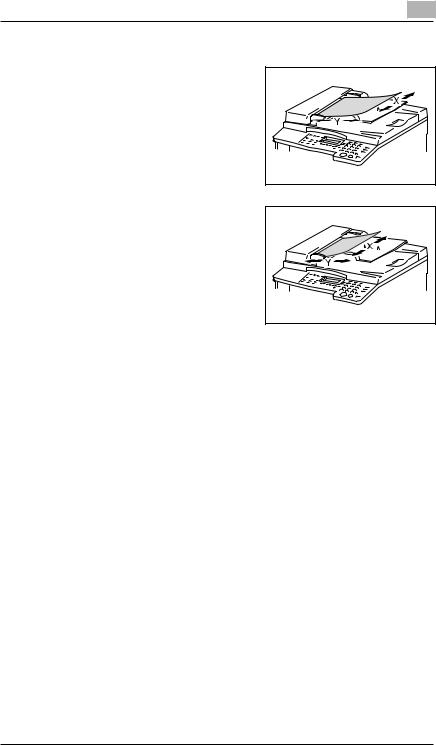
Introduction |
1 |
|
Paper Orientation
Lengthwise ( )
)
If the width (X) of the paper is shorter than the length (Y), the paper has a vertical or portrait orientation, indicated by either “L” or  .
.
Crosswise ( )
)
If the width (X) of the paper is longer than the length (Y), the paper has a horizontal or landscape orientation, indicated by either “C” or  .
.
7216/7220 |
1-5 |
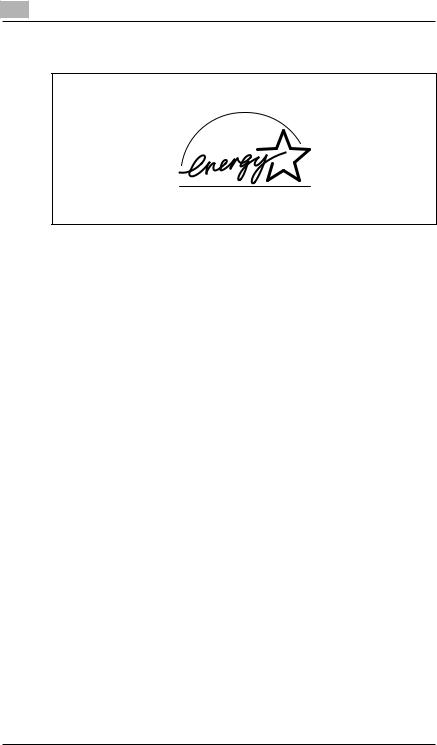
1 |
Introduction |
|
1.5Energy Star®
As an ENERGY STAR® Partner, we have determined that this machine meets the ENERGY STAR® Guidelines for energy efficiency.
As an ENERGY STAR® Partner, we have determined that this machine meets the ENERGY STAR® Guidelines for energy efficiency.
What is an ENERGY STAR® Product?
An ENERGY STAR® product has a special feature that allows it to automatically switch to a “low-power mode” after a period of inactivity. An ENERGY STAR® product uses energy more efficiently, saves you money on utility bills and helps protect the environment.
1-6 |
7216/7220 |

Introduction |
1 |
|
1.6Safety Information
This section contains detailed instructions on the operation and maintenance of this machine. To achieve optimum utility of this device, all operators should carefully read and follow the instructions in this manual. Please keep this manual in a handy place near the machine.
Please read the next section before using this device. It contains important information related to user safety and preventing equipment problems.
Make sure you observe all of the precautions listed in this manual.
*Ver07
Please note that some parts of the contents of this section may not correspond with the purchased product.
Warning and Precaution Symbols
Ignoring this warning could cause serious injury or even death.
WARNING:
Ignoring this caution could cause injury or damage to property.
CAUTION:
Meaning of Symbols
A triangle indicates a danger against which you should take precaution.
 This symbol warns against cause burns.
This symbol warns against cause burns.
A diagonal line indicates a prohibited course of action.
 This symbol warns against dismantling the device.
This symbol warns against dismantling the device.
A black circle indicates an imperative course of action.
This symbol indicates you must unplug the device.
7216/7220 |
1-7 |
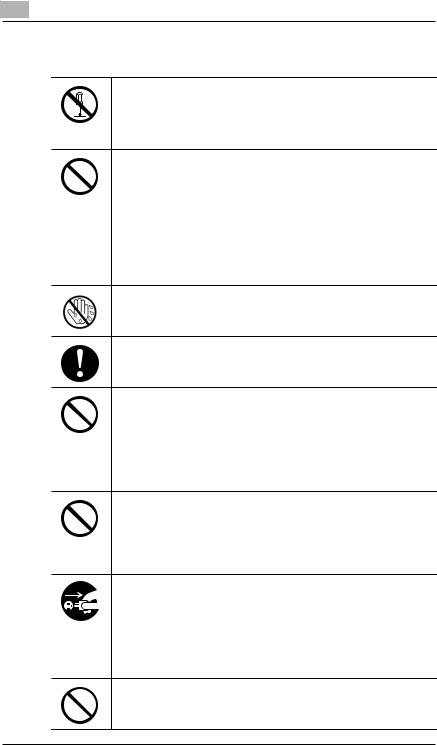
1 |
Introduction |
|
 WARNING
WARNING
•Do not modify this product, as a fire, electrical shock, or breakdown could result. If the product employs a laser, the laser beam source could cause blindness.
•Do not attempt to remove the covers and panels which have been fixed to the product. Some products have a high-voltage part or a laser beam source inside that could cause an electrical shock or blindness.
•Use only the power cord supplied in the package. If a power cord is not supplied, only use the power cord and plug that is specified in POWER CORD INSTRUCTION. Failure to use this cord could result in a fire or electrical shock.
•Use the power cord supplied in the package only for this machine and NEVER use it for any other product. Failure to observe this precaution could result in a fire or electrical shock.
•Use only the specified power source voltage. Failure to do that could result in a fire or electrical shock.
•Do not use a multiple outlet adapter to connect any other appliances or machines. Use of a power outlet for more than the marked current value could result in a fire or electrical shock.
Do not unplug and plug in the power cord with a wet hand, as an electrical shock could result.
Plug the power cord all the way into the power outlet. Failure to do this could result in a fire or electrical shock.
•Do not scratch, abrade, place a heavy object on, heat, twist, bend, pull on, or damage the power cord. Use of a damaged power cord (exposed core wire, broken wire, etc.) could result in a fire or breakdown.
Should any of these conditions be found, immediately turn OFF the power switch, unplug the power cord from the power outlet, and then call your authorized service representative.
•Do not use an extension cord, in principle. Use of an extension cord could cause a fire or electrical shock. Contact your authorized service representative if an extension cord is required.
Do not place a flower vase or other container that contains water, or metal clips or other small metallic objects on this product. Spilled water or metallic objects dropped inside the product could result in a fire, electrical shock, or breakdown.
Should a piece of metal, water, or any other similar foreign matter get inside the product, immediately turn OFF the power switch, unplug the power cord from the power outlet, and then call your authorized service representative.
• Do not keep using this product, if this product becomes inordinately hot or emits smoke, or unusual odor or noise. Immediately turn OFF the power switch, unplug the power cord from the power outlet, and then call your authorized service representative. If you keep on using it as is, a fire or electrical shock could result.
•Do not keep using this product, if this product has been dropped or its cover damaged. Immediately turn OFF the power switch, unplug the power cord from the power outlet, and then call your authorized service representative. If you keep on using it as is, a fire or electrical shock could result.
Do not throw the toner bottle or toner into an open flame. The hot toner may scatter and cause burns or other damage.
1-8 |
7216/7220 |

Introduction |
1 |
|
Connect the power cord to an electrical outlet that is equipped with a grounding terminal.
 CAUTION
CAUTION
•Do not use flammable sprays, liquids, or gases near this product, as a fire could result.
•Do not leave a toner unit or drum unit in a place within easy reach of children.
Licking or ingesting any of these things could injure your health.
•Do not let any object plug the ventilation holes of this product. Heat could accumulate inside the product, resulting in a fire or malfunction.
•Do not install this product at a site that is exposed to direct sunlight, or near an air conditioner or heating apparatus. The resultant temperature changes inside the product could cause a malfunction, fire, or electrical shock.
•Do not place the product in a dusty place, or a site exposed to soot or steam, near a kitchen table, bath, or a humidifier. A fire, electrical shock, or breakdown could result.
•Do not place this product on an unstable or tilted bench, or in a location subject to a lot of vibration and shock. It could drop or fall, causing personal injury or mechanical breakdown.
•After installing this product, mount it on a secure base. If the unit moves or falls, it may cause personal injury.
•Do not store toner units and PC drum units near a floppy disk or watch that are susceptible to magnetism. They could cause these products to malfunction.
The inside of this product has areas subject to high temperature, which may cause burns. When checking the inside of the unit for malfunctions such as a paper misfeed, do not touch the locations (around the fusing unit, etc.) which are indicated by a “CAUTION HOT” caution label.
Do not place any objects around the power plug as the power plug may be difficult to pull out when an emergency occurs.
The socket-outlet shall be installed near the machine and shall be easily accessible as the power plug may be difficult to pull out when an emergency occurs.
•Always use this product in a well ventilated location. Operating the product in a poorly ventilated room for an extended period of time could injure your health. Ventilate the room at regular intervals.
•Whenever moving this product, be sure to disconnect the power cord and other cables. Failure to do this could damage the cord or cable, resulting in a fire, electrical shock, or breakdown.
•When moving this product, always hold it by the locations specified in the User’s Guide or other documents. If the unit falls it may cause severe personal injury. The product may also be damaged or malfunction.
•Remove the power plug from the outlet more than one time a year and clean the area between the plug terminals. Dust that accumulates between the plug terminals may cause a fire.
•When unplugging the power cord, be sure to hold onto the plug. Pulling on the power cord could damage the cord, resulting in a fire or electrical shock.
7216/7220 |
1-9 |

1 |
Introduction |
|
Precautions for Routine Use
•Do not store toner units, PC drum units, and other supplies and consumables in a place subject to direct sunlight and high temperature and humidity, as poor image quality and malfunction could result.
•Do not attempt to replace the toner unit and PC drum unit in a place exposed to direct sunlight. If the PC drum is exposed to intense light, poor image quality could result.
•Do not unpack a toner unit or PC drum unit until the very time of use. Do not leave an unpacked unit standing. Install it immediately or poor image quality could result.
•Do not keep toner units and PC drum units in an upright position or upside down, as poor image quality could result.
•Do not throw or drop a toner unit or PC drum unit as poor image quality could result.
•Do not use this product in an area where ammonia or other gases or chemicals are present. Failure to do so may shorten the service life of the product, cause damage or decrease performance.
•Do not use this product in an environment with a temperature outside the range specified in the User’s Guide, as a breakdown or malfunction could result.
•Do not attempt to feed stapled paper, carbon paper or aluminum foil through this product, as a malfunction or fire could result.
Do not touch or scratch the surface of the toner unit developing roller and the PC drum, as poor image quality could result.
Use the supplies and consumables recommended by the dealer. Use of any supply or consumable not recommended could result in poor image quality and breakdown.
For users in countries subject to Class B regulations
This device must be used with shielded interface cables. The use of non-shielded cable is likely to result in interference with radio communications and is prohibited under CISPR 22 rules and local rules.
For users in countries not subject to Class B regulations
WARNING
This is a Class A product. In a domestic environment this product may cause radio interference in which case the user may be required to take adequate measures.
This device must be used with shielded interface cables. The use of non-shielded cable is likely to result in interference with radio communications and is prohibited under CISPR 22 rules and local rules.
1-10 |
7216/7220 |
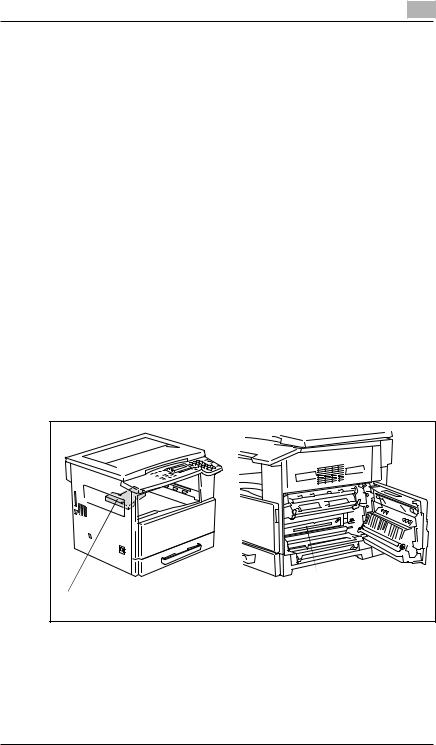
Introduction |
1 |
|
Laser Safety
This is a digital machine which operates using a laser. There is no possibility of danger from the laser provided the machine is operated according to the instructions in this manual.
Since radiation emitted by the laser is completely confined within protective housing, the laser beam cannot escape from the machine during any phase of user operation.
This machine is certified as a Class 1 laser product: This means the machine does not produce hazardous laser radiation.
Internal Laser Radiation
Maximum Average Radiation Power: 6.32 µW at the laser aperture of the print head unit.
Wavelength: 770-795 nm
This product employs a Class 3b laser diode that emits an invisible laser beam.
The laser diode and the scanning polygon mirror are incorporated in the print head unit.
The print head unit is NOT A FIELD SERVICE ITEM:
Therefore, the print head unit should not be opened under any circumstances.
Laser Aperture of the |
Print Head Unit |
Print Head |
7216/7220 |
1-11 |
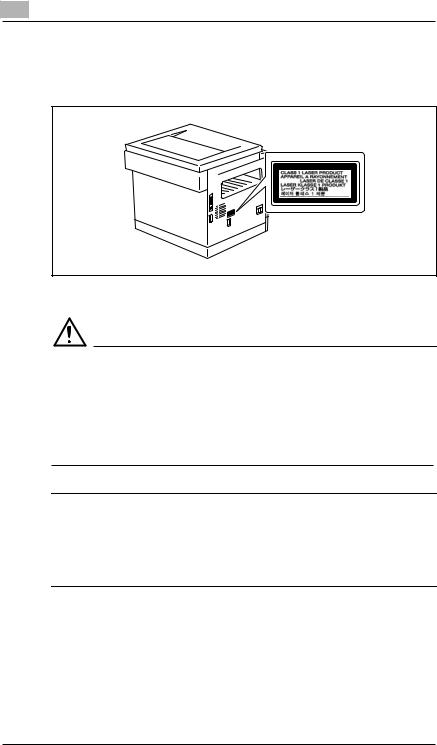
1 |
Introduction |
|
Laser Safety Label
A laser safety label is attached to the outside of the machine as shown below.
Ozone Release
CAUTION
Locate the Machine in a Well Ventilated Room
A negligible amount of ozone is generated during normal operation of this machine. An unpleasant odor may, however, be created in poorly ventilated rooms during extensive machine operations. For a comfortable, healthy, and safe operating environment, it is recommended that the room be well ventilated.
REMARQUE
= Placer l’appareil dans une pièce largement ventilée =
Une quantité d’ozone négligable est dégagée pendant le fonctionnement de l’appareil quand celui-ci est utilisé normalement. Cependant, une odeur désagréable peut être ressentie dans les pièces dont l’aération est insuffisante et lorsque une utilisation prolongée de l’appareil est effectuée. Pour avoir la certitude de travailler dans un environnement réunissant des conditions de confort, santé et de sécurité, il est préférable de bien aérer la pièce ou se trouve l’appareil.
1-12 |
7216/7220 |

Precautions |
2 |
|
2 Precautions
2.1Installation Precautions
Installation Site
To ensure utmost safety and prevent possible malfunctions, install the machine in a location that meets the following requirements.
-A location away from curtains, etc. that may catch fire and burn easily
-A location that is not exposed to water or other liquids
-A location free from direct sunlight
-A location out of the direct airflow of an air conditioner or heater, and not exposed to extremely high or low temperatures
-A well-ventilated location
-A location that is not exposed to high humidity
-A location that is not extremely dusty
-A location not subjected to undue vibrations
-A stable and level location
-A location where ammonia or other organic gases are not generated
-A location that does not put the operator in the direct airflow of exhaust from the machine
-A location that is not near any kind of heating devices
Power Source
The power source requirements are as follows.
Voltage fluctuation: Maximum ±10%
Frequency fluctuation: Maximum ±3 Hz
Use a power source with as little voltage or frequency fluctuations as possible.
7216/7220 |
2-1 |

2 |
Precautions |
|
Space Requirements
To ensure easy machine operation, supply replacement, and maintenance, adhere to the recommended space requirements detailed below.
7216 |
|
|
|
1099 |
1024 |
*100 |
599 |
**400 |
|
|
356 |
|
|
995 |
7220 |
|
|
|
1099 |
1069 |
*100 |
599 |
**400 |
|
|
356 |
|
|
1100 |
|
|
1475 |
|
|
375 |
|
|
Unit: mm |
|
|
|
Note |
|
|
Since there is a ventilation duct on the left side of the machine, be sure to allow a clearance of *100 mm or more on the left side.
Allow a clearance of **400 mm or more on the right side of the machine so that the side cover can be opened.
2-2 |
7216/7220 |

Precautions |
2 |
|
2.2Operation Precautions
Operating Environment
The environmental requirements for correct operation of the machine are as follows.
Temperature: 10°C to 30°C with fluctuations of no more than 10°C within an hour
Humidity: 15% to 85% with fluctuations of no more than 10% within an hour
Proper Use
To ensure the optimum performance of the machine, follow the precautions listed below.
-Never place heavy objects on the original glass or subject it to shocks.
-Never open any machine doors or turn off the machine while it is making copies; otherwise, a paper jam will occur.
-Never bring any magnetized object or use flammable sprays or liquids near the machine.
Always make sure that the power plug is completely plugged into the electrical outlet.
-Always make sure that the machine’s power plug is visible and not hidden by the machine.
Always unplug the machine from the electrical outlet if the unit is not to be used for a long period of time.
Always provide good ventilation when making a large number of continuous copies.
CAUTION
If the ventilation duct on the left side of the machine is blocked, the inside of the machine will accumulate heat, resulting in a malfunction or fire.
Be sure to allow a clearance of 100 mm or more on the left side of the machine for the ventilation duct.
7216/7220 |
2-3 |
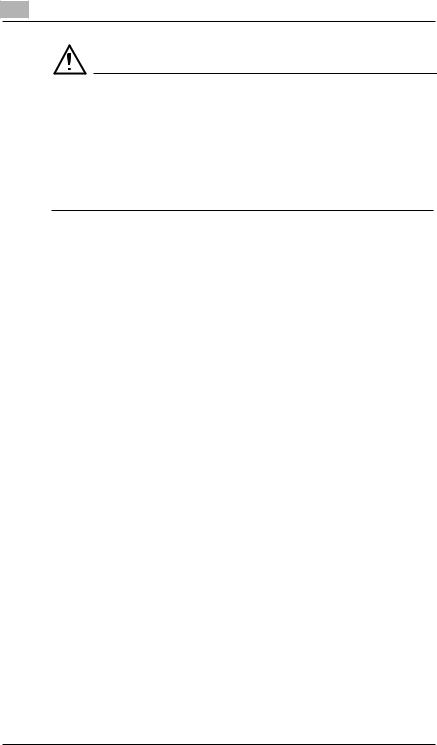
2 |
Precautions |
|
CAUTION
The area around the fusing unit is extremely hot.
Be careful not to touch any parts around the fusing unit, other than those indicated in this manual, in order to reduce the risk of burns. Be especially careful not to touch parts marked with warning labels, and their surrounding areas.
If you get burnt, immediately cool the skin under cold water, and then seek professional medical advice.
2-4 |
7216/7220 |
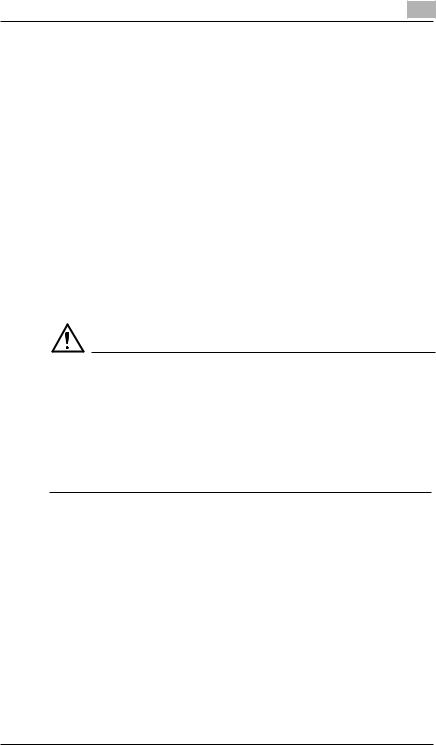
Precautions |
2 |
|
Transporting the Machine
If you need to transport the machine over a long distance, consult your technical representative.
Care of Machine Supplies
Use the following precautions when handling the machine supplies (toner bottle, paper, etc.).
Store the supplies in a location that meets the following requirements. Free from direct sunlight
Away from any heating apparatus Not subjected to high humidity Not extremely dusty
Store in a sealed plastic bag in a cool, dark place paper that has been removed from its wrapper but not loaded into the machine.
-Only use toner that has been manufactured specifically for this machine. Never use other types of toner.
-Keep all supplies out of the reach of children.
CAUTION
Precautions for handling toner:
Be careful not to spill toner inside the copier or get toner on your clothes or hands.
If your hands become soiled with toner, immediately wash them with soap and water.
If toner gets in your eyes, immediately flush them with water, and then seek professional medical advice.
Storage of Copies
Copies that are to be kept for a long time should be kept where they are not exposed to light in order to prevent them from fading.
-Adhesive that contains solvent (e.g., spray glue) may dissolve the toner on copies.
7216/7220 |
2-5 |
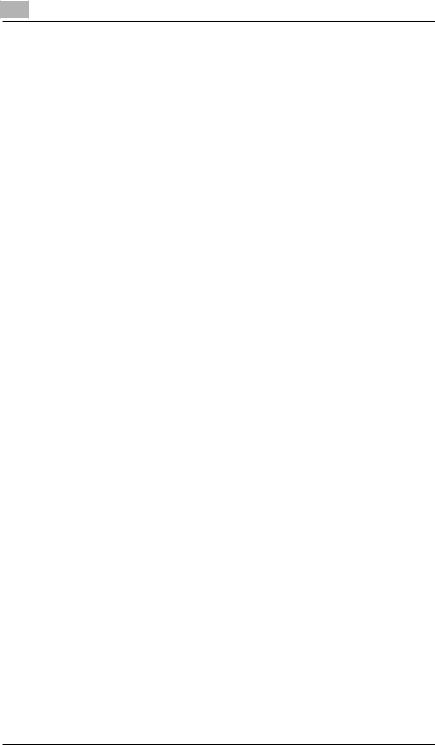
2 |
Precautions |
|
2.3Legal Restrictions on Copying
Certain types of documents must never be copied with the purpose or intent to pass copies of such documents off as the originals.
The following is not a complete list, but is meant to be used as a guide to responsible copying.
Financial Instruments
Personal checks
Traveler’s checks
Money orders
Certificates of deposit
Bonds or other certificates of indebtedness
Stock certificates
Legal Documents
Food stamps
Postage stamps (canceled or uncanceled)
Checks or drafts drawn by government agencies
Internal revenue stamps (canceled or uncanceled)
Passports
Immigration papers
Motor vehicle licenses and titles
House and property titles and deeds
General
Identification cards, badges, or insignias
Copyrighted works without permission of the copyright owner
In addition, it is prohibited under any circumstances to copy domestic or foreign currencies, or works of art without permission of the copyright owner.
When in doubt about the nature of a document, consult with legal counsel.
2-6 |
7216/7220 |

Precautions |
2 |
|
2.4Components and Their Functions
|
2 |
|
1 |
|
3 |
10 |
4 |
|
|
|
5 |
|
6 |
9 |
|
|
7 |
8 |
|
No. |
Part Name |
Description |
1 |
ADF DF-218 (optional) |
Automatically feeds one document sheet at a time for |
|
|
scanning. |
|
|
Also referred to as the “ADF” throughout the manual. |
|
|
|
2 |
RADF DF-321 (Option for |
Automatically feeds one document sheet at a time for |
|
the 7220 only) |
scanning, and automatically turns over double-sided |
|
|
documents for scanning. |
|
|
Also referred to as the “RADF” throughout the manual. |
|
|
|
3 |
Platen Cover CV-118 |
Presses down on the loaded document to keep it in |
|
(optional) |
place. |
|
|
Also referred to as the “Platen Cover” throughout the |
|
|
manual. |
|
|
|
4 |
Duplex AD-321 |
Automatically turns the pages over, and prints on both |
|
(Option for the 7220 only) |
sides. Also referred to as the “Duplex” throughout the |
|
|
manual. |
|
|
|
5 |
MSBT MT-103 (optional) |
Can be loaded with 100 sheets of paper. |
|
|
|
7216/7220 |
2-7 |

2 |
Precautions |
|
No. |
Part Name |
Description |
6 |
PFU PF-321(optional: |
Equipped with a paper drawer that can supply 250 |
|
7216 Up to one, 7220 Up |
sheets of paper, for upper PFU only. |
|
to four) |
Also referred to as the “PFU” throughout the manual. |
|
|
|
7 |
Desk (Mall) DK-111 |
The machine can be placed on the Desk (Mall). |
|
(Option for the 7220 only) |
Using the Desk (Mall) allows the machine to be set up |
|
|
on the floor. |
|
|
|
8 |
Desk (Mid) DK-112 |
The machine can be placed on the Desk (Mid). |
|
(Option for the 7220 only) |
Using the Desk (Mid) allows the machine to be set up on |
|
|
the floor. |
|
|
|
9 |
Desk (Large) DK-113 |
The machine can be placed on the Desk (Large). |
|
(option) |
Using the Desk (Large) allows the machine to be set up |
|
|
on the floor. |
|
|
|
10 |
JobSeparator IT-103 |
Allows printed pages to be separated. |
|
(optional) |
|
|
|
|
11 |
Copier Memory |
Expanding the memory increases the number of |
|
32 MB/64 MB |
document pages that can be processed by the machine. |
|
MU-418/MU-419 |
Also referred to as the “expansion memory” throughout |
|
(optional)* |
the manual. |
|
|
|
12 |
Printer Controller |
An internal printer controller. This allows this machine to |
|
(optional)* IP 418 |
be used as a computer printer. |
|
|
For details, refer to the Printer Controller Manual. |
|
|
|
13 |
Internet Fax Kit IF-118 |
An internal Internet Fax Kit. Allows you to use this |
|
(optional)* |
machine as a network scanner. |
|
|
For details, refer to the User Manual for the Internet Fax |
|
|
Kit IF-118. |
|
|
|
14 |
NIC KN-419 (optional)* |
By installing the NIC KN-419 into this machine, network |
|
|
printing from Windows or a NetWare network |
|
|
environment is possible. |
|
|
|
15 |
Shifter IS-101 (optional)* |
Shifts copies and printed pages that are fed out. If the |
|
|
Job Separator is installed, the Shifter cannot be |
|
|
attached. |
|
|
|
* The internal options are not shown.
2-8 |
7216/7220 |

Precautions |
2 |
|
2.5Part Names and Their Functions
Main Unit
|
1 |
|
|
2 |
6 |
|
|
|
|
3 |
5 |
|
|
4 |
|
|
11 |
|
|
12 |
|
|
13 |
|
8 |
|
|
|
14 |
|
9 |
|
|
10 |
|
|
|
7 |
No. |
Part Name |
Description |
1 |
Copy Tray |
Collects fed-out copies facing down. |
2 |
Front Cover |
Opened when replacing the toner bottle. |
|
|
(p. 8-2) |
3 |
1st Tray |
• Holds up to 250 sheets of paper. |
|
|
• The paper size can be adjusted freely. |
|
|
• Can be loaded with special paper. (p. 7-1) |
4 |
Manual Bypass |
• Used for manual feeding of paper. |
|
|
• The paper is fed one sheet at a time. |
|
|
• Can be loaded with special paper. (p. 5-7) |
5 |
Lock Release Lever |
Used to open and close the Side Cover. |
7216/7220 |
2-9 |
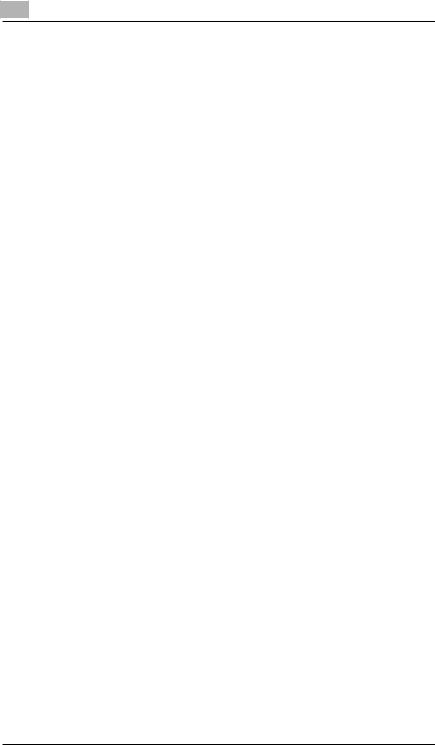
2 |
Precautions |
|
No. |
Part Name |
Description |
6 |
Side Cover |
Opened when clearing paper misfeeds. |
|
|
|
7 |
Power Switch |
Used to turn the machine on and off. (p. 2-20) |
|
|
|
8 |
Parallel Interface |
Used for connecting a parallel cable from the computer. |
|
Connector |
|
|
|
|
9 |
RJ45 Connector for |
Used for connecting the network cable when this |
|
Networking |
machine is used for Internet faxing and network |
|
|
scanning. |
|
|
|
10 |
Printer USB Connector |
Used for connecting a USB cable from the computer. |
|
|
|
11 |
Document Scales |
Used to align the document. |
|
|
(p. 3-9) |
|
|
|
12 |
Platen Cover (optional) |
Presses down on the document positioned on the |
|
|
Original Glass. |
|
|
|
13 |
Original Glass |
When manually feeding a document, position it on the |
|
|
Original Glass so that it can be scanned. |
|
|
Position the document face down on the glass. (p. 3-9) |
|
|
|
14 |
Control Panel |
Used to start copying or to make various settings. |
|
|
(p. 2-16) |
|
|
|
2-10 |
7216/7220 |

Precautions |
2 |
|
Inside of Main Unit
2
1
3
No. |
Part Name |
Description |
1 |
Imaging Unit |
Creates the copy image. |
|
|
Replacement of the Imaging Unit must be performed by |
|
|
a service representative. |
|
|
|
2 |
Toner Bottle Holder |
Opened when replacing the toner bottle. |
|
|
|
3 |
Pressure Lever |
Used when clearing paper misfeeds in the fusing unit. |
|
|
(p. 8-4) |
|
|
|
7216/7220 |
2-11 |
