Konica Minolta Page Pro, 1400W User Manual
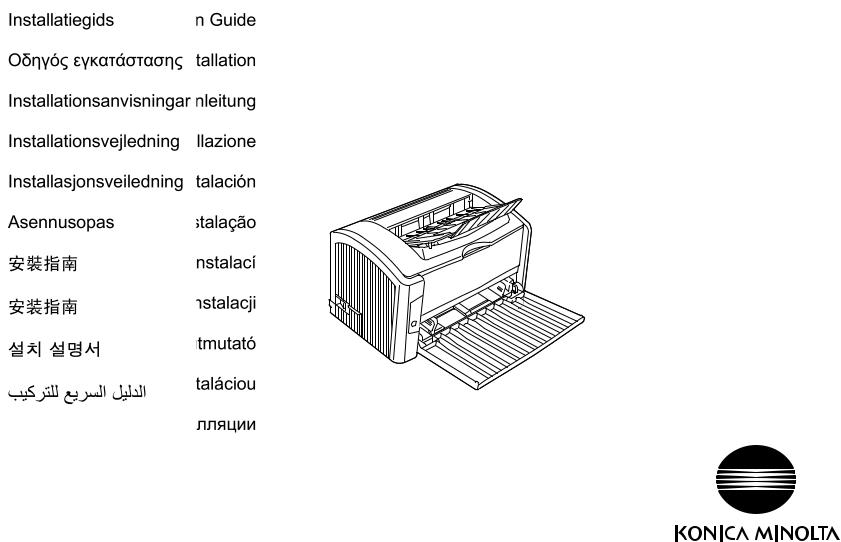
PagePro™ 1400W
1800802-074A
9J03-7701-01
The essentials of imaging |
printer.konicaminolta.com |
|
|
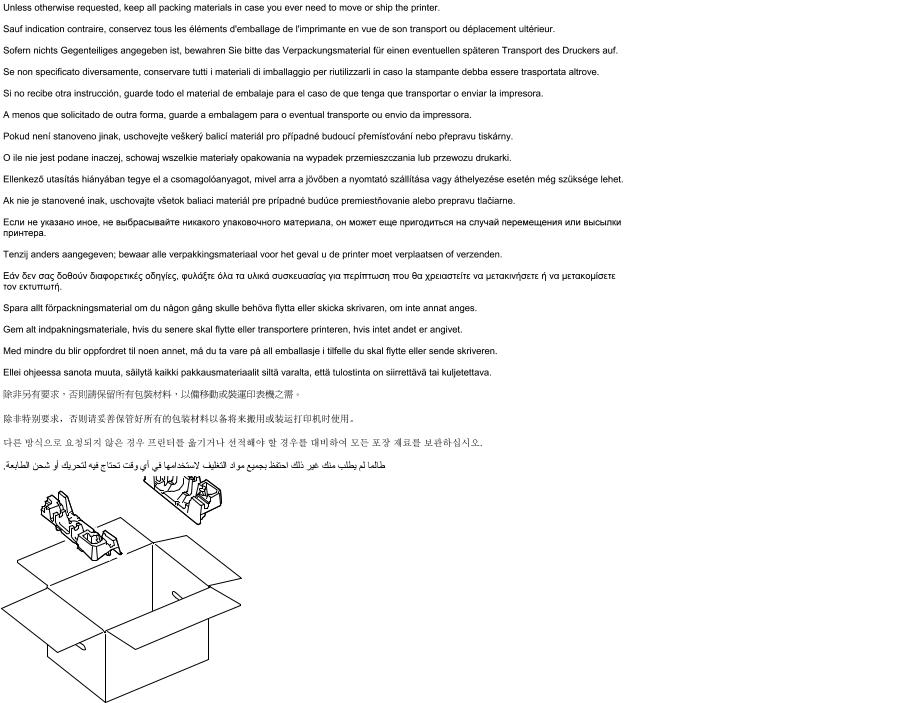
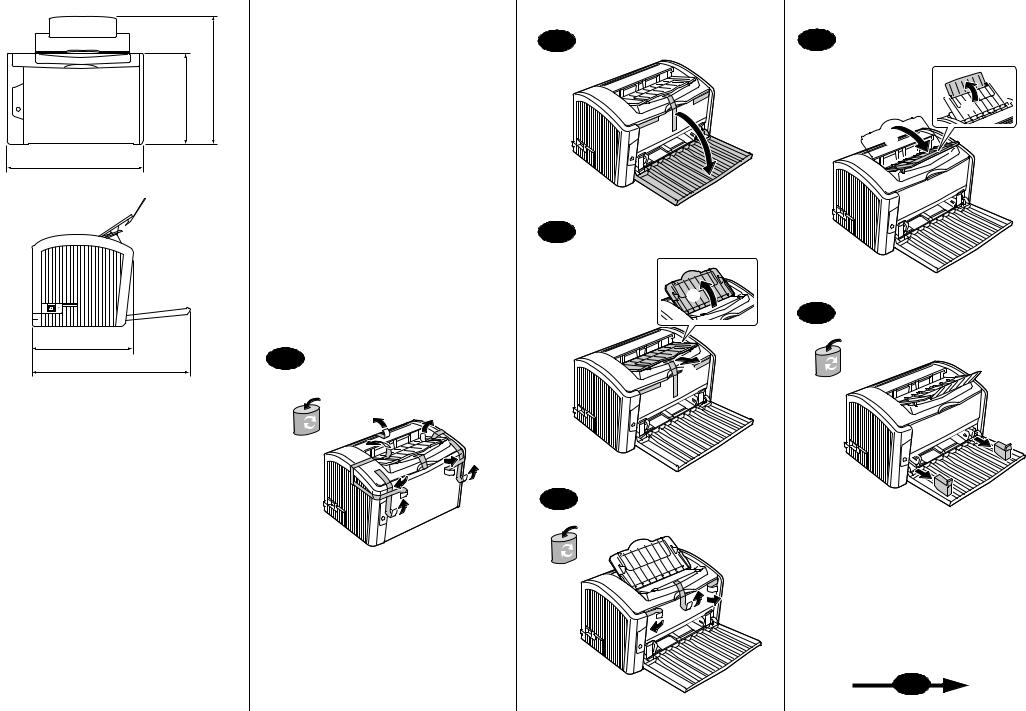
2 |
5 |
mm (9.4") |
330 mm (13") |
240 |
|
354 mm (13.9")
|
3 |
|
|
|
6 |
269 mm (10.6") |
|
410 mm (16.1") |
1 |
|
|
4
7


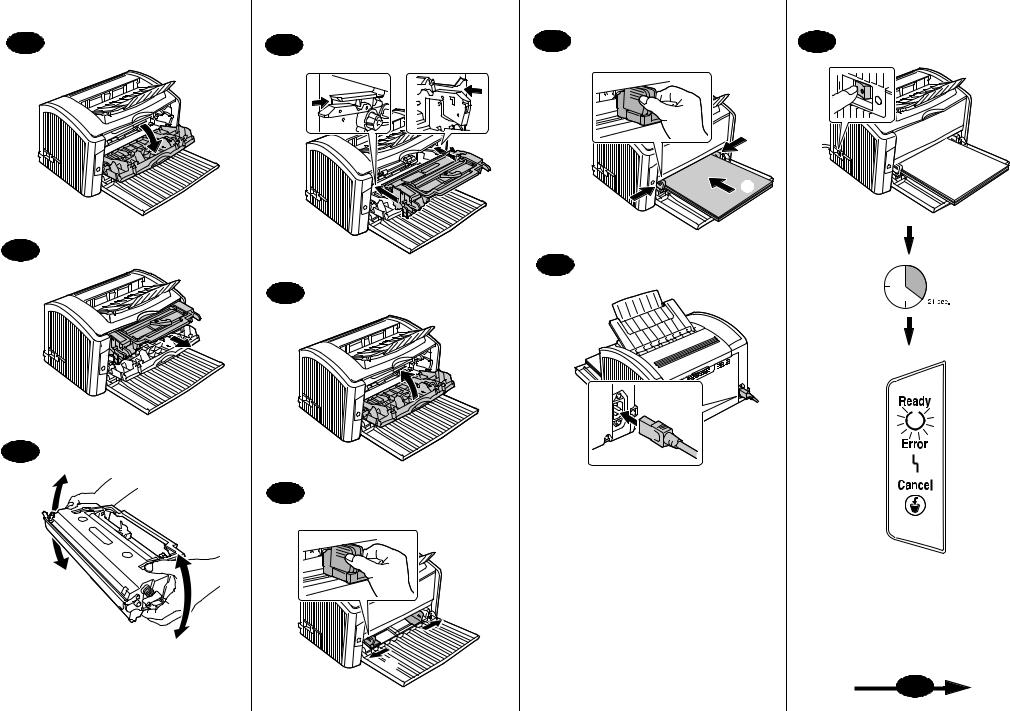
7 |
10 |
8
11
9
5 - 6 X |
12 |
13 |
15 |
|
|
Max. 150 |
|
sheets |
|
60-90 g/m2 |
|
(16-24 lb) |
|
|
|
14
16
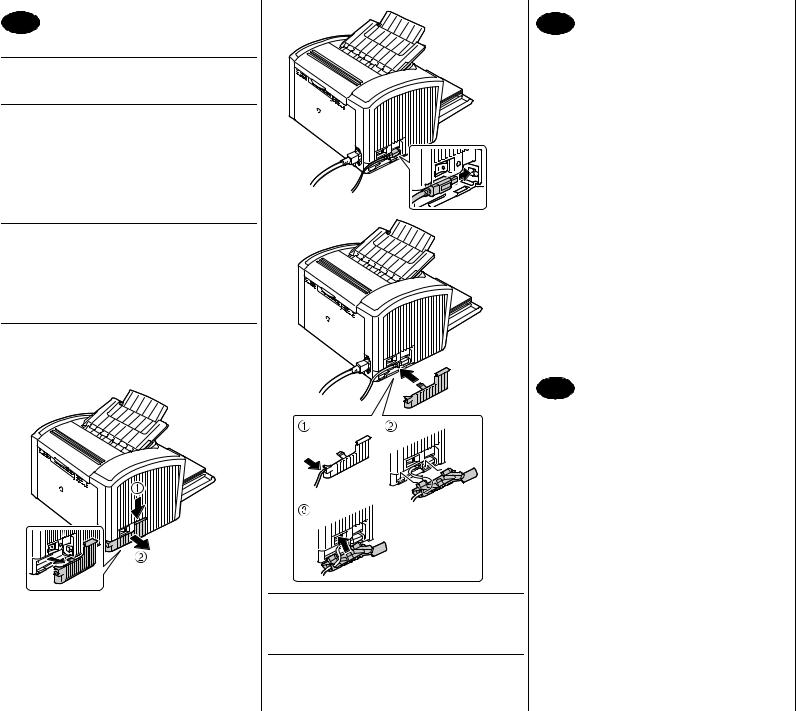
16
Install the printer driver.
CAUTION
Do not connect the USB cable to your PagePro 1400W until instructed to do so.
Note:
The USB cable is not included in shipment.
1.Insert the PagePro 1400W Utilities & Documentation CD-ROM in the CD-ROM/DVD drive of your PC.
2.The CD-ROM Installer automatically starts.
CAUTION
If the Installer doesn’t automatically start, use Windows Explorer to browse the CD-ROM and doubleclick setup.exe.
Do not use the ‘Add Printer’ wizard and Plug & Play to install the PagePro 1400W driver and utilities.
3.Follow the instructions on the screen.
When instructed to do so, connect the USB cable to your PagePro 1400W as shown below.
English
CAUTION
If the Found New Hardware Wizard (Window XP/ 2000) or Add New Hardware Wizard (Windows Me/98SE) appeared, cancel it immediately.
4.When the driver is installed, remove the CD-ROM, and then store it in a safe place.
17
Check the Status Display.
Note:
After the installation of the printer driver, the Status Display opens automatically. If it does not open automatically, go to the next paragraph (Open the Status Display).
1.Check that “Printer Ready” appears below “Printer Status” in the Status Display window.
2.Close the Status Display by clicking on the X-but- ton in the upper-right corner (the Status Display icon remains on the Windows menu bar).
Open the Status Display.
(Windows XP):
From the Windows menu bar, select start -
All Programs - KONICA MINOLTA PagePro 1400W Utilities - KONICA MINOLTA PagePro 1400W Status.
(Windows 2000/ Me/ 98SE):
From the Windows menu bar, select Start - Programs
- KONICA MINOLTA PagePro 1400W Utilities - KONICA MINOLTA PagePro 1400W Status.
18
Configure the printer driver.
(Windows XP):
From the Windows menu bar, select start - Printers and Faxes. Right-click the KONICA MINOLTA PagePro 1400W printer icon. Select Printing Preferences - Basic tab.
(Windows 2000):
From the Windows menu bar, select Start - Settings -
Printers. Right-click the KONICA MINOLTA PagePro 1400W printer icon. Select Printing Preferences - Basic tab.
(Windows Me/98SE):
From the Windows menu bar, select Start - Settings -
Printers. Right-click the KONICA MINOLTA PagePro 1400W printer icon. Select Properties - Printer Properties - Basic tab.
1.Select the printer defaults you use, such as the media size, the orientation of your media, etc.
2.Click Apply.
3.Click OK and close all subsequent windows.
Notes:
Examine the PagePro 1400W User’s Guide for detailed information about, working with the driver, status display, using media, replacing consumables, maintaining the printer, troubleshooting, and printer specifications. The General Information Guide lists worldwide sources of service and support in addition to safety precautions.
Note:
The User’s Guide is in PDF format on the PagePro 1400W Utilities & Documentation CD-ROM.
(9J03-7741-01A)
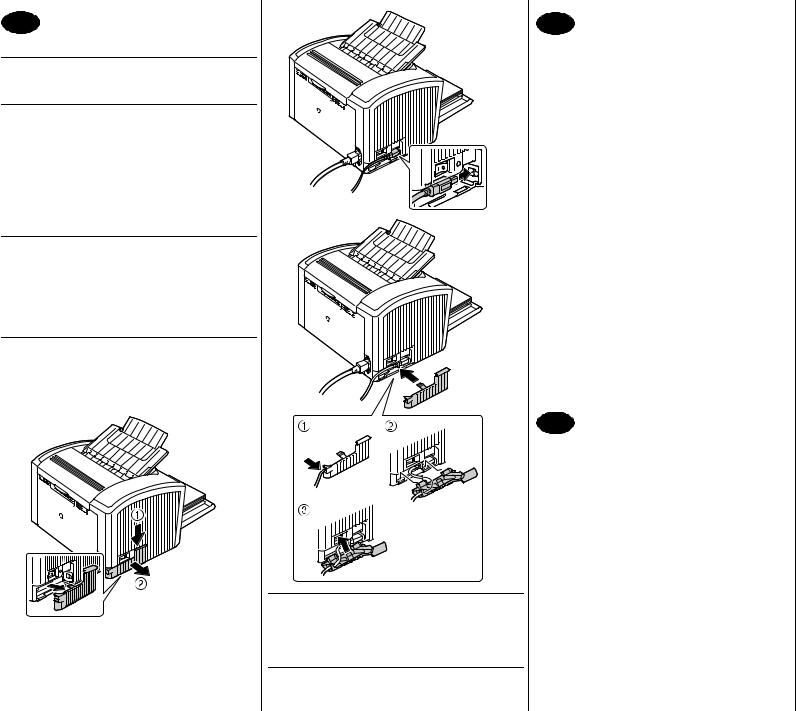
16
Installation du pilote de l’imprimante.
ATTENTION
Ne branchez pas le câble USB sur votre PagePro 1400W tant que vous n’êtes pas invité à le faire.
Note :
Le câble USB n’est pas inclus dans la livraison.
1.Introduisez le CD-ROM PagePro 1400W Utilities & Documentation dans le lecteur de CD-ROM/DVD de votre PC.
2.Le programme d’installation sur le CD-ROM démarre automatiquement.
ATTENTION
Si le programme d’installation ne démarre pas automatiquement, utilisez l’Explorateur Windows pour accéder au CD-ROM et double-cliquez sur setup.exe.
N’installez pas le pilote et les utilitaires de la PagePro 1400W au moyen de l’assistant ‘Ajout d’imprimante.
3.Suivez les instructions à l’écran.
Quand vous êtes invité à le faire, branchez le câble USB sur votre PagePro 1400W comme indiqué ciaprès.
Français
ATTENTION
Si l’assistant Nouveau matériel détecté (Window XP/2000) ou Ajout/Suppression de matériel (Windows Me/98SE) démarre, cliquez aussitôt sur Annuler.
4.Après avoir installé le pilote et les utilitaires, éjectez le CD-ROM et rangez-le en lieu sûr.
17
Vérification de l’écran d’état.
Note :
Une fois que le pilote de l’imprimante a été installé, la fenêtre de l’écran d’état s’ouvre automatiquement. Si ce n’est pas le cas, reportez-vous au paragraphe suivant (Ouverture de l’écran d’état).
1.“Imprimante prête” doit apparaître sous “Etat de l’imprimante” dans la fenêtre de l’écran d’état.
2.Fermez l’écran d’état en cliquant sur le bouton X situé dans le coin supérieur droit de la fenêtre de l’écran (l’icône de l’écran d’état reste disponible dans la barre de menu Windows).
Ouverture de l’écran d’état.
(Windows XP) :
Dans la barre de menu Windows, sélectionnez Démarrer
-Tous les programmes - KONICA MINOLTA PagePro 1400W - Utilitaires - KONICA MINOLTA PagePro 1400W - Etat.
(Windows 2000/ Me/ 98SE) :
Dans la barre de menu Windows, sélectionnez Démarrer
-Programmes - KONICA MINOLTA PagePro 1400W - Utilitaires - KONICA MINOLTA PagePro 1400W - Etat.
18
Configuration du pilote de l’imprimante.
(Windows XP) :
Dans la barre de menu Windows, sélectionnez Démarrer
-Imprimantes et télécopieurs. Avec le bouton droit de la souris, cliquez sur l’icône de la KONICA MINOLTA PagePro 1400W. Sélectionnez Options d’impression - onglet Paramètres de base.
(Windows 2000) :
Dans la barre de menu Windows, sélectionnez Démarrer
-Paramètres - Imprimantes. Avec le bouton droit de la souris, cliquez sur l’icône de la KONICA MINOLTA PagePro 1400W. Sélectionnez Options d’impression - onglet Paramètres de base.
(Windows Me/98SE) :
Dans la barre de menu Windows, sélectionnez Démarrer
-Paramètres - Imprimantes. Avec le bouton droit de la souris, cliquez sur l’icône de la KONICA MINOLTA PagePro 1400W. Sélectionnez Propriétés -
Propriétés de l’imprimante - onglet Paramètres de base.
1.Sélectionnez les paramètres d’impression par défaut que vous utilisez, tels que le format papier, l’orientation de votre support, etc.
2.Cliquez sur Appliquer.
3.Cliquez sur OK et fermez toutes les fenêtres.
Notes :
Pour des informations détaillées concernant l’utilisation du pilote, de l’écran d’état et des supports, le remplacement des consommables, l’entretien de l’imprimante, la résolution de problèmes éventuels et les spécifications de l’imprimante, veuillez consulter le Guide d’utilisation de la PagePro 1400W. Dans le Guide Informations générales, vous trouverez une liste de tous les contacts Service et support partout dans le monde ainsi que les consignes de sécurité à respecter lors de l’utilisation de l’imprimante.
Note :
Le Guide d’utilisation est disponible en format PDF sur le CD-ROM PagePro 1400W Utilities & Documentation.
(9J03-7741-01B)
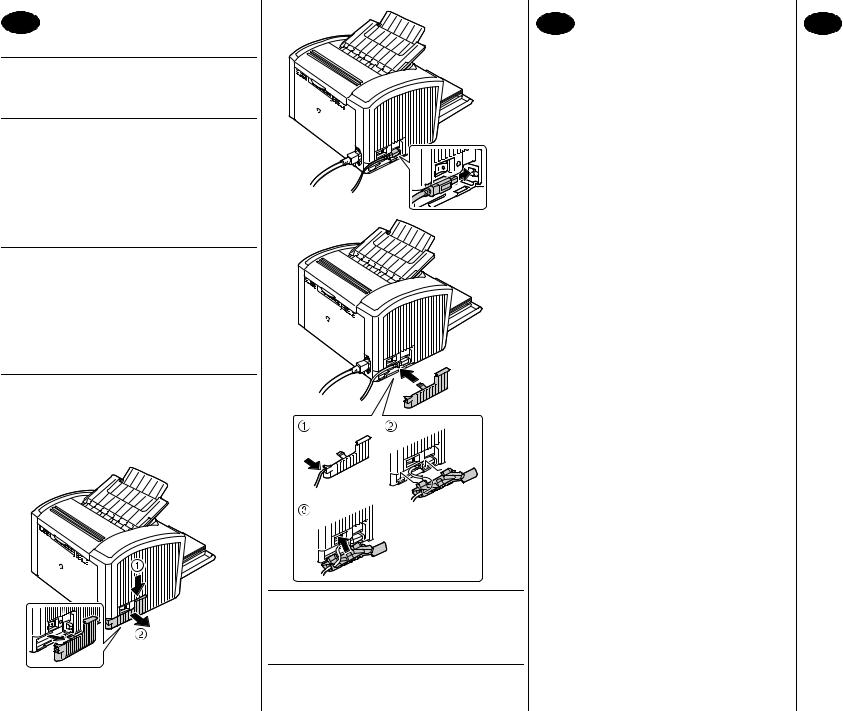
16
Druckertreiber installieren.
ACHTUNG
Das USB-Kabel erst dann an Ihren PagePro 1400W anschließen, wenn Sie dazu angewiesen werden.
Hinweis:
Das USB-Kabel ist nicht im Lieferumfang enthalten.
1.Schieben Sie die CD-ROM PagePro 1400W Utilities & Documentation in das CD-ROM/DVD- Laufwerk Ihres PCs.
2.Das Installationsprogramm auf der CD-ROM startet automatisch.
ACHTUNG
Sollte das Installationsprogramm nicht automatisch starten, steuern Sie die CD-ROM mit dem Windows Explorer an und doppelklicken Sie auf setup.exe.
Installieren Sie den Treiber und die Dienstprogramme des PagePro 1400W weder mit Hilfe des Druckerinstallations-Assistenten noch per Plug & Play.
3.Befolgen Sie die Anweisungen auf dem Bildschirm.
Wenn Sie dazu angewiesen werden, das USBKabel wie nachstehend gezeigt an Ihren PagePro 1400W anschließen.
Deutsch
ACHTUNG
Sollte der "Assistent für das Suchen neuer Hardware" (Windows XP/2000) oder der "HardwareAssistent" (Windows Me/98SE) erscheinen, diesen sofort abbrechen.
4.Wenn Treiber erfolgreich installiert wurde, nehmen Sie die CD-ROM aus dem Laufwerk und bewahren Sie sie an einem sicheren Ort auf.
17
Status Display überprüfen.
Hinweis:
Nach der Installation des Druckertreibers wird Status Display automatisch geöffnet. Geschieht dies nicht, mit dem nächsten Absatz (Status Display öffnen) fortfahren.
1.Prüfen Sie, ob im Status Display-Fenster unter "Druckerstatus" die Meldung "Drucker bereit" erscheint.
2.Schließen Sie Status Display, indem Sie auf die Schaltfläche Schließen (X) in der rechten, oberen Ecke des Status Display-Fensters klicken (das Status Display-Symbol bleibt in der WindowsTaskleiste).
Status Display öffnen.
(Windows XP):
Wählen Sie in der Windows-Taskleiste Start -
Alle Programme - KONICA MINOLTA PagePro 1400W Hilfsprogramme - KONICA MINOLTA PagePro 1400W Status.
(Windows 2000/ Me/ 98SE):
Wählen Sie in der Windows-Taskleiste Start - Programme - KONICA MINOLTA PagePro 1400W Hilfsprogramme - KONICA MINOLTA PagePro 1400W Status.
18
Druckertreiber konfigurieren.
(Windows XP):
Wählen Sie in der Windows-Taskleiste Start -
Systemsteuerung - Drucker und Faxgeräte. Klicken Sie mit der rechten Maustaste auf das
KONICA MINOLTA PagePro 1400W-Druckersymbol. Wählen Sie Eigenschaften - Druckeinstellungen - Register Basis.
(Windows 2000):
Wählen Sie in der Windows-Taskleiste Start - Einstellungen - Drucker. Klicken Sie mit der rechten Maustaste auf das KONICA MINOLTA PagePro 1400W-Druckersymbol. Wählen Sie Druckeinstellungen - Register Basis.
(Windows Me/98SE):
Wählen Sie in der Windows-Taskleiste Start -
Systemsteuerung - Drucker. Klicken Sie mit der rechten Maustaste auf das KONICA MINOLTA PagePro 1400W-Druckersymbol. Wählen Sie Eigenschaften - Druckeigenschaften - Register Basis.
1.Spezifizieren Sie Ihre Drucker-Standardeinstellun- gen – z. B. Papierformat und -ausrichtung etc.
2.Klicken Sie auf Übernehmen.
3.Klicken Sie auf OK und schließen Sie alle folgenden Fenster.
Hinweise:
Umfassende Erläuterungen zum PagePro 1400W – zum Einsatz von Druckertreiber, Status Display, zu Druckmaterial, Austausch von Verbrauchsmaterial, Wartung, Fehlerbeseitigung und Druckerspezifikationen – enthält das Benutzerhandbuch. Im Allgemeinen Informationshandbuch finden Sie Informationen zum weltweiten Serviceund SupportNetz von Konica Minolta sowie umfassende Sicherheitshinweise.
Hinweis:
Das Benutzerhandbuch finden Sie im PDF-Format auf der CD-ROM PagePro 1400W Utilities & Documentation.
(9J03-7741-01C)
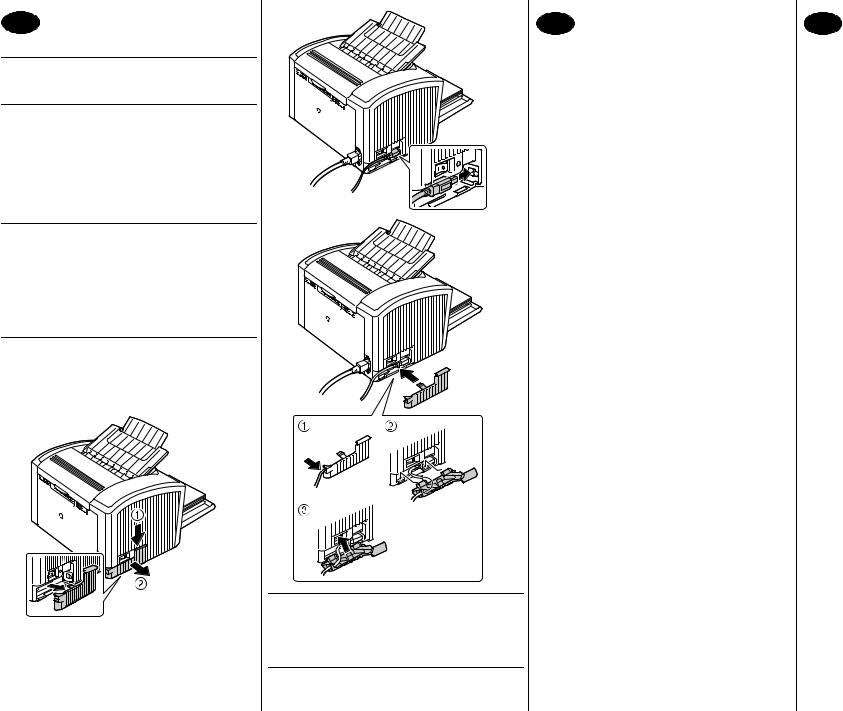
16
Installare il driver della stampante.
CAUTELA
Non collegare il cavo USB alla PagePro 1400W finché non viene indicato di farlo.
Nota:
Il cavo USB non è incluso nella spedizione.
1.Inserire il CD-ROM PagePro 1400W Utilities & Documentation nel drive CD-ROM/DVD del PC
2.Il programma di installazione del CD-ROM viene lanciato automaticamente.
CAUTELA
Se il programma di installazione non viene lanciato automaticamente, nel Windows Explorer selezionare il CD-ROM e fare un doppio clic sul file setup.exe.
Non usare il programma di installazione ‘Aggiungi stampante’ e Plug & Play per installare il driver e le utilità della PagePro 1400W.
3.Seguire le istruzioni visualizzate sullo schermo.
Se viene indicato di fare così, collegare il cavo USB alla PagePro 1400W come mostrato in basso.
Italiano
CAUTELA
Se è apparso il programma Trovato Nuovo Hardware (Window XP/2000) o Aggiungi Nuovo Hardware (Windows Me/98SE) cancellarlo immediatamente.
4.Al termine dell'installazione del driver, togliere il CD-ROM e riporlo in un luogo sicuro.
17
Controllare il display di stato.
Nota:
Dopo l'installazione del driver della stampante, il display di stato si apre automaticamente. Se non si apre automaticamente, passare al paragrafo successivo (Apri il display di stato).
1.Controllare che appaia "Stampante pronta" sotto a "Stato della stampante" nella finestra del display di stato.
2.Chiudere il display di stato ciccando sulla X nell'angolo superiore destro (l'icona del display di stato rimane sulla barra del menù di Windows).
Aprire il Display di stato. (Windows XP):
Nella barra del menu di Windows selezionare Start -
Tutti i programmi - Utilità KONICA MINOLTA PagePro 1400W - KONICA MINOLTA PagePro 1400W
Status
(Windows 2000/ Me/ 98SE):
Nella barra del menu di Windows selezionare Start -
Programmi - Utilità KONICA MINOLTA PagePro 1400W - KONICA MINOLTA PagePro 1400W Status.
18
Configurare il driver della stampante.
(Windows XP):
Nella barra del menu di Windows selezionare Start - Stampanti e fax. Con il pulsante destro del mouse fare clic sull'icona della stampante KONICA MINOLTA PagePro 1400W. Selezionare Proprietà - Preferenze di stampa - scheda Base.
(Windows 2000):
Nella barra del menu di Windows selezionare Start - Impostazioni - Stampanti. Con il pulsante destro del mouse fare clic sull'icona della stampante KONICA MINOLTA PagePro 1400W. Selezionare Proprietà - Generale - scheda Base.
(Windows Me/98SE):
Nella barra del menu di Windows selezionare Start - Impostazioni - Stampanti. Con il pulsante destro del mouse fare clic sull'icona della stampante KONICA MINOLTA PagePro 1400W. Selezionare Proprietà - Proprietà della stampante - scheda Base.
1.Selezionare i valori predefiniti della stampante in uso, ad esempio il formato della carta, l'orientamento della carta, ecc.
2.Fare clic su Applica
3.Fare clic su OK e chiudere tutte le finestre ancora aperte.
Note:
Per informazioni dettagliate sul lavoro con il driver, sul monitor di stato, sull'uso della carta, sulla sostituzione dei materiali di consumo, sulla manutenzione della stampante, sull'eliminazione di anomalie e sulle specifiche della stampante consultare la Guida utente della PagePro 1400W. La Guida informativa generale elenca i centri di assistenza e supporto in diverse regioni del mondo e le norme di sicurezza.
Nota:
La Guida utente si trova in formato PDF sul CD-ROM Utilities & Documentation della PagePro 1400W.
(9J03-7741-01D)
