Kodak I3400, I3200 User Manual
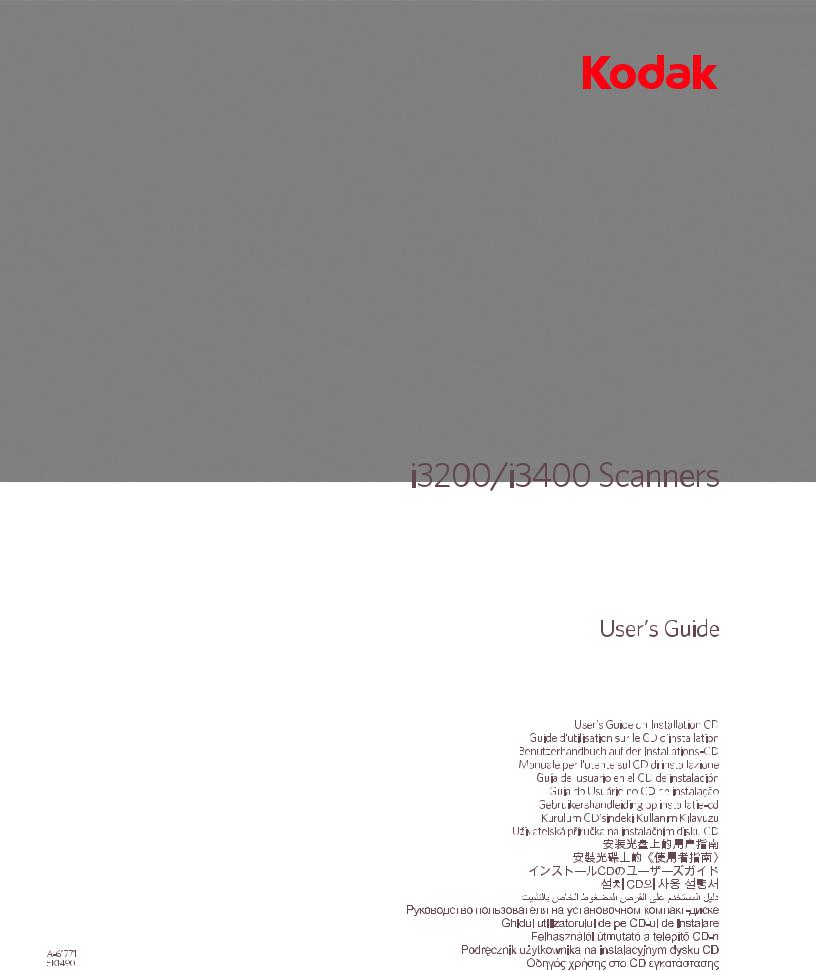
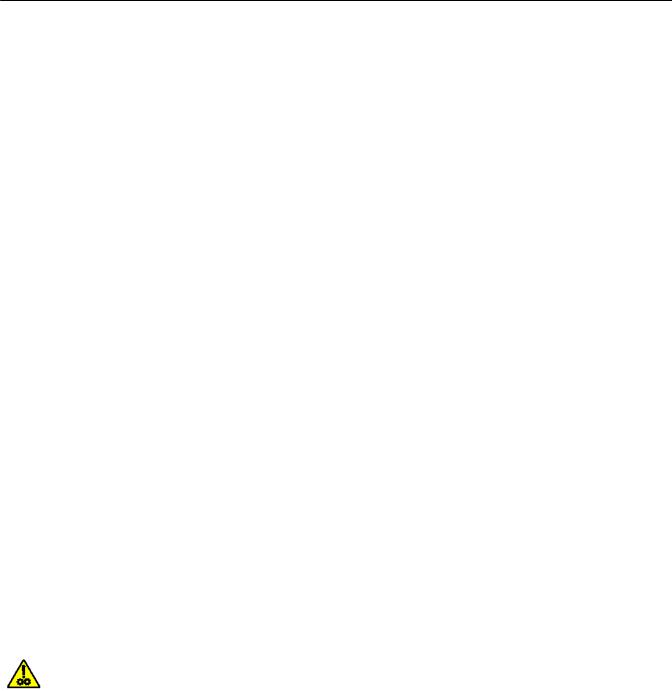
Safety
User Precautions
•Place the scanner on a sturdy, level work surface capable of supporting 20.4 kg (45 lbs) and leave adequate clearance on all sides of the scanner. When relocating the scanner, it is recommended that two people lift the scanner and use safe lifting techniques.
•Do not install the scanner in a location subject to dust, humidity or steam. This may cause electrical shock or a fire. Only use the scanner indoors in a dry location.
•Make sure the electrical power outlet is located within 1.52 meters (5 feet) of the scanner and is easily accessible.
•When disconnecting equipment from the electric socket, be sure to grasp the plug, not the cord.
•Be sure the power cord is securely plugged into the wall outlet. Failure to do so may cause electrical shock or fire.
•Do not damage, knot, cut or modify the power cord or use a damaged power cord. This may cause electrical shock or fire.
•The scanner requires a dedicated and properly grounded power outlet. Do not use an extension cord or power strip with the scanner.
•Leave sufficient space around the power outlet so it can be easily unplugged in case of an emergency.
•Do not disassemble, service or modify the scanner except as explained in the User’s Guide.
•Do not move the scanner with the power cord and interface cable attached. This may cause damage to the cord/cable. Remove the power cord from the wall outlet before moving or relocating the scanner.
•Follow the Kodak recommended cleaning procedures. Do not use air, liquid or gas spray cleaners. These cleaners displace dust, dirt and debris to other locations within the scanner, which may cause the scanner to malfunction.
•Material Safety Data Sheets (MSDS) for chemical products are available on the Kodak website at: www.kodak.com/go/msds. When accessing the MSDSs from the website, you will be required to provide the catalog number of the consumable you want the Material Safety Data Sheet for. See the section entitled, “Supplies and consumables” later in this guide for supplies and catalog numbers.
Users and their employers need to observe the common sense precautions applicable to the operation of any machinery. These include, but are not limited to, the following:
•Do not wear loose clothing, unbuttoned sleeves, etc.
•Do not wear loose jewelry, bracelets, bulky rings, long necklaces, etc.
•Hair length should be kept short, using a hair net if needed, or tying long hair up in a bundle.
•Remove all other loose objects from the area that could be drawn into the machine.
•Take sufficient breaks to maintain mental alertness.
•Use only the recommended cleaning supplies.
•Do not use canned/compressed air.
Supervisors should review their employee practices and make compliance with these precautions a part of the job description for operation of the scanner or any mechanical device.
Warning labels
CAUTION: Moving parts, avoid contact.
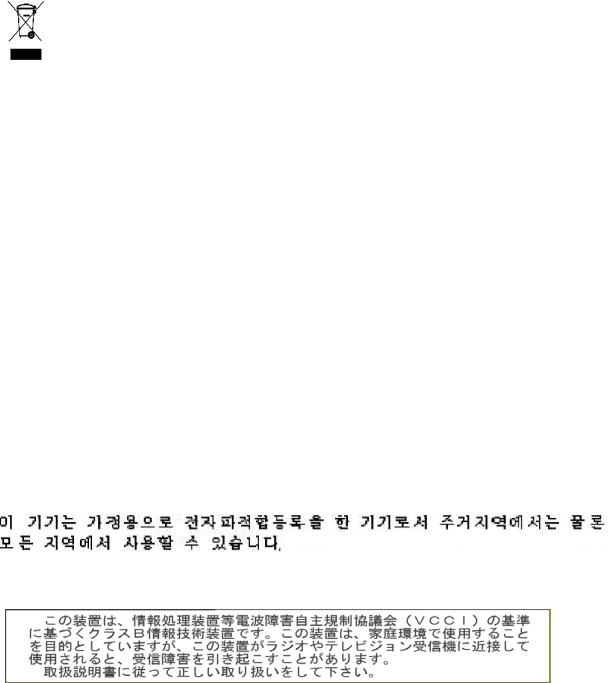
Environmental information
•The Kodak i3200/i3400 Scanner is designed to meet worldwide environmental requirements.
•In the USA, go to www.kodak.com/go/recycle for information on how to return this product for recycling or resuse.
•Guidelines are available for the disposal of consumable items that are replaced during maintenance or service; follow local regulations or contact Kodak locally for more information.
•The product packaging is recyclable.
•Kodak i3200/i3400 Scanners are Energy Star compliant and shipped from the factory with the default time set to 15 minutes.
European Union
This symbol indicates that when the last user wishes to discard this product, it must be sent to appropriate facilities for recovery and recycling. Please contact your local Kodak representative or refer to www.kodak.com/ go/recycle for additional information on the collection and recovery programs available for this product.
Please consult www.kodak.com/go/REACH for information about the presence of substances included on the candidate list according to article 59(1) of Regulation (EC) No. 1907/2006 (REACH).
Acoustic emission
Maschinenlärminformationsverordnung – 3, GSGV
Der arbeitsplatzbezogene Emissionswert beträgt <70 dB(A).
[Machine Noise Information Ordinance — 3, GSGV
The operator-position noise emission value is <70 dB(A).]
EMC statements
United States: This equipment has been tested and found to comply with the limits for a Class B digital device pursuant to Part 15 of the FCC rules. These limits are designed to provide reasonable protection against harmful interference in a residential installation. This equipment generates, uses, and can radiate radio frequency energy and, if not installed and used in accordance with the instruction manual, may cause harmful interference to radio communications. However, there is no guarantee that interference will not occur in a particular installation. If this equipment does cause harmful interference to radio or television reception, which can be determined by turning the equipment off and on, the user is encouraged to try to correct the interference by one or more of the following measures:
•Reorient or relocate the receiving antenna.
•Increase the separation between the equipment and receiver.
•Connect the equipment into an outlet on a circuit different from that to which the receiver is connected.
•Consult the dealer or an experienced radio/TV technician for additional suggestions.
Any changes or modifications not expressly approved by the party responsible for compliance could void the user’s authority to operate the equipment. Where shielded interface cables have been provided with the product or specified additional components or accessories elsewhere defined to be used with the installation of the product, they must be used in order to ensure compliance with FCC regulation.
Korea: As this equipment has obtained EMC registration for household use, it can be used in an area including residential areas.
Japan: This is a Class B product based on the standard of the Voluntary Control Council for interference by information Technology Equipment (VCCI). If this is used near a radio or television receiver in a domestic environment, it may cause radio interference. Install and use the equipment according to the instruction manual.

OVERVIEW |
1-1 |
INSTALLATION/FIRST SCAN |
2-1 |
SCANNER ADJUSTMENTS |
3-1 |
DOCUMENT PRINTING |
4-1 |
MAINTENANCE |
5-1 |
TROUBLESHOOTING |
6-1 |
APPENDICIES
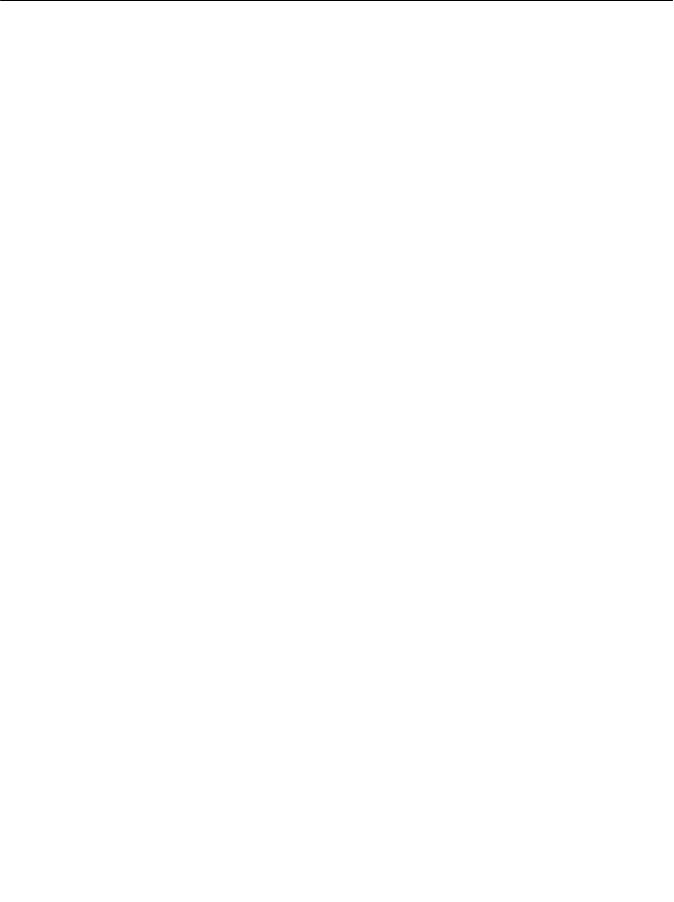
1 Overview
Contents
Supporting documentation
Supporting documentation ......................................................................... |
1-1 |
Accessories................................................................................................ |
1-2 |
What’s in the box........................................................................................ |
1-2 |
Scanner components ................................................................................. |
1-3 |
The Kodak i3200 and i3400 Scanners are desktop duplex color scanners that scan up to 50 pages per minute (i3200 Scanner) and 80 pages per minute (i3400 Scanner) black and white lettersize documents at 200 dpi in landscape orientation.
This User’s Guide provides information and procedures for using and maintaining the Kodak i3200 and i3400 Scanners.
In addition to this User’s Guide, the following documentation is also available:
•Installation Guide/First Scan — provides a step-by-step procedure for installing the scanner and making your first scan.
•Scanner Setup Guides — the TWAIN Datasource and ISIS Driver are included with the Kodak i3200 and i3400 Scanners. Each Scanner Setup Guide explains how to use basic image processing features and both guides are provided on the Installation CD in PDF format. You can also download these guides from the website.
•Smart Touch User’s Guide — provides information and procedures on how to use Smart Touch functionality. This guide is provided on the Installation CD in PDF format. You can also download this guide from the website.
•Reference Guide — provides easy visual steps for cleaning your scanner. Keep this guide close to the scanner so you can use it as an easy reference.
Website: www.kodak.com/go/docimaging
A-61771 September 2012 |
1-1 |

Accessories
What’s in the box
Kodak Printer Accessory for the i2900/i3000 Series Scanners — the Printer Accessory provides an effective way to apply information to the rear side of the scanned document. It operates at full scanner speed. The printer can add a date, time, document sequential counter and custom messages. All printer controls and functions are accessible through the TWAIN Datasource or ISIS Driver. CAT No.132 4391
Kodak A3 Flatbed Accessory — the Kodak A3 Flatbed adds scanning capability for exception documents up to 11 x 17-inch (A3) size paper to your Kodak i2900 Scanner. CAT No. 189 4351
Before you begin open the box and check the contents:
•Kodak i3200 or i3400 Scanner
•USB 2.0 cable
•AC power cord bundle
•Welcome Folio which includes:
-Installation CD
-Application CDs
-Warranty/Registration sheets
-Printed User’s Guide, English
-Printed Reference Guide (multi-languages)
-Printed Installation Guide/First Scan
-Sample Cleaning Kit
-Service & Support Contact Information sheets
-Miscellaneous flyers
1-2 |
A-61771 September 2012 |
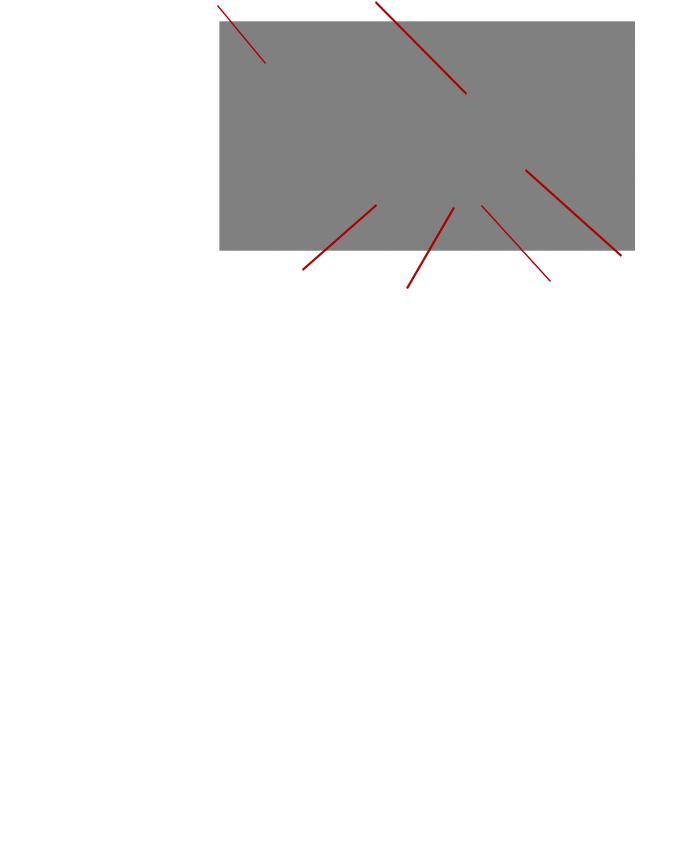
Scanner components
Front view
2 |
1 |
3 |
6 |
|
5 |
||
|
||
|
4 |
1Output tray extender — can be opened to accommodate documents up to 14 inches / 35.6 cm.
2Gap release — turn the dial vertically to adjust the space between the feed module and separation module for documents that require special handling.
3Input tray extender — pull this extender out to accommodate documents longer than 14 inches / 35.6 cm.
4Input tray— holds up to 250 documents (20 lb. / 75 g/m2) for scanning. The input tray can be folded up when it is not in use.
5Side guides — slide these guides in and out to accommodate the size of the documents you are scanning.
6Scroll buttons — press the Up or Down scroll buttons to scroll through predefined functions or applications for scanning.
A-61771 September 2012 |
1-3 |
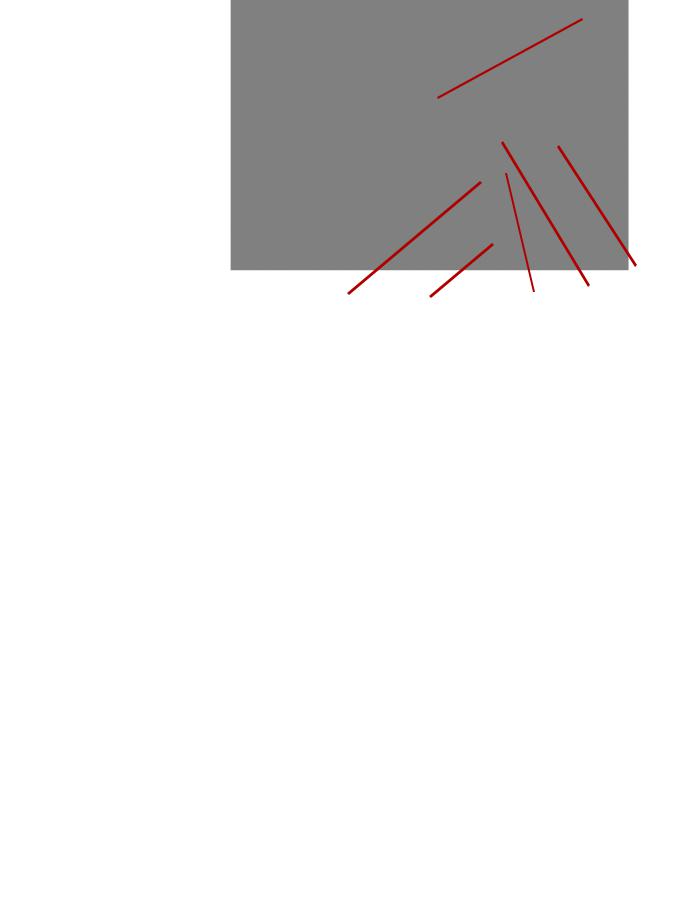
12
11
7 |
8 |
9 |
10 |
|
|
|
7Start/Resume/Pause buttons — press to start (>) scanning, resume (/) scanning or pause (II) to temporarily stop scanning. Also includes a green LED indicating scanner status (i.e., power is on and ready to scan) and a red LED indicating scanner status (not ready or a possible error condition; i.e., a document jam).
8Power button — press to turn the scanner on or press and hold for one second to put the scanner into power saver mode. When you hold the power button for longer than a few seconds the scanner will turn off.
9Stop button — stops scanning.
10Operator Control Panel — displays 1 - 9. These numbers correspond to a predefined function. U or E is displayed if an error is encountered. See Chapter 6 for more information.
11Scanner cover release latch — pull the release latch to open the scanner cover.
12Output tray — collects the scanned documents.
1-4 |
A-61771 September 2012 |

Optional Printer Accessory: Printer access view
The illustration below shows the operating components of the printer. For installation instructions, see the instructions that were packed with your Kodak Printer Accessory for the i2900/i3000 Series Scanners.
1 |
2 |
3 |
4 |
|
1Printer cable — this cable connects directly to the scanner to allow communication to the printer.
2Print positions — 9 print positions are available.
3Printer carrier/cartridge — allows rear printing on scanned documents.
4Print location screw — remove this screw if you want to use 11 print positions. If you leave the screw in place, only 9 print positions will be available.
A-61771 September 2012 |
1-5 |
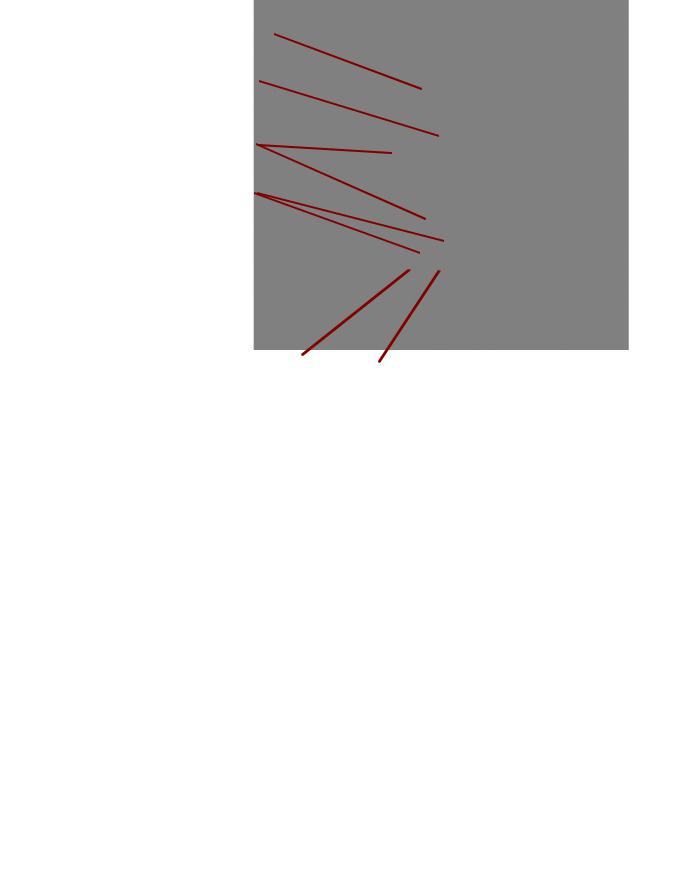
Inside view |
When you pull the scanner cover release latch forward, the following internal |
|
components are visible. |
1
2
3 
4
56
1Feed module — provides smooth document feeding and separation of various sizes, thicknesses and textures of documents.
2Sensor — used to detect multifeeds and transport errors. Kodak's Intelligent Document Protection feature helps protect your documents from being damaged. Refer to the Scanning Setup Guides for more information about this feature.
3Imaging guides — keep imaging guides clean to obtain optimum image quality.
4Front Transport Roller / Rollers — provides smooth transport of documents through the scanner.
5Paper Present sensor — detects the presence of documents in the input tray.
6Separation module and pre-separation pad — provides smooth document feeding and separation of various sizes, thicknesses and textures of documents.
1-6 |
A-61771 September 2012 |
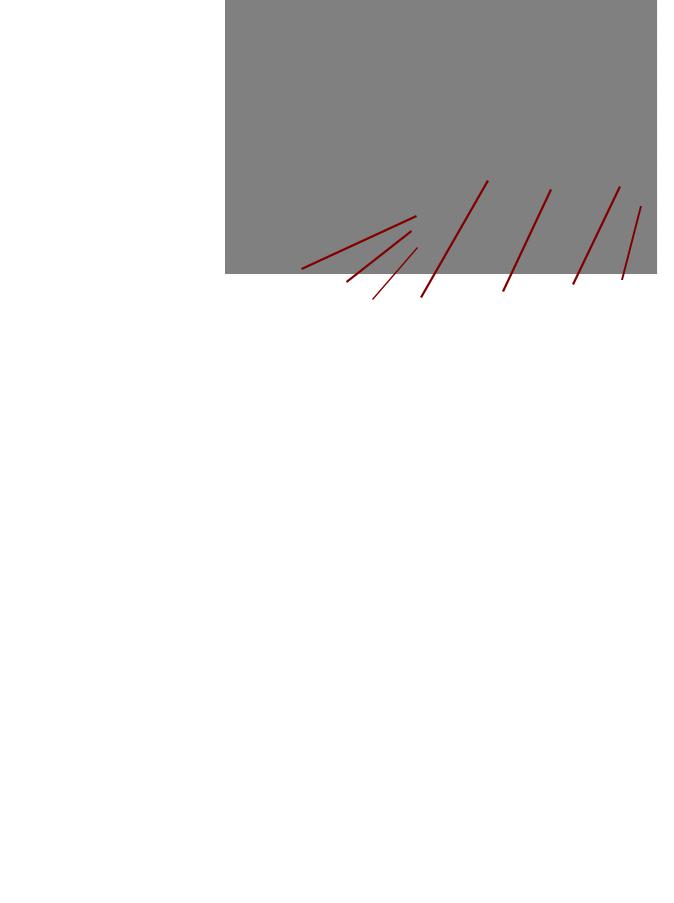
Rear view
1
2 |
4 |
5 |
6 |
7 |
3 |
|
|||
|
|
|
|
1Printer port — allows connection from the Kodak Printer Accessory to the scanner.
2USB port — connects the scanner to the PC.
3Power port— connects the adapter power cord to the scanner.
4Back panel — removable to allow you to attach the Kodak Printer Accessory.
5Rear document exit — allows you to exit exception documents from the rear of the scanner.
6Rear document exit toggle — toggle this switch to enable the straightthrough paper path option of the scanner which will allow exception documents to exit through the rear document exit.
7Security lock port — connects a security lock to the scanner. You can purchase a standard security lock at an office supply store. Refer to the instructions provided with the security lock for installation procedures.
A-61771 September 2012 |
1-7 |

2 Installation/First Scan
Contents
Setup
 Install software
Install software
Setup.......................................................................................................... |
2-1 |
Install software....................................................................................... |
2-1 |
Connect scanner ................................................................................... |
2-2 |
Scanning................................................................................................ |
2-3 |
Power saver mode and turning the scanner off ......................................... |
2-5 |
This section provides detailed information supporting the Installation Guide/ First Scan that is provided with your scanner. Follow these steps in the order they are provided to install your scanner.
NOTES:
•If you have already performed all of the steps in the Installation Guide/First Scan, skip this section.
•When positioning the scanner, be sure to provide adequate clearance at the back of the scanner if you will be using the rear document exit or the Kodak Printer Accessory.
1.Insert the Kodak i3000 Scanner Installation CD in the CD-ROM drive. The installation program starts automatically.
2.Select Install Scanner Software.
A-61771 September 2012 |
2-1 |
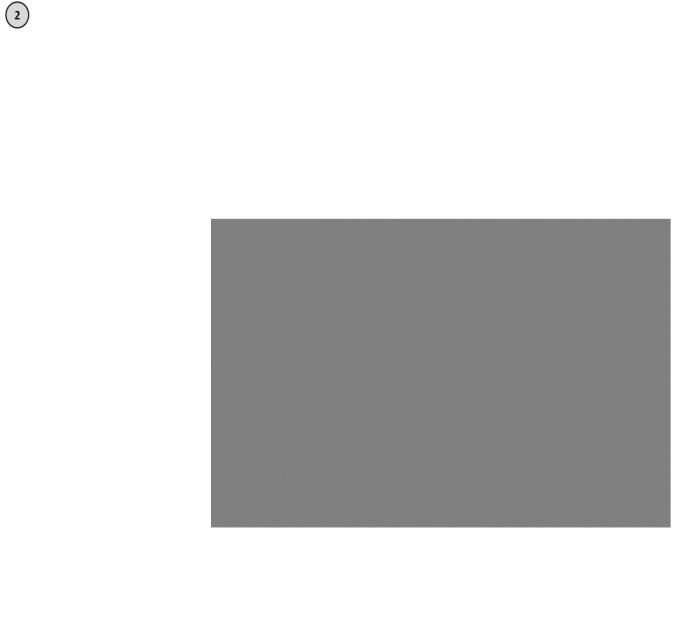
NOTES:
• If the CD does not start automatically, open the My Computer icon on
|
|
your desktop. Double-click the icon indicating your CD-ROM drive, then |
|
|
|
double-click on setup.exe. |
|
|
|
• If the message Portions of this application are already installed is |
|
|
|
displayed, click Yes to continue the installation process. Any previously |
|
|
|
installed Kodak Scanner software that is shared with this scanner will be |
|
|
|
updated. |
|
|
3. |
Click Next when the Welcome screen is displayed. |
|
|
4. |
Click I Agree after you have read and agreed with the terms of the |
|
|
|
Software License Agreement. The installation will start and several |
|
|
|
progress screens will be displayed. |
|
|
5. |
Click Finish when the installation is complete. |
|
|
6. |
Remove the Installation CD from the CD-ROM drive. |
|
Connect scanner |
When the drivers have been installed, connect the power cord and USB cable |
||
to the scanner. Refer to the illustration below for making proper connections. |
|||
|
|||
|
Make sure the power outlet is located within 5 feet / 1.52 meters of the scanner |
||
|
and is easily accessible. |
||
|
1. |
Select the appropriate AC power cord for your region from the supply of |
|
|
|
power cords packed with your scanner. |
|
|
2. |
Plug the output power cord into the power port on the scanner. Be sure it is |
|
|
|
securely attached. |
|
|
3. |
Plug the other end of the power cord into the wall outlet. |
|
|
4. |
Attach the USB cable to the scanner USB port. |
|
|
5. |
Attach the other end of the USB cable to the proper USB port on your PC. |
|
2-2 |
A-61771 September 2012 |
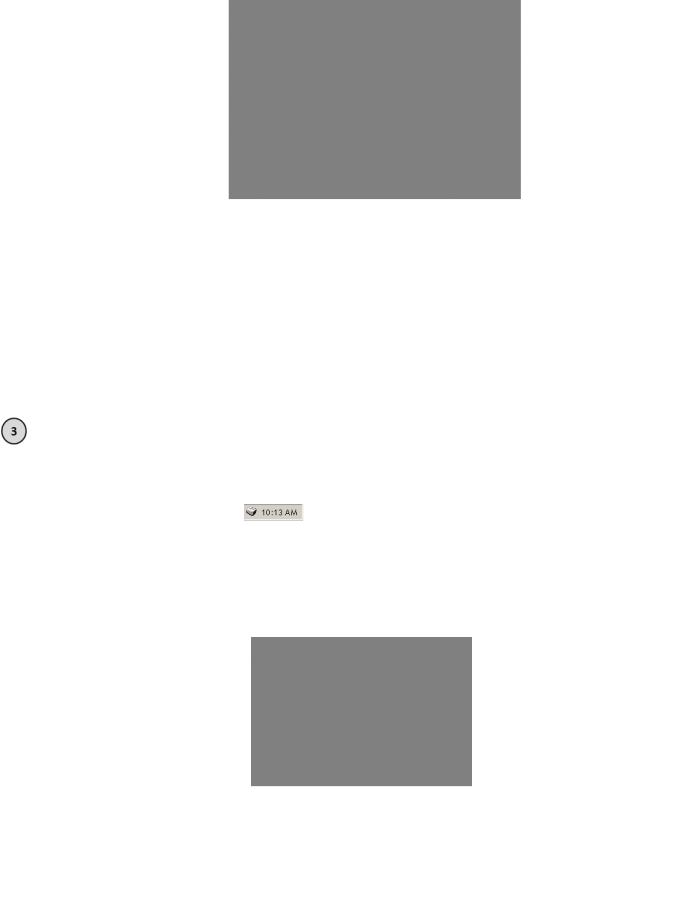
• Press the Power button.
When you turn on the scanner, the input tray will open if it is not already opened and the green indicator on the Start/Resume/Pause button will flash as the scanner goes through a series of self tests.
The scanner takes less than 15 seconds to complete the power-up sequence and be ready to scan.
When the installation process is complete and ready to scan, the green LED on the Start/Resume/Pause button will stop flashing and remain constant and the number 1 will be displayed in the operator control panel. If something other than a number is displayed (e.g., 0, E or U), see the section entitled, “LED error codes” in Chapter 6 for an explanation of these codes.
Scanning |
Getting your scanner ready |
1.Be sure the scanner is on and ready to scan (Start/Resume/Pause button LED is green and constant) and the Smart Touch scanner icon is ready in your system tray.
Scanner ready
NOTES:
•Smart Touch allows you to quickly and easily perform common scanning tasks. Nine different tasks can be assigned and performed.
•When the scanner is not is use, the input tray can be folded up against the scanner. Be sure that the input tray is lowered when scanning.
2.Adjust the side guides on the input tray to meet your scanning needs. See the section entitled, “Adjusting the input tray” in Chapter 3.
3.Select your scanning application. The scanner comes with Smart Touch functionality and Kodak Capture Desktop Software. For more information, see Chapter 3.
A-61771 September 2012 |
2-3 |
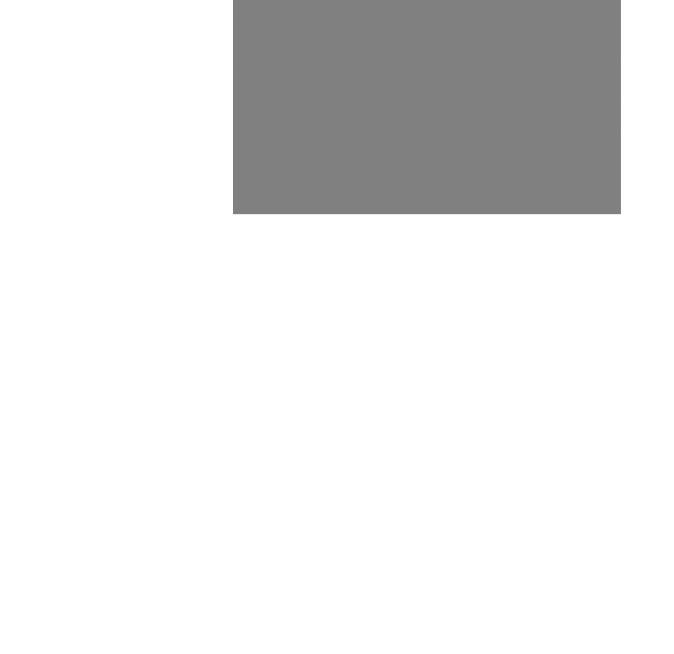
Getting your documents ready to scan
•Standard paper size documents feed easily through the scanner. When organizing your documents for scanning, stack the documents so the lead edges are aligned and centered in the input tray. This allows the feeder to introduce documents into the scanner one at a time.
•Remove all staples and paper clips before scanning. Staples and paper clips on documents may damage the scanner and documents.
•All inks and correction fluids on the paper must be dry before scanning is started.
•Torn, damaged or crushed pages can be transported successfully through the scanner. However, no scanner can transport every possible type of damaged paper. If in doubt about whether a specific damaged document can be transported through the scanner, you can place the document in a clear protective sleeve and use the rear document exit or use the optional Kodak Flatbed Accessory. Sleeves should be manually fed, one at a time, folded edge first, when using the gap release or the rear document exit.
4.Place the documents you want to scan in the input tray. If you are scanning one-sided documents, be sure the side you want to scan is facing up.
NOTE: Some very thick and/or stiff documents; such as shipping envelopes, may require the following:
•Use of the rear document exit.
•Use of the gap release.
•Scanning at 300 dpi or more to reduce the scanner transport speed.
5.When 1 - Color PDF is displayed on the operator control panel, press the
Start/Resume/Pause button.
2-4 |
A-61771 September 2012 |
