Kodak EasyShare C703 Zoom, EasyShare C743 Zoom User Guide
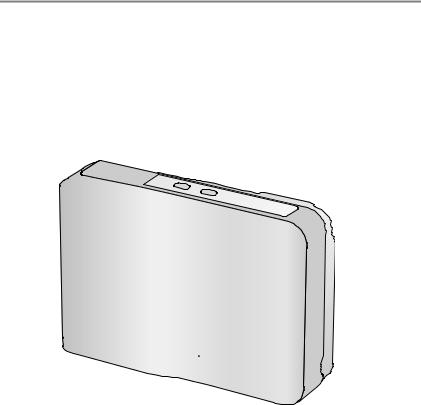
Kodak EasyShare C743/C703
zoom digital camera
User’s guide
www.kodak.com
For interactive tutorials, www.kodak.com/go/howto
For help with your camera, www.kodak.com/go/c743support or www.kodak.com/go/c703support
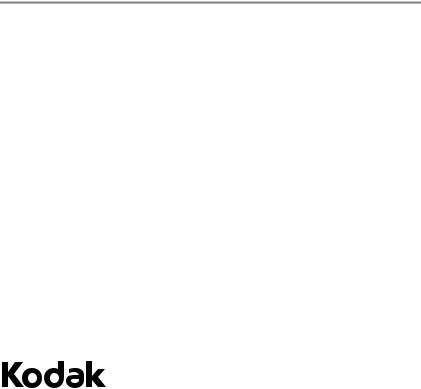
Eastman Kodak Company
Rochester, New York 14650
© Eastman Kodak Company, 2006
All screen images are simulated.
Kodak and EasyShare are trademarks of Eastman Kodak Company.
P/N 4J4885_en
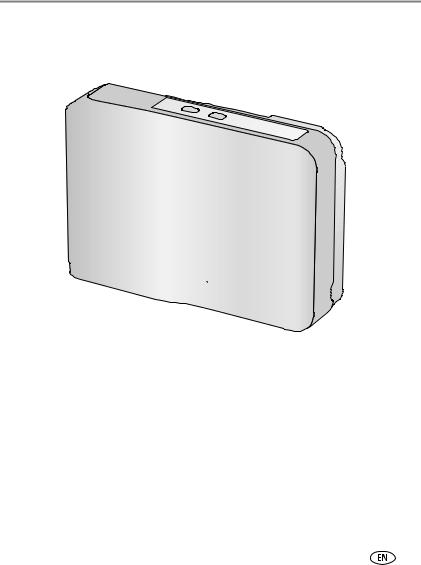
Product features
Front view
1 |
2 |
|
|
|
|
|
|
3 |
4 |
|
|
|
|
|
|
5 |
|
|
||
|
|
|
6 |
|
||
|
|
|
|
|
||
|
|
|
|
|
7 |
|
|
|
|
|
|
|
 8
8
9


 10
10
11
1 |
Shutter button |
7 |
Viewfinder |
|
|
2 |
Mode dial |
8 |
Lens |
|
|
3 |
Self-timer/Video light |
9 |
Speaker |
|
|
4 |
Flash button |
10 |
DC-In (3V) |
|
,for optional AC adapter |
|
|||||
|
|||||
5 |
Self-timer/Burst button |
11 |
Microphone |
|
|
6Flash
www.kodak.com/go/support |
i |
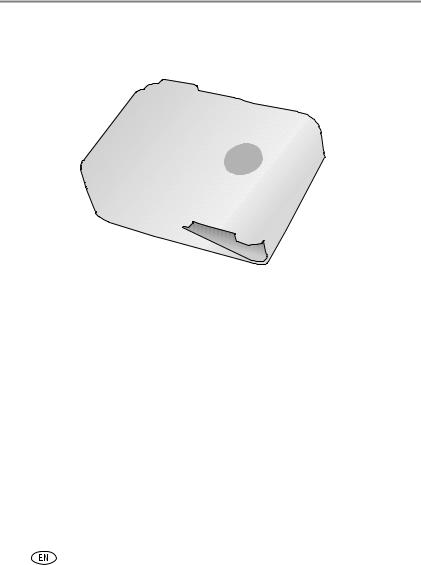
Product features
Back view
2 |
3 |
4 |
5 |
6 |
7 |
|
|
|
|
|
|
8 |
|
1 |
|
|
|
|
|
|
|
|
|
|
|
9 |
|
|
|
|
|
|
|
10

 11
11
|
|
|
12 |
|
|
|
13 |
|
19 |
|
|
|
18 |
|
14 |
|
17 |
16 |
15 |
|
|
||
1 |
LCD |
11 |
Strap post |
2 |
Viewfinder |
12 |
SD or MMC card (sold separately) |
3 |
Ready light |
13 |
USB, A/V Out |
4 |
Share button |
14 |
|
5 |
Delete button |
15 |
Battery compartment |
6 |
LCD/Info button |
16 |
Menu button |
7 |
Wide angle button |
17 |
Review button |
8 |
Telephoto button |
18 |
Dock connector |
9 |
OK button |
19 |
Tripod socket |
10 |
Slot for optional SD or MMC card |
|
|
ii |
|
|
www.kodak.com/go/support |
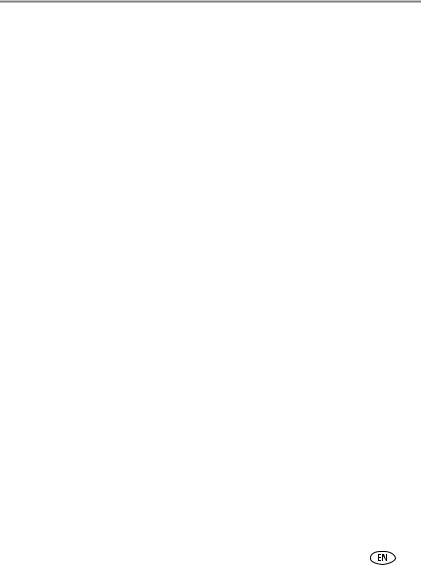
Table of contents |
|
|
1 |
Setting up your camera ......................................................................... |
1 |
|
Attaching the strap ....................................................................................... |
1 |
|
Loading the battery ....................................................................................... |
1 |
|
Turning on the camera .................................................................................. |
2 |
|
Setting the language, date/time..................................................................... |
2 |
|
Storing pictures on an SD or MMC card ......................................................... |
3 |
2 |
Taking pictures and videos .................................................................... |
4 |
|
Taking a picture ............................................................................................ |
4 |
|
Using the flash.............................................................................................. |
8 |
|
Reviewing pictures and videos on your camera .............................................. |
9 |
3 |
Transferring and printing pictures ....................................................... |
12 |
|
Installing the software................................................................................. |
12 |
|
Transferring pictures with the USB cable...................................................... |
13 |
|
Printing pictures.......................................................................................... |
14 |
|
Dock compatibility for your camera.............................................................. |
16 |
4 Doing more with your camera ............................................................. |
17 |
|
|
Using optical zoom ..................................................................................... |
17 |
|
Picture-taking modes .................................................................................. |
18 |
|
Using exposure compensation to adjust brightness ...................................... |
20 |
|
Using the self-timer..................................................................................... |
20 |
|
Using burst ................................................................................................. |
21 |
|
Changing picture-taking settings ................................................................. |
22 |
|
Customizing your camera ............................................................................ |
25 |
|
Running a slide show .................................................................................. |
27 |
|
Cropping pictures........................................................................................ |
29 |
|
Viewing picture/video information ............................................................... |
29 |
|
Copying pictures and videos ........................................................................ |
30 |
|
Pre-tagging for album names ...................................................................... |
30 |
|
Tagging pictures/videos for albums.............................................................. |
31 |
www.kodak.com/go/support |
iii |
|
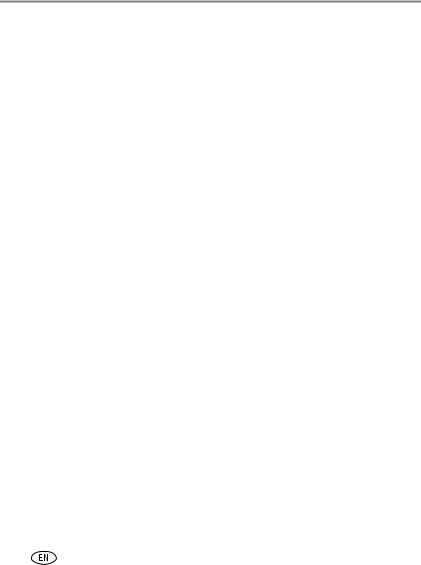
Table of contents |
|
|
|
Sharing your pictures................................................................................... |
32 |
5 |
Troubleshooting .................................................................................. |
38 |
|
Camera problems........................................................................................ |
38 |
|
Camera ready light status............................................................................ |
40 |
|
Camera/computer communications.............................................................. |
41 |
|
LCD screen messages .................................................................................. |
42 |
6 |
Getting help ........................................................................................ |
45 |
|
Helpful links................................................................................................ |
45 |
7 Appendix ............................................................................................. |
47 |
|
|
Camera specifications ................................................................................. |
47 |
|
Storage capacities ....................................................................................... |
50 |
|
Important safety instructions ....................................................................... |
51 |
|
Battery life .................................................................................................. |
52 |
|
Upgrading your software and firmware........................................................ |
53 |
|
Additional care and maintenance ................................................................ |
53 |
|
Warranty..................................................................................................... |
54 |
|
Regulatory compliance ................................................................................ |
56 |
iv |
www.kodak.com/go/support |
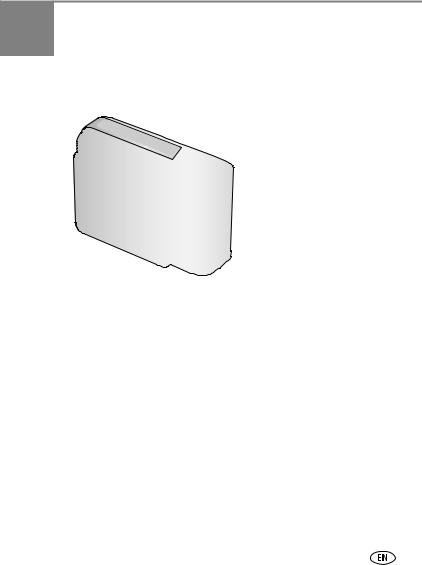
1 Setting up your camera
Attaching the strap
Loading the battery
Ni-MH |
CRV3 lithium |
2 AA (rechargeable or |
(rechargeable) |
(non-rechargeable) |
non-rechargeable) |
For battery types, see page 52. To extend battery life, see page 53.
www.kodak.com/go/support |
1 |
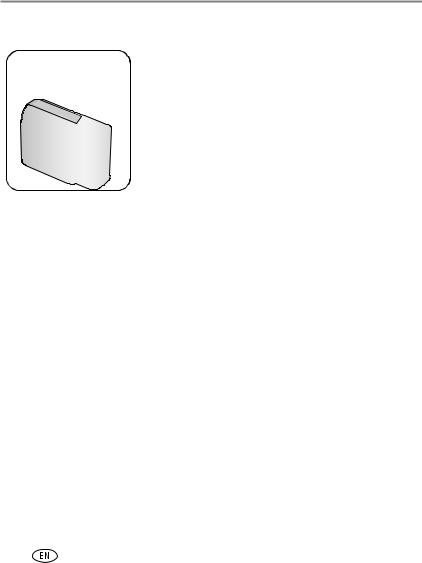
Setting up your camera
Turning on the camera
Setting the language, date/time
1 |
to change. |
for previous/next field.
2  OK to accept.
OK to accept.
OK (press)
2 |
www.kodak.com/go/support |
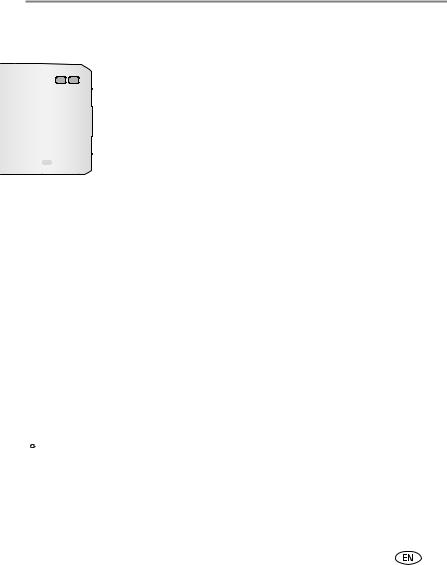
Setting up your camera
Setting the language, date/time in the future
1 |
Press Menu. |
|
2 |
to highlight Setup Menu |
|
then press OK. |
||
|
||
3 |
to highlight Language |
or Date/Time  , then press OK.
, then press OK.
Storing pictures on an SD or MMC card
Your camera has 32 MB of internal memory. You can purchase an SD or MMC card to conveniently store more pictures and videos.
NOTE: When using the card for the first time, format it in this camera before taking pictures (see page 25). We recommend Kodak SD or MMC cards.
SD or MMC card (optional) |
Notched corner |
 CAUTION:
CAUTION:
A card can only be inserted one way; forcing it may cause damage. Inserting or removing a card when the Ready light is blinking may damage the pictures, the card, or the camera.
See page 50 for storage capacities. Purchase SD or MMC cards at a dealer of Kodak products or at www.kodak.com/go/c743accessories or www.kodak.com/go/c703accessories.
www.kodak.com/go/support |
3 |
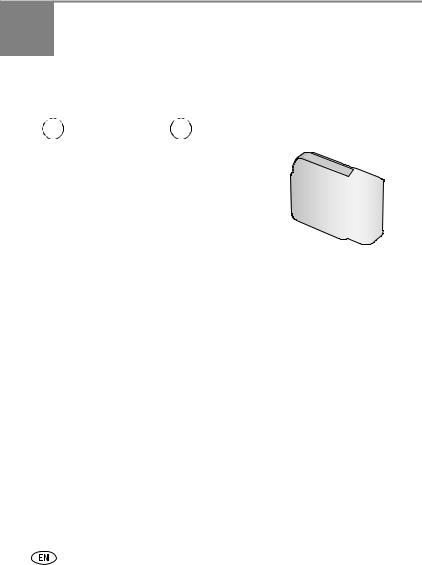
2 Taking pictures and videos
Taking a picture
1 |
2 |
LCD/Info
Use the LCD or viewfinder.
Press LCD/Info 

 for:
for:
•LCD on, status icons on
•LCD on, status icons off
•LCD off (use the viewfinder)
3
Press the Shutter button halfway to focus and set exposure.
When the Ready light turns green, press the Shutter button completely down.
Taking a video
1 |
2 |
Press the Shutter button completely down and release.
To stop recording, press and release the
Shutter button again.
4 |
www.kodak.com/go/support |
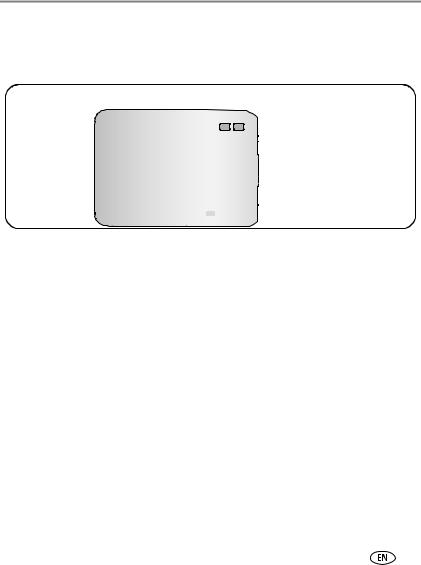
Taking pictures and videos
Reviewing the picture or video just taken
After you take a picture or video, the LCD displays a quickview for approximately 5 seconds.
If you press no buttons, the picture/ video is saved.
Tag a picture/video for email or as a 
 favorite, or tag a picture for print.
favorite, or tag a picture for print.
Delete
Play a video.
( to adjust volume.)
to adjust volume.)
To review pictures and videos anytime, see page 9. |
|
Understanding blur warning icons |
|
If the feature is turned on (see page 25), a picture blur warning icon |
is |
displayed during quickview and review. |
|
Green—Picture is sharp enough for an acceptable 4 x 6-inch (10 x 15 cm) print.
Yellow—Picture may be sharp enough for an acceptable 4 x 6-inch (10 x 15 cm) print or sharpness is not determined.
Red—Picture is not sharp enough for an acceptable 4 x 6-inch (10 x 15 cm) print.
White—Printability is still being determined.
www.kodak.com/go/support |
5 |
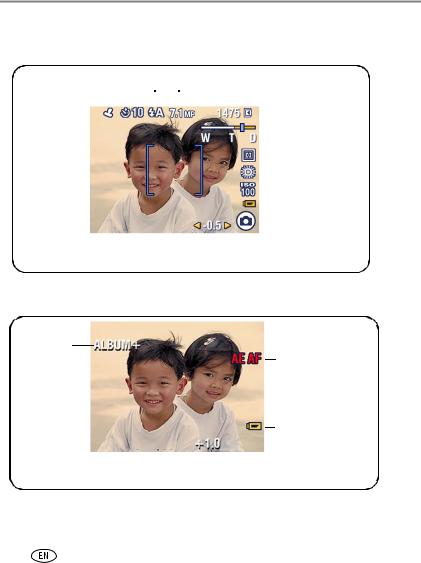
Taking pictures and videos
Understanding picture-taking icons
In capture mode—no buttons pressed
|
Self-timer |
Flash |
Picture size |
|
|
|
Pictures/time remaining |
||||||||
Date stamp |
|
|
|
|
|
|
|
|
|
|
|
|
|
|
|
|
|
|
|
|
|
|
|
|
|
|
|
|
|
Storage location |
|
|
|
|
|
|
|
|
|
|
|
|
|||||
|
|
|
|
|
|
|
|
|
|
|
|||||
|
|
|
|
|
|
|
|
|
|
|
|
||||
|
|
|
|
|
|
|
|
|
|
|
|
|
|
|
Zoom: wide |
|
|
|
|
|
|
|
|
|
|
|
|
|
|
|
|
|
|
|
|
|
|
|
|
|
|
|
|
|
|
|
telephoto |
|
|
|
|
|
|
|
|
|
|
|
|
|
|
|
digital |
|
|
|
|
|
|
|
|
|
|
|
|
|
|
|
Exposure metering |
|
|
|
|
|
|
|
|
|
|
|
|
|
|
||
|
|
|
|
|
|
|
|
|
|
|
|
|
|
|
White balance |
|
|
|
|
|
|
|
|
|
|
|
|
|
|
||
|
|
|
|
|
|
|
|
|
|
|
|
|
|
|
ISO speed |
|
|
|
|
|
|
|
|
|
|
|
|
|
|
|
|
|
|
|
|
|
|
|
|
|
|
|
|
|
|
|
Low battery |
|
|
|
|
|
|
|
|
|
|
|
|
|
|
||
|
|
|
|
|
|
|
|
|
|
|
|
|
|
|
Camera mode |
|
|
|
|
|
|
|
|
|
|
|
|
|
|||
|
|
|
|
|
|
|
|
|
|
|
|
|
|
|
Exposure compensation |
|
|
|
|
|
|
|
|
|
|
|
|
|
|
|
|
|
|
|
|
|
|
|
|
|
|
|
|
|
|
||
In capture mode—shutter pressed halfway
Album
Auto Exposure/
Auto Focus warning
Low battery
 Exposure compensation
Exposure compensation
6 |
www.kodak.com/go/support |
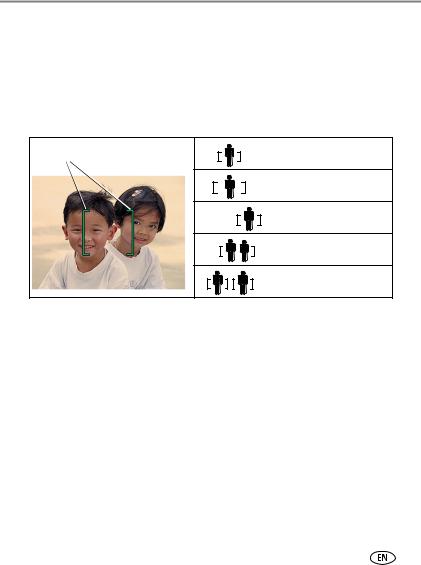
Taking pictures and videos
Using the auto-focus framing marks (to take pictures)
When using the LCD as a viewfinder, framing marks indicate the camera focus area. The camera attempts to focus on foreground subjects, even if the subjects are not centered in the scene.
1Press the Shutter button halfway.
When the framing marks turn green, focus is accomplished.
Framing marks |
Center focus |
|
Center wide focus
Side focus
Center and side focus
Left and right focus
2If the camera is not focusing on the desired subject (or if the framing marks disappear), release the Shutter button and recompose the scene.
3 Press the Shutter button completely down to take the picture.
NOTE: Framing marks do not appear in Landscape or Video mode. When you use Focus Zone (see page 22) and set Center Zone, the framing marks are fixed at Center Wide.
www.kodak.com/go/support |
7 |
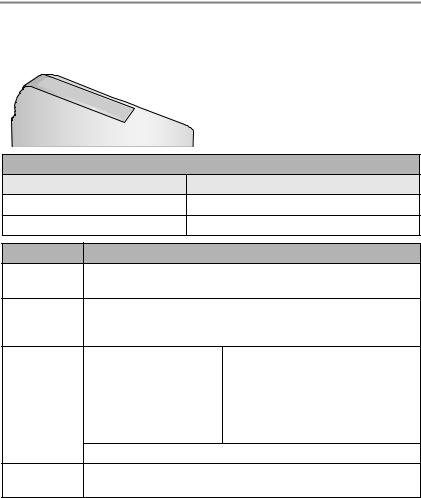
Taking pictures and videos
Using the flash
Use the flash when you take pictures at night, indoors, or outdoors in heavy shadows.
|
|
Press the button repeatedly to scroll |
|
|
through flash modes (see Flash modes below). |
|
|
The current flash mode is shown in the LCD |
|
|
status area. |
Flash-to-subject distance |
|
|
Zoom position |
Flash distance |
|
Wide angle |
2–11.8 ft (0.6–3.6 m) @ ISO 140 |
|
Telephoto |
2–6.9 ft (0.6–2.1 m) @ ISO 140 |
|
Flash modes |
Flash fires |
|
Auto |
When the lighting conditions require it. |
|
Flash |
|
|
Fill |
Every time you take a picture, regardless of the lighting conditions. Use |
|
|
when the subject is in shadow or is “backlit” (when the light is behind the |
|
|
subject). In low light, hold the camera steady or use a tripod. |
|
Red- |
If the Red-eye Pre-flash |
If the Red-eye Pre-flash feature is turned on: |
eye |
feature is turned off: |
■ The flash fires once so the eyes become |
|
|
|
|
■ The flash fires once. |
accustomed to the flash, then fires |
|
■ The camera then |
again when the picture is taken. |
|
|
|
|
automatically corrects |
|
|
red-eye in the picture. |
|
|
To turn the Red-eye Pre-flash feature on/off, see page 25. |
|
Off |
Never |
|
8  www.kodak.com/go/support
www.kodak.com/go/support
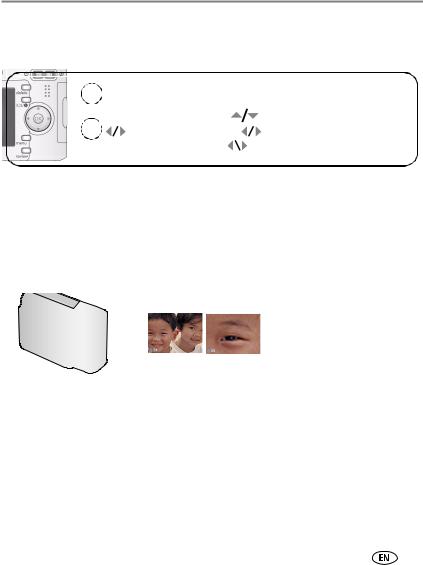
Taking pictures and videos
Reviewing pictures and videos on your camera
Press the Review button to view and work with your pictures and videos.
|
|
|
Review. |
Videos: |
||||
|
1 |
|||||||
|
OK Play/pause. |
|||||||
|
|
|
(Press again to exit.) |
|||||
|
|
|
|
|
|
|
Adjust the volume. |
|
|
2 |
for previous/next. |
|
|
|
|
Rewind to beginning (during playback). |
|
|
|
|
|
|||||
|
|
|
|
|
|
|
|
Next picture/video (during playback). |
|
|
|
|
|
|
|
|
|
|
|
|
|
|
|
|
|
|
|
|
|
|
|
|
|
|
|
|
|
|
|
|
|
|
|
|
|
|
|
|
|
|
|
|
|
To save battery power, use an optional Kodak EasyShare dock or Kodak 3-volt AC adapter. (See www.kodak.com/go/c743accessories or www.kodak.com/go/c703accessories.)
NOTE: Pictures taken at the 6.1 MP (3:2) quality setting are displayed at a 3:2 aspect ratio with a black bar at the top and bottom of the screen. A video’s duration is displayed at the top of the LCD.
Magnifying a picture during review
W/T magnify 2X - 8X.

 view other parts of the picture.
view other parts of the picture.
OK return to 1X.
Viewing multi-up (thumbnails) during review
view multi-up thumbnails.
view previous/next row of thumbnails. view previous/next thumbnail.
OK view single picture. |
|
www.kodak.com/go/support |
9 |
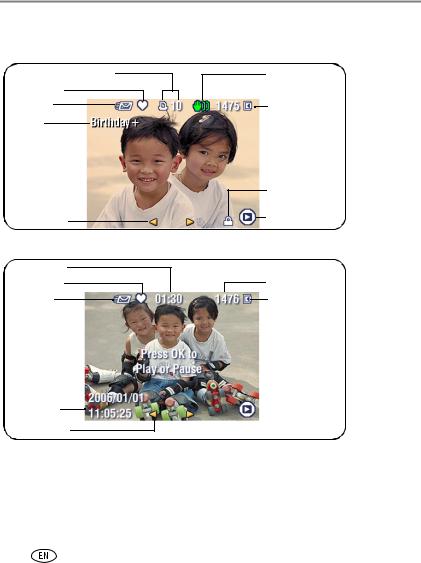
Taking pictures and videos
Understanding review icons
Pictures
Print tag/number of prints
Favorite tag
Email tag
Album
Scroll arrows
Videos
Video length
Favorite tag
Email tag
Date/Time
Scroll arrows
Blur warning
 Picture number
Picture number
Image storage location
Protected
Review mode
Video number
Image storage location
 Review mode
Review mode
10 |
www.kodak.com/go/support |
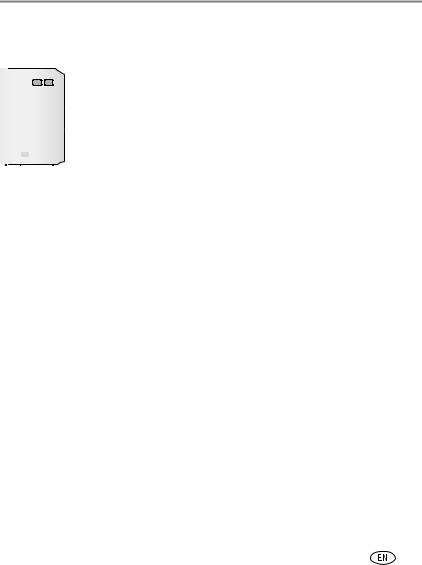
Taking pictures and videos
Deleting pictures and videos during review
|
1 |
Press Review. |
|
2 |
for previous/next. |
|
3 |
Press Delete. |
|
4 |
Follow the screen prompts. |
|
|
|
Using the undo delete feature
If you accidentally delete a picture/video, you can use Undo Delete to retrieve it. This feature is only available immediately after you delete a picture/video.
Protecting pictures and videos from deletion
1 |
Press Review. |
|
|
2 |
for previous/next. |
|
|
3 |
Press Menu. |
|
|
4 |
Press |
to highlight Protect, then press OK. |
|
The picture or video is protected and cannot be deleted. The Protect icon |
appears with |
||
the protected picture or video. |
|
|
|
Press the Menu button to exit the menu.
www.kodak.com/go/support |
11 |
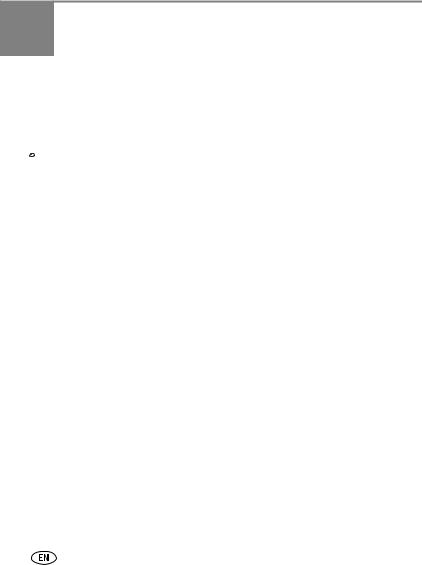
3Transferring and printing pictures
Installing the software
 CAUTION:
CAUTION:
Install EasyShare software before connecting the camera to the computer. Failure to do so may cause the software to load incorrectly.
1Close all software applications that are open on your computer (including anti-virus software).
2 Place the EasyShare software CD into the CD-ROM drive.
3 Load the software:
Windows OS—if the install window does not appear, choose Run from the Start menu and type d:\setup.exe where d is the drive letter that contains the CD.
Mac OS X—double-click the CD icon on the desktop, then click the Install icon.
4Follow the on-screen instructions to install the software.
Windows OS—select Complete to automatically install the most commonly used applications, or Custom to choose the ones you wish to install.
Mac OS X—follow the on-screen instructions.
NOTE: When prompted, take few minutes to electronically register your camera and software. To register later, see www.kodak.com/go/register.
5If prompted, restart the computer. If you turned off anti-virus software, turn it back on. See the anti-virus software manual for details.
For information on the software applications included on the EasyShare software CD, click the Help button in EasyShare software.
12 |
www.kodak.com/go/support |
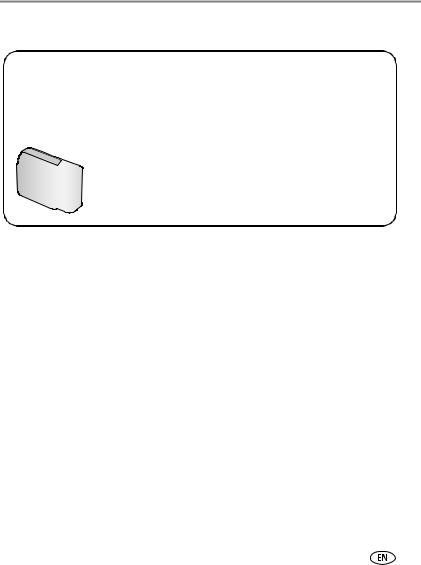
Transferring and printing pictures
Transferring pictures with the USB cable
|
|
1 |
Turn off camera. |
|
|
||
|
|
2 |
Connect USB cable (U-8). |
|
|
3 |
Turn on camera. |
|
|
|
Kodak EasyShare software opens on your computer |
|
|
|
and prompts you through the transfer process. |
|
|
|
|
NOTE: Visit www.kodak.com/go/howto for an online tutorial on connecting.
Also available for transferring
You can also use these Kodak products to transfer your pictures and videos.
■Kodak EasyShare camera dock, Kodak EasyShare printer dock (see page 14)
■Kodak multi-card reader, Kodak SD multimedia card reader-writer
Purchase these and other accessories at a dealer of Kodak products or www.kodak.com/go/c743accessories or www.kodak.com/go/c703accessories.
www.kodak.com/go/support |
13 |
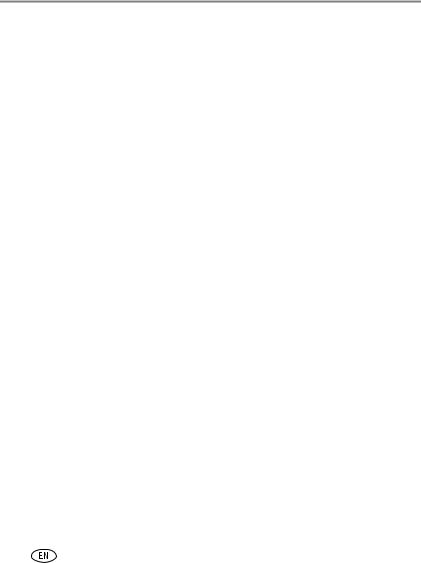
Transferring and printing pictures
Printing pictures
Printing with a Kodak EasyShare printer dock
Dock your camera to the Kodak EasyShare printer dock and print directly—with or without a computer. Purchase this and other accessories at a dealer of Kodak products or visit www.kodak.com/go/c743accessories or www.kodak.com/go/c703accessories.
Direct printing with a PictBridge enabled printer
Your camera is compatible with PictBridge technology, so you can print directly to PictBridge enabled printers. You need:
■ Camera with fully charged batteries |
■ |
PictBridge enabled printer |
|
■ |
USB cable (may be sold separately) |
Connecting the camera to a PictBridge enabled printer
1 Turn off the camera and printer.
2Connect the appropriate USB cable from the camera to the printer. (See your printer user guide or visit www.kodak.com/go/c743accessories or www.kodak.com/go/c703accessories.)
14 |
www.kodak.com/go/support |
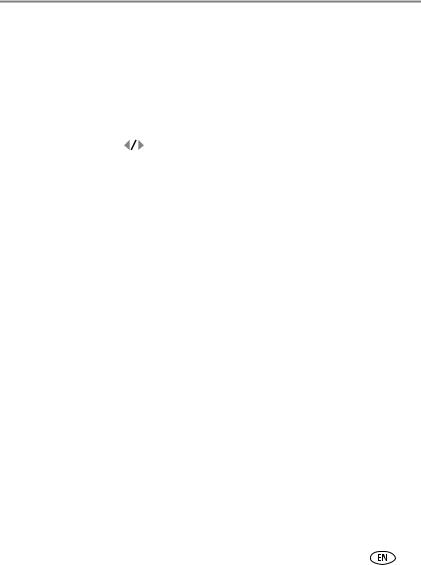
Transferring and printing pictures
Printing from a PictBridge enabled printer
1Turn on the printer. Turn on the camera.
The PictBridge logo is displayed, followed by the current picture and menu. (If no pictures are found, a message is displayed.) If the menu interface turns off, press any button to redisplay it.
2 Press  to choose a printing option, then press the OK button.
to choose a printing option, then press the OK button.
Current Picture |
Press |
to choose a picture. Choose the number of copies. |
Tagged Pictures |
If your printer is capable, print pictures that you tagged for printing and |
|
|
choose a print size. |
|
Index Print |
Print thumbnails of all pictures. This option requires one or more sheets |
|
|
of paper. If the printer is capable, choose a print size. |
|
All Pictures |
Print all pictures in internal memory, on a card, or in Favorites. Choose |
|
|
the number of copies. |
|
Image Storage |
Access internal memory, a card, or Favorites. |
|
|
|
|
NOTE: During direct printing, pictures are not permanently transferred or saved to the computer or printer.
Disconnecting the camera from a PictBridge enabled printer
1 Turn off the camera and printer.
2 Disconnect the USB cable from the camera and the printer.
Using a printer that is not PictBridge enabled
For details on printing pictures from your computer, click the Help button in EasyShare software.
www.kodak.com/go/support |
15 |
