Kenwood KRF-V7050D, VR-507 User Manual
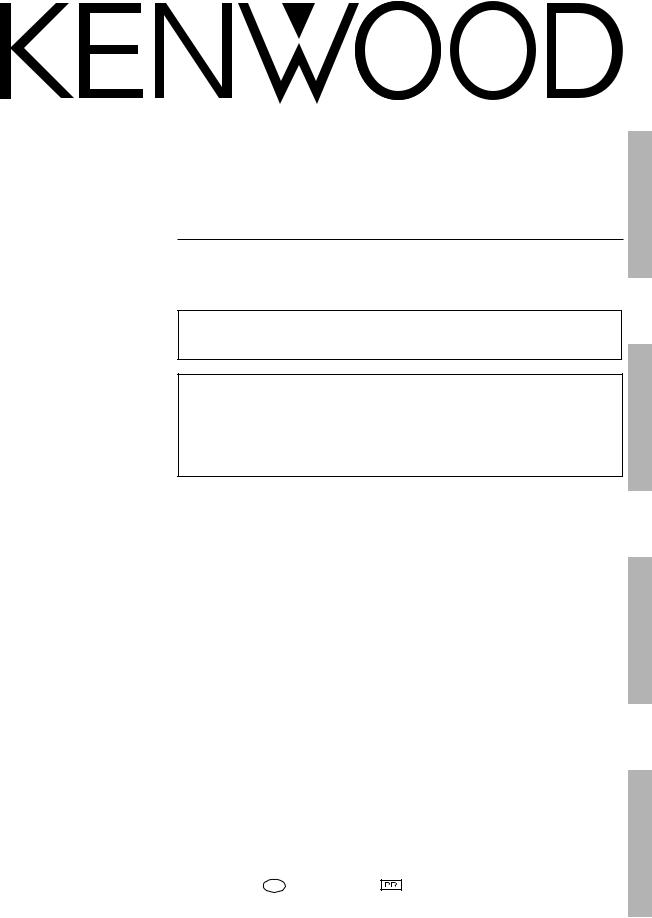
AUDIO VIDEO SURROUND RECEIVER
VR-507 KRF-V7050D
INSTRUCTION MANUAL
KENWOOD CORPORATION
Preparation
This instruction manual is used to describe multiple models listed above.
Model availability and features (functions) may differ depending on the country and sales area.
About the supplied remote control
Compared to standard remote controls, the remote control supplied with this receiver has several operation modes. These modes enable the remote control to control other audio/video components. In order to effectively use the remote control it is important to read the operating instructions and obtain a proper understanding of the remote control and how to switch its operation modes (etc.).
Using the remote control without completely understanding its design and how to switch the operation modes may result in incorrect operations.
Operations
Remote Control
B60-5027-00 01 MA (K, P, Y, M, X, I) |
0009 |
Additional Information
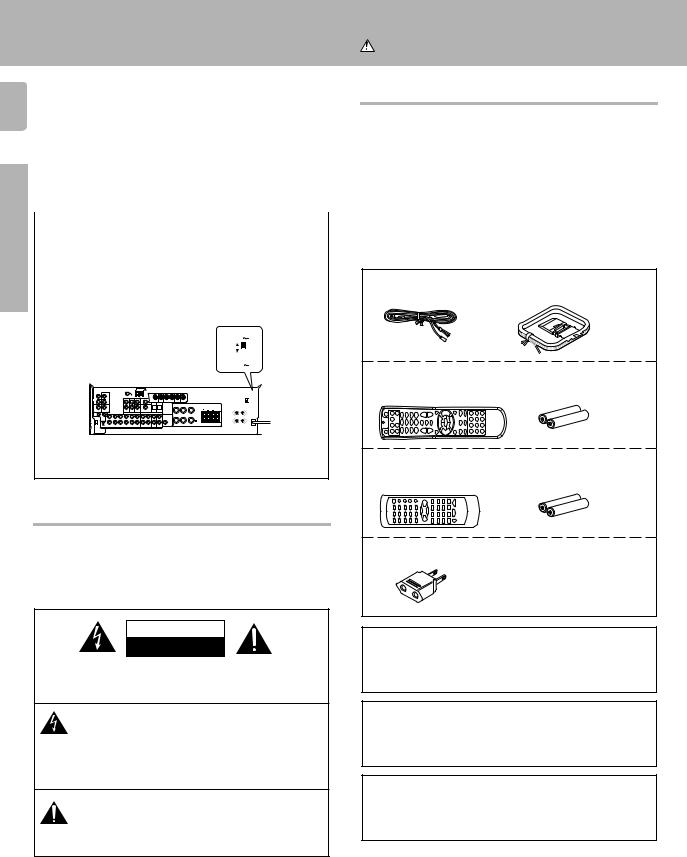
Before applying the power
Units are designed for operation as follows.
2
U.S.A. and Canada |
........................................... AC 120 V only |
Australia ........................................................... |
AC 240 V only |
Europe and U.K. ............................................... |
AC 230 V only |
China and Russia ............................................ |
AC 220 V only |
Other countries ............ |
AC 110 - 120 / 220 - 240 V switchable* |
Preparations |
|
|
|
|
|
|
|
|
|
|
|
|
prevails in the area to which the unit is shipped. Before connecting the |
||||||||||||
|
* AC voltage selection |
|
|
|
|
|
||||||
|
The AC voltage selector switch on the rear panel is set to the voltage that |
|||||||||||
|
power cord to your AC outlet, make sure that the setting position of this |
|||||||||||
|
switch matches your line voltage. If not, it must be set to your voltage |
|||||||||||
|
in accordance with the following direction. |
|
|
|
|
|
||||||
|
|
|
|
|
|
|
AC voltage selector switch |
|||||
|
Move switch lever to |
AC 220V - |
||||||||||
|
240V |
|||||||||||
|
match your line voltage |
|
|
|
|
|
||||||
|
with a small screw- |
|
|
|
|
|
||||||
|
AC 110V - |
|||||||||||
|
driver or other pointed |
|||||||||||
|
120V |
|||||||||||
|
tool. |
|
|
|
|
|
||||||
|
|
|
|
|
|
|
|
|
|
|
|
|
|
|
|
|
|
|
|
|
|
|
|
|
|
|
|
|
|
|
|
|
|
|
|
|
|
|
|
|
|
|
|
|
|
|
|
|
|
|
|
|
|
|
|
|
|
|
|
|
|
|
|
|
|
|
|
|
|
|
|
|
|
|
|
|
|
Note:
Our warranty does not cover damage caused by excessive line voltage due to improper setting of the AC voltage selector switch.
Safety precautions
WARNING :
TO PREVENT FIRE OR ELECTRIC SHOCK, DO NOT EXPOSE THIS APPLIANCE TO RAIN OR MOISTURE.
CAUTION
RISK OF ELECTRIC SHOCK
DO NOT OPEN
CAUTION: TO REDUCE THE RISK OF ELECTRIC SHOCK, DO NOT REMOVE COVER (OR BACK). NO USER-SERVICEABLE PARTS INSIDE, REFER SERVICING TO QUALIFIED SERVICE PERSONNEL.
THE LIGHTNING FLASH WITH ARROWHEAD SYMBOL, WITHIN AN EQUILATERAL TRIANGLE, IS INTENDED TO ALERT THE USER TO THE PRESENCE OF UNINSULATED “DANGEROUS VOLTAGE” WITHIN THE PRODUCT’S ENCLOSURE THAT MAY BE OF SUFFICIENT MAGNITUDE TO CONSTITUTE A RISK OF ELECTRIC SHOCK TO PERSONS.
THE EXCLAMATION POINT WITHIN AN EQUILATERAL TRIANGLE IS INTENDED TO ALERT THE USER TO THE PRESENCE OF IMPORTANT OPERATING AND MAINTENANCE (SERVICING) INSTRUCTIONS IN THE LITERATURE ACCOMPANYING THE APPLIANCE.
Caution : Read this page carefully to ensure safe operation.
Unpacking
Unpack the unit carefully and make sure that all accessories are put aside so they will not be lost.
Examine the unit for any possibility of shipping damage. If your unit is damaged or fails to operate, notify your dealer immediately. If your unit was shipped to you directly, notify the shipping company without delay. Only the consignee (the person or company receiving the unit) can file a claim against the carrier for shipping damage.
We recommend that you retain the original carton and packing materials for use should you transport or ship the unit in the future.
Keep this manual handy for future reference.
Accessories
FM indoor antenna (1) |
AM loop antenna (1) |
For VR-507 |
|
Remote control unit (1) |
Batteries (R6/AA) (2) |
RC-R0720 |
|
For KRF-V7050D |
|
Remote control unit (1) |
Batteries (R6/AA) (2) |
RC-R0613 |
|
*AC plug adaptor (1)
*Use to adapt the plug on the power cord to the shape of the wall outlet. (Accessory only for regions where use is necessary.)
Microcomputer malfunction
If operation is not possible or an erroneous display appears, even though all connections have been made properly, reset the microcomputer referring to “In case of difficulty”. t
Maintenance of the unit
When the front panel or case becomes dirty, wipe with a soft, dry cloth. Do not use thinner, benzine, alcohol, etc. for these agents may cause discoloration.
In regard to contact cleaner
Do not use contact cleaners because it could cause a malfunction. Be specially careful not to use contact cleaners containing oil, for they may deform the plastic component.
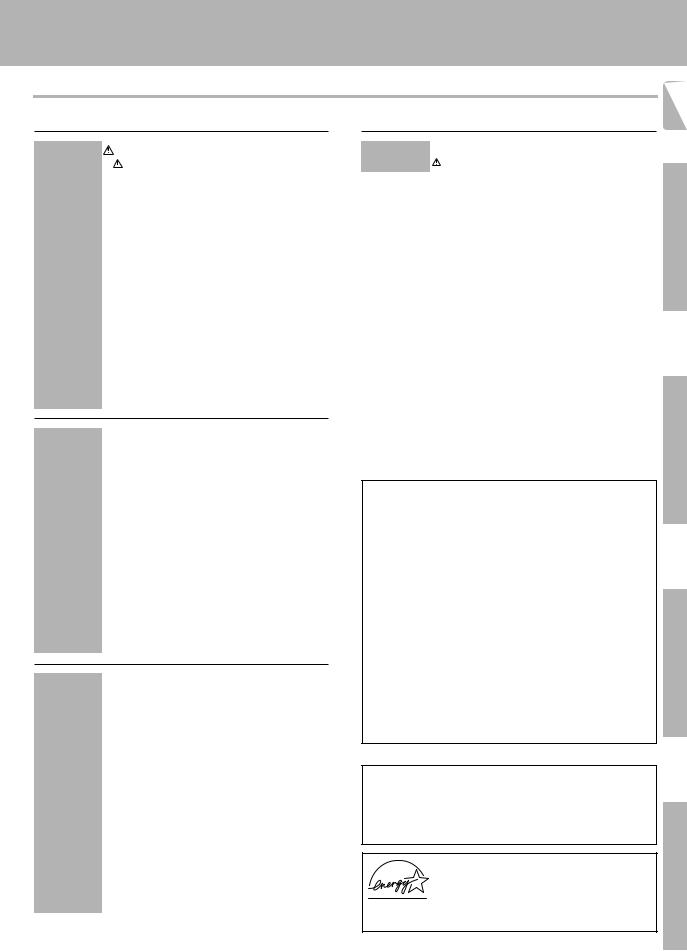
Before applying the power
Contents
Caution : Read the pages marked  carefully to ensure safe operation.
carefully to ensure safe operation.
|
Before applying the power ................... |
2 |
|
Safety precautions .............................................. |
2 |
|
Unpacking .......................................................... |
2 |
|
How to use this manual ...................................... |
4 |
|
Special features .................................................. |
5 |
|
Names and functions of parts ................ |
6 |
|
Remote control unit (RC-R0720) (VR-507) .......... |
7 |
|
Remote control unit (RC-R0613) (KRF-V7050D) .. |
8 |
|
Setting up the system ......................... |
9 |
|
Connecting audio components ......................... |
10 |
Preparations |
|
|
|
Connecting video components ......................... |
11 |
|
Connecting a DVD player (6-channel input) ...... |
12 |
|
Digital connections ........................................... |
13 |
|
Connecting to the AV AUX jacks ...................... |
14 |
|
Connecting the antennas .................................. |
14 |
|
Connecting the system control ......................... |
15 |
|
Connecting the speakers .................................. |
16 |
|
Connecting the terminals .................................. |
17 |
|
Preparing the remote control ............................ |
18 |
Additional |
In case of difficulty ........................... |
45 |
Information |
Specifications ................................. |
47 |
|
Preparing for surround sound ............... |
19 |
|
Speaker settings ............................................... |
19 |
|
Normal playback .............................. |
20 |
|
Preparing for playback ...................................... |
20 |
|
Listening to a source component ..................... |
21 |
|
Adjusting the sound .......................................... |
21 |
|
Recording ...................................... |
22 |
|
Recording audio (analog sources) .................... |
22 |
|
Recording video ................................................ |
23 |
|
Recording audio (digital sources) ...................... |
23 |
Operations |
Listening to radio broadcasts ............... |
23 |
|
Tuning radio stations ........................................ |
23 |
|
Presetting radio stations manually .................... |
24 |
|
Receiving preset stations .................................. |
24 |
|
Receiving preset stations in order (P.CALL) ...... |
24 |
|
Ambience effects .............................. |
25 |
|
Surround modes ............................................... |
25 |
|
Surround play ................................................... |
27 |
|
DVD 6-channel playback .................................. |
28 |
|
Convenient functions ........................................ |
28 |
|
Basic remote control operations for other |
|
|
components .................................... |
31 |
|
Registering setup codes for other |
|
|
components (RC-R0720) .................................. |
31 |
|
Programming TV/VCR combo control .............. |
31 |
|
Searching for your code ................................... |
32 |
|
Checking the codes .......................................... |
32 |
|
Re-assigning device keys ................................. |
32 |
|
Changing volume lock ...................................... |
33 |
Remote Control |
Operating other components ............................ |
33 |
|
Registering setup codes for other |
|
|
components (RC-R0613) .................................. |
34 |
|
Operating other components (RC-R0613) ........ |
34 |
|
Setup code chart (for VR-507 (RC-R0720)) ...... |
35 |
|
Setup code chart (for KRF-V7050D |
|
|
(RC-R0613)) ...................................................... |
39 |
|
CASSETTE deck, CD player & MD recorder |
|
|
operations ......................................................... |
40 |
|
Other components’ operations ......................... |
42 |
For the U.S.A.
FCC WARNING
This equipment may generate or use radio frequency energy. Changes or modifications to this equipment may cause harmful interference unless the modifications are expressly approved in the instruction manual. The user could lose the authority to operate this equipment if an unauthorized change or modification is made.
NOTE:
This equipment has been tested and found to comply with the limits for a Class B digital device, pursuant to Part 15 of the FCC Rules. These limits are designed to provide reasonable protection against harmful interference in a residential installation. This equipment may cause harmful interference to radio communications, if it is not installed and used in accordance with the instructions. However, there is no guarantee that interference will not occur in a particular installation. If this equipment does cause harmful interference to radio or television reception, which can be determined by turning the equipment off and on, the user is encouraged to try to correct the interference by one or more of the following measures:
–– Reorient or relocate the receiving antenna.
–– Increase the separation between the equipment and receiver.
–– Connect the equipment into an outlet on a circuit different from that to which the receiver is connected.
–– Consult the dealer or an experienced radio / TV technician for help.
For the U.S.A.
Note to CATV system installer:
This reminder is provided to call the CATV system installer's attention to Article 820-40 of the NEC that provides guidelines for proper grounding and, in particular, specifies that the cable ground shall be connected to the grounding system of the building, as close to the point of cable entry as practical.
As an ENERGY STAR® Partner, Kenwood Corporation has determined that this product meets the ENERGY STAR® guidelines for energy efficiency.
This product can save energy. Saving energy reduces air pollution and lowers utility bills.
3
Preparations
Operations
Remote Control
Additional Information
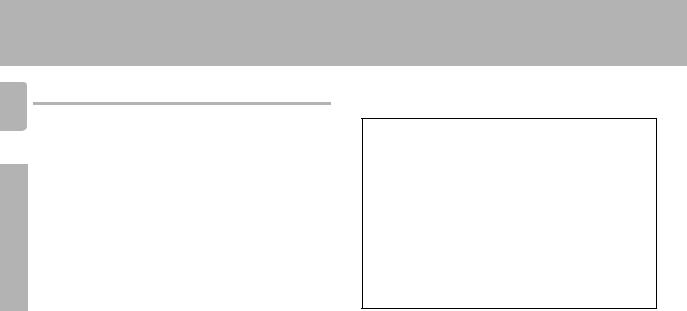
4
Preparations
How to use this manual
This manual covers the VR-507 and KRF-V7050D. Items such as functions, number of jacks, and remote control details somewhat differ between these models. To confirm the functions available on the model you have purchased, refer to the table below.
Model name |
Remote |
|
Terminal |
|
|
Control |
Speaker out |
Video 3 |
Front input |
|
|
|
jacks |
|
|
|
|
|
|
VR-507 |
RC-R0720 |
2 systems |
Equipped |
Equipped |
|
|
(A, B) |
|
|
|
|
|
|
|
KRF-V7050D |
RC-R0613 |
2 systems |
Equipped |
Equipped |
|
|
(A, B) |
|
|
|
|
|
|
|
This manual is divided into four sections, Preparations, Operations, Remote Control, and Additional Information.
Preparations
Shows you how to connect your audio and video components to the receiver and prepare the surround processor.
We will guide you to make setting up your system as easy as possible. However, since this receiver works with all of your audio and video components, connecting the system can be fairly complex.
Operations
Shows you how to operate the various functions available on the receiver.
Remote Control
Shows you how to operate other components using the remote control, as well as a detailed explanation of all remote control operations. Once you have registered your components with the proper setup codes, you’ll be able to operate both this receiver and your other AV components (TV, VCR, DVD player, CD player, etc.) using the remote control supplied with this receiver.
Additional Information
Shows you additional information such as “In case of difficulty” (troubleshooting) and “Specifications”.
Before applying the power
Memory back up function
Please note that the following items will be deleted from the unit's memory if the power cord is disconnected from the AC outlet for approximately 2 days.
•Power mode.
•Input selector settings.
•Device preset.
•Picture output.
•Speaker ON/OFF
•Volume level.
•BASS, TREBLE, INPUT level.
•Subwoofer ON/OFF.
•Dimmer level.
•Monitor ON/OFF.
•MD/TAPE settings.
•6ch/2ch input setting.
•Listen mode setting.
•Speaker settings.
•Input mode setting.
•Midnight mode setting.
•Broadcast band.
•Frequency setting.
•Preset stations.
•Tuning mode.
•CINEMA EQ.
•Source Direct.
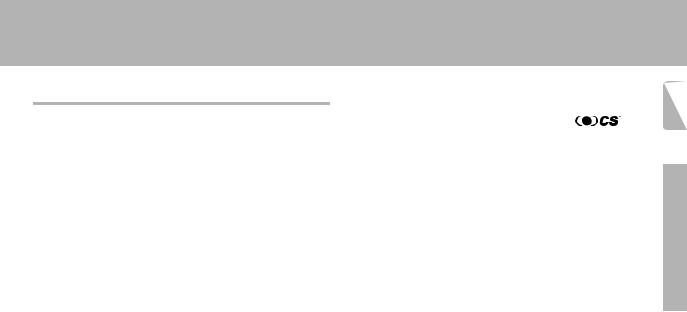
Special features
True home theater sound
This receiver incorporates a wide variety of surround modes to bring you maximum enjoyment from your video software. Select a surround mode according to your equipment or the software you are going to play and enjoy! ∞
Dolby Digital
The DOLBY DIGITAL mode lets you enjoy full digital surround from software processed in the Dolby Digital format. Dolby Digital provides up to 5.1 channels of independent digital audio for better sound quality and more powerful presence than conventional Dolby Surround.
Dolby PRO LOGIC II
Pro Logic II, whilst totally compatible with its predecessor PRO LOGIC, provides greater advantages in surround sound. It allows user to enjoy the conventional stereo or Dolby Surround with a convincing “5.1 like” presentation. PRO LOGIC II offers special features for controlling the overall spatial, dimensionality and frontal sound field imaging. Dolby PRO LOGIC II produces an impressive surround sound from video software marked  and three-dimensional space from music CD. When listening to music, you will be able to enjoy the experience of sheer STEREO surround sound.
and three-dimensional space from music CD. When listening to music, you will be able to enjoy the experience of sheer STEREO surround sound.
Dolby 3 Stereo
This surround system reproduces theater-like surround sound from video software marked  .
.
The 3 STEREO mode will redirect the Surround signal to the front left and right speakers when only the front and center speakers are used.
DTS
DTS (Digital Theater System) is a 5.1 channel digital audio format that provides five full-spectrum channels and one low-frequency (subwoofer) channel for unprecedented clarity, optimum channel separation and a (wide) dynamic range.
In the DTS mode, the 5.1 channel digital input from a DTS CD, LD or DVD disc (carrying the “DTS” marking) can be played in Digital Surround. Important:
When a DTS disc is played on a CD, LD or DVD player, noise may be output from the analog output. It is recommended that you connect the digital output of the player to the digital input of this unit.
Before applying the power
5
Multi channel music (SRS Circle Surround |
) |
SRS Circle surround enables you to listen to multi channel sound from the |
|
stereo source. We assume you have already enjoyed listening to Dolby |
|
digital sound/DTS multi channel sound with your multi speakers. Now, |
|
this time try listening to the stereo source (ex. Audio CD) using your multi |
|
speakers. You may discover a new type of “stereo” sound through SRS |
|
Circle Surround.
DSP surround modes |
Preparation |
|
The DSP (Digital Signal Processor) used for this receiver incorporates a |
||
|
||
variety of high quality adjustable sound fields, like “ARENA”, “JAZZ |
|
|
CLUB”, THEATER”, STADIUM” and “DISCO”. It is compatible with |
|
|
almost any kind of program source. |
|
|
DVD 6-channel input |
|
|
If you own a DVD player equipped with 6-channel output, this receiver |
|
|
allows you to obtain the full surround sound impact of DVD source |
|
|
material featuring multi-channel encoding. Since the source signals are |
|
|
digital and each channel is input independently, the resulting ambience |
|
|
is far superior to what can be achieved with conventional surround sound |
|
|
systems. |
|
|
CINEMA EQ. |
|
|
Cinema EQ. mode will produce a more dynamic sound quality in any |
|
|
conditions. You can enjoy a more impressive sound effect when you |
|
|
switch CINEMA EQ. ON during Dolby Digital and DTS playback. |
|
|
Universal IR (InfraRed) remote control |
|
|
In addition to the basic receiver, the remote control supplied with this |
|
|
receiver can also operate almost all of your remote controllable audio and |
|
|
video components. Just follow the simple setup procedure to register the |
|
|
components you have connected. |
|
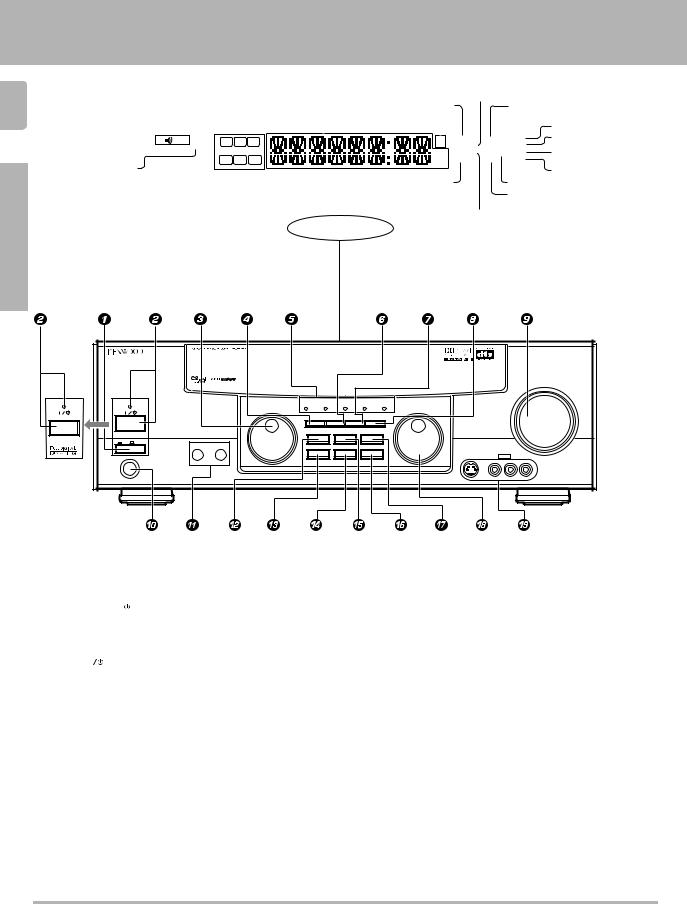
6
Preparations
Names and functions of parts
|
|
|
|
|
|
|
|
|
|
|
|
|
Frequency display, |
|
|
|
|
|
PRO LOGIC |
|
|||||||
|
|
|
|
|
|
|
|
|
|
|
|
|
Input display, |
|
|
|
|
|
|
||||||||
|
|
|
|
|
|
|
|
|
|
|
|
|
|
|
|
|
|
indicator |
|
|
|
|
|||||
|
|
|
|
|
|
|
|
|
|
|
|
|
Preset channel display, |
|
|
|
DIGITAL indicator |
||||||||||
|
|
|
|
|
|
|
|
|
|
|
|
|
AUTO SOUND indicator |
|
|
|
|||||||||||
Speaker indicator |
|
|
|
Surround mode display |
|
|
|
||||||||||||||||||||
|
|
|
|
Band indicators |
S.DIRECT indicator |
||||||||||||||||||||||
|
|
|
|
|
|
|
|
||||||||||||||||||||
|
|
|
|
|
|
|
|
|
|
|
|
|
|
|
|
|
|
||||||||||
|
|
|
|
|
|
|
|
|
|
|
|
|
|
|
|
|
|
|
|
|
|
|
|
|
|
|
AUTO indicator |
|
|
|
|
|
|
|
|
|
|
|
|
|
|
|
|
|
|
|
|
|
|
|
|
|
|
|
|
CLIP indicator |
|
|
SP |
|
A |
|
B |
|
TI.VOL L |
C |
R |
|
|
|
|
FM |
AUTO SOUND |
DIGITAL |
|
AUTO |
|
MEMO indicator |
|||||
|
|
|
|
|
|
|
|
|
|
|
|
|
|
|
|
|
AM PRO LOGIC S.DIRECT |
MEMO |
|
|
|||||||
|
|
CLIP |
|
|
|
|
|
MUTE |
LFE |
|
|
SW |
|
|
|
|
|
|
|
ST. indicator |
|||||||
|
|
|
RDS |
|
EON |
PTY |
|
|
|
|
|
|
MHz 3 STEREO |
MONITOR |
ST. |
|
|||||||||||
|
|
|
|
|
|
|
|
|
|
|
|
|
|
|
|
|
|
|
|
|
|
||||||
|
|
|
SL |
S |
SR |
|
|
|
|
kHz DOWNMIX |
DSP |
TUNED |
|
|
|
||||||||||||
MUTE indicator |
|
TP |
TA |
NEWS |
|
|
|
|
|
TUNED indicator |
|||||||||||||||||
|
|
|
|
|
|
|
|
|
|
|
|
|
|
|
|
|
|
||||||||||
|
|
|
|
|
|
|
|
|
|
|
|
|
|
|
|
|
|
|
|
|
|
|
|
|
|||
|
|
|
|
|
|
|
|
|
|
|
|
|
|
|
|
|
|
DOWNMIX indicator |
|
|
|
MONITOR indicator |
|||||
|
|
|
|
|
|
|
|
|
|
|
|
|
|
|
|
|
|
|
|
|
|
|
|
DSP indicator |
|||
|
|
|
|
|
Speaker selection indicators |
|
|
|
|
|
|
|
|
|
|
|
|
|
|||||||||
|
|
|
|
|
Input channel indicators |
|
|
|
3 STEREO indicator |
|
|||||||||||||||||
|
|
|
|
|
|
|
|
||||||||||||||||||||
|
|
|
|
|
Output channel indicators |
Display |
|
||||||||||||||||||||
|
|
|
|
|
STEREO indicator |
|
|||||||||||||||||||||
|
|
|
|
|
|
|
|
|
|
|
|
|
|
|
|
||||||||||||
|
|
|
|
|
|
|
|
|
|
|
|
VOLUME CONTROL |
STANDBY |
STANDBY |
DTS |
DOLBY |
PRO LOGIC 3 STEREO |
CS 5.1 |
INPUT SELECTOR |
|
|
|
|||
|
|
MULTI CONTROL |
DIGITAL |
|
|
|
||||||
POWER |
|
|
SET UP |
INPUT MODE |
DIMMER |
MONITOR |
|
|
|
|
||
|
ON/STANDBY |
SOUND |
LISTEN MODE |
SOURCE DIRECT |
|
|
|
|
||||
|
|
|
|
|
|
|
|
|
|
|
||
ON/STANDBY |
POWER |
|
|
|
|
|
|
|
|
|
|
|
|
ON |
OFF |
|
|
|
|
|
|
|
|
|
|
|
|
A SPEAKERS B |
BAND |
AUTO/CINEMA EQ. |
MEMORY |
|
|
|
|
|
||
|
|
|
|
|
|
|
|
|
|
|
DOWN |
UP |
|
PHONES |
|
|
|
|
|
|
S-VIDEO |
V |
AV AUX L – AUDIO – R |
|
|
For VR-507
1 POWER key (For KRF-V7050D) |
( |
3 STEREO indicator |
¶ |
# BAND key |
£ |
||||
Use to turn the main power ON/OFF. |
|
Lights when the receiver is in the 3 STEREO |
Use to select the broadcast band. |
|
|||||
2 ON/STANDBY ( |
|
) key |
( |
mode. |
|
$ AUTO/CINEMA EQ. key |
|
||
|
|
|
|||||||
(For KRF-V7050D) |
|
CS 5.1 indicator |
¶ |
Use to change “TAPE” indication to “MD”. |
|||||
Use to switch the power ON/STANDBY when |
Lights when the receiver is in the CS 5.1 mode. |
|
) |
||||||
the POWER is turned ON. |
|
6 INPUT MODE key |
9 |
Use to select the auto tuning mode. |
£ |
||||
STANDBY indicator |
|
Use to switch between the digital and analog |
Use to switch the status of CINEMA EQ. |
™ |
|||||
2 POWER ( |
|
) key (For VR-507) |
( |
inputs. |
|
% LISTEN MODE key |
¶ |
||
|
|
||||||||
Use to turn the power ON/STANDBY. |
|
7 DIMMER key |
£º |
Use to select the listening mode. |
|
||||
STANDBY indicator |
|
Use to adjust the brightness of the display. |
^ MEMORY key |
™ |
|||||
3 MULTI CONTROL knob |
( |
Use to select the REC MODE. |
|
Use to store radio stations in the preset memory. |
|||||
Use to control a variety of settings. |
|
8 MONITOR key |
™ |
& SOURCE DIRECT key |
¢ |
||||
4 SET UP key |
( |
Use to monitor the source that is connected to |
Use to pass the source material directly to the |
||||||
Use to select the speakers' settings etc. |
the MONITOR jack. |
|
amplifier. |
|
|||||
5 Surround indicators |
|
9 VOLUME CONTROL knob |
¡ |
* INPUT SELECTOR knob |
¡ |
||||
DTS indicator |
¶ 0 PHONES jack |
™ |
Use to select the input sources. |
|
|||||
Lights when the receiver is in the DTS mode. |
Use for headphone listening. |
|
( AV AUX (S VIDEO, V, AUDIO L/R) jacks |
||||||
DOLBY DIGITAL indicator |
¶ ! SPEAKERS A/B keys |
) |
|
$ |
|||||
Lights when the receiver is in the Dolby Digital |
Use to turn the A/B speakers ON/OFF. |
|
|
||||||
mode. |
|
@ SOUND key |
• |
|
|
||||
PRO LOGIC indicator |
¶ |
Use to adjust the sound quality and the ambi- |
|
|
|||||
Lights when the receiver is in the PRO LOGIC |
ence effects. |
|
|
|
|||||
mode. |
|
|
|
|
|
||||
Standby mode
When standby indicator is lit, this receiver is in standby mode and consumes a small amount of curent for back-up. This system can be switched on using remote controls.
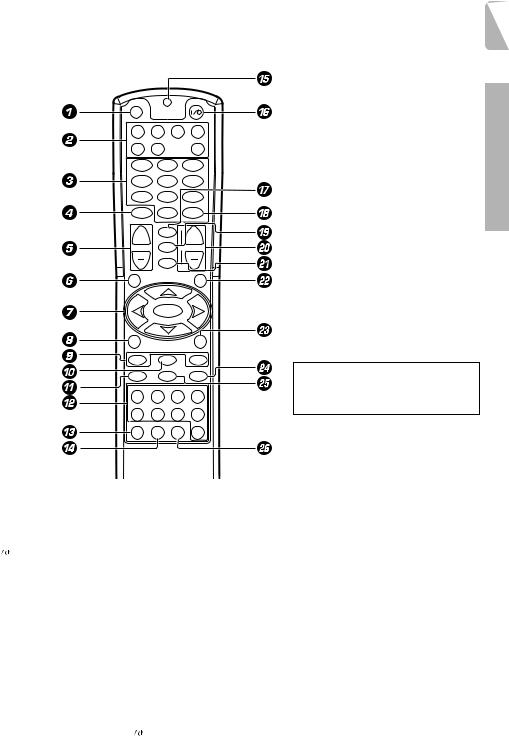
|
|
|
|
Names and functions of parts |
|
|
|
|
|
|
Remote control unit (RC-R0720) (VR-507) |
|
|
7 |
|
This remote control unit can be used not only for Kenwood products but also for other non-Kenwood products by |
|||
|
setting the appropriate maker setup codes. |
⁄ |
|
|
SET UP |
|
|
POWER |
DVD |
CBL |
VCR |
TV |
|
|
|
RECEIVER |
DSS |
CD |
|
|
1 |
|
2 |
3 |
4 |
|
5 |
6 |
7 |
|
8 |
9 |
MUTE |
|
0 |
+10 |
|
|
|
ENTER |
|
|
¢ |
|
+ |
LSTN.M |
+ |
|
|
LAST |
||
VOLUME |
SOUND DVD CHANNEL |
||
|
SLEEP |
|
|
|
CINE.EQ |
|
|
GUIDE |
INPUT 4 |
EXIT/RETURN |
|
|
|
||
SETUP |
MULTI CONTROL |
|
|
P.CALL |
|
|
P.CALL |
4¢
SELECT
REC M. |
MULTI CONTROL |
DIM. |
|
INFO/OSD |
BAND |
MENU |
|
1 |
6 |
¡ |
|
REC |
AUTO |
A/B +100 |
|
¶ |
|
7 |
8 |
PHONO |
TUNER |
MD/TAPE |
CD/DVD |
VIDEO1 |
VIDEO2 |
VIDEO3 |
DVD |
DISC SEL. DISC SKIP BASS BOOST |
AV AUX |
||
Preparation
If the name of a function is different on the receiver and on the remote control, the name of the remote control key in this manual is indicated in parentheses.
1 SET UP key |
⁄ |
0 BAND key |
|
|
£ |
SLEEP key |
|
||||
Use to register other components. |
|
Use to select the broadcast band. |
|
Use to operate other components. |
|
||||||
2 Source key (DVD, CBL, VCR, TV, DSS, |
6 key |
|
|
|
) CHANNEL +/– keys |
|
|||||
CD, RECEIVER) |
|
If CD is selected as the input source, this key |
Use to select the channel. |
|
|||||||
Use to select the components registered at the |
functions as the play/pause key. |
|
4 DVD ¢ keys |
|
|||||||
respective input. Press POWER ( |
|
|
) key to |
If MD or TAPE is selected as the input |
When in DVD player operations, these keys |
||||||
|
|||||||||||
|
|||||||||||
switch the component ON/OFF. |
|
source, this key functions as the play key. |
function as skip keys. |
|
|||||||
3 Numeric keys |
⁄ |
! ¶ key |
|
|
|
¡ CINE.EQ key |
™ |
||||
Provide functions identical to those of the |
If VCR is selected, this key functions as |
Use to switch the status of CINEMA EQ. |
|||||||||
original remote control supplied with the |
record key. |
|
|
|
INPUT key |
|
|||||
component you are controlling. |
|
If TAPE is selected, this key functions as |
Use to operate other components. |
|
|||||||
4 MUTE key |
™ |
reverse play key. |
|
|
™ EXIT/RETURN key |
|
|||||
Use to temporarily mute the sound. |
|
@ INPUT SELECTOR keys (PHONO, |
Use to operate other components. |
|
|||||||
5 VOLUME +/– keys |
¡ |
TUNER, MD/TAPE, CD/DVD, VIDEO1, |
£ DIM. key |
|
|||||||
Use to adjust the receiver volume. |
|
VIDEO2, VIDEO3, DVD, AV AUX) |
¡ |
Use to adjust the brightness of the display. |
|||||||
6 GUIDE key |
|
Use to select the input sources. |
|
MENU key |
|
||||||
Use to operate other components. |
|
# DISC SEL. key |
|
|
Use to operate other components. |
|
|||||
SET UP key |
( |
Use to operate other components. |
|
¢ A/B key |
|
||||||
Use to select the speakers’ settings etc. |
$ DISC SKIP key |
|
|
If TAPE is selected as the input source, this |
|||||||
7 MULTI CONTROL keys |
( |
If CD is selected as the input source, this key |
is (A and B) of a double cassette deck. |
||||||||
Use to control a variety of settings. |
|
functions as the multi-CD player disc skip key. |
+100 key |
|
|||||||
Use to operate other components. |
|
% LED indicator |
|
|
Use to select the disc number with the multi- |
||||||
P.CALL 4/¢ keys |
¢ |
Blinks to show that a signal is sending. |
CD player. |
|
|||||||
If tuner is selected as the input source, these |
^ POWER ( |
|
|
) key |
*⁄ |
8 key |
|
||||
|
|
||||||||||
keys function as P.CALL keys. |
|
Use to switch the receiver and other |
|
Use to operate other components. |
|
||||||
SELECT key |
|
registered components ON/OFF. |
|
∞ AUTO key |
£ |
||||||
Use to operate other components. |
|
& LSTN.M key |
|
|
¶ |
Use to select the auto tuning mode. |
|
||||
8 REC M. key |
|
Use to select the listening mode. |
|
7 key |
|
||||||
Use to select the REC MODE. |
|
LAST key |
|
|
|
If CD, MD or TAPE is selected as the input |
|||||
INFO/OSD key |
|
Use to operate other components. |
|
source, this key functions as the stop key. |
|||||||
Use to operate other components. |
|
* ENTER key |
|
|
|
§ BASS BOOST key |
¡ |
||||
9 TUNING 1/¡ key |
|
Use to operate other components. |
|
Use to select the maximum adjustment |
|||||||
Use to operate the tuner or selected |
( SOUND key |
|
|
• |
setting for the low frequency range. |
|
|||||
component. |
|
Use to adjust the sound quality and the |
|
|
|||||||
If CD, MD or TAPE is selected as the input |
ambience effects. |
|
source, this key functions as search key. |
||
|
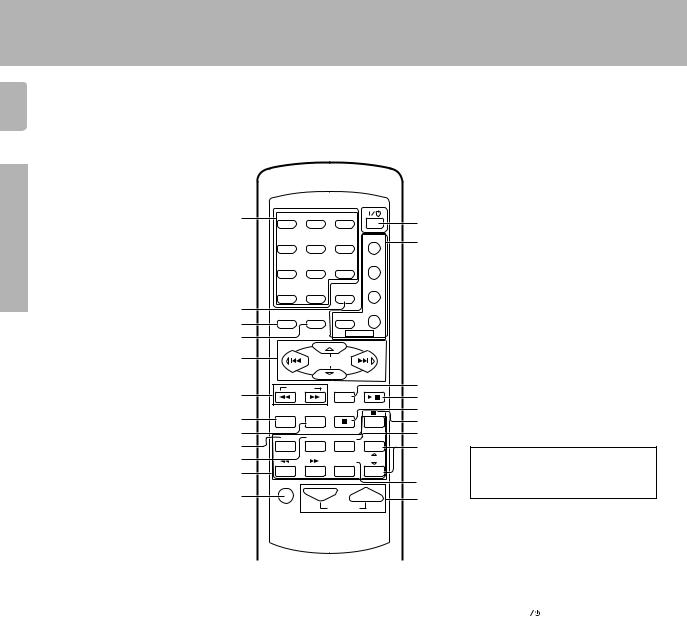
Names and functions of parts
8 |
|
Remote control unit (RC-R0613) (KRF-V7050D) |
|
This remote control unit can be used not only for Kenwood products but also for other non-Kenwood products by |
|||
|
setting the appropriate maker setup codes. |
⁄ |
|
Preparations
1
2
3
4
5
6
7
8
9
0
!
@
|
|
|
POWER |
1 |
2 |
3 |
|
|
|
|
TV |
4 |
5 |
6 |
|
|
|
|
VCR |
7 |
8 |
9 |
|
|
|
RETURN |
DVD |
|
|
|
|
0 |
+10 |
LSTN M. |
|
MENU |
OSD |
DSS |
CABLE |
|
|||
SET UP |
SOUND |
|
|
|
|
POWER |
|
P.CALL |
|
P.CALL |
|
|
MULTI CONTROL |
|
|
TUNING |
ENTER |
BAND |
|
|
|
CINE.EQ |
|
|
A/B+100 |
AUTO |
|
B.BOOST |
DISC SKIP |
|
DVD |
RECEIVER |
TV SEL. |
|
|
TITLE |
INPUT SEL. |
|
|
PHONO |
CD/DVD |
TUNER |
MD/TAPE |
DVD |
DISC SEL. |
CHANNEL |
|
|
|||
VIDEO1 |
VIDEO2 |
VIDEO3 |
AV AUX |
MUTE |
|
VOLUME |
|
#
$
%
^
&
*
(
)
If the name of a function is different on the receiver and on the remote control,
¡the name of the remote control key in this manual is indicated in parentheses.
™
1 Numeric keys |
⁄ |
Provide functions identical to those of the |
|
original remote control supplied with the |
|
component you are controlling. |
|
2 LSTN M. key |
¶ |
Use to select the listening mode. |
|
RETURN key |
|
Use to operate other components. |
|
3 SET UP key |
( |
Use to select the speakers' settings etc. |
|
MENU key |
|
Use to operate other components. |
|
4 SOUND key |
• |
Use to adjust the sound quality and |
|
ambience effects. |
|
OSD key |
|
Use to operate other components. |
|
5 MULTI CONTROL keys |
( |
Use to control a variety of settings. |
|
Use to operate other components. |
|
P.CALL 4/¢ keys |
¢ |
If tuner is selected as the input source, these keys function as P.CALL keys.
4/¢ keys
If CD or MD is selected as the input source, these keys function as skip keys.
6TUNING 1/¡ keys
Use to operate the tuner or selected component.
If CD, MD or TAPE is selected as the input source, these keys function as search keys.
7 B.BOOST key ¡
Use to select the maximum adjustment setting for the low frequency range.
RECEIVER key
Use to return to the operation of the receiver.
8DISC SKIP key
If CD is selected as the input source, this key functions as the multi-CD player disc skip key.
A/B key
If TAPE is selected as the input source, this is (A and B) of a double cassette deck.
+100 key
Use to select the disc number with the multi-CD player.
9TITLE key
Use to operate other components.
0TV SEL. key
Use to operate other components.
!INPUT SELECTOR keys (DVD, PHONO, CD/DVD, TUNER, MD/TAPE, VIDEO1, VIDEO2, VIDEO3, AV AUX)
¡
Use to select the input sources.
4 DVD ¢ keys
When in DVD player operations, these
keys function as skip keys. |
|
@ MUTE key |
™ |
Use to temporarily mute the sound. |
|
# POWER ( |
|
) key |
( |
|
|||
Use to turn the receiver on and off. |
|
||
$Source POWER key (TV, VCR, DVD, DSS, CABLE)
Use to turn the other components on and off.
%ENTER key
Use to operate other components.
CINE.EQ key |
™ |
Use to switch the status of CINEMA EQ. |
|
^ BAND key |
£ |
Use to select the broadcast band. |
|
6 key |
|
If CD is selected as the input source, this |
|
key functions as the play/pause key. |
|
If MD or TAPE is selected as the input source, this key functions as the play key.
& AUTO key |
£ |
Use to select the auto tuning mode. |
|
7 key |
|
If CD, MD or TAPE is selected as the input source, this key functions as the stop key.
*8 key
Use to operate other components.
( INPUT SEL. key
Use to operate other components.
) CHANNEL %¥fi key
Use to select the channel.
¡DISC SEL. key
Use to operate other components.
™ VOLUME keys |
¡ |
Use to adjust the receiver volume. |
|
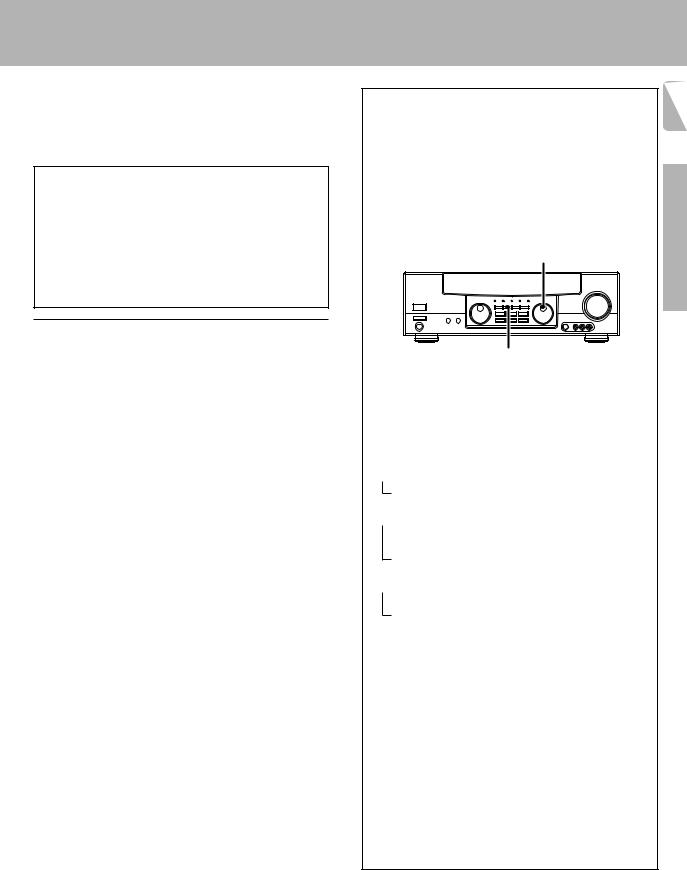
Setting up the system
Make connections as shown in the following pages. When connecting the related system components, be sure to also refer to the instruction manuals supplied with the components you are connecting.
Do not connect the power cord to a wall outlet until all connections are completed.
DTS disclaimer clause
DTS Digital Surround™ is a discrete 5.1 channel digital audio format available on CD, LD, and DVD software which consequently cannot be decoded and played back inside most CD, LD, or DVD players. For this reason, when DTS-encoded software is played back through the analog outputs of the CD, LD, or DVD player, excessive noise will be exhibited. To avoid possible damage to the audio system, proper precautions should be taken by the consumer if the analog outputs are connected directly to an amplification system. To enjoy DTS Digital Surround™ playback, an external 5.1 channel DTS Digital Surround™ decoder system must be connected to the digital output (S/P DIF, AES/EBU, or TosLink) of the CD, LD or DVD player.
Notes
1.Be sure to insert all connection cords securely. If their connections are imperfect, the sound may not be produced or noise may interfere.
2.Be sure to remove the power cord from the AC outlet before plugging or unplugging any connection cords. Plugging/unplugging connection cords without disconnecting the power cord can cause malfunctions and may damage the unit.
3.Do not connect power cords from components whose power consumption is larger than what is indicated on the AC outlet at the rear of this unit.
Analog connections
Audio connections are made using RCA pin cords. These cables transfer stereo audio signal in an “analog” form. This means the audio signal corresponds to the actual audio of two channels. These cables usually have 2 plugs each end, one red for the right channel and one white for the left channel. These cables are usually packed together with the source unit, or are available at your local electronics retailer.
Input mode settings
CD/DVD, VIDEO2, VIDEO3 and DVD/6ch inputs each include jacks for digital audio input and analog audio input.
You must select beforehand which type of input is to be used for each connected component.
The initial factory settings for audio signal playback (CD/DVD,
DVD/6ch) and (VIDEO2, VIDEO3) are digital and analog respectively.
To use the analog audio input for playback instead (if, for example, you have connected a VCR to the VIDEO2 or VIDEO3 input), you must set the input mode for the corresponding input to the analog mode.
After completing connections and turning on the receiver, follow the steps below.
INPUT SELECTOR
INPUT MODE
1Use the INPUT SELECTOR knob to select CD/DVD, VIDEO2, VIDEO3 or DVD/6ch.
2Press the INPUT MODE key.
Each press switches the setting as follows:
In DTS play mode
 1 D-AUTO (digital input, auto sound)
1 D-AUTO (digital input, auto sound)
2 D-MANUAL (digital input, manual sound)
In DVD/6ch play mode
 1 D-AUTO (digital input, auto sound)
1 D-AUTO (digital input, auto sound)
2 D-MANUAL (digital input, manual sound)
3 6ch INPT (DVD/6ch input)
4 ANALOG (analog input, manual sound)
In modes other than DTS or DVD/6ch play mode
 1 D-AUTO (digital input, auto sound)
1 D-AUTO (digital input, auto sound)
2 D-MANUAL (digital input, manual sound)
3 ANALOG (analog input, manual sound)
Digital input:
Select this setting to play digital signals from a DVD, CD, or LD player.
Analog input:
Select this setting to play analog signals from a cassette deck, VCR, or record player.
Auto sound:
In the auto sound mode (AUTO SOUND indicator lights), the receiver selects the listening mode automatically during playback to match the type of input signal (Dolby Digital, PCM, DTS ) and the speaker setting. The initial factory setting is auto sound on.
To keep the receiver set to the currently selected listening mode, use the INPUT MODE key to select “D-MANUAL” (manual sound). However, even when this setting is selected, there may be cases in which the listening mode is selected automatically to match a Dolby Digital source signal depending on the combination of listening mode and source signal.
If the INPUT MODE key is pressed quickly, sound may not be produced.
9
Preparation
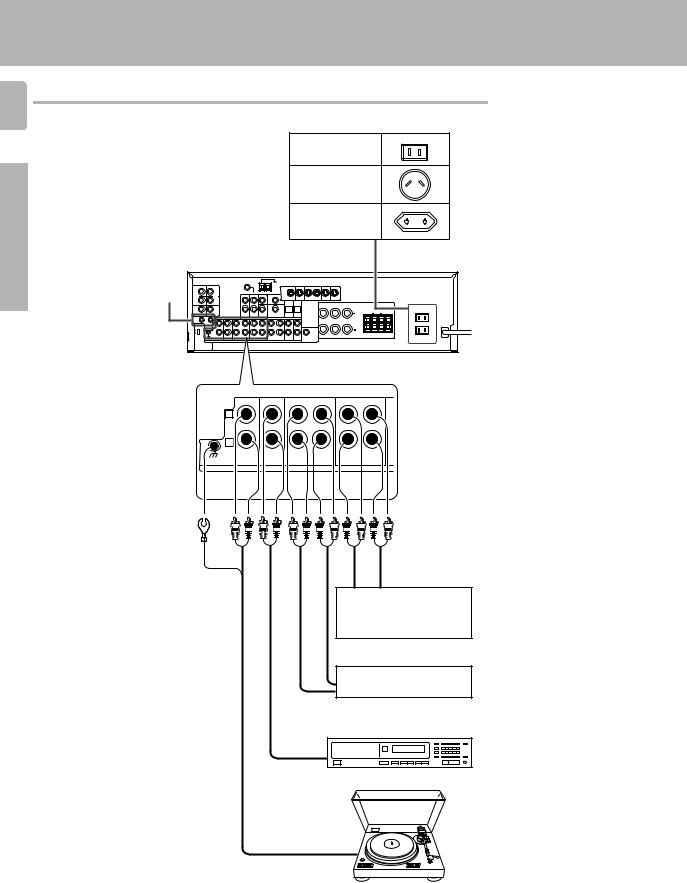
Setting up the system
Connecting audio components
10
Shape of AC outlets
Preparations
|
|
|
U.S.A. and Canada |
|
|
||
|
|
|
Australia |
|
|
|
|
|
|
|
Other countries |
|
|
||
SYSTEM CONTROL |
|
|
|
|
|
|
|
jacks |
% |
L |
|
|
|
|
|
|
|
|
|
|
|
B |
|
|
|
R |
|
|
R |
L |
|
|
|
75 S |
|
|
|
|
|
|
|
AM 10KHZ |
|
|
|
|
To AC wall outlet |
|
|
FM 100KHZ |
|
|
|
|
|
|
|
AM 9KHZ |
R |
L |
C |
|
|
|
|
50 S |
A |
|
R |
L |
|
|
|
FM 50KHZ |
|
|
|
|
|
|
|
DE- |
|
|
|
|
|
|
|
EMPHASIS |
|
|
|
|
|
|
|
CHANNEL |
|
|
|
|
|
|
|
SPACE |
|
|
|
|
|
|
L |
|
|
|
|
R |
|
|
|
GND |
PHONO |
CD/DVD |
REC OUT PLAY IN |
REC OUT PLAY IN |
MD/TAPE |
MONITOR |
|||
|
|
|
|
AUDIO |
IN |
OUT |
Video component,
3 head cassette deck, or Graphic equalizer ™
OUT
Cassette deck or
MD recorder
IN
OUT
CD or DVD player
OUT
Moving coil (MC) cartridge record player cannot be used directly from the receiver unit. It can only be used when another equalizer amplifier is connected.
Record player
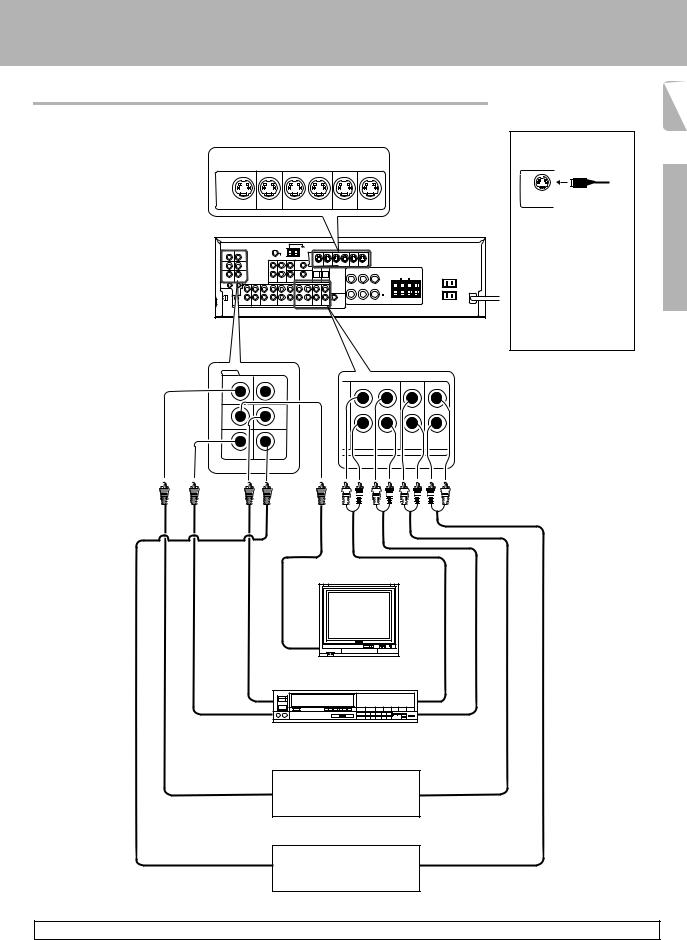
Setting up the system
Connecting video components
11
S Video jacks
S VIDEO |
PLAY IN |
REC OUT |
PLAY IN |
PLAY IN |
PLAY IN |
MONITOR |
DVD |
VIDEO 1 |
VIDEO 1 |
VIDEO 2 |
VIDEO 3 |
OUT |
|
L |
|
|
|
|
|
|
|
B |
R |
|
|
R |
L |
75 S |
|
|
|
|
AM 10KHZ |
|
|
|
|
FM 100KHZ |
|
|
|
|
50 S |
|
A |
R |
L |
AM 9KHZ |
R |
L |
C |
|
FM 50KHZ |
|
|
|
|
DE- |
|
|
|
|
EMPHASIS |
|
|
|
|
CHANNEL |
|
|
|
|
SPACE |
|
|
|
|
VIDEO
VIDEO 2 IN |
CD/DVD IN |
|
DVD |
MONITOR |
VIDEO 1 |
OUT |
OUT |
|
REC OUT PLAY IN |
PLAY IN |
PLAY IN |
|
VIDEO 1 |
VIDEO 2 |
VIDEO 3 |
VIDEO 1 IN |
VIDEO 3 IN |
|
|
About the S VIDEO jacks
S VIDEO
Use the S VIDEO jacks to make connections to video components with S VIDEO IN/OUT jacks.
÷If you use the S VIDEO jacks to connect your video playback components, be sure to use the S VIDEO jacks when connecting your monitor and video recording components.
Preparations
Monitor TV |
|
VIDEO |
|
IN |
|
IN |
|
Video inputs |
|
(Yellow RCA pin cords) |
|
Video deck |
IN |
IN |
|
Video |
Audio |
IN/OUT |
IN/OUT |
OUT |
OUT |
Video inputs and |
Audio inputs |
outputs |
and outputs |
(Yellow RCA pin cords) |
|
OUT |
OUT |
DVD player or LD player |
|
OUT |
OUT |
DVD player or LD player
A video component with digital audio outputs should be connected to the VIDEO2 or VIDEO3 jacks.
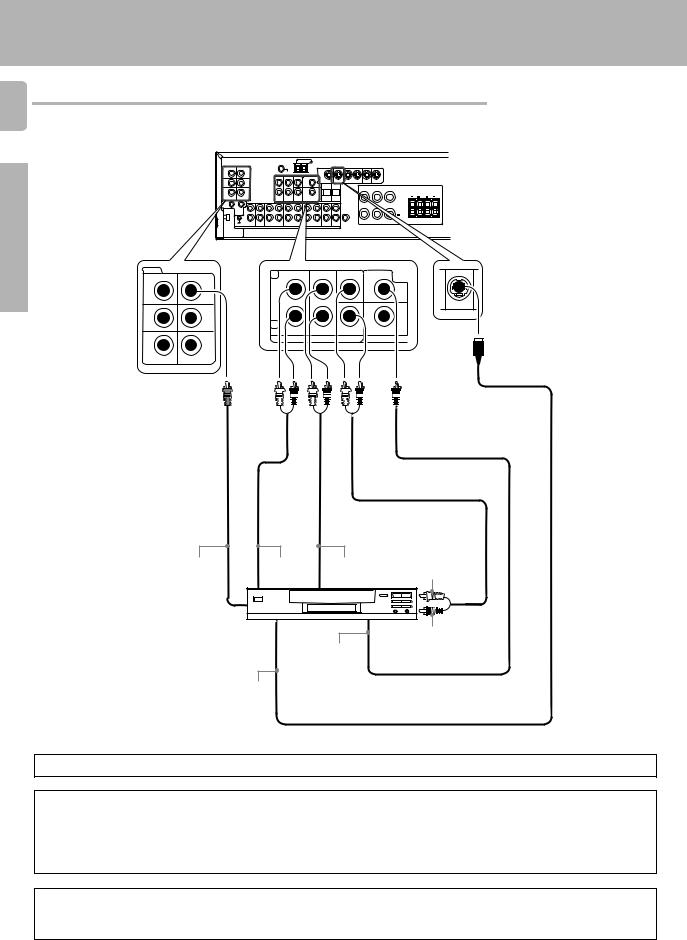
Setting up the system
Connecting a DVD player (6-channel input)
12 If you have connected a DVD player to the receiver with digital connection, be sure to read the “Input mode settings”
section carefully. |
9 |
Preparations
|
PLAY IN |
REC OUT |
PLAY IN |
PLAY IN |
PLAY IN |
|
|
L |
|
|
|
|
|
|
|
MONITOR |
|
|
|
|
|
|
|
OUT |
DVD |
VIDEO 1 |
VIDEO 1 |
VIDEO 2 |
VIDEO 3 |
|
|
|
|
|
|
|
|
R |
B |
R |
|
|
|
|
|
L |
|
75 S |
|
|
|
|
|
|
|
AM 10KHZ |
|
|
|
|
|
|
|
FM 100KHZ |
|
|
|
|
|
|
|
50 S |
|
|
|
A |
|
R |
L |
AM 9KHZ |
|
|
|
R |
L |
C |
|
FM 50KHZ |
|
|
|
|
|
|
|
DE- |
|
|
|
|
|
|
|
EMPHASIS |
|
|
|
|
|
|
|
CHANNEL |
|
|
|
|
|
|
|
SPACE |
|
|
|
|
|
|
|
VIDEO |
L |
|
CENTER |
DVD |
PLAY IN |
VIDEO 2 IN |
|
|
|||
CD/DVD IN |
|
|
|
|
|
|
DVD |
|
|
|
|
MONITOR |
VIDEO 1 |
|
|
|
DVD |
|
|
|
|
||
OUT |
OUT |
|
|
|
|
|
R |
|
SUB |
|
VIDEO 2 |
|
FRONT |
SURROUND |
|
||
|
WOOFER |
|
COAXIAL |
||
|
|
DVD/6CH. INPUT |
|
|
|
VIDEO 1 IN |
VIDEO 3 IN |
|
|
|
|
S VIDEO cord
VIDEO OUT |
FRONT |
SURROUND |
|
(Yellow RCA |
OUT L/R |
OUT L/R |
CENTER OUT |
pin cord) |
|
|
|
|
DVD player |
|
|
|
|
|
SUBWOOFER OUT |
|
|
COAXIAL |
|
|
|
DIGITAL |
|
|
|
OUT |
|
|
|
(AUDIO) |
|
|
S VIDEO |
|
|
|
OUT |
|
|
To switch the speakers off, press the MUTE key.
CAUTION (Except for U.S.A. and Canada)
Be sure to adhere to the following. Or proper ventilation will be blocked causing damage or fire hazard.
•Do not place any object impairing heat radiation onto the top of the unit.
•Leave a space around the unit (from the largest outside dimension including projection) equal or greater than, shown below.
Top panel : 50 cm |
Side panel : 10 cm |
Back panel : 10 cm |
CAUTION (For U.S.A. and Canada)
Be sure to adhere to the following. Or proper ventilation will be blocked causing damage or fire hazard.
• Do not place any object impairing heat radiation onto the top of the unit.
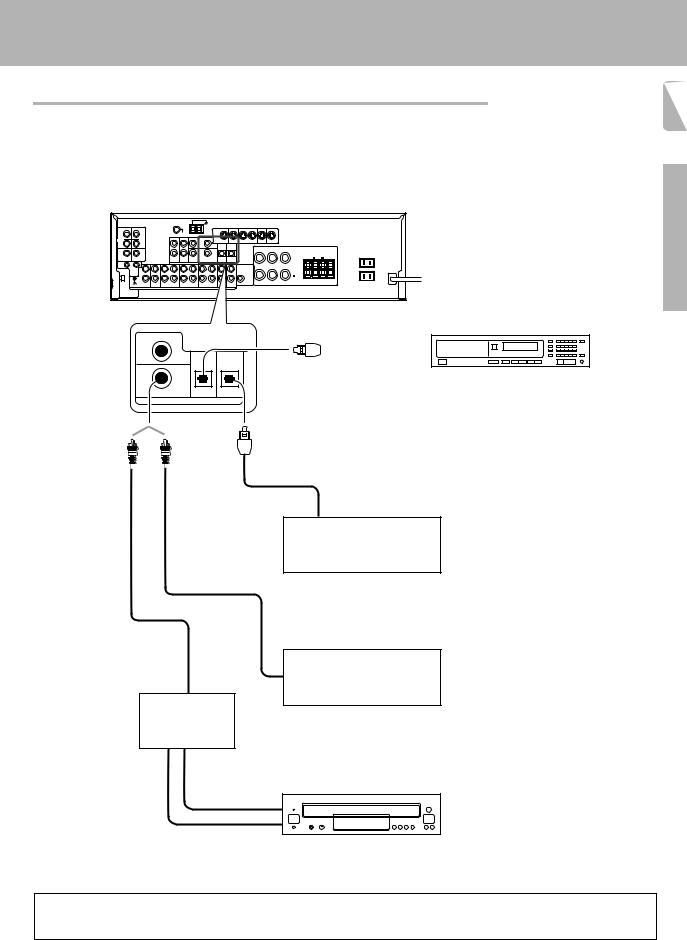
Digital connections
The digital in jacks can accept DTS, Dolby Digital, or PCM signals. Connect components capable of outputting DTS, Dolby Digital, or standard PCM (CD) format digital signals.
If you have connected any digital components to the receiver, be sure to read the “Input mode settings” section
carefully. |
9 |
Setting up the system
13
|
PLAY IN |
REC OUT |
PLAY IN |
PLAY IN |
PLAY IN |
|
|
|
Preparations |
L |
|
|
|
|
|
|
|
|
|
MONITOR |
|
|
|
|
|
|
|
|
|
OUT |
DVD |
VIDEO 1 |
VIDEO 1 |
VIDEO 2 |
VIDEO 3 |
|
|
|
|
|
|
|
|
|
|
R |
B |
L |
|
R |
|
|
|
|
|
|
|
|
|
75 S |
|
|
|
|
|
|
|
|
|
AM 10KHZ |
|
|
|
|
|
|
|
|
|
FM 100KHZ |
|
|
|
|
|
|
|
|
|
50 S |
|
|
|
A |
|
R |
|
L |
|
AM 9KHZ |
|
|
|
R |
L |
C |
|
|
|
FM 50KHZ |
|
|
|
|
|
|
|
|
|
DE- |
|
|
|
|
|
|
|
|
|
EMPHASIS |
|
|
|
|
|
|
|
|
|
CHANNEL |
|
|
|
|
|
|
|
|
|
SPACE |
|
|
|
|
|
|
|
|
|
OPTICAL DIGITAL OUT (AUDIO)
DVD
Optical fiber cable
CD or DVD player
VIDEO 2 |
CD/DVD |
VIDEO 3 |
COAXIAL |
OPTICAL |
OPTICAL |
DIGITAL IN
Optical fiber cable
OPTICAL DIGITAL OUT (AUDIO)
Component with DTS,
Dolby Digital, or PCM
OPTICAL DIGITAL OUT
COAXIAL DIGITAL OUT (AUDIO)
RF digital demodulator (DEM-9991D) (sold separately)
DOLBY DIGITAL RF
OUT (AUDIO)
Connect the video signal and digital audio signals to the VIDEO 3 jacks. (See “Connecting video components”.)
!
COAXIAL DIGITAL OUT (AUDIO)
Component with DTS,
Dolby Digital, or PCM
COAXIAL DIGITAL OUT
Connect the video signal and analog audio signals to the VIDEO 2 jacks. (See “Connecting video components”.)
!
PCM OUT
LD player
To connect an LD player with a DIGITAL RF OUT, connect the LD player to the KENWOOD RF digital demodulator (DEM-9991D). Next, connect the DIGITAL OUT jacks of the demodulator to the DIGITAL IN jacks of the receiver.
Connect the video signal and analog audio signals to the VIDEO 2 or VIDEO 3 jacks. (See “Connecting video components”.)
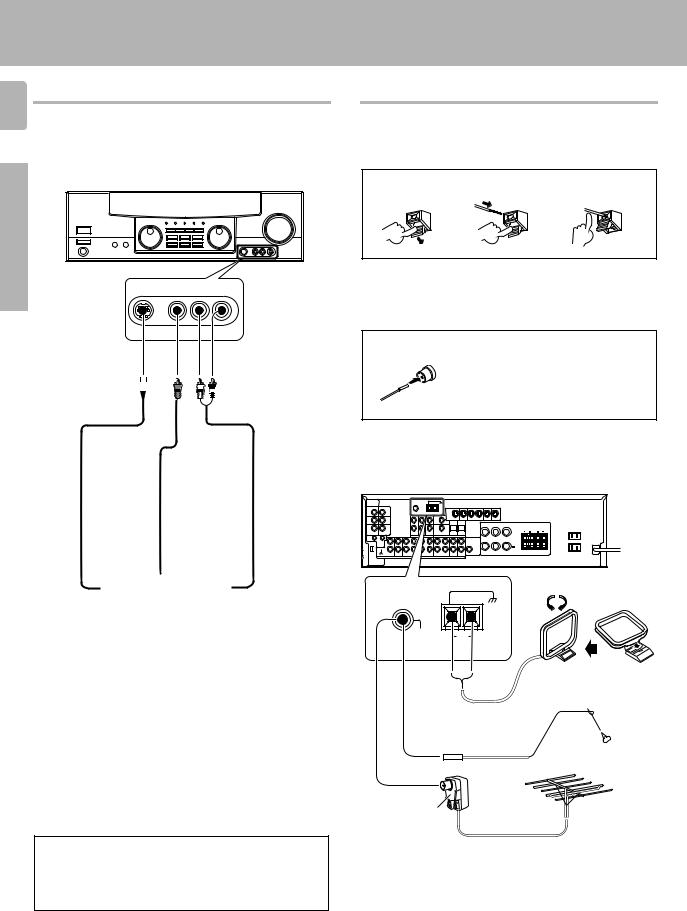
Connecting to the AV AUX jacks
14
The AV AUX jacks are convenient for connection of video components such as a camcorder or a video game.
Preparations
S VIDEO |
V |
AV AUX |
L — AUDIO — R |
||
|
|
|
|
|
|
|
|
|
|
|
|
|
|
|
|
|
|
S VIDEO cord
|
VIDEO OUT |
|
|
|
|
|
|
|
Camcorder, other VCR, |
|
|
S VIDEO OUT |
video game, digital camera, |
AUDIO OUT |
|
or portable MD player |
|||
|
|||
|
|
|
Setting up the system
Connecting the antennas
AM loop antenna
The supplied loop antenna is for use indoors. Place it as far as possible from the receiver, TV set, speaker cords and power cord, and adjust the direction for best reception.
AM antenna terminal connections
1 Push lever. |
2 Insert cord. |
3 Release lever. |
FM indoor antenna
The supplied indoor antenna is for temporary use only. For stable signal reception we recommend using an outdoor antenna. Disconnect the indoor antenna when you connect one outdoors.
FM antenna terminal connections
Insert cord.
FM outdoor antenna
Lead the 75Ω coaxial cable connected to the FM outdoor antenna into the room and connect it to the FM 75Ω terminal.
L |
|
|
|
|
|
|
|
|
B |
R |
|
|
R |
L |
75 S |
|
|
|
|
AM 10KHZ |
|
|
|
|
FM 100KHZ |
|
|
|
|
50 S |
|
A |
R |
L |
AM 9KHZ |
R |
L |
C |
|
FM 50KHZ |
|
|
|
|
DE- |
|
|
|
|
EMPHASIS |
|
|
|
|
CHANNEL |
|
|
|
|
SPACE |
|
|
|
|
Attach to the stand.
ANTENNA
|
GND |
FM |
AM |
75Ω |
AM loop antenna
FM indoor antenna
• To select the source connected to the AV AUX jacks, select AV AUX by using the INPUT SELECTOR knob. ¡
•When you connect the audio source such as the MD player, you do not need to connect the video cable.
•When you connect the unit and the component with the S VIDEO cord, you can get better picture quality.
FM outdoor antenna
Use an antenna adaptor (Commercially available)
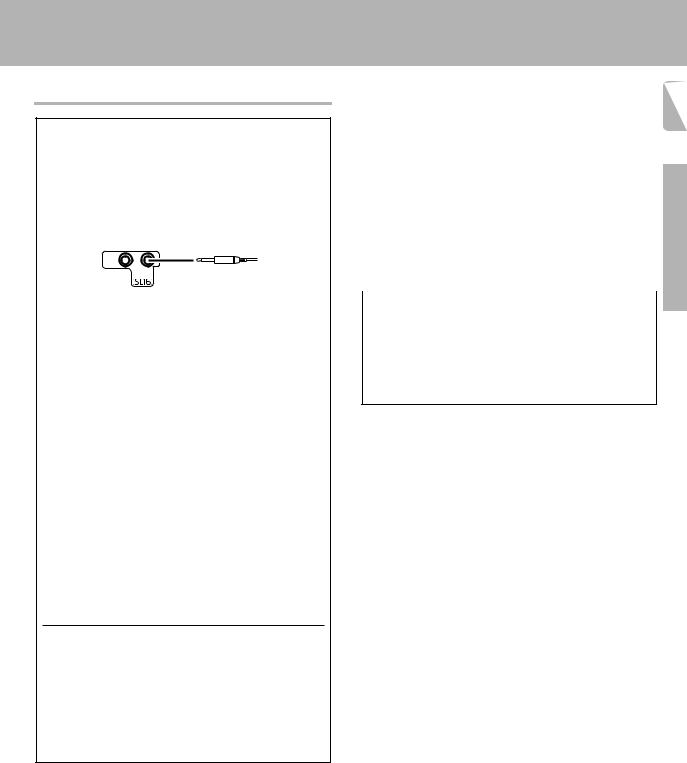
Connecting the system control
Connecting system control cords after connecting a KENWOOD audio component system lets you take advantage of convenient system control operations.
This unit is compatible only with the [SL-16] mode. The system control operation is not available if the unit is connected in the [XS8], [XS], or [XR] connection mode.
If your component has the mode select switch, set the connected components to the [SL16] mode.
SYSTEM
CONTROL
SYSTEM CONTROL cord
• You may connect the system control cord to either the left or right jack.
EXAMPLE: [SL16] mode connections
The underlined portion represents the setting of the system control mode.
[SL16] |
Receiver |
|
|
|
|
|
SYSTEM |
[SL16] [XS] [XS8] [XR] |
Cassette deck |
|
CONTROL |
|
|||
or MD recorder |
|
||
|
|
cord |
|
|
|
|
|
[SL16] [XS] [XS8] |
CD player |
|
|
|
|
||
|
|
|
|
|
|
|
|
[XS] |
Record player |
|
|
|
|
|
|
•In order to take advantage of the system control operations, the components must be connected to the correct jacks. To use a CD player it must be connected to the CD jacks. To use a cassette deck (or MD recorder) it must be connected to the MD/TAPE jacks. When using more than one CD player (etc.) only the one connected to the specified jacks may be connected for system control.
•Some CD players and cassette decks are not compatible with the [SL16] system control mode. Do not make system connections with equipment that is not [SL16] compatible.
•Some MD players are not system control compatible. You cannot make system control connections to this kind of equipment.
Notes
1.[SL16] equipment cannot be combined with [XR], [XS], and [XS8] equipment for system operations. If your equipment consists of this kind of combination, please do not connect any system control cords. Even without system control cords, normal operations can be carried out without effecting performance.
2.Do not connect system control cords to any components other than those specified by KENWOOD. It may cause a malfunction and damage your equipment.
3.Be sure the system control plugs are inserted all the way in to the system control terminals.
Setting up the system
15
SYSTEM CONTROL OPERATIONS |
|
Remote Control |
|
Lets you operate this unit with the system remote supplied with the |
|
receiver. |
|
Automatic Operation |
|
When you start playback from a source component, the input selector |
Preparations |
ing from CD, MD or analog discs. |
|
on this unit switches to that component automatically. |
|
Synchronized Recording |
|
Lets you synchronize recording with the start of playback when record- |
|
|
|
|
|
Registering setup codes for KENWOOD audio components |
|
If you own remote controllable KENWOOD audio components that are |
|
not compatible with system control, registering the setup code enables |
|
you to control those components using the remote control supplied with |
|
this unit (without connecting system control cords). To register setup |
|
codes for your remote controllable KENWOOD audio components, see |
|
“Registering setup codes for other components”. |
|
fi·
