Kenwood HM-382MD User Manual
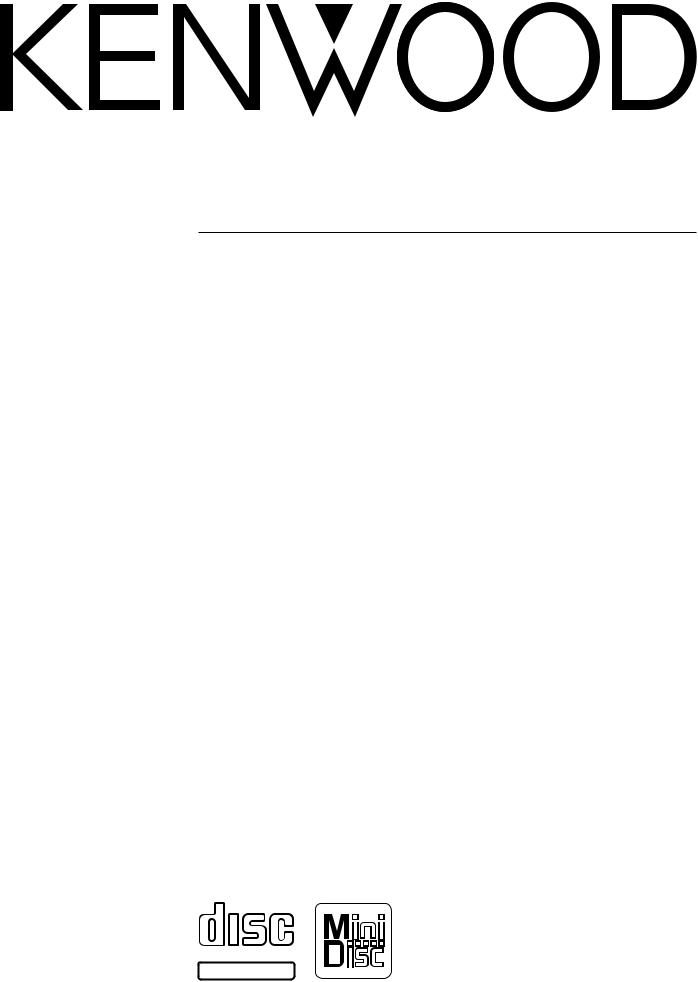
MICRO HI-FI COMPONENT SYSTEM
HM-382MD
INSTRUCTION MANUAL
KENWOOD CORPORATION
COMPACT
DIGITAL AUDIO
TEXT
B60-4719-08 (EN)
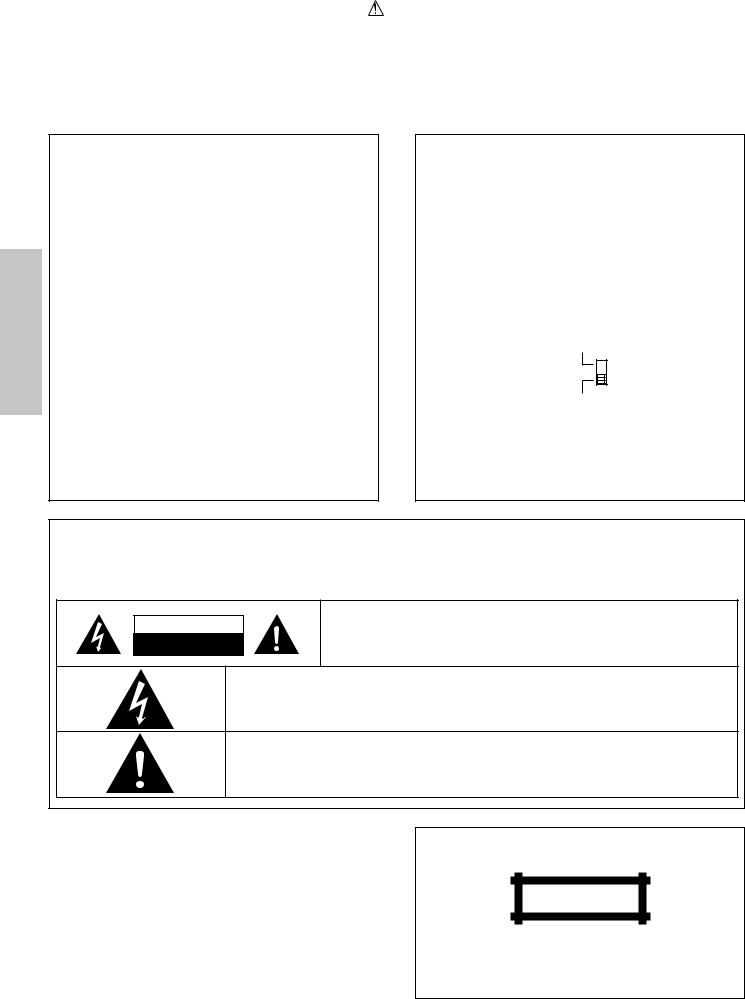
2 |
Before applying power |
Caution : Read this page carefully to ensure |
safe operation. |
Units are designed for operation as follows.
Europe and U.K. ........................................................... |
AC 230 V only |
*Other countries .................... |
AC 110-120 / 220-240 V switchable |
Australia ....................................................................... |
AC 240 V only |
|
|
Preparation section
For the United Kingdom
Factory fitted moulded mains plug
1.The mains plug contains a fuse. For replacement, use only a 13-Amp ASTA-approved (BS1362) fuse.
2.The fuse cover must be refitted when replacing the fuse in the moulded plug.
3.Do not cut off the mains plug from this equipment. If the plug fitted is not suitable for the power points in your home or the cable is too short to reach a power point, then obtain an appropriate safety approved extension lead or adapter, or consult your dealer.
If nonetheless the mains plug is cut off, remove the fuse and dispose of the plug immediately, to avoid a possible shock hazard by inadvertent connection to the mains supply.
IMPORTANT : The wires in the mains lead are coloured in accordance with the following code:
Blue : Neutral
Brown : Live
Do not connect those leads to the earth terminal of a threepin plug.
*AC voltage selection
The AC voltage selector switch on the rear panel is set to the voltage that prevails in the area to which the unit is shipped. Before connecting the power cord to your AC outlet, make sure that the setting position of this switch matches your line voltage. If not, it must be set to your voltage in accordance with the following direction.
AC voltage selector switch
Move switch lever to match your line voltage with a small screwdriver or other pointed tool.
AC 110 -
120V ‘
AC 220 -
240V ‘
Note:
Our warranty does not cover damage caused by excessive line voltage due to improper setting of the AC voltage selector switch.
Safety precautions
WARNING : TO PREVENT FIRE OR ELECTRIC SHOCK, DO NOT EXPOSE THIS APPLIANCE TO RAIN OR MOISTURE.
CAUTION
RISK OF ELECTRIC SHOCK
DO NOT OPEN
CAUTION: TO REDUCE THE RISK OF ELECTRIC SHOCK, DO NOT REMOVE COVER (OR BACK). NO USER-SERVICEABLE PARTS INSIDE. REFER SERVICING TO QUALIFIED SERVICE PERSONNEL.
THE LIGHTNING FLASH WITH ARROWHEAD SYMBOL, WITHIN AN EQUILATERAL TRIANGLE, IS INTENDED TO ALERT THE USER TO THE PRESENCE OF UNINSULATED “DANGEROUS VOLTAGE” WITHIN THE PRODUCT’S ENCLOSURE THAT MAY BE OF SUFFICIENT MAGNITUDE TO CONSTITUTE A RISK OF ELECTRIC SHOCK TO PERSONS.
THE EXCLAMATION POINT WITHIN AN EQUILATERAL TRIANGLE IS INTENDED TO ALERT THE USER TO THE PRESENCE OF IMPORTANT OPERATING AND MAINTENANCE (SERVICING) INSTRUCTIONS IN THE LITERATURE ACCOMPANYING THE APPLIANCE.
The marking of products using lasers (Except for some areas)
CLASS 1
LASER PRODUCT
The marking is located on the rear panel and says that the component uses laser beams that have been classified as Class 1. It means that the unit is utilizing laser beams that are of a weaker class. There is no danger of hazardous radiation outside the unit.
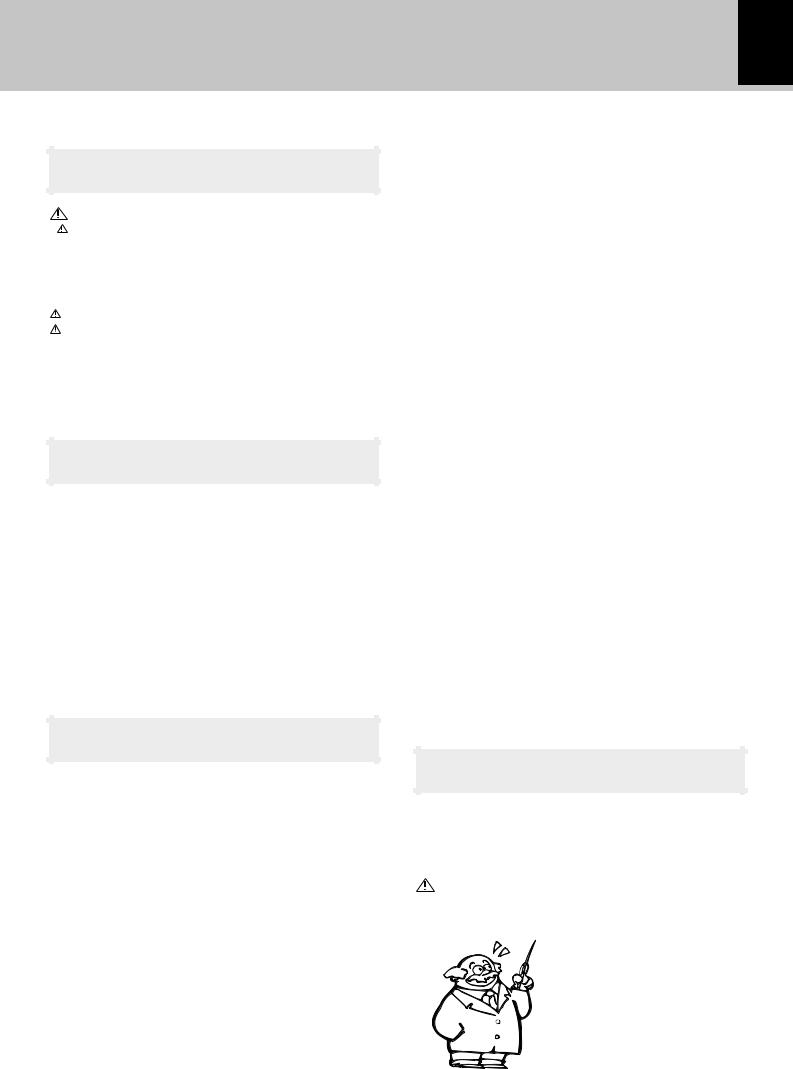
 Caution : Read this page carefully to ensure safe operation. 3 Before applying power
Caution : Read this page carefully to ensure safe operation. 3 Before applying power
Contents |
|
Preparation section |
|
Before applying power ............................... |
2 |
Safety precautions ........................................................... |
2 |
Special features ................................................................. |
4 |
In regard to demonstration ............................................... |
4 |
Accessories ........................................................................ |
5 |
System connection........................................... |
6 |
Connection of the System Accessories ......................... |
6 |
Connection of Other Accessories |
|
(Commercially Available Parts) ..................................... |
8 |
Controls and indicators ................................... |
9 |
Display ................................................................................ |
9 |
Main unit ........................................................................... |
10 |
Operation of remote control unit ................. |
12 |
Basic section |
|
Basic use method ........................................... |
14 |
Playback of CD................................................ |
16 |
Playback of Mini Disc .................................... |
18 |
Searching a desired track by its title |
|
(TITLE SEARCH)........................................................... |
20 |
Playback of tape .............................................. |
22 |
Receiving broadcast station ......................... |
24 |
Collective presetting of stations (auto preset) ........... |
26 |
Channel space setting .................................................... |
26 |
Recording on MD............................................. |
28 |
Recording on TAPE......................................... |
30 |
Application section |
|
Various CD/MD playback features .............. |
32 |
Listening in the desired sequence |
|
(program playback) ................................................... |
32 |
Repeated playback ......................................................... |
33 |
Listening to an unexpected title sequence |
|
(random playback) .................................................... |
34 |
R.D.S. (Radio Data System) |
|
(Except for some areas) ................................ 35 |
|
Convenient recording methods .................... |
39 |
|
Selection of the recording type ..................................... |
39 |
|
All-track high-speed recording (CD=MD) ................ |
40 |
|
One-touch edit recording (CD=MD /CD=TAPE) ..... |
41 |
|
Twin recording onto MD and tape (TWIN REC) ......... |
42 |
|
Program recording |
|
|
(CD=MD / CD=TAPE / TWIN REC)....................... |
43 |
|
Program recording (MD=TAPE) |
44 |
|
|
||
MD Edit Functions .......................................... |
45 |
Preparation |
Combining two tracks (TRACK COMBINE) ................ |
49 |
|
Selecting the editing function type ............................. |
45 |
|
Moving a single track (TRACK MOVE) ......................... |
46 |
|
Dividing a track (TRACK DIVIDE) ................................. |
48 |
section |
Erasing a single track (TRACK ERASE) |
|
|
|
|
|
or erasing all tracks on a disc (ALL ERASE) ........ |
50 |
|
Assigning a title to a disc or track .............................. |
51 |
|
Changing or deleting a title .......................................... |
54 |
|
Erasing all titles .............................................................. |
54 |
|
|
||
Copying titles in title memos for use |
|
|
as titles of other MDs or tracks .............................. |
55 |
|
Entering characters in title memo (TITLE MEMO) .... |
56 |
|
Tone adjustment ............................................. |
57 |
|
Tone adjustment .............................................................. |
57 |
|
Balance adjustment........................................................ |
57 |
|
Listening to an AUX input source ................. |
58 |
|
Listening to an AUX input source ................................. |
58 |
|
Adjusting the AUX input level ....................................... |
58 |
|
Clock adjustment............................................ |
59 |
|
Timer operation............................................... |
60 |
|
Setting the O.T.T. timer ................................................... |
60 |
|
Setting an everyday timer program .............................. |
61 |
|
Sleep timer ....................................................................... |
63 |
|
Knowledge section
Important Items ............................................... |
64 |
Maintenance .................................................................... |
64 |
Reference ......................................................................... |
66 |
In case of difficulty ........................................ |
67 |
Specifications ............................................ |
71 |
Searching for a desired program type
(PTY search) ............................................................... 36

4
Before applying power
Special features
CD =MD high-speed (2x-speed) dubbing
A convenient feature enabling dubbing from CD to MD with simple operation and short period. (Applicable only to CD all-track recording)
CD text information display
When discs conforming to CD-TEXT are played with this unit, the text information recorded on the CD (disc name or titles) is displayed automatically. ¡
Some CDs conforming to CD-TEXT may not display text information.
Up to 1000 letters may be displayed. If the CD exceeds 1000 letters, "TEXT MEMORY FULL" will be displayed.
Preparation section
Convenient recording features
Versatile recording features are provided, allowing the user to select desired one for each purpose. |
|
|
÷One-touch recording : Pressing a single key starts recording of all tracks or a single track in a CD. |
q |
|
÷TWIN recording |
: Simultaneous recording of CD playback onto both MD and tape. |
w |
÷Program recording |
: Your favorite tracks can be recorded in any desired order. |
e |
|
|
|
Convenient timer features
In addition to the 2-program timer, the timer also provides the following convenient features.
÷AI timer |
: When timer playback starts, the volume level increases gradually until a certain level is reached. |
||
÷O.T.T. |
|
|
Π|
: Timer playback which occurs only once and only for an hour can be programmed by simply |
|||
÷Sleep timer |
setting the start time. |
P |
|
: Power of the unit can be switched off automatically after the set time has elapsed. Designed |
|||
|
for example for falling asleep while listening to music in the night time, etc. |
´ |
|
O.T.T. .......(Operate easy-To-use Timer) |
|
|
|
In regard to demonstration
This unit is equipped with a demonstration function (only display). The demonstration consists of sequential change of display and indicators showing the operations, but the audio itself does not change. The demonstration function can be cancelled as follows.
DEMO OFF (To cancel demonstration):
Press the set/demo key when DEMO is ON.
DEMO ON (To execute demonstration):
After turning power ON, press and hold the set/demo key (for more than 2 seconds).
set/demo
÷This operates automatically when a power failure has occurred or the plug of the power cable has been pulled while the power was ON.
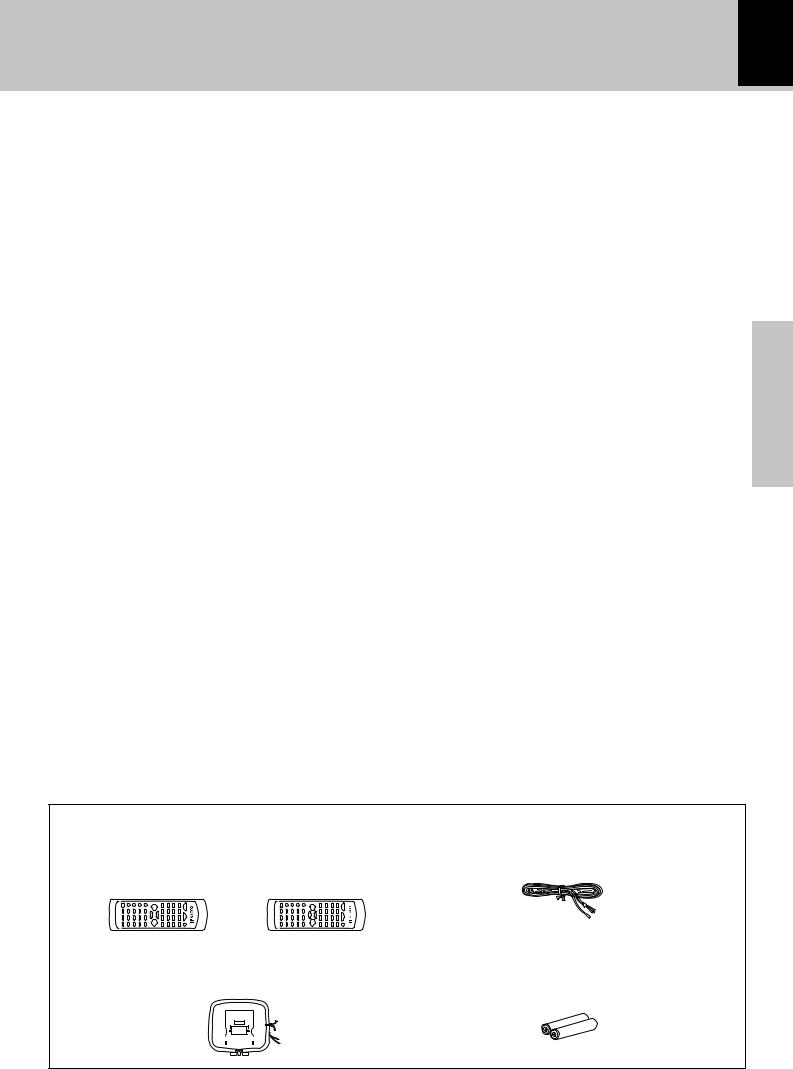
Before applying power 5
Unpacking
Unpack the unit carefully and make sure that all accessories are put aside so they will not be lost.
Examine the unit for any possibility of shipping damage. If your unit is damaged or fails to operate, notify your dealer immediately. If your unit was shipped to you directly, notify the shipping company without delay. Only the consignee (the person or company receiving the unit) can file a claim against the carrier for shipping damage.
We recommend that you retain the original carton and packing materials for use should you transport or ship the unit in the future.
Keep this manual handy for future reference.
section Preparation
Accessories
Please confirm that the following accessories are present. |
|
|
Remote control unit (1) |
FM indoor antenna (1) |
|
Europe and U.K |
Other countries |
|
AM loop antenna (1) |
Batteries (R6/AA) (2) |
||||||||
|
|
|
|
|
|
|
|
|
|
|
|
|
|
|
|
|
|
|
|
|
|
|
|
|
|
|
|
|
|
|
|
|
|
|
|
|
|
|
|
|
|
|
|
|
|
|
|
|
|
|
|
|
|
|
|
|
|
|
|
|
|
|
|
|
|
|
|
|
|
|
|
|
|
|
|
|
|
|
|
|
|
|
|
|
|
|
|
|
|
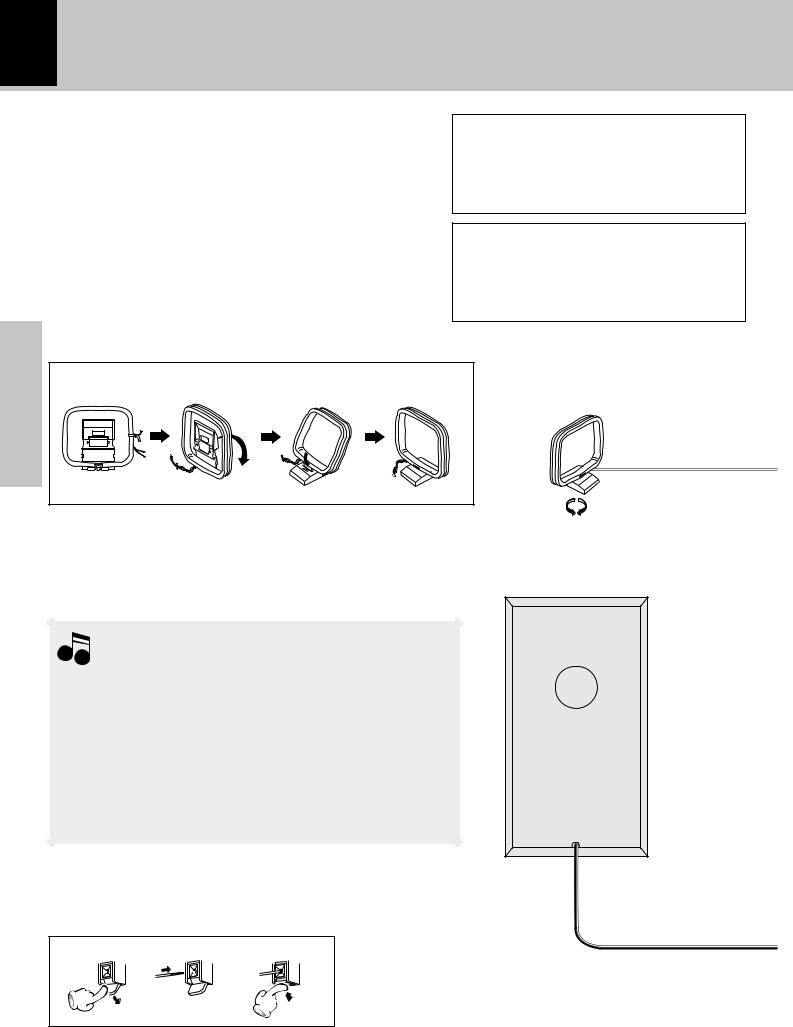
6 System connection
Connection of the System Accessories
This figure shows the method of connection between the main unit and provided accessories.
CAUTION Note on Connection
Connect the components as shown in the diagram.
Only plug the power cord into a power outlet once connections are completed.
AM loop antenna
The supplied antenna is for indoor use. Place it as far as possible from the main system, TV set, speaker cords and power cord, and set it to a direction which provides the best reception.
Malfunction of microcomputer
If operation is not possible or erroneous display appears even though all connections have been made properly, reset the microcomputer referring to “In case of difficulty”. ¨
section |
1 |
2 |
3 |
4 |
|
Preparation |
|||||
|
|
|
|
Notes
1.Never short-circuit the “+” and “-” speaker cords.
2.If the “+” and “-” polarity are inverted, the sound will be unnatural with unclear positioning of musical instruments, etc.
3.Be sure to insert all connection cords securely. If their connections are imperfect, the sound may not be produced or noise may interfere.
4.Before plugging or unplugging a connection cord, be sure to unplug the power cord from the wall AC outlet. If connection cords are plugged or unplugged with the power cord left plugged in, malfunction or damage may result.
Main Unit
AM loop antenna
Speaker (Right)
1 2 3
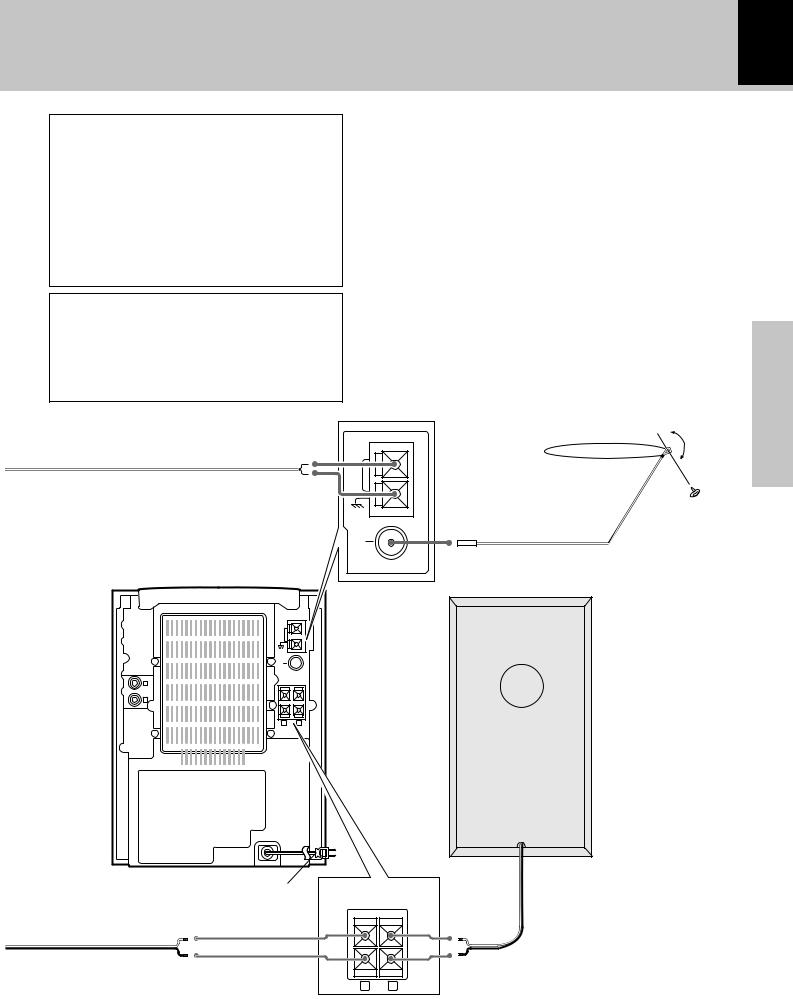
System connection 7
CAUTION
Be sure to adhere followings. Or proper ventilation will be blocked causing damage or fire hazard.
÷Do not place any objects impairing heat radiation onto the top of unit.
÷Leave a space around the unit (from the largest outside dimension including projection) equal or greater than, shown below.
Top panel : 50 cm |
Back panel : 10 cm |
CAUTION
Be sure to adhere followings. Or proper ventilation will be blocked causing damage or fire hazard.
÷Do not place any objects impairing heat radiation onto the top of unit.
FM indoor antenna
The accessory antenna is for temporary indoor use only.For stable signal reception we recommend using an outdoor antenna. Remove the indoor antenna if you connect one outdoors.
1Connect the antenna to the antenna terminal.
2Locate the position providing good reception condition.
3Fix the antenna.
ANTENNA
AM
GND
FM indoor
FM |
antenna |
75Ω |
|
|
|
|
Speaker (Left) |
section Preparation
|
ANTENNA |
|
|
AM |
|
|
GND |
|
|
FM |
|
|
75Ω |
|
L |
SPEAKERS(6–16Ω) |
|
|
|
|
A U X |
|
+ |
I N |
|
|
R |
|
|
|
|
- |
|
R |
L |
POWER cord
TO WALL AC |
SPEAKERS(6–16Ω) |
OUTLET |
+ |
|
- |
Speaker cord |
|
R L
Connect correctly + to + and - to -.
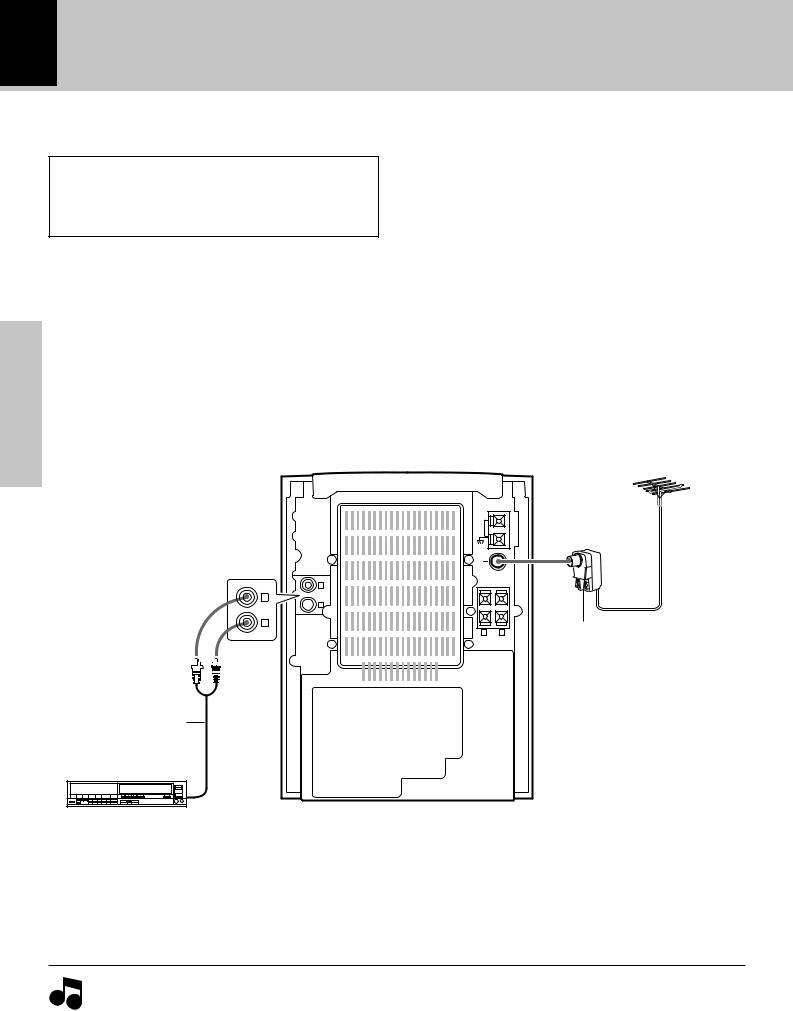
8
System connection
Connection of Other Accessories (Commercially Available Parts)
CAUTION Note on Connection
Connect the components as shown in the diagram. Only plug the power cord into a power outlet once connections are completed.
Preparation section
L
A U X
L I N
A U X  R
R
I N
R
Audio cord
Audio output
FM outdoor antenna
Lead the 75Ω coaxial cable connected to the FM outdoor antenna into the room and connect it to the FM 75Ω terminal. Please remove the indoor antenna after an outdoor antenna has been installed.
ANTENNA
AM
GND
FM 75Ω
SPEAKERS(6–16Ω)
+
-
R L |
Antenna adaptor |
|
(optional) |


 POWER cord
POWER cord
TO WALL AC OUTLET
VCR, Analog turntable with built-in
RIAA equalizer (optional P-110), etc.
 1.In case an associated system component is connected, also read the instruction manual of the component. Notes 2.Be sure to insert all connection cords securely. If their connections are imperfect, the sound may not be produced
1.In case an associated system component is connected, also read the instruction manual of the component. Notes 2.Be sure to insert all connection cords securely. If their connections are imperfect, the sound may not be produced
or noise may interfere.
3.Before plugging or unplugging a connection cord, be sure to unplug the power cord from the wall AC outlet. If connection cords are plugged or unplugged with the power cord left plugged in, malfunction or damage may result.
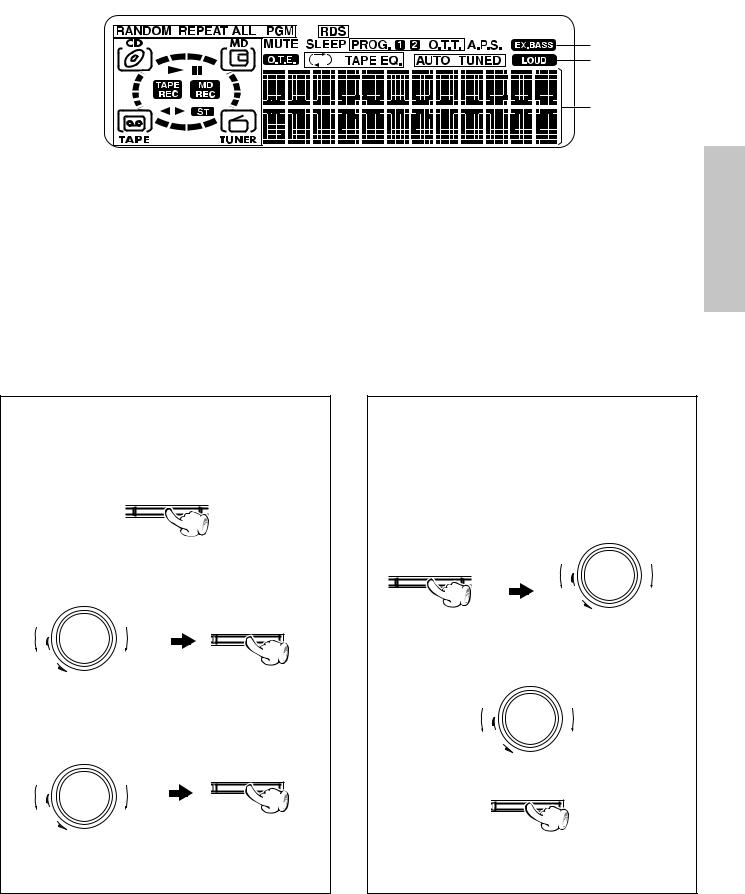
Controls and indicators |
9 |
|
|
Display |
(The displays given in this manual are approximations only. |
|
|
|
They may differ from what actually appears on the display.) |
1 |
23 4 |
|
|
5 |
|
|
|
|
! |
|
|
|
|
@ |
|
|
|
|
# |
6 |
7 |
8 |
9 |
0 |
1 Indication related to CD/MD |
9 Timer-related indicators |
2 MUTE indicator |
0 Tuner-related indicators |
3 SLEEP indicator |
! EX.BASS indication |
4 RDS indicator (except for some areas) |
@ LOUD (Loudness) indication |
5 Auto Power Save indicator |
# Character information display section |
6 Selected selector indicator |
Shows character information including the input selection, |
7 O.T.E. (ONE TOUCH EDIT) indication |
volume level and disc/track title. Frequency indication, time |
Appears during one-touch recording. |
indication, track No., program No., etc. |
8Reverse mode and TAPE equalizer (TAPE EQ.) indicators
section Preparation
Display panel control
Controlling the BACK LIGHT
The brightness of the main unit display can be adjusted.
1 Turn power ON and press the menu key.
menu
2Rotate the volume/multi control knob to select "BACK LIGHT?" and press the set/ demo key.
volume/ multi control
set/demo
up
down
3Rotate the volume/multi control knob to select the desired light brightness ("High" or "Low") and press the set/demo key.
multi control |
set/demo |
volume/ |
|
up
down
÷When the SLEEP timer has been set, the light is "Low" regardless of the BACK LIGHT setting.
AUTO POWER SAVE function
When the unit is ON and the unit is left for 30 minutes with CD, MD and TAPE not operating, the unit is switched off automatically by this function. This is convenient when you forgot to switch off the unit. This function can be activated or deactivated by the following operation.
1 Select “A.P.S. SET?”.
volume/ multi control
menu |
up |
down
(Press the set/demo key while the “?” mark is blinking.)
2 Select.
volume/ multi control
up
down
3 Set it.
set/demo
÷When the TUNER or AUX input is selected, APS operates only when the volume is set to zero or when MUTE is on.

10
Main unit
1
section |
2 |
|
|
AUTO REVERSE CASSETTE DECK |
|||
Preparation |
|
AUX |
sound |
4 |
¢ |
menu set/demo |
|
|
|
||||||
|
|
|
|||||
|
3 |
TAPE |
|
|
|
|
|
|
4 |
0 |
|
|
|
|
|
|
5 |
|
|
|
|
|
volume/ |
|
standby |
|
|
|
|
multi control |
|
|
|
/ timer |
|
|
HM-382MD |
up |
|
|
|
|
|
|
|||
|
|
|
|
|
|
|
|
|
6 |
|
|
|
|
|
|
|
7 |
|
|
|
|
|
down |
|
8 |
|
0 MD |
|
MD rec |
TAPE rec |
TUNER/band |
|
|
|
|
||||
|
9 |
CD |
CD |
|
MD |
TAPE |
STOP |
|
|
|
|||||
|
0 |
0 |
6 |
|
6 |
2 3 |
7 |
|
! |
|
|
|
|
COMPACT |
|
|
@ |
|
|
|
DIGITAL AUDIO |
|
|
|
|
|
|
|
TEXT |
|
|
phones
#
Controls and indicators
$
%
^
&
*
(
)
¡
™
£
¢
About the one-touch operation function
This unit incorporates the one-touch operation function for the user's convenience.
With this function, pressing any key enclosed in  while the unit is in standby mode immediately start playback (or reception).
while the unit is in standby mode immediately start playback (or reception).
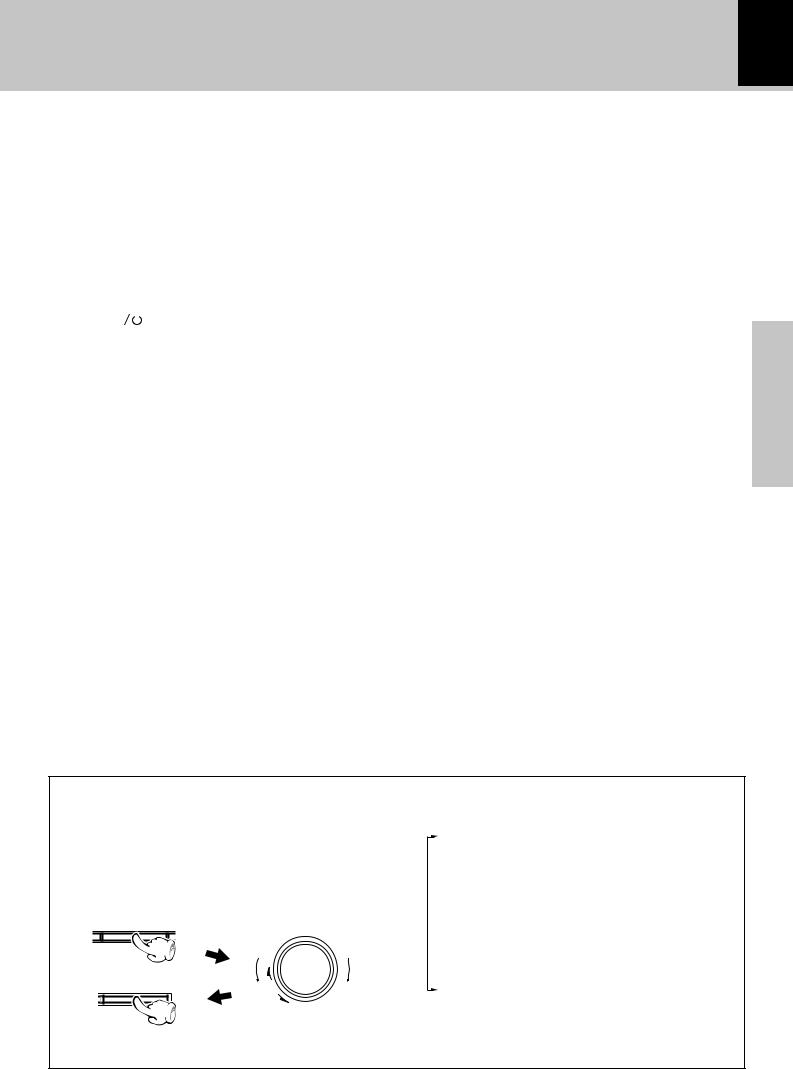
Controls and indicators 11
1 Display |
|
|
% |
|
% menu key |
|
|||
2 sound key |
|
|
|
Press to switch the function of the volume/multi control |
|||||
Used for switching the EX.BASS play and LOUDNESS play. |
|
knob. |
|
||||||
3 AUX key |
|
|
I |
|
This key is also used when setting the time of the day.O |
||||
Press to listen to the input source connected to AUX (analog |
|
^ set/demo key |
|
||||||
external). |
|
|
|
|
Press to set or enter an item selected with the volume/multi |
||||
4 TAPE0 key |
|
|
™ |
|
control knob. |
£U |
|||
Press to open or close the cassette holder. |
|
|
Used for demonstration ON/OFF. |
4 |
|||||
5 Standby / timer indicator |
|
|
& Skip/search (4/ ¢) keys |
&( |
|||||
Light in standby mode of power. |
|
|
During CD or MD operation : |
||||||
Red |
|
: Normal standby mode |
|
|
Press to skip tracks in the forward or backward direction. |
||||
Amber |
|
: Timer standby |
|
|
During TAPE operation : |
£ |
|||
Extinguished : Power off |
|
|
Press to search in the forward or backward direction. |
||||||
6 POWER( |
|
|
|
) key |
$ |
|
During TUNER operation : |
¢ |
|
|
|
||||||||
7 Remote sensor |
|
# |
|
Press to receive a preset station. |
|
||||
8 0MD key |
|
|
u |
|
These keys are also used during MD editing, track number |
||||
This key is pressed to remove disc. |
|
* |
selection and title character selection. |
E |
|||||
9 MD rec key |
|
|
ª |
* volume/multi control knob |
! |
||||
0 CD0 key |
|
|
^ |
Normally this is used for volume adjustment. |
|
||||
Press to open or close the CD tray. |
|
|
( Mini Disc insertion slot |
|
|||||
! CD6 key |
|
|
^ ) TAPE rec key |
⁄ |
|||||
Press to select the CD input and start CD playback. |
|
|
Press to start recording. Pressing the key during recording |
||||||
Press during CD playback to let it pause temporarily. |
|
|
stops it after leaving a non-recorded space (blank) of about 4 |
||||||
@ MD6 key |
|
|
* |
|
seconds. |
¢ |
|||
Press to select the MD input and start MD playback. |
|
|
¡ TUNER/band key |
||||||
Press during MD playback to let it pause temporarily. |
|
|
The received broadcasting band is switched. |
|
|||||
Press during MD recording to let it pause temporarily. |
|
Press to select the TUNER input. |
|
||||||
# phones jack |
|
|
% ™ 7STOP key |
|
|||||
Headphones with a stereo mini plug (optional) can be con- |
|
Press in power standby mode to display the clock. |
|||||||
nected. |
|
|
|
|
£ TAPE` keys |
™ |
|||
$ Cassette holder |
|
|
Press to select the cassette TAPE input and play a tape. |
||||||
Press the TAPE0 key to open or close. |
|
|
Press during playback to change the tape transport direction. |
||||||
¢ CD tray
Press the CD0 key to open or close.
section Preparation
* About the volume/multi control knob
After selecting the function of this knob with the menu key, select the desired control item by turning the volume/multi control knob.
To set or enter the setting of the selected item, press the set/demo key.
menu
volume/ multi control
up
set/demo
down
Turning the knob switches the display contents.
TAPE RVS. |
? |
£ |
REC. MODE |
? |
‚ |
A.MEMORY (or AUTO PRESET ?) |
|
|
(Only when the TUNER input is selected) |
§ |
|
AUX INPUT |
? |
I |
(Only when the AUX input is selected) |
|
|
BALANCE |
? |
U |
BACK LIGHT |
? |
9 |
A.P.S. SET |
? |
9 |
TIMER SET |
? |
P |
÷The function of the control knob returns to the normal mode when it has not been operated for 20 seconds.

12 Operation of remote control unit
Preparation section
The keys on the remote control unit with the same names as on the main unit have the same function as the keys on the main unit.
POWER
/
1 |
|
|
|
|
TRACK EDIT |
|
|
|
|
|
|
||
|
|
|
|
|
REPEAT |
|
|
|
|
|
|
RANDOM |
|
|
TIME |
DISPLAY |
CLEAR |
PGM |
||
|
/SPACE |
/CHARAC. |
/DELETE |
|||
|
|
|||||
|
P.CALL |
|
|
AUTO/MONO |
||
|
|
|
|
|||
|
|
SET |
|
|
||
|
|
ENTER |
|
|
||
|
TAPE EQ. |
STOP |
|
TUNING |
||
2 |
|
|
|
|
|
|
3 |
SLEEP |
TIMER |
CD |
/ |
TUNER |
|
/BAND |
||||||
|
||||||
4 |
SOUND |
TONE |
TAPE |
|
TAPE O.T.E. |
|
|
|
|
|
|
||
|
TITLE |
TITLE |
MD |
/ |
MD O.T.E. |
|
5 |
INPUT |
SEARCH |
||||
|
|
|
|
|
||
|
PTY |
|
|
|
|
|
6 |
|
|
|
|
|
|
|
MUTE |
|
VOLUME |
|
||
Infrared ray system
Model : RC-M0100E (For UK and Europe) : RC-M0100 (For other countries)
1Character/numeric keys
These are used to select CD or MD tracks and as preset call keys
|
|
|
for the tuner. |
&(° |
|||
|
|
|
Used to enter alphanumeric and symbol characters in the MD |
||||
|
|
|
title input operation. |
W |
|||
|
|
|
TIME/SPACE key |
|
|||
|
|
|
Press to switch the time information displayed during CD or |
||||
|
|
|
MD playback. |
|
&( |
||
7 |
Press to enter a space during MD title entry. |
W |
|||||
DISPLAY/CHARAC. key |
|
||||||
|
|
|
|
||||
|
|
|
This key switches the display mode of the dot display.¡ |
||||
|
|
|
Press to switch the character type during MD title entry.W |
||||
|
8 |
2 TAPE EQ. key |
£ |
||||
|
|||||||
|
|
|
Press to switch the tape equalizer on. |
´ |
|||
|
|
|
3 SLEEP key |
|
|||
|
|
|
This is used to set the sleep timer. |
´ |
|||
|
|
|
TIMER key |
|
|||
|
|
|
Used to select the timer. |
% |
|||
|
|
|
4 SOUND key |
|
|||
|
|
|
Used for switching the EX.BASS play and LOUDNESS play. |
||||
9 |
TONE key |
|
U |
||||
|
|
|
This is used to adjust the tone. |
) |
|||
|
|
|
5 TITLE SEARCH key |
||||
0 |
This is used in searching an MD title. |
Q |
|||||
TITLE INPUT key |
|||||||
|
|
|
|||||
|
|
|
This is used in MD title input operation. |
|
|||
|
|
|
RDS-related keys (Only some areas) |
fl |
|||
|
|
! |
PTY key |
|
|||
|
|
|
|||||
|
|
|
Used at the time of program type detection. |
|
|||
|
|
|
6 MUTE key |
|
% |
||
@ |
This is used to suppress the sound temporarily. |
||||||
7 POWER ( |
|
) key |
$ |
||||
|
|
|
|
||||
|
|
|
|
||||
The system is switched ON and STANDBY.
8Keys related to CD and MD
(Common keys for CD and MD function for CD or MD
according to the input selection.) |
y |
TRACK EDIT key |
This is used in MD editing for reordering tracks, deleting tracks, etc.
REPEAT key |
‹ |
This is used for repeated playback. |
› |
RANDOM key |
|
Playback of the CD tracks in random order. |
|
PGM/AUTO/MONO key |
¤ |
This is used to program the track sequence. |
|
During TUNER operation: |
° |
Used to switch the tuning mode between “AUTO” (auto tuning, stereo reception) and MONO (manual tuning, monaural reception).
CLEAR/DELETE key
The programmed track sequence is cleared. ¤ At the time of character input, characters are deleted.R

Operation of remote control unit 13
9 Basic operation keys
4P.CALL¢ keys
During CD or MD operation: &(
Press to skip tracks in the forward or backward direction. These keys are used in MD editing, input character selection.
During TAPE operation : |
£ |
Press to select a preset station.
Press during TAPE operation to fast forward or fast reverse the tape.
During TUNER operation: |
|
¢ |
Press to select a preset station. |
|
|
RDS operation (Only some areas) |
fl |
|
1TUNING¡ (Fast forward, fast reverse) keys |
||
During CD,MD or TAPE operation: |
&(£ |
|
Press to search in the forward or backward direction.
Use these to move the cursor when inputting MD titles.E
During TUNER operation: |
¢ |
Press to select a radio station. |
¤yQ |
SET key |
This is used to set an MD editing operation or to set or enter
the item selected with the “volume/multi control” knob.
ENTER key
This is used to execute an MD editing operation or to enter an input title. uR
It is also used to enter the preset station memory in the tuner.
°
7STOP key
0 TAPE 23 key
MD6 key |
|
CD6key |
|
TUNER/band key |
q |
! TAPE O.T.E. key/ MD O.T.E. key |
These keys are used for recording of a CD onto tape or MD with a one-touch operation.
Press either key during CD playback to record the currently played track onto tape or MD. Press in stop mode to record the entire CD onto tape or MD.
@ VOLUME control keys
Press to control the volume. |
$ |
Press to control the tone. |
U |
section Preparation
Loading batteries
1 Remove the cover. 2 Insert batteries. 3 Close the cover.
÷Insert two R6 (“AA”-size) batteries following the polarity indications.
Operation
After plugging the power cord of this unit, press the POWER ( 

 ) key of the remote control unit to turn the system ON. When the system is turned ON, press the key of the function to be operated.
) key of the remote control unit to turn the system ON. When the system is turned ON, press the key of the function to be operated.
|
Remote sensor |
|
Operating range |
|
|
(approx.) |
6 m |
|
|
|
|
|
30˚ |
30˚ |
÷ When pressing more than one remote control keys successively, press the keys securely by leaving an interval of 1 second or more between keys.
 1.The provided batteries are intended for use in operation checking, and their service life may be short. Notes 2.When the remote controllable distance becomes short, replace both of the batteries with new ones.
1.The provided batteries are intended for use in operation checking, and their service life may be short. Notes 2.When the remote controllable distance becomes short, replace both of the batteries with new ones.
3.If direct sunlight or the light of a highfrequency fluorescent lamp (inverter type, etc.) is incident to the remote sensor, malfunction may occur. In such a case, change the installation position to avoid malfunction.

14 Basic use method
Basic section
Bass and treble compensation |
Bass and treble compensation |
The system is switched |
ON and STANDBY |
1 |
3 |
2
Muting the sound temporarily |
Listening through headphones |
1. Set the POWER( 
 ) key to ON.
) key to ON.
|
When the POWER( |
|
|
) key is pressed while the unit is ON switches |
|
|
|||
|
it OFF. The standby/timer indicator lights red or amber. |
|||
1 |
÷ Pressing the CD 6, MD 6, AUX, TAPE 23 or TUNER/band key also |
|||
turns power on and starts playback (reception) of the corresponding input. |
||||
(One-touch operation) |
|
|||
|
÷ When the CD, MD or TAPE input is selected while the corresponding disc |
|||
|
or tape has been loaded, it immediately starts to play. |
|||
|
|
2. Selecting the desired output. |
||
|
Example: |
CD |
^ |
|
|
To select the CD input |
|||
|
MD |
* |
||
|
CD |
|||
|
TAPE |
™ |
||
6 |
||||
TUNER (Broadcasts) |
¢ |
|||
|
|
AUX (External input) |
I |
|
2 |
"Adjusting the AUX input level" I |
|||
÷ Pressing the CD 6, MD 6, AUX, TAPE 23 or TUNER/band key selects |
||||
|
|
the corresponding input. |
|
|
|
|
|
|
|
|
|
|
|
|
|
multi control |
3. Volume adjustment. |
|
|
|
volume/ |
|
|
|
up
÷The display shows a reference value.
down |
3 |
The volume |
The volume |
decreases |
increases |

Basic use method 15
Listening through headphones |
Bass and treble compensation |
Insert the headphone plug into the “phones” jack.
phones
÷Headphones with a stereo mini plug can be connected.
÷The sounds from all speakers are cut off.
Muting the sound temporarily (Remote control unit only)
MUTE
÷Press again to resume the original volume.
÷This is also cancelled when the volume is changed.
sound
Each press switches the modes as follows.
 1 “EX.BASS” lights.
1 “EX.BASS” lights.
The lowest and highest frequencies are enhanced regardless of the current volume level.
2“LOUD” (Loudness) lights.
The lowest and highest frequencies are en-
hanced according to the current volume level. (Effective during low-volume listening.)
 3 Both indicators off.
3 Both indicators off.
Canceled.
÷Adjusting the tone while the “LOUD” or “EX.BASS” indicator is lit turns it off and cancels the sound
enhancement mode. |
U |
Standby mode
While the standby/timer indicator of the unit is lit in red or amber, a small amount of current flows to back up the memory.This condition is called standby mode.
section Basic
01 |
0:00 |
CD |
|
When CD has been selected.
01 |
0:12 |
VOLUME |
20 |
Volume display
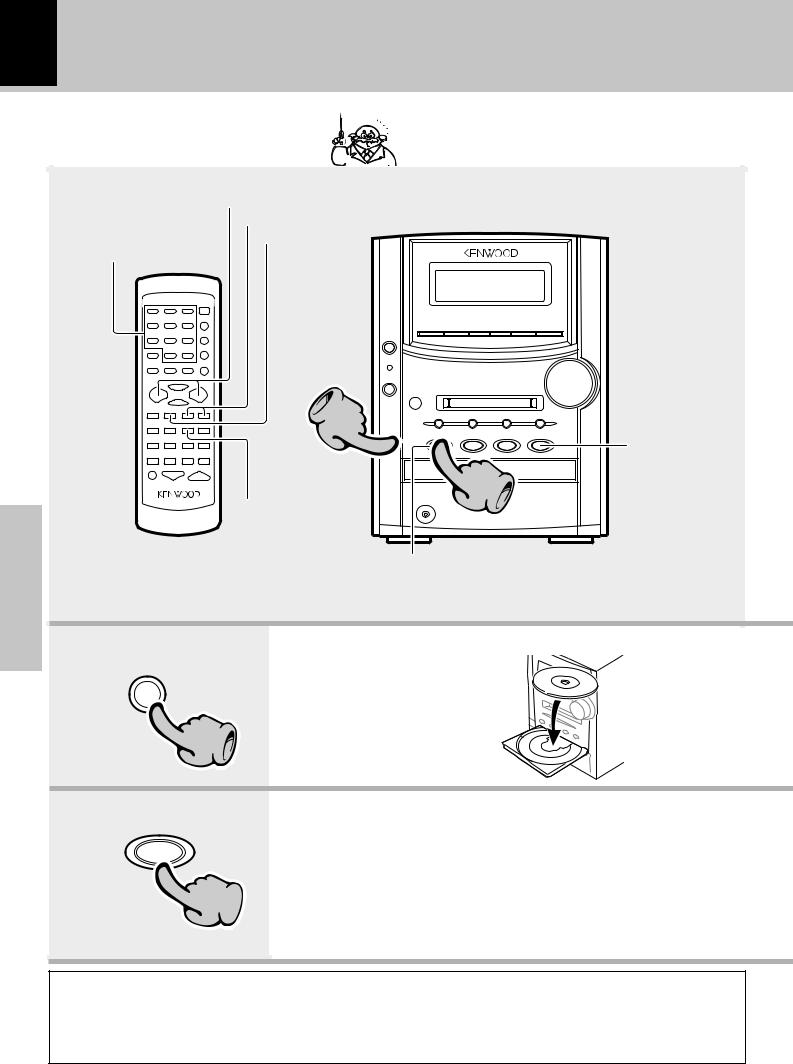
16 Playback of CD
Basic section
|
When a disc is placed into the CD player in advance, |
|
the unit will be switched on automatically by press- |
|
ing the CD 6 key, and playback will start. |
|
Skipping tracks |
|
To fast forward and backward |
Playback from |
To stop playback |
desired track |
|
 Skipping tracks
Skipping tracks
|
1 |
To stop playback |
|
|
|
||
|
2 |
|
|
|
Start playback/ |
|
|
|
To pause playback |
|
|
|
Start playback/ |
|
|
|
To pause playback |
|
|
|
1. Load a disc. |
|
|
CD |
1Press the CD 0 key |
|
|
0 |
The label side must |
||
2Place a disc. |
|||
|
3Press the CD 0 key |
be on top. |
|
|
1 |
|
2. Start playback.
CD
6
2
In regard to CD-TEXT
When discs conforming to CD-TEXT are played with this unit, the text information recorded on the CD (disc name or titles) is displayed automatically.¡
Some CDs conforming to CD-TEXT may not display text information.
Up to 1000 letters may be displayed. If the CD exceeds 1000 letters, "TEXT MEMORY FULL" will be displayed.

Skipping tracks
To skip backward 4 ¢ To skip forward
÷The track in the direction of the key pressed is skipped, and the selected track will be played from the beginning.
÷When the 4key is pressed once during playback, the track being played will be played from the beginning.
÷Operation also is possible with the key 4 and ¢ key of the remote control unit.
To fast forward and backward
(Remote control unit only)
Backward |
TUNING |
Forward |
search |
|
search |
÷Playback starts from the position where the key is released.
Receiving broadcastPlaybackstationof CD 17
To pause playback
CD
6
÷ Each press pauses and plays the CD alternately.
Playback from desired track (Remote control unit only)
Select the desired track No.
Press the numeric keys as shown below....
To select track No. 23 : 003
To select track No. 40 : 0000)
To stop playback
STOP
7
Eject the CD
CD
0
÷ The CD tray opens.
÷Do not touch the played side of disc.
÷Be sure to place a disc horizontally. Placing it with an inclination will result in malfunction.
Displayed when a disc is loaded.

 01 0:12
01 0:12 
 CD KENWOOD
CD KENWOOD
÷Titles are displayed for discs conforming to CD-TEXT.
÷After a few seconds, play starts from track No.1.
Time display on CD player
(Remote control unit only)
Each press of the TIME/SPACE key changes the displayed contents.
|
1:23 played) |
1 |
(Elapsed time of track being |
|
|
|
-2:37 played) |
2 |
(Remaining time of track being |
|
|
3 |
23:45T (Elapsed time of entire disc) |
4-36:15T (Remaining time on entire disc)
÷Only time information 1 and 2 can be displayed during single-track repeated playback or random playback.
section Basic
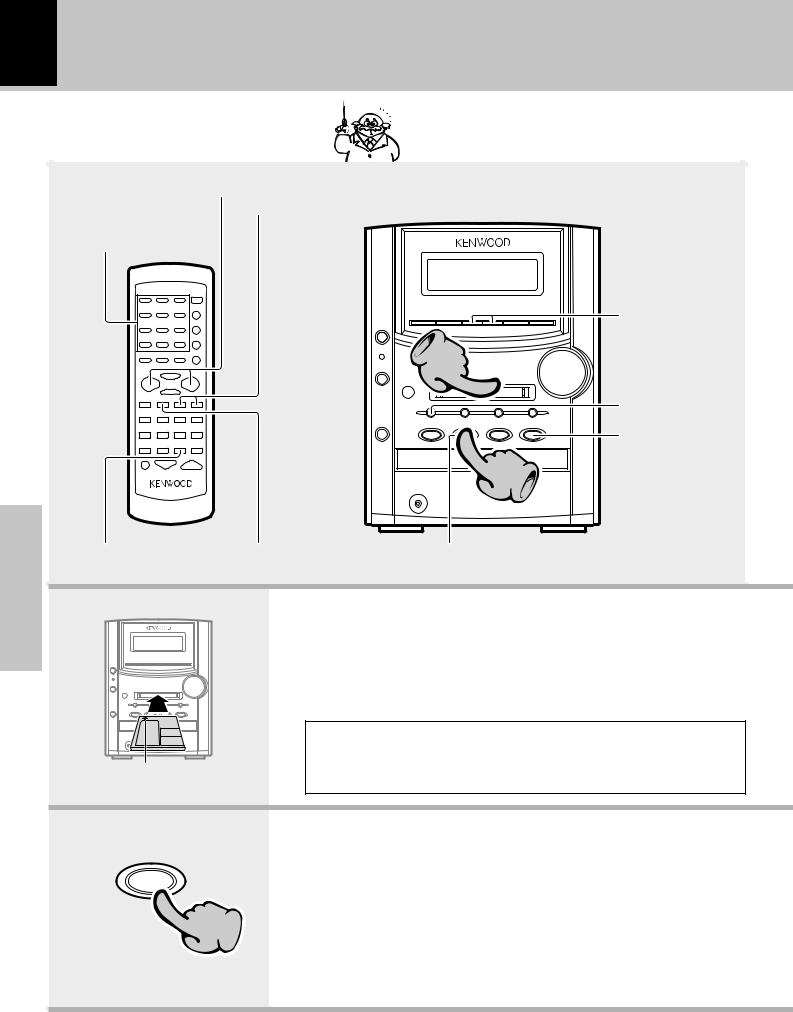
18 Playback of Mini Disc
When a disc is placed into the MD recorder in advance, the unit will be switched on automatically by pressing the MD 6 key, and playback will start.
|
|
Skipping tracks |
|
|
|
To fast forward and backward |
|
|
Playback from |
|
|
|
desired track |
|
|
|
|
|
Skipping tracks |
|
|
|
1 |
|
|
|
Ejecting the disc |
|
|
|
To stop playback |
|
|
|
2 |
section |
Start playback/ |
To stop playback |
Start playback/To pause playback |
To pause playback |
|
|
|
|
|
|
|
Basic |
|
1. Load a Mini Disc. |
|
|
|
|
|
Insert the minidisc correctly into the slot of this unit.
÷ When a title has been recorded for the disc, the title is displayed.
|
CAUTION |
|
The MD cannot be loaded or ejected while the unit is in standby mode. |
In the direction of the arrow |
Do not force load a MD in standby mode, otherwise malfunction will result. |
|
2. Start playback. |
MD |
÷ If the MD being played contains recording of track titles, the track title is |
|
|
6 |
displayed at the beginning of each track during playback. |
|
2

Playback of Mini Disc 19
Skipping tracks
To skip backward |
To skip forward |
4¢
÷The track in the direction of the key pressed is skipped, and the selected track will be played from the beginning.
÷When the 4key is pressed once during playback, the track being played will be played from the beginning.
÷Operation also is possible with the key 4 and ¢ key of the remote control unit.
To fast forward and backward
(Remote control unit only)
Backward |
TUNING |
Forward |
search |
|
search |
÷Playback starts from the position where the key is released.
To stop playback
STOP
7
To pause playback
MD
6
÷ Each press pauses and plays the MD alternately.
Playback from desired track(Remote control unit only)
Select the desired track No.
Press the numeric keys as shown below....
To select track No. 23 |
: |
003 |
To select track No. 40 |
: |
0000) |
To select track No. 213 |
: |
03 |
÷If the “PGM” indicator is lit, stop the MD recorder and press the PGM/AUTO/MONO key of the remote control unit to turn the indicator off.
The display changes. |
|
MD READING |
|
MD KENWOODEW |
|
|
Disc title |
Elapsed time of track being played |
|
Track No. being played |
|
Displayed when |
|
an MD is loaded |
|
001 |
0:01 |
MD |
JAZZ CREW |
|
Track title |
Time display on MD recorder
(Remote control unit only)
Each press of the TIME/SPACE key changes the displayed contents.
1 |
1:23 (Elapsed time of track being played) |
|
-2:37 played) |
2 |
(Remaining time of track being |
|
|
3 |
23:45T (Elapsed time of entire disc) |
4 -36:15T (Remaining time on entire disc)
5 22:24R (Available recording time of MD)
Disc recorded in monaural mode
This unit can also play discs recorded in monaural, LP mode.
As the amount of data required to record information in the monaural mode is half the amount required in the stereo mode, the play (record) time of a disc recorded in the monaural mode is twice (max. 160 minutes) that of a disc recorded in the stereo mode.
section Basic

20 |
Playback of Mini Disc |
|
|
Basic section
Searching a desired track by its title (TITLE SEARCH)
When the titles of the tracks recorded on a minidisc for recording are entered in advance, search by title is possible for the tracks to be played. Q
1Select the “MD” input.
MD  /
/ 

2To stop playback.
 STOP
STOP
3Press the TITLE SEARCH key.
TITLE
SEARCH
(To abort operation, press the TITLE SEARCH key again)
4Select the desired title.
To smaller |
To larger |
||||||
track No. |
track No. |
||||||
|
|
|
P.CALL |
|
|
|
|
|
|
|
|
|
|
||
|
|
|
|
|
|
|
|
5Start playback.
MD  /
/ 

÷When the “PGM” indicatior is lit, press the PGM/ AUTO/MONO key on the remote control unit to switch
it off.
÷With a track to which no title has been assigned, the track number and “••••••” are displayed.
÷Track selection is possible with the 4 or ¢key of the main unit.
Blinks Track title
002 |
0:12 |
MD |
KENWOODEW |
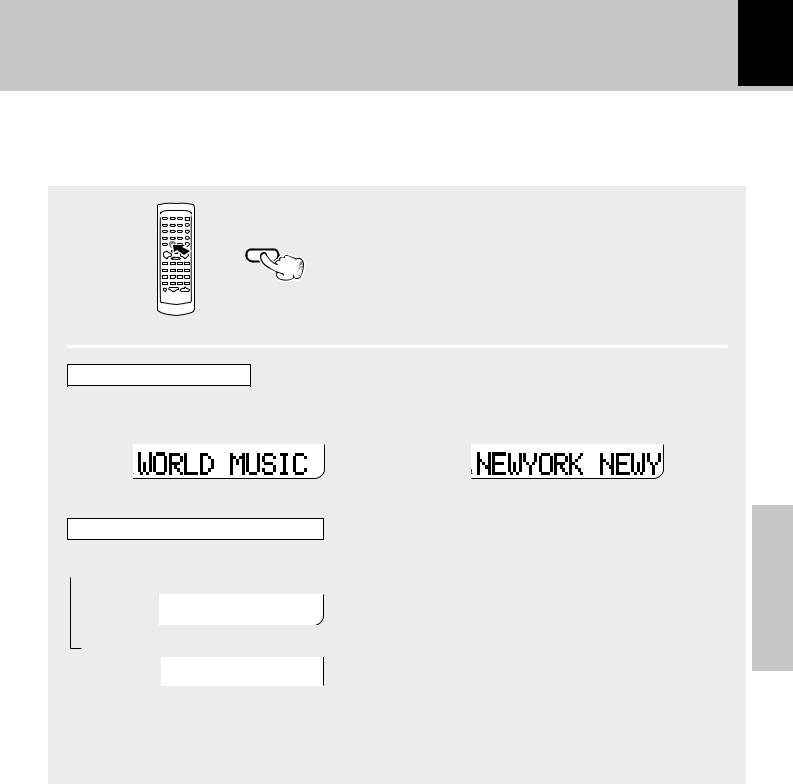
Playback of Mini Disc 21
In regard to the DISPLAY/CHARAC. key
|
When a title recorded in a CD-TEXT or MD disc is too long |
DISPLAY |
to be displayed in the display, press this key to scroll the |
/CHARAC. |
display and view the characters which has not be dis- |
|
|
|
played. |
With a CD-TEXT or MD disc
Pressing the key during stop scrolls the disc title.
During simultaneous MD/Tape recording
Each press switches the information.  1 Available recording time of MD
1 Available recording time of MD
22:24R
2Tape counter display.
Pressing the key during playback scrolls the track title.
0152
÷When no track name (track title) and no disc name (disc title) has been recorded, “ •••••• ” is displayed.
÷“BLANK DISC” is displayed when not even one track has been recorded. (When there is a disc title, the disc title will be displayed.)
section Basic

22 Playback of tape
Basic section
If you load a tape in the cassette deck in advance while the power is off. pressing theTAPE23key turns power on automatically and starts the tape playback.
To wind tape at high speed |
Selection of reverse mode |
Selection of TAPE EQ.
To wind tape at high speed
1
|
|
2 |
Start playback |
To stop playback |
To stop playback |
|
Start playback |
|
|
1. Load a cassette tape. |
|
TAPE |
1 Press the TAPE 0key. |
|
|
|
|
0 |
2 Insert a tape. |
|
|
3 Press the TAPE 0key. |
|
1
Transport direction indicators |
2. Start playback. |
||
|
|
|
|
|
|
During playback, the tape running direction changes each time the |
|
TAPE |
|
key is pressed. |
|
2 3 |
|
|
|
|
Transport direction indicators |
|
|
2 |
|
|
|
|
|
|
|
|
Indicates the tape transport direction during playback or recording by |
||
|
lighting of 2or 3. This direction is the direction stored in memory when |
||
|
|
the tape was last stopped. |
|
