Kenwood EZ500 User Manual
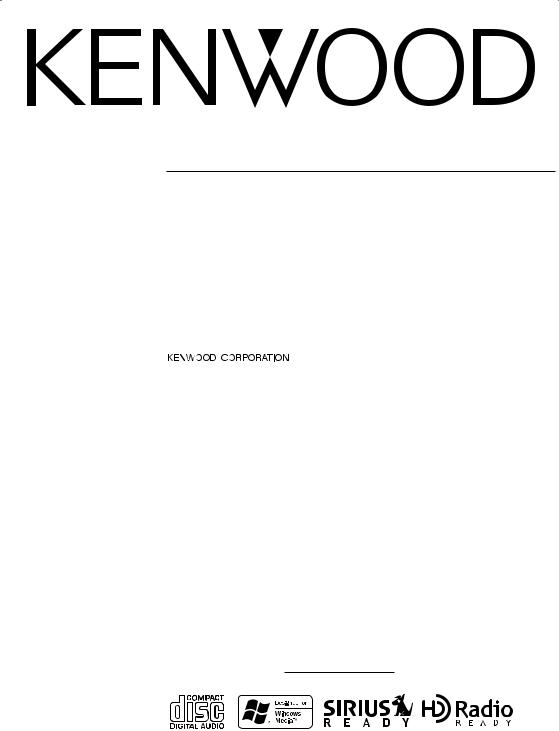
Ez500
CD-RECEIVER
INSTRUCTION MANUAL
AMPLI-TUNER-LECTEUR DE CD
MODE D’EMPLOI
REPRODUCTOR DE DISCOS COMPACTOS RECEPTOR DE FM/AM
MANUAL DE INSTRUCCIONES
Take the time to read through this instruction manual. Familiarity with installation and operation procedures will help you obtain the best performance from your new CD-receiver.
For your records
Record the serial number, found on the back of the unit, in the spaces designated on the warranty card, and in the space provided below. Refer to the model and serial numbers whenever you call upon your KENWOOD dealer for information or service on the product.
Model Ez500
Serial number
© B64-2854-00/00 (KN/KW)
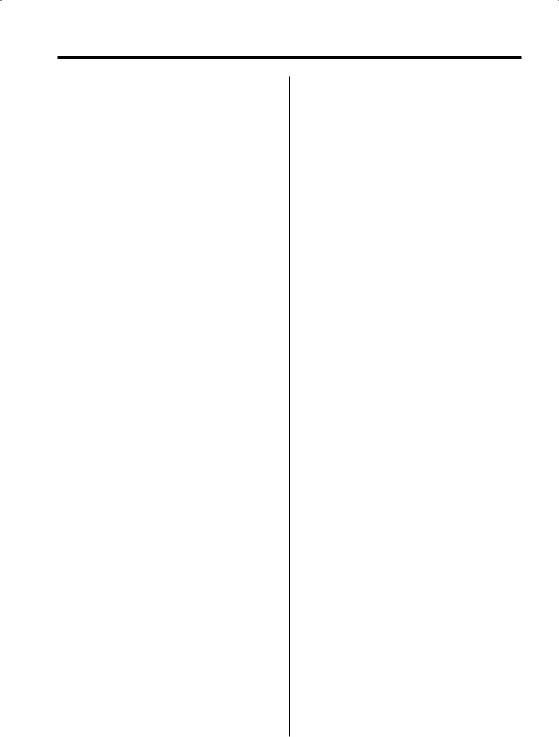
Contents
Warning |
3 |
Safety precautions |
4 |
WARNING |
|
CAUTION |
|
NOTE |
|
Notes |
6 |
About SIRIUS Satellite radio tuner |
|
Category and Channel Search |
|
About CDs |
7 |
Notes on playing MP3/WMA |
8 |
General features |
10 |
Power |
|
Selecting the Source |
|
Volume |
|
Attenuator |
|
Loudness |
|
Audio Control |
|
Audio Setup |
|
Speaker Setting |
|
Switching Display |
|
Station/Disc Naming (SNPS/DNPS) |
|
Auxiliary Input Display Setting |
|
Subwoofer Output |
|
TEL Mute |
|
Theft Deterrent Faceplate |
|
Tuner features |
15 |
Tuning Mode |
|
Tuning |
|
Direct Access Tuning |
|
Station Preset Memory |
|
Auto Memory Entry |
|
Preset Tuning |
|
HD Radio control features |
17 |
Tuning |
|
CD/MP3/WMA/External disc control
features |
18 |
Playing External Disc
Playing CD & MP3/WMA
Fast Forwarding and Reversing
Track/File Search
Disc Search/Folder Search
Direct Track/File Search
Direct Disc Search
Track/File/Disc/Folder Repeat
2 | English
Scan Play
Random Play
Magazine Random Play
Folder Select
Text/Title Scroll
DNPP (Disc Name Preset Play)
Menu system |
22 |
Menu System |
|
Security Code |
|
Touch Sensor Tone |
|
Manual Clock Adjustment |
|
Clock Display |
|
DSI (Disabled System Indicator) |
|
Selectable Illumination |
|
Contrast Adjustment |
|
Dimmer |
|
System Q Setting |
|
Switching Preout |
|
Built-in Amp Mute Setting |
|
Dual Zone System |
|
Dual Zone System Setting |
|
B.M.S. (Bass Management System) |
|
B.M.S. Frequency Offset |
|
CRSC (Clean Reception System Circuit) |
|
SIRIUS ID (ESN) display |
|
Text Scroll |
|
Receive mode Setting |
|
Built-in Auxiliary input Setting |
|
CD Read Setting |
|
AMP Control |
|
Basic Operations of remote |
27 |
Accessories/ Installation Procedure |
29 |
Connecting Wires to Terminals |
30 |
Installation |
31 |
Removing the Unit |
33 |
Troubleshooting Guide |
34 |
Specifications |
37 |
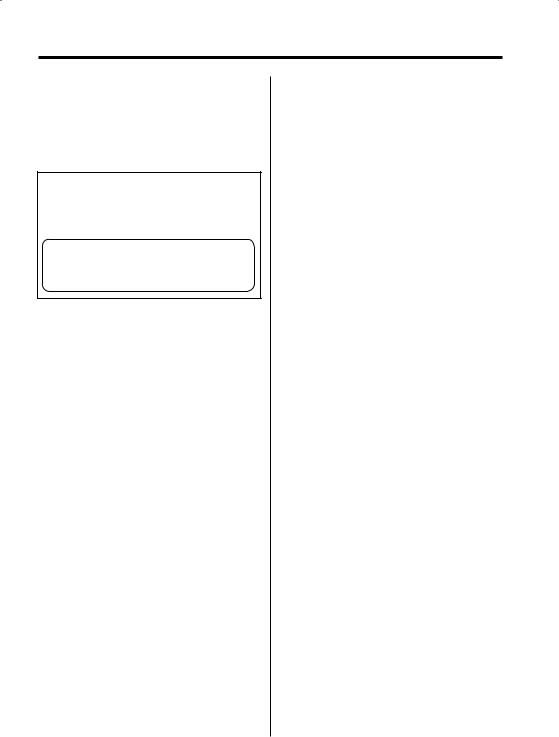
2Warning
2CAUTION
Use of controls or adjustments or performance of procedures other than those specified herein may result in hazardous radiation exposure.
In compliance with Federal Regulations, following are reproductions of labels on, or inside the product relating to laser product safety.
KENWOOD CORPORATION 2967-3, ISHIKAWA-MACHI, HACHIOJI-SHI
TOKYO, JAPAN
KENWOOD CORP. CERTIFIES THIS EQUIPMENT CONFORMS TO DHHS REGULATIONS N0.21 CFR 1040. 10, CHAPTER 1, SUBCHAPTER J.
Location : Bottom Panel
FCC WARNING
This equipment may generate or use radio frequency energy. Changes or modifications to this equipment may cause harmful interference unless the modifications are expressly approved in the instruction manual. The user could lose the authority to operate this equipment if an unauthorized change or modification is made.
NOTE
This equipment has been tested and found to comply with the limits for a Class B digital device, pursuant to Part 15 of the FCC Rules. These limits are designed to provide reasonable protection against harmful interference in a residential installation. This equipment may cause harmful interference to radio communications, if it is
not installed and used in accordance with the instructions. However, there is no guarantee that interference will not occur in a particular installation. If this equipment does cause harmful
interference to radio or television reception, which can be determined by turning the equipment off and on, the user is encouraged to try to correct the interference by one or more of the following measures:
•Reorient or relocate the receiving antenna.
•Increase the separation between the equipment and receiver.
•Connect the equipment into an outlet on a circuit different from that to which the receiver is connected.
•Consult the dealer or an experienced radio/TV technician for help.
English | 3

Safety precautions
2WARNING
To prevent injury or fire, take the following precautions:
•Insert the unit all the way in until it is fully locked in place. Otherwise it may fall out of place when jolted.
•When extending the ignition, battery, or ground wires, make sure to use automotive-grade wires or other wires with a 0.75mm² (AWG18) or more to prevent wire deterioration and damage to the wire coating.
•To prevent a short circuit, never put or leave any metallic objects (such as coins or metal tools) inside the unit.
•If the unit starts to emit smoke or strange smells, turn off the power immediately and consult your Kenwood dealer.
•Make sure not to get your fingers caught between the faceplate and the unit.
•Be careful not to drop the unit or subject it to strong shock.
The unit may break or crack because it contains glass parts.
•Do not touch the liquid crystal fluid if the LCD is damaged or broken due to shock. The liquid crystal fluid may be dangerous to your health or even fatal.
If the liquid crystal fluid from the LCD contacts your body or clothing, wash it off with soap immediately.
2CAUTION
To prevent damage to the machine, take the following precautions:
•Make sure to ground the unit to a negative 12V DC power supply.
•Do not open the top or bottom covers of the unit.
•Do not install the unit in a spot exposed to direct sunlight or excessive heat or humidity. Also avoid places with too much dust or the possibility of water splashing.
•Do not set the removed faceplate or the faceplate case in areas exposed to direct sunlight, excessive heat or humidity. Also avoid places with too much dust or the possibility of water splashing.
•To prevent deterioration, do not touch the terminals of the unit or faceplate with your fingers.
•Do not subject the faceplate to excessive shock, as it is a piece of precision equipment.
•When replacing a fuse, only use a new one with the prescribed rating. Using a fuse with the wrong rating may cause your unit to malfunction.
•To prevent a short circuit when replacing a fuse, first disconnect the wiring harness.
•Do not place any object between the faceplate and the unit.
•Do not apply excessive force to the moving faceplate. Doing so will cause damage or malfunction.
•Do not apply excessive force to the open faceplate or place objects on it. Doing so will cause damage or breakdown.
•Do not use your own screws. Use only the screws provided. If you use the wrong screws, you could damage the unit.
4 | English
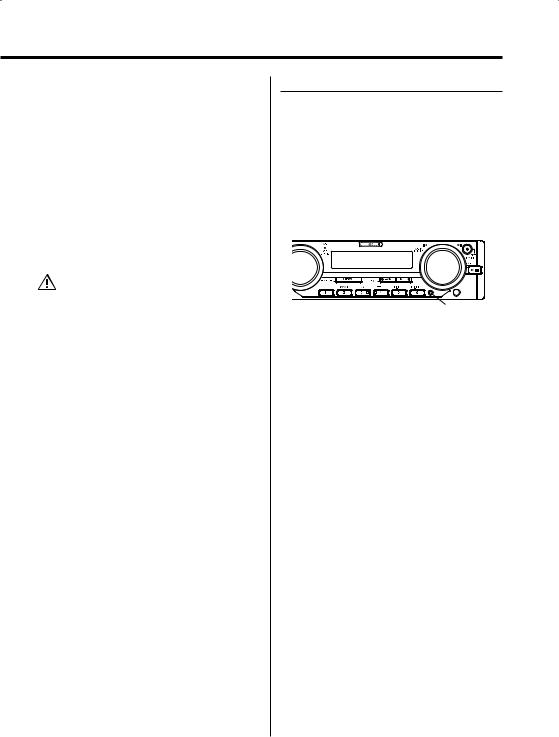
About CD players/disc changers connected to this unit
KENWOOD disc changers/ CD players released in 1998 or later can be connected to this unit. Refer to the catalog or consult your Kenwood dealer for connectable models of disc changers/ CD players.
Note that any KENWOOD disc changers/ CD players released in 1997 or earlier and disc changers made by other makers cannot be connected to this unit.
Unsupported connection may result in damage. Setting the "O-N" Switch to the "N" position for the applicable KENWOOD disc changers/ CD players. The functions that can be used and the information that can be displayed will differ depending on the models being connected.
•You can damage both your unit and the CD changer if you connect them incorrectly.
LX-bus connection
The LX AMP and the sensor unit cannot be connected simultaneously.
You must connect any of them at a time.
(The power supply does not turn ON if you have connected both of them.)
Do Not Load 3-in. CDs in the CD slot
If you try to load a 3 in. CD with its adapter into the unit, the adapter might separate from the CD and damage the unit.
NOTE
•If you experience problems during installation, consult your Kenwood dealer.
•If the unit fails to operate properly, press the Reset button. The unit returns to factory settings when the Reset button is pressed. If the unit still fails to operate properly after the Reset button has been pressed, contact your local KENWOOD dealer for assistance.
•Press the reset button if the disc auto changer fails to operate correctly. Normal operation should be restored.
c.s.
Reset button
•Characters in the LCD may become difficult to read in temperatures below 41 ˚F (5 ˚C).
•The illustrations of the display and the panel appearing in this manual are examples used to explain more clearly how the controls are used. Therefore, what appears on the display in the illustrations may differ from what appears on the display on the actual equipment, and some of the illustrations on the display may represent something impossible in actual operation.
Lens Fogging
Right after you turn on the car heater in cold weather, dew or condensation may form on the lens in the CD player of the unit. Called lens fogging, CDs may be impossible to play. In such a situation, remove the disc and wait for the condensation to evaporate. If the unit still does not operate normally after a while, consult your Kenwood dealer.
English | 5
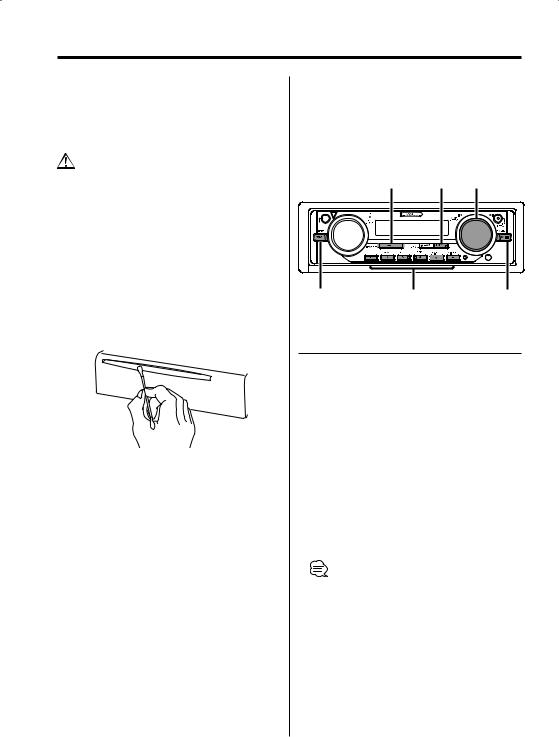
Notes
Cleaning the Unit
If the faceplate of this unit is stained, wipe it with a dry soft cloth such as a silicon cloth.
If the faceplate is stained badly, wipe the stain off with a cloth moistened with neutral cleaner, then wipe neutral detergent off.
•Applying spray cleaner directly to the unit may affect its mechanical parts. Wiping the faceplate with a hard cloth or using a volatile liquid such as thinner or alcohol may scratch the surface or erases characters.
Cleaning the Faceplate Terminals
If the terminals on the unit or faceplate get dirty, wipe them with a dry, soft cloth.
Cleaning the CD Slot
As dust tends to accumulate in the CD slot, clean it every once in a while. Your CDs can get scratched if you put them in a dusty CD slot.
NOTE
This Class B digital apparatus complies with Canadian ICES-003.
About SIRIUS Satellite radio tuner
Refer to the instruction manual of SIRIUS Satellite radio tuner KTC-SR901/SR902/SR903 (optional accessory), when connected, for the operation method.
•Refer to the sections of A models for operations (without 'Category and Channel Search' function).
|
SRC |
FM |
AUDIO/ 4/ ¢ |
OPEN |
|
|
|
|
|
|
c.s. |
AUTO |
1 – 6 |
|
38 |
In SIRIUS tuner source
Category and Channel Search
Select the category and channel you wish to listen to.
1Enter category and channel search mode
Press the [38] button.
2Select the item (category or channel)
Press the [AUDIO] knob.
Each time the knob is pressed the search mode switches category or channel.
3Select the category or channel
Turn the [4] / [¢] knob.
4Canceling category and channel search mode
Press the [38] button.
•You cannot operate this function until all the Category information is acquired.
6 | English
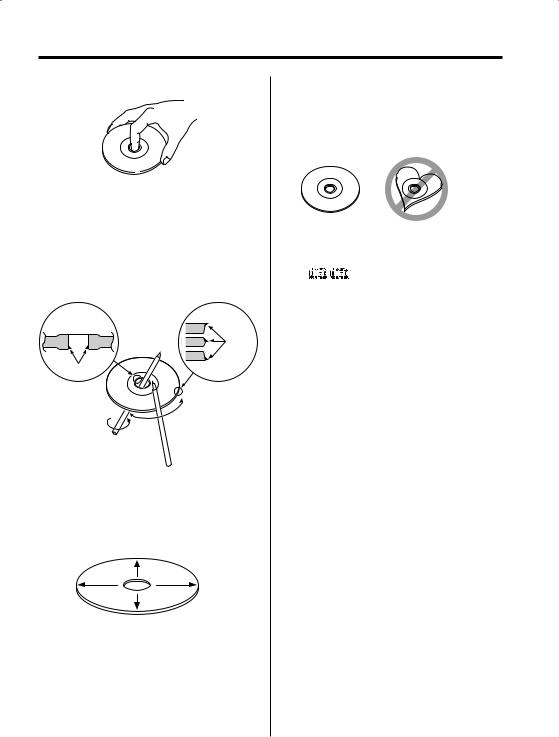
About CDs
Handling CDs
• Don’t touch the recording surface of the CD.
•CD-R and CD-RW are easier to damage than a normal music CD. Use a CD-R or a CD-RW after reading the caution items on the package etc.
•Don’t stick tape etc. on the CD.
Also, don’t use a CD with tape stuck on it.
When using a new CD
If the CD center hole or outside rim has burrs, use it after removing them with a ball pen etc.
Burrs
Burrs
CD accessories
Don’t use disc type accessories.
CD cleaning
Clean from the center of the disc and move outward.
Removing CDs
When removing CDs from this unit pull them out horizontally.
CDs that can’t be used
• CDs that aren’t round can’t be used.
•CDs with coloring on the recording surface or that are dirty can’t be used.
•This unit can only play the CDs with


 .
.
It may not correctly play discs which do not have the mark.
•A CD-R or CD-RW that hasn’t been finalized can’t be played. (For the finalization process refer to your CD-R/CD-RW writing software, and your CD- R/CD-RW recorder instruction manual.)
CD storage
•Don’t place them in direct sunlight (On the seat or dashboard etc.) and where the temperature is high.
•Store CDs in their cases.
English | 7
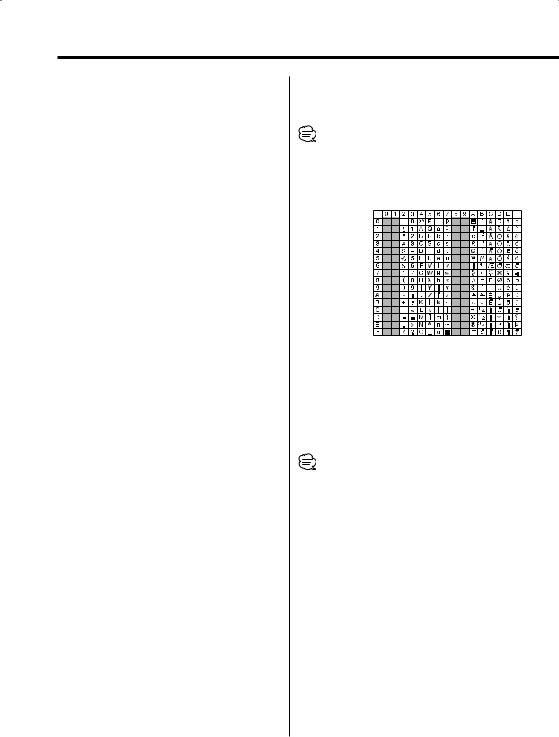
Notes on playing MP3/WMA
Ez500 can play MP3 (MPEG1, 2 Audio Layer 3)/WMA. Note, however, that the MP3/WMA recording media and formats acceptable are limited. When writing MP3/WMA, pay attention to the following restrictions.
Acceptable media
The MP3/WMA recording media acceptable to this unit are CD-ROM, CD-R, and CD-RW.
When using CD-RW, do full format not quick format to prevent malfunction.
Acceptable medium formats
The following formats are available for the media used in this unit. The maximum number of characters used for file and folder name including the delimiter (".") and three-character extension are indicated in parentheses.
•ISO 9660 Level 1 (12 characters)
•ISO 9660 Level 2 (31 characters)
•Joliet (64 character; Up to 32 characters are displayed)
•Romeo (128 character; Up to 64 characters are displayed)
•Long file name (200 characters; Up to 64
characters are displayed)
•Maximum number of characters for folder name: 64 (Joliet; Up to 32 characters are displayed)
For a list of available characters, see the instruction manual of the writing software and the section Entering file and folder names below.
The media reproducible on this unit has the following limitations:
•Maximum number of directory levels: 8
•Maximum number of files per folder: 255
•Maximum number of folders: 50
•Maximum number of files and folders: 512 MP3/WMA written in the formats other than the above may not be successfully played and their file names or folder names are not properly displayed.
Settings for your MP3/WMA encoder and CD writer
Do the following setting when compressing audio data in MP3/WMA data with the MP3/WMA encoder.
• Transfer bit rate: MP3: 8 —320 kbps WMA: 48 —192 kbps
•Sampling frequency
MP3: 8, 11.025, 12, 16, 22.05, 24, 32, 44.1, 48 kHz WMA: 32, 44.1, 48 kHz
When you use your CD writer to record MP3/WMA up to the maximum disc capacity, disable additional writing. For recording on an empty disc up to the maximum capacity at once, check Disc at Once.
•Play mode may not be possible when portions of the functions of Windows Media Player 9 or higher are used.
Entering ID3 tag and Contents Description
The Displayable ID3 tag is ID3 version 1.x.
For the character code, refer to the List of Codes.
Entering file and folder names
The code list characters are the only file names and folder names that can be entered and displayed.
If you use any other character for entry, the file and folder names are not displayed correctly. They may neither be displayed correctly depending on the CD writer used.
The unit recognizes and plays only those MP3/WMA which have the MP3/WMA extension (.MP3/.WMA).
•A file with a name entered with characters not on the code list may not play correctly.
Writing files into a medium
When a medium containing MP3/WMA data is loaded, the unit checks all the data on the medium. If the medium contains a lot of folders or non-MP3/ WMA files, therefore, it takes a long time until the unit starts playing MP3/WMA.
In addition, it may take time for the unit to move to the next MP3/WMA file or a File Search or Folder Search may not be performed smoothly.
8 | English
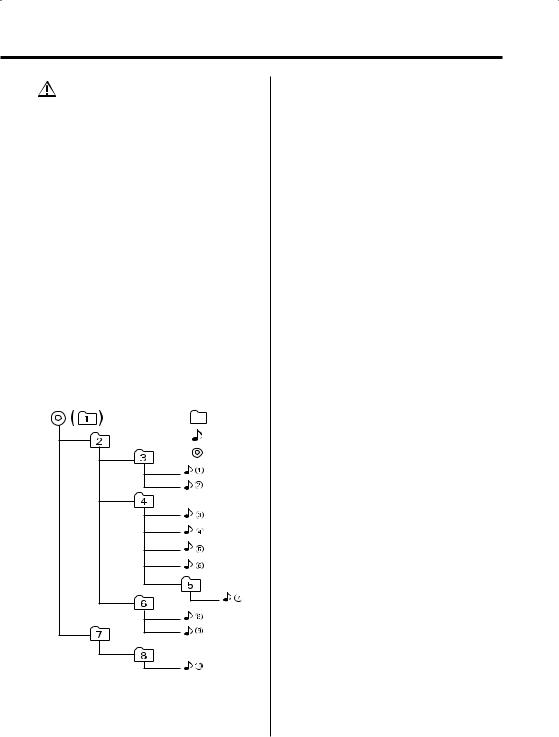
Loading such a medium may produce loud noise to damage the speakers.
•Do no attempt to play a medium containing a non-MP3/ WMA file with the MP3/WMA extension.
The unit mistakes non-MP3/WMA files for MP3/WMA data as long as they have the MP3/WMA extension.
•Do not attempt to play for non-MP3/WMA discs.
MP3/WMA playing order
When selected for play, Folder Search, File Search, or for Folder Select, files and folders are accessed in the order in which they were written by the CD writer.
Because of this, the order in which they are expected to be played may not match the order in which they are actually played. You may be able to set the order in which MP3/WMA are to be played by writing them onto a medium such as a CD-R with their file names beginning with play sequence numbers such as "01" to "99", depending on your CD writer.
For example, a medium with the following folder/ file hierarchy is subject to Folder Search, File Search, or Folder Select as shown below.
Example of a medium’s folder/file hierarchy
Folder
File
Root
Level 1 |
Level 3 |
Level 5 |
Level 2 |
|
Level 4 |
When a File Search is executed with file ¡$
being played ...
Operation of |
(Current file: ¡$) |
|
the knob |
||
|
||
4 Knob |
Beginning of file ¡$ ¡# |
|
|
|
|
¢ Knob |
¡% ¡& |
|
|
|
When a Folder Search is executed with file ¡$
being played ...
Operation of |
(Current folder: 4) |
|||
the button |
||||
|
|
|
||
|
|
|
|
|
AM Button |
3 |
2 1 |
8 ... |
|
|
|
|
|
|
FM Button |
5 |
6 7 |
8 1 ... |
|
When Folder Select is selected with file ¡$
being played to move from folder to folder ...
Operation of |
|
the knob or |
(Current folder: 4) |
button |
|
4 Knob |
3 |
|
|
¢ Knob |
6 |
|
|
AM Button |
2 |
|
|
FM Button |
5 |
|
|
English | 9
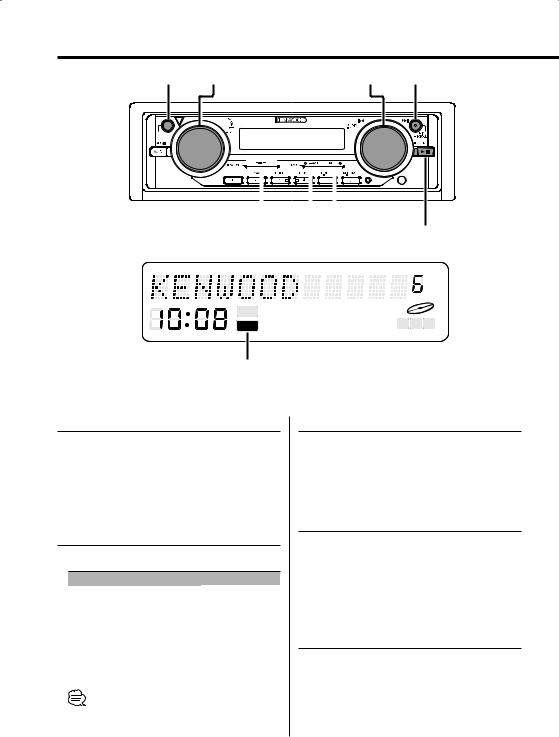
General features
OPEN VOL/ATT/LOUD |
AUDIO/ 4/ ¢ DISP |
OPEN
c.s.
|
|
|
|
|
|
|
|
|
|
|
|
|
|
|
|
|
|
|
MENU |
|
|
|
|
|
|
|
|
|
|
|
|
|
|
|
|
|
|
|
|
|
|
|
|
|
|
|
|
|
|
|
|
|
|
|
|
|
|
|
|
|
|
|
|
|
|
|
|
|
|
|
|
|
|
|
|
|
|
|
|
|
SRC |
|
|
|
AM/SW FM |
|
|
||||||||||||
ST TI DAB NEWS MP3 WMA
ATT DIGITAL ANALOG RDS PTY M P S
ATT indicator
Power
Turning ON the Power
Press the [SRC] button.
Turning OFF the Power
Press the [SRC] button for at least 1 second.
Selecting the Source
Press the [SRC] button.
Source required |
Display |
SIRIUS tuner (Optional accessory) |
"SIRIUS" |
Tuner or HD Radio (Optional accessory) |
"TUNER" or "HD Radio" |
CD |
"CD" |
External disc (Optional accessory) |
"CD CH" |
Auxiliary input (Optional accessory) |
"AUX EXT" |
Auxiliary input* |
"AUX" |
Standby (Illumination only mode) |
"STANDBY" |
•* You can select this source when 'Built-in Auxiliary input Setting' (page 26) is set to "AUX ON".
10 | English
Volume
Increasing Volume
Turn the [VOL] knob clockwise.
Decreasing Volume
Turn the [VOL] knob counterclockwise.
Attenuator
Turning the volume down quickly.
Press the [ATT] knob.
Each time the knob is pressed the Attenuator turns ON or OFF.
When it’s ON, the "ATT" indicator blinks.
Loudness
Compensating for low and high tones during low volume.
Press the [LOUD] knob for at least 1 second.
Each time the knob is pressed for at least 1 second the Loudness turns ON or OFF. When it’s ON, "LOUD ON" is displayed.

Audio Control
1Select the source for adjustment
Press the [SRC] button.
2Enter Audio Control mode
Press the [AUDIO] knob.
3Select the Audio / Sub item for adjustment
For Audio item : Press the [AUDIO] knob.
Each time the knob is pressed the audio items that can be adjusted switch as shown below.
For Sub item : Press the [FM] / [AM] button.
Each time the button is pressed the sub items switches when audio item selected for Bass, Middle and Treble level.
4Adjust the Audio / Sub item
Turn the [4] / [¢] knob.
Audio Item [Sub Item] |
Display |
Range |
|
Sub woofer level* |
"SW Level" |
–15 — +15 |
|
Bass |
[level] |
"Bass" |
–8 — +8 |
|
[Center Frequency] |
"Bass F" |
60/70/80/100 or 150 Hz |
|
[Extend] |
"Bass EXT" |
ON/OFF |
|
[Q Factor] |
"Bass Q" |
1.00/1.25/1.50/2.00 |
Middle [level] |
"Middle" |
–8 — +8 |
|
|
[Center Frequency] |
"MID F" |
0.5/1.0/1.5/2.0 kHz |
|
[Q Factor] |
"Middle Q" |
1.0/2.0 |
Treble |
[level] |
"Treble" |
–8 — +8 |
|
[Center Frequency] |
"TRE F" |
10.0/12.5/15.0/17.5 kHz |
Balance |
"Balance" |
Left 15 — Right 15 |
|
Fader |
|
"Fader" |
Rear 15 — Front 15 |
•According to the Bass Q Factor setting value, the frequencies that can be set in Bass Center Frequency change as shown below.
Bass Q Factor |
Bass Center Frequency |
1.00/1.25/1.50 |
60/70/80/100 |
2.00 |
60/70/80/150 |
•When the Bass Extend is set to ON, low frequency response is extended by 20%.
•* This mode is available only when 'Subwoofer Output' (page 14) is ON and 'Switching Preout' (page
24)is set to "SWPRE Sub-W".
5Exit Audio Control mode
Press the [AUDIO] knob for at least 1 second.
Audio Setup
1Select the source for adjustment
Press the [SRC] button.
2Enter Audio Setup mode
Press the [AUDIO] knob for at least 1 second.
3Select the setup item for adjustment
Press the [AUDIO] knob.
Each time the knob is pressed the items that can be adjusted switch as shown below.
4Adjust the Audio Setup item
Turn the [4] / [¢] knob.
Setup Item |
Display |
Range [Sound setting] |
System Q*¹ |
"Flat/User/ |
[Flat/User memory/ |
|
Rock/Pops/ |
Rock/Pops/ |
|
Easy/Top40/ |
Easy/Top40/ |
|
Jazz" |
Jazz] |
Front/Rear High Pass |
"HPF" |
Through/100/125/ |
Filter |
|
170 Hz |
Sub woofer Low Pass |
"LPF SW" |
50/80/120/Through Hz |
Filter*² |
|
|
Volume offset |
"V- Offset" |
–8 — ±0 |
•*¹System Q: You can recall the best sound setting preset for different types of music.
-User memory: The values set on the 'Audio Control' (page 11).
-Each setting value is changed with the 'Speaker Setting' (page 12).
-First, select the speaker type with the Speaker setting.
•*² This mode is available only when 'Subwoofer Output' (page 14) is ON and 'Switching Preout' (page 24) is set to "SWPRE Sub-W".
•Volume offset: Each source’s volume can be set as a
difference from the basic volume.
5Exit Audio Setup mode
Press the [AUDIO] knob for at least 1 second.
English | 11
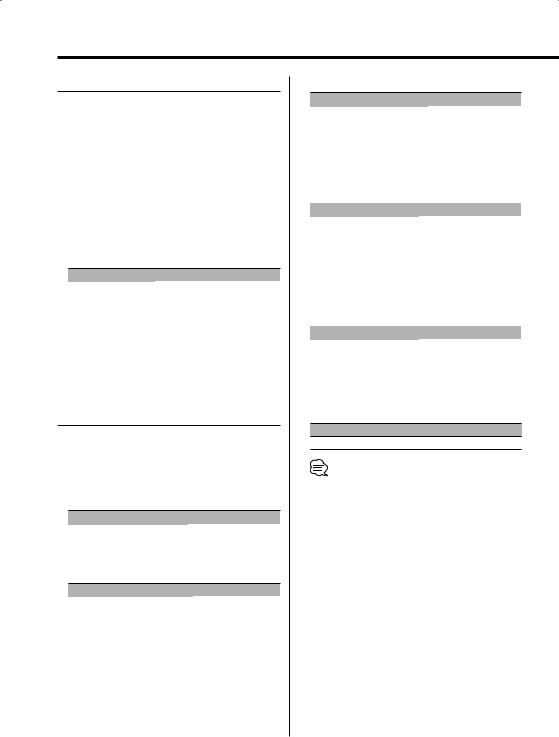
General features
Speaker Setting
Fine-tuning so that the System Q value is optimal when setting the speaker type.
1Enter Standby
Press the [SRC] button.
Select the "STANDBY" display.
2Enter Speaker Setting mode
Press the [AUDIO] knob.
3Select the Speaker type
Turn the [4] / [¢] knob.
Each time the knob is turned the setting switches as shown below.
Speaker type |
Display |
|
OFF |
|
"SP OFF" |
For 5 |
& 4 in. speaker |
"SP 5/4 inch" |
For 6 |
& 6x9 in. speaker |
"SP 6*9/6 inch" |
For the OEM speaker |
"SP O.E.M." |
|
4Exit Speaker Setting mode
Press the [AUDIO] knob.
Switching Display
Switching the information displayed.
Press the [DISP] button.
Each time the button is pressed the display switches as shown below.
In Tuner source
Information |
Display |
Station name or Frequency |
"BAND+SNPS" |
Frequency |
"BAND+FREQ" |
In CD & External disc source
Information |
Display |
Disc title |
"D-TITLE" |
Track title |
"T-TITLE" |
Track number & Play time |
"P-Time" |
Disc name |
"DNPS" |
In MP3/WMA source
|
Information |
Display |
|
Song title & Artist name |
"TITLE" |
|
Album name & Artist name |
"ALBUM" |
|
Folder name |
"FOLDER NAME" |
|
File name |
"FILE NAME" |
|
Track number & Play time |
"P-Time" |
In SIRIUS tuner source |
|
|
|
|
|
|
Information |
Display |
|
Channel Name |
"Channel Name" |
|
Song Title |
"Song Title" |
|
Artist Name |
"Artist Name" |
|
Composer name |
"Composer" |
|
Category Name |
"Category" |
|
Band & Channel Number |
"Channel No" |
In HD Radio source |
|
|
|
|
|
|
Information |
Display |
|
Station name |
"Station Name" |
|
Song title/ Artist name/ |
"Title" |
|
Album name/ Genre |
|
|
Frequency |
"Frequency" |
In Auxiliary input source
Information
Auxiliary input name
•If the Disc title, Track title, Song title & Artist name, or Album name & Artist name is selected when the disc which does not have Disc title, Track title, Song title, Album name, or Artist name is played, track number and play time are displayed.
•The Album name cannot be displayed during WMA play.
•Displayed information except "Frequency" are shown only when you receive text in digital broadcasting. If text cannot be displayed, frequency will be shown. (In HD Radio source)
12 | English
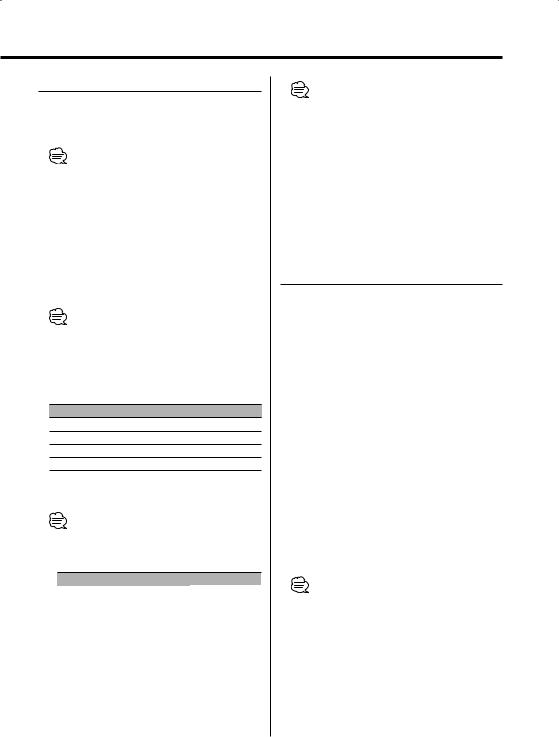
Station/Disc Naming (SNPS/DNPS)
Attaching a title to a Station or CD.
1Receive/play the station/disc you want to attach a title to
•Refer to the 'Switching Display' (page 12) and select either "DNPS" or "SNPS". No name can be attached to the source if "DNPS" or "SNPS" cannot be selected for it.
2Enter name set mode
Press the [DISP] button for at least 2 seconds.
"NAME SET" is displayed.
3Move the cursor to the enter character position
Press the [AUDIO] knob .
•This function can be used the [FM] / [AM] button.
4Select the character type
Press the [MENU] button.
Each time the button is pressed the character type switches as shown below.
Character type
Alphabet upper case Alphabet lower case Numbers and symbols
Special characters (Accent characters)
5Select the characters
Turn the [4] / [¢] knob.
•Characters can be entered by using a remote with a number buttons.
Example: If "DANCE" is entered.
Character |
Button |
Times pressed |
"D" |
[3] |
1 |
"A" |
[2] |
1 |
"N" |
[6] |
2 |
"C" |
[2] |
3 |
"E" |
[3] |
2 |
6Repeat steps 3 through 5 and enter the name.
7Exit name set mode
Press the [DISP] button.
•When operation stops for 10 seconds the name at that time is registered, and Name Set mode closes.
•Memory numbers
-FM: 32 stations
-AM: 16 stations
-Internal CD player: 30 discs
-External CD changer/ player: Varies according to the CD changer/ player. Refer to the CD changer/ player manual.
•The title of station/CD can be changed by the same operation used to name it.
Auxiliary Input Display Setting
Selecting the display when this device is switched to Auxiliary input source.
1Select Auxiliary input source
Press the [SRC] button.
Select the "AUX"/"AUX EXT" display.
2Enter Auxiliary input display setting mode
Press the [DISP] button for at least 2 seconds.
The presently selected AUX Name is blinks.
3Select the Auxiliary input display
Turn the [4] / [¢] knob.
Each time the knob is turned it switches through the below displays.
•"AUX"/"AUX EXT"
•"TV"
•"VIDEO"
•"GAME"
•"PORTABLE"
•"DVD"
4Exit Auxiliary input display setting mode
Press the [DISP] button.
•When operation stops for 10 seconds, the name at that time is selected, and Auxiliary input display setting mode closes.
•The Auxiliary Input Display (AUX) can be set only when 'Built-in Auxiliary input Setting' (page 26) is set to "AUX ON".
•The Auxiliary Input Display (AUX EXT) can be set only when the auxiliary input of optional KCA-S210A is used.
English | 13
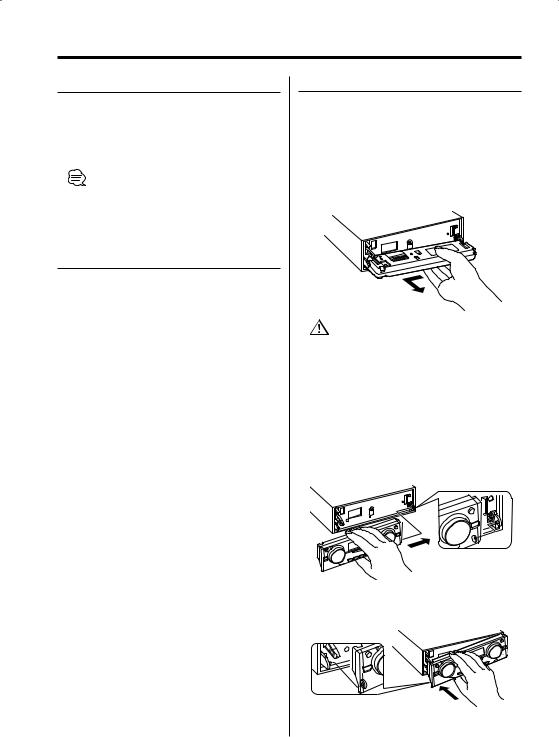
General features
Subwoofer Output
Turning the Subwoofer output ON or OFF.
Press the [SW] button for at least 1 second.
Each time the button is pressed Subwoofer output switches ON or OFF.
When it’s ON, "Sub-W ON" is displayed.
•You can control this function when 'Switching Preout' (page 24) is set to "SWPRE Sub-W".
TEL Mute
The audio system automatically mutes when a call comes in.
When a call comes in
"CALL" is displayed.
The audio system pauses.
Listening to the audio during a call
Press the [SRC] button.
The "CALL" display disappears and the audio system comes back ON.
When the call ends
Hang up the phone.
The "CALL" display disappears and the audio system comes back ON.
Theft Deterrent Faceplate
The faceplate of the unit can be detached and taken with you, helping to deter theft.
Removing the Faceplate
1Press the [OPEN] button.
Drop open the faceplate.
2Drawing the faceplate to left side pull it to the front and remove it.
•The faceplate is a precision piece of equipment and can be damaged by shocks or jolts. For that reason, keep the faceplate in its special storage case while detached.
•Do not expose the faceplate or its storage case to direct sunlight or excessive heat or humidity. Also avoid places with too much dust or the possibility of water splashing.
Reattaching the Faceplate
1Align the shaft on the unit with the depression on the faceplate.
2Push the faceplate in until it clicks.
The faceplate is locked in place, allowing you to use the unit.
14 | English
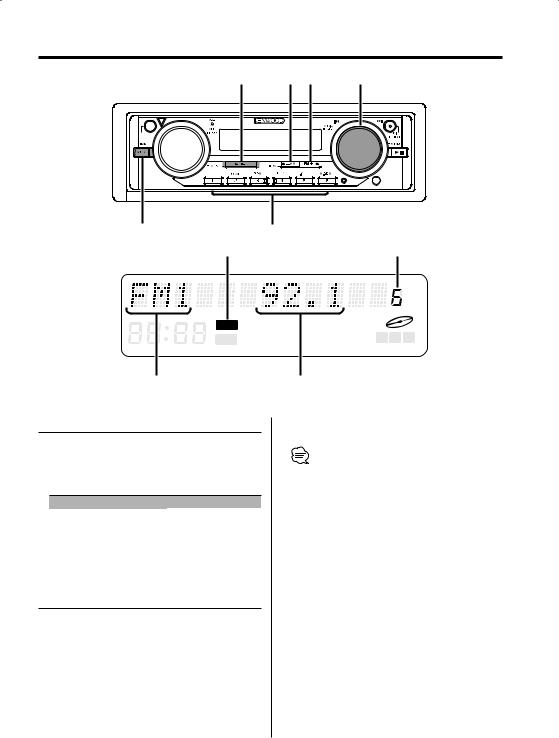
Tuner features
OPEN
SRC |
AM |
FM |
4/ ¢
c.s.
|
|
|
|
|
|
|
|
|
|
|
|
|
|
|
|
|
|
|
|
|
|
|
|
|
|
|
|
|
|
|
|
|
|
|
|
|
|
|
|
|
|
|
|
|
|
|
|
|
|
|
|
|
|
|
|
|
|
|
|
|
|
|
|
|
|
|
|
AUTO/AME |
1 - 6 |
|
|
|
|
|
|
|||||||||
ST indicator |
Preset station number |
ST TI DAB NEWS MP3 WMA
ATT DIGITAL ANALOG RDS PTY M P S
Band display |
Frequency display |
Tuning Mode
Choose the tuning mode.
Press the [AUTO] button.
Each time the button is pressed the Tuning mode switches as shown below.
Tuning mode |
Display |
Operation |
Auto seek |
"Auto 1" |
Automatic search for a station. |
Preset station seek |
"Auto 2" |
Search in order of the stations |
|
|
in the Preset memory. |
Manual |
"Manual" |
Normal manual tuning control. |
Tuning
Selecting the station.
1Select tuner source
Press the [SRC] button.
Select the "TUNER" display.
2Select the band
Press the [FM] / [AM] button.
Each time the [FM] button is pressed it switches between the FM1, FM2, and FM3 bands.
3Tune up or down band
Turn the [4] / [¢] knob.
•During reception of stereo stations the "ST" indicator is ON.
English | 15
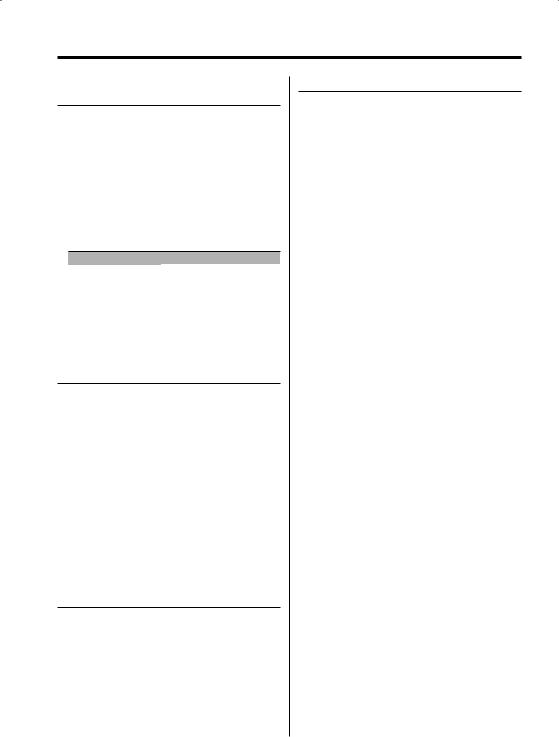
Tuner features
Function of remote
Direct Access Tuning
Entering the frequency and tuning.
1Select the band
Press the [FM] / [AM] button.
2Enter Direct Access Tuning mode
Press the [DIRECT] button on the remote.
"– – – –" is displayed.
3Enter the frequency
Press the number buttons on the remote.
Example:
Desired frequency |
Press button |
92.1 MHz (FM) |
[0], [9], [2], [1] |
810 kHz (AM) |
[0], [8], [1], [0] |
Canceling Direct Access Tuning
Press the [DIRECT] button on the remote.
Station Preset Memory
Putting the station in the memory.
1Select the band
Press the [FM] / [AM] button.
2Select the frequency to put in the memory
Turn the [4] / [¢] knob.
3Put the frequency in the memory
Press the desired [1] — [6] button for at least 2 seconds.
The preset number display blinks 1 time. On each band, 1 station can be put in the memory on each [1] — [6] button.
Auto Memory Entry
Putting stations with good reception in the memory automatically.
1Select the band for Auto Memory Entry
Press the [FM] / [AM] button.
2Open Auto Memory Entry
Press the [AME] button for at least 2 seconds.
When 6 stations that can be received are put in the memory Auto Memory Entry closes.
16 | English
Preset Tuning
Calling up the stations in the memory.
1Select the band
Press the [FM] / [AM] button.
2Call up the station
Press the desired [1] — [6] button.
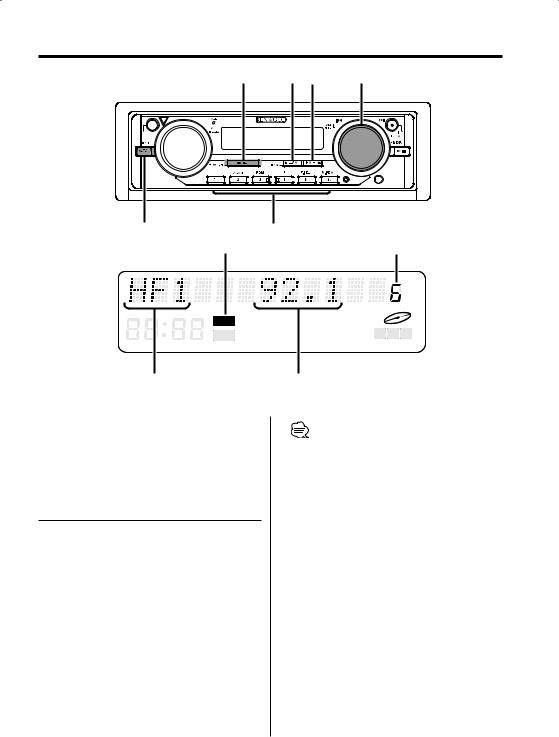
HD Radio control features
OPEN
SRC |
AM |
FM |
4/ ¢
c.s.
|
|
|
|
|
|
|
|
|
|
|
|
|
|
|
|
|
|
|
|
|
|
|
|
|
|
|
|
|
|
|
|
|
|
|
|
|
|
|
|
|
|
|
|
|
|
|
|
|
|
|
|
|
|
|
|
|
|
|
|
|
|
|
|
|
|
|
|
|
|
|
|
|
|
|
|
|
|
|
|
|
|
|
|
|
AUTO/AME |
1 - 6 |
|
|
|
|
|
|
|
||||||||
|
ST indicator |
|
|
|
|
|
|
|
|
|
|
|
Preset station number |
|||
ST |
TI DAB NEWS MP3 WMA |
ATT |
DIGITAL ANALOG RDS PTY M P S |
Band display |
Frequency display |
NOTE
With the HD Radio tuner, you can use the similar functions to 'Station Preset Memory', 'Auto Memory Entry', 'Tuning Mode', and 'Preset Tuning' of Tuner features. Refer to Tuner features (page 15, 16) for how to use the functions.
Tuning
Selecting the station.
1Select HD Radio source
Press the [SRC] button.
Select the "HD Radio" display.
2Select the HF band
Press the [FM] button.
Each time the [FM] button is pressed it switches between the HF1, HF2, and HF3 bands.
Select the HA band
Press the [AM] button.
3Tune up or down band
Turn the [4] / [¢] knob.
•When you connect an HD Radio, Tuner features of the unit are disabled and switched to HD Radio tuner features. A portion of the setting methods including the Tuning Mode will change.
•During reception of stereo stations the "ST" indicator is ON.
•The setting of the CRSC is always ON. Switching to OFF is not possible.
•Using 'Receive mode Setting' (page 26) the modes can be switched to digital broadcast automatic switching, analog broadcast only, or digital broadcast only.
•When "Digital" has been set with 'Receive mode Setting' (page 26), the seek time will be longer to allow a check of whether the transmission is a digital broadcast.
English | 17
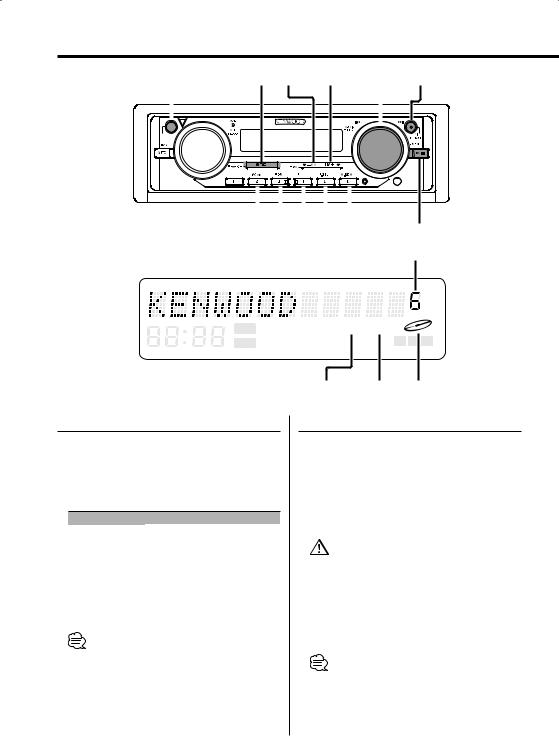
CD/MP3/WMA/External disc control features
OPEN |
SRC |
|
AM |
FM |
AUDIO/ |
SCROLL |
||
|
|
|
|
|
|
4/ ¢ |
|
|
|
|
|
|
|
|
|
|
|
|
|
|
|
|
|
|
|
|
OPEN
c.s.
|
|
|
|
|
|
|
|
|
|
|
|
|
|
|
|
|
|
|
|
|
|
|
|
|
|
|
|
|
|
|
|
|
|
|
|
|
|
|
|
|
|
|
|
|
|
|
|
|
|
|
|
|
|
|
|
|
|
|
|
|
|
|
|
|
|
|
|
|
|
|
|
|
|
|
|
|
|
|
|
SCAN RDM/ REP F.SEL M.RDM |
38 |
||||||||||||||
3 |
|
|
|
|
|
|
|
|
|
|
|||||
|
|
|
|
|
|
|
|
|
|
|
|
|
|
|
Disc number |
ST TI DAB NEWS MP3 WMA
ATT DIGITAL ANALOG RDS PTY M P S
Playing External Disc
Playing discs set in the optional accessory disc player connected to this unit.
Press the [SRC] button.
Select the display for the disc player you want.
Display examples:
Display |
Disc player |
"CD2" |
CD player |
"CD CH" |
CD changer |
"MD CH" |
MD changer |
Pause and play
Press the [38] button.
Each time the button is pressed it pauses and plays.
•Disc 10 is displayed as "0".
•The functions that can be used and the information that can be displayed will differ depending on the external disc players being connected.
MP3 indicator |
WMA indicator IN indicator |
Playing CD & MP3/WMA
When there is no disc inserted
1Drop open the faceplate
Press the [OPEN] button.
2Insert a disc.
3Press the faceplate on the left side, and return it to its former position.
•When the faceplate has been dropped open, it might interfere with the shift lever or something else. If this happens, pay attention to safety and move the shift lever or take an appropriate action, then operate the unit.
•Do not use the unit with the faceplate in the open condition. If it’s used in the open position dust can enter the inside part and cause damage.
•When a disc is inserted, the "IN" indicator is ON.
•During MP3 is playing, the "MP3" indicator is ON.
•During WMA is playing, the "WMA" indicator is ON.
18 | English
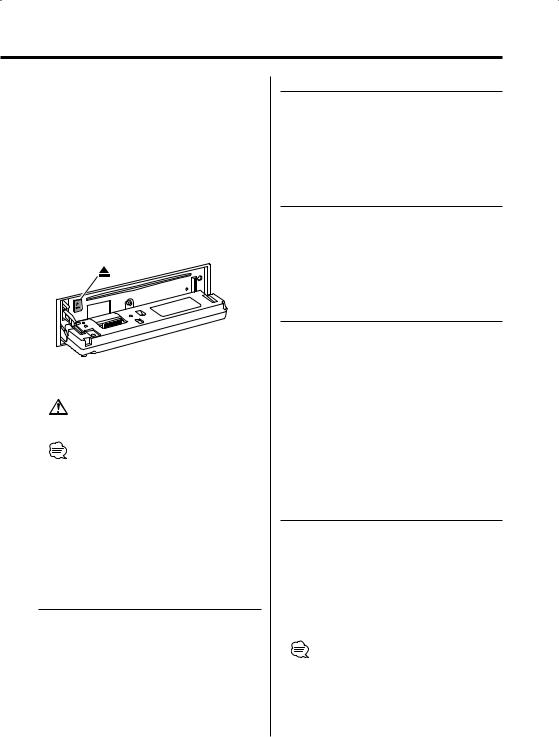
When a disc is inserted
Press the [SRC] button.
Select the "CD" display.
Pause and play
Press the [38] button.
Each time the button is pressed it pauses and plays.
Eject the disc
1Drop open the faceplate
Press the [OPEN] button.
2Eject the disc
Press the [0] button.
3Press the faceplate on the left side, and return it to its former position.
•3 in. (8cm) disc can’t be played. Using an adapter and inserting them into this unit can cause damage.
•The MP3/WMA media that this unit can play are CDROM, CD-R, and CD-RW.
The medium formats must be ISO 9660 Level 1, Level 2, Joliet, or Romeo. The methods and precautions to be followed for writing MP3/WMA data are covered in 'Notes on playing MP3/WMA' (page 8).
Check that section before creating your MP3/WMA media.
Fast Forwarding and Reversing
Fast Forwarding
Hold turn on the [¢] knob.
Release your finger to play the disc at that point.
Reversing
Hold turn on the [4] knob.
Release your finger to play the disc at that point.
Track/File Search
Searching for a song on the disc or in the MP3/ WMA folder.
Turn the [4] / [¢] knob.
Function of disc changer/ MP3/ WMA
Disc Search/Folder Search
Selecting the disc set in the Disc changer or the folder recorded on the MP3/WMA media.
Press the [AM] / [FM] button.
Function of remote
Direct Track/File Search
Doing Track/File Search by entering the track/file number.
1Enter the track/file number
Press the number buttons on the remote.
2Do Track/File Search
Press the [4] / [¢] button.
Canceling Direct Track/File Search
Press the [38] button.
Function of disc changers with remote
Direct Disc Search
Doing Disc Search by entering the disc number.
1Enter the disc number
Press the number buttons on the remote.
2Do Disc Search
Press the [DISC–] / [DISC+] button.
Canceling Direct Disc Search
Press the [38] button.
• Input "0" to select disc 10.
English | 19
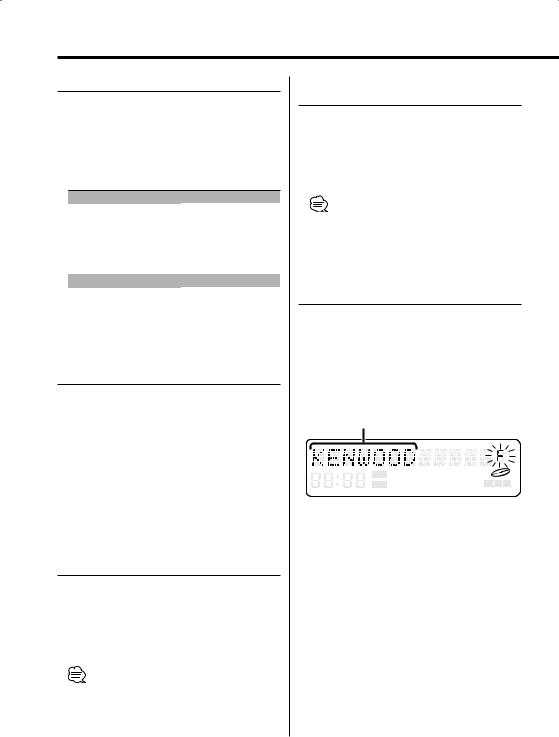
CD/MP3/WMA/External disc control features
Track/File/Disc/Folder Repeat
Replaying the song, disc in the Disc changer or MP3/WMA folder you’re listening to.
Press the [REP] button.
Each time the button is pressed the Repeat Play switches as shown below.
In CD & External disc source
|
Repeat play |
Display |
|
Track Repeat |
"Repeat ON"/"T-Repeat ON" |
|
Disc Repeat (In Disc Changer) |
"D-Repeat ON" |
|
OFF |
"Repeat OFF" |
In MP3/WMA source |
|
|
|
|
|
|
Repeat play |
Display |
|
File Repeat |
"File REP ON" |
|
Folder Repeat |
"FOLD REP ON" |
|
OFF |
"Repeat OFF" |
Scan Play
Playing the first part of each song on the disc or MP3/WMA folder you are listening to and searching for the song you want to listen to.
1Start Scan Play
Press the [SCAN] button.
"Scan ON" is displayed.
2Release it when the song you want to listen to is played
Press the [SCAN] button.
Random Play
Play all the songs on the disc or MP3/WMA folder in random order.
Press the [RDM] button.
Each time the button is pressed Random Play turns ON or OFF.
When it’s ON, "Random ON" is displayed.
•When the [¢] knob is turned, the next song select starts.
20 | English
Function of disc changer
Magazine Random Play
Play the songs on all the discs in the disc changer in random order.
Press the [M.RDM] button.
Each time the button is pressed the Magazine Random Play turns ON or OFF.
When it’s ON, "M-Random ON" is displayed.
•When the [¢] knob is turned, the next song select starts.
Function of MP3/WMA
Folder Select
Quickly selecting the folder you want to listen to.
1Enter Folder Select mode
Press the [F.SEL] button.
"Select Mode" is displayed.
During Select mode the folder information is displayed as shown below.
Folder name display
Displays the current folder name.
ST TI DAB NEWS MP3 WMA
ATT DIGITAL ANALOG RDS PTY M P S
2Select the folder level
Press the [FM] / [AM] button.
With the [FM] button you move 1 level down and with the [AM] button 1 level up.
Selecting a folder in the same level
Turn the [4] / [¢] knob.
With the [4] knob you move to the previous folder, and with the [¢] knob to the next folder.
Returning to the top level
Press the [3] button.
3Decide the folder to play
Press the [AUDIO] knob.
The Folder Select mode releases, and the MP3/ WMA in the folder being displayed is played.
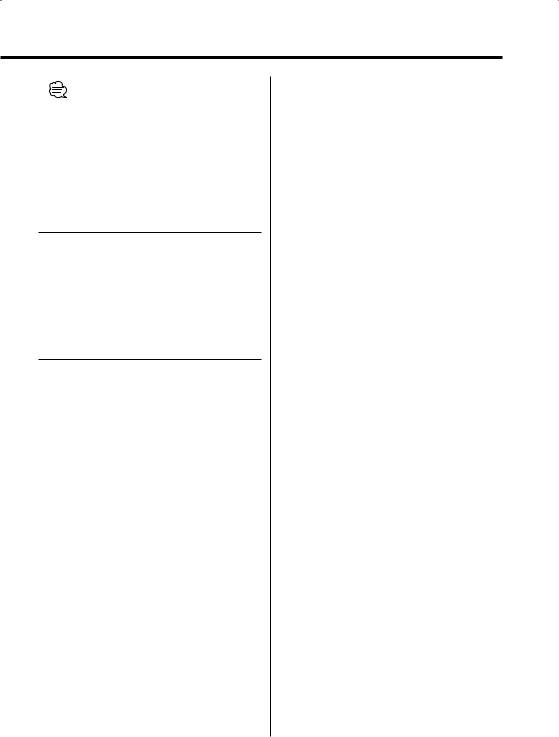
•The methods for moving to other folders in the folder select mode are different from those in the folder search mode.
See 'Notes on playing MP3/WMA' (page 8) for details.
Canceling the Folder Select mode
Press the [F.SEL] button.
Text/Title Scroll
Scrolling the displayed CD text, MP3/WMA text, or MD title.
Press the [SCROLL] button for at least 1 second.
Function of disc changers with remote
DNPP (Disc Name Preset Play)
Selecting the CD displayed in the DNPS of the CDs set in the Disc changer.
1Enter DNPP mode
Press the [DNPP] button on the remote.
When "DNPP" is displayed the DNPS display in order.
Forward / Reverse display
Press the [DISC+] / [DISC–] button.
2When the disc you want is displayed
Press the [OK] button on the remote.
The disc being displayed is played.
Canceling the DNPP mode
Press the [DNPP] button on the remote.
English | 21
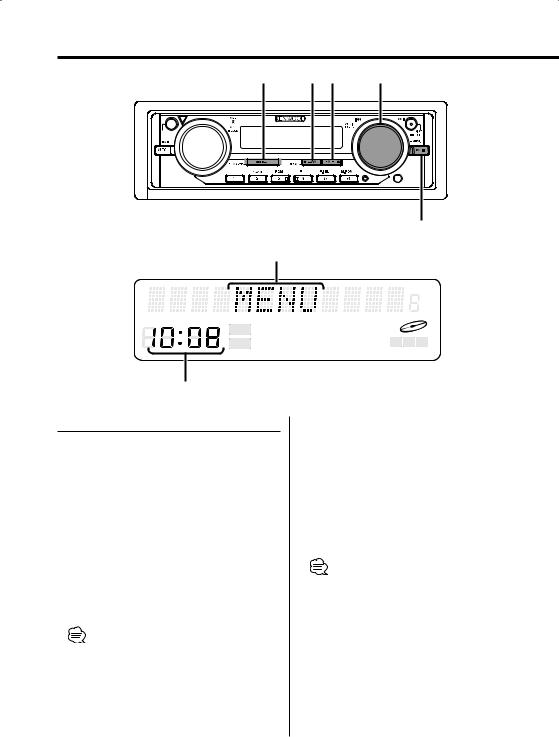
Menu system
SRC |
AM |
FM |
AUDIO/ 4/ ¢ |
OPEN |
|
|
|
|
|
|
c.s. |
MENU
Menu display
ST TI DAB NEWS MP3 WMA
ATT DIGITAL ANALOG RDS PTY M P S
Clock display
Menu System
Setting during operation beep sound etc. functions.
The Menu system basic operation method is explained here. The reference for the Menu items and their setting content is after this operation explanation.
1Enter Menu mode
Press the [MENU] button for at least 1 second.
"MENU" is displayed.
2Select the menu item
Press the [AUDIO] knob.
Example: When you want to set the beep sound select the "Beep" display.
• This function can be used the [FM] / [AM] button.
3Set the menu item
Turn the [4] / [¢] knob.
Example: When "Beep" is selected, each time the knob is turned it switches "Beep ON" or "Beep OFF". Select 1 of them as the setting.
You can continue by returning to step 2 and setting other items.
4Exit Menu mode
Press the [MENU] button for at least 1 second.
•When other items that are applicable to the basic operation method above are displayed afterwards their setting content chart is entered. (Normally the uppermost setting in the chart is the original setting.) Also, the explanation for items that aren’t applicable ('Manual Clock Adjustment' etc.) are entered step by step.
22 | English

In Standby mode
Security Code
Because authorization by the Security Code is required when it’s removed from the vehicle, personalizing this unit is by using the Security Code is a help in preventing theft.
•When the Security Code function is activated, the code can’t be changed and the function can’t be released. Note, the Security Code can be set as the 4 digit number of your choice.
1Enter Standby
Press the [SRC] button.
Select the "STANDBY" display.
2Enter Menu mode
Press the [MENU] button for at least 1 second.
When "MENU" is displayed, "Security" is displayed.
3Enter Security Code mode
Press the [MENU] button.
When "ENTER" is displayed, "CODE" is displayed.
4Select the digits to enter
Press the [AUDIO] knob.
•This function can be used the [FM] / [AM] button.
5Select the Security Code numbers
Turn the [4] / [¢] knob.
6Repeat steps 4 and 5, and complete the Security Code.
7Confirm the Security Code
Press the [AUDIO] knob for at least 3 seconds.
When "RE-ENTER" is displayed, "CODE" is displayed.
8Do the step 4 through 7 operation, and reenter the Security Code.
"APPROVED" is displayed.
The Security Code function activates.
•When the wrong Code is entered in steps 4 through 6, repeat from step 4.
Press the Reset button and when it’s removed from the battery power source
1Turn the power ON.
2Do the step 4 through 7 operation, and enter the Security Code.
"APPROVED" is displayed. The unit can be used.
Touch Sensor Tone
Setting the operation check sound (beep sound) ON or OFF.
Display |
Setting |
"Beep ON" |
Beep is heard. |
"Beep OFF" |
Beep canceled. |
Manual Clock Adjustment
1 Select Clock Adjustment mode
Press the [AUDIO] knob.
Select the "Clock Adjust" display.
• This function can be used the [FM] / [AM] button.
2 Enter Clock Adjust mode
Press the [MENU] button.
The time indicator (hours) is blinks.
3 Select the item (hours or minutes)
Press the [AUDIO] knob.
• This function can be used the [FM] / [AM] button.
4 Adjust the hours or minutes
Turn the [4] / [¢] knob.
5 Exit Clock adjustment mode
Press the [MENU] button.
Clock Display
Setting the clock display ON or OFF.
Display |
Setting |
"Clock ON" |
The clock are displayed. |
"Clock OFF" |
The clock aren’t displayed. |
|
English | 23 |

Menu system
DSI (Disabled System Indicator)
A red indicator will blink on the unit after the faceplate is removed, warning potential thieves.
Display |
Setting |
"DSI ON" |
LED flashes. |
"DSI OFF" |
LED OFF. |
Selectable Illumination
Selecting the button illumination color as green or red.
Display |
Setting |
"Button Red" |
The illumination color is red. |
"Button Green" |
The illumination color is green. |
Contrast Adjustment
Adjusting the display contrast.
Display and Setting
"Contrast 0"
…
"Contrast 7" (Original setting)
…
"Contrast 10"
Dimmer
Dimming this unit’s display automatically when the vehicle light switch is turned ON.
Display |
Setting |
"Dimmer ON" |
The display dims. |
"Dimmer OFF" |
The display doesn’t dim. |
System Q Setting
Setting whether the display indicates the System Q factors (Bass center frequency, Bass Q factor, Bass extend, Middle center frequency, Middle
Q factor, and Treble center frequency) in Audio control.
Display |
Setting |
"SystemQ ON" |
The System Q factors are displayed. |
"SystemQ OFF" |
The System Q factors aren’t displayed. |
In Standby mode
Switching Preout
Switching the preout between the rear and subwoofer. (In subwoofer it outputs without effect from the fader control.)
Display |
Setting |
"SWPRE Rear" |
Rear preout. |
"SWPRE Sub-W" |
Subwoofer preout. |
In Standby mode
Built-in Amp Mute Setting
Toggles ON or OFF the mute control on the builtin amplifier.
Turning ON this control enhances the preout quality.
Display |
Setting |
"AMP Mute OFF" |
The built-in amplifier activates. |
"AMP Mute ON" |
The built-in amplifier deactivates. |
In Built-in Auxiliary input source
Dual Zone System
Makes the sound different for the front channel and rear channel.
Display |
|
Setting |
"Zone 2 |
OFF" |
The front and rear are the same source sound. |
"Zone 2 |
ON" |
The front and rear are the different source sound. |
24 | English
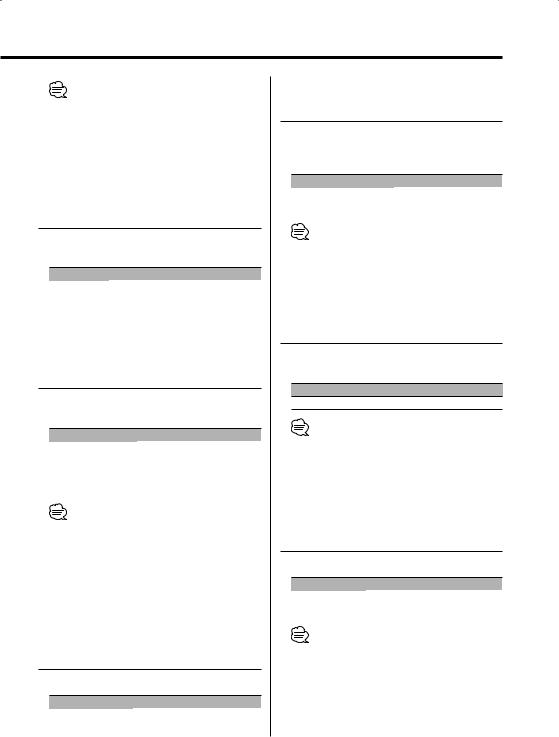
•When the Dual Zone System is on, there is only sound effect including Audio control for except selected source.
•When you set the Dual zone system to ON while the sub woofer preout is switched ON, the sound of the sub woofer preout isn’t output.
When the Dual Zone System is OFF
Dual Zone System Setting
Setting the Front channel and Rear channel sound in the Dual Zone System.
Display |
Setting |
|
"Zone 2 |
Rear" |
The front is except the rear selected source, and |
|
|
the rear is selected source sound. |
"Zone 2 |
Front" |
The rear is except the front selected source, and |
|
|
the front is selected source sound. |
B.M.S. (Bass Management System)
Adjust the bass boost level of the external amplifier using the main unit.
Display |
Setting |
"AMP Bass FLT" |
Bass boost level is flat. |
"AMP Bass +6" |
Bass boost level is low (+6dB). |
"AMP Bass +12" |
Bass boost level is mid (+12dB). |
"AMP Bass +18" |
Bass boost level is high (+18dB). |
•Refer to the catalog or instruction manual for power amplifiers that can be controlled from this unit.
•For amplifiers there are the model that can be set from Flat to +18 dB, and the model that can be set from Flat to +12 dB.
When an amplifier that can only be set to +12 is connected to the unit, "AMP Bass +18" won’t work correctly even if it’s selected.
B.M.S. Frequency Offset
Setting the central frequency boosted by B.M.S.
Display |
Setting |
"AMP Freq NML" |
Boost with the normal central frequency. |
"AMP Freq Low" |
Drop the normal central frequency 20%. |
In FM reception
CRSC (Clean Reception System Circuit)
Temporarily have reception switched from stereo to mono to reduce multi-path noise when listening to the FM station.
Display |
Setting |
"CRSC ON" |
The CRSC is ON. |
"CRSC OFF" |
The CRSC is OFF. |
•Strong electrical fields (such as from power lines) may cause unstable sound quality when CRSC is turned ON. In such a situation, turn it OFF.
In SIRIUS tuner source
SIRIUS ID (ESN) display
Displaying the SIRIUS ID (Electronic Serial Number) display.
Display
"ESN = ************"
•Serial & SIRIUS ID (ESN)
It is especially important to retain the unit serial number and the electronic SIRIUS Identification number for service activation and potential future service changes.
Text Scroll
Setting the displayed text scroll.
Display |
Setting |
"Scroll Auto" |
Repeats scroll. |
"Scroll MANU" |
Scrolls when the display changes. |
•The text scrolled is shown below.
-CD text
-Folder name/ File name/ Song title/ Artist name/ Album name
-MD title
-Text for the SIRIUS tuner source, HD Radio source, including Channel name, etc.
English | 25
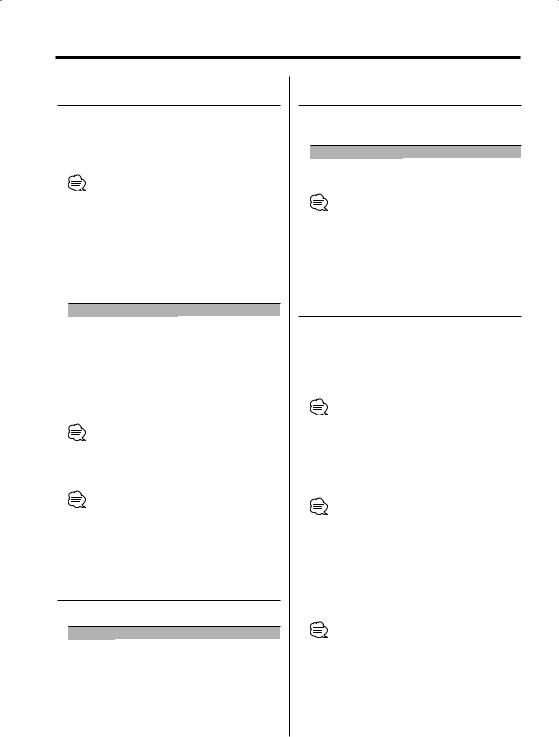
Menu system
In HD Radio mode
Receive mode Setting
Sets the receive mode.
1Select the Receive mode
Press the [AUDIO] knob.
Select the "Receive Mode" display.
• This function can be used the [FM] / [AM] button.
2Enter Receive mode
Press the [MENU] button.
3Set the Receive mode
Press the [AUDIO] knob.
Each time the knob is pressed the Receive mode switches as shown below.
Receive mode |
Display |
Operation |
Auto mode |
"Auto" |
Analog broadcasts and digital |
|
|
broadcasts will be switched |
|
|
automatically. |
|
|
When both are being transmitted, |
|
|
the digital broadcast will have |
|
|
priority. |
Digital |
"Digital" |
Digital broadcasts only. |
Analog |
"Analog" |
Analog broadcasts only. |
• This function can be used the [FM] / [AM] button.
4Exit Receive mode
Press the [MENU] button.
•Even if the "Auto" setting, an analog broadcast will be received during the reception of a ball game mode (non-delayed broadcast program).
Built-in Auxiliary input Setting
Set the Built-in Auxiliary Input function.
Display |
Setting |
"AUX OFF" |
When selecting the source there’s no Auxiliary Input. |
"AUX ON" |
When selecting the source there’s Auxiliary Input. |
In Standby mode
CD Read Setting
When there is a problem on playing a CD with special format, this setting play the CD by force.
Display |
Setting |
"CD READ 1" |
Play CD and MP3/WMA. |
"CD READ 2" |
Play CD by force. |
•Setting "CD READ 2" cannot play MP3/WMA.
Some music CDs may not be played back even in the "CD READ 2" mode.
When LX AMP unit connecting
AMP Control
You can control the LX AMP connected to the unit.
1Select AMP Control mode
Press the [AUDIO] knob.
Select the "AMP Control" display.
•This function can be used the [FM] / [AM] button.
2Enter AMP Control mode
Press the [MENU] button.
3Select the AMP Control item for adjustment
Press the [AUDIO] knob.
•For the details of the AMP Control item, see the Instruction manual attached to the LX AMP.
•This function can be used the [FM] / [AM] button.
4Adjust the AMP Control item
Turn the [4] / [¢] knob.
5Exit AMP Control mode
Press the [MENU] button.
•You cannot use the LX AMP operation during standby mode.
26 | English
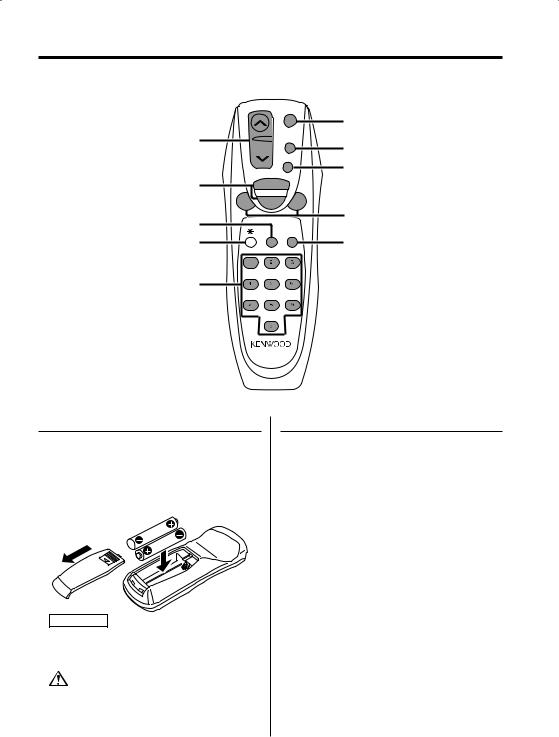
Basic Operations of remote
VOL.
FM/AM/DISC+/DISC–
DNPP
Not Used
[0] — [9]
|
|
SRC |
|
|
SRC |
|
|
ATT |
|
|
ATT |
|
VOL. |
38 |
|
38 |
|
|
FM+ |
|
|
DISC |
|
4 |
AM– |
¢ |
|
|
4/¢ |
|
DNPP |
DIRECT |
|
/SBF |
/OK |
|
|
DIRECT/OK |
|
ABC |
DEF |
GHI JKL MNO
PRS TUV WXY
QZ
Loading and Replacing the battery
Use two "AA"-size batteries.
Slide the cover while pressing downwards to remove it as illustrated.
Insert the batteries with the + and – poles aligned properly, following the illustration inside the case.
2WARNING
•Store unused batteries out of the reach of children. Contact a doctor immediately if the battery is accidentally swallowed.
•Do not set the remote on hot places such as above the dashboard.
Basic operations
[VOL.] buttons
Adjusting the volume.
[SRC] button
Each time the button is pressed the source switches.
For the source switching order refer to "Selecting the Source" (page 10).
[ATT] button
Turning the volume down quickly.
When it is pressed again it returns to the previous level.
English | 27
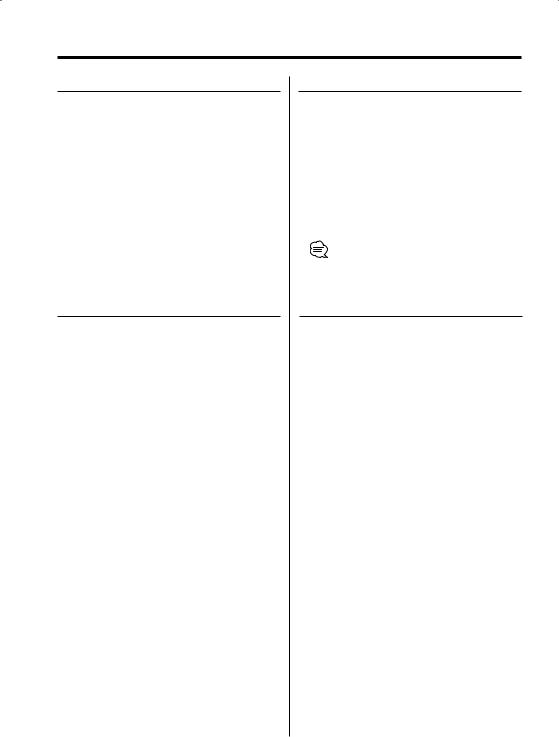
Basic Operations of remote
In Tuner source
[FM]/ [AM] buttons
Select the band.
Each time the [FM] button is pressed it switches between the FM1, FM2, and FM3 bands.
[4]/ [¢] buttons
Tune up or down band.
[0] — [9] buttons
Press buttons [1] — [6] to recall preset stations.
[DIRECT]/ [OK] button
Enters and cancels the 'Direct Access Tuning' (page 16) mode.
In Disc source
[4]/ [¢] buttons
Doing track/file forward and backward.
[DISC+]/ [DISC–] buttons
Doing disc/folder forward and backward.
[38] button
Each time the button is pressed the song pauses and plays.
[DNPP] button
Enters and cancels the 'DNPP (Disc Name Preset Play)' (page 21) mode.
[0] — [9] buttons
When in 'Direct Track/File Search' (page 19) and 'Direct Disc Search' (page 19), enter the track/file/ disc number.
In SIRIUS tuner source
[FM] button
Select the preset band.
[4]/ [¢] buttons
Search up or down channel.
[0] — [9] buttons
Press buttons [1] — [6] to recall preset channels.
[DIRECT]/ [OK] button
Enters and cancels the 'Direct Access Tuning' mode.
•Refer to the instruction manual of SIRIUS Satellite radio tuner for 'Direct Access Tuning' function.
In HD Radio source
[FM] button
Select the HF band.
Each time the [FM] button is pressed it switches between the HF1, HF2, and HF3 bands.
[AM] button
Select the HA band.
[4]/ [¢] buttons
Tune up or down band.
[0] — [9] buttons
Press buttons [1] — [6] to recall preset stations.
28 | English
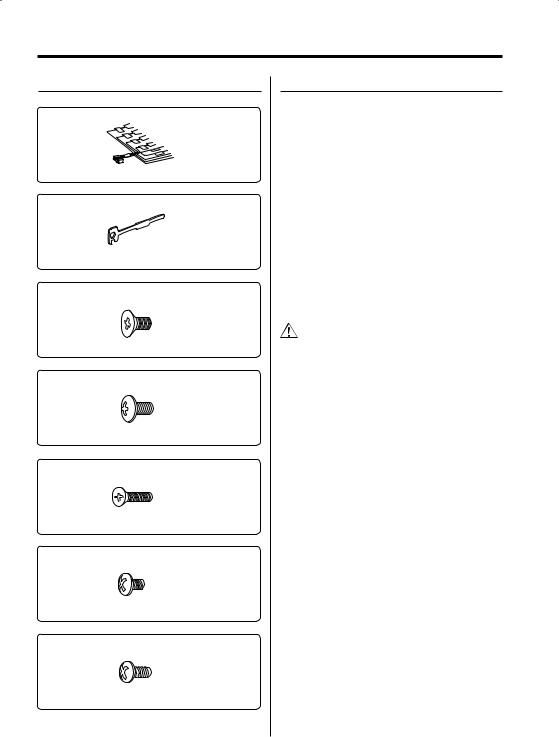
Accessories/ Installation Procedure
Accessories
1
..........1
2
..........2
3
..........4
4
..........4
5
..........1
6
..........1
7
..........2
Installation Procedure
1.To prevent a short circuit, remove the key from the ignition and disconnect the - battery.
2.Make the proper input and output wire connections for each unit.
3.Connect the speaker wires of the wiring harness.
4.Connect the wiring harness wires in the following order: ground, battery, ignition.
5.Connect the wiring harness connector to the unit.
6.Install the unit in your car.
7.Reconnect the - battery.
8.Press the reset button.
2WARNING
If you connect the ignition wire (red) and the battery wire (yellow) to the car chassis (ground), you may cause a short circuit, that in turn may start a fire. Always connect those wires to the power source running through the fuse box.
•If your car’s ignition does not have an ACC position, connect the ignition wires to a power source that can be turned on and off with the ignition key. If you connect the ignition wire to a power source with a constant voltage supply, as with battery wires, the battery may die.
•If the console has a lid, make sure to install the unit so that the faceplate will not hit the lid when closing and opening.
•If the fuse blows, first make sure the wires aren’t touching to cause a short circuit, then replace the old fuse with one with the same rating.
•Insulate unconnected wires with vinyl tape or other similar material. To prevent a short circuit, do not remove the caps on the ends of the unconnected wires or the terminals.
•Connect the speaker wires correctly to the terminals to which they correspond. The unit may be damaged or fail to work if you share the - wires or ground them to any metal part in the car.
•When only two speakers are being connected to the system, connect the connectors either to both the front output terminals or to both the rear output terminals (do not mix front and rear). For example, if you connect the + connector of the left speaker to a front output terminal, do not connect the - connector to a rear output terminal.
•After the unit is installed, check whether the brake lamps, blinkers, wipers, etc. on the car are working properly.
•Mount the unit so that the mounting angle is 30° or less.
English | 29
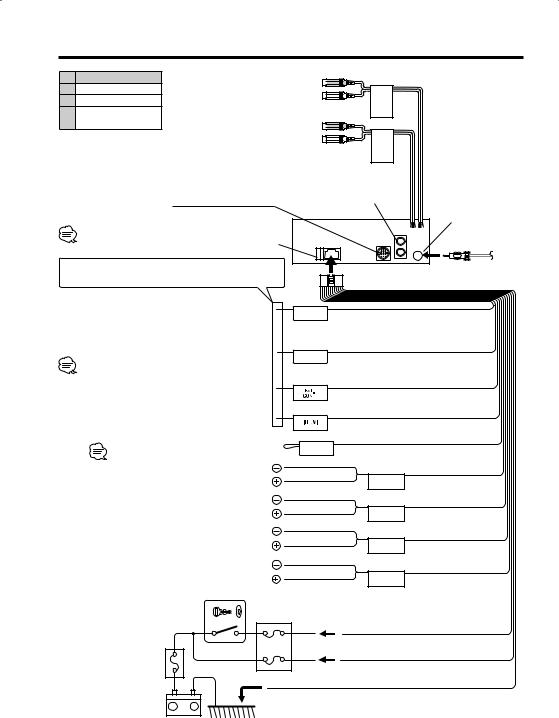
Connecting Wires to Terminals
Ez500
AAux input
BFront output
CRear output/ Subwoofer output
 Left output (White), Right output (Red)
Left output (White), Right output (Red)
A |
B |
FRONT AUX
To KENWOOD disc changer/ |
|
|
|
|
Sirius satellite radio tuner/ |
|
|
C |
|
HD Radio tuner/ |
|
|
||
External optional accessory |
|
|
FM/AM antenna input |
|
To connect these leads, refer to |
|
|
|
|
the relevant instruction manuals. |
Fuse (10A) |
|
|
|
|
|
|
||
If no connections are made, do not let the wire come out |
|
Wiring harness |
||
from the tab. |
|
|
||
|
|
(Accessory1) |
||
|
|
|
||
Connect either to the power control terminal when |
|
|
||
using the optional power amplifier, or to the antenna |
P.CONT |
Power control/Motor antenna |
||
control terminal in the vehicle. |
|
|
||
|
|
control wire (Blue/White) |
||
Connect to the terminal that is grounded when either |
|
|||
|
|
|||
the telephone rings or during conversation. |
|
MUTE |
|
|
To connect the KENWOOD navigation system, |
Mute wire (Brown) |
|||
|
||||
consult your navigation manual. |
|
|
|
|
To "EXT.AMP.CONT." terminal of the amplifier having the |
|
External amplifier control wire |
||
external amp control function. |
|
|
||
|
|
(Pink / Black) |
||
|
|
|
||
To car light control switch |
|
Dimmer control wire (Orange / White) |
||
|
|
|
||
Do not let the wire come out from the tab. |
ANT. |
Not Used |
||
CONT |
||||
To front left speaker |
White/Black |
FRONT L |
||
|
|
White |
||
|
|
|
||
To front right speaker |
Gray/Black |
FRONT R |
||
|
|
Gray |
||
|
|
|
||
To rear left speaker |
Green/Black |
REAR L |
||
|
|
Green |
||
|
|
|
||
To rear right speaker |
Purple/Black |
REAR R |
||
|
|
Purple |
||
|
|
|
||
Ignition key |
Car fuse |
|
||
switch |
box |
|
|
|
|
|
ACC |
Ignition wire (Red) |
|
Car fuse box |
|
|
|
|
(Main fuse) |
|
|
Battery wire (Yellow) |
|
Ground wire (Black) - (To car chassis)
Battery + |
– |
30 | English
