Kenwood KDC-MP532U, KDC-MP632U, KDC-X590 User Manual
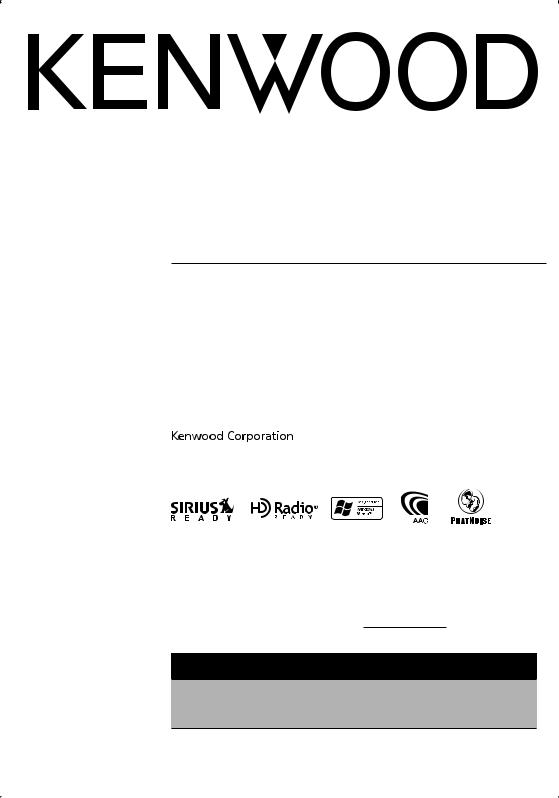
KDC-X590 KDC-MP632U KDC-MP532U
CD-RECEIVER
INSTRUCTION MANUAL
AMPLI-TUNER LECTEUR DE CD
MODE D’EMPLOI
REPRODUCTOR DE DISCOS COMPACTOS RECEPTOR DE FM/AM
MANUAL DE INSTRUCCIONES
Take the time to read through this instruction manual.
Familiarity with installation and operation procedures will help you obtain the best performance from your new CD-receiver.
For your records
Record the serial number, found on the back of the unit, in the spaces designated on the warranty card, and in the space provided below. Refer to the model and serial numbers whenever you call upon your Kenwood dealer for information or service on the product. Model KDC-X590/MP632U/MP532U Serial number
US Residence Only
Register Online
Register your Kenwood product at www.kenwoodusa.com
© B64-3343-10/02 (KW)
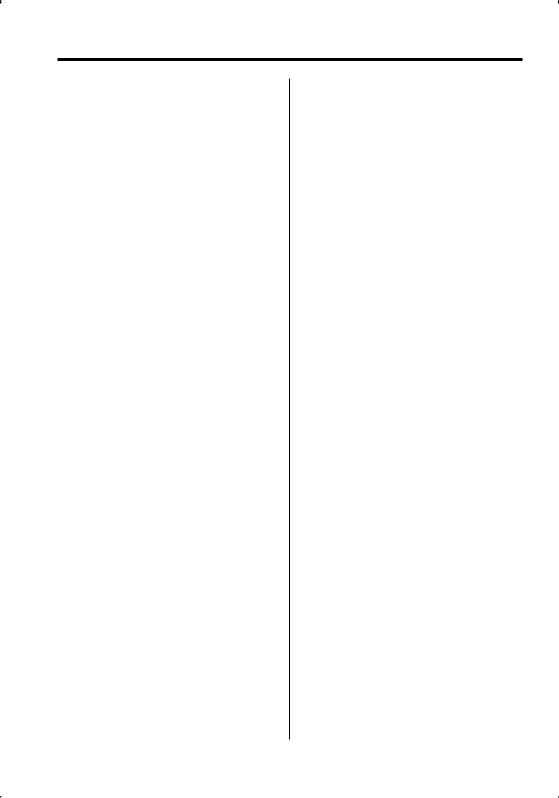
Contents
Safety precautions |
4 |
Notes |
5 |
About CDs |
7 |
About AAC, MP3 and WMA |
8 |
About USB device |
10 |
General features |
11 |
Power
Selecting the Source
Volume
Attenuator
System Q
Audio Control
Adjusting the detail of Audio Control
Audio Setup
Speaker Setting
Subwoofer Output
Switching Display
Theft Deterrent Faceplate
TEL Mute
Tuner features |
17 |
Tuning |
|
Tuning Mode |
|
Direct Access Tuning |
|
Station Preset Memory |
|
Auto Memory Entry |
|
Preset Tuning |
|
CD/USB device/Audio file/External |
|
disc control features |
19 |
Playing CD & Audio file
Playing USB device
Playing External Disc
Fast Forwarding and Reversing
Track/File Search
Disc Search/Folder Search
Direct Track/File Search
Direct Disc Search
Track/File/Disc/Folder Repeat
Scan Play
Random Play
Magazine Random Play
All Random Play
Select mode
File Select mode
Folder Select 1 mode
Folder Select 2 mode
2 | English
Switching the Play mode
Letter Seek
Text/Title Scroll
HD Radio control features |
26 |
About HD Radio |
|
Tuning |
|
Menu system |
27 |
Menu System |
|
Activating Security Code |
|
Deactivating Security Code |
|
Touch Sensor Tone |
|
Manual Clock Adjustment |
|
DSI (Disabled System Indicator) |
|
Display Illumination Control |
|
Dimmer |
|
Switching preout |
|
Built-in Amp Setting |
|
Dual Zone System Setting |
|
B.M.S. (Bass Management System) |
|
B.M.S. Frequency Offset |
|
AMP Control |
|
CRSC (Clean Reception System Circuit) |
|
Receive mode Setting |
|
SIRIUS ID (ESN) display |
|
Auxiliary Input Display Setting |
|
Text Scroll |
|
Built-in Auxiliary input Setting |
|
CD Read Setting |
|
Voice Index |
|
Firmware version display |
|
Unique ID display |
|
Audio Preset Memory |
|
Audio Preset Recall |
|
Demonstration mode Setting |
|
Basic Operations of remote control |
35 |
Accessories/ Installation Procedure |
38 |
Connecting Wires to Terminals |
39 |
Installation |
42 |
Removing the Unit |
44 |
Troubleshooting Guide |
45 |
Specifications |
48 |
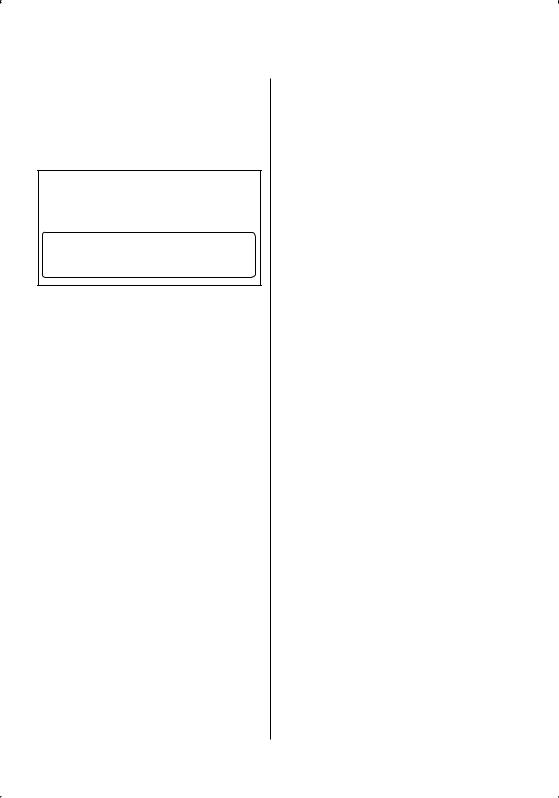
2CAUTION
Use of controls or adjustments or performance of procedures other than those specified herein may result in hazardous radiation exposure.
In compliance with Federal Regulations, following are reproductions of labels on, or inside the product relating to laser product safety.
Kenwood Corporation 2967-3, ISHIKAWA-MACHI, HACHIOJI-SHI
TOKYO, JAPAN
KENWOOD CORP. CERTIFIES THIS EQUIPMENT CONFORMS TO DHHS REGULATIONS N0.21 CFR 1040. 10, CHAPTER 1, SUBCHAPTER J.
Location : Bottom Panel
FCC WARNING
This equipment may generate or use radio frequency energy. Changes or modifications to this equipment may cause harmful interference unless the modifications are expressly approved in the instruction manual. The user could lose the authority to operate this equipment if an unauthorized change or modification is made.
NOTE
This equipment has been tested and found to comply with the limits for a Class B digital device, pursuant to Part 15 of the FCC Rules. These limits are designed to provide reasonable protection against harmful interference in a residential installation. This equipment may cause harmful interference to radio communications, if it is
not installed and used in accordance with the instructions. However, there is no guarantee that interference will not occur in a particular
installation. If this equipment does cause harmful interference to radio or television reception, which can be determined by turning the equipment off and on, the user is encouraged to try to correct the interference by one or more of the following measures:
•Reorient or relocate the receiving antenna.
•Increase the separation between the equipment and receiver.
•Connect the equipment into an outlet on a circuit different from that to which the receiver is connected.
•Consult the dealer or an experienced radio/TV technician for help.
English | 3
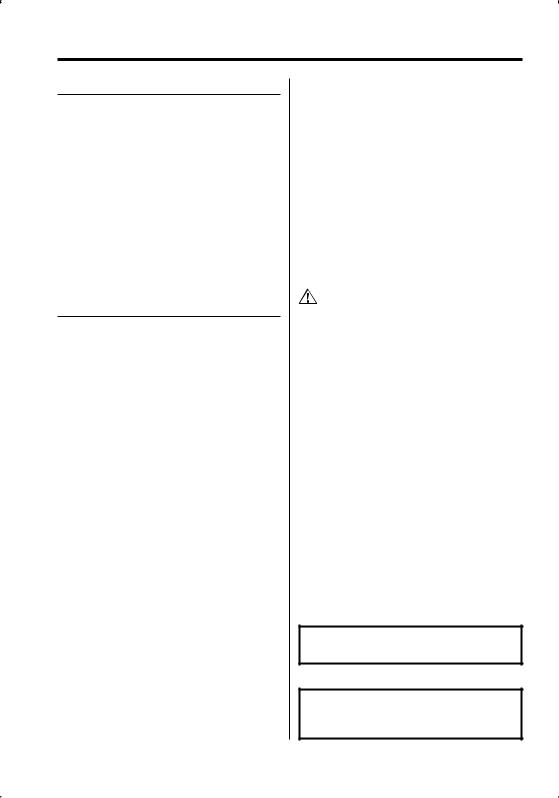
Safety precautions
2WARNING
To prevent injury or fire, take the following precautions:
•To prevent a short circuit, never put or leave any metallic objects (such as coins or metal tools) inside the unit.
•Mounting and wiring this product requires skills and experience. For safety’s sake, leave the mounting and wiring work to professionals.
Attach the panel while you are on the vehicle
The panel lock arm appears when the panel is removed. Therefore, the panel must be attached while the electrical system of the car is operating.
2CAUTION
To prevent damage to the machine, take the following precautions:
•Make sure to ground the unit to a negative 12V DC power supply.
•Do not install the unit in a spot exposed to direct sunlight or excessive heat or humidity. Also avoid places with too much dust or the possibility of water splashing.
•Do not place the faceplate (and the faceplate case) in areas exposed to direct sunlight, excessive heat or humidity. Also avoid places with too much dust or the possibility of water splashing.
•To prevent deterioration, do not touch the terminals of the unit or faceplate with your fingers.
•Do not subject the faceplate to excessive shock, as it is a piece of precision equipment.
•When replacing a fuse, only use a new fuse with the prescribed rating. Using a fuse with the wrong rating may cause your unit to malfunction.
•Do not apply excessive force to the open faceplate or place objects on it. Doing so will cause damage or breakdown.
•Do not use your own screws. Use only the screws provided. If you use the wrong screws, you could damage the unit.
Do Not Load 3-in. CDs in the CD slot
If you try to load a 3 in. CD with its adapter into the unit, the adapter might separate from the CD and damage the unit.
4 | English
About CD players/disc changers connected to this unit
Kenwood disc changers/ CD players released in 1998 or later can be connected to this unit. Refer to the catalog or consult your Kenwood dealer for connectable models of disc changers/ CD players.
Note that any Kenwood disc changers/ CD players released in 1997 or earlier and disc changers made by other makers cannot be connected to this unit. Connecting unsupported disc changers/CD players to this unit may result in damage.
Set the "O-N" Switch to the "N" position for the applicable Kenwood disc changers/ CD players. The functions you can use and the information that can be displayed may differ depending on the models being connected.
•You can damage both your unit and the CD changer if you connect them incorrectly.
LX-bus connection
The LX AMP and the sensor unit must be connected one at a time.
Lens Fogging
When you turn on the car heater in cold weather, dew or condensation may form on the lens in the CD player of the unit. Called lens fogging, this condensation on the lens may not allow CDs to play. In such a situation, remove the disc and wait for the condensation to evaporate. If the unit still does not operate normally after a while, consult your Kenwood dealer.
The "AAC" logo is trademark of Dolby
Laboratories.
NOTE
This Class B digital apparatus complies with Canadian ICES-003.
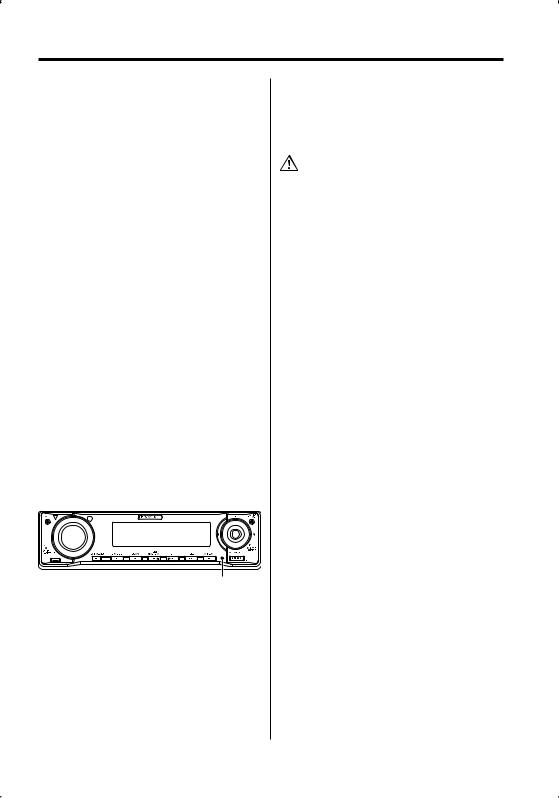
Notes
•No USB device comes with this unit. You need to purchase a commercially available USB device. For the types of available USB devices, refer to <About USB device> (page 10).
•If you experience problems during installation, consult your Kenwood dealer.
•When you purchase optional accessories, check with your Kenwood dealer to make sure that they work with your model and in your area.
•We recommend the use of <Activating Security Code> (page 28) to prevent theft.
•The characters which can be displayed by this unit are A-Z 0-9 @ " ‘ ` % & * + – = , . / \ < > [ ] ( ) : ; ^ - { } | ~ .
•The illustrations of the display and the panel appearing in this manual are examples used to explain more clearly how the controls are used. Therefore, what appears on the display in the illustrations may differ from what appears on the display on the actual equipment, and some of the illustrations on the display may be inapplicable.
How to reset your unit
•If the unit fails to operate properly, press the Reset button. The unit returns to factory settings when the Reset button is pressed.
•Remove the USB device before pressing the Reset button. Pressing the Reset button with the USB device installed can damage the data contained in the USB device. For how to remove the USB device, refer to <Playing USB device> (page 20).
•Press the Reset button if the disc auto changer fails to operate correctly. Normal operation should be restored.
Reset button
Cleaning the Unit
If the faceplate of this unit is stained, wipe it with a dry soft cloth such as a silicon cloth.
If the faceplate is stained badly, wipe the stain off with a cloth moistened with neutral cleaner, then wipe it again with a clean soft dry cloth.
•Applying spray cleaner directly to the unit may affect its mechanical parts. Wiping the faceplate with a hard cloth or using a volatile liquid such as thinner or alcohol may scratch the surface or erase characters.
Cleaning the Faceplate Terminals
If the terminals on the unit or faceplate get dirty, wipe them with a clean soft dry cloth.
Before using this unit for the first time
This unit is initially set on the Demonstration mode. When using this unit for the first time, cancel the <Demonstration mode Setting> (page 34).
About "Media Manager" of PC application attached to KDC-X590/KDC-MP632U
•"Media Manager" is recorded in the CD-ROM attached to this unit.
•Refer to the attached installation manual for the installation method of "Media Manager".
•Refer to the user’s manual recorded in the installation CD-ROM and Help of "Media Manager" for the operation method of "Media Manager".
•The unit can play CD/ USB device (hereafter called "ACDrive media") created by "Media Manager".
•Refer to the following site for the updated information of "Media Manager". http://www.kenwood.mediamanager.jp
•Contact Kenwood for the function and operation of the "Media Manager".
•"Media Manager" is a product of PhatNoise.
English | 5
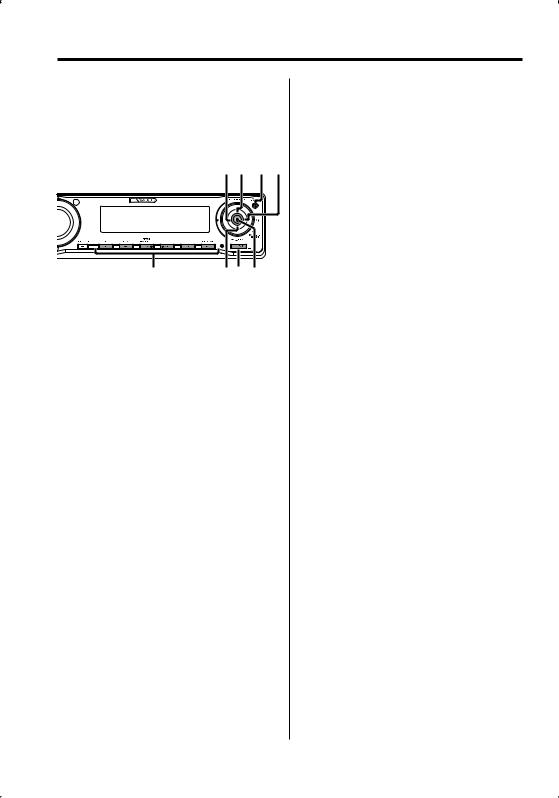
Notes
About SIRIUS Satellite radio tuner
Refer to the instruction manual of SIRIUS Satellite radio tuner KTC-SR901/SR902/SR903 (optional accessory), when connected, for the operation method.
• Refer to the sections of A models for operations.
FM/
4 SCRL AUTO ¢
1 - 6 |
AM SRC DISP/C.S. |
About DAB Tuner control
Refer to A group on the Instruction manual of DAB Tuner KTC-9090DAB (optional accessory) for the control method of DAB Tuner function.
However, the following control methods of the function for this unit may be different from the Instruction manual; therefore, refer to the following supplemental instruction.
<Auto Ensemble Memory Entry>
1.Select the preset band for Auto Ensemble Memory Entry.
2.Press the [AME] button for at least 2 seconds. Open Auto Ensemble Memory Entry.
After storing in the memory finishes, the number of the pre-set buttons and the ensemble label are displayed.
<Searching by programme type and language> and <Languages to be displayed> in <Programme Type (PTY) Function>
At the operation to press [DISP] button, use [AUTO] button instead.
6 | English
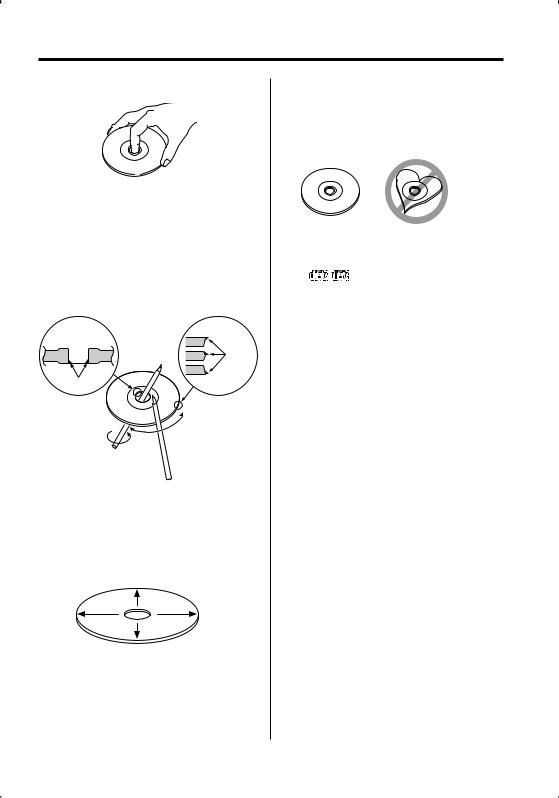
About CDs
Handling CDs
• Do not touch the recording surface of the CD.
•CD-R and CD-RW are easier to damage than a normal music CD. Use a CD-R or a CD-RW after reading the caution items on the package etc.
•Do not stick tape etc. on the CD, or use a CD with tape stuck on it.
When using a new CD
If the CD center hole or outside rim has burrs, use the CD only after removing the burrs with a ballpoint pen, etc.
Burrs
Burrs
CD accessories
Do not use disc type accessories.
CD cleaning
Clean from the center of the disc and move outward.
Removing CDs
When removing CDs from this unit, pull them out horizontally.
CDs that cannot be used
•CDs that are not round cannot be used.
•CDs with coloring on the recording surface or CDs that are dirty cannot be used.
•This unit can only play the CDs with


 .
.
This unit may not correctly play discs which do not have the mark.
•You cannot play a CD-R or CD-RW that has not been finalized. (For the finalization process refer to your CD-R/CD-RW writing software, and your CD- R/CD-RW recorder instruction manual.)
CD storage
•Do not place CDs in direct sunlight (On the seat or dashboard etc.) or where the temperature is high.
•Store CDs in their cases.
English | 7
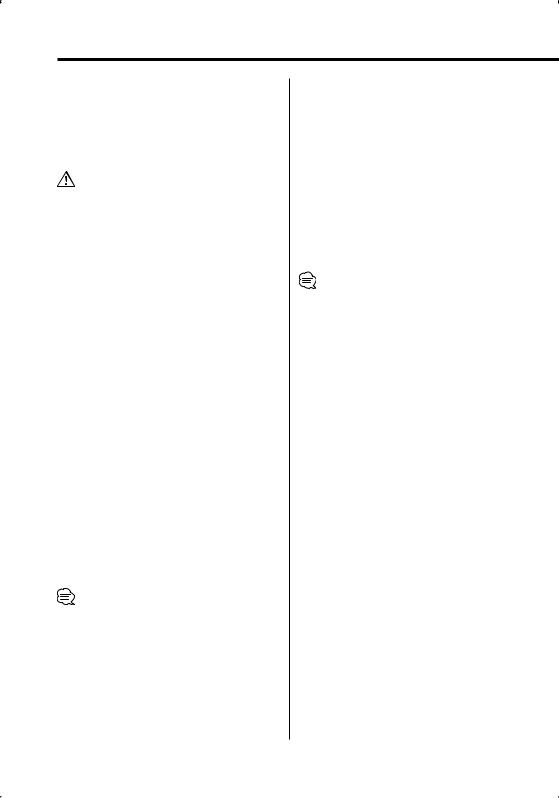
About AAC, MP3 and WMA
The playable AAC/MP3/WMA file (hereafter called Audio file) and the media format has the following limitation. The Audio file, which is not conforming to the specification, may not play normally, or the file and folder names may not display correctly.
Playable Audio file
•AAC, MP3, WMA
•Attach the correct extension for the Audio file. (AAC: ".M4A", MP3: ".MP3", WMA: ".WMA")
•Do not attach the extensions to files other than the Audio file. If the extension is attached, the file, which is not the Audio file, will play and outputs a loud noise, causing damage to the speaker.
•The files with copy protection cannot be played.
•Audio files cannot be played depending on the encoding software setting, USB device type, and/or recording conditions.
•The unit may not be compatible with upgrade of compression format standard and additional specifications.
•For details on the formats used for USB devices and restrictions, refer to http://www.kenwood.com/usb/.
Playable AAC file
•".m4a" file encoded by AAC-LC format.
Refer to http://www.kenwood.mediamanager.jp for the details.
Playable MP3 file
•MPEG 1/2 Audio Layer 3 file
•Transfer bit rate: 8-320 kbps
•Sampling frequency: 16, 22.05, 24, 32, 44.1, 48 kHz
Playable WMA file
•The file in accordance with Windows Media Audio (Except for the file for Windows Media Player 9 or after which applies the new functions)
•Transfer bit rate: 48-192 kbps
•Sampling frequency: 32, 44.1, 48 kHz
Playable Storage media
•CD-ROM, CD-R, CD-RW
•USB device
•CD-RW discs which are quick formatted by the writing software cannot be used.
•When recording to the maximum CD-R/RW media capacity at once, the writing software is set to "Disc at once".
•For details on the available USB devices, refer to <About USB device> (page 10).
Playable CD-R/RW format
•ISO 9660 Level 1/2
•Joliet
•Romeo
•Long file name.
Playable file format of USB device
•For the formats supported by USB devices, refer to http://www.kenwood.com/usb/.
The maximum number of characters for display (CD-R/RW)
File/Folder name: 128 characters
MP3 ID3 Tag/ WMA Contents property: 30 characters
AAC song information: 60 characters
•File/Folder name is the number of the characters including the extensions.
•This unit can display the following versions of MP3 ID3 tag: version 1.0/ 1.1/ 2.3
•AAC ID3 Tag cannot be displayed.
Limitation of structure for the file and the folder (CD-R/RW)
•Maximum number of directory levels: 8
•Maximum number of folders: 100
•Maximum number of files per folder: 4096
About partition of the USB device
•While using the USB device, virtual folders are created to control the partition in the USB device. These folders appear in the first level (root) directory as "#:". "#" is an alphabet to identify each partition.
•Even when the USB device does not have partition, "A:" folder is created, and audio files are controlled inside this folder.
8 | English
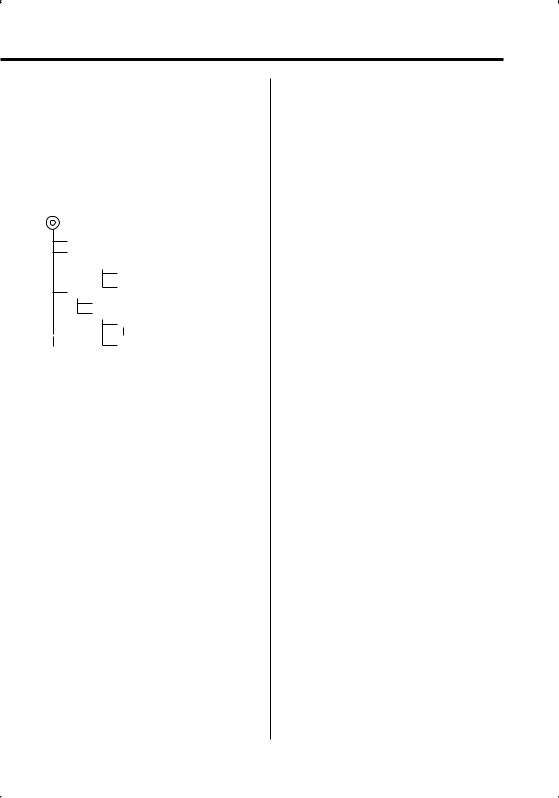
Playing order of the Audio file
•The Audio file plays in the order which is written by CD writing software. You may be able to set the playing order by writing the play sequence numbers such as "01" to "99" at the beginning of the file name.
•Audio files are played in the order the files are written. You can specify the order of playback by numbering files in a folder and writing them by folder. (USB device)
Example
CD (1) ^: Follder ¡! ¡: Audiofilefile
2
 3 ¡"
3 ¡"
¡#
4 ¡$
5 ¡%
¡P
•Playing order
Playing order after ¡! play.
¡", ¡#, ¡$, ¡%...
•File search
Forward file search during ¡" play.
Push the Control knob towards [¢] ¡#
•Folder search
Forward folder search during ¡" play.
Push the Control knob towards [FM] 4, 5...
•File select
When the selection is set to file ¡%.
Push the Control knob towards [¢]
¡%...P, %...
•Folder select 1
When the selection is set to directory 4, and you want to skip to the folder 2 at the same level.
Push the Control knob towards [4] 2
When the selection is set to directory 3, moves the level up by folder select.
Push the Control knob towards [AM] 2
•Folder select 2
When the selection is set to directory 1, and you want to skip to the folder 4.
Push the Control knob towards [¢] 3, 4...
English | 9
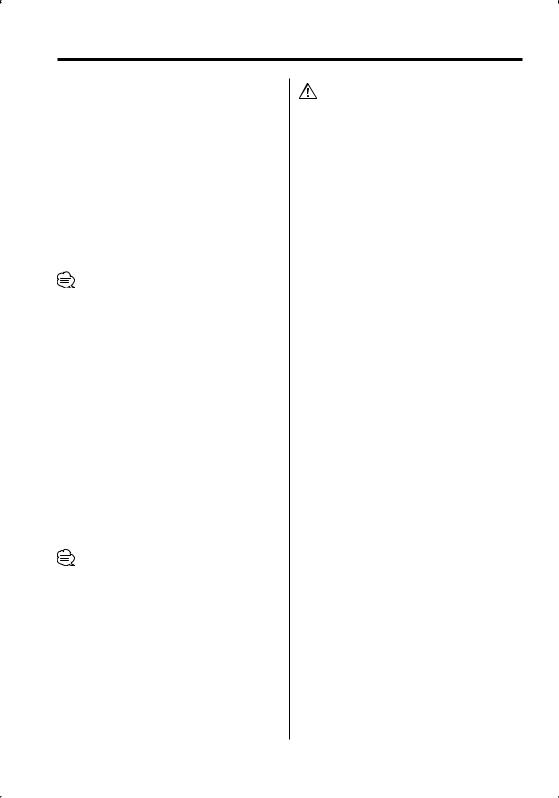
About USB device
Notes on Use of the USB device
This unit can play audio files stored in the flash memory and digital audio player that have a USB port (these devices are referred to as USB devices in this document).
The following restrictions are placed on the types and usage of available USB devices:
Available USB devices
•USB devices belonging to the USB mass storage class.
•USB devices whose maximum current consumption is 500 mA or less.
For the supported formats and USB device types, refer to http://www.kenwood.com/usb/.
•USB Mass Storage Class:
USB devices that the PC can recognize as an external storage without using any special driver or application software.
•Contact the sales agent as to whether your USB device conforms to the USB mass storage class specs.
•Using an unsupported USB device can result in abnormal playback or display of the audio file. Even if you use the USB device conforming to the above specs, audio files cannot be played normally depending on the type or condition of the USB device.
About the Connection of the USB device
•When connecting the USB device, usage of the CA-U1EX (option) is recommended.
Normal playback is not guaranteed when a cable other than the USB compatible cable is used. Connecting a cable whose total length is longer than 5 m can result in abnormal playback.
•You cannot connect a USB device via a USB hub.
•Install the USB device in the place where it will not prevent you from driving your vehicle properly.
•Do not leave the USB device in the vehicle for a long time. It can deform or damage due to direct sunlight, high temperature, etc.
•Take backups of the audio files used with this unit. The files can be erased depending on the operating conditions of the USB device.
We shall have no compensation for any damage arising out of erasure of the stored data.
About USB device Operation
•USB device operation is the same as audio file operation unless otherwise some notice is indicated.
•USB source is recognized as CD source on the connected unit.
10 | English
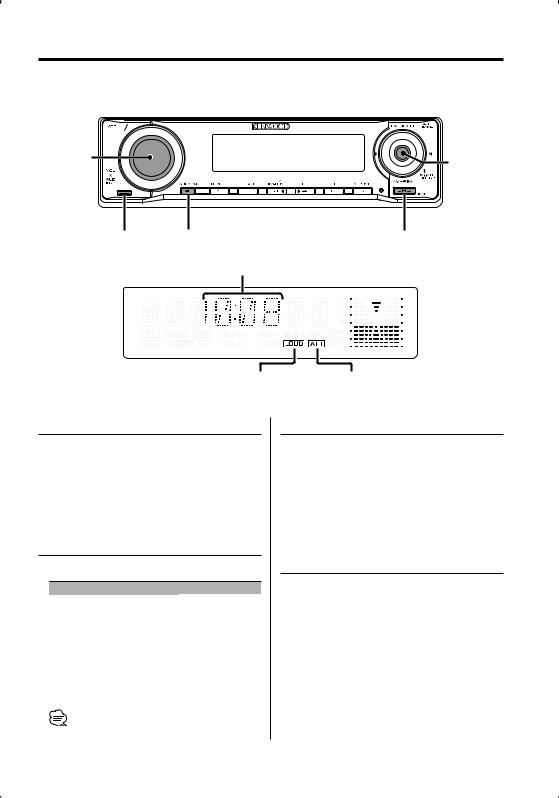
General features
ATT 


VOL |
Control knob |
|
Release button |
Q |
SRC |
Clock display
LOUD indicator |
ATT indicator |
Power
Turning ON the Power
Press the [SRC] button.
Turning OFF the Power
Press the [SRC] button for at least 1 second.
Selecting the Source
Press the [SRC] button.
Source required |
Display |
SIRIUS tuner (Optional accessory) |
"SIRIUS" |
Tuner or HD Radio (Optional accessory) |
"TUNER" or "HD RADIO" |
USB device |
"USB" |
CD |
"CD" |
External disc (Optional accessory) |
"CD CH" |
Auxiliary input * |
"AUX" |
Auxiliary input (Optional accessory) |
"AUX EXT" |
Standby (Illumination only mode) |
"STANDBY" |
Volume
Increasing Volume
Turn the [VOL] knob clockwise.
Decreasing Volume
Turn the [VOL] knob counterclockwise.
Attenuator
Turning the volume down quickly.
Press the [ATT] button.
Each time you press the button, the Attenuator turns ON and OFF.
When the Attenuator is ON, the "ATT" indicator blinks.
• * Function of the KDC-MP632U.
English | 11
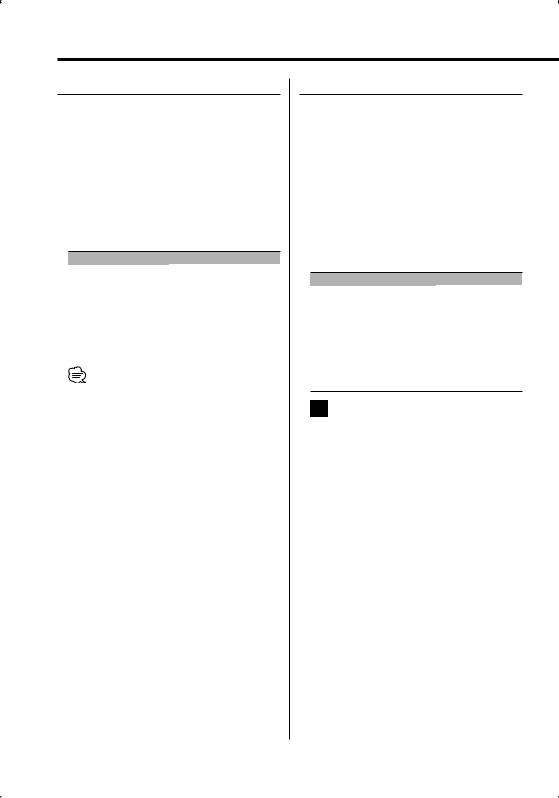
General features
System Q
Selecting the best sound setting preset for different types of music.
1Select the source to set
Press the [SRC] button.
2Select the Sound type
Press the [Q] button.
When you press the button once, the current sound setting is displayed.
Each time you press the button, the sound setting alternates.
Sound setting |
Display |
User memory* |
"USER" |
Rock |
"ROCK" |
Pops |
"POPS" |
Easy |
"EASY" |
Top 40 |
"TOP 40" |
Jazz |
"JAZZ" |
Natural |
"NATURAL" |
•* User memory: The values set on the <Audio Control> (page 12).
KDC-MP532U does not have the User memory function so the values of Bass, Middle, and Treble set in audio control are replaced to the System Q values and "USER" is not displayed when the System Q setting is changed.
•Change each setting value with the <Speaker Setting> (page 14).
First, select the speaker type with the Speaker setting.
Audio Control
1Select the source to adjust
Press the [SRC] button.
2Enter Audio Control mode
Press the [VOL] knob.
3Select the Basic Audio item to adjust
Press the [VOL] knob.
Each time you press the knob, the item to be adjusted alternates between the items shown in the table below.
4Adjust the Basic Audio item
Turn the [VOL] knob.
Adjustment Item |
Display |
Range |
Rear Volume *1,2 |
"R-VOL" |
0 — 35 |
Subwoofer level*1,3,4,5 |
"SW L" |
–15 — +15 |
Bass level*6 |
"BAS L" |
–8 — +8 |
Middle level*6 |
"MID L" |
–8 — +8 |
Treble level*6 |
"TRE L" |
–8 — +8 |
Balance |
"BAL" |
Left 15 — Right 15 |
Fader*5 |
"FAD" |
Rear 15 — Front 15 |
Exit Audio Control mode (Volume control mode)
•*1 Function of KDC-X590/MP632U.
•*2 You can control this item when "2ZON" of <Audio Setup> (page 14) is set to "ON".
•*3 You can control this item when <Switching preout> (page 30) is set to "SWPRE SW". (KDC-MP632U only)
•*4 You can control this item when <Subwoofer Output> (page 15) is set to "SW ON".
•*5 You can control this item when "2ZON" of <Audio Setup> (page 14) is set to "OFF".
•*6 You can adjust these items in detail. Refer to <Adjusting the detail of Audio Control>(Page13). (KDC-X590 only)
•*6 Source tone memory: Puts the set up value in the memory per source. (Detail Audio item is included : KDC-X590 only)
5Exit Audio Control mode
Press any button.
Press a button other than the [VOL] knob and [ATT] button.
12 | English
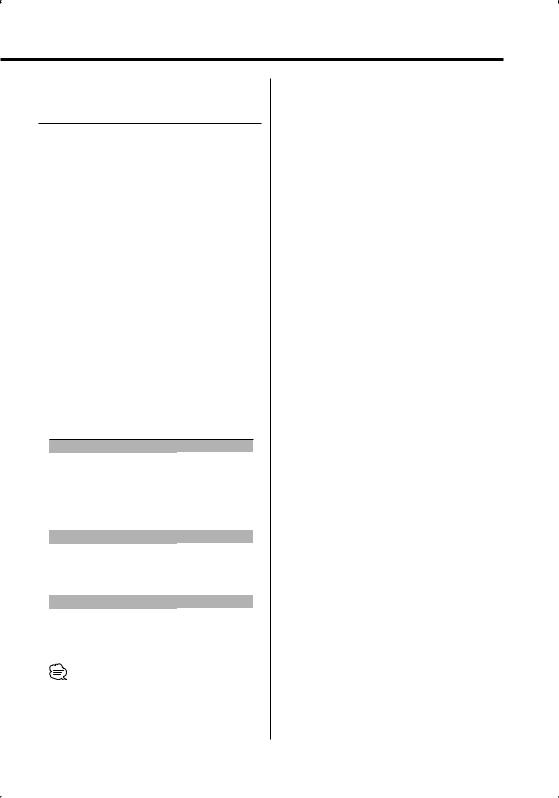
Function of the KDC-X590
Adjusting the detail of Audio Control
Among the Basic Audio items, you can adjust the Bass level, Middle level, and Treble level in detail.
1Select the Basic Audio item
Select the desired item to be set in detail from followings;
•Bass level
•Middle level
•Treble level
For how to select Basic Audio items, see <Audio Control> (page 12).
2Enter Detail adjustment mode of Audio Control
Press the [VOL] knob for at least 1 second.
3Select the Detail Audio item to adjust
Press the [VOL] knob.
Each time you press the knob, the item to be adjusted alternates between the items shown in the table below.
4Adjust the Detail Audio item
Turn the [VOL] knob.
Bass level
Adjustment Item |
Display |
Range |
Bass Center Frequency |
"BAS F" |
40/50/60/70/80/100/ |
|
|
120/150 Hz |
Bass Q Factor |
"BAS Q" |
1.00/1.25/1.50/2.00 |
Bass Extend |
"B EX" |
OFF/ON |
Middle level |
|
|
Adjustment Item |
Display |
Range |
Middle Center Frequency |
"MID F" |
0.5/1.0/1.5/2.0 kHz |
Middle Q Factor |
"MID Q" |
1.0/2.0 |
Treble level |
|
|
Adjustment Item |
Display |
Range |
Treble Center Frequency |
"TRE" |
10.0/12.5/15.0/17.5 kHz |
5Exit the Detail Audio Control mode
Press the [VOL] knob for at least 1 second.
•When you set the Bass Extend to ON, low frequency response is extended by 20%.
•You can exit the Audio Control mode at anytime by pressing any button except for [VOL] and [ATT] buttons.
English | 13
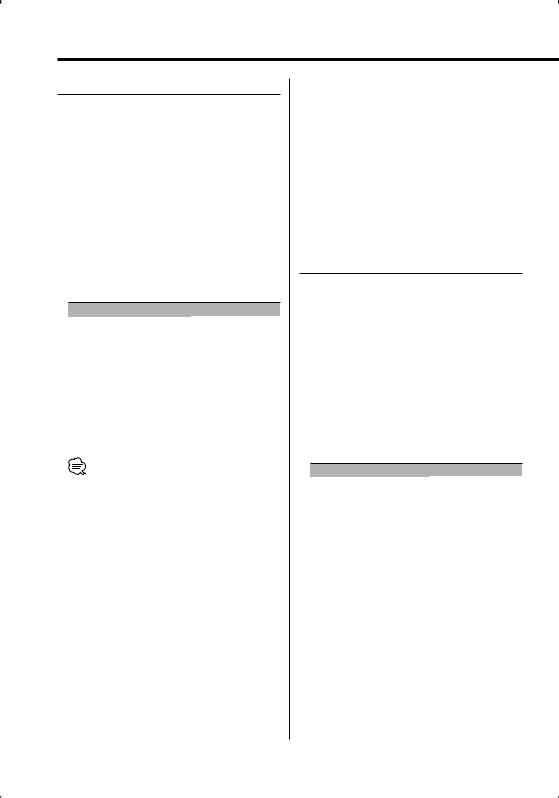
General features
Audio Setup
Setting the Sound system, such as Cross over Network.
1Select the source to adjust
Press the [SRC] button.
2Enter Audio Setup mode
Press the [VOL] knob for at least 1 second.
3Select the Audio Setup item to adjust
Press the [VOL] knob.
Each time you press the knob, the item to be adjusted alternates between the items shown in the table below.
4Setup the Audio item
Turn the [VOL] knob.
Adjustment Item |
Display |
Range |
Front High Pass |
"HPF" |
Through/40*5/60*5/80/100/ |
Filter*1,3 |
|
120/150/180/220*5 Hz |
Rear High Pass Filter*1,3 |
"HPR" |
Through/40*5/60*5/80/100/ |
|
|
120/150/180/220*5 Hz |
Low Pass Filter*1,2,3 |
"LPF" |
50*5/60/80/100*5/120/ |
|
|
Through Hz |
Subwoofer Phase*1,2,3,4 |
"PHAS" |
Reverse (180°)/ Normal (0°) |
Volume offset |
"V-OFF" |
–8 — ±0 |
Loudness |
"LOUD" |
OFF/ON |
Dual Zone System*1 |
"2ZON" |
OFF/ON |
• Volume offset: Sets each source’s volume as a difference from the basic volume.
• Loudness: Compensates for low and high tones during low volume.
•*1 Function of KDC-X590/MP632U.
•*2 You can control this item when <Switching preout> (page 30) is set to "SWPRE SW". (KDC-MP632U only)
•*2 You can control this item when <Subwoofer Output> (page 15) is set to "SW ON".
•*3 You can control this item when "2ZON" of <Audio Setup> (page 14) is set to "OFF".
•*4 You can control this item when Low Pass Filter is not set to Through.
•*5 KDC-X590 only
•Dual Zone System
Main source and sub source (Auxiliary input) output Front channel and Rear channel separately.
-Set up the channel of sub source by <Dual Zone System Setting> (page 30).
-Select Main source by [SRC] button.
-Adjust the volume of Front channel by [VOL] knob.
-Adjust the volume of Rear channel by <Audio Control> (page 12).
-The Audio Control has no effect on sub source.
•You can use the Dual Zone System with the Auxiliary input sources listed below.
-Internal auxiliary input (KDC-MP632U only)
-Option CA-C1AX/ CA-C2AX (KDC-X590 only)
5Exit Audio Setup mode
Press the [VOL] knob for at least 1 second.
Speaker Setting
Fine-tuning so that the System Q value is optimal when setting the speaker type.
1Enter Standby
Press the [SRC] button.
Select the "STANDBY" display.
2Enter Speaker Setting mode
Press the [VOL] knob.
3Select the Speaker type
Turn the [VOL] knob.
Each time you turn the knob, the setting alternates between the settings shown in the table below.
Speaker type |
Display |
|
OFF |
|
"SP OFF" |
For 5 |
& 4 in. speaker |
"SP 5/4" |
For 6 |
& 6x9 in. speaker |
"SP 6*9/6" |
For the OEM speaker |
"SP OEM" |
|
4Exit Speaker Setting mode
Press the [VOL] knob.
14 | English
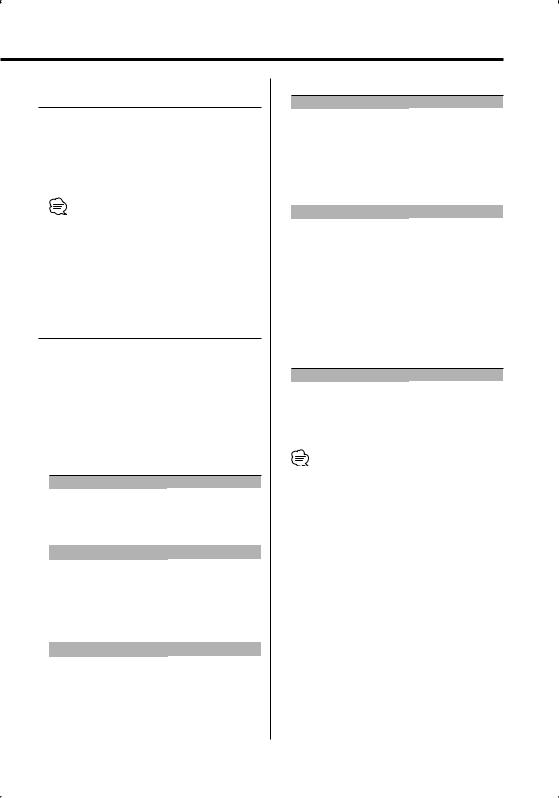
Function of the KDC-X590/KDC-MP632U
Subwoofer Output
Turning the Subwoofer output ON or OFF.
Push the Control knob toward [AM] for at least 2 seconds.
Each time you push the knob, Subwoofer output switches ON and OFF.
When it is ON, "SW ON" is displayed.
•You can control this function when <Switching preout> (page 30) is set to "SWPRE SW". (KDC-MP632U only)
•You can control this function when "2 ZONE" of <Audio Setup> (page 14) is set to "OFF".
Switching Display
Changing the information displayed.
1Enter Switching Display mode
Press the Control knob for at least 1 second.
"DISP SEL" is displayed.
2Select the Display item
Push the Control knob towards [4] or [¢].
In Tuner source
|
Information |
Display |
|
Frequency |
"FREQ" |
|
Clock |
"CLOCK" |
In CD & External disc source |
||
|
|
|
|
Information |
Display |
|
Disc title |
"D-TITLE"* |
|
Track title |
"T-TITLE"* |
|
Track number & Play time |
"P-TIME" |
|
Clock |
"CLOCK" |
In Audio file source |
|
|
|
|
|
|
Information |
Display |
|
Song title & Artist name |
"TITLE"* |
|
Album name & Artist name |
"ALBUM"* |
|
Folder name |
"FOLDER" |
|
File name |
"FILE" |
|
Track number & Play time |
"P-TIME" |
|
Clock |
"CLOCK" |
In HD Radio source
|
Information |
Display |
|
|
Station name |
"ST NAME"* |
|
|
Song title/ Artist name/ |
"TITLE"* |
|
|
Album name/ Genre |
|
|
|
Frequency |
"FREQ" |
|
|
Clock |
"CLOCK" |
|
|
|
|
|
In SIRIUS tuner source |
|
||
|
|
|
|
|
Information |
Display |
|
|
Channel name |
"CH NAME" |
|
|
Song title |
"SONG" |
|
|
Artist name |
"ARTIST" |
|
|
Composer name |
"COMPOSER" |
|
|
Category name |
"CATEGORY" |
|
|
Label name |
"LABEL" |
|
|
Comment |
"COMMENT" |
|
|
Band & Channel number |
"CH NUM" |
|
|
Clock |
"CLOCK" |
|
In Standby/ Auxiliary input source
Information |
Display |
Source name |
"SRC NAME" |
Clock |
"CLOCK" |
3Exit Switching Display mode
Press the Control knob.
•When LX-AMP is connected, the item setup by the Display mode of LX-AMP is displayed. (KDC-X590 only)
•* If the contents of the information cannot be displayed, Play time or Frequency is displayed.
•If the contents of the information for the SIRIUS tuner source cannot be displayed, channel number is displayed.
•Track number at Audio file displays the last 3 digits when it exceeds 1000 songs.
•When you select the clock display, the display setting of each source will be changed to the clock display.
English | 15
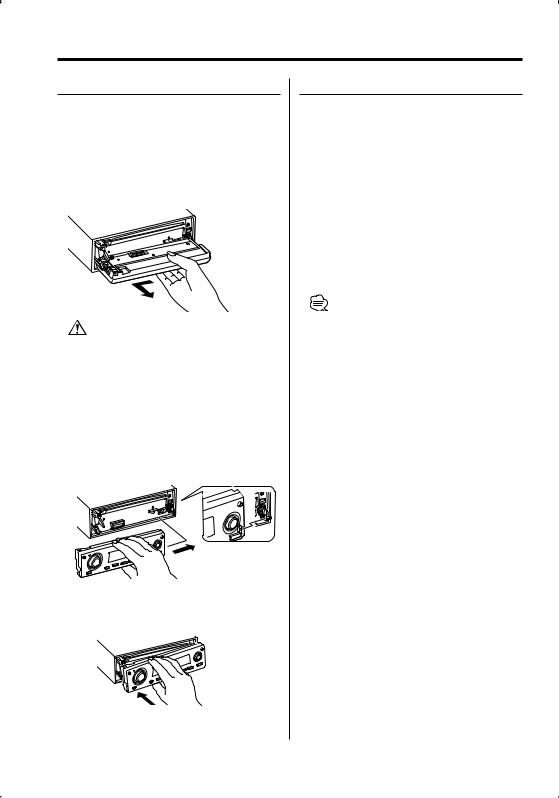
General features
Theft Deterrent Faceplate
The faceplate of the unit can be detached and taken with you, helping to deter theft.
Removing the Faceplate
1Press the Release button.
Drop open the faceplate.
2Drawing the faceplate to left side pull it to forward and remove it.
•The faceplate is a precision piece of equipment and can be damaged by shocks or jolts.
•Keep the faceplate in its faceplate case while detached.
•Do not expose the faceplate (and the faceplate case) to direct sunlight or excessive heat or humidity. Also avoid places with too much dust or the possibility of water splashing.
Reattaching the Faceplate
1Align the shaft on the unit with the depression on the faceplate.
2Push the faceplate in until it clicks.
The faceplate is locked in place, allowing you to use the unit.
TEL Mute
The audio system automatically mutes when a call comes in.
When a call comes in
"CALL" is displayed.
The audio system pauses.
Listening to the audio during a call
Press the [SRC] button.
The "CALL" display disappears and the audio system comes back ON.
When the call ends
Hang up the phone.
The "CALL" display disappears and the audio system comes back ON.
•To use the TEL Mute feature, you need to hook up the MUTE wire to your telephone using a commercial telephone accessory. Refer to <Connecting Wires to Terminals> (page 39, 40, 41).
16 | English

Tuner features

 AUTO/AME
AUTO/AME
 Control knob
Control knob
1 - 6 |
SRC |
Band display |
Frequency display |
||
|
|
|
|
|
|
|
|
ST indicator |
Preset station number |
Tuning
Selecting the station.
1Select tuner source
Press the [SRC] button.
Select the "TUNER" display.
2Select the band
Push the Control knob towards [FM] or [AM].
Each time you push the knob toward [FM], it switches between the FM1, FM2, and FM3 bands.
3Tune up or down band
Push the Control knob towards [4] or [¢].
•During reception of stereo stations the "ST" indicator is ON.
Tuning Mode
Choose the tuning mode.
Press the [AUTO] button.
Each time you press the button, the Tuning mode alternates between the modes shown in the table below.
Tuning mode |
Display |
Operation |
Auto seek |
"AUTO 1" |
Automatic search for a station. |
Preset station seek |
"AUTO 2" |
Search in order of the stations |
|
|
in the Preset memory. |
Manual |
"MANUAL" |
Normal manual tuning control. |
English | 17
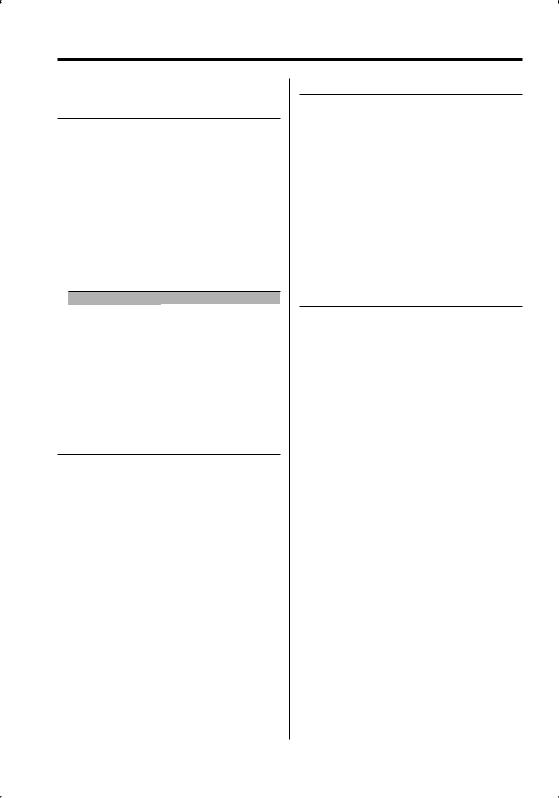
Tuner features
Function of the KDC-X590/KDC-MP632U Function of remote control
Direct Access Tuning
Entering the frequency and tuning.
1Select the band
Press the [FM] or [AM] button.
2Enter Direct Access Tuning mode
Press the [DIRECT] button on the remote control.
"– – – –" is displayed.
3Enter the frequency
Press the number buttons on the remote control.
Example:
Desired frequency |
Press button |
92.1 MHz (FM) |
[0], [9], [2], [1] |
810 kHz (AM) |
[0], [8], [1], [0] |
Cancelling Direct Access Tuning
Press the [DIRECT] button on the remote control.
Station Preset Memory
Putting a station in the memory.
1Select the band
Push the Control knob towards [FM] or [AM].
2Select the frequency to put in the memory
Push the Control knob towards [4] or [¢].
3Put the frequency in the memory
Press the desired [1] — [6] button for at least 2 seconds.
The preset number display blinks 1 time. On each band, 1 station can be put in the memory on each [1] — [6] button.
Auto Memory Entry
Putting stations with good reception in the memory automatically.
1Select the band for Auto Memory Entry
Push the Control knob towards [FM] or [AM].
2Open Auto Memory Entry
Press the [AME] button for at least 2 seconds.
"A-MEMORY" is displayed.
When 6 stations that can be received are put in the memory, Auto Memory Entry closes.
Preset Tuning
Recalling the stations in the memory.
1Select the band
Push the Control knob towards [FM] or [AM].
2Recall the station
Press the desired [1] — [6] button.
18 | English
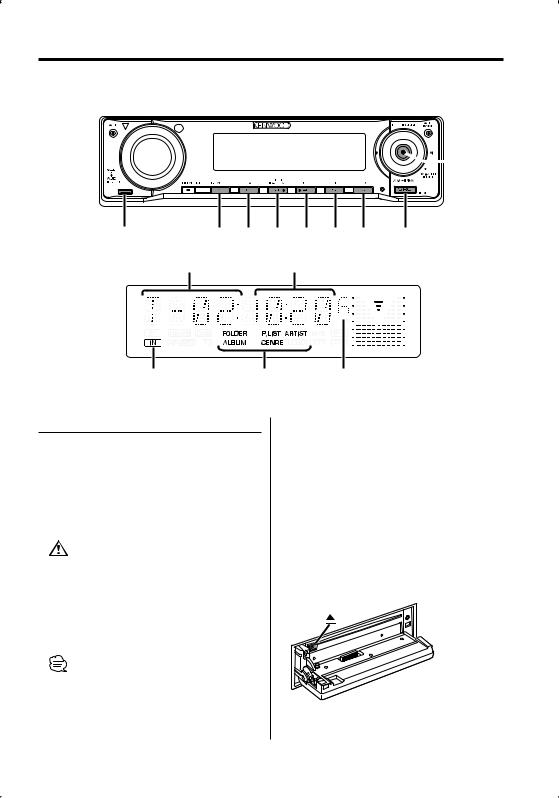
CD/USB device/Audio file/External disc control features
 Control knob
Control knob
Release button |
S.MODE SCAN |
RDM/3/ REP |
F.SEL M.RDM |
SRC |
|
|
A.RDM |
|
|
|
Track number |
Play time |
|
|
IN indicator |
Play mode |
Disc number |
Playing CD & Audio file
When there is no disc inserted
1Drop open the faceplate
Press the Release button.
2Insert a disc.
3Push the faceplate on the left side, and return it to its former position.
•When the faceplate has been dropped open, it might interfere with the shift lever or other vehicle function. If this happens, pay attention to safety and move the shift lever or take an appropriate action to remove the obstacle, then operate the unit.
•Do not use the unit with the faceplate in the open condition. If it’s used in the open position dust can enter the inside part and cause damage.
•When a disc is inserted, the "IN" indicator is ON.
•You can cancel the announcement when selecting the folder by <Voice Index> (page 33) during the play of the ACDrive media. (KDC-X590/MP632U only)
When a disc is inserted
Press the [SRC] button.
Select the "CD" display.
Pause and play
Press the Control knob.
Each time you press the knob, the audio pauses or plays.
Eject the disc
1Drop open the faceplate
Press the Release button.
2Eject the disc
Press the [0] button.
3Press the faceplate on the left side, and return it to its former position.
English | 19
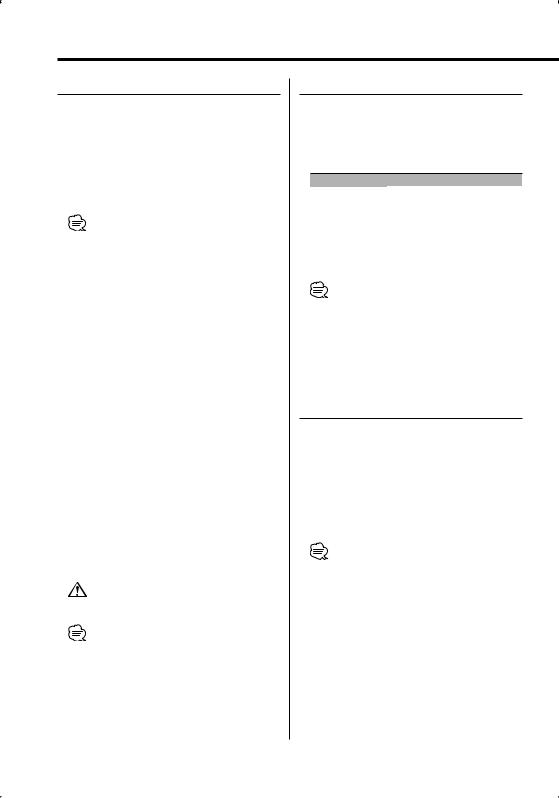
CD/USB device/Audio file/External disc control features
Playing USB device
Playing USB device
1Select a source other than the USB device
Press the [SRC] button.
2Connect the USB device.
3Select USB source
Press the [SRC] button.
Select the "USB" display.
•For the types of available USB devices and how to connect USB devices, refer to <About USB device> (page 10).
•After you stopped playing a file contained in the USB device, you can restart playing the file from the point where you stopped its playback.
Even after removing the USB device, you can restart playing the file from the point where you stopped its playback as long as the files contained in the USB device are all the same.
•Be sure to insert the USB device connector as far as it will go.
•You can play the disc (ACDrive media) made by Media Manager by the same operation. (KDC-X590/MP632U only)
•You can cancel the announcement when selecting the folder by <Voice Index> (page 33) during the play of the ACDrive media. (KDC-X590/MP632U only)
Pause and play
Press the Control knob.
Each time you press the knob, the audio pauses or plays.
Removing the USB device
1Select a source other than the USB device
Press the [SRC] button.
2Remove the USB device.
•Removing the USB device with it selected as a source can damage the data stored in the USB device.
•You can remove the USB device safely with the unit power turned off.
Playing External Disc
Playing discs set in the optional accessory disc player connected to this unit.
Press the [SRC] button.
Select the display for the disc player you want.
Display examples:
Display |
Disc player |
"CD CH" |
CD changer |
"MD CH" |
MD changer |
Pause and play
Press the Control knob.
Each time you press the knob, the audio pauses or plays.
•Disc 10 is displayed as "0".
•The functions that can be used and the information that can be displayed will differ depending on the external disc players being connected.
Fast Forwarding and Reversing
Fast Forwarding
Hold down toward [¢] with the Control knob.
Release to resume the playback.
Reversing
Hold down toward [4] with the Control knob.
Release to resume the playback.
•There is no sound while the Audio file is being searched.
•You cannot fast Forwarding and Reversing depending on AAC file format.
20 | English
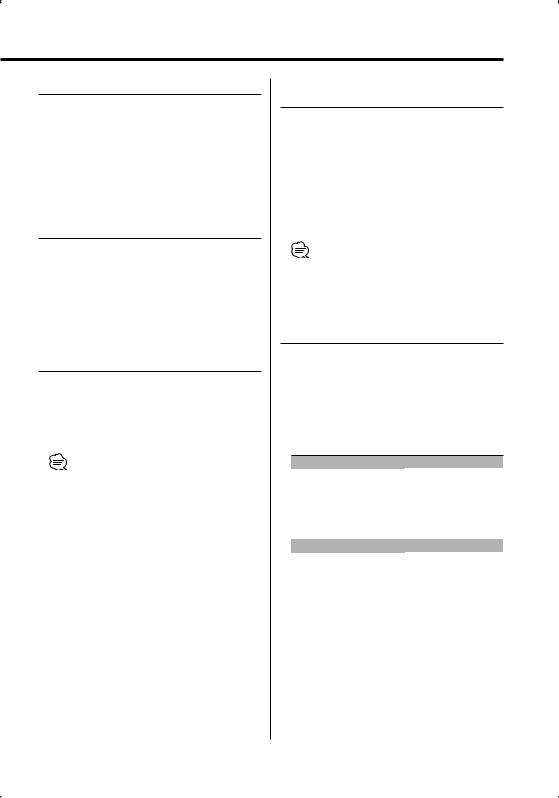
Track/File Search
Searching for a song on the disc or in the Audio file folder.
Push the Control knob towards [4] or [¢].
Function of disc changer/ Audio file
Disc Search/Folder Search
Selecting the disc set in the Disc changer or the folder recorded on the Audio file media.
Push the Control knob towards [FM] or [AM].
Function of remote control
Direct Track/File Search
Doing Track/File Search by entering the track/file number.
1Enter the track/file number
Press the number buttons on the remote control.
• You can select Direct File Search up to 999.
2Do Track/File Search
Press the [4] or [¢] button.
Cancelling Direct Track/File Search
Press the [38] button.
Function of disc changers with remote control
Direct Disc Search
Doing Disc Search by entering the disc number.
1Enter the disc number
Press the number buttons on the remote control.
2Do Disc Search
Press the [+] or [–] button.
Cancelling Direct Disc Search
Press the [38] button.
• Input "0" to select disc 10.
Track/File/Disc/Folder Repeat
Replaying the song, disc in the Disc changer or Audio file folder you are listening to.
Press the [REP] button.
Each time you press the button, the Repeat Play alternates between the modes shown in the tables below.
In CD & External disc source
|
Repeat play |
Display |
|
|
Track Repeat |
"TRAC REP" |
|
|
Disc Repeat (In Disc Changer) |
"DISC REP" |
|
|
OFF |
"REP OFF" |
|
|
|
|
|
In Audio file source |
|
||
|
|
|
|
|
Repeat play |
Display |
|
|
File Repeat |
"FILE REP" |
|
|
Folder Repeat |
"FOLD REP" |
|
|
OFF |
"REP OFF" |
|
English | 21
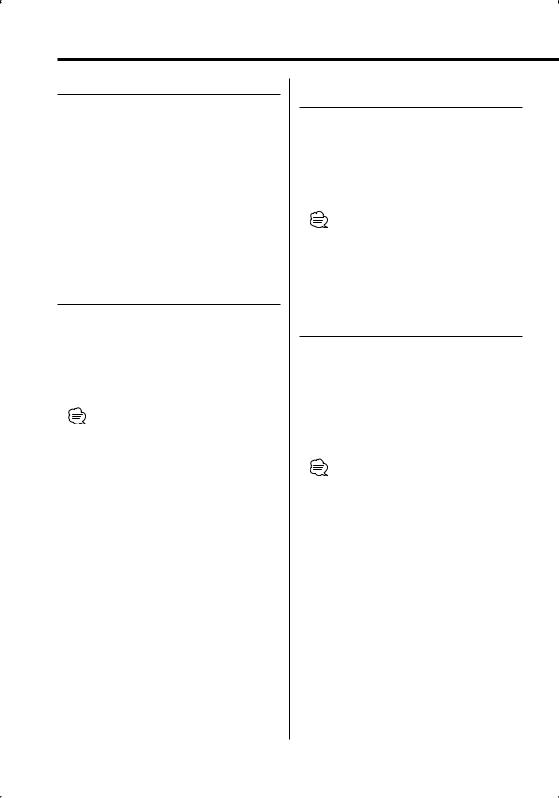
CD/USB device/Audio file/External disc control features
Scan Play
Playing the first part of each song on the disc or Audio file folder you are listening to and searching for the song you want to hear.
1Start Scan Play
Press the [SCAN] button.
"TRAC SCN"/"FILE SCN"/"SCAN ON" is displayed.
2Release it when the song you want to listen to is played
Press the [SCAN] button.
Random Play
Play all the songs on the disc or Audio file folder in random order.
Press the [RDM] button.
Each time you press the button, Random Play turns ON or OFF.
When the Random mode is ON, "DISC RDM"/ "FOLD RDM"/"RDM ON" is displayed.
•When you push the Control knob toward [¢], the next random song starts.
Function of disc changer
Magazine Random Play
Play the songs on all the discs in the disc changer in random order.
Press the [M.RDM] button.
Each time you press the button, the Magazine Random Play turns ON or OFF.
When the Magazine Random mode is ON, "MGZN RDM" is displayed.
•When you push the Control knob toward [¢], the next random song starts.
Function of Audio file
All Random Play
Playing randomly from all of the Audio files recorded in the media.
Press the [A.RDM] button for at least 1 second.
When the random mode is ON, "ALL RDM" is displayed.
Cancelling the All Random Play
Press the [A.RDM] button.
•When you push the Control knob toward [¢], the next random song starts.
22 | English
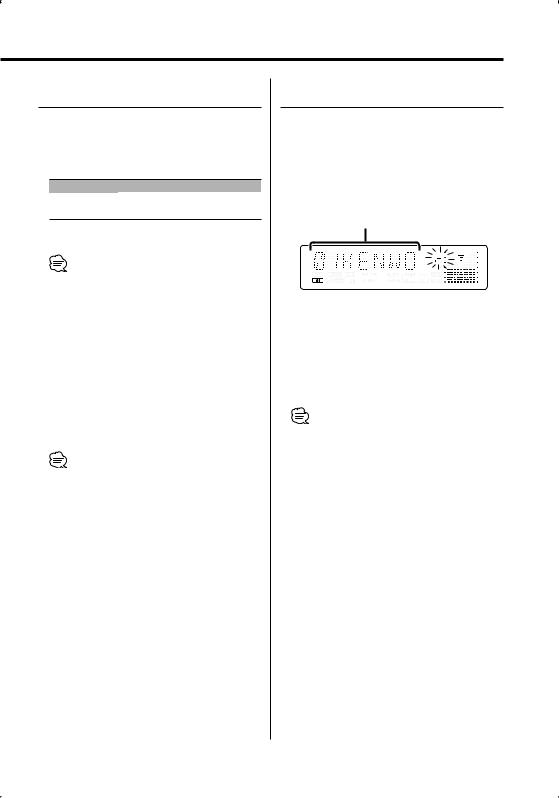
Function of Audio file
Select mode
Quickly selecting the file or folder you want to hear.
1Select the Select mode
Press the [F.SEL] button.
Display |
Select mode |
"FILE SEL"*1 |
Refer to <File Select mode> (page 23). |
"FLD SEL1"/"FLD SEL" Refer to <Folder Select 1 mode> (page 24).
"FLD SEL2"*2 |
Refer to <Folder Select 2 mode> (page 24). |
Exit the Select mode |
|
•The Select mode does not function when <All Random Play> (page 22) is ON.
•*1 You cannot operate this function when <Random Play> (page 22) is set to "ON".
•*2 You cannot operate this function when <Switching the Play mode> (page 25) is set to other than "FOLDER" while playing ACDrive media.
2Select the file/ folder
Refer to the explanation of the procedure performed in each select mode.
Scrolling the file/ folder name display
Push the Control knob toward [FM] for at least 2 seconds.
•You can cancel the announcement when selecting the folder by <Voice Index> (page 33) during the play of the ACDrive media. (KDC-X590/MP632U only)
•In the File Select mode, the <Voice Index> (page 33) announcement is not made. (KDC-X590/MP632U only)
Function of Audio file
File Select mode
You can select an audio file in the folder currently being played by file name.
1Enter File Select mode
Press the [F.SEL] button.
Select the "FILE SEL" display.
Refer to <Select mode> (page 23).
File name display
Displays the current file name.
2Select the file
Push the Control knob towards [4] or [¢].
Switching between files in units of 10 songs
Push the Control knob towards [FM] or [AM].
With the [FM] button, you move 10 songs up and with the [AM] button, 10 songs down.
• You can select File Select mode up to 999.
3Decide the file to play
Press the Control knob.
The File Select mode releases, and the Audio file being displayed plays.
English | 23
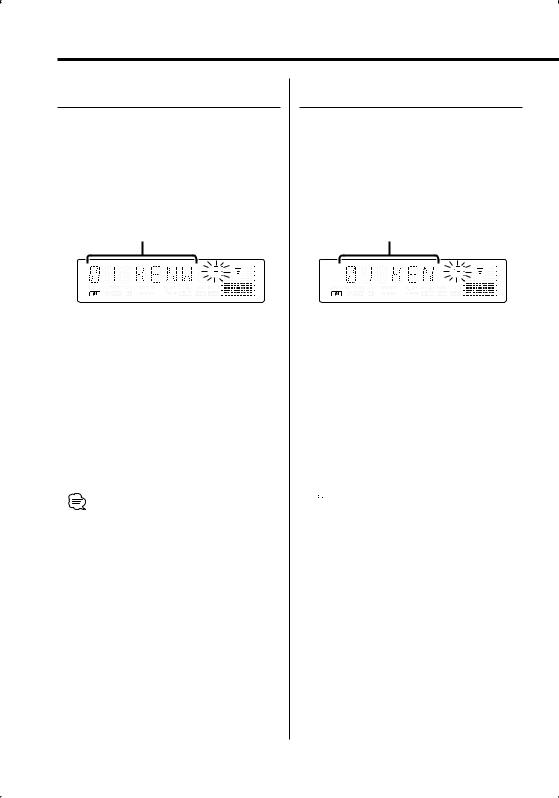
CD/USB device/Audio file/External disc control features
Function of Audio file
Folder Select 1 mode
Select the target folder by tracing the hierarchical levels of folders. This is convenient when managing audio files by folder.
1Enter Folder Select 1 mode
Press the [F.SEL] button.
Select the "FLD SEL1"/"FLD SEL" display. Refer to <Select mode> (page 23).
Folder name display
Displays the current folder name.
2Select the folder level*
Push the Control knob towards [FM] or [AM].
With the [FM] button, you move 1 level down and with the [AM] button, 1 level up.
Selecting a folder in the same level
Push the Control knob towards [4] or [¢].
With the [4] of the Control knob, you move to the previous folder, and with the [¢] of the Control knob, to the next folder.
Returning to the top level*
Press the [3] button.
•* You cannot operate this function when <Switching the Play mode> (page 25) is set to other than "FOLDER" while playing ACDrive media.
3Decide the folder to play
Press the Control knob.
The Folder Select mode releases, and the Audio file in the folder being displayed plays.
Function of Audio file
Folder Select 2 mode
Select the target folder within the folders containing audio files. The folder which contains playable audio files is only displayed.
1Enter Folder Select 2 mode
Press the [F.SEL] button.
Select the "FLD SEL2" display. Refer to <Select mode> (page 23).
Folder name display
Displays the current folder name.
2Select the folder
Push the Control knob towards [4] or [¢].
Each time you push the knob, the folders containing audio files are displayed one after another.
Check the name of upper level folder
Push the Control knob towards [FM] or [AM].
With the [FM] button, the folder name in the upper level is displayed.
With the [AM] button, the folder name in the lower level is displayed.
"  " is displayed while the upper level folder is displayed.
" is displayed while the upper level folder is displayed.
3Decide the folder to play
Press the Control knob.
The Folder Select mode releases, and the Audio file in the folder being displayed plays.
24 | English
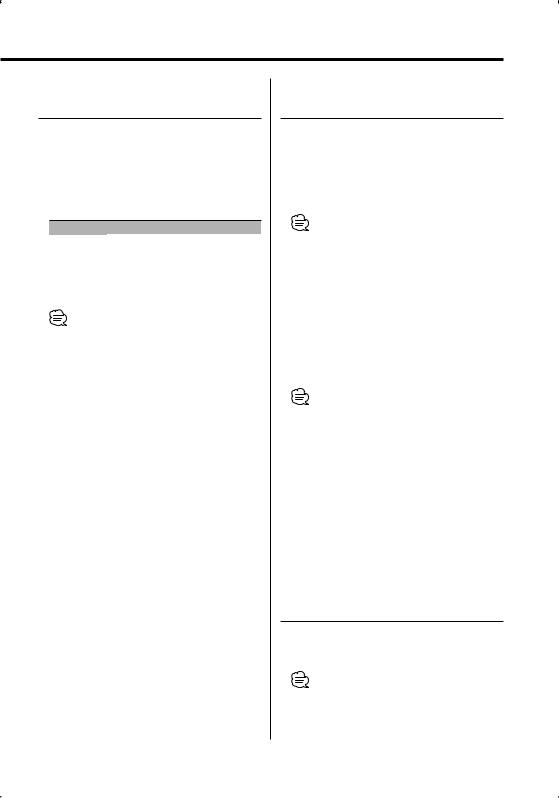
Function of the KDC-X590/KDC-MP632U Function of ACDrive media
Switching the Play mode
Arrange the playing orders of the songs by categories.
Press the [S.MODE] button.
Each time you press the button, the Play mode alternates between the modes shown in the table below.
The Play mode indicator is ON.
Play mode |
Category which is to be arranged |
"P. LIST" |
Play list order. |
"GENRE" |
By genre. |
"ARTIST" |
By artist. |
"ALBUM" |
By album. |
"FOLDER" |
By the folder recorded in media |
•The category information of each song is the data registered in Media Manager when ACDrive media is being generated.
•You can cancel the announcement made when the mode is changed by <Voice Index> (page 33).
•You can select the advancement of the Play mode information by [AM] and [FM] knob.
Function of the KDC-X590/KDC-MP632U Function of ACDrive media
Letter Seek
You can search for the song, you want to play, by selecting the initial of Genre name, Artist name, or Album name.
1Enter the Letter Seek mode
Press the [S.MODE] button for at least 1 second.
•This operation does not function when <All Random Play> (page 22) is ON.
•This function is available only when the Play mode is set Genre, Artist, or Album.
Cancelling the Letter Seek
Press the [S.MODE] button.
2Start the Letter Seek
Push the Control knob towards [4] or [¢].
The initial of Genre name, Artist name, or Album name is displayed and announced in order.
•The announcement of the initial can be canceled by <Voice Index> (page 33).
•When you push the Control knob to the reverse [4] or [¢] during Letter Seek, the initial is displayed and announced in the reversed order.
•Once Letter Seek starts, it cannot be cancelled.
3Select the song to play
Press the Control knob when the initial of the song you are searching is displayed and announced.
The selected initial group plays.
Text/Title Scroll
Scrolling the displayed CD text or MD title.
Push the Control knob toward [FM] for at least 2 seconds.
•When the <Display Illumination Control> (page 29) is set to OFF, the display may black out while scrolling.
English | 25
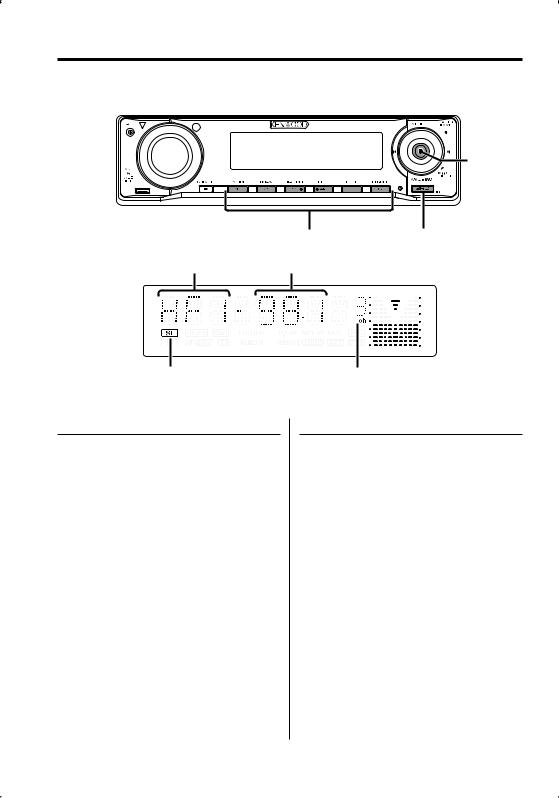
HD Radio control features

 AUTO/AME
AUTO/AME
Control knob
1 - 6 |
SRC |
Band display |
Frequency display |
||
|
|
|
|
|
|
|
|
ST indicator |
Preset station number |
About HD Radio
•When you connect an HD Radio, Tuner features of the unit are disabled and changed to HD Radio tuner features. A portion of the setting methods including the Tuning Mode will change.
•With the HD Radio tuner, you can use the similar functions to <Station Preset Memory>, <Auto Memory Entry>, and <Preset Tuning> of Tuner features. Refer to Tuner features for how to use the functions.
Tuning
Selecting the station.
1Select HD Radio source
Press the [SRC] button.
Select the "HD RADIO" display.
2Select the HD FM band
Push the Control knob toward [FM].
Each time you push the knob to [FM], the band alternates between the HF1, HF2, and HF3 bands.
Select the HD AM band
Push the Control knob toward [AM].
3Tune up or down band
Push the Control knob towards [4] or [¢].
26 | English
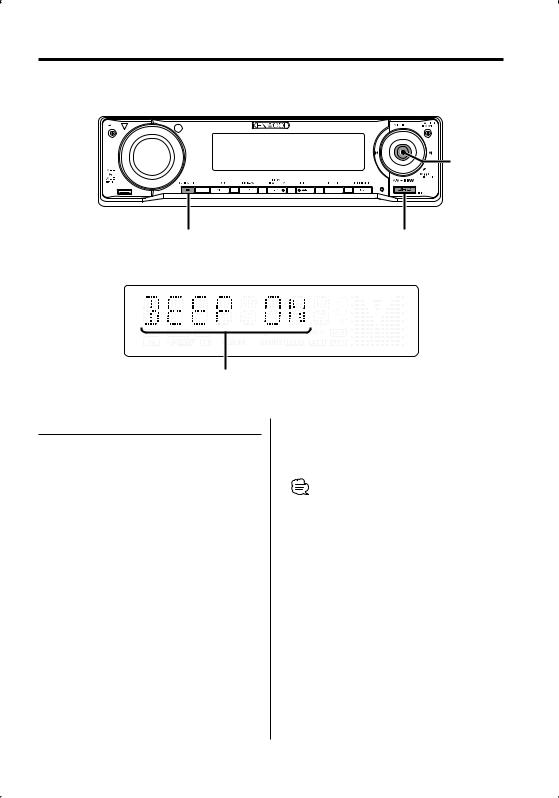
Menu system
Control knob
MENU |
SRC |
|
|
|
|
|
|
|
Menu display
Menu System
Setting beep sound during operation, etc. functions.
The Menu system basic operation method is explained here. The reference for the Menu items and their setting content is after this operation explanation.
1Enter Menu mode
Press the [MENU] button for at least 1 second.
"MENU" is displayed.
2Select the menu item
Push the Control knob towards [FM] or [AM].
Example: When you want to set the beep sound, select the "BEEP" display.
3Set the menu item
Push the Control knob towards [4] or [¢].
Example: When you select "BEEP", each time you push the knob it alternates between "BEEP ON" or "BEEP OFF". Select 1 of them as the setting.
You can continue by returning to step 2 and setting other items.
4Exit Menu mode
Press the [MENU] button.
•When other items those applicable to the basic operation method above are displayed, their setting content chart is entered. (Normally the setting listed at the top of the chart is the original setting.)
Also, the explanation for items that are not applicable (<Manual Clock Adjustment> etc.) are entered step by step.
English | 27
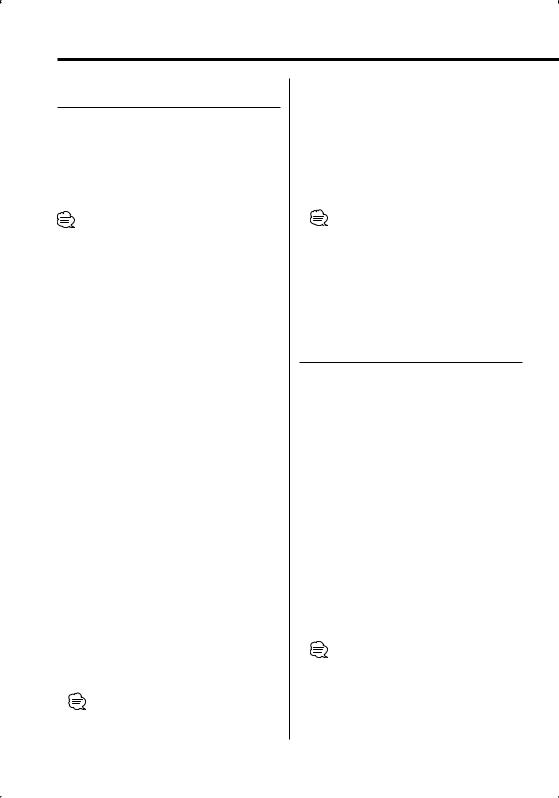
Menu system
In Standby mode
Activating Security Code
Activating the Security Code disables the usage of audio unit by someone else. Once the Security Code is activated, the entry of authorized Security Code is required to turn on the audio unit when it is removed from the vehicle. Indication of this Security Code activation prevents your precious audio unit from stealing.
•Set the Security Code when the <Demonstration mode Setting> (page 34) is set to OFF.
•You can set the Security Code with a 4 digit number of your choice.
•The Security Code cannot be displayed or referenced. Make a note of the Security Code and treasure it up.
1Enter Standby
Press the [SRC] button.
Select the "STANDBY" display.
2Enter Menu mode
Press the [MENU] button for at least 1 second.
When "MENU" is displayed, "CODE SET" is also displayed.
3Enter Security Code mode
Press the Control knob for at least 1 second.
When "ENTER" is displayed, "CODE" is also displayed.
4Select the digits to enter
Push the Control knob towards [4] or [¢].
5Select the Security Code numbers
Push the Control knob towards [FM] or [AM].
6Repeat steps 4 and 5, and complete the Security Code.
7Confirm the Security Code
Press the Control knob for at least 3 seconds.
When "RE-ENTER" is displayed, "CODE" is also displayed.
8Do the step 4 through 7 operation, and reenter the Security Code.
"APPROVED" is displayed.
The Security Code function activates.
•If you enter the wrong code in steps 4 through 6, repeat from step 4.
Resetting the Security Code function when the audio unit is first used after removed from the battery power source or the Reset button is pressed
1Turn the power ON.
2Do the step 4 through 7 operation, and enter the Security Code.
"APPROVED" is displayed. Now, you can use the unit.
•When the Security Code function is activated, "CODE SET" changes to "CODE CLR".
•To deactivate the Security Code function, see the next section <Deactivating Security Code>.
In Standby mode
Deactivating Security Code
To deactivate the Security Code function.
1Select Security Code mode
Push the Control knob towards [FM] or [AM].
Select the "CODE CLR" display.
2Enter Security Code mode
Press the Control knob for at least 1 second.
When "ENTER" is displayed, "CODE" is also displayed.
3Select the digits to enter
Push the Control knob towards [4] or [¢].
4Select the Security Code numbers
Push the Control knob towards [FM] or [AM].
5Repeat steps 3 and 4, and complete the Security Code.
6Press the Control knob for at least 3 seconds.
"CLEAR" is displayed.
The Security Code function deactivates.
•If a wrong security code is entered, "ERROR" is displayed. Enter a correct security code.
28 | English
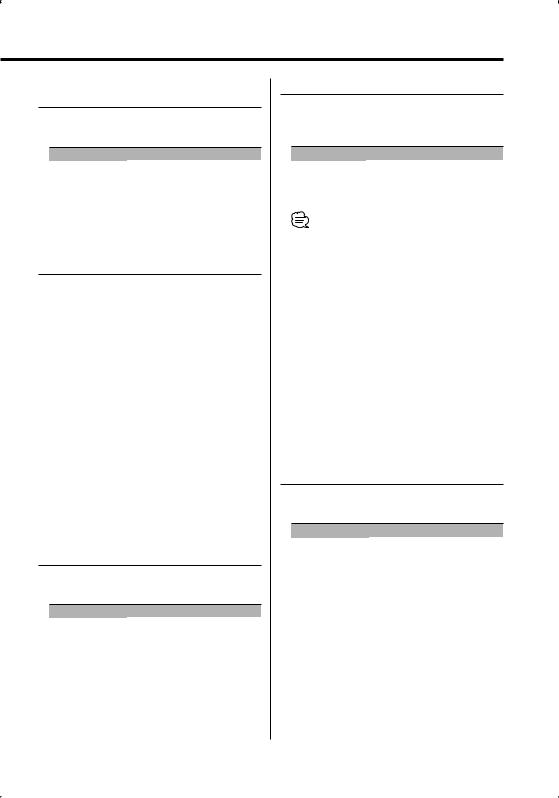
In Standby mode
Touch Sensor Tone
Setting the operation check sound (beep sound) ON/OFF.
Display |
Setting |
"BEEP ON" |
Beep is heard. |
"BEEP OFF" |
Beep canceled. |
In Standby mode
Manual Clock Adjustment
1Select Clock Adjustment mode
Push the Control knob towards [FM] or [AM].
Select the "CLK ADJ" display.
2Enter Clock Adjust mode
Press the Control knob for at least 1 second.
The clock display blinks.
3Adjust the hours
Push the Control knob towards [FM] or [AM].
Adjust the minutes
Push the Control knob towards [4] or [¢].
4Exit Clock adjustment mode
Press the [MENU] button.
In Standby mode
DSI (Disabled System Indicator)
A red indicator will blink on the unit after the faceplate is removed, warning potential thieves.
Display |
Setting |
"DSI ON" |
LED flashes. |
"DSI OFF" |
LED OFF. |
Display Illumination Control
This function turns off the display when you perform no operation for 5 seconds. This function is effective when you are driving at night.
Display |
Setting |
"DISP ON" |
Keeps the display on. |
"DISP OFF" |
Turns off the display when you perform no |
|
operation for 5 seconds. |
•Set the Display Illumination Control when the <Demonstration mode Setting> (page 34) is set to OFF.
•When the display is off, pressing any key will turn on the display.
•When the display is off, you cannot perform any operation except for the following:
•Volume
•Attenuator
•Selecting the source
•Ejecting the disc
•Turning off the power
•During function control, such as the Menu System, the display stays on.
In Standby mode
Dimmer
Dimming this unit’s display automatically when the vehicle light switch is turned ON.
Display |
Setting |
"DIM ON" |
The display dims. |
"DIM OFF" |
The display doesn’t dim. |
English | 29
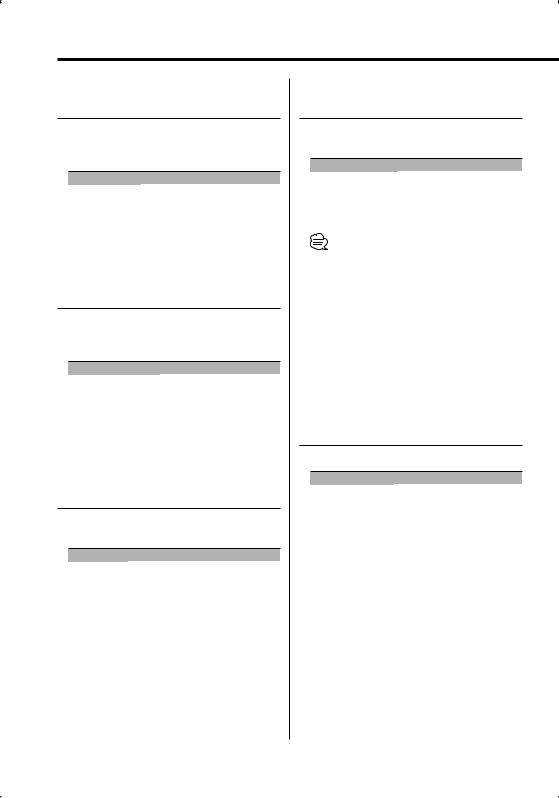
Menu system
Function of the KDC-MP632U
In Standby mode
Switching preout
Alternating the preout between the rear and subwoofer. (With the subwoofer the sound outputs without being effected by fader control.)
Display |
Setting |
"SWPRE R" |
Rear preout. |
"SWPRE SW" |
Subwoofer preout. |
Function of the KDC-X590/KDC-MP632U In Standby mode
Built-in Amp Setting
Controlling the built-in amplifier.
Turning OFF this control enhances the preout quality.
Display |
Setting |
"AMP ON" |
The built-in amplifier activates. |
"AMP OFF" |
The built-in amplifier deactivates. |
Function of the KDC-X590/KDC-MP632U Other than Standby mode/
When the Dual Zone System is ON
Dual Zone System Setting
Setting the Front channel and Rear channel sound in the Dual Zone System.
Display |
Setting |
"ZONE2 R" |
Sub source (Auxiliary input source) is to be rear |
|
channel. |
"ZONE2 F" |
Sub source (Auxiliary input source) is to be front |
|
channel. |
Function of the KDC-X590 Other than Standby mode
B.M.S. (Bass Management System)
Adjust the bass boost level of the external amplifier using the main unit.
Display |
Setting |
"BMS FLT" |
Bass boost level is flat. |
"BMS +6" |
Bass boost level is low (+6dB). |
"BMS +12" |
Bass boost level is mid (+12dB). |
"BMS +18" |
Bass boost level is high (+18dB). |
•Refer to the catalog or instruction manual for power amplifiers that can be controlled from this unit.
•For amplifiers, there are the models you can set from Flat to +18 dB, and the models you can set from Flat to +12 dB.
When an amplifier that can only be set to +12 is connected to the unit, "BMS +18" will not work correctly even if it is selected.
Function of the KDC-X590
Other than Standby mode
B.M.S. Frequency Offset
Setting the central frequency, boosted by B.M.S.
Display |
Setting |
"BMSF NML" |
Boost with the normal central frequency. |
"BMSF LOW" |
Drop the normal central frequency 20%. |
30 | English
