Kenwood DPX404U, DPX 504 U, DPX304 User Manual
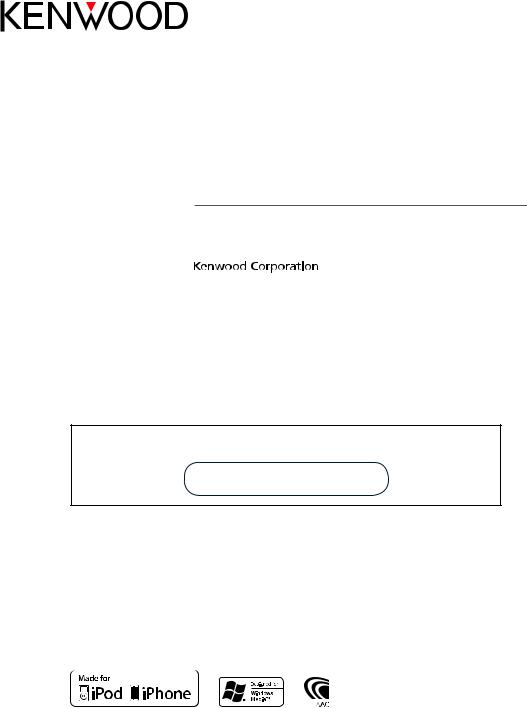
DPX504U
DPX404U
DPX304
DUAL DIN SIZED CD RECEIVER
INSTRUCTION MANUAL
Before reading this manual, click the button below to check the latest edition and the modified pages.
Check the latest edition
© 2010 Kenwood Corporation All Rights Reserved. |
IM328_Ref_E_en_01 |

Contents
Before use |
4 |
Operation of hands-free phoning |
28 |
|
Component names and functions |
6 |
|
Connecting a Bluetooth Device |
|
|
Receiving a Call |
|
||
General operation |
8 |
|
During a Call |
|
|
Call Waiting |
|
||
Before Using |
|
|
|
|
|
|
Other Functions |
|
|
Common Operation |
|
|
Making a Call |
|
Function setting Operation |
|
|
Speed Dialing (Preset Dial) |
|
iPod/iPhone Operation |
10 |
|
Calling a Number in the Phone Book |
|
|
Calling a Number in the Call log |
|
||
Basic Operation |
|
|
|
|
|
|
Dial a Number |
|
|
Selecting a song by browsing iPod |
|
|
Make a Voice Dialing Call |
|
Play function |
|
|
Registering to the Preset Dial Number List |
|
iPod Control by Hand Mode |
|
|
Display of Phone Number type (category) |
|
iPod Setting |
|
Display Settings |
36 |
|
Selecting the Search mode |
|
|||
Related Search |
|
|
Display type select |
|
Direct Search |
|
|
Display Setting |
|
Alphabet Search |
|
|
Text scroll |
|
My Playlist |
|
|
Selecting text display |
|
USB device Operation |
16 |
|
Information display setting |
|
|
Text Display Selection |
|
||
Basic Operation |
|
|
|
|
|
|
Illumination Color Selection |
|
|
File Search |
|
|
Auxiliary Input Display Setting |
|
Play function |
|
Clock and Other Functions |
42 |
|
USB Setting |
|
|||
Music CD/ Audio file Operation |
18 |
|
Clock and Date Adjustment |
|
|
Dual clock city setting |
|
||
Basic Operation |
|
|
|
|
|
|
Clock Adjustment |
|
|
Music Search |
|
|
Initial Settings |
|
Play function |
|
|
Demonstration mode Setting |
|
Basic Operation of Disc Changer (Optional) |
|
|
Muting volume upon reception of Phone call |
|
Tuner Operation |
20 |
|
Activating Security Code |
|
|
Deactivating Security Code |
|
||
Basic Operation |
|
|
|
|
|
Audio Adjustments – DPX504U – |
48 |
||
Tuner Setting |
|
|||
Station Preset Memory |
|
|
Audio Control |
|
Auto Memory Entry |
|
|
Preset Equalizer curve Select |
|
Preset Tuning |
|
|
Manual Equalizer Control |
|
PTY (Program Type) |
|
|
Listening Position Selection |
|
Program Type Preset |
|
|
Listening Position Fine Adjustments |
|
Changing Language for PTY Function |
|
|
Dual Zone System |
|
Bluetooth Audio Operation |
26 |
Audio Adjustments |
|
|
Connecting a Bluetooth Device |
|
– DPX404U/ DPX304 – |
52 |
|
Basic Operation |
|
|
Audio Control |
|
2 | DPX504U/ DPX404U/ DPX304
DSP Setup |
54 |
Car Type Selection
Speaker Setting
Car Type Fine Adjustments
X’Over Setting
Audio Preset Memory
Audio Preset Recall
Log Function |
58 |
Log Function recall
Log Function item lock
Deleting a Log Function item
Log Function category setting
Tuner Log Function time setting
Bluetooth Setup |
62 |
Bluetooth Setting Registering Bluetooth device Registering PIN Code
Selecting the Bluetooth device You Wish to Connect
Deleting a Registered Bluetooth device Downloading the Phone Book
Adding a Voice Dialing Command Setting a Voice Command for Category
SMS (Short Message Service) |
70 |
Downloading the SMS |
|
SMS (Short Message Service) |
|
Appendix |
72 |
Troubleshooting Guide |
74 |
Specifications |
78 |
English | 3
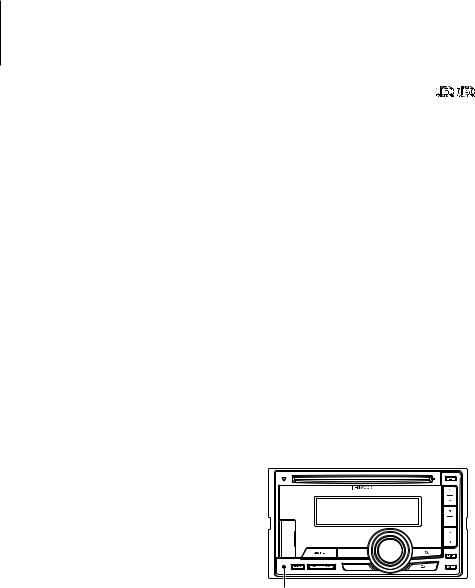
Before use
Before using this unit for the first time
This unit is initially set on the Demonstration mode.
When using this unit for the first time, cancel the
Demonstration mode. Refer to <Demonstration mode Setting> (page 45).
2 WARNING
To prevent injury or fire, take the following precautions:
•Stop the car before operating the unit.
•To prevent a short circuit, never put or leave any metallic objects (such as coins or metal tools) inside the unit.
¤ CAUTION
•Adjust the volume so that you can hear sounds outside the car. Driving with the volume too high may cause an accident.
•Wipe off the dirt on the panel with a dry silicon or soft cloth.
Failure to observe this precaution may result in damage to the monitor or unit.
Condensation
When the car is air-conditioned, moisture may collect on the laser lens. This may cause disc read errors. In this case, remove the disc and wait for the moisture to evaporate.
Notes
•If you experience problems during installation, consult your Kenwood dealer.
•When you purchase optional accessories, check with your Kenwood dealer to make sure that they work with your model and in your area.
•Characters that conform to ISO 8859-1 can be displayed.
•Characters that conform to ISO 8859-5 or ISO 8859-1 can be displayed. Refer to “Russian”/ “RUSSIAN SET” of <Initial Settings> (page 44).
•The Radio Data System feature won’t work where the service is not supported by any broadcasting station.
•The illustrations of the display and the panel appearing in this manual are examples used to explain more clearly how the controls are used. Therefore, what appears on the display in the illustrations may differ from what appears on the display on the actual equipment, and some of the illustrations on the display may be inapplicable.
About discs used with this unit
•This unit can only play the CDs with 

 .
.
•The following discs cannot be used:
-- Discs that are not round
-- Discs with coloring on the recording surface or discs that are dirty
-- Recordable/Rewritable disc that has not been finalized (For the finalization process, refer to your disc writing software, and your disc recorder instruction manual.)
-- 8 cm (3 inch) disc (Attempt to insert using an adapter can cause malfunction.)
Handling discs
•Do not touch the recording surface of the disc.
•Do not stick tape etc. on the disc, or use a disc with tape stuck on it.
•Do not use any accessories for the disc.
•Do not use any solvents to clean discs. Use a dry silicon or soft cloth.
•Clean from the center of the disc and move outward.
•When removing discs from this unit, pull them out horizontally.
•Remove the rims from the center hole and disc edge before inserting a disc.
How to reset your unit
If the unit fails to operate properly, press the Reset button. The unit returns to factory settings when the Reset button is pressed.
Reset button
4 | DPX504U/ DPX404U/ DPX304
English | 5
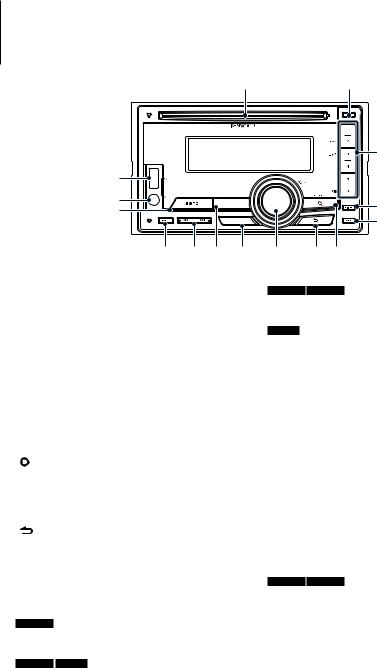
Component names and functions
1 |
|
2 |
|
|
3 |
T |
|
|
R |
|
4 |
E |
|
|
|
5 |
|
|
|
|
W Q P 9 |
8 |
7 6 |
1Disc slot
When inserted a disc (label side up), the source is switched automatically and a song starts playing.
2[0] button
To eject the disc.
3[1] – [6] button
To recall the memorized station.
Switches the play mode between music discs, Audio files, and iPod.
4[DISP] button
To change the display mode.
5[ATT] button
Turning the volume down quickly.
6[  ] button
] button
To enter the music search mode. To enter the PTY mode.
To turn on and off the Traffic information mode. (press the button at least 1 second)
7 ] button
To return to previous item.
8[VOL] knob
To adjust volume.
Enters function setting mode and setting item (turn and press the knob). Refer to <Function setting Operation> (page 9) for details.
9 DPX504U
[LOG] button
To display a Log Function list.
DPX404U DPX304
[B.BOOST] button
To boost the bass tone in two steps (LV1, LV2, OFF).
P DPX504U DPX404U
[iPod] button
Select the iPod source.
DPX304
[38] button
To start or interrupt playback for CD and Audio file.
Mute the volume. (During Tuner, AUX source)
Q[4] / [¢] button
To select a station, song and setting items.
W [BAND] button
To select the receiving band, and the folder for Audio file.
E[SRC] button
To turn on this unit and select the Source.
To turn off this unit (press the button at least 1 second).
RAuxiliary Input Terminal
Portable audio device can be connected with the
mini-plug (3.5 mm ø).
•Use the mini-plug cable which is stereo type and does not have any resistance.
T DPX504U DPX404U
USB Terminal
When connecting, open up the USB terminal lid. A USB device or an iPod can be connected.
6 | DPX504U/ DPX404U/ DPX304
English | 7
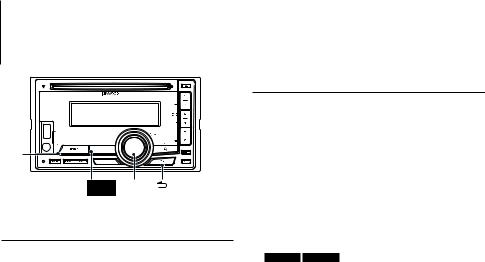
General operation
SRC
DPX504UDPX404U VOL
iPod
Before Using
Canceling the Demonstration Mode
Cancel the demonstration mode when you use it for the first time after installation.
1Press the [VOL] knob to cancel the demonstration mode when the messages “To cancel DEMO press the volume knob”/ “CANCEL DEMO PRESS VOLUME KNOB” are displayed (approx. 15 seconds).
2Turn the [VOL] knob to select “YES” and press the [VOL] knob.
⁄
•Demonstration mode can also be cancelled in “DEMO Mode” of Function setting mode. Refer to <Demonstration mode Setting> (page 45).
Common Operation
Power and source select
Turns the power ON by pressing the [SRC] button.
When the power is ON, select a source. Press the [SRC] button each time switches between sources.
Tuner (“TUNER”) USB (“USB”) or iPod (“iPod”) (DPX504U/ DPX404U only) CD (“CD”) Auxiliary input (“AUX”) Standby (“STDBY”/ “STANDBY”) Tuner...
DPX504U DPX404U
Press the [iPod] button to switch the source to iPod.
Press the [SRC] button for at least 1 second to turns the power OFF.
⁄
•The SRC Select mode can be set in “SRC Select” of <Initial Settings> (page 44). (DPX504U only)
•When an optional accessory is connected, the source name for each device appears. (DPX504U only)
•When connection of the iPod is recognized, the source display changes from “USB” to “iPod”.
•This unit automatically turns full power OFF after 20 minutes lapses in Standby mode in order to save the vehicle’s battery. The time until full power OFF can be set in “Power OFF Wait” of <Initial Settings> (page 44).
Volume
Turning the [VOL] knob adjusts the sound volume.
8 | DPX504U/ DPX404U/ DPX304
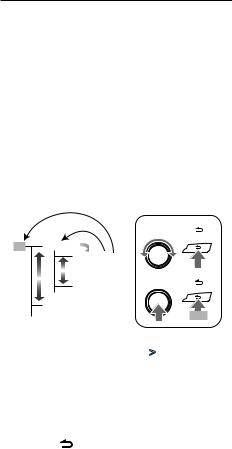
Function setting Operation
The basic operating procedure for using this function is described below. The individual function items are covered in the operating procedures.
1Select the source
Press the [SRC] button.
Function items vary from source to source.
2Enter Function setting mode
Press the [VOL] knob.
3Select the setting item
Turn the [VOL] knob and press it when the desired item is displayed.
Repeat the operation until your desired setup item is selected.
Operation example:
|
3 |
4 |
3[ |
] |
|
|
1[VOL] |
||
Exit Settings 2 |
|
|
|
|
|
Seek Mode |
|
|
|
1 |
1 |
|
|
|
|
Auto Memory 2[VOL] |
4[ |
] |
|
|
… |
|
|
|
Audio Control |
|
|
|
|
… |
|
|
1 sec. |
|
In this manual, the above selection is indicated as
Select “Settings”/ “SETTINGS” > “Seek Mode”/ “SEEK MODE”.
4Make a setting
Turn the [VOL] knob to select a setting value, and then press the [VOL] knob.
5Exit Function setting mode
Press the [ ] button for at least 1 second.
English | 9
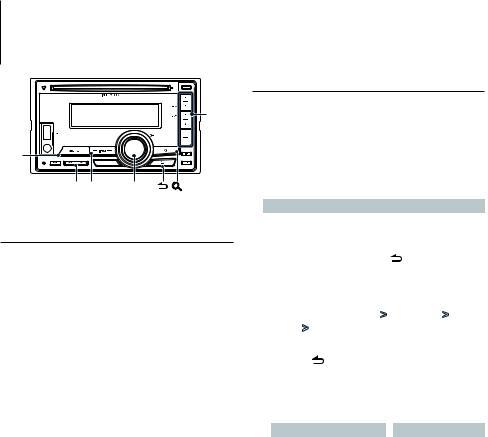
Function of DPX504U/ DPX404U
iPod/iPhone Operation
1 – 6 |
SRC
4 ¢iPod VOL
Basic Operation
Playing iPod
• Connect an iPod
When connected, the source is switched
automatically and a song starts playing.
•Select iPod source
Press the [iPod] button.
⁄
•KCA-iP101/iP102 (optional accessory) is recommended to connect an iPod.
Song Select
Press the [4] or [¢] button.
Fast Forwards or Fast Backwards
Hold down the [4] or [¢] button.
Pause and Play
Press the [6] button to pause or resume playback.
Remove iPod
1Select a source other than the iPod
Press the [SRC] button.
2Remove the iPod.
⁄
•Removing the iPod with it selected as a source can damage the data stored in the iPod.
Selecting a song by browsing iPod
Searching for the song you want to play.
1Select iPod source
Press the [iPod] button.
2Enter Music search mode
Press the [ ] button.
] button.
3Select a song
Operation type |
Operation |
|
Move between items |
Turn the [VOL] knob. |
|
Select an item |
Press the [VOL] knob. |
|
Skip Search |
Press the [4] or [¢] button. |
|
Return to previous item |
Press the [ |
] button. |
For example: Searching by Artist name. Turn the [VOL] knob and press it when the desired item is displayed.
Select “Artists”/ “ARTISTS” > Artist name > Album name > Song title
Cancelling Enter Music search mode
Press the [ ] button for at least 1 second.
⁄
•Characters which cannot be displayed are left blank. If non of the characters can be displayed, the browse item name and digits are displayed.
Items |
Display |
|
Items |
Display |
Playlists |
“PLIST***” |
|
Podcasts |
“PDCT***” |
Artists |
“ART***” |
|
Genres |
“GEN***” |
Albums |
“ALB***” |
|
Composers |
“COM***” |
Songs |
“PRGM***” |
|
|
|
|
|
|
|
|
• Set the ratio with “Skip Search” in <iPod Setting> (page 12).
10 | DPX504U/ DPX404U/ DPX304

Play function
Repeat play
Press the [4] button.
Switches between Repeat (“File Repeat ON”/ “FILE REPEAT”) and off (“File Repeat OFF”/ “REPEAT OFF”) when pressed.
Random play
Press the [3] button.
Randomly plays the music.
Pressing the button toggles the setting between Random play on (“Folder Random ON”/ “FOLDER RANDOM”) and off (“Folder Random OFF”/ “RANDOM OFF”).
Press this button again cancels the Random play.
All Random play
Press the [3] button for at least 1 second.
All songs in iPod are played at random.
Pressing the button toggles the setting between All random play on (“All Random ON”/ “ALL RANDOM”) and off (“All Random OFF”/ “RANDOM OFF”).
Press this button again cancels the All Random play.
⁄
•The time required to turn on the all random function may become longer depending on the number of songs in iPod.
•Turning on the all random function changes the iPod browse item to “Songs”. This browse item will not be changed even if the all random function is turned off.
•If the browse item is changed to search for music while the all random function is on, the all random function is turned off and the songs in the browse item are played at random.
iPod Control by Hand Mode
Allowing you to operate iPod with the control on the iPod.
Press the [iPod] button for at least 1 second.
When the iPod control by hand mode is selected, “iPod by Hand Mode”/”HANDS ON” is displayed.
⁄
•In the iPod Control by hand mode, iPod cannot be operated using this unit.
•This mode is not compatible with music information display. The display will show “iPod by Hand Mode”/ “iPod MODE”.
•iPod can be operated when it conforms to the iPod control function.
English | 11
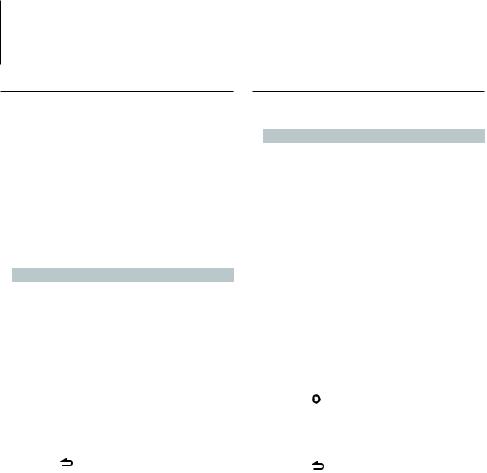
Function of DPX504U/ DPX404U
iPod/iPhone Operation
iPod Setting
You can select the following iPod Setting items.
1Select iPod source
Press the [iPod] button.
2Enter Function setting mode
Press the [VOL] knob.
3Turn the [VOL] knob and press it when the desired item is displayed.
Select “Settings”/ “SETTINGS”.
4Select the setting item
Turn the [VOL] knob and press it when the desired item is displayed.
Display |
Overview |
|
||
“Settings”/ |
|
|
|
|
“SETTINGS” |
|
|
|
|
|
“Skip Search”/ |
Sets the ratio of skip performed with <Skip |
||
|
“SKIP SEARCH” |
Search> (page 10). |
|
|
|
|
“0.5%”/ “1%”/ “5%”/ “10%” |
||
|
“Delete My |
Deletes the registered My Playlist. |
||
|
Playlist”/ “MPLIST |
Refer to <Deleting a Song from the Playlist> |
||
|
DELETE” |
(page 14) for the operation. |
|
|
|
|
( |
|
: Factory setting) |
5Make a setting
Turn the [VOL] knob to select a setting value, and then press the [VOL] knob.
6Exit Function setting mode
Press the [ ] button for at least 1 second.
⁄
•The setting of “Skip Search” in <iPod Setting> (page 12) and that in <USB Setting> (page 17) are always the same. Changing the setting of one reflects the other.
Selecting the Search mode
You can select the most suited search method for the desired song from 4 types of the Search mode.
Search mode |
Operation |
Overview |
“Related Search”/ |
Press the [1] |
Searches for music of the same artist |
“RELATED SRCH” |
button. |
or genre as the one being played. |
|
|
Refer to the <Related Search> |
|
|
(page 13). |
“Direct Search” |
Press the [2] |
You can quickly search the desired |
|
button. |
song by specifying its Search item |
|
|
(artist, album, etc.) and initial. |
|
|
Function of DPX504U. |
|
|
Refer to <Direct Search> (page 13). |
“Alphabet |
Press the [3] |
You can select an alphabetic character |
Search”/ |
button. |
from the list in the Search item (artist, |
“ALPHABET |
|
album, etc.) selected now. |
SRCH” |
|
Refer to <Alphabet Search> (page 14). |
“Register My |
Press the [5] |
Registers a song to My Playlist. |
Playlist”/ “Recall |
button. |
Refer to <My Playlist> (page 14). |
My Playlist”/ |
|
|
“MY PLAYLIST” |
|
|
1Select iPod source
Press the [iPod] button.
2Enter Music search mode
Press the [  ] button.
] button.
3Select the Search mode
Press the [1]/ [2]/ [3]/ [5] button.
Cancelling Music search mode
Press the ] button for at least 1 second.
12 | DPX504U/ DPX404U/ DPX304
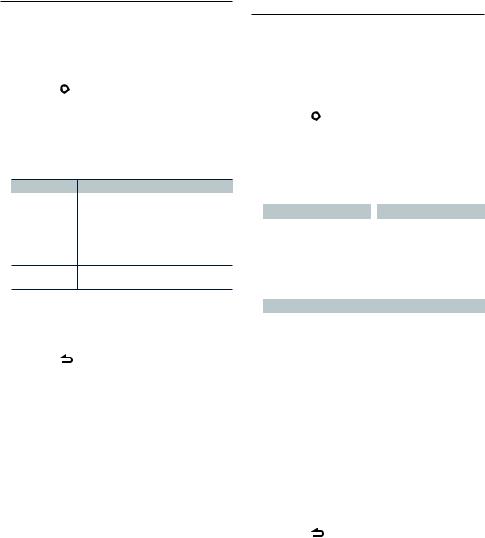
Related Search
Searches for music of the same artist or genre as the one being played.
1Select iPod source
Press the [iPod] button.
2Enter Music search mode
Press the [  ] button.
] button.
3Enter Related search mode
Press the [1] button.
4Select the Search item
Turn the [VOL] knob and press it when the desired Search item is selected.
Display |
Searches music |
“Search Artist”/ |
Displays the album of the same artist. |
“SRCH ARTIST” |
|
“Search Album”/ |
Displays music in the album in which the one |
“SRCH ALBUM” |
being played is included. |
“Search Genre”/ |
Displays the artist of the same genre. |
“SRCH GENRE” |
|
“Search Composer”/ Displays the album including music created by the “SRCH COMPOSER” same Composer.
After this step, you need to browse. See step 3 of <Selecting a song by browsing iPod> (page 10) to select a song.
Cancelling the Related search
Press the [ ] button for at least 1 second.
⁄
•Related search cannot be performed while playing the Podcast.
•When the music being played has no information on browsing items or no music was found, “Not Found”/ “NOT FOUND” is displayed.
Function of DPX504U
Direct Search
You can quickly search the desired song by specifying its Search item (artist, album, etc.) and initial.
1Select iPod source
Press the [iPod] button.
2Enter Music search mode
Press the [  ] button.
] button.
3Enter Direct Search mode
Press the [2] button.
4Select the Search item
Turn the [VOL] knob and press it when the desired Search item is selected.
|
Display |
Items |
|
|
Display |
Items |
|
|
“PLAY LIST” |
Playlists |
|
|
“PODCAST” |
Podcasts |
|
|
“ARTIST” |
Artists |
|
|
“GENRE” |
Genres |
|
|
“ALBUM” |
Albums |
|
|
“COMPOSER” |
Composers |
|
|
“SONG” |
Songs |
|
|
|
|
|
5 Select the character to be searched for |
|||||||
|
|
|
|
|
|
||
|
Operation type |
|
Operation |
|
|
||
|
Move between items |
Turn the [VOL] knob. |
|
|
|||
|
Select an item |
|
Press the [VOL] knob. |
|
|
||
|
Move to the next column |
Press the [4] or [¢] button. |
|
||||
Up to 3 characters can be entered.
6Determine the selected initial
Turn the [VOL] knob and press it when the desired item is displayed.
Select “DONE”.
Start search. When search is completed, the music search mode is selected again at the selected character position.
After this step, you need to browse. See step 4 of <Selecting a song by browsing iPod> (page 10) to select a song.
Cancelling the Direct Search
Press the [ ] button for at least 1 second.
⁄
•Characters that can be entered are alphabetical characters (A to Z), numerical characters(0 to 9), and “ * ”.
•“ * ” indicates characters other than alphabetical and numerical characters. You cannot enter any more characters when entering “ * ” in the first character position.
•If the first character string begins with an article “a”, “an”, or “the” in the Direct Search mode, it is searched for in defiance of the article.
English | 13
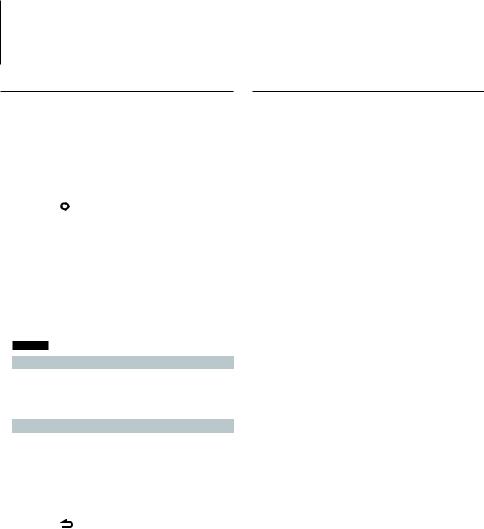
Function of DPX504U/ DPX404U
iPod/iPhone Operation
Alphabet Search
You can select a song by alphabet. This function searches songs whose name contain the specified character(s) in the list of the selected Search item (artist, album, etc).
1Select iPod source
Press the [iPod] button.
2Enter Music search mode
Press the [  ] button.
] button.
3Select search item
Turn the [VOL] knob and press it when the desired item is displayed.
Select the item (artist, album, etc.) you want to search.
4Enter Alphabet Search mode
Press the [3] button.
5Search for song
DPX504U
|
Operation type |
Operation |
|
|
Select the character |
Turn the [VOL] knob. |
|
|
Select an item |
Press the [VOL] knob. |
|
|
|
|
|
DPX404U |
|
||
|
|
|
|
|
Operation type |
Operation |
|
|
Select the character |
Turn the [VOL] knob. |
|
|
Move the cursor to the |
Press the [4] or [¢] button. |
|
|
enter character position |
|
|
|
Determine the selected |
Press the [VOL] knob. |
|
|
character |
|
|
Cancelling the Alphabet Search
Press the [ ] button for at least 1 second.
⁄
•The time of search by alphabet may become long depending on the number of songs or items in iPod.
•If the first character string begins with an article “a”, “an”, or “the” in the Alphabet Search mode, it is searched for in defiance of the article.
14 | DPX504U/ DPX404U/ DPX304
My Playlist
Allows you to register your favorite songs in the Playlist of this unit. You can register up to 10 songs in the Playlist.
Registering Songs in the Playlist
1Play the song you want to register
2Register the song
Press the [5] button for at least 2 second.
“## Stored”/ “## STORED” (Registration number) is displayed.
⁄
•Make a Playlist from the songs stored in one iPod. If you attempt to register a song stored in a different iPod, ”No Information”/ “NO INFO” appears and then ”Delete My Playlist All Delete?”/ “MPLIST DELETE” appears. Select “YES” to delete the Playlist when you want to remake it.
•If you attempt to register the eleventh song, ”Memory Full”/ ”MEMORY FULL” appears and you cannot register it accordingly. To register the song, delete an unnecessary song.
•Do not register Podcasts. Songs you do not want to register may be registered, or playback may not be carried out correctly.
Playing the Song in the Playlist
1Enter Playlist mode
Press the [5] button.
2Play the song in the Playlist
Turn the [VOL] knob and press it when the desired item is displayed.
Select the song you want to play.
⁄
•Turning ACC OFF or the power OFF cancels the My Playlist mode.
•The ending of a song may be cut unless the song has a silence of 1 second or longer at the end.
•Random play cannot be performed during playback of a song in the Playlist.
Deleting a Song from the Playlist
1Enter Playlist mode
Press the [5] button.
2Enter Delete Playlist mode
Press the [VOL] knob for at least 1 second.
3Select Delete Playlist mode
Turn the [VOL] knob and press it when the desired item is displayed.
Select ”Delete One”/ “DELETE ONE” or ”Delete All”/ “DELETE ALL”.

4Turn the [VOL] knob to select “YES”, and then press the [VOL] knob.
“Completed”/ “COMPLETED” is displayed.
Deleting the all song from the Playlist (In Function setting mode)
1Enter Function setting mode
Press the [VOL] knob.
2Enter Delete Playlist mode
Turn the [VOL] knob and press it when the desired item is displayed.
Select “Settings”/ “SETTINGS” > “Delete My Playlist”/ “MPLIST DELETE”.
3Turn the [VOL] knob to select “YES”, and then press the [VOL] knob.
“Completed”/ “COMPLETED” is displayed.
⁄
•If you connect the different iPod from one registered to My Playlist, “Delete One”/ “DELETE ONE” and “Delete All”/ “DELETE ALL” will not appear and all songs be deleted.
English | 15
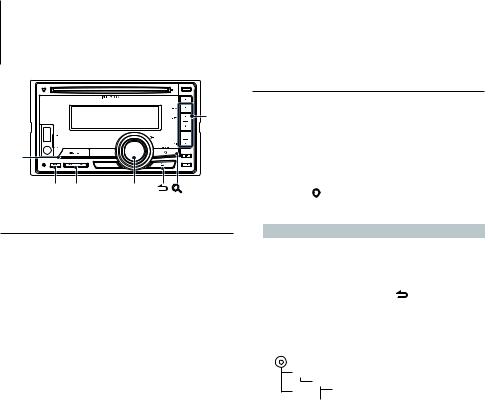
Function of DPX504U/ DPX404U
USB device Operation
2 – 6 |
SRC
BAND 4 ¢ VOL
Basic Operation
Playing USB device
• Connect a USB device
When connected, the source is switched automatically and a song starts playing.
•Select USB source
Press the [SRC] button.
Select the “USB” display.
⁄
•CA-U1EX (optional accessory) is recommended to connect a USB device.
Moving to the next folder
Press the [BAND] button.
⁄
•The Music Editor media does not allow you to select a folder.
Song Select
Press the [4] or [¢] button.
Fast Forwards or Fast Backwards
Hold down the [4] or [¢] button.
⁄
• No sound is output while playing Audio file.
Pause and Play
Press the [6] button to pause or resume playback.
Remove USB device
1Select a source other than the USB
Press the [SRC] button.
2Remove the USB device.
⁄
•Removing the USB device with it selected as a source can damage the data stored in the USB device.
File Search
Selecting the file you want to listen to from the device being played now.
1Select USB source
Press the [SRC] button.
Select the “USB” display.
2Enter Music search mode
Press the [  ] button.
] button.
3Select a file
Operation type |
Operation |
|
Move between items |
Turn the [VOL] knob. |
|
Select an item |
Press the [VOL] knob. |
|
Skip Search (Function of Music |
Press the [4] or [¢] button. |
|
Editor media) |
|
|
Return to previous item |
Press the [ |
] button. |
For example: Searching for ¡".
Turn the [VOL] knob and press it when the desired item is displayed.
Select “Music” > 1 > 2 > ¡"
1
¡!2 ¡" 
 ¡#
¡#
Cancelling Music search mode
Press the [  ] button for at least 1 second.
] button for at least 1 second.
⁄
• Set the ratio with “Skip Search” in <USB Setting> (page 17).
16 | DPX504U/ DPX404U/ DPX304

Play function
Scan play
Press the [2] button.
Successively plays the intro of the music in the folder.
When Scan Play is turned on, “File Scan ON”/ “FILE SCAN” is displayed.
Pressing this button again plays songs in the normal mode starting with the song being played now.
Random play
Press the [3] button.
Randomly plays the music in the folder.
When Random Play is turned on, “Folder Random ON”/ “FOLDER RANDOM” is displayed.
Press this button again cancels the Random play.
Repeat play
Press the [4] button.
Switches between File Repeat (“File Repeat ON”/ “FILE REPEAT”), Folder Repeat (“Folder Repeat ON”/ “FOLDER REPEAT”), and OFF (“Folder Repeat OFF”/ “REPEAT OFF”) when pressed.
⁄
•The Music Editor media does not allow you select folder repeat play.
USB Setting
You can select the following USB Setting items.
1Select USB source
Press the [SRC] button.
Select the “USB” display.
2Enter Function setting mode
Press the [VOL] knob.
3Turn the [VOL] knob and press it when the desired item is displayed.
Select “Settings”/ “SETTINGS”.
4Select the setting item
Turn the [VOL] knob and press it when the desired item is displayed.
Display |
Overview |
|
|
|
“Settings”/ |
|
|
|
|
“SETTINGS” |
|
|
|
|
|
“Skip Search”/ |
Sets the ratio of skip performed with <Skip |
||
|
“SKIP SEARCH” |
Search (Function of Music Editor media)> |
||
|
|
(page 16). |
|
|
|
|
“0.5%”/ “1%”/ “5%”/ “10%” |
||
|
|
( |
|
: Factory setting) |
5Make a setting
Turn the [VOL] knob to select a setting value, and then press the [VOL] knob.
6Exit Function setting mode
Press the [ ] button for at least 1 second.
⁄
•The setting of “Skip Search” in <iPod Setting> (page 12) and that in <USB Setting> (page 17) are always the same. Changing the setting of one reflects the other.
English | 17
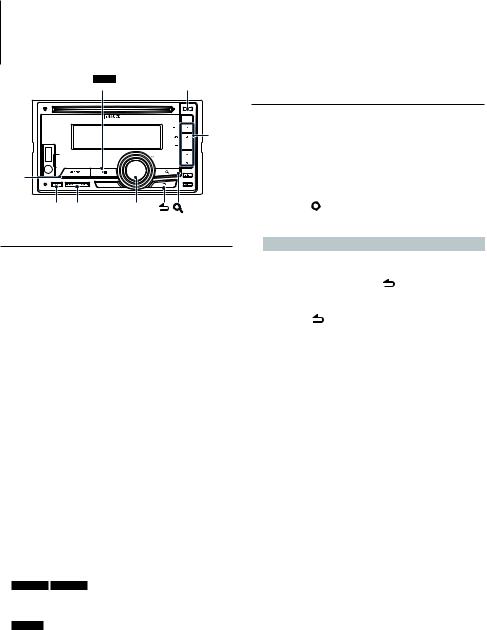
Music CD/ Audio file Operation
DPX304 |
38 |
0
2 – 6 |
SRC
BAND 4 ¢ VOL
Basic Operation
Disc play
•Insert a disc.
When inserted, the source is switched automatically and a song is starts playing. When a CD is inserted, the “IN” indicator is ON.
•Select CD source
Press the [SRC] button.
Select the “CD” display.
Disc ejection
Press the [0] button.
Moving to the next folder
Press the [BAND] button.
⁄
• This operation can be performed only for the Audio file.
Song Select
Press the [4] or [¢] button.
Fast Forwards or Fast Backwards
Hold down the [4] or [¢] button.
⁄
• No sound is output while playing Audio file.
Pause and Play
DPX504U DPX404U
Press the [6] button to pause or resume playback.
DPX304
Press the [38] button to pause or resume playback.
Function of Internal CD source
Music Search
Selecting the music you want to listen to from the disc being played now.
1Select CD source
Press the [SRC] button.
Select the “CD” display.
2Enter Music search mode
Press the [  ] button.
] button.
3Search for music
Operation type |
Operation |
|
Move between items |
Turn the [VOL] knob. |
|
Select an item |
Press the [VOL] knob. |
|
Return to previous item |
Press the [ |
] button. |
Cancelling Function setting mode
Press the [ ] button for at least 1 second.
18 | DPX504U/ DPX404U/ DPX304

Play function
Scan play
Press the [2] button.
Successively plays the intro of the music in the disc or folder.
When Scan Play is turned on, “Track Scan ON”/ “TRACK SCAN”/ ”File Scan ON”/ ”FILE SCAN” is displayed.
Pressing this button again plays songs in the normal mode starting with the song being played now.
Random play
Press the [3] button.
Randomly plays the music in the disc or folder. When Random Play is turned on, “Disc Random ON”/ “DISC RANDOM”/ “Folder Random ON”/ “FOLDER RANDOM” is displayed.
Press this button again cancels the Random play.
Repeat play
Press the [4] button.
Switches between Track Repeat (“Track Repeat ON”/ “TRACK REPEAT”) and OFF (“Track Repeat OFF”/ “REPEAT OFF”) when pressed while playing a CD. Switches between File Repeat (“File Repeat ON”/ “FILE REPEAT”), Folder Repeat (“Folder Repeat ON”/ “FOLDER REPEAT”), and OFF (“Folder Repeat OFF”/ “REPEAT OFF”) when pressed while playing an Audio file.
Function of DPX504U
Basic Operation of Disc Changer
(Optional)
Select CD changer source
Press the [SRC] button.
Select the “CD CH” display.
Moving to the next disc
Press the [BAND] button.
Song Select
Press the [4] or [¢] button.
Fast Forwards or Fast Backwards
Hold down the [4] or [¢] button.
Pause and Play
Press the [6] button to pause or resume playback.
Playing the Current Song or Disc Repeatedly. (Repeat play)
Press the [4] button.
Switches between Track Repeat play on (“Track Repeat ON”), Disc Repeat play on (“Disc Repeat ON”), and Repeat play off (“Repeat OFF”) when pressed.
Randomly plays the music in the disc changer. (Magazine random play)
Press the [5] button.
When Magazine random play is turned on, “Magazine Random ON” is displayed.
Press this button again cancels the Magazine random play.
English | 19
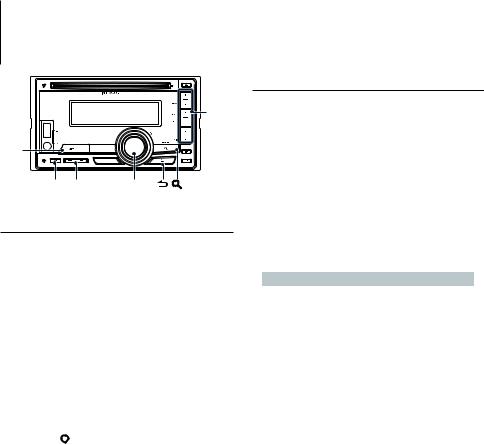
Tuner Operation
1 – 6 |
SRC
BAND 4 ¢ VOL
Basic Operation
Selecting Tuner source
Press the [SRC] button.
Select the “TUNER” display.
Selecting the Receiving Band
Press the [BAND] button.
Pressing the button switches the receiving band (FM1, FM2, FM3, AM).
Selecting the Receiving station
Press the [4] or [¢] button.
Details of the station selecting in operation are set in the “Seek Mode”/ “SEEK MODE” of <Tuner Setting> (page 20).
Traffic information
Press the [  ] button for at least 1 second.
] button for at least 1 second.
Turns ON or OFF the Traffic Information function. When the function is set to ON, “TI” indicator is ON. If traffic bulletin starts when the function is ON, “Traffic INFO”/ “TRAFFIC INFO” is displayed and traffic information is received.
If the volume is adjusted during reception of traffic information, the adjusted volume is memorized automatically. The memorized volume will be applied next time the Traffic Information function is turned ON.
20 | DPX504U/ DPX404U/ DPX304
Tuner Setting
You can select the following Tuner Setting items.
1Select Tuner source
Press the [SRC] button.
Select the “TUNER” display.
2Enter Function setting mode
Press the [VOL] knob.
3Turn the [VOL] knob and press it when the desired item is displayed.
Select “Settings”/ “SETTINGS”.
4Select the setting item to adjust
Turn the [VOL] knob and press it when the desired item is displayed.
Display |
Overview |
|
|
||
“Settings”/ |
|
|
|
|
|
“SETTINGS” |
|
|
|
|
|
|
“Local Seek”/ |
Only stations whose reception is good are |
|
||
|
“LOCAL SEEK” |
searched in auto seek tuning. |
|
|
|
|
|
“ON”/ “OFF” |
|
|
|
|
“Seek Mode”/ |
Selects the tuning mode of the radio. |
|||
|
“SEEK MODE” |
“Auto1”/ “AUTO1”: Automatic search for a |
|||
|
|
station. |
|
|
|
|
|
“Auto2”/ “AUTO2”: Search in order of the |
|||
|
|
stations in the Preset memory. |
|||
|
|
“Manual”/ “MANUAL”: Normal manual |
|||
|
|
tuning control. |
|
|
|
|
“Auto Memory”/ |
Memorizes 6 stations with good reception |
|||
|
“AUTO MEMORY” |
automatically. |
|
|
|
|
|
Refer to <Auto Memory Entry> (page 22). |
|
||
|
“Forced MONO”/ |
Reduces the noise when stereo broadcasts are |
|||
|
“FORCED MONO” |
received as monaural. |
|
|
|
|
|
“ON”/ “OFF” |
|
|
|
|
“News”/ “NEWS” |
Turns ON/OFF the News Bulletin Automatic |
|||
|
|
Reception function and sets the news bulletin |
|||
|
|
interrupt disabled time. |
|
|
|
|
|
“OFF”/ “00MIN”/ “00M” – “90MIN”/ “90M” |
|
||
|
“AF” |
When station reception is poor, automatically |
|||
|
|
switches to the station that is broadcasting |
|||
|
|
the same program over the same Radio Data |
|||
|
|
System network. (AF: Alternative Frequency) |
|||
|
|
“ON”/ “OFF” |
|
|
|
|
“Regional”/ |
Sets whether to switch to the station only in |
|||
|
“REGIONAL” |
the specific region using the “AF” control. |
|||
|
|
“ON”/ “OFF” |
|
|
|
|
“Auto TP Seek”/ |
When traffic information station reception is |
|||
|
“AUTO TP SEEK” |
poor, automatically searches for a station that |
|||
|
|
can be received better. |
|
|
|
|
|
“ON”/ “OFF” |
|
|
|
|
|
( |
|
: Factory setting) |
|
5Make a setting
Turn the [VOL] knob.

6 Exit Function setting mode
Press the [ ] button for at least 1 second.
Remarks
•News (News Bulletin with Timeout Setting)
Automatically receives news bulletin when it starts. Set the time during which interrupt is to be disabled after start of another news bulletin. Changing “News 00MIN”/ “NEWS 00M” to “News 90MIN”/ “NEWS 90M” turns this function ON. If news bulletin starts when this function is ON, “News”/ “NEWS” is displayed and news is received. If “20MIN”/ “20M” is has been set, reception of another news bulletin will not start for 20 minutes. The news bulletin volume is the same level that was set for Traffic Information.
•Forced MONO
Strong electrical fields (such as from power lines) may cause unstable sound quality when it is set to ON. In such a situation, turn it OFF.
Station Preset Memory
Putting a station in the memory.
1Select the frequency to put in the memory
Press the [4] or [¢] button.
2Select the number to put in the memory
Press the [1] – [6] button for at least 2 seconds.
⁄
•Up to 6 stations with a different band (FM/AM) can be memorized to the [1] – [6] button according to the setting of “Tuner Preset Type”/ “PRESET TYPE” of <Initial Settings> (page 44).
English | 21
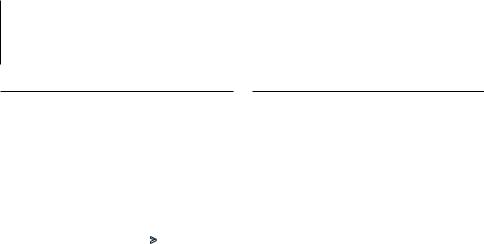
Tuner Operation
Auto Memory Entry
Putting stations with good reception in the memory automatically.
1Select the radio band you wish to store in the preset memory
2Enter Function setting mode
Press the [VOL] knob.
3Enter Auto Memory Entry mode
Turn the [VOL] knob and press it when the desired item is displayed.
Select “Settings”/ “SETTINGS” > “Auto Memory”/ “AUTO MEMORY”.
4Open Auto Memory Entry
Turn the [VOL] knob and press it when the desired item is displayed.
Select “YES”.
When 6 stations that can be received are put in the memory, auto memory entry closes.
Preset Tuning
Recalling the stations in the memory.
1Select the radio band
2Recalls the memorized station
Press the [1] – [6] button.
22 | DPX504U/ DPX404U/ DPX304
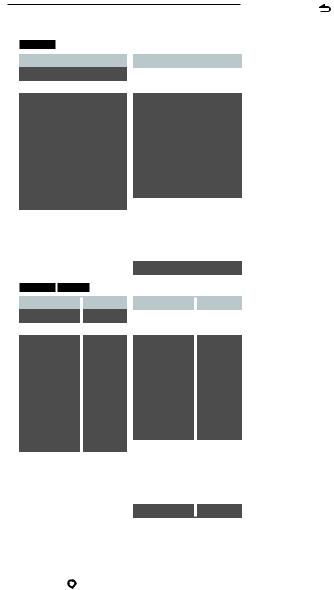
PTY (Program Type)
Selecting the Program Type below and searching for a station.
DPX504U
Program Type |
Display |
Speech |
“Speech” |
Music |
“Music” |
News |
“News” |
Current Affairs |
“Affairs” |
Information |
“Info” |
Sport |
“Sport” |
Education |
“Educate” |
Drama |
“Drama” |
Culture |
“Culture” |
Science |
“Science” |
Varied |
“Varied” |
Pop Music |
“Pop M” |
Rock Music |
“Rock M” |
Easy Listening |
“Easy M” |
Music |
|
Light Classical |
“Light M” |
DPX404U DPX304 |
|
|
|
Program Type |
Display |
Speech |
“SPEECH” |
Music |
“MUSIC” |
News |
“NEWS” |
Current Affairs |
“AFFAIRS” |
Information |
“INFO” |
Sport |
“SPORT” |
Education |
“EDUCATE” |
Drama |
“DRAMA” |
Culture |
“CULTURE” |
Science |
“SCIENCE” |
Varied |
“VARIED” |
Pop Music |
“POP M” |
Rock Music |
“ROCK M” |
Easy Listening |
“EASY M” |
Music |
|
Light Classical |
“LIGHT M” |
Program Type |
Display |
Serious Classical |
“Classics” |
Other Music |
“Other M” |
Weather |
“Weather” |
Finance |
“Finance” |
Children’s programs |
“Children” |
Social Affairs |
“Social” |
Religion |
“Religion” |
Phone In |
“Phone In” |
Travel |
“Travel” |
Leisure |
“Leisure” |
Jazz Music |
“Jazz” |
Country Music |
“Country” |
National Music |
“Nation M” |
Oldies Music |
“Oldies” |
Folk Music |
“Folk M” |
Documentary |
“Document” |
Program Type |
|
Display |
Serious Classical |
|
“CLASSICS” |
Other Music |
|
“OTHER M” |
Weather |
|
“WEATHER” |
Finance |
|
“FINANCE” |
Children’s programs |
|
“CHILDREN” |
Social Affairs |
|
“SOCIAL” |
Religion |
|
“RELIGION” |
Phone In |
|
“PHONE IN” |
Travel |
|
“TRAVEL” |
Leisure |
|
“LEISURE” |
Jazz Music |
|
“JAZZ” |
Country Music |
|
“COUNTRY” |
National Music |
|
“NATION M” |
Oldies Music |
|
“OLDIES” |
Folk Music |
|
“FOLK M” |
Documentary |
|
“DOCUMENT” |
•Speech and Music include the Program type shown below. Speech: Items in the white letters.
Music: Items in the black letters.
1Enter PTY mode
Press the [  ] button.
] button.
2Select the Program Type
Turn the [VOL] knob.
3Search for the selected Program Type station
Press the [4] or [¢] button.
4 Exit PTY mode
Press the ] button.
⁄
•When the selected Program Type is not found, “No PTY”/ “NO PTY” is displayed. Select another Program Type.
•The operation ends automatically if you do not operate within 30 seconds.
English | 23
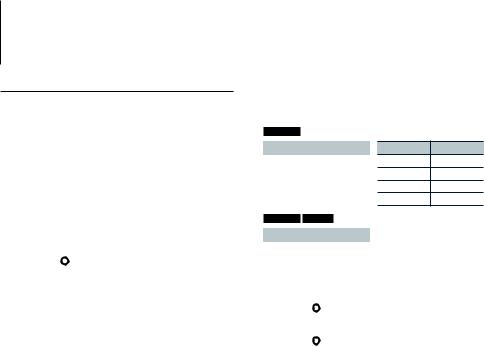
Tuner Operation
Program Type Preset
Putting the Program Type in the Preset button memory and quick recall.
Presetting the Program Type
1Select the Program Type to preset
Refer to <PTY (Program Type)> (page 23).
2Preset the Program Type
Press the desired [1] — [6] button for at least 2 seconds.
Recalling the preset Program Type
1Enter PTY mode
Press the [  ] button.
] button.
2Recall the Program Type
Press the desired [1] — [6] button.
Changing Language for PTY Function
Selecting the Program Type display language as follows.
DPX504U
Language |
Display |
English |
“English” |
Spanish |
“Spanish” |
French |
“French” |
Dutch |
“Dutch” |
DPX404U DPX304 |
|
|
|
Language |
Display |
English |
“ENGLISH” |
French |
“FRENCH” |
German |
“GERMAN” |
Language Display
Norwegian “Norwegian”
Portuguese “Portuguese”
Swedish “Swedish”
German “German”
1Enter PTY mode
Press the [  ] button.
] button.
2Enter Changing Language mode
Press the [  ] button.
] button.
3Select the language
Turn the [VOL] knob and press it when the desired item is displayed.
Select a language.
24 | DPX504U/ DPX404U/ DPX304
