Kenwood DP-R7090, DP-R6090 User Manual
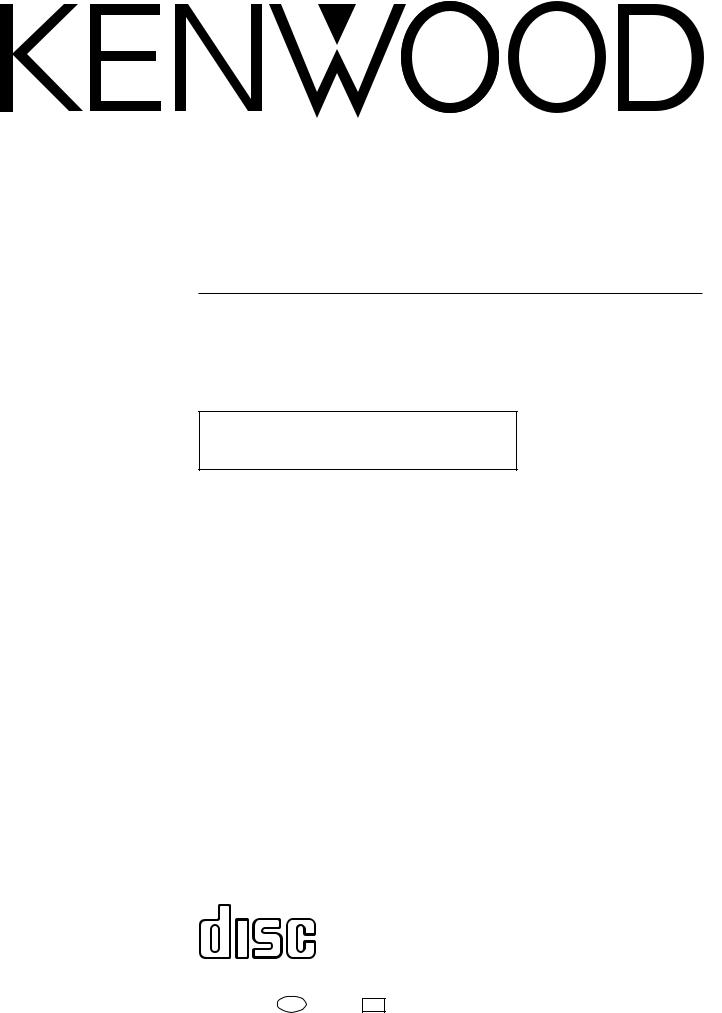
CD PLAYER
DP-R7090 DP-R6090
INSTRUCTION MANUAL
KENWOOD CORPORATION
This instruction manual is used for two models. Model availability and features (functions) may differ depending on the country and sales area.
COMPACT
DIGITAL AUDIO
B60-3245-00 MA ( T, M ) I D
98/12 11 10 9 8 7 6 5 4 3 2 1 97/12 11 10 9 8 7 6 5

|
Introduction |
|
|
|
2 |
Before applying power |
DP-R7090/R6090 (En) |
||
Caution : Read this section carefully to ensure safe operation. |
||||
|
|
|||
|
|
|
|
|
Units are designed for operation as follows.
U.S.A. and Canada ................................................................ |
AC 120 V only |
Australia .................................................................................. |
AC 240 V only |
Europe and U.K. ..................................................................... |
AC 230 V only |
China ......................................................................................... |
AC 220 V only |
*Other countries ............................ |
AC 110-120 / 220-240 V switchable |
*AC voltage selection
The AC voltage selector switch on the rear panel is set to the voltage that prevails in the area to which the unit is shipped. Before connecting the power cord to your AC outlet, make sure that the setting position of this switch matches your line voltage. If not, it must be set to your voltage in accordance with the following direction.
Note:
Our warranty does not cover damage caused by excessive line voltage due to improper setting of the AC voltage selector switch.
AC voltage selector switch
AC110-220V |
AC220-240V |
|
LINE OUTPUT |
SYSTEM CONTROL |
DIGITAL OUTPUT |
VARIABLE |
Ä |
COAXIAL OPTICAL |
L |
|
|
|
SL16 XS 8 |
|
R |
|
|
|
|
TEXT |
AC110-220V AC220-240V
Move switch lever to match your line voltage with a small screwdriver or other pointed tool.
For the United Kingdom
Factory fitted moulded mains plug
1.The mains plug contains a fuse. For replacement, use only a 13-Amp ASTA-approved (BS1362) fuse.
2.The fuse cover must be refitted when replacing the fuse in the moulded plug.
3.Do not cut off the mains plug from this equipment. If the plug fitted is not suitable for the power points in your home or the cable is too short to reach a power point, then obtain an appropriate safety approved extension lead or adapter, or consult your dealer.
If nonetheless the mains plug is cut off, remove the fuse and dispose of the plug immediately, to avoid a possible shock hazard by inadvertent connection to the mains supply.
IMPORTANT
The wires in the mains lead are coloured in accordance with the following code:
Blue : Neutral
Brown : Live
Do not connect those leads to the earth terminal of a three-pin plug.
Safety precautions  Caution : Read this section carefully to ensure safe operation.
Caution : Read this section carefully to ensure safe operation.
WARNING : TO PREVENT FIRE OR ELECTRIC SHOCK, DO NOT EXPOSE THIS APPLIANCE TO RAIN OR MOISTURE.
CAUTION
RISK OF ELECTRIC SHOCK
DO NOT OPEN
CAUTION: TO REDUCE THE RISK OF ELECTRIC SHOCK, DO NOT REMOVE COVER (OR BACK). NO USER-SERVICEABLE PARTS INSIDE, REFER SERVICING TO QUALIFIED SERVICE PERSONNEL.
THE LIGHTNING FLASH WITH ARROWHEAD SYMBOL, WITHIN AN EQUILATERAL TRIANGLE, IS INTENDED TO ALERT THE USER TO THE PRESENCE OF UNINSULATED “DANGEROUS VOLTAGE” WITHIN THE PRODUCT’S ENCLOSURE THAT MAY BE OF SUFFICIENT MAGNITUDE TO CONSTITUTE A RISK OF ELECTRIC SHOCK TO PERSONS.
THE EXCLAMATION POINT WITHIN AN EQUILATERAL TRIANGLE IS INTENDED TO ALERT THE USER TO THE PRESENCE OF IMPORTANT OPERATING AND MAINTENANCE (SERVICING) INSTRUCTIONS IN THE LITERATURE ACCOMPANYING THE APPLIANCE.
REQUIREMENT BY NEDERLAND GAZETTE
Batteries are supplied with this product. When they empty, you should not throw away. Instead, hand them in as small chemical waste.
The marking of products using lasers (Except for some areas)
CLASS 1
LASER PRODUCT
The marking is located on the rear panel and says that the component uses laser beams that have been classified as Class 1. It means that the unit is utilizing laser beams that are of a weaker class. There is no danger of hazardous radiation outside the unit.
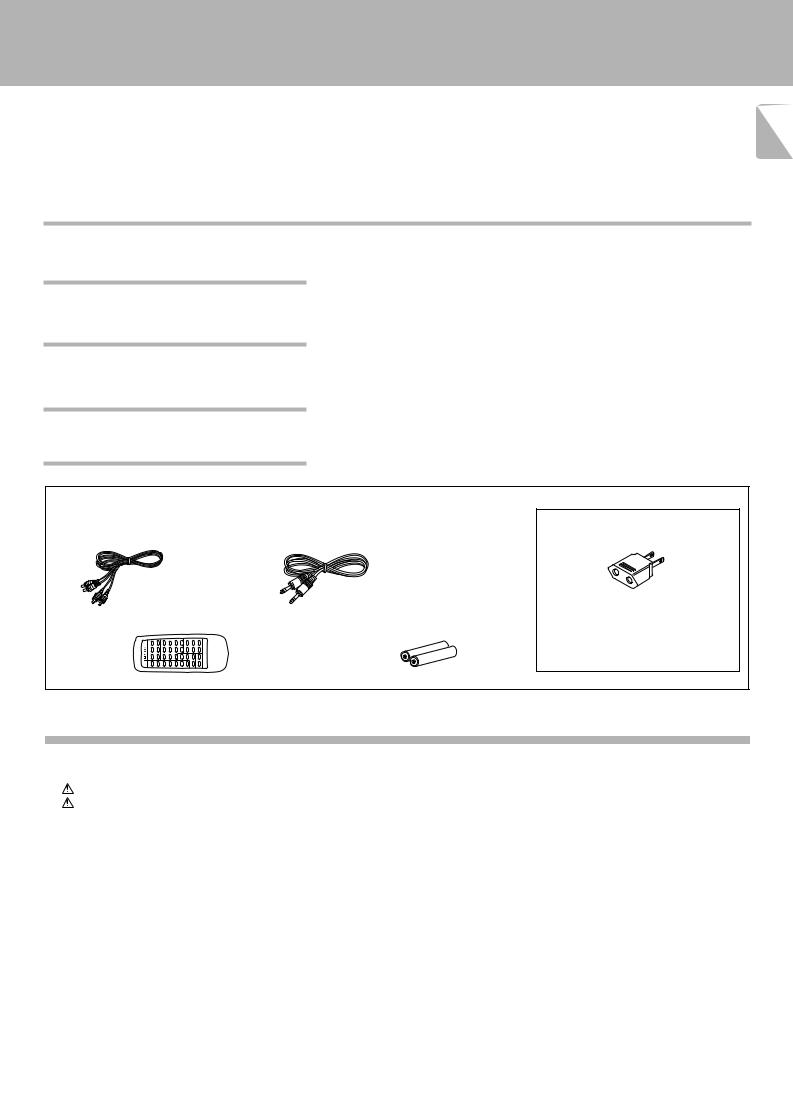
DP-R7090/R6090 (En)
Unpacking
Unpack the unit carefully and make sure that all accessories are put aside so they will not be lost.
Examine the unit for any possibility of shipping damage. If your unit is damaged or fails to operate, notify your dealer immediately. If your unit was shipped 3 to you directly, notify the shipping company without delay. Only the consignee (the person or company receiving the unit) can file a claim against the carrier for shipping damage.
We recommend that you retain the original carton and packing materials for use should you transport or ship the unit in the future.
Keep this manual handy for future reference.
Special features
CD-TEXT support
Advanced technologies incorporated in pursuit of improved sound quality and stability
¦The text information (disc title, track titles, names of the artists, songwriters, composers, etc.) recorded on the CDs can be easily called and displayed in alphanumerics. (Some
Japanese words and text may not be displayed.) |
@# |
¦D.R.I.V.E. (Dynamic Resolution Intensive Vector Enhancement) IC is built in for drastic reduction of distortion at small signal level.
¦High-performance new D/A converter achieving a 24-bit resolution. (DP-R7090 only)
Convenient features for dubbing CD onto tape
Easy operation functions
¦ Edit function for rearranging tracks according to the tape length so that no music is inter-
rupted in the middle. |
* |
¦ Auto space function. |
% |
¦ Easy operation functions allow systematic operation with other KENWOOD components
connected through the system control connection. |
6 |
Accessories
Audio cord ........................ |
(1) |
System control cord ............ |
(1) |
Remote control unit |
......... (1) |
Batteries (R6/AA) .............. |
(2) |
REMOTE CONTROL UNIT |
RC-P0601 |
|
|
AC plug adaptor .............. |
(1) |
Use to adapt the plug on the power cord to the shape of the wall outlet. (Accessory only for regions where use is necessary.)
Contents
Caution: Read the pages marked  carefully to ensure safe operation.
carefully to ensure safe operation.
Introduction.................................................................. |
2 |
Before applying power ................................................ |
2 |
Safety precautions ....................................................... |
2 |
Special features ................................................................... |
3 |
System connections .................................................... |
4 |
Connection to a general-use amplifier .............................. |
5 |
Connection to digital amplifier or MD ............................... |
5 |
Adjusting the output levels of the output jacks and |
|
headphone output ............................................................... |
5 |
To use the headphone ......................................................... |
5 |
Controls and indicators ............................................... |
7 |
Operation of remote control unit ............................... |
8 |
Preparing to play tracks .............................................. |
9 |
Normal play (TRACK mode) ...................................... |
10 |
Playing tracks in order from track No.1 .......................... |
10 |
Playback from desired track ............................................. |
11 |
Skipping tracks .................................................................. |
11 |
Searching ........................................................................... |
11 |
Searching for tracks by title (TITLE SEARCH) ......... |
12 |
Displays ...................................................................... |
13 |
Programmed play (PGM mode) ................................ |
14 |
To check or change the programmed tracks .................. |
15 |
To add a track to the program ......................................... |
15 |
To clear tracks from the program .................................... |
15 |
Repeated playback .................................................... |
16 |
To repeat only the programmed tracks ........................... |
16 |
To repeat the entire disc ................................................... |
17 |
Editing ......................................................................... |
18 |
To check the edited contents ........................................... |
19 |
Playing or recording the edited contents ....................... |
19 |
To clear the edited contents ............................................. |
19 |
Playback in random order (Random playback) ....... |
20 |
Timer operations ........................................................ |
21 |
Maintenance ............................................................... |
22 |
In case of difficulty ..................................................... |
23 |
Specifications ............................................................. |
24 |

System connections
4 Caution:
Do not plug in the power lead until all connections are completed.
Make connections as shown below.
When connecting the related system components, refer also to the instruction manuals of the related components.
DP-R7090/R6090 (En)
Malfunction of microcomputer
If operation is not possible or erroneous display appears even though all connections have been made properly, reset the microcomputer referring to “In case of difficulty”. £
Caution regarding placement
To maintain proper ventilation, be sure to leave a space around the unit (from the largest outer dimensions including projections) equal to, or greater than, shown below.
Left and right panels: 10 cm Rear panel: 10 cm
|
75Ω coaxial cable with RCA PIN. |
|
(Commercially-available) |
|
Commercially-available |
|
optical fiber cable |
SL 16/XS8 switch 6 |
Digital component (MD, DAT, etc.) |
(COAXIAL) |
|
|
DIGITAL INPUT |
|
(OPTICAL) |
LINE OUTPUT |
SYSTEM CONTROL |
DIGITAL OUTPUT |
VARIABLE |
Ä |
COAXIAL OPTICAL |
L
SL16 XS 8
R
TEXT
AC110-220V AC220-240V
Remove the protection cap when using
To AC outlet |
the DIGITAL OUTPUT (OPTICAL) jack. |
|
|
|
SYSTEM |
|
CONTROL |
|
System control cord |
|
CD |
|
L |
Audio cord |
R |
Commercially-available optical fiber cable
DIGITAL
INPUT
OPTICAL
Digital amplifier
(or ordinary amplifier,
Ê Ê Ê receiver, etc.)
To wall AC outlet
|
1. |
Connect all cords firmly. If connections are loose there could be loss of sound or noise produced. |
Notes |
2. |
When plugging and unplugging connection cords, be sure to first remove the power cord from the AC outlet. Plugging/unplugging |
|
|
connection cords without removal of the power cord can cause malfunctions or damage to the unit.

DP-R7090/R6090 (En)
5
Connection to a general-use amplifier
Use the provided audio cords to connect the OUTPUT jacks of this unit to the CD input jacks (or AUX jacks) of the amplifier.
Connection to digital amplifier or MD
Connect the DIGITAL OUTPUT (OPTICAL or COAXIAL) jack to the digital input jack of the amplifier, DAT recorder, MD recorder, etc., using an optical fiber cable or coaxial cable which are commercially available in audio stores.
ÖWhen using an optical fiber cable to connect this unit to a digital |
Optical fiber cable |
|
amplifier, insert the plug straight into the jack until a snap sound is |
||
|
||
heard. |
|
ÖBe careful not to bend, coil, or bundle the optical fiber cable.
ÖOptical fiber cables available on the market may not always be able to be used with this player. If your cord cannot be used with this unit, consult the store from which you purchased the cord or your nearest dealer.
Adjusting the output levels of the output jacks and headphone output
The OUTPUT level (UP/DOWN) keys of the remote control unit can adjust the output levels from the LINE/OUT and PHONES jacks of the unit.
OUTPUT
DOWN UP
RC-P0601
To use the headphone
Connect a stereo headphone to the PHONES jack of the CD player. Adjust the sound volume using the remote control unit.
Output level
OUTPUT -12dB
ÖIt is not favorable for the sound quality to decrease the output level from this unit too much. Use these keys for coordination with other line levels.
ÖAdjusting the headphone output level also changes the LINE/OUT level. Do not adjust the output level from this unit particularly during recording.
ÖPlease note that the sound output is at the maximum level when the power is turned on.
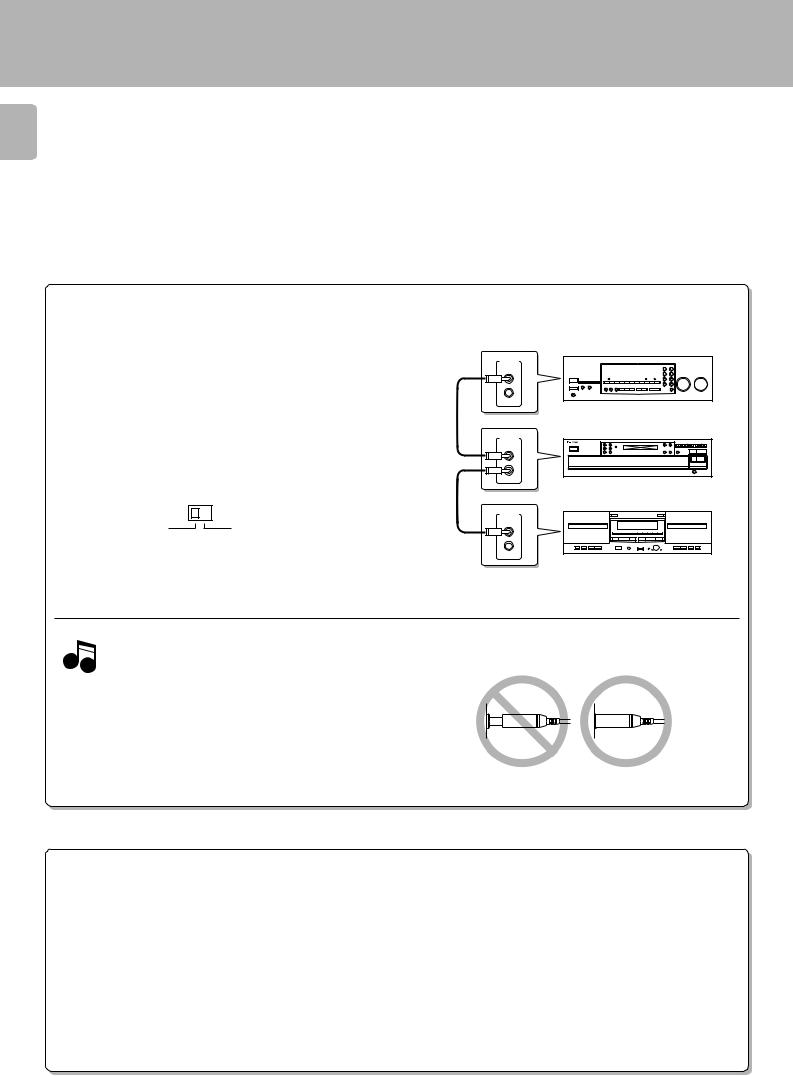
6
SYSTEM CONTROL CONNECTIONS
Connecting system control cords after connecting a KENWOOD audio component system lets you take advantage of convenient system control operations.
There are two KENWOOD system control modes. Make connections according to the groups of terminal symbols shown below.
[XS8] Mode : lets you combine F, f, and Ä terminals [SL16] Mode : for 
 terminals only
terminals only
This unit is compatible with both [XS8] and [SL16] modes. Select the mode according to the connected components. 4
j
SL16 XS 8
DP-R7090/R6090 (En)
Amplifier or receiver
SYSTEM
CONTROL
This unit
SYSTEM
CONTROL
Cassette deck
SYSTEM
CONTROL
ÖDo this operation after completing all connections. (Ensure that the unit is set to STANDBY mode.)
Notes
1.If your amplifier or receiver does not have a system control terminal, do not connect any system control cords to the system control ter-
minals on the other components.
2. Do not connect system control cords to any components other than those specified by KENWOOD. It may cause a malfunction and damage your equipment.
3.Be sure the system control plugs are inserted all the way in to the system control terminals.
SYSTEM CONTROL OPERATIONS
Remote Control
Lets you operate this unit with the system remote contrl unit supplied with the amplifier or receiver.
Automatic Operation (Except [XR] equipment)
Automatically switches the input selector on the amplifier or receiver when you start playback from this unit.
Synchronized Recording (Except [XR] equipment)
Lets you synchronize recording with the start of playback when recording from CD. Also, the simple CCRS operation lets you make great recordings from CD.
See the operating instructions supplied with your cassette deck for details.

Controls and indicators
DP-R7090/R6090 (En)
7
Play indicator |
Text information display |
(The displays given in this manual are approximations only. |
|
|
|||
|
They may differ from what actually appears on the display.) |
||
|
|
|
|
|
|
|
|
|
|
|
|
 ¥¥¥ ¥ ¥ ¥¥¥ ¥ ¥¥
¥¥¥ ¥ ¥ ¥¥¥ ¥ ¥¥
Pause indicator
|
|
|
DISPLAY |
|
|
|
|
|
|
1 |
2 3 4 5 |
6 |
7 |
|
|
8 |
|
9 0 |
|
|
TEXT DISP. ALL INFO. |
|
4 |
¢ |
DISC 1 |
DISC 2 |
DISC 3 DISC 4 |
DISC 5 |
|
|
P.MODE TIME DISP. |
|
|
|
|
|
|
|
|
|
RANDOM REPEAT |
|
1 |
Á |
EDIT |
|
DISC SKIP |
0 |
|
|
-ON ÐSTANDBY |
|
|
|
|
|
|||
|
|
|
|
|
|
|
7 |
6 |
|
|
COMPACT |
|
|
|
|
|
|
|
|
|
DIGITAL AUDIO TEXT |
|
|
|
|
|
|
PHONES |
|
|
|
|
|
|
|
|
|
|
|
|
! @ |
# |
$ |
|
% ^ |
& |
|
* |
|
The keys with the same name as those on the remote control unit operate the same way as the remote control unit.
1 ON/STANDBY ( |
|
|
) switch |
9 |
|
|
|||
|
|
|||
Turns the unit ON/STANDBY. |
$ |
|||
2 P.MODE key |
|
|||
3 TEXT DISP. key |
|
# |
||
Used to select the CD-TEXT information display. |
# |
|||
4 ALL INFO. key |
|
|||
5 Remote control light sensor |
8 |
|||
6 Search keys (1,Á) |
! |
|||
Fast forwards or fast reverses the track. |
|
|||
7 Skip keys (4,¢) |
|
! |
||
Press to skip to the beginning of another track. |
0 |
|||
8 Disc selector keys (DISC1 – DISC5) |
||||
Press to select the disc to be played. |
9 |
|||
9 DISC SKIP key |
|
|||
Press to rotate the disc tray or to select the disc.
0 Open/Close key (0) |
9 |
Opens and closes the disc tray. |
) |
! RANDOM key |
|
Press to play the tracks in a random order. |
^ |
@ REPEAT key |
|
Press to play the tracks repeatedly. |
# |
# TIME DISP. key |
|
Press to switch the time indication mode. |
9 |
$ Disc tray |
|
Load the disc to be played back. |
* |
% EDIT mode key |
|
Press to select the edit mode. |
|
^ STOP key (7) |
0 |
& PHONES jack |
5 |
Use to connect (optional) headphones. |
|
* PLAY/PAUSE key (6) |
0 |
Each time the key is pressed, playback and pause switch each other.
About the STANDBY mode
When the power cord of this unit is plugged into an AC outlet, a small amount of current is being supplied to the unit even when the ON/STANDBY switch is not depressed (Ð). This is called the STANDBY mode.
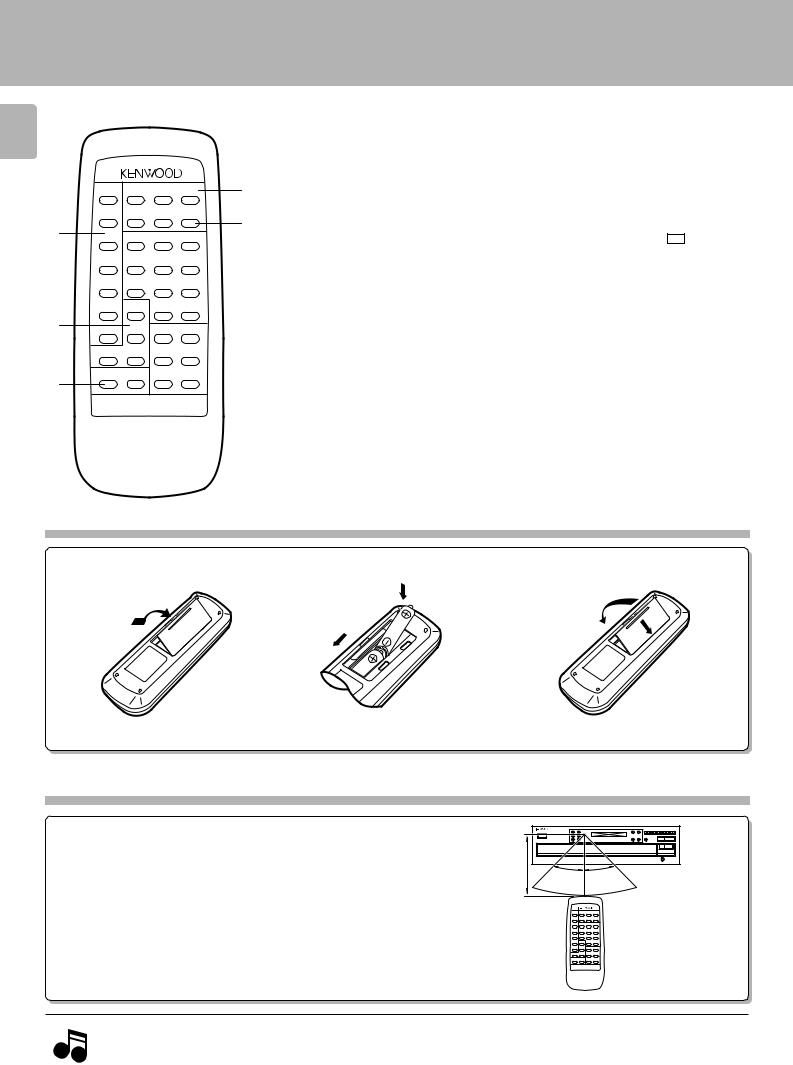
Operation of remote control unit
DP-R7090/R6090 (En)
8
1
2
3
|
DISC SELECTOR |
||
RANDOM |
1 |
2 |
3 |
REPEAT |
4 |
5 |
DISC SKIP |
P.MODE |
1 |
2 |
3 |
TIME |
|
|
|
DISPLAY |
4 |
5 |
6 |
EDIT |
7 |
8 |
9 |
|
TEXT |
|
|
CHECK |
DISPLAY |
0 |
+10 |
CLEAR |
ALL INFO. |
7 |
6 |
ALL TEXT |
TITLE |
4 |
¢ |
SEARCH |
SEARCH |
||
OUTPUT |
1 |
Á |
|
DOWN |
UP |
||
REMOTE CONTROL UNIT
RC-P0601
The keys with the same name as those on the main unit operate the same way as the main unit. The keys marked * are provided only on the remote control unit.
|
|
1 Program-related and other keys |
*3 OUTPUT (DOWN, UP) key |
|
5 |
|
4 |
RANDOM key |
) |
|
|
|
|
|
|
|
||||
REPEAT key |
^ |
4 DISC SELECTOR keys |
|
0 |
||
|
|
P.MODE key |
$ |
5 DISC SKIP key |
90 |
|
5 |
TIME DISPLAY key |
# |
|
|
|
|
|
|
|
||||
|
|
EDIT key |
* |
*6 Numeric keys ( 1 ~ 0 , +10 ) |
! |
|
|
|
* CHECK key |
%( |
|
|
|
|
|
|
|
|
||
|
6 |
* CLEAR key |
%( |
7 Basic function keys |
|
|
|
|
|
Stop key (7) |
|
0 |
|
|
|
|
|
|||
|
|
|
|
|
||
|
|
2 Selector keys relating to text informa- |
Play/Pause key (6) |
|
0 |
|
|
|
tion |
|
Skip (4,¢) keys |
|
! |
|
|
* ALL TEXT SEARCH key |
9 |
Search keys (1,Á) |
|
! |
|
7 |
TEXT DISPLAY key |
# |
|
|
|
|
|
|
|
|||
|
|
ALL INFO. key |
# |
|
|
|
|
|
* TITLE SEARCH key |
@ |
|
|
|
|
|
|
|
|
|
|
Model: RC-P0601
Infrared ray system
Loading batteries
1 Remove the cover. 2 Insert batteries. 3 Close the cover.
2
|
2 |
1 |
1 |
|
|
|
|
ÖInsert two AA-size (R6) batteries as indicated by the polarity marking.
Operation
After plugging in the power cord, press the ON/STANDBY ( 

 ) switch of the main unit to turn the unit ON. When the unit is turned ON, press the key of the function to be operated.
) switch of the main unit to turn the unit ON. When the unit is turned ON, press the key of the function to be operated.
Remote control |
|
light sensor |
|
6m |
|
30 |
30 |
ÖWhen pressing more than one remote control key successively, press the keys securely by leaving an interval of 1 second or more between keys.
Operating range (Approx.)
REMOTE CONTROL UNIT
RC-P0601
1. The supplied batteries are intended for use in operation checks. Therefore, their lives may be shorter than ordinary batteries. 2. When the remote-controllable distance gets shorter than before, replace both batteries with new ones.
Notes 3. Malfunction may occur if direct sunlight or the light of a high-frequency lighting fluorescent lamp enters the remote control light sensor. In such a case, change the system installation position to prevent the malfunction.
