Kenwood DDX630WBT User Manual

DDX630WBT
DDX630WBTM
DDX630W
DDX630WM
MONITOR WITH DVD RECEIVER
INSTRUCTION MANUAL
This instruction manual is used to describe models listed below. Model availability and features (functions) may differ depending on the country and sales area.
•Region 2 (DVD Region Code 2 area)
•Region 3 (DVD Region Code 3 area)
•Region 4 (DVD Region Code 4 area)
|
|
|
|
|
|
|
|
|
|
|
|
|
|
|
|
|
|
|
|
|
© 2011 JVC KENWOOD Corporation |
|
LVT2272-001A (MN/M2N/XN) |
||||

Contents
Before use ...................................... |
3 |
How to reset your unit ............................................. |
3 |
INTRODUCTIONS |
|
Initial Settings ............................... |
5 |
Initial setup...................................................................... |
5 |
Adjusting the panel angle ..................................... |
5 |
Updating the system................................................. |
6 |
Setting the security function ............................... |
7 |
Component names and |
|
functions .................................. |
8 |
Setting the clock............................ |
9 |
Common operations ................... |
10 |
Turning on the power .......................................... |
10 |
Turning off the power .......................................... |
10 |
Adjusting the volume ........................................... |
10 |
Putting the unit in standby ............................... |
10 |
Switching screens ....................... |
11 |
AV SOURCE OPERATIONS |
|
Selecting the playback source.... |
12 |
Displaying the source control screen .......... |
12 |
Disc operations............................ |
13 |
Playing a disc .............................................................. |
13 |
Playable disc types................................................... |
14 |
Playback operations ............................................... |
15 |
Settings for disc playback .................................. |
19 |
USB operations............................ |
20 |
Playing a USB device ............................................. |
20 |
Listening to the iPod/iPhone |
|
device ..................................... |
22 |
iPod/iPhone playback operations ................. |
23 |
Selecting a track/video from menu on the |
|
iPod/iPhone ................................................................. |
24 |
Operating in iPod/iPhone control mode... |
24 |
Listening to the radio.................. |
25 |
Using other external |
|
components........................... |
30 |
AV-IN................................................................................. |
30 |
Using the external navigation unit ............... |
31 |
Sound adjustment....................... |
32 |
Using the sound equalization ......................... |
32 |
Adjusting the cross over frequency.............. |
33 |
Changing the display design...... |
34 |
Setting for video playback ......... |
36 |
Picture adjustment ................................................. |
36 |
Changing the aspect ratio ................................. |
37 |
Zooming picture....................................................... |
37 |
Using a rear view camera............ |
38 |
Using the steering remote |
|
controller ............................... |
39 |
Setting menu items..................... |
40 |
Memorizing/recalling the settings................ |
44 |
Locking the settings ............................................... |
44 |
Adjusting the touch position............................ |
44 |
BLUETOOTH OPERATIONS |
|
(Only for DDX630WBT/DDX630WBTM) |
|
Information for using Bluetooth® |
|
devices ................................... |
45 |
Bluetooth operations.................. |
45 |
Connecting Bluetooth devices ....................... |
46 |
Using the Bluetooth mobile phone ............ |
48 |
Using the Bluetooth audio player ................. |
53 |
Bluetooth device settings ................................... |
53 |
USING THE REMOTE |
|
CONTROLLER |
|
Overview...................................... |
55 |
Operations from the remote |
|
controller ............................... |
56 |
REFERENCE |
|
Maintenance ................................ |
60 |
More about this unit ................... |
61 |
Troubleshooting.......................... |
63 |
Accessories/Installation |
|
Procedure............................... |
67 |
Connecting Wires to Terminals... |
69 |
Connecting a USB device/iPod/ |
|
iPhone .................................... |
70 |
Connecting Other Products........ |
71 |
Installing the Unit........................ |
72 |
Specifications .............................. |
73 |
KS-UBT1 (USB Bluetooth |
|
Adapter) ................................. |
76 |
2 DDX630WBT/DDX630WBTM/DDX630W/DDX630WM
DDX630WBT/DDX630WBTM/DDX630W/DDX630WM

Before use
 WARNINGS:
WARNINGS:
(To prevent accidents and damage)
•DO NOT install any unit or wire any cable in a location where;
–it may obstruct the steering wheel and gearshift lever operations.
–it may obstruct the operation of safety devices such as air bags.
–it may obstruct visibility.
•DO NOT operate the unit while driving. If you need to operate the unit while driving, be sure to look around carefully.
•The driver must not watch the monitor while driving.
 Cautions on the monitor:
Cautions on the monitor:
•The monitor built in this unit has been produced with high precision, but it may have some ineffective dots. This is
inevitable and is not considered defective.
•Do not expose the monitor to direct sunlight.
•Do not operate the touch panel using a ball-point pen or similar tool with the sharp tip.
Press the buttons on the touch panel with your finger directly (if you are wearing a glove, take it off).
•When the temperature is very cold or very hot...
–Chemical changes occur inside, causing malfunction.
–Pictures may not appear clearly or may move slowly. Pictures may not be synchronized with the sound or picture quality may decline in such environments.
For safety...
•Do not raise the volume level too much, as this will make driving dangerous by blocking outside sounds, and may cause hearing loss.
•Stop the car before performing any complicated operations.
Temperature inside the car...
If you have parked the car for a long time in hot or cold weather, wait until the temperature in the car becomes normal before operating the unit.
 How to reset your unit
How to reset your unit
Reset button
If the unit fails to operate properly, press the Reset button. The unit returns to factory settings when the Reset button is pressed (except the registered Bluetooth devices).
How to read this manual:
•This manual mainly explains operations using the buttons on the monitor panel and touch panel. For operations using the remote controller (RC-DV340), page 55.
•< > indicates the variable screens/ menus/operations/settings that appear on the touch panel.
•[ ] indicates the buttons on the touch panel.
•Indication language: English indications are used for the purpose of explanation. You can select the
indication language from the <Setup> menu. ( page 43)
The displays and panels shown in this manual are examples used to provide clear explanations of the operations. For this reason, they may be different from the actual displays or panels.
English  3
3

The marking of products using lasers
CLASS 1
LASER PRODUCT
The label is attached to the chassis/case and says that the component uses laser beams that have been classified as Class 1. It means that the unit is utilizing laser beams that
are of a weaker class. There is no danger of hazardous radiation outside the unit.
DDX630WBTM/DDX630WM:
Declaration of Conformity with regard to the EMC Directive 2004/108/EC Manufacturer:
JVC KENWOOD Corporation
3-12 Moriya-cho, Kanagawa-ku, Yokohamashi, Kanagawa, 221-0022, Japan
EU Representative’s:
Kenwood Electronics Europe BV Amsterdamseweg 37, 1422 AC UITHOORN, The Netherlands
For Turkey
Bu ürün 26891sayılı Resmi Gazete’de yayımlanan Elektrikli ve Elektronik Eşyalarda Bazı Zararlı Maddelerin Kullanımının Sınırlandırılmasına Dair Yönetmeliğe uygun olarak üretilmiştir.
This product complies with Directive, Number 26891 regarding “REGULATION ON THE RESTRICTION OF THE USE OF CERTAIN
HAZARDOUS SUBSTANCES IN ELECTRICAL AND ELECTRONIC EQUIPMENT”.
4 DDX630WBT/DDX630WBTM/DDX630W/DDX630WM
DDX630WBT/DDX630WBTM/DDX630W/DDX630WM

INTRODUCTIONS
Initial Settings
Initial setup
When you power on the unit for the first time or reset the unit, the initial setting screen appears.
•You can also change the settings on the <Setup> screen. ( page 40)
1
Language |
Select the text |
|
language used for |
|
on-screen information. |
|
( page 43) |
Angle |
Adjust the panel |
|
angle. ( the right |
|
column) |
AV Input |
Select an external |
|
component to play — |
|
<AV-IN2> or <iPod>. |
|
( page 42) |
R-CAM |
Select <ON> when |
Interrupt |
connecting the rear |
|
view camera. ( |
|
page 42) |
Panel Color |
Select the color of |
|
the buttons on the |
|
monitor panel. ( |
|
page 34) |
Adjusting the panel angle
You can change the panel angle.
1 Select an angle (0 – 6).
To set the current position as the power off position, select <Memory>.
2 Finish the procedure.
English  5
5

Updating the system
You can update the system by connecting a USB device containing the update file.
1Create an update file, copy it to a USB device, and connect
it to the unit.
To connect a USB device, page 70.
2 On <Top Menu>:
4
It may take a while.
If the update has been complete successfully, “Update Completed” appears. Reset the unit.
*If the update has failed, turn the power off and then on, and retry the update.
*Even if you have turned off the power during update, you can restart the update after the power is turned on. The update will be performed from the beginning.
3
6 DDX630WBT/DDX630WBTM/DDX630W/DDX630WM
DDX630WBT/DDX630WBTM/DDX630W/DDX630WM

Setting the security function
You can set a security code to protect your receiver system against theft.
 Registering the security code
Registering the security code
1 Display the security code setting screen.
On <Top Menu>:
•To clear the registered security code, perform step 1 and press [CLR] in <Security Code>.
2Enter a four-digit number (1), then confirm the entry (2).
Deletes the last entry
Cancels the setting
3 Repeat step 2 to confirm your security code.
Now, your security code is registered.
•When the unit is being reset or disconnected from battery, you are required to enter the security code. Enter the correct security code, then press [Enter].
 Activating the security function
Activating the security function
You can activate the security indicator to protect your receiver system against theft.
On <Setup>:
The security indicator on the monitor panel flashes when the vehicle ignition is off.
To cancel, select <OFF>.
English  7
7

Component names and functions
Screen (touch panel)
1 Remote sensor
2MENU/ button
button
•Turns off the power. (Hold)
•Turns on the power. (Press)
•Displays the <Top Menu> screen. (Press) ( page 11)
3AV/AV OUT button
•Displays the current source screen. (Press)
•Selects the AV source for external monitor or amplifier. (Hold)
4TUNER button
• Displays the TUNER screen. ( page 25)
5DVD button
• Displays the DVD screen. ( page 15)
6USB button
• Displays the USB screen. ( page 20)
7VIDEO button
• Displays the VIDEO screen. ( page 30)
8Power indicator/Security indicator
•Lights up while the unit is turned on.
•Flashes when the security function is activated. ( page 7)
Caution on volume setting:
Digital devices (CD/USB) produce very little noise compared with other sources. Lower the volume before playing these digital sources to avoid damaging the speakers by sudden increase of the output level.
Monitor panel
9For DDX630WBT/DDX630WBTM:
TEL/FNC button
•Displays the <Handsfree> screen. (Press) ( page 46)
•Displays the source control screen.
(Hold) ( page 11)
For DDX630W/DDX630WM:
FNC button (press)
•Displays the source control screen. ( page 11)
pAUD/R-CAM button
•Displays the <Equalizer> screen. (Press) ( page 32)
•Displays the picture from the rear view camera. (Hold)
qVolume + button
• Increases the volume.
wATT button
• Attenuates the sound.
eVolume − button
• Decreases the volume.
r0 (Eject) button
•Ejects the disc (Tilts the monitor panel fully).
•Opens/Closes the monitor panel.
tReset button
• Resets the unit. ( page 3)
You can change the color of the buttons on the monitor panel. ( page 34)
8 DDX630WBT/DDX630WBTM/DDX630W/DDX630WM
DDX630WBT/DDX630WBTM/DDX630W/DDX630WM

Setting the clock
1 Display <Top Menu> screen. |
4 Set the clock time. |
2 Display <Setup> screen.
3
<NAV>*1 |
Synchronizes the |
|
clock time with the |
|
connected navigation |
|
unit. |
<Radio Data Synchronizes the clock System>*2 time with FM Radio
Data System.
<OFF> |
Sets the clock manually. |
|
( below) |
1 Adjust the hour
2 Adjust the minute
[Reset]: Sets the minute to “00.” Example:
3:00 – 3:29 = 3:00 3:30 – 3:59 = 4:00
5 Finish the procedure.
•The time format of the clock display differs as follows:
24 hours: Region 2/3 models
12 hours: Region 4 models
*1 Appears only when the navigation unit is connected.
*2 Not selectable for Region 4 models.
English  9
9

Common operations
Turning on the power |
Putting the unit in standby |
Turning off the power
(Hold)
Adjusting the volume
To adjust the volume (00 to 35)
Increase
Decrease
To attenuate the sound
The ATT indicator lights up.
To cancel the attenuation, press the ATT button again.
10 DDX630WBT/DDX630WBTM/DDX630W/DDX630WM
DDX630WBT/DDX630WBTM/DDX630W/DDX630WM
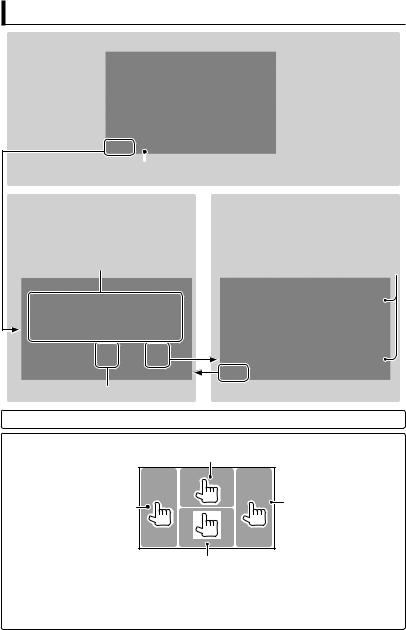
Switching screens
Source control screen
|
|
* |
Appears only when |
|
|||
Displays the navigation screen.* |
a navigation unit is |
||
( page 31) |
connected. |
||
<Top Menu>
•Changes the AV source.
•Displays the <Setup> screen.
You can select 3 items to be displayed in this area. ( page 12)
page 10
Press [ ] to return to the previous screen.
] to return to the previous screen.
<Setup>
Changes the detailed settings.
Changes the page
Touch screen operation
Displays the video control menu while playing a video.
Goes to the previous |
Goes to the next chapter/ |
chapter/track.* |
track.* |
Displays the source control screen while playing a video.
•The operation buttons disappear by touching the screen or when no operation is done for about 5 seconds.
* Not available for video from an external component and rear view camera.
English  11
11

AV SOURCE OPERATIONS
Selecting the playback source
|
|
|
|
*1 |
|
|
|
|
|
|
|
|
|
|
|
*2 |
|
|
||
NAV*3 ( page 31) |
Displays the navigation screen when a navigation unit is |
|||||
|
|
connected. |
||||
DISC ( page 13) |
Plays a disc. |
|||||
TEL*4 ( page 49) |
Displays the Bluetooth mobile phone setting screen. |
|||||
USB ( page 20) |
Plays files on a USB device. |
|||||
iPod*5 ( page 22) |
Plays an iPod/iPhone. |
|||||
TUNER ( page 25) |
Switches to the radio broadcast. |
|||||
AV-IN 1/AV-IN 2*5 ( page 30) |
Switches to an external component connected to AV-IN |
|||||
|
|
input terminal. |
||||
Bluetooth*4 ( page 53) |
Plays a Bluetooth audio player. |
|||||
*1 |
You can select 3 items to be displayed in this area. ( page 41) |
|||||
*2 |
Switches between the previous and next pages. |
|||||
*3 |
When no navigation unit is connected, “No Navigation” appears. |
|||||
*4 |
Only for DDX630WBT/DDX630WBTM. |
|
|
|
|
|
*5 |
Select an appropriate input setting on <AV Input>. ( page 42) |
|||||
Displaying the source control screen
On each playback screen, perform the following:
or
(Hold)
•Pressing TEL/FNC hides the operation buttons.
•The operation buttons disappear by touching the screen or when no operation is done for about 5 seconds.
12 DDX630WBT/DDX630WBTM/DDX630W/DDX630WM
DDX630WBT/DDX630WBTM/DDX630W/DDX630WM

Disc operations
Playing a disc
•If a disc does not have a disc menu, all tracks on it will be played repeatedly until you change the source or eject the disc.
Inserting a disc |
To eject a disc |
Label side
The source changes to “DISC” and playback starts.
•The IN indicator lights up while a disc is inserted.
•If “ ” appears on the screen, the unit cannot accept the operation you have tried to do.
” appears on the screen, the unit cannot accept the operation you have tried to do.
–In some cases, without showing “ ,” operations will not be accepted.
,” operations will not be accepted.
•When playing back a multi-channel encoded disc, the multi-channel signals are downmixed to stereo.
•You can eject a disc when playing another AV source.
•If the ejected disc is not removed within 15 seconds, the disc is automatically inserted again into the loading slot to protect it from dust.
When removing a disc, pull it horizontally.
Closing the monitor panel
After removing the disc, press the eject button again. The monitor panel closes.
English  13
13

Playable disc types
Disc type |
Recording format, file type, etc. |
Playable |
||
|
|
|
||
DVD |
DVD-Video *1 |
|
||
|
|
Region Code: |
|
|
|
|
• |
For DDX630WBT/DDX630W: 3/4 |
|
|
|
• |
For DDX630WBTM/DDX630WM: 2 |
|
|
|
|
|
|
|
|
DVD-Audio/DVD-ROM |
|
|
|
|
|
||
DVD Recordable/ |
DVD-Video |
|
||
Rewritable |
|
|
||
DVD-VR *4 |
|
|||
(DVD-R/-RW *2, |
|
|
|
|
DivX/MPEG1/MPEG2 |
|
|||
+R/+RW *3) |
|
|||
• DVD Video: UDF bridge |
JPEG |
|
||
• |
DVD-VR |
|
||
|
|
|
||
MP3/WMA/WAV/AAC |
|
|||
• |
DivX/MPEG1/MPEG2/ |
|
||
|
JPEG/MP3/WMA/WAV/ |
MPEG4/DVD+VR/DVD-RAM |
|
|
|
AAC: ISO 9660 level 1, |
|
||
|
|
|
|
|
|
level 2, Romeo, Joliet |
|
|
|
|
|
|
||
Dual Disc |
DVD side |
|
||
|
|
|
|
|
|
|
Non-DVD side |
|
|
|
|
|
||
CD/VCD |
DTS-CD/Audio CD/CD Text (CD-DA) |
|
||
|
|
|
|
|
|
|
VCD (Video CD) |
|
|
|
|
|
|
|
|
|
SVCD (Super Video CD)/CD-ROM/CD-I (CD-I |
|
|
|
|
Ready) |
|
|
|
|
|
||
CD Recordable/ |
CD-DA |
|
||
Rewritable |
|
|
|
|
VCD (Video CD) |
|
|||
(CD-R/-RW) |
|
|||
|
|
|
||
DivX/MPEG1/MPEG2 |
|
|||
• ISO 9660 level 1, level 2, |
|
|||
|
Romeo, Joliet |
JPEG |
|
|
|
|
|
||
|
|
|
|
|
|
|
MP3/WMA/WAV/AAC |
|
|
|
|
|
|
|
|
|
MPEG4 |
|
|
|
|
|
|
|
*1 If you insert a DVD Video disc of an incorrect Region Code, “Region code error” appears on the screen. *2 DVD-R recorded in multi-border format is also playable (except for dual layer discs). DVD-RW dual layer
discs are not playable.
*3 It is possible to play back finalized +R/+RW (Video format only) discs. “DVD” is selected as its disc type when a +R/+RW disc is loaded. +RW double layer discs are not playable.
*4 This unit cannot play back contents protected with CPRM (Content Protection for Recordable Media).
Caution for DualDisc playback
The Non-DVD side of a “DualDisc” does not comply with the “Compact Disc Digital Audio” standard. Therefore, the use of Non-DVD side of a DualDisc on this product may not be recommended.
14 DDX630WBT/DDX630WBTM/DDX630W/DDX630WM
DDX630WBT/DDX630WBTM/DDX630W/DDX630WM

Playback operations
To display the source control screen, page 12.
For DVD/DVD-VR/VCD/DivX/MPEG1/MPEG2/JPEG
Playing time
Media type 
•DVD Video: Title no./Chapter no.
•DVD-VR: Program no. (or Playlist no.)/Chapter no.*1
•DivX/MPEG1/MPEG2: Folder no./Track no.
•JPEG: Folder no./File no.
•VCD: Track no.
page 31 File type (for DivX/MPEG1/MPEG2/JPEG)
Playback mode
[ |
] |
Selects playback mode. |
|
[ |
]*2 |
( page 18) |
|
[3 8] |
Starts/Pauses playback. |
||
[7]*3 |
Stops playback. |
||
[4] [¢] |
• |
Selects chapter/track. |
|
|
|
|
(Press) |
|
|
• |
Reverse/forward |
|
|
|
search.*4 (Hold) |
[1] [¡] |
• Reverse/forward search |
|
during playback.*4 |
|
• Plays back in slow- |
|
motion during pause. |
[Mode]*5 |
Changes the settings for |
|
disc playback. ( page 19) |
[MENU] |
Displays <Top Menu> |
|
screen. |
• For DivX/MPEG1/MPEG2/JPEG, the following buttons also appear:
[ |
] [ |
] |
Selects folder. |
|
[ |
] |
Displays folder/track list. |
|
|
|
|
|
|
|
( page 16) |
*1 To display the Original Program/Playlist screen, page 17. *2 Does not appear for DVD/DVD-VR/JPEG.
*3 Appears only for DVD/DVD-VR/VCD.
*4 Search speed varies depending on the type of disc or file. *5 Does not appear for VCD.
English  15
15

To display the source control screen, page 12.
For CD/MP3/WMA/WAV/AAC
Track/file information
• Pressing [<] scrolls the text if not all of the text is shown.
Media type 
|
|
|
|
|
|
|
|
|
|
Playing time |
|
|
|
|
|
|
|
|
|
|
|
|
|
|
|
|
|
|
|
|
|
Playback status |
|
|
|
|
|
|
|
|
|
|
(3: play/8: pause) |
|
|
|
|
|
|
|
|
|
|
• MP3/WMA/WAV/AAC: |
|
|
|
|
|
|
|
|
|
|
Folder no./Track no. |
|
|
|
|
|
|
|
|
|
||
|
|
|
page 31 |
|
File type |
|
|
• CD: Track no. |
||
|
|
|
|
Playback mode |
|
|
|
|||
|
|
While playing, the jacket picture is shown if the file |
|
|
|
|||||
|
|
has the tag data including the jacket picture. |
|
|
|
|||||
|
[ |
] [ ] |
Selects playback mode. |
[4] [¢] |
|
Selects track. |
||||
|
|
|
( page 18) |
|
|
[1] [¡] |
|
Reverse/forward search.*2 |
||
|
[ |
] *1 |
Displays folder/track list. |
[Mode] *1 |
|
Changes the settings for |
||||
|
|
|
( below) |
|
|
|
|
discplayback.( page19) |
||
|
[3 8] |
Starts/Pauses playback. |
[MENU] |
|
Displays <Top Menu> |
|||||
|
[ |
][ |
]*1 Selects folder. |
|
|
|
|
screen. |
||
*1 |
Does not appear for CD. |
|
|
|
|
|
||||
*2 |
Search speed varies depending on the type of disc or file. |
|
|
|||||||
Selecting folder/track on the list
Plays tracks/files in the folder
Changes the page
Returns to the upper layer
Returns to the root folder
Playing Recordable/Rewritable discs
•This unit can recognize a total of 5000 files and 250 folders (a maximum of 999 files per folder).
•Use only “finalized” discs.
•This unit can play back multi-session discs; however, unclosed sessions will be skipped while playing.
•Some discs or files may not be played back due to their characteristics or recording conditions.
16 DDX630WBT/DDX630WBTM/DDX630W/DDX630WM
DDX630WBT/DDX630WBTM/DDX630W/DDX630WM

 Video menu operations
Video menu operations
You can display the video menu screen while watching the playback pictures on the screen.
•Available items on the screen differ depending on the types of the loaded disc and playback files.
•The operation buttons disappear by touching the screen or when no operation is done for about 5 seconds.
•The screen for MPEG1/MPEG2 differs from the above.
[Audio] |
Selects the audio type. |
|
• For DVD-VR: Selects the |
|
audio channel (ST: stereo, |
|
L: left, R: right). |
[Subtitle] |
Selects the subtitle type. |
[Angle] |
Selects view angle. |
[MENU] |
Displays the disc menu |
|
(DVD)/playlist (DVD-VR). |
[T MENU] |
Displays the disc menu |
|
(DVD)/original program |
|
(DVD-VR). |
[CUR] |
Displays the menu/playlist/ |
|
original program item |
|
selecting screen. |
|
• [5] [∞] [2] [3]: Selects an |
|
item. |
|
– For DivX only |
|
[2] [3]: Skips back or |
|
forward by about 5 |
|
minutes. |
|
• [ENTER]: Confirms the |
|
selection. |
|
• [RETURN]: Returns to the |
|
previous screen. |
[Highlight] Switches to the direct menu |
|
|
selection mode. Press the |
|
target item to select. |
[Picture |
Displays picture adjustment |
Adjust] |
screen. ( page 36) |
[Aspect] |
Selects aspect ratio. ( |
|
page 37) |
[ZOOM] |
Displays the picture size |
|
selecting screen. ( page 37) |
English  17
17

Only for VCD
1
2
Direct selecting buttons ( below)
[Audio] Selects the audio channel (ST: stereo, L: left, R: right).
[Return] Displays the previous screen or the menu.
[MENU] Displays the disc menu.
[Picture Displays picture adjustment Adjust] screen. ( page 36)
[Aspect] Selects aspect ratio. ( page 37)
[ZOOM] Displays the picture size selecting screen. ( page 37)
[Direct] Displays/hides the direct selecting buttons. ( below)
• To select a track directly
–To switch between chapter/track entry and title/folder entry, press [Direct/CLR].
–When you enter a wrong number, press [Direct/CLR] to delete the last entry.
•To deactivate the PBC function, press [7] then the direct selecting buttons to select a track number.
 Selecting playback mode
Selecting playback mode
For DVD/DVD-VR
Selects Repeat playback mode
For VCD (without PBC)/CD/DivX/MPEG1/
MPEG2/MP3/WMA/WAV/AAC
Selects Random |
Selects Repeat |
playback mode* |
playback mode* |
*You cannot activate the repeat mode and the random mode at the same time.
•Each time you press the button, the playback mode changes. (The corresponding indicator lights up.)
–Available items differ depending on the types of loaded disc and playback file.
Indicator Playback mode
C-REP Repeats current chapter.
T-REP Repeats current title/ program.
REP |
Repeats current track. |
FO-REP Repeats all tracks of the current folder.
RDM |
Randomly plays all tracks. |
FO-RDM Randomly plays all tracks of current folder, then tracks of next folders.
To cancel, press the button repeatedly until the indicator disappears.
18 DDX630WBT/DDX630WBTM/DDX630W/DDX630WM
DDX630WBT/DDX630WBTM/DDX630W/DDX630WM

Settings for disc playback
Disc Setup items |
Selectable setting/item |
|
Initial: Underlined |
|||||||||
|
|
|
|
|
|
|
|
|
|
|||
|
|
Menu |
Select the initial disc menu language; Initial English ( page 62). |
|||||||||
|
|
Language |
|
|
|
|
|
|
|
|
|
|
|
|
|
|
|
|
|
|
|
|
|||
|
|
Subtitle |
Select the initial subtitle language or erase the subtitle (OFF); Initial |
|||||||||
|
|
Language |
English ( page 62). |
|
|
|
||||||
|
|
|
|
|
|
|
|
|
|
|||
|
|
Audio |
Select the initial audio language; Initial English ( page 62). |
|||||||||
|
|
Language |
|
|
|
|
|
|
|
|
|
|
VR- |
|
|
|
|
|
|
|
|
|
|
||
Down Mix |
When playing back a multi-channel disc, this setting affects the |
|||||||||||
|
|
|||||||||||
DVD/DVD |
|
signals reproduced through the front and/or rear speakers. |
||||||||||
|
♦Stereo |
: Normally select this. |
|
|
|
|||||||
|
|
|
♦Dolby |
: Select this to enjoy multi-channel surround |
||||||||
|
|
|
Surround |
audio with Dolby Surround. |
||||||||
For |
|
|
|
|
|
|
|
|
|
|
||
Dynamic |
You can change the dynamic range while playing Dolby Digital |
|||||||||||
|
|
|||||||||||
|
|
Range Control |
software. |
|
|
|
|
|
|
|||
|
|
|
♦Wide |
: Select this to enjoy a powerful sound at a low |
||||||||
|
|
|
|
|
|
volume level with its full dynamic range. |
||||||
|
|
|
♦Normal |
: Select this to reduce the dynamic range a |
||||||||
|
|
|
|
|
|
little. |
|
|
|
|||
|
|
|
♦Dialog |
: Select this to reproduce the movie dialog |
||||||||
|
|
|
|
|
|
more clearly. |
|
|
|
|||
|
|
|
|
|
|
|
|
|
|
|
|
|
discs |
VCD/CD |
Screen Ratio |
♦16:9 |
♦4:3 LB (Letterbox) |
♦4:3 PS (PanScan) |
|||||||
|
|
Select the monitor type to watch a wide screen picture on the |
||||||||||
|
|
|
external monitor. |
|
|
|
|
|
|
|||
For |
except |
|
|
|
|
|
|
|
|
|
|
|
|
|
|
|
|
|
|
|
|
|
|||
|
|
|
|
|
|
|
|
|
|
|
||
|
|
|
|
|
|
|
|
|
|
|||
|
audio/video/picturefiles |
File Type |
Select the playback file type when a disc contains different types of |
|||||||||
containingdiscsFor |
|
files. |
|
|
|
|
|
|
||||
|
♦Audio |
: Plays back audio files. |
|
|
|
|||||||
|
|
|
|
|
|
|||||||
|
|
|
♦Still Image |
: Plays back JPEG files. |
|
|
|
|||||
|
|
|
♦Video |
: Plays back DivX/MPEG1/MPEG2 files. |
||||||||
|
|
|
♦Audio&Video |
: Plays back audio files and DivX/MPEG1/MPEG2 |
||||||||
|
|
|
|
|
|
files. |
|
|
|
|||
|
|
|
• For playable file types, page 14. |
|
|
|
||||||
|
|
|
• If the disc contains no files of the selected type, the existing files |
|||||||||
|
|
|
are played in the following order: audio, video, then still image. |
|||||||||
|
|
|
|
|
|
|
|
|
|
|
|
|
English  19
19

USB operations
Playing a USB device
•This unit can play JPEG/DivX/MPEG1/ MPEG2/MP3/WMA/WAV/AAC files stored in a USB mass storage class device.
•This unit can recognize a total of 5 000 files and 250 folders (a maximum of 999 files per folder).
•Make sure all important data has been backed up to avoid losing the data.
 Connecting a USB device
Connecting a USB device
You can connect a USB mass storage class device such as a USB memory, Digital Audio Player etc. to the unit.
•You cannot connect a computer or portable HDD to the USB input terminal.
•To connect a USB device, page 70.
When a USB device is connected...
The source changes to “USB” and playback starts.
•All tracks in the USB device will be played repeatedly until you change the source.
To disconnect the USB device safely
Press [0], then disconnect the USB device after “No Device” appears.
Cautions:
•This unit may not play back files in a USB device properly when using a USB extension cord.
•USB devices equipped with special functions such as data security functions cannot be used with the unit.
•Do not use a USB device with 2 or more partitions.
•Depending on the shape of the USB devices and connection ports, some USB devices may not be attached properly or the connection might be loose.
•This unit may not recognize a memory card inserted into the USB card reader.
•When connecting with a USB cable, use the USB 2.0 cable.
•The maximum number of characters for:
–Folder names : 50 characters
–File names : 50 characters
•Avoid using the USB device if it might effect driving safety.
•Do not pull out and connect the USB device repeatedly while “Reading...” is shown on the screen.
•Electrostatic shock at connecting a USB device may cause abnormal playback of the device. In this case, disconnect the USB device then reset this unit and the USB device.
•Operation and power supply may not work as intended for some USB devices.
•Do not leave a USB device in the car, or expose to direct sunlight or high temperature to avoid deformation or damage to the device.
20 DDX630WBT/DDX630WBTM/DDX630W/DDX630WM
DDX630WBT/DDX630WBTM/DDX630W/DDX630WM

To display the source control screen, page 12.
While playing, the jacket picture is shown if the file has the tag data including the jacket picture.
page 31
Playback mode
File type
[ ] Selects repeat playback mode. *1*2
] Selects repeat playback mode. *1*2
•REP: Repeats current track.
•FO-REP: Repeats all tracks of the current folder.
[ ] Selects random playback mode. *1*2
] Selects random playback mode. *1*2
•RDM: Randomly plays all tracks.
•FO-RDM: Randomly plays all tracks of the folder.
[0] Press this button before disconnecting. ( page 20)
Track/file information (for MP3/WMA/WAV/ AAC)
• Pressing [<] scrolls the text if not all of the text is shown.
 Playing time Playback status (3: play/8: pause)
Playing time Playback status (3: play/8: pause)
•MP3/WMA/WAV/AAC: Folder no./Track no.
•JPEG: Folder no./File no.
[ |
] |
Displays folder/track list. |
|
( page 16) |
|||
|
|
||
[3 8] |
Starts/Pauses playback. |
||
[4] [¢] |
Selects track. |
||
[1] [¡] |
Reverse/forward search.*3 |
||
[ |
] [ |
] Selects folder. |
|
[Mode] |
Changes the settings for |
||
|
|
file playback. ( below) |
|
[MENU] |
Displays <Top Menu> |
||
|
|
screen. |
|
• Available items differ depending on the types of playback file.
*1 To cancel random or repeat mode, press the button repeatedly until the indicator disappears. *2 You cannot activate the repeat mode and the random mode at the same time.
*3 Search speed varies depending on the type of disc or file.
Setting <Screen Ratio>
Select the monitor type to watch a wide screen picture on the external monitor.
16:9
4:3 LB
(Letterbox)
4:3 PS
(PanScan)
Setting <File Type>
Audio |
Plays back audio files. |
Still Image |
Plays back JPEG files. |
Video |
Plays back DivX/MPEG1/ |
|
MPEG2 files. |
Audio&Video |
Plays back audio files and |
|
DivX/MPEG1/MPEG2 files. |
•If the USB device contains no files of the selected type, the existing files are played in the following order: audio, video, then still image.
Setting <Drive Select>
Press [Next]. Switches between the internal and external memory source of the connected device (such as mobile phone).
English  21
21

Listening to the iPod/iPhone device
 Preparation
Preparation
•Connect iPod/iPhone. ( page 70)
•Use the following cables:
–To watch the video and to listen to the music (analog): USB Audio and Video cable for iPod/iPhone—KCA-iP202 (optional accessory)
–To listen to the music (digital): USB Audio cable for iPod/iPhone—KCA-iP102 (optional accessory)
•Do not use extension cables.
iPod/iPhone that can be connected to this unit:
Made for
–iPod with video
–iPod classic
–iPod nano (6th Generation)
–iPod nano (5th Generation)
–iPod nano (4th Generation)
–iPod nano (3rd Generation)
–iPod nano (2nd Generation)
–iPod nano (1st Generation)
–iPod touch (4th Generation)
–iPod touch (3rd Generation)
–iPod touch (2nd Generation)
–iPod touch (1st Generation)
–iPhone 4
–iPhone 3GS
–iPhone 3G
–iPhone
Settings for iPod playback
When the source is “iPod”...
1
2
Audiobooks Selects the speed of audio books.
Artwork Shows/hides the iPod
artwork.
Setting <AV Input>
You can change the setting only when the unit is in standby.
1 On <Top Menu>:
2
3
22 DDX630WBT/DDX630WBTM/DDX630W/DDX630WM
DDX630WBT/DDX630WBTM/DDX630W/DDX630WM

iPod/iPhone playback operations
To display the source control screen, page 12.
•Select “iPod” as the source. ( page 12)
•The operations explained in this manual are under the condition when the unit is selected for controlling playback. ( below)
While playing, Artwork (the picture displayed on the screen
of iPod/iPhone) is shown if the song contains the Artwork.*1
page 31 Playback mode
Song/video information
•Pressing [<] scrolls the text if not all of the text is shown.
 Playing time
Playing time
Playback status (3: play/8: pause)
[MENU] Displays <Top Menu> screen.
[Mode] Changes the settings for iPod playback. ( page 22)
[38] Starts/Pauses playback.
[ ] Selects Repeat playback mode.*2
] Selects Repeat playback mode.*2
•REP: Functions the same as “Repeat One.”
[ ] |
Selects Random playback |
|
mode.*2 |
•RDM: Functions the same as “Shuffle Songs.”
•A-RDM: Functions the same as “Shuffle Albums.”
[ ] |
Displays the Music/Video menu |
|
on the iPod/iPhone. ( page 24) |
||
|
||
[4] |
Selects a track/video.*3 |
|
[¢] |
|
|
[1] |
Reverse/forward search. |
|
[¡] |
|
|
[APP] |
Select iPod to play back using |
|
|
iPod/iPhone—iPod control |
|
|
mode.*4 ( page 24) |
*1 For changing the Artwork display setting, page 22.
*2 To cancel random or repeat mode, press the button repeatedly until the indicator disappears. Not available in iPod control mode. ( page 24)
*3 You cannot resume playback for video sources. *4 When using iPod nano (1st Generation) or iPod with video, you can control playback only from
the unit.
•When you turn on this unit, the iPod/ iPhone is charged through the unit.
•The text information may not be displayed correctly.
•For some iPod/iPhone models, the performance may be abnormal or unstable during operation. In this case, disconnect the iPod/iPhone device, then check its condition. If the performance is not improved or is slow, reset your iPod/iPhone.
•For the latest compatible list and software version of iPod/iPhone, see: www.kenwood.com/cs/ce/ipod
English  23
23

Selecting a track/video from
menu on the iPod/iPhone
1
2Select the menu (Music or Video) (1), a category (2), then a desired item (3).
•Select the item in the selected layer until a desired track starts playing.
Music menu:
Switches between Music ( ) and Video (
) and Video ( )
)
Returns to the previous layer
Returns to the top layer
Video menu:
Switches between Music ( ) and Video (
) and Video ( )
)
•Available categories differ depending on the type of your iPod/iPhone.
Operating in iPod/iPhone
control mode
You can play back the audio/video using iPod/iPhone itself instead of the unit.
Audio:
Video:
•When you are using Garmin StreetPilot® Onboard, the screen appears. For Garmin StreetPilot® Onboard for iPhone, visit the Garmin web site: www.garmin.com
Garmin App:
•The current position of your vehicle appears on the map. When the vehicle runs, the map scrolls.
•The screens of the iPhone and unit are not the same.
•To return to the normal mode, press [APP].
24 DDX630WBT/DDX630WBTM/DDX630W/DDX630WM
DDX630WBT/DDX630WBTM/DDX630W/DDX630WM
