Kawai CN32 User Manual
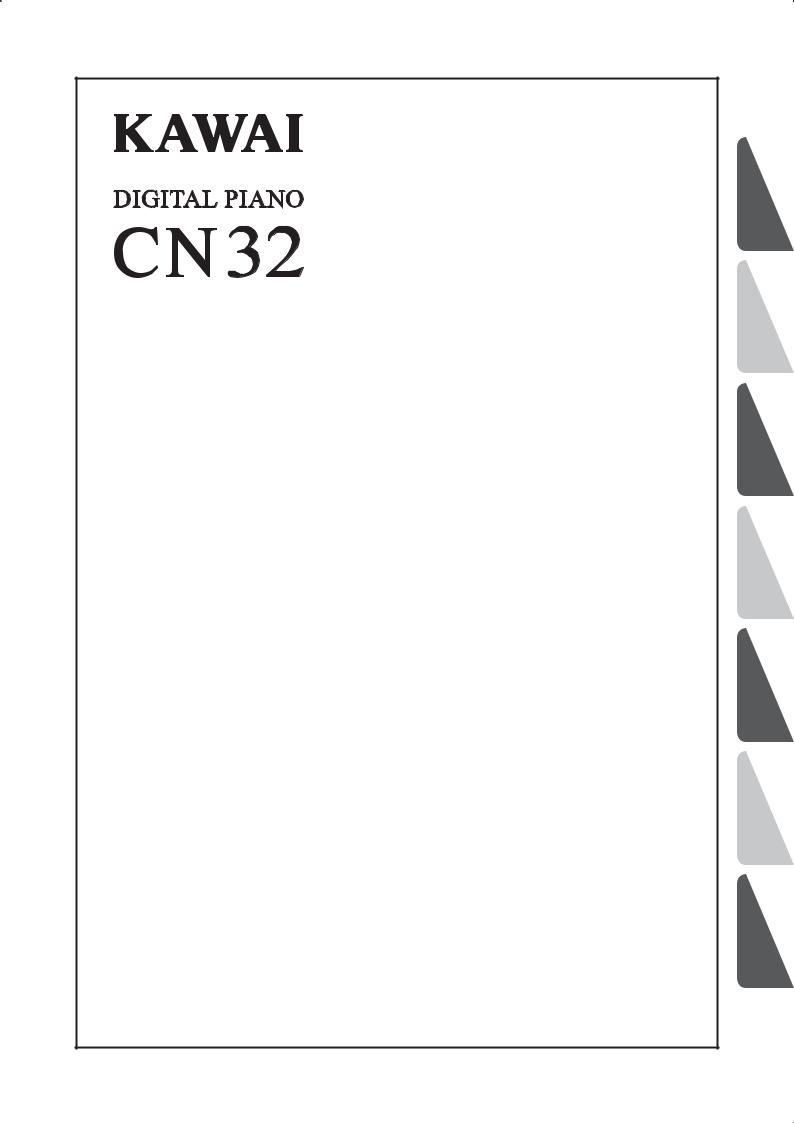
Owner’s Manual
NAMESPART AND FUNCTIONS |
1 |
|
|
||
THE PIANO |
2 |
|
PLAYING |
|
|
MAGIC |
|
|
CONCERT |
3 |
|
|
||
FUNCTION |
4 |
|
LESSON |
||
|
||
RECORDER |
5 |
|
|
||
BUTTONS |
6 |
|
FUNCTION |
||
|
||
APPENDICES |
7 |
|
|
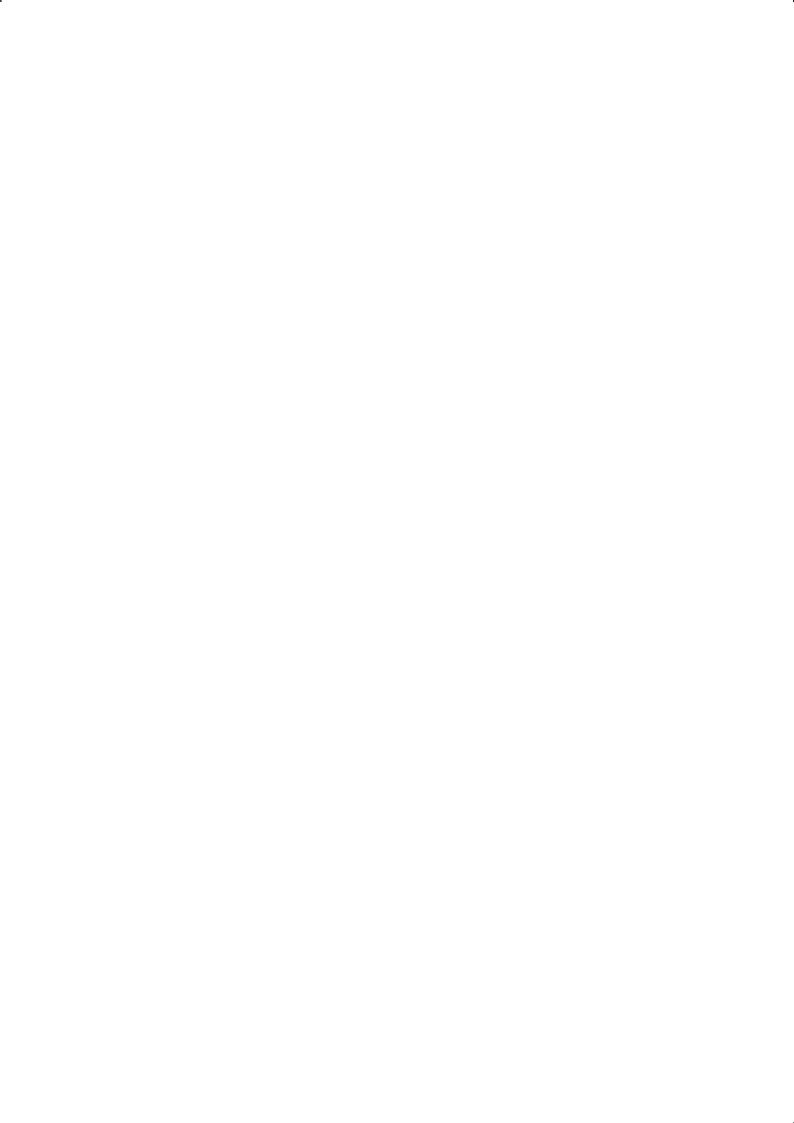
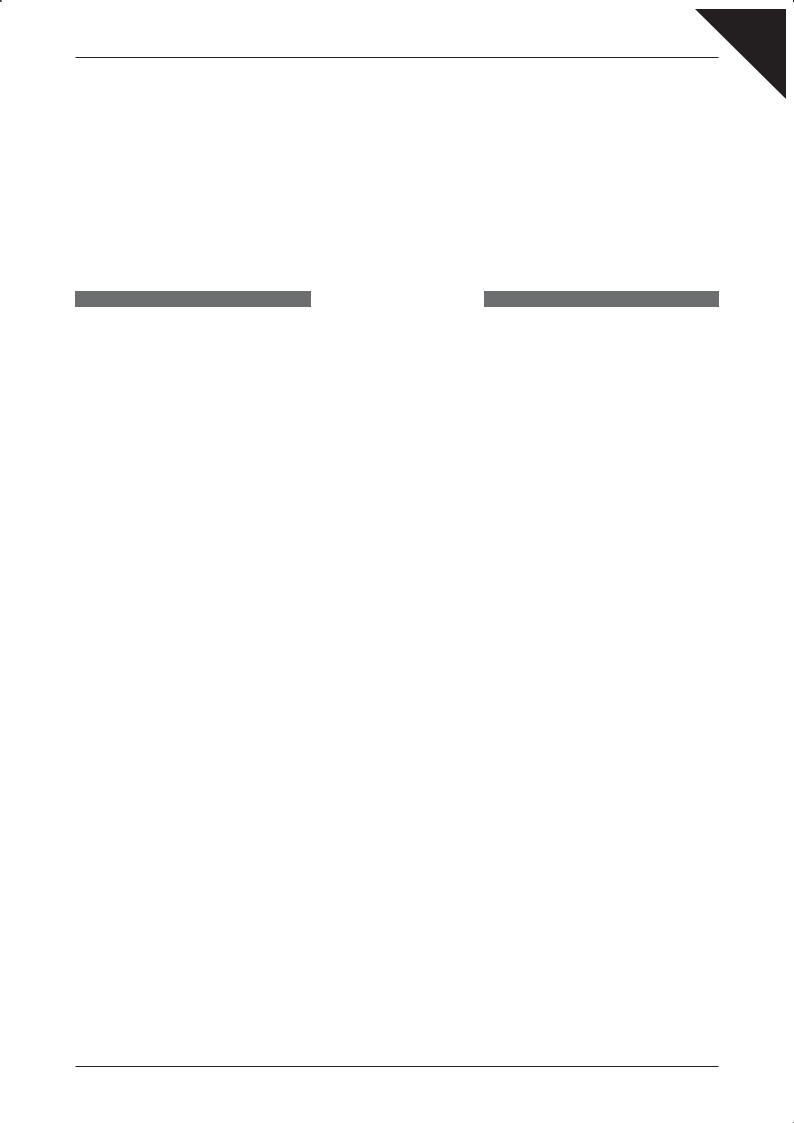
Page
3
Thank you for purchasing a KAWAI CN32 digital piano!
The CN32 digital piano is a revolutionary new instrument that combines the latest digital technology with traditional piano craftsmanship inherited from KAWAI’s many years of experience in building fine acoustic pianos. The authentic tone has been created through the stereo sampling of concert grand pianos, and is reproduced using KAWAI’s unique Harmonic Imaging™ sound technology, while the Advanced Hammer Action IV-F keyboard action provides the touch response and full dynamic range required for a superb performance of piano, harpsichord, organ, and other instruments.
The CN32 digital piano is also equipped with additional reverb and digital effects processors, delivering a deeper, richer sound, while industry standard MIDI (Musical Instrument Digital Interface) jacks and a USB interface are also provided, allowing the playback of other electronic instruments and connection with personal computers, while the Lesson function helps performers to practice the piano with a collection of etudes from Czerny and Burgmüller, or songs from Alfred’s Basic Piano Library and Alfred’s Premier Piano Course lesson books (USA, Canada, Australia and UK only).
This owner’s manual contains useful information regarding the varied capabilities of the CN32 digital piano. Please read all sections carefully and keep this manual handy for future reference.
Table of Contents
¡ Important Safety Instructions .............. |
4 |
1. PART NAMES AND FUNCTIONS ....... |
8 |
FRONT PANEL ............................................................ |
8 |
PEDALS ....................................................................... |
8 |
HEADPHONES ............................................................ |
9 |
5. RECORDER ...................................... |
34 |
1) RECORDING (REC BUTTON) ...................................... |
34 |
RECORDING A SECOND PART .............................. |
35 |
2) PLAYING BACK A SONG............................................... |
37 |
PLAYING BACK RECORDED PARTS SEPARATELY ... |
37 |
3) ERASING A SONG ....................................................... |
38 |
2. PLAYING THE PIANO ...................... |
10 |
1) BASIC OPERATIONS..................................................... |
10 |
SETTING UP THE PIANO ........................................ |
10 |
2) DEMO SONGS .............................................................. |
11 |
3) SELECTING A SOUND ................................................. |
12 |
4) DUAL MODE .................................................................. |
13 |
5) SPLIT MODE.................................................................. |
15 |
6) FOUR HANDS MODE .................................................... |
17 |
7) REVERB AND EFFECTS............................................... |
19 |
ADDING REVERB ..................................................... |
19 |
APPLYING EFFECTS ................................................ |
20 |
8)TOUCH CURVE .............................................................. |
21 |
9) TRANSPOSE.................................................................. |
22 |
10) METRONOME.............................................................. |
23 |
STARTING THE METRONOME................................. |
23 |
CHANGING THE METRONOME TIME SIGNATURE ... |
23 |
ADJUSTING THE METRONOME VOLUME .............. |
24 |
11) PANEL LOCK ............................................................... |
25 |
3. CONCERT MAGIC ............................ |
26 |
SELECTING A SONG ............................................... |
26 |
LISTENING TO THE SONG ...................................... |
26 |
PERFORMING A SONG ........................................... |
27 |
CONCERT MAGIC PART VOLUME BALANCE ......... |
27 |
CONCERT MAGIC SONG ARRANGEMENT TYPES ... |
28 |
STEADY BEAT ......................................................... |
29 |
CONCERT MAGIC DEMO MODES........................... |
29 |
CONCERT MAGIC PLAYBACK SPEED .................... |
30 |
4. LESSON FUNCTION......................... |
31 |
1) SELECTING A BOOK/SONG ........................................ |
31 |
2) LISTENING TO AND PLAYING A SONG ....................... |
32 |
EXITING THE LESSON FUNCTION ......................... |
32 |
PRACTICING THE LEFT AND RIGHT-HAND PARTS ... |
32 |
ADJUSTING THE TEMPO OF A SONG .................... |
32 |
3) RECORDING A SONG PRACTICE ............................... |
33 |
PLAYING BACK THE RECORDING .......................... |
33 |
ERASING THE RECORDING.................................... |
33 |
6. FUNCTION BUTTONS ...................... |
39 |
ENTERING A FUNCTION MODE.............................. |
39 |
EXITING A FUNCTION MODE .................................. |
39 |
1) LOWER OCTAVE SHIFT ................................................ |
40 |
2) LOWER PEDAL ON/OFF ............................................... |
41 |
3) DAMPER HOLD ON/OFF............................................... |
42 |
4) DAMPER EFFECT ......................................................... |
43 |
5) STRING RESONANCE .................................................. |
44 |
6) FOUR HANDS ON/OFF ................................................. |
45 |
7) TUNING .......................................................................... |
46 |
8) TEMPERAMENT ............................................................ |
47 |
KEY SIGNATURE OF TEMPERAMENT ................... |
48 |
MIDI OVERVIEW ....................................................... |
49 |
CN32 MIDI functions .................................................. |
49 |
9) MIDI CHANNEL.............................................................. |
50 |
10) TRANSMIT PROGRAM CHANGE ON/OFF................. |
51 |
11) LOCAL CONTROL ON/OFF......................................... |
53 |
12) MULTI-TIMBRAL MODE ON/OFF ................................ |
54 |
13) CHANNEL MUTE ......................................................... |
55 |
14) SENDING PROGRAM CHANGE NUMBERS .............. |
56 |
15) USER MEMORY........................................................... |
57 |
16) FACTORY RESET ........................................................ |
58 |
7. APPENDICES.................................... |
59 |
CONNECTING TO OTHER DEVICES ....................... |
59 |
ASSEMBLY INSTRUCTIONS .................................... |
61 |
SPECIFICATIONS ..................................................... |
63 |
MIDI EXCLUSIVE DATA FORMAT ............................. |
64 |
MIDI IMPLEMENTATION CHART ............................. |
65 |
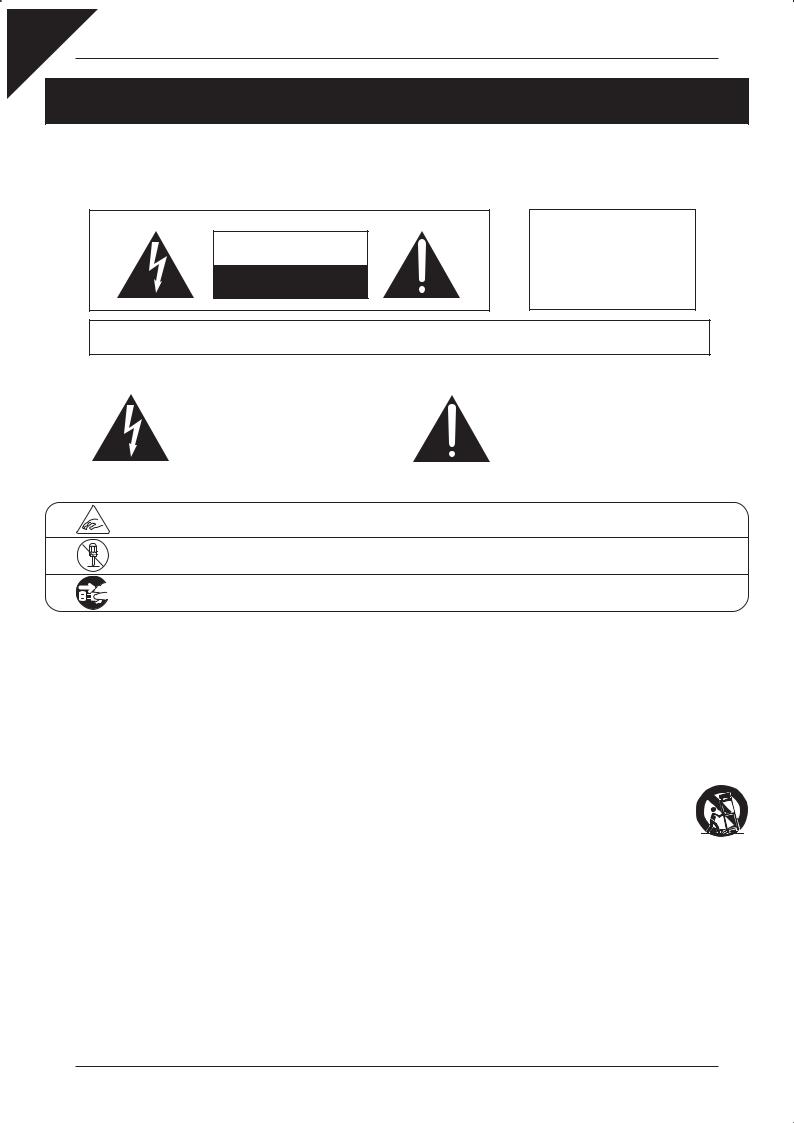
Page
4
Important Safety Instructions
SAVE THESE INSTRUCTIONS
INSTRUCTIONS PERTAINING TO A RISK OF FIRE, ELECTRIC SHOCK, OR INJURY TO PERSONS
CAUTION |
RISK OF ELECTRIC SHOCK |
DO NOT OPEN |
WARNING
TO REDUCE THE RISK OF FIRE OR ELECTRIC SHOCK, DO NOT EXPOSE THIS PRODUCT TO RAIN OR MOISTURE.
AVIS : RISQUE DE CHOC ELECTRIQUE - NE PAS OUVRIR.
TO REDUCE THE RISK OF ELECTRIC SHOCK, DO NOT REMOVE COVER (OR BACK).
NO USER-SERVICEABLE PARTS INSIDE. REFER SERVICING TO QUALIFIED SERVICE PERSONNEL.
The lighting flash with arrowhead symbol, within an equilateral triangle, is intended to alert the user to the presence of uninsulated "dangerous voltage" within the product's enclosure that may be of sufficient magnitude to constitute a risk of electric shock to persons.
The exclamation point within an equilateral triangle is intended to alert the user to the presence of important operating and maintenance (servicing) instructions in the literature accompanying the product.
Examples of Picture Symbols
denotes that care should be taken.
The example instructs the user to take care not to allow fingers to be trapped.
denotes a prohibited operation.
The example instructs that disassembly of the product is prohibited.
denotes an operation that should be carried out.
The example instructs the user to remove the power cord plug from the AC outlet.
Read all the instructions before using the product.
1)Read these instructions.
2)Keep these instructions.
3)Heed all warnings.
4)Follow all instructions.
5)Do not use this apparatus near water.
6)Clean only with dry cloth.
7)Do not block any ventilation openings. Install in accordance with the manufacturer's instructions.
8)Do not install near any heat sources such as radiators, heat registers, stoves, or other apparatus (including amplifiers) that produce heat.
9)Do not defeat the safety purpose of the polarized or grounding-type plug. A polarized plug has two blades with one wider than the other. A grounding type plug has two blades and a third grounding prong. The wide blade or the third prongs are provided for your safety. If the provided plug does not fit into your outlet, consult an electrician for replacement of the obsolete outlet.
10)Protect the power cord from being walked on or pinched particularly at plugs, convenience receptacles, and the point where they exit from the apparatus.
11)Only use attachments/accessories specified by the manufacturer.
12)Use only with the cart, stand, tripod, bracket, or
table specified by the manufacturer, or sold with the apparatus. When a cart is used, use caution when moving the cart/apparatus combination to avoid injury from tip-over.
13)Unplug this apparatus during lightning storms or when unused for long periods of time.
14)Refer all servicing to qualified service personnel. Servicing is required when the apparatus has been damaged in any way, such as power-supply cord or plug is damaged, liquid has been spilled or object have fallen into the apparatus, the apparatus has been exposed to rain or moisture, does not operate normally, or has been dropped.polarized or grounding-type plug. A polarized plug has two blades with one wider than the other.
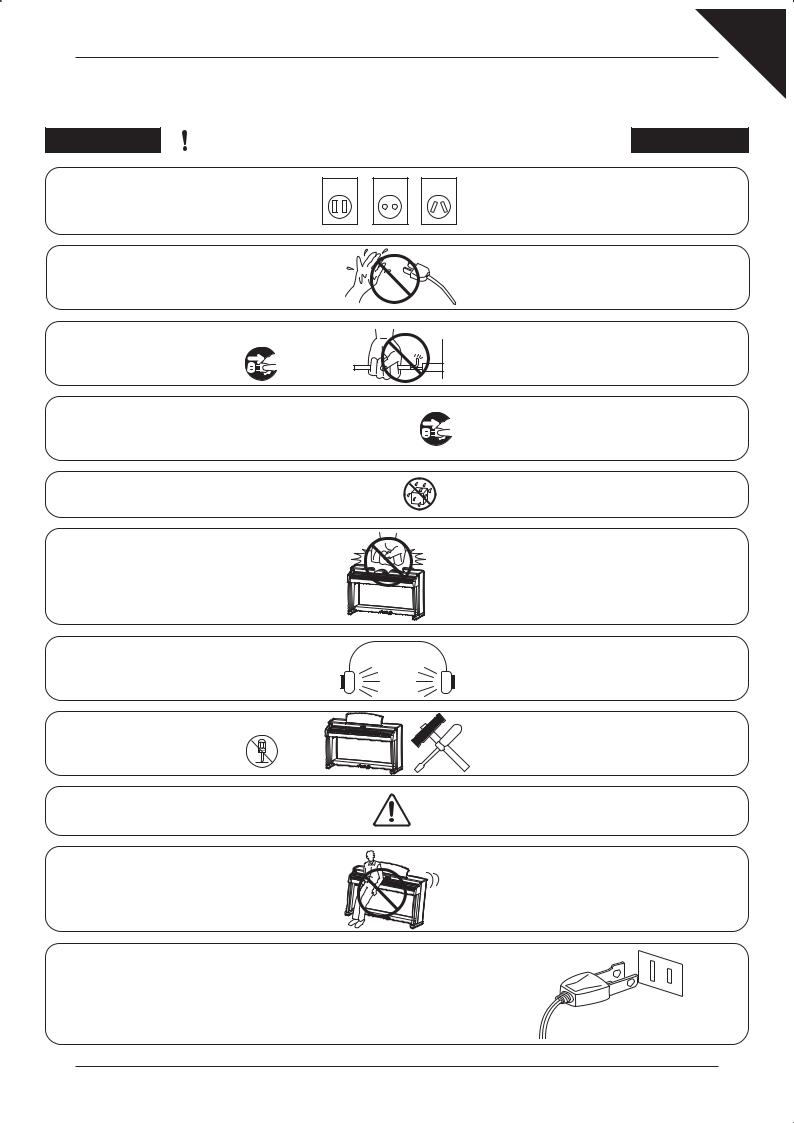
Page
5
WARNING - When using electric products, basic precautions should always be followed, including the following.
 WARNING Indicates a potential hazard that could result in death or serious injury if the product is handled incorrectly.
WARNING Indicates a potential hazard that could result in death or serious injury if the product is handled incorrectly.
The product should be connected to |
120V |
230V |
240V |
● If you are going to use an AC power cord, |
|
an AC outlet of the specified voltage. |
make sure that its has the correct plug shape |
||||
|
|
|
|||
|
|
|
|
and conforms to the specified power voltage. |
|
|
|
|
|
● Failure to do so may result in fire. |
|
Do not insert or disconnect the power |
|
|
|
Doing so may cause electric shock. |
|
cord plug with wet hands. |
|
|
|
|
|
When disconnecting the AC power cord's |
|
|
|
● Pulling the AC power cord itself may damage |
|
plug, always hold the plug |
|
|
|
the cord, causing a fire, electric shock or |
|
and pull it to remove it. |
|
|
|
short-circuit. |
|
The product is not completely disconnected from the |
|
● Failure to do so may cause fire in case of |
|||
power supply even when the power switch is turned |
|
lightning. |
|||
off. If the product will not be used for a long time, |
|
● Failure to do so may over-heat the product, |
|||
unplug the AC power cord from the AC outlet. |
|
|
resulting in fire. |
||
Do not use the product in wet areas or areas |
|
|
Doing so may cause a short circuit, leading to an |
||
close to water. |
|
|
|
electric shock, or a fire. |
|
Do not stand on the product or exert |
|
|
|
● Doing so may cause the product to become |
|
excessive force. |
|
|
|
deformed or fall over, resulting in breakdown |
|
|
|
|
|
or injury. |
|
When using the headphones, do not |
Doing so may result in hearing problems. |
|
listen for long periods of |
||
|
||
time at high volume levels. |
|
|
Do not disassemble, repair or modify |
Doing so may result in product breakdown, electric |
|
the product. |
shock or short-circuit. |
Always follow the assembly instructions carefully.
Failure to do so may result in damage or an accident.
Do not lean against the keyboard.
Doing so may cause the product to fall over, resulting in injury.
This product may be equipped with a polarized line plug (one blade wider than the other). This is a safety feature.
If you are unable to insert the plug into the outlet, contact an electrician to replace your obsolete outlet.
Do not defeat the safety purpose of the plug.
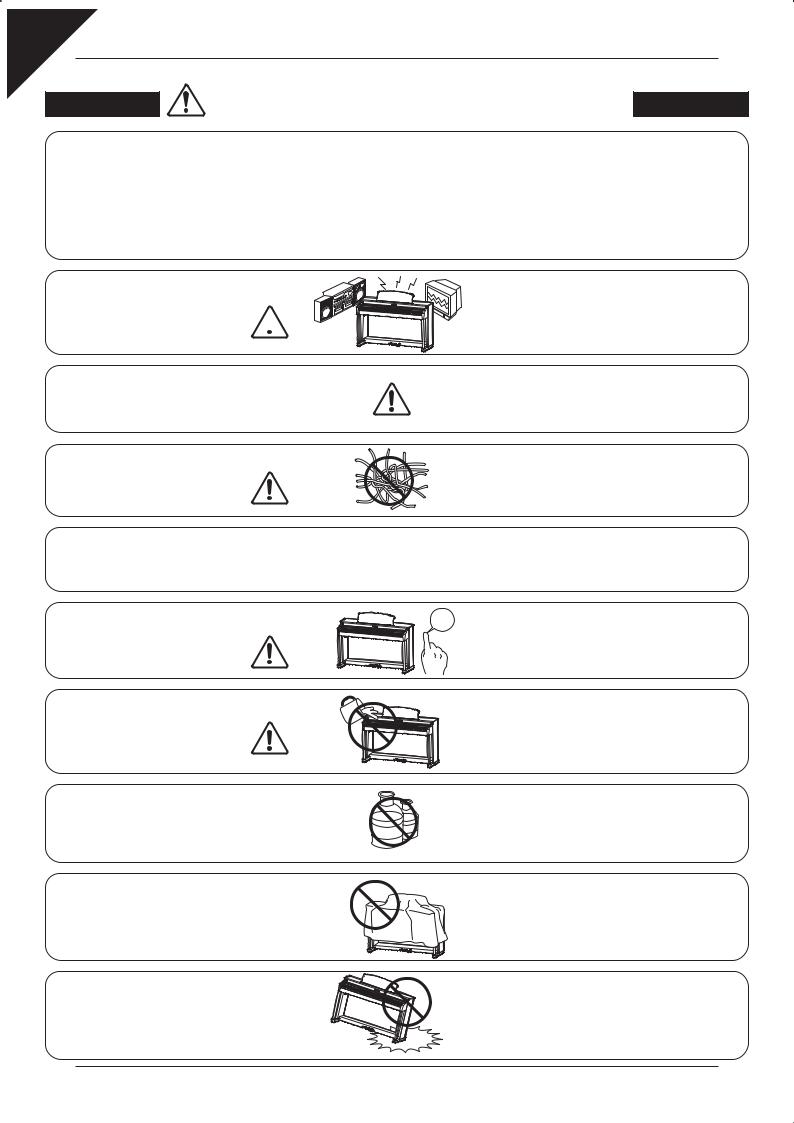
Page
6
Indicates a potential hazard that could result in injury CAUTION or damage to the product or other property if the
product is handled incorrectly.
Do not use the product in the following areas.
●Areas, such as those near windows, where the product is exposed to direct sunlight
●Extremely hot areas, such as near a heater
●Extremely cold areas, such as outside
●Extremely humid areas
●Areas where a large amount of sand or dust is present
●Areas where the product is exposed to excessive vibrations
●Areas where the product is unstable.
Using the product in such areas may result in product breakdown.
Use the product only in moderate climates (not in tropical climates).
Do not place the product near electrical  appliances such as TVs and
appliances such as TVs and  radios.
radios. 
Use only the AC adaptor included with this instrument to power the instrument.
When connecting the AC power cord and other cords, take care
not to get them tangled.
●Doing so may cause the product to generate noise.
●If the product generates noise, move the product sufficiently away from the electrical appliance or connect it to another AC outlet.
●Do not use other AC adaptors to power this instrument.
●Do not use the included AC adaptor or AC power cord to power other equipment.
Failure to do so may damage them, resulting in fire, electric shock or short-circuit.
It is a good practice to have the instrument near the AC outlet and the power cord plug in a position so that it can readily be disconnected in an emergency because electricity is always charging while the plug is in the AC outlet even in a power switch off condition.
Before connecting cords, make sure that the power to this product
and other devices is turned OFF.
Take care not to allow any foreign matter to enter the product.
OFF Failure to do so may cause breakdown of this product and other devices.
Entry of water, needles or hair pins may result in breakdown or short-circuit.
The product shall not be exposed to dripping or splashing. No objects filled with liquids, such as vases, shall be placed on the product.
Do not wipe the product with benzene or thinner.
Ensure that the ventilation is not impeded by covering the ventilation openings with items, such as newspaper, table-cloths, curtains, etc.
Do not drag the product on the floor. Take care not to drop the product.
●Doing so may result in discoloration or deformation of the product.
●When cleaning the product, put a soft cloth in lukewarm water, squeeze it well, then wipe the product.
Failure to do so may over-heat the product, resulting in fire.
Please lift up the product when moving it. Please note that the product is heavy and must be carried by more than two persons. Dropping the product may result in breakdown.
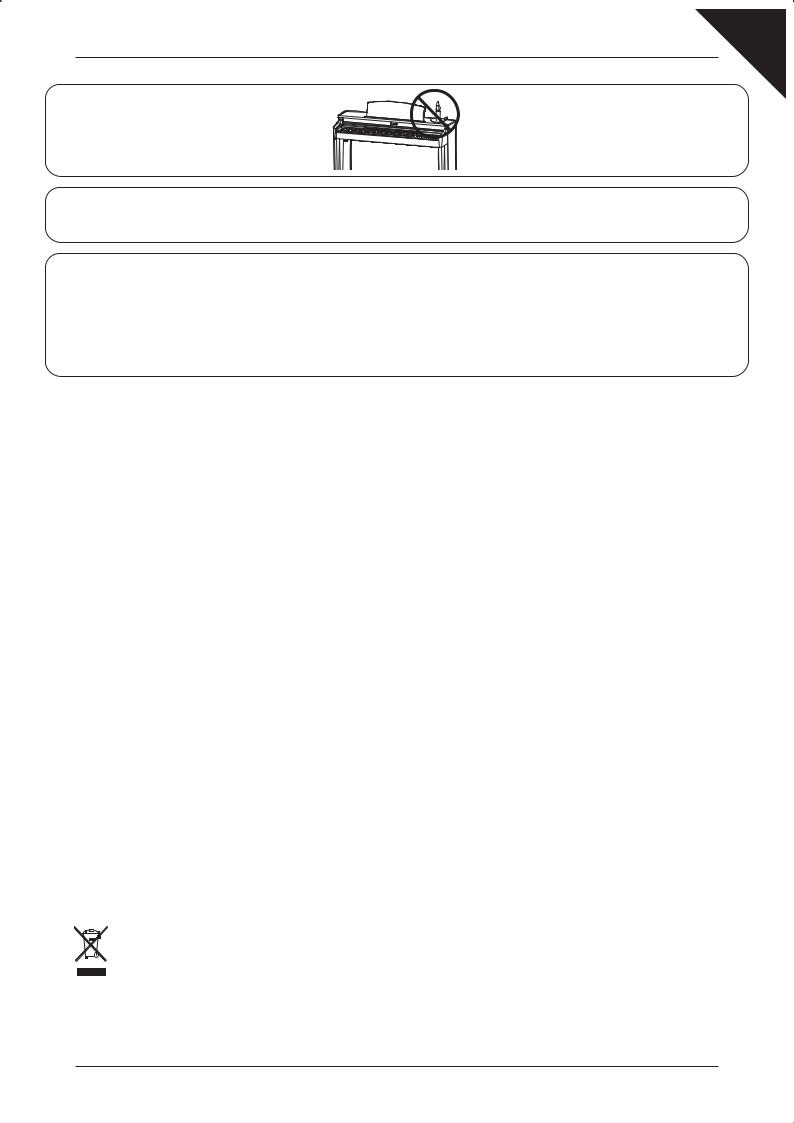
Do not place naked flame, such as lighted candles on the product.
Page
7
Doing so may cause the illumination to fall over, resulting in fire.
The product should be located so that its location or position does not interfere with its proper ventilation. Ensure a minimum distance of 5cm around the product for sufficient ventilation.
The product should be serviced by qualified service personnel when:
●The power supply cord or the plug has been damaged.
●Objects have fallen, or liquid has been spilled into the product.
●The product has been exposed to rain.
●The product does not appear to operate normally or exhibits a marked change in performance.
●The product has been dropped, or the enclosure damaged.
Notes on Repair
Should an abnormality occur in the product, immediately turn the power OFF, disconnect the power cord plug, and then contact the shop from which the product was purchased.
CAUTION:
To prevent electric shock, match wide blade of plug to wide slot, fully insert.
ATTENTION:
Pour éviter les chocs électriques, introduire la lame la plus large de la fiche dans la borne correspondante de la prise et pousser jusqu'au fond.
Instruction for AC power cord (U.K.)
Do not plug either terminal of the power cord to the ground of the AC outlet on the wall.
FCC Information
This equipment has been tested and found to comply with the limits for a Class B digital device, pursuant to Part 15 of the FCC Rules. These limits are designed to provide reasonable protection against harmful interference in a residential installation. This equipment generates, uses and can radiate radio frequency energy and, if not installed and used in accordance with the instructions, may cause harmful interference to radio communications.
If this equipment does cause harmful interference to radio or television reception, which can be determined by turning the equipment off and on, the user is encouraged to try to correct the interference by one or more of the following measures:
•Reorient or relocate the receiving antenna.
•Increase the separation between the equipment and receiver.
•Connect the equipment into an outlet on a different electrical circuit from the receiver.
•Consult the dealer or an experienced radio/TV technician for help.
Canadian Radio Interference Regulations
This instrument complies with the limits for a class B digital apparatus, pursuant to the Radio Interference Regulations, C.R.C., c. 1374.
An information on Disposal for users
If your product is marked with this recycling symbol it means that, at the end of its life, you must dispose of it separately by taking it to an appropriate collection point.
You should not mix it with general household waste. Disposing of this product correctly will prevent potential negative effects on the environment and human health which could otherwise arise due to inappropriate waste handling.
For further details, please contact your local authority. (European Union only)
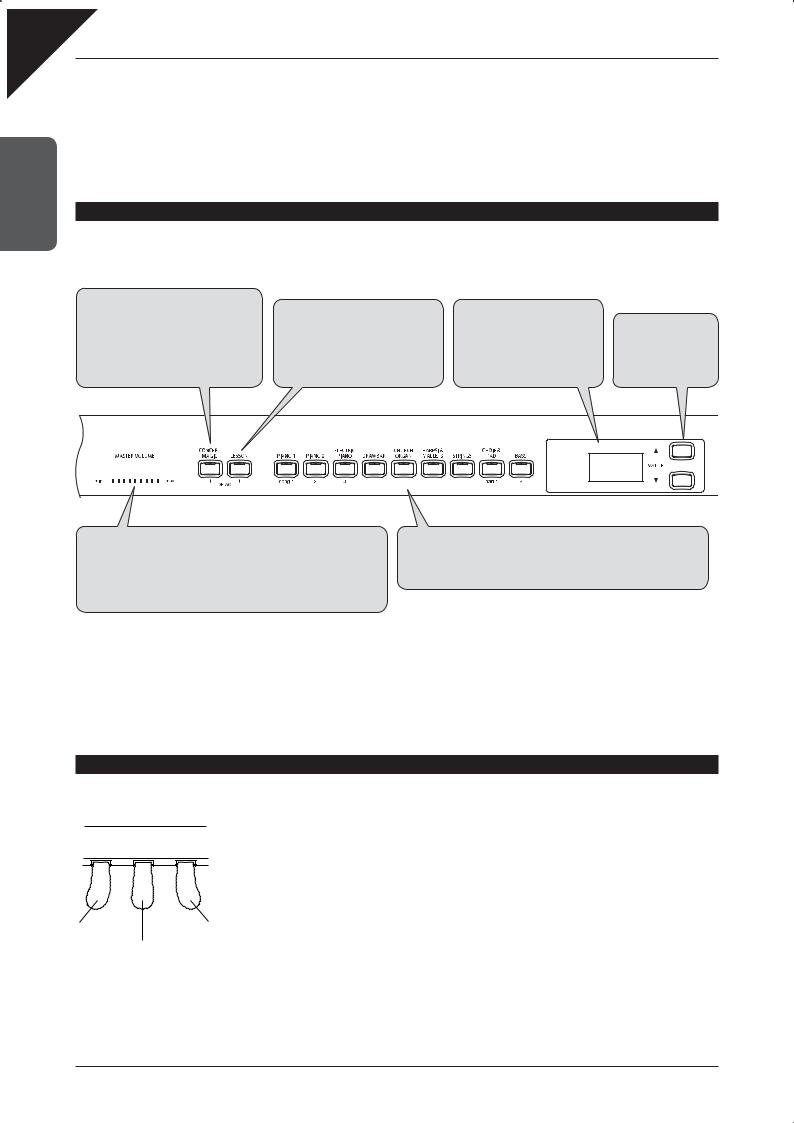
Page
8
PARTNAMES AND |
FUNCTIONS |
1 |
|
1. PART NAMES AND FUNCTIONS
This section explains the locations and functions of the panel buttons and sliders.
FRONT PANEL
zCONCERT MAGIC
The Concert Magic function allows the |
zLESSON |
zLED DISPLAY |
|
||||||||||||||||||||||||
CN32 digital piano to be enjoyed by those |
The Lesson function provides access |
The LED display provides useful |
zVALUE |
||||||||||||||||||||||||
with little or no experience of playing the |
to built-in etudes or Alfred lesson |
information such as the currently |
The Sand TVALUE |
||||||||||||||||||||||||
piano, providing the correct accompaniment |
books (USA, Canada, UK, AU only), |
selected sound type. It also shows |
buttons are used to |
||||||||||||||||||||||||
and melody by simply pressing a single key |
offering an enjoyable piano learning |
values or status when other |
adjust various settings |
||||||||||||||||||||||||
on the keyboard (page 26). |
experience (page 31). |
functions are active. |
and functions. |
||||||||||||||||||||||||
|
|
|
|
|
|
|
|
|
|
|
|
|
|
|
|
|
|
|
|
|
|
|
|
|
|
|
|
|
|
|
|
|
|
|
|
|
|
|
|
|
|
|
|
|
|
|
|
|
|
|
|
|
|
|
|
zMASTER VOLUME
The MASTER VOLUME slider controls the master volume level of the internal speakers and connected headphones. Move the slider to the right to increase the volume, and to the left to decrease the volume. This slider also controls the headphone volume and LINE OUT output level (page 59).
zSOUND SELECT
The SOUND SELECT buttons are used to select the internal sound(s) that will be heard when pressing the keys (page 12). These buttons can also be used to select RECORDER songs and parts (page 34).
PEDALS
The CN32 piano has three pedals: Damper/Sustain, Sostenuto, and Soft.
|
|
¡ Damper/Sustain pedal |
|
|
Sustains the sound after hands are lifted from the keyboard. The sustain pedal is capable of |
|
|
responding to half pedaling. |
|
|
¡ Sostenuto pedal |
Soft pedal |
Damper/Sustain |
Depressing this pedal after playing the keyboard and before releasing the keys sustains the |
|
pedal |
sound of only the keys just played. Any keys that are pressed after the Sostenuto pedal is |
|
Sostenuto pedal |
|
|
|
depressed will not be sustained after the keys are released. |
|
|
¡ Soft pedal |
|
|
Depressing this pedal softens the sound and reduces its volume. When the rotary effect is active |
|
|
the soft pedal is used to change the speed of the rotor between slow and fast. |
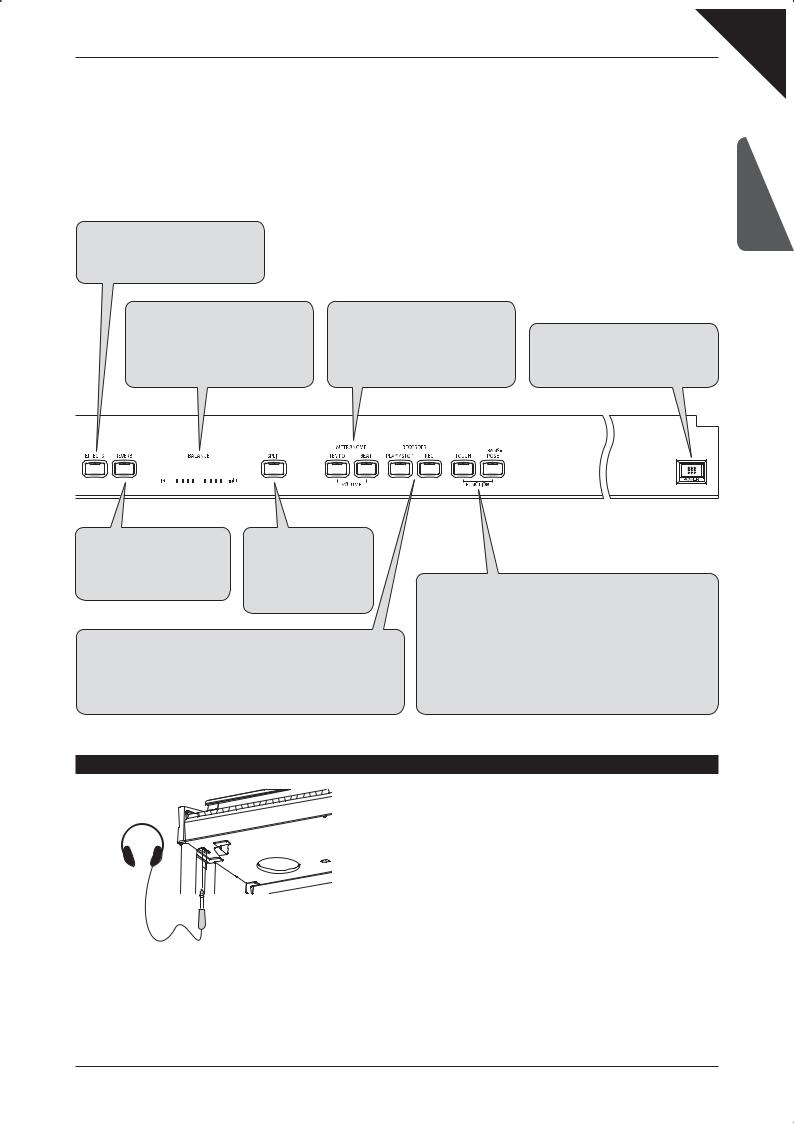
zEFFECTS
The EFFECTS function adds chorus, delay, tremolo, and rotary speaker simulation effects to the sound (page 20).
zBALANCE
The BALANCE slider is used to adjust the volume balance between the two sounds in Dual or Split modes, and also controls the volume of left and right-hand parts of Lesson songs (pages 14, 16 and 32).
zMETRONOME
The METRONOME function provides a steady beat with which to aid piano practice. The tempo, time signature, and volume of the metronome can be freely adjusted (page 23).
zPOWER SWITCH
The POWER SWITCH is used to turn the CN32 digital piano on and off. Be sure to turn off the instrument after playing (page 10).
Page
9
PART NAMES AND FUNCTIONS
1
|
|
|
|
|
|
|
|
|
|
|
|
|
|
|
|
|
|
|
|
|
|
|
|
|
|
|
|
|
|
|
|
|
|
|
|
|
|
|
|
|
|
|
|
|
|
|
|
zREVERB |
zSPLIT |
||||||||||||||
The REVERB function adds reverberation |
The SPLIT function divides the |
||||||||||||||
to the sound, simulating the acoustic |
keyboard into two sections— |
||||||||||||||
environment of a recital room, stage, or |
Upper and Lower— allowing |
||||||||||||||
concert hall (page 19). |
each section to be played with |
||||||||||||||
|
|
|
|
|
|
|
|
|
|
|
|
|
|
a different sound (page 15). |
|
zRECORDER
The REC button is used for recording performances and when using the Lesson function, to record practices for comparison with the built-in songs and etudes. The PLAY/STOP button is used to select a song and part to play, and to start/stop playback of the recorded songs. It is also used to start/stop playback when using the Lesson function (page 34).
zTOUCH
The TOUCH function allows the touch sensitivity of the CN32 digital piano’s keyboard to be adjusted (page 21).
zTRANSPOSE
The TRANSPOSE function allows the audible pitch of the CN32 digital piano to be raised or lowered in half steps (page 22).
zFUNCTION
Pressing the TOUCH and TRANSPOSE buttons simultaneously enters the FUNCTION modes, allowing various advanced parameters of the CN32 digital piano to be adjusted (page 39).
HEADPHONES
¡ Headphone jack (x 2)
There are two headphone jacks located on the left underside of the piano.
Up to two pairs of headphones can be connected simultaneously.
For information on attaching the headphone hook, please refer to the assembly instructions on page 62.
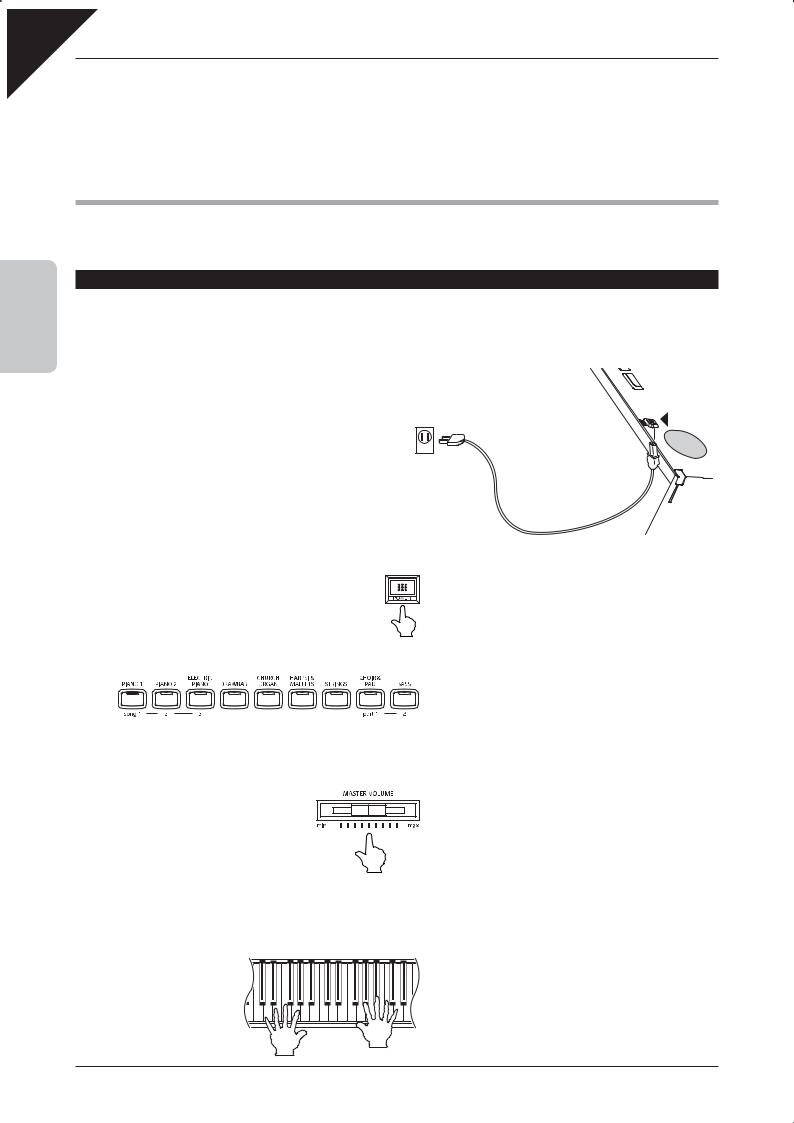
Page
10
2.PLAYING THE PIANO
1)BASIC OPERATIONS
This section provides the basic procedures for turning the power on and playing the CN32 digital piano.
2 |
THE PIANO |
|
PLAYING |
SETTING UP THE PIANO
The CN32 digital piano is equipped with stereo speakers and an internal amplifier—no addition equipment is required to begin playing the instrument, provided AC power is available.
Step 1
Connect one end of the AC power cable to the CN32 digital piano’s power jack and the other end of the cable to a wall AC outlet.
Step 2
Power cable entry  point
point
Speaker
Side panel
Press the POWER SWITCH to turn on the power.
ON
The POWER SWITCH is located at the right end of the front panel.
The LED indicator for the PIANO 1 button will turn on, and the Concert Grand sound will be selected automatically.
Step 3
Adjust the volume level using the MASTER VOLUME slider.
The MASTER VOLUME slider controls the volume level of the speakers and connected headphones.
Move this slider to the right to increase the volume and move it to the left to decrease the volume.
Set the volume to a comfortable listening level—the middle is often a good starting point.
Step 4
Play the piano.
The sound of a Concert Grand piano will be heard as the keys are pressed.
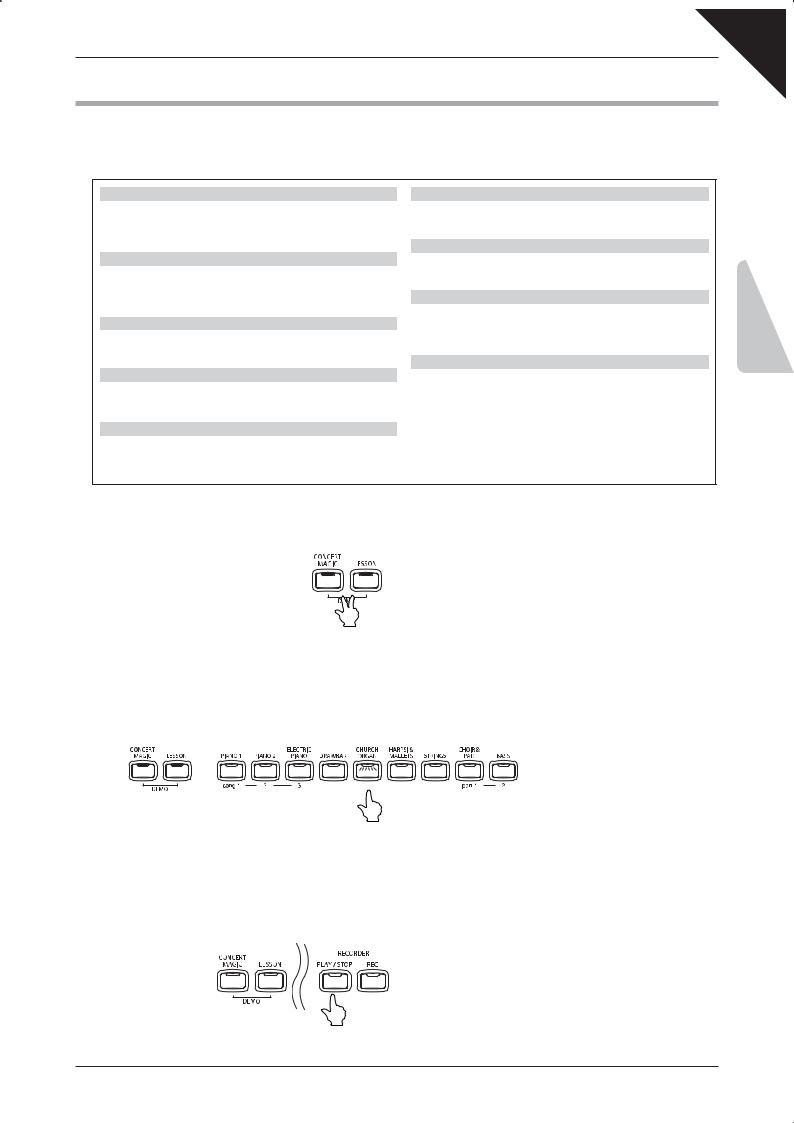
2) DEMO SONGS
The internal demonstration songs provide an excellent introduction to the varied capabilities of the CN32 digital piano, presenting the instrument’s rich selection of voices. There are 30 build-in demo songs, each presenting a musical piece to introduce the different internal sounds.
PIANO 1 |
|
|
Concert Grand |
: KAWAI |
|
Studio Grand |
: KAWAI |
|
Mellow Grand |
: |
Sonata No.30 Op.109 / Beethoven |
Modern Piano |
: KAWAI |
|
PIANO 2 |
|
|
Concert Grand 2 |
: |
Waltz No.6 Op.64-1 “Petit chien” / Chopin |
Studio Grand 2 |
: |
KAWAI |
Mellow Grand 2 : |
La Fille aux Cheveux de lin / Debussy |
|
Rock Piano |
: KAWAI |
|
ELECTRIC PIANO |
|
|
Classic E.Piano |
: |
KAWAI |
Modern E.P. |
: KAWAI |
|
Modern E.P. 2 |
: KAWAI |
|
DRAWBER |
|
|
Jazz Organ |
: KAWAI |
|
Drawbar Organ |
: KAWAI |
|
Drawbar Organ 2 : KAWAI |
||
CHURCH ORGAN |
|
|
Church Organ |
: |
Toccata / Gigout |
Diapason |
: Wohl mir, daß ich Jesum habe / Bach |
|
Full Ensemble |
: KAWAI |
|
HARPSI & MALLETS
Harpsichord |
: French Suite No.6 / Bach |
|
Vibraphone |
: KAWAI |
|
Clavi |
: |
KAWAI |
STRINGS |
|
|
Slow Strings |
: |
KAWAI |
String Pad |
: |
KAWAI |
String Ensemble |
: |
Le quattro stagioni La primavera / Vivaldi |
CHOIR & PAD |
|
|
Choir |
: KAWAI |
|
Choir 2 |
: KAWAI |
|
New Age Pad |
: KAWAI |
|
Atmosphere |
: KAWAI |
|
BASS |
|
|
Wood Bass |
: KAWAI |
|
Fretless Bass |
: |
KAWAI |
W. Bass & Ride |
: |
KAWAI |
KAWAI regret that sheet music for KAWAI original demo songs is not available.
Step 1
Press the CONCERT MAGIC and LESSON buttons simultaneously.
The LED indicators for the CONCERT MAGIC and LESSON buttons will turn on, and the SOUND SELECT buttons will start to flash.
The Concert Grand demo song will start to play.
After the PIANO 1 demo songs have finished playing, the demo songs from another sound category will be selected at random.
Step 2
While the Concert Grand demo song is playing, press the CHURCH ORGAN button.
The Church Organ demo song will begin to play.
After the CHURCH ORGAN demo songs have finished playing, the demo songs from another sound category will be selected at random.
Step 3
Press the CONCERT MAGIC, LESSON, or PLAY/STOP buttons to exit the demo mode.
Page
11
PLAYING THE PIANO
2
The LED indicators for the CONCERT MAGIC and LESSON buttons will turn off, the SOUND SELECT buttons will stop flashing, and the demo songs will stop playing.
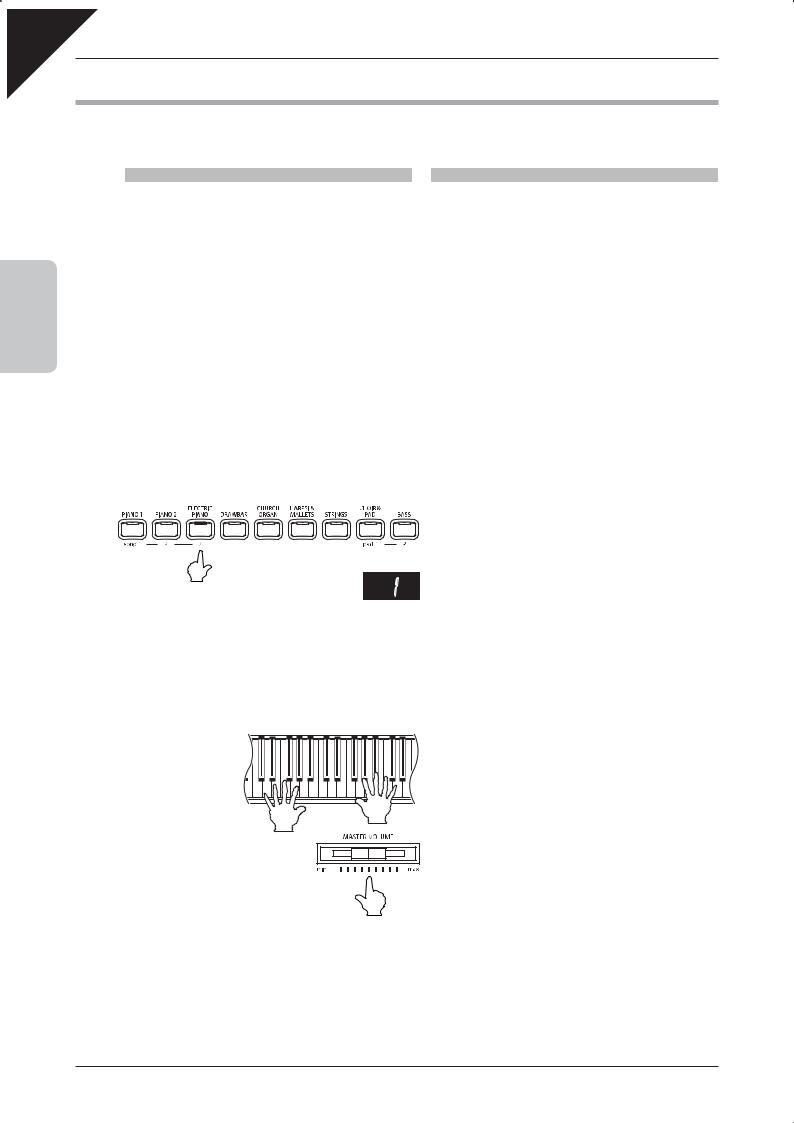
Page
12
2 |
THE PIANO |
|
PLAYING |
3) SELECTING A SOUND
The CN32 digital piano features 36 realistic sounds suitable for various musical styles, with multiple sounds assigned to each of the 9 category buttons listed below.
Button |
Instrument name |
|
|
Concert Grand |
|
PIANO 1 |
Studio Grand |
|
Mellow Grand |
||
|
||
|
Modern Piano |
|
|
Concert Grand 2 |
|
PIANO 2 |
Studio Grand 2 |
|
Mellow Grand 2 |
||
|
||
|
Rock Piano |
|
|
Classic E.Piano |
|
ELECTRIC PIANO |
Modern E.P. |
|
60’s E.P. |
||
|
||
|
Modern E.P. 2 |
|
|
Jazz Organ |
|
DRAWBAR |
Drawbar Organ |
|
Drawbar Organ 2 |
||
|
||
|
Be 3 |
|
|
Church Organ |
|
CHURCH ORGAN |
Diapason |
|
Full Ensemble |
||
|
||
|
Diapason Oct |
Button |
Instrument name |
|
|
Harpsichord |
|
HARPSI & MALLETS |
Harpsichord 2 |
|
Vibraphone |
||
|
||
|
Clavi |
|
|
Slow Strings |
|
STRINGS |
String Pad |
|
Warm Strings |
||
|
||
|
String Ensemble |
|
|
Choir |
|
CHOIR & PAD |
Choir 2 |
|
New Age Pad |
||
|
||
|
Atmosphere |
|
|
Wood Bass |
|
BASS |
Finger Bass |
|
Fretless Bass |
||
|
||
|
W. Bass & Ride |
Step 1
Press the ELECTRIC PIANO button.
ON
The LED indicator for the ELECTRIC PIANO button will turn on.
The variation number ‘1’ will be shown in the LED display, indicating that the Classic E.Piano sound has been selected.
Several sounds are assigned to each SOUND SELECT button. Press the same SOUND SELECT button multiple times to cycle through each sound variation.
Step 2
Play the piano.
The sound of Classic E.Piano will be heard as the keys are pressed.
Use the MASTER VOLUME slider to adjust the volume, if necessary.
Step 3
Select other sounds.
Internal sounds can also be selected by pressing the S or T VALUE buttons.
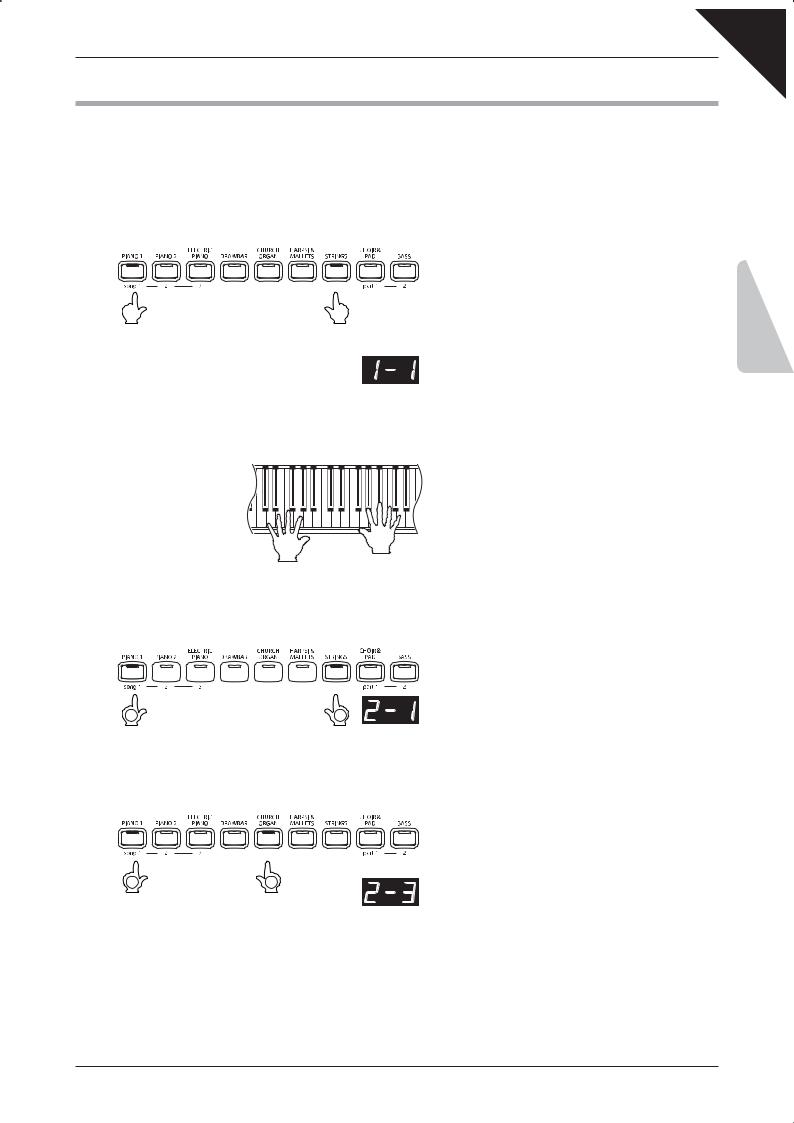
Page
13
4) DUAL MODE
The DUAL function allows two internal sounds to be layered together, creating a more complex sound. For example, a piano can be layered with strings, or a church organ with a choir sound.
Step 1
Press and hold the PIANO1 button, then press the STRINGS button.
ON |
ON |
ON |
|
Press two SOUND SELECT buttons simultaneously
The LED indicators for the PIANO1 and STRINGS buttons will turn on, indicating that both sounds have been selected simultaneously, and DUAL mode has been activated.
The selected sound variation numbers will be shown in the LED display.
The left number represents the primary sound, while the right number represents the secondary sound.
Step 2
Play the piano.
The Concert Grand and Slow Strings sounds will be heard Simultaneously.
Step 3
Press and hold the STRINGS button, then press the PIANO1 button.
ON 



 ON
ON
|
|
‘2-1’ will be shown in the LED display, indicating that the |
2 |
1 |
primary sound has changed to Studio Grand. |
|
Press and hold the button |
|
Step 4
Press and hold the PIANO1 button, then press the CHURCH ORGAN button three times.
ON |
ON |
2 |
1 |
Press and hold the button |
Press three times |
The LED indicators for the PIANO1 and CHURCH ORGAN buttons will turn on.
‘2-3’ will be shown in the LED display, indicating that the secondary sound has been changed to Full Ensemble.
To combine two sounds assigned to the same SOUND SELECT button, first select the primary sound, next press and hold the SOUND SELECT button, then press the S or T VALUE buttons to select the desired secondary sound.
PLAYING THE PIANO
2
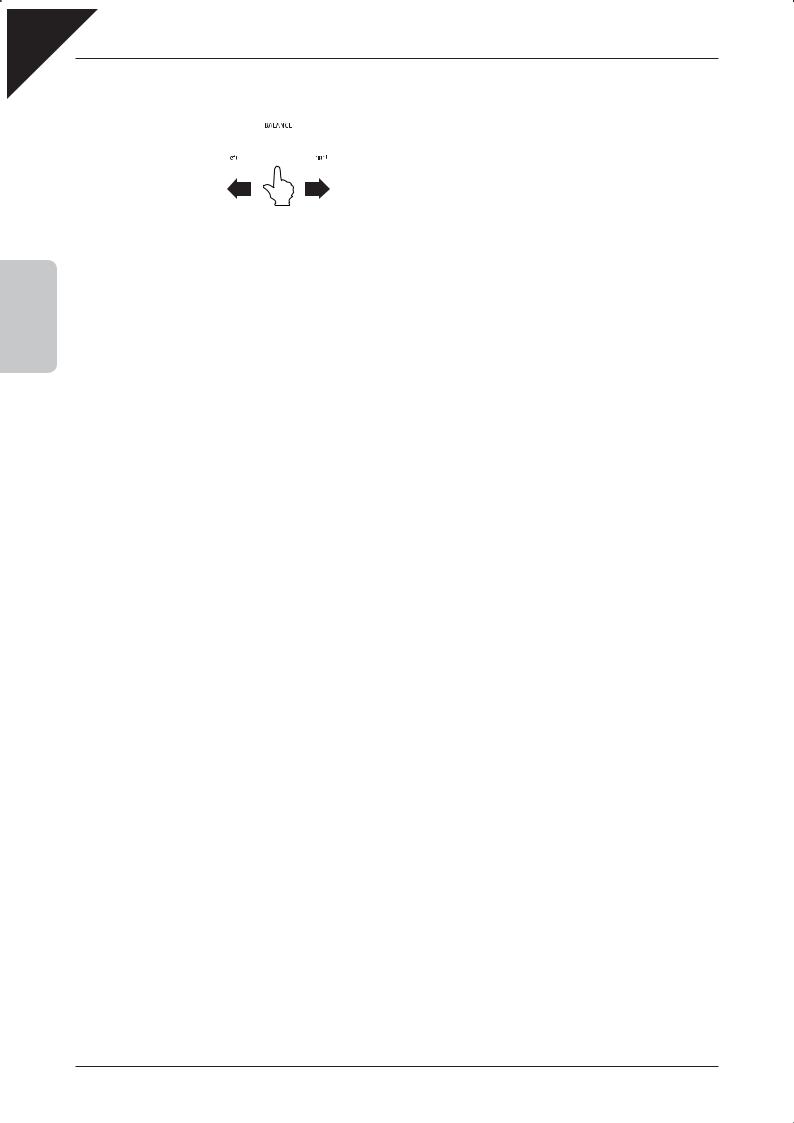
Page
14
Step 5
Use the BALANCE slider to adjust the volume balance between the two sounds.
2 |
THE PIANO |
|
PLAYING |
|
|
|
|
|
|
|
|
|
|
|
|
|
|
|
|
|
|
|
|
|
|
|
|
|
|
|
|
|
|
|
|
|
|
|
|
|
|
|
|
|
|
|
|
Increases the volume of |
|
|
|
|
|
|
|
|
|
|
|
|
|
|
|
|
|
|
|
|
Increases the volume of |
|
|
|
|
|
|
|
|
|
|
|
|
|
|
|
|
|
|
|
|
||
|
|
|
|
|
|
|
|
|
|
|
|
|
|
|
|
|
|
|
|
||
the sound assigned to the |
|
|
|
|
|
|
|
|
|
|
|
|
|
|
|
|
|
|
|
|
the sound assigned to |
leftmost selected SOUND |
|
|
|
|
|
|
|
|
|
|
|
|
|
|
|
|
|
|
|
|
the rightmost selected |
button |
|
|
|
|
|
|
|
|
|
|
|
|
|
|
|
|
|
|
|
|
SOUND button |
Step 6
Press any individual SOUND SELECT button to deactivate DUAL mode.
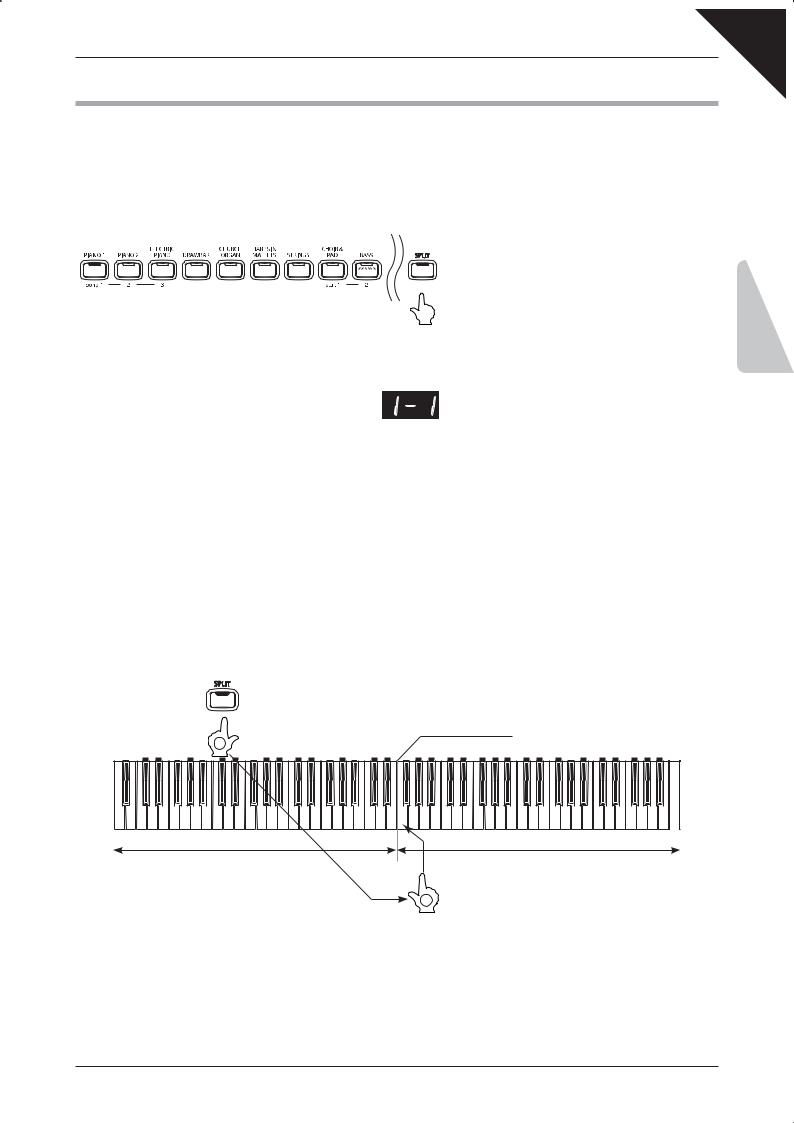
Page
15
5) SPLIT MODE
The SPLIT function divides the keyboard of the CN32 digital piano into Upper and Lower sections, allowing each section to be played with a different sound.
Step 1
Press the SPLIT button.
ON
ON
Step 2
Play the piano.
The LED indicator for the SPLIT button will turn on,
ON indicating that SPLIT mode has been activated. In addition, the LED indicator for the PIANO1 button will also turn on, indicating the Upper section sound, while the BASS button will start to flash, indicating the Lower section.
The selected sound variation numbers will be shown in the LED display.
The left number represents the Lower section, while the right number represents the Upper section.
The Concert Grand sound will be heard in the Upper section, while the Wood Bass sound will be heard in the Lower section. An ensemble performance can be enjoyed by playing the chords and the melody with the right hand, while playing a bass line with the left hand.
The number of keys used for the Upper and Lower sections can be freely adjusted by changing the Split Point.
The default Split Point setting is set between B2 and C3.
Step 3
Press and hold the SPLIT button, then press a key on the keyboard.
ON
new Split Point
Press and hold the button |
1 |
|
Lower section |
Upper section |
2
Press a key
PLAYING THE PIANO
2
The name of the pressed key will be shown in the LED display, and will become the new Split Point.
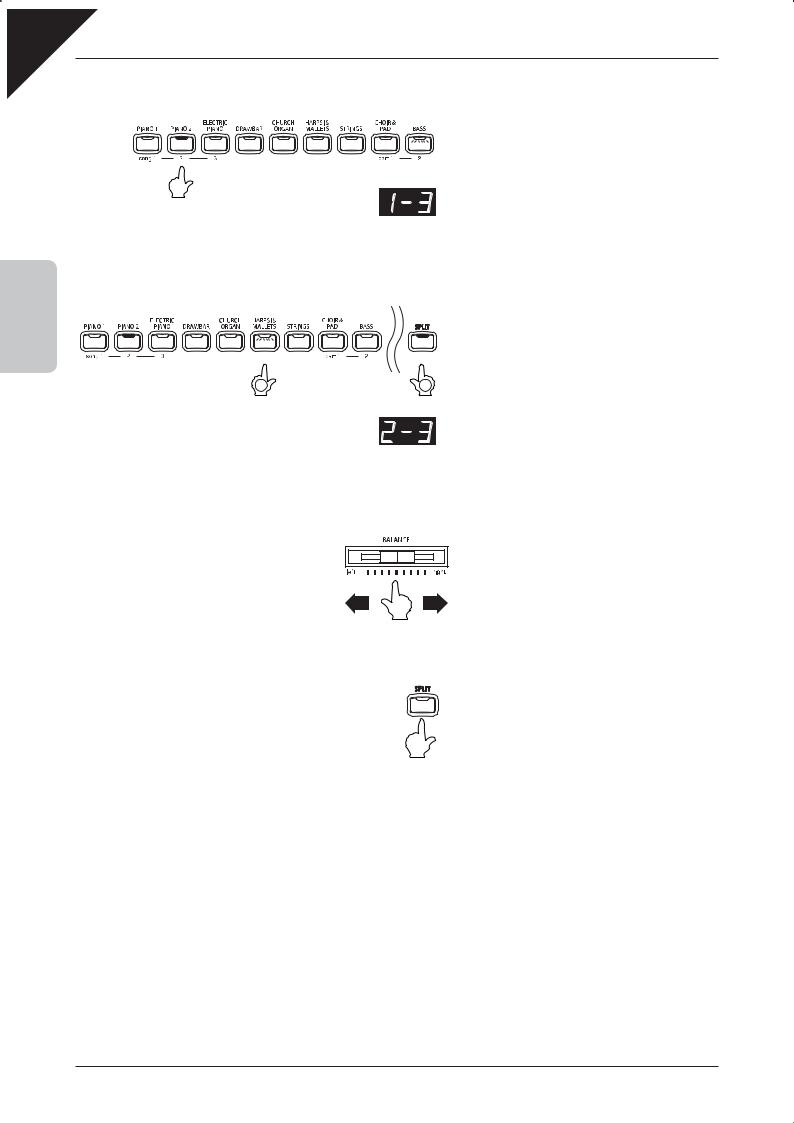
Page
16
2 |
THE PIANO |
|
PLAYING |
Step 4
Press the PIANO2 button three times.
ON
Press three times
Step 5
The LED indicator for the PIANO2 button will turn on.
‘1-3’ will be shown in the LED display, indicating that the Upper section sound has been changed to Mellow Grand 2.
Press and hold the SPLIT button, then press the HARPSI & MALLETS button twice.
ON |
ON |
ON |
|
||
|
2 |
1 |
|
Press twice |
Press and hold the button |
Step 6
The LED indicator for the HARPSI & MALLETS button will start to flash.
‘2-3’ will be shown in the LED display, indicating that the Lower section sound has been changed to Vibraphone.
Use the BALANCE slider to adjust the volume balance between the upper and lower sections.
Lower section |
Upper section |
Step 7
Press the SPLIT button to deactivate split mode.
The LED indicator for the SPLIT button will turn off.
When SPLIT mode is activated, the Lower Octave Shift function can be used to adjust the octave range for the Lower section. Please refer to the instructions on page 40 for more information.
The influence of the damper/sustain pedal over the Lower section can also be turned on and off. Please refer to the instructions on page 41 for more information.
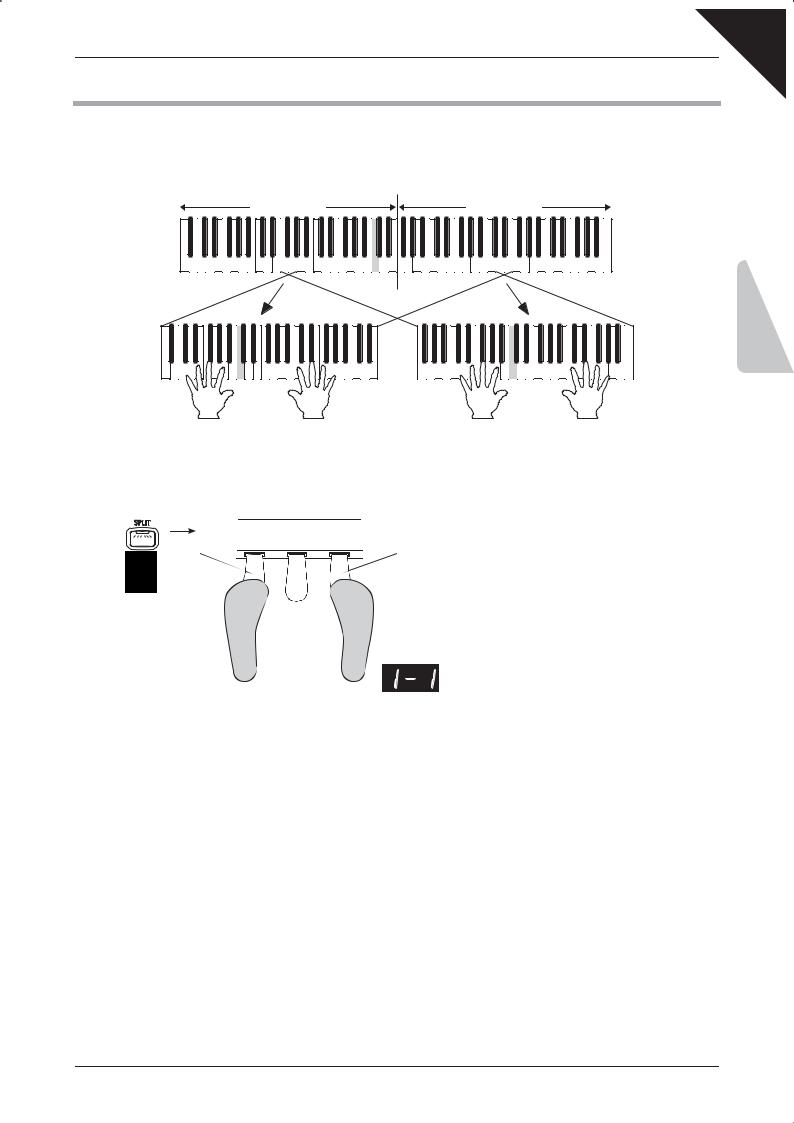
Page
17
6) FOUR HANDS MODE
The FOUR HANDS function divides the keyboard of the CN32 digital piano into separate Upper and Lower sections in a similar way to that of the SPLIT function. In addition, the octave/pitch of each section is also adjusted,
allowing two people to play the piano together.
|
Split Point |
Lower section |
Upper section |
|
THEPLAYINGPIANO |
|
c |
c |
c |
2
Step 1
Press and hold the SPLIT button, then press the damper/sustain (right) pedal and the soft (left) pedal together.
Soft pedal
Damper/Sustain
pedal
Press and hold the button
Depress the pedals
Step 2
The LED indicator for the SPLIT button will start to flash, indicating that FOUR HANDS mode has been activated.
In addition, the LED indicator for the Upper section sound button will also turn on, while the Lower section sound button will start to flash.
The selected sound variation numbers will be shown in the LED display.
The left number represents the Lower section, while the right number represents the Upper section.
When activating FOUR HANDS mode for the first time, the sound of both the Upper and Lower sections will be set to Concert Grand.
Play the piano.
With FOUR HANDS mode activated, the sounds in the Upper section are transposed two octaves down from the original pitch, while sounds from the Lower section are transposed two octaves up from the original pitch, allowing two people to play within the same key range.
The number of keys used for the Upper and Lower sections can be freely adjusted by changing the Split Point.
The default Split Point setting is set between E3 and F3.
When FOUR HANDS mode is activated, the Lower Octave Shift function can be used to adjust the octave range for the Lower section. Please refer to the instructions on page 40 for more information.
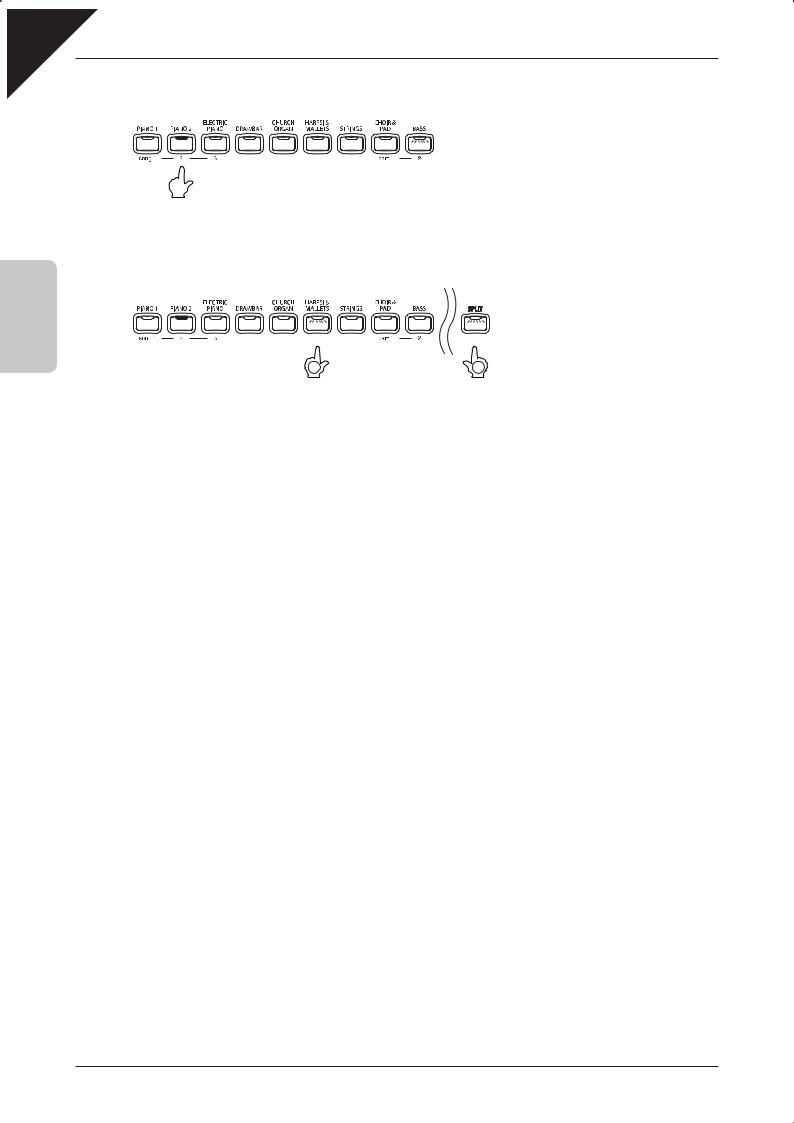
Page
18
2 |
THE PIANO |
|
PLAYING |
Step 3
Press the SOUND SELECT buttons to adjust the Upper section sound.
ON
Step 4
Press and hold the SPLIT button, then press the SOUND SELECT buttons to adjust the Lower section sound.
ON
ON
2 |
1 |
Press and hold the button
Step 5
Press and hold the SPLIT button, then press a key on the keyboard to adjust the Split Point.
The FOUR HANDS mode Split Point will not affect the SPLIT mode Split Point.
Step 6
Press the SPLIT button again to deactivate FOUR HANDS mode.
The LED indicator for the SPLIT button will turn off, and the CN32 digital piano will return to the previously selected
sound.
It is also possible to activate FOUR HANDS mode by using the FOUR HANDS ON/OFF function in the Function menu. Please refer to the instructions on page 45 for more information.
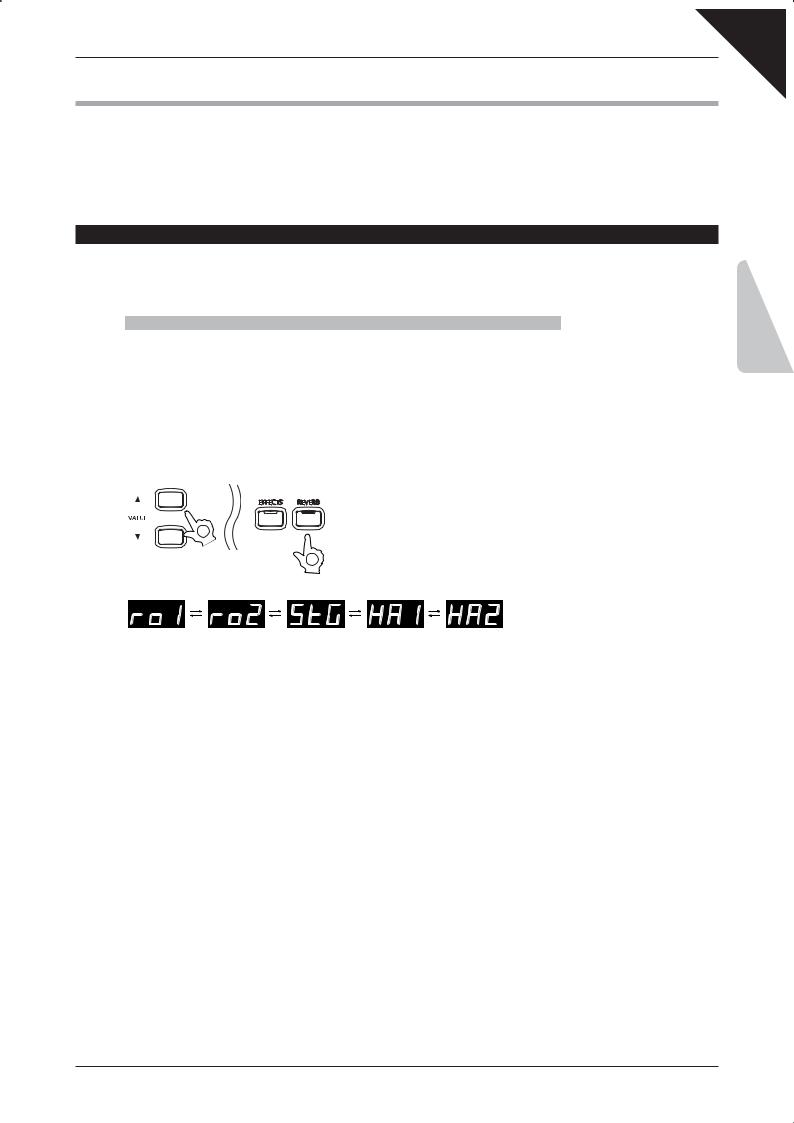
Page
19
7) REVERB AND EFFECTS
The CN32 digital piano allows performers to alter sounds by adding reverb and applying effects.
When selecting some internal sounds, the LED indicators for the EFFECTS or REVERB buttons may turn on automatically. This is because certain internal sounds are prepared with an effect enabled as the default setting, enhancing tonal quality and improving acoustic realism.
ADDING REVERB
Reverb adds reverberation to the sound, simulating the acoustic environment of a recital room, stage, or concert hall. There are five types of reverb available:
Reverb type |
Description |
Room 1 |
Simulates the ambiance of a living room or small rehearsal room. |
Room 2 |
Simulates a larger room than Room 1. |
Stage |
Simulates the ambiance of a small hall or live stage. |
Hall 1 |
Simulates the ambiance of a concert hall or theatre. |
Hall 2 |
Simulates a larger hall or theatre than Hall 1. |
Step 1
Press and hold the REVERB button, then press the Sor TVALUE buttons to select the desired reverb type.
|
2 |
|
|
|
|
|
1 |
|
|
|
|
Press and hold the button |
|
|
Room 1 |
Room 2 |
Stage |
Hall 1 |
Hall 2 |
The currently selected reverb type will be shown in the LED display.
Step 2
Press the REVERB button again to deactivate the reverb simulation.
The LED indicator for the REVERB button will turn off, indicating that the reverb simulation has been deactivated.
Pressing the REVERB button once again will reactivate the reverb simulation, recalling the previously selected reverb type.
Reverb settings are specific to each individual sound.
Any changes made to the reverb type or on/off status will remain until the power is turned off.
When the power is turned off, the reverb settings will return to the default settings.
PLAYING THE PIANO
2
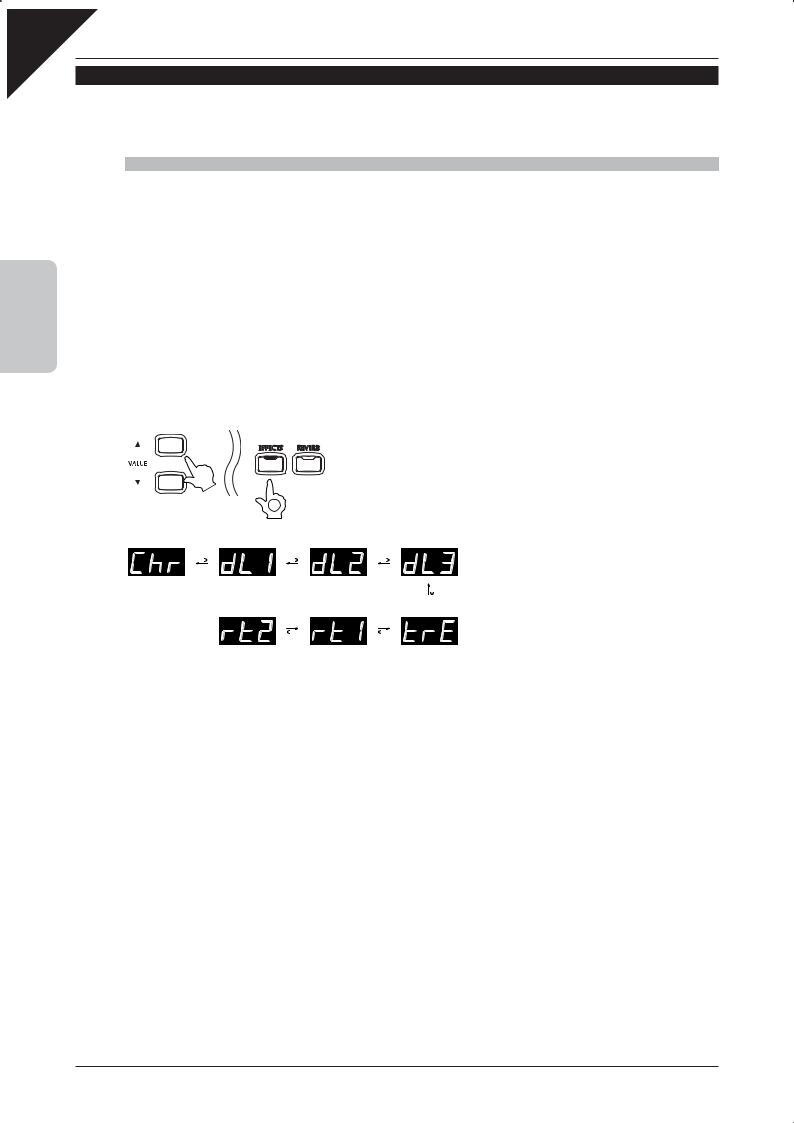
Page
20
APPLYING EFFECTS
Effects alter the impression and feeling of the sounds.
There are seven types of effect available:
PIANO
Effect type |
Description |
|
Chorus |
Simulates the rich character of a vocal choir or string ensemble, by layering a slightly detuned version |
|
of the sound over the original to enrich it. |
||
|
||
Delay 1 |
Adds an echo to the sound. There are three types of delay available, each with a different length of |
|
Delay 2 |
||
delay between the echoes. |
||
Delay 3 |
||
|
||
Tremolo |
Adds vibrato to the sound. |
|
Rotary 1 |
Simulates the sound of a rotary speaker cabinet commonly used with electronic organs. Rotary 1 is a |
|
Rotary 2 |
normal rotary effect while and Rotary 2 adds distortion. |
2THE When either the Rotary 1 or Rotary 2 effect is selected, pressing the Soft pedal will alternate the speed of the rotary
PLAYING
Step 1
Press and hold the EFFECTS button, then press the Sor TVALUE buttons to select the desired effect type.
|
1 |
|
|
|
Press and hold the button |
|
|
Chorus |
Delay 1 |
Delay 2 |
Delay 3 |
The currently selected effect type will be shown in the LED display.
Rotary 2 |
Rotary 1 |
Tremolo |
Step 2
Press the EFFECTS button again to deactivate the effects.
The LED indicator for the EFFECTS button will turn off, indicating that the effects have been deactivated.
Pressing the EFFECTS button once again will reactivate the effects, recalling the previously selected effect type.
Effects settings are specific to each individual sound.
Any changes made to the effect type or on/off status will remain until the power is turned off.
When the power is turned off the effects settings will return to the default settings.
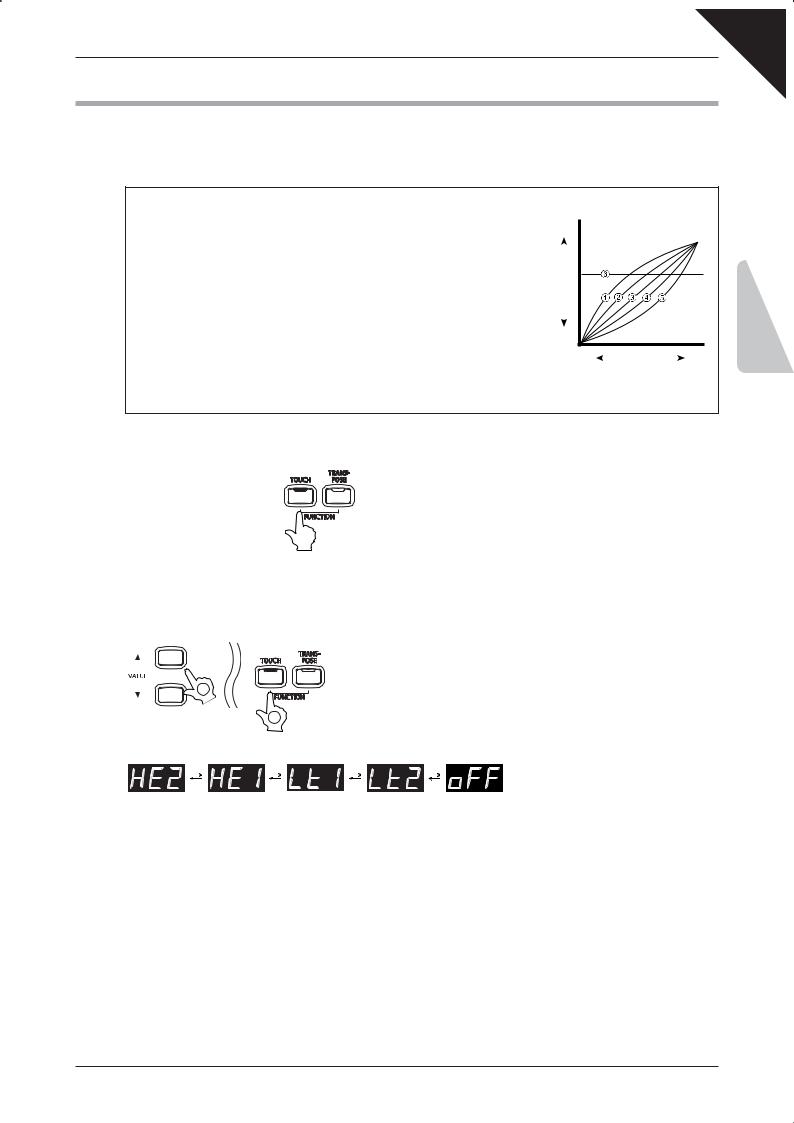
Page
21
8)TOUCH CURVE
The TOUCH function allows different touch sensitivities for the keyboard to be selected, other than the standard
touch of an acoustic piano. The sensitivity can be changed to one of five different types: Light 2, Light 1, Heavy
1, Heavy 2 or Off.
cLight 2 |
: For players with a delicate touch. Requires less striking |
|
force to achieve a forte note. |
dLight 1 |
: For those still developing finger strength. A louder |
|
volume is produced even when playing with a soft touch. |
eNormal |
: Reproduces the standard touch sensitivity of an acoustic |
|
piano. This touch setting is selected when the LED |
|
indicator for the TOUCH button is off. |
fHeavy 1 |
: Perfect for those with strong fingers. Requires a heavier |
|
touch to produce a loud volume. |
gHeavy 2 |
: Requires more striking force to achieve a loud volume. |
hOff |
: A constant volume is produced regardless of how hard |
|
the keys are struck. This setting is suitable for sounds |
|
that have a fixed dynamic range such as Organ and |
|
Harpsichord. |
Loud
Sound volume
Soft
Gentle |
Force |
Strong |
|
applied to |
|
|
the keys |
|
Step 1
Press the TOUCH button.
The LED indicator for the TOUCH button will turn on, indicating
that a different touch type is being used.
Step 2
Press and hold the TOUCH button, then press the Sor TVALUE buttons to select the desired TOUCH type.
|
2 |
|
|
|
|
|
|
1 |
|
|
|
|
Press and hold the button |
|
|
|
|
Heavy 2 |
Heavy 1 |
Light 1 |
Light 2 |
Off |
The currently selected touch type |
|
|
|
|
|
|
will be shown in the LED display.
Step 3
Press the TOUCH button again to return to the standard (Normal) touch setting.
The LED indicator for the TOUCH button will turn off, indicating that the Normal touch type is being used.
The touch setting is global for all of the internal sounds. It is not possible to have individual touch settings for each internal sound.
Any changes made to the touch mode will remain until the power is turned off.
When the power is turned off, the touch settings will return to the default setting of ‘Normal’.
Note: LIGHT and HEAVY do not represent the physical weight of the keys. The touch type affects the sensitivity of the keys, determining the volume level in response to the key movement.
PLAYING THE PIANO
2
