Kawai CA63, CA93 User Manual
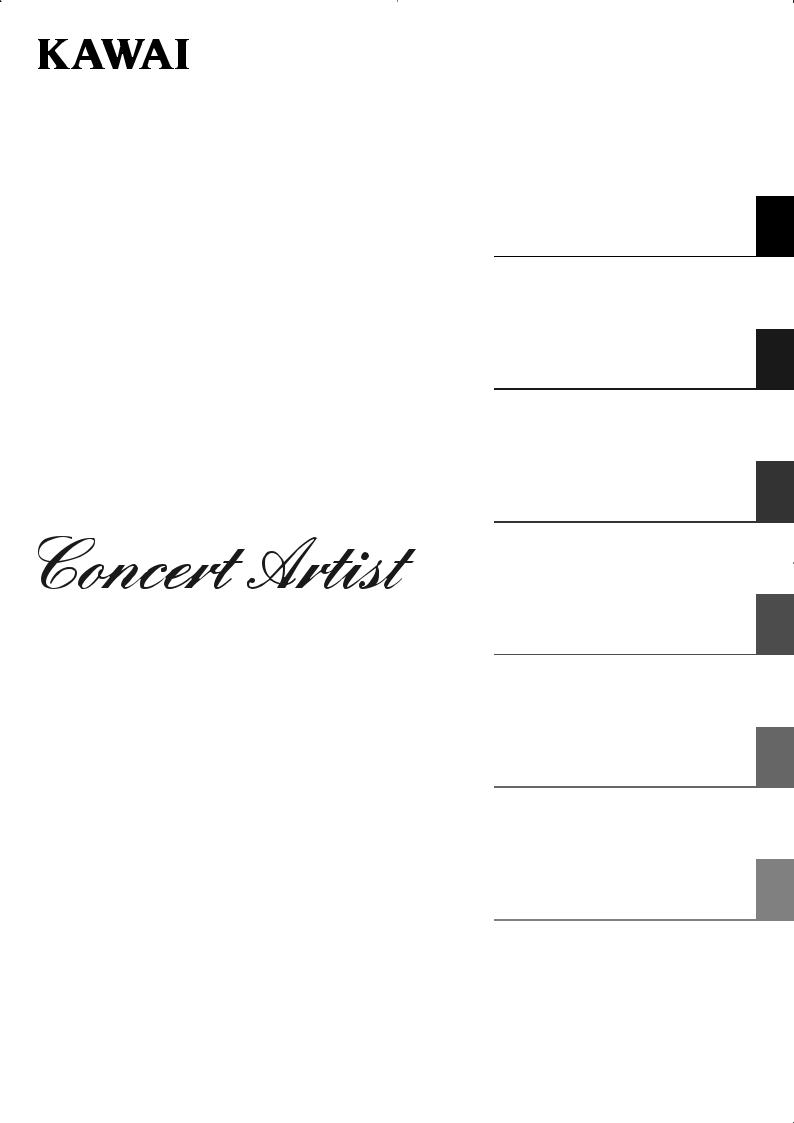
CA93/CA63
Owner’s Manual
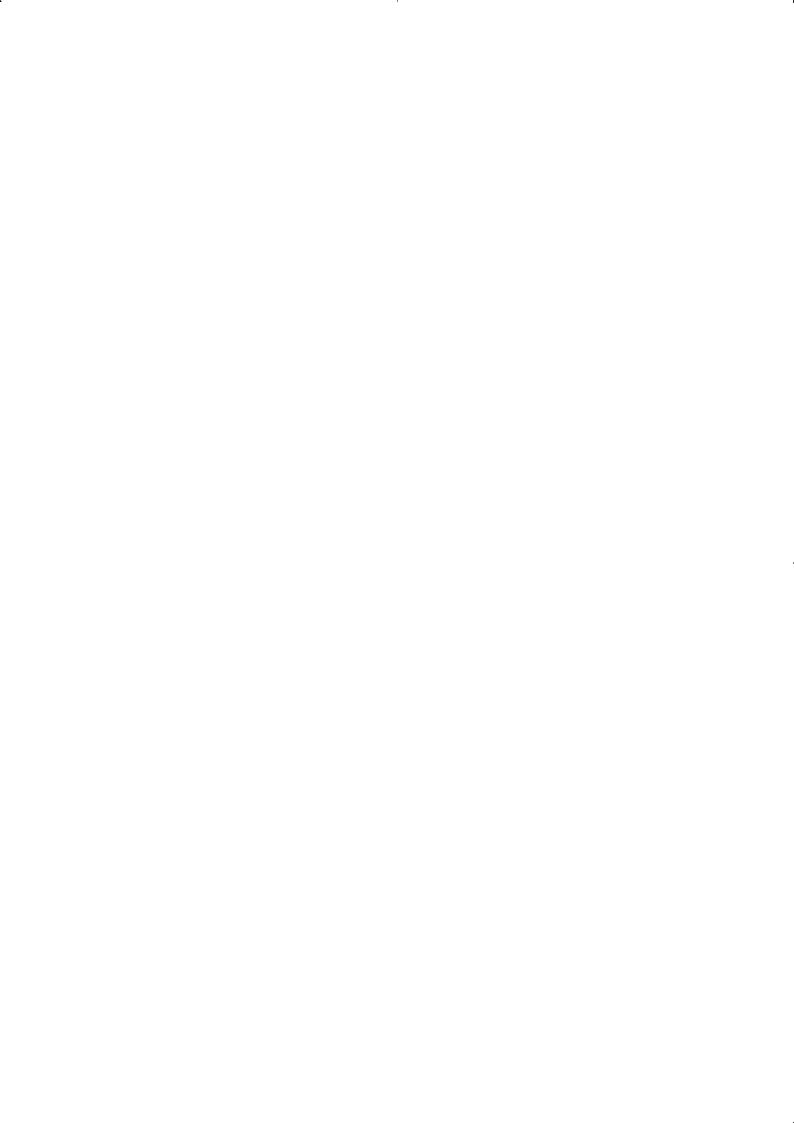
Thank you for purchasing this KAWAI Concert Artist digital piano.
This owner’s manual contains important information regarding the usage and operation of the CA93 & CA63 digital pianos.
Please read all sections carefully, keeping this manual handy for future reference.
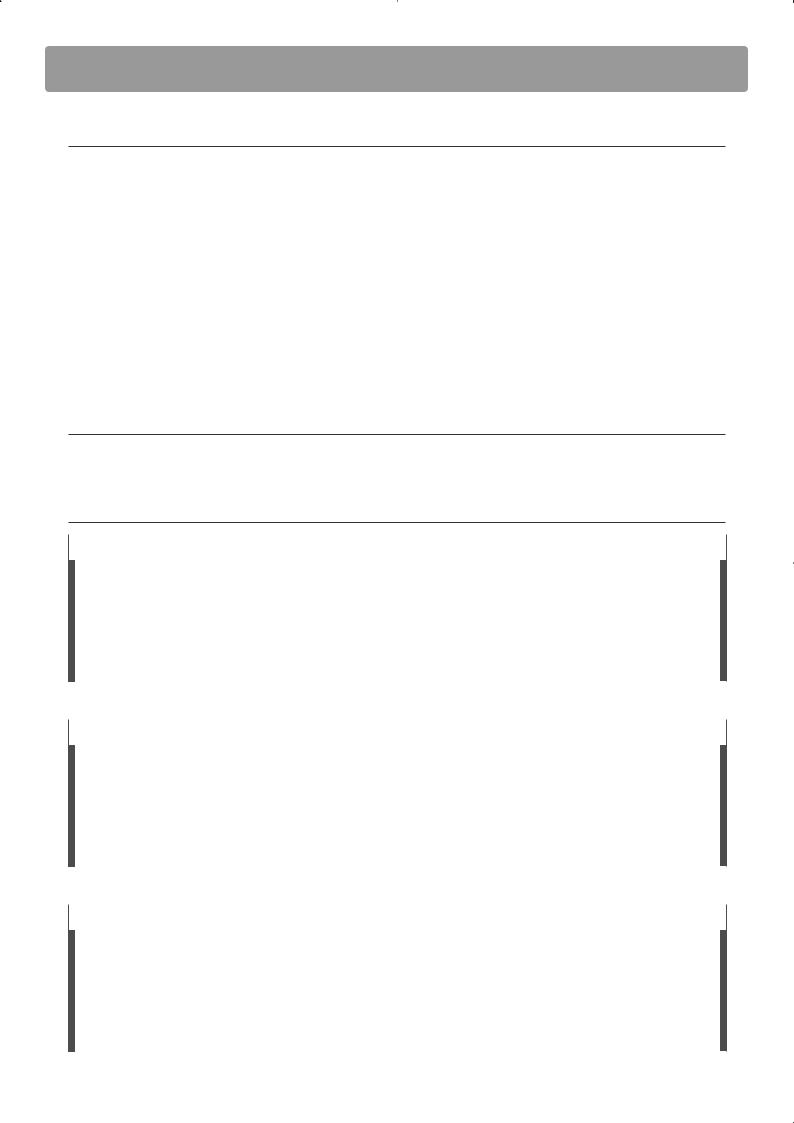
Preface
About this Owner’s Manual
Before attempting to play this instrument, please read the Preparation Before Use section from page 10 of this owner’s manual. This section explains the name and function of each part, how to connect the power cable, and how to turn on the power.
The Playing the Piano section (page 14) provides an overview of the instrument’s most commonly used functions, allowing the CA93/CA63 digital piano to be enjoyed almost immediately after being connected, while the Music Menu section (page 24) includes information regarding the built-in demonstration songs, Piano Music pieces, Lesson and Finger Exercise features, and Concert Magic function.
The Recorder section (page 36) provides instructions on how to record and play back pieces stored both in the instrument’s internal memory, and also MP3/WAV audio files saved to a USB memory device. The Settings section (page 46) details the various options and settings that be used to adjust the sound and operation of the instrument.
Finally, the Appendix section (page 82) includes lists for all internal sounds, songs, and drum rhythms, assembly instructions for the CA63 model, MIDI reference information, and full specification details.
About Illustrations
All illustrations used within this owner’s manual depict the CA93 model unless stated otherwise.
CA93/CA63 Feature Highlights
RM3 Grand wooden-key action with Ivory Touch key surface and ‘Let-Off’ mechanism (CA93 only)
The CA93 & CA63 digital pianos utilise KAWAI’s latest RM3 Grand wooden-key action, incorporating various grand piano action characteristics, such as contrasting hammer weights - appropriately graded for each playing range - bass key counter-balancing, and correctly located pivot points for both black and white keys. This unique ‘seesaw’ movement provides a consistent, evenly balanced action, while finely textured Ivory Touch key surfaces not only enhance the enjoyment of playing, but also help to absorb moisture, thus preventing fingers from slipping.
In addition, the CA93 keyboard action is further equipped with a special ‘Let-Off’ feature, accurately recreating the subtle ‘click’ sensation felt when playing the keys of a grand piano very gently.
Ultra Progressive Harmonic Imaging (UPHI) with 88-key piano sampling
The CA93 & CA63 digital pianos capture the beautiful sound of KAWAI’s highly acclaimed hand-built concert grand piano, with all 88 keys of this exceptional instrument meticulously recorded, analysed and faithfully reproduced using proprietary Ultra Progressive Harmonic Imaging™ technology. This unique process accurately recreates the broad dynamic range of the original grand piano, affording pianists an extraordinary level of expressiveness ranging from the softest pianissimo to the strongest, boldest fortissimo.
Additional modelling techniques and effects, such as string and damper resonance, and subtle key-release sounds, are also applied, delivering a rich selection of vibrant piano tones with breathtaking realism and authenticity.
USB to Device functionality, with MP3/WAV file recording and playback.
The CA93 and CA63 digital pianos are equipped with USB connectors that not only allow these instruments to be connected to a computer for MIDI use, but also to load and save data to USB memory devices directly. This ‘USB to Device’ feature allows songs recorded and stored in internal memory to be saved to USB for posterity, or standard MIDI files (SMF) downloaded from the internet to be conveniently played back without additional hardware.
USB memory devices can also be used to play back MP3 or WAV audio files, allowing musicians to learn the chords or melody for a new piece, or to simply play along with their favourite songs. It is even possible to save performances as MP3 or WAV files for emailing to friends and family, listening to on an iPod, or for further editing using an audio workstation.
3
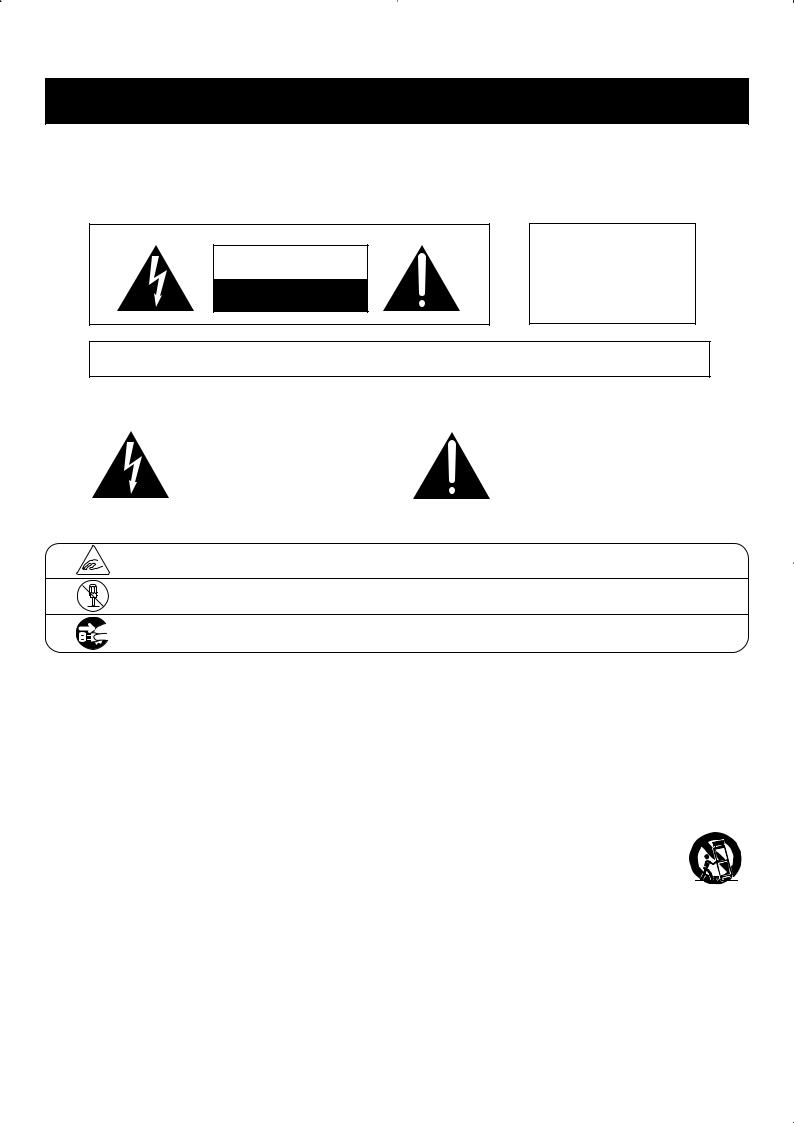
Important Safety Instructions
SAVE THESE INSTRUCTIONS
INSTRUCTIONS PERTAINING TO A RISK OF FIRE, ELECTRIC SHOCK, OR INJURY TO PERSONS
CAUTION |
RISK OF ELECTRIC SHOCK |
DO NOT OPEN |
WARNING
TO REDUCE THE RISK OF FIRE OR ELECTRIC SHOCK, DO NOT EXPOSE THIS PRODUCT TO RAIN OR MOISTURE.
AVIS : RISQUE DE CHOC ELECTRIQUE - NE PAS OUVRIR.
TO REDUCE THE RISK OF ELECTRIC SHOCK, DO NOT REMOVE COVER (OR BACK).
NO USER-SERVICEABLE PARTS INSIDE. REFER SERVICING TO QUALIFIED SERVICE PERSONNEL.
The lighting flash with arrowhead symbol, within an equilateral triangle, is intended to alert the user to the presence of uninsulated "dangerous voltage" within the product's enclosure that may be of sufficient magnitude to constitute a risk of electric shock to persons.
The exclamation point within an equilateral triangle is intended to alert the user to the presence of important operating and maintenance (servicing) instructions in the leterature accompanying the product.
Examples of Picture Symbols
denotes that care should be taken.
The example instructs the user to take care not to allow fingers to be trapped.
denotes a prohibited operation.
The example instructs that disassembly of the product is prohibited.
denotes an operation that should be carried out.
The example instructs the user to remove the power cord plug from the AC outlet.
Read all the instructions before using the product.
$ # 3'$2$ (-2314"3(.-2
$$/ 3'$2$ (-2314"3(.-2
$$# ++ 6 1-(-&2.++.6 ++ (-2314"3(.-2
. -.3 42$ 3'(2 // 1 342 -$ 1 6 3$1
+$ - .-+8 6(3' #18 "+.3'
. -.3 !+."* -8 5$-3(+ 3(.- ./$-(-&2 -23 ++ (- "".1# -"$ 6(3' 3'$ , -4% "341$1;2 (-2314"3(.-2
. -.3 (-23 ++ -$ 1 -8 '$ 3 2.41"$2 24"' 2 1 #( 3.12 '$ 3 1$&(23$12 23.5$2 .1 .3'$1 // 1 342 (-"+4#(-& ,/+(:$12 3' 3 /1.#4"$ '$ 3
. -.3 #$%$ 3 3'$ 2 %$38 /41/.2$ .% 3'$ /.+ 1(9$# .1 &1.4-#(-& 38/$ /+4& /.+ 1(9$# /+4& ' 2 36. !+ #$2 6(3' .-$ 6(#$1 3' - 3'$ .3'$1 &1.4-#(-& 38/$ /+4& ' 2 36. !+ #$2 -# 3'(1# &1.4-#(-& /1.-& '$ 6(#$ !+ #$ .1 3'$ 3'(1# /1.-&2 1$ /1.5(#$# %.1 8.41 2 %$38 % 3'$ /1.5(#$# /+4& #.$2 -.3 :3 (-3. 8.41 .43+$3 ".-24+3 - $+$"31("( - %.1 1$/+ "$,$-3 .% 3'$ .!2.+$3$ .43+$3
1.3$"3 3'$ /.6$1 ".1# %1., !$(-& 6 +*$# .- .1 /(-"'$# / 13("4+ 1+8 3 /+4&2 ".-5$-($-"$ 1$"$/3 "+$2 -# 3'$ /.(-3 6'$1$ 3'$8 $7(3 %1., 3'$
//1 342
-+8 42$ 33 "',$-32 ""$22.1($2 2/$"(:$# !8 3'$
,-4% "341$1
2$ .-+8 6(3' 3'$ " 13 23 -# 31(/.# !1 "*$3 .1 3 !+$
2/$"(:$# !8 3'$ , -4% "341$1 .1 2.+# 6(3' 3'$ // 1 342 '$- " 13 (2 42$# 42$ " 43(.- 6'$- ,.5(-& 3'$ " 13 // 1 342 ".,!(- 3(.- 3. 5.(# (-)418 %1., 3(/ .5$1
-/+4& 3'(2 // 1 342 #41(-& +(&'3-(-& 23.1,2 .1 6'$- 4-42$# %.1 +.-& /$1(.#2 .% 3(,$
$%$1 ++ 2$15("(-& 3. 04 +(:$# 2$15("$ /$12.--$+
$15("(-& (2 1$04(1$# 6'$- 3'$ // 1 342 ' 2 !$$-
# , &$# (- -8 6 8 24"' 2 /.6$1 24//+8 ".1# .1 /+4& (2 # , &$# +(04(# ' 2 !$$- 2/(++$# .1 .!)$"3 ' 5$ % ++$- (-3. 3'$ // 1 342 3'$ // 1 342 ' 2 !$$- $7/.2$# 3. 1 (- .1 ,.(2341$ #.$2 -.3 ./$1 3$ -.1, ++8 .1 ' 2 !$$- #1.//$#
4
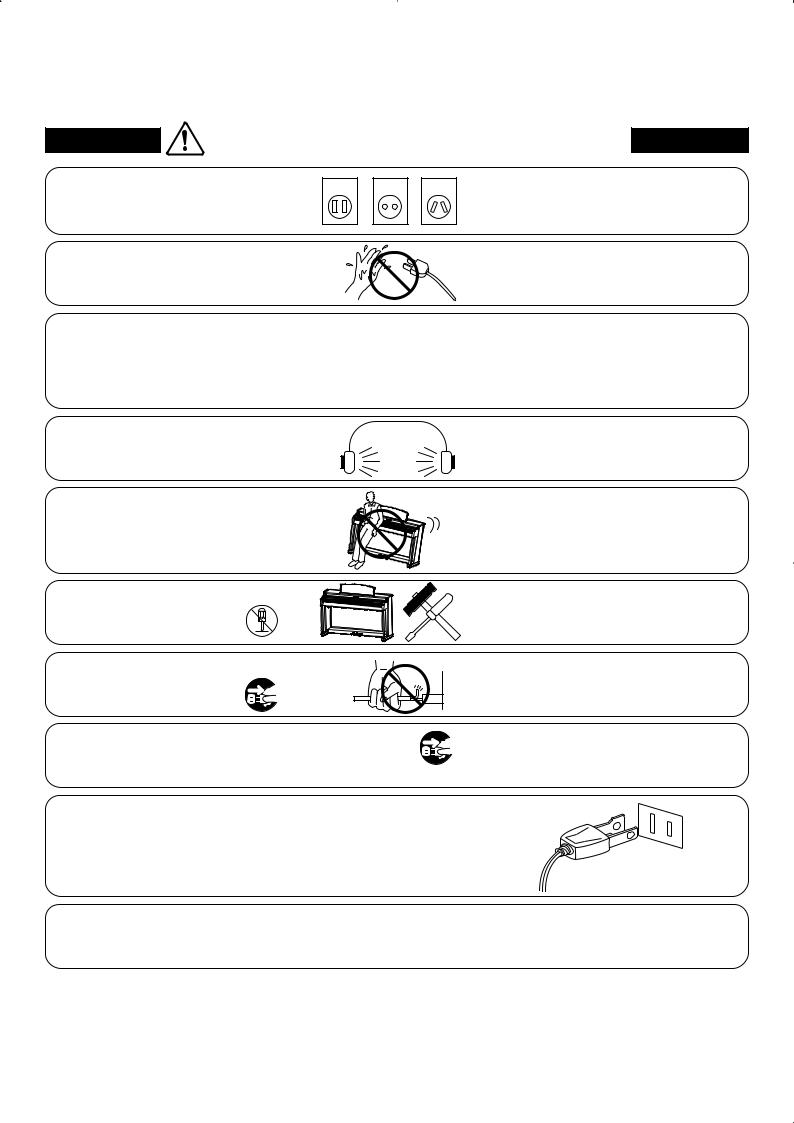
WARNING - When using electric products, basic precautions should always be followed, including the following.
WARNING |
& # ) # # |
||||
$# & # |
|||||
The product should be connected to |
|
|
|
" " & ( |
|
an AC outlet of the specified voltage. |
|
|
|
|
% # # # & " # & |
|
|
|
|
|
# & & ( ' " |
|
|
|
|
|
|
Do not insert or disconnect the power |
|
|
|
" # % |
|
cord plug with wet hands. |
|
|
|
|
|
The chair must be used properly (it must be |
|
|
|
" # # ' |
|
used only when playing the product). |
|
|
|
"!&& "$ |
|
Do not play with it or stand on it.Only one person is allowed to sit on it.Do not sit on it when opening the lid.Re-tighten the bolts occasionally.
When using the headphones, do not listen for long periods of
time at high volume levels.
Do not lean against the keyboard.
Do not disassemble, repair or modify the product. 
When disconnecting the AC power cord's plug, always hold the plug
and pull it to remove it.
The product is not completely disconnected from the power supply even when the power switch is turned off. If the product will not be used for a long time, unplug the AC power cord from the AC outlet.
" # " &!
" # & '"$
!
" # & ( "
# " # %
#
This product may be equipped with a polarized line plug (one blade wider than the other). This is a safety feature.
If you are unable to insert the plug into the outlet, contact an electrician to replace your obsolete outlet.
Do not defeat the safety purpose of the plug.
It is a good practice to have the instrument near the AC outlet and the power cord plug in a position so that it can readily be disconnected in an emergency because electricity is always charging while the plug is in the AC outlet even in a power switch off condition.
5
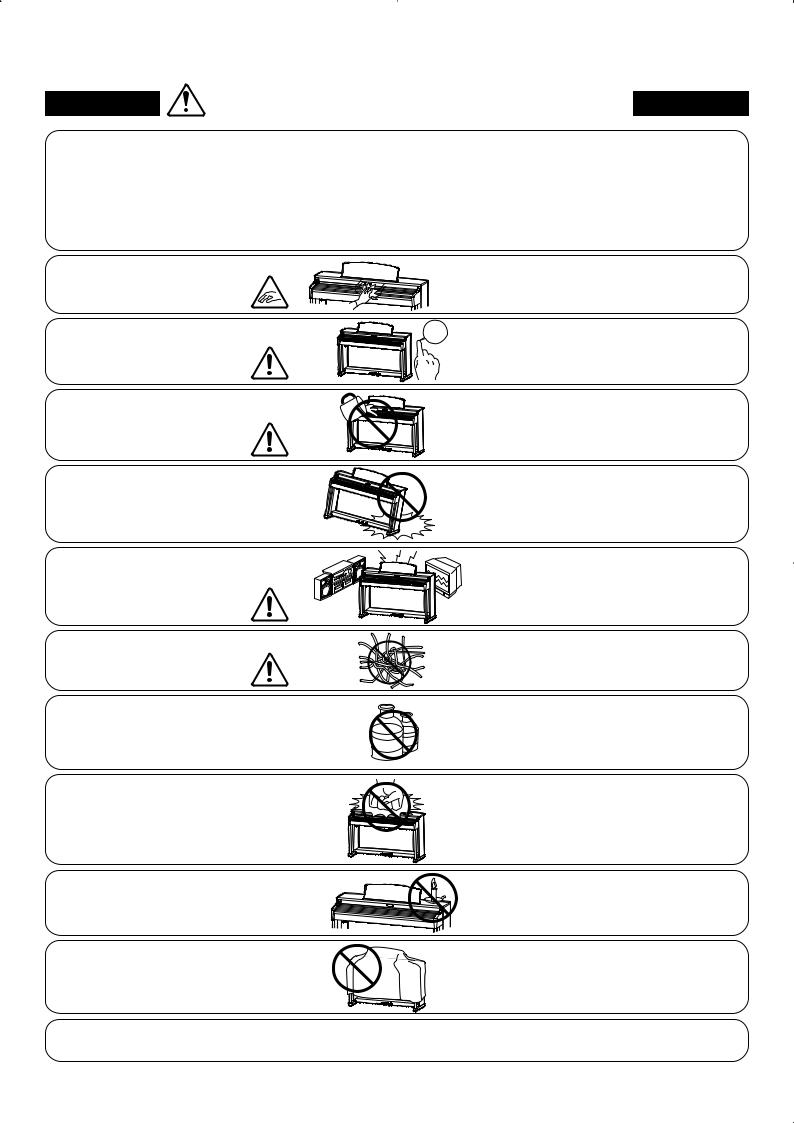
Indicates a potential hazard that could result in injury or CAUTION damage to the product or other property if the product
is handled incorrectly.
Do not use the product in the following areas.
Areas, such as those near windows, where the product is exposed to direct sunlight
Extremely hot areas, such as near a heaterExtremely cold areas, such as outsideExtremely humid areas
Areas where a large amount of sand or dust is presentAreas where the product is exposed to excessive
vibrations
Using the product in such areas may result in product breakdown.
Use the product only in moderate climates (not in tropical climates).
When you close the keyboard cover, close it gently.
Before connecting cords, make sure that the power to this product
and other devices is turned OFF.
Take care not to allow any foreign matter to enter the product.
Do not drag the product on the floor. Take care not to drop the product.
Do not place the product near electrical appliances such as TVs and radios.
When connecting the AC power cord and other cords, take care
not to get them tangled.
Do not wipe the product with benzene or thinner.
|
Closing it roughly may trap your fingers, |
|
resulting in injury. |
OFF |
Failure to do so may cause breakdown of this |
|
product and other devices. |
|
Entry of water, needles or hair pins may result |
|
in breakdown or short-circuit. |
|
The product shall not be exposed to dripping or |
|
splashing. No objects filled with liquids, such as |
|
vases, shall be placed on the product. |
|
Please lift up the product when moving it. |
|
Please note that the product is heavy and must |
|
be carried by more than two persons. |
|
Dropping the product may result in breakdown. |
|
Doing so may cause the product to generate |
|
noise. |
|
If the product generates noise, move the |
|
product sufficiently away from the electrical |
|
appliance or connect it to another AC outlet. |
|
Failure to do so may damage them, resulting in |
|
fire, electric shock or short-circuit. |
|
Doing so may result in discoloration or deformation |
|
of the product. |
|
When cleaning the product, put a soft cloth in |
|
lukewarm water, squeeze it well, then wipe the |
|
product. |
Do not stand on the product or exert excessive force.
Do not place naked flame, such as lighted candles on the product.
Ensure that the ventilation is not impeded by covering the ventilation openings with items, such as newspaper, table-cloths, curtains, etc.
Doing so may cause the product to become deformed or fall over, resulting in breakdown or injury.
Doing so may cause the illumination to fall over, resulting in fire.
Failure to do so may over-heat the product, resulting in fire.
The product should be located so that its location or position does not interfere with its proper ventilation. Ensure a minimum distance of 5cm around the product for sufficient ventilation.
6
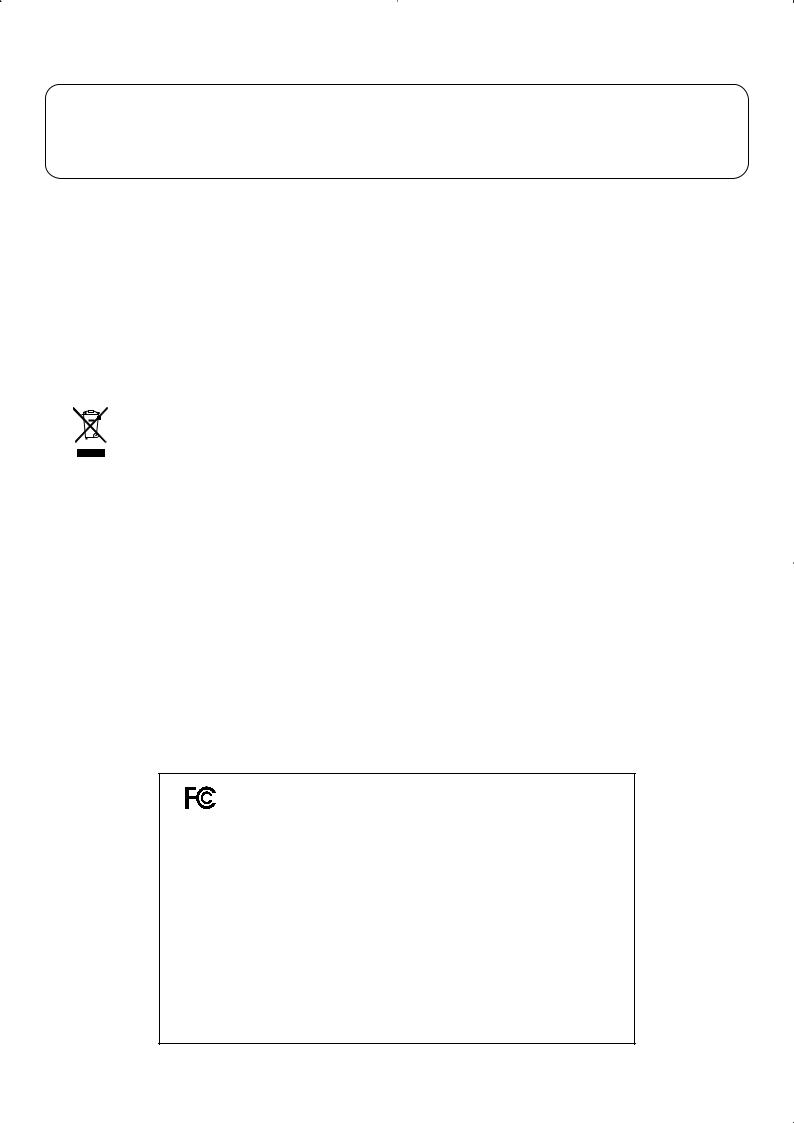
) , )$* (-
,- , + ) ( ,, )
# %
Should an abnormality occur in the product, immediately turn the power OFF, disconnect the power cord plug, and then contact the shop from which the product was purchased.
' !$#
To prevent electric shock, match wide blade of plug to wide slot, fully insert.
# !$#
Pour éviter les chocs électriques, introduire la lame la plus large de la fiche dans la borne correspondante de la prise et pousser jusqu'au fond.
! ( ' "
Do not plug either terminal of the power cord to the ground of the AC outlet on the wall.
% ! ( % )
This instrument complies with the limits for a class B digital apparatus, pursuant to the Radio Interference Regulations, C.R.C., c. 1374.
( , (
If your product is marked with this recycling symbol it means that, at the end of its life, you must dispose of it separately by taking it to an appropriate collection point.
You should not mix it with general household waste. Disposing of this product correctly will prevent potential negative effects on the environment and human health which could otherwise arise due to inappropriate waste handling.
For further details, please contact your local authority. (European Union only)
! ( , ' &
' !$# Changes or modifications not expressly approved by the party responsible for compliance could void the user’s authority to operate the equipment.
#$ This equipment has been tested and found to comply with the limits for a Class B digital device, pursuant to Part 15 of the FCC Rules. These limits are designed to provide reasonable protection against harmful interference in a residential installation. This equipment generates, uses and can radiate radio frequency energy and, if not installed and used in accordance with the instructions, may cause harmful interference to radio communications. However, there is no guarantee that interference will not occur in a particular installation. If this equipment does cause harmful interference to radio or television reception, which can be determined by turning the equipment off and on, the user is encouraged to try to correct the interference by one or more of the following measures:
•Reorient or relocate the receiving antenna.
•Increase the separation between the equipment and receiver.
•Connect the equipment into an outlet on a circuit different from that to which the receiver is connected.
•Consult the dealer or an experienced radio/TV technician for help.
Declaration of Conformity
Products : |
Electronic Piano |
Model Number : |
CA93 CA63 |
Responsible Party Name : |
Kawai America Corporation |
Address : |
2055 East University Drive Rancho |
|
Dominguez, CA 90220 |
Telephone |
310-631-1771 |
This device complies with Part 15 of the FCC Rules. Operation is subject to the following two conditions:
(1)this device may not cause harmful interference, and
(2)this device must accept any interference received, including interference that may cause undesired operation.
This applies only to products distributed by Kawai America Corporation.
7
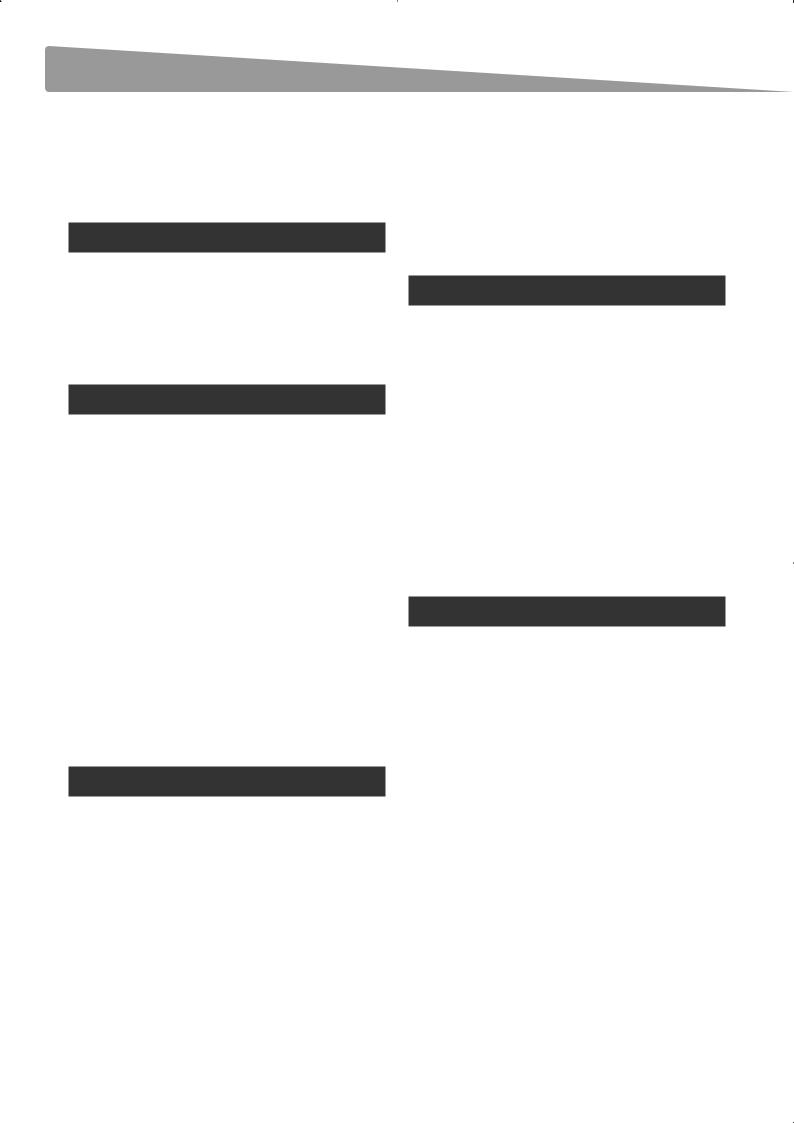
Table of Contents
Preface . . . . . . . . . . . . . . . . . . . . . . . . . . . . . . . . . . . . . . . . . 3
Important Safety Instructions. . . . . . . . . . . . . . . . . 4
Table of Contents . . . . . . . . . . . . . . . . . . . . . . . . . . . . . . 8
Preparation Before Use
Part Names and Functions . . . . . . . . . . . . . . . . . . . 10
Setting Up the Piano . . . . . . . . . . . . . . . . . . . . . . . . . |
12 |
Adjusting the Volume
Using Headphones . . . . . . . . . . . . . . . . . . . . . . . . . . . 13
Playing the Piano
Selecting Sounds . . . . . . . . . . . . . . . . . . . . . . . . . . . . . 14
Using the Pedals . . . . . . . . . . . . . . . . . . . . . . . . . . . . . . 15
Reverb . . . . . . . . . . . . . . . . . . . . . . . . . . . . . . . . . . . . . . . . |
16 |
Effects. . . . . . . . . . . . . . . . . . . . . . . . . . . . . . . . . . . . . . . . . 17
Adjusting Effect Settings . . . . . . . . . . . . . . . . . . . . . 18
Dual Mode . . . . . . . . . . . . . . . . . . . . . . . . . . . . . . . . . . . . 19
Split Mode . . . . . . . . . . . . . . . . . . . . . . . . . . . . . . . . . . . . |
20 |
Four Hands Mode. . . . . . . . . . . . . . . . . . . . . . . . . . . . . 21
Metronome / Drum Rhythms. . . . . . . . . . . . . . . . . 22
Registration Memories . . . . . . . . . . . . . . . . . . . . . . . 23
Music Menu |
|
Demo Songs . . . . . . . . . . . . . . . . . . . . . . . . . . . . . . . . . . |
24 |
Piano Music . . . . . . . . . . . . . . . . . . . . . . . . . . . . . . . . . . . |
25 |
Lesson Function . . . . . . . . . . . . . . . . . . . . . . . . . . . . . . |
26 |
1. Selecting a lesson book/song . . . . . . . . . . . . . . . . . . .26
2. Listening to the selected lesson song . . . . . . . . . . .27
3. Practicing left and right-hand parts separately. .28
4. Repeating sections of a lesson song. . . . . . . . . . . . .29
5. Recording a lesson song practice. . . . . . . . . . . . . . . .30 6. Finger Exercises . . . . . . . . . . . . . . . . . . . . . . . . . . . . . . . . .31
Concert Magic . . . . . . . . . . . . . . . . . . . . . . . . . . . . . . . . 32
1. Performing a Concert Magic song . . . . . . . . . . . . . . .32
2. Concert Magic demo mode . . . . . . . . . . . . . . . . . . . . .33
3. Concert Magic song arrangement types . . . . . . . .34
4. Steady Beat mode . . . . . . . . . . . . . . . . . . . . . . . . . . . . . . .35
Recorder
Song Recorder (Internal memory) . . . . . . . . . . . . . . . |
36 |
1. Recording a song . . . . . . . . . . . . . . . . . . . . . . . . . . . . . . . .36
2. Playing back a song . . . . . . . . . . . . . . . . . . . . . . . . . . . . .38
3. Erasing a part/song. . . . . . . . . . . . . . . . . . . . . . . . . . . . . .39
Audio Record/Playback (USB memory) . . . . . . . . . 40
1. Recording an audio file . . . . . . . . . . . . . . . . . . . . . . . . . .40
2. Playing an audio file . . . . . . . . . . . . . . . . . . . . . . . . . . . . .42
3. Playing a song file . . . . . . . . . . . . . . . . . . . . . . . . . . . . . . 44
4. Converting a song to an audio file. . . . . . . . . . . . . . .45
Settings
Functions menus . . . . . . . . . . . . . . . . . . . . . . . . . . . . . |
46 |
Basic Settings. . . . . . . . . . . . . . . . . . . . . . . . . . . . . . . . . 47
1. Key Transpose . . . . . . . . . . . . . . . . . . . . . . . . . . . . . . . . . . .48
2. Song Transpose. . . . . . . . . . . . . . . . . . . . . . . . . . . . . . . . . .48
3. Tone Control. . . . . . . . . . . . . . . . . . . . . . . . . . . . . . . . . . . . .49
4. Speaker Volume . . . . . . . . . . . . . . . . . . . . . . . . . . . . . . . . .50
5. Phones Volume . . . . . . . . . . . . . . . . . . . . . . . . . . . . . . . . . .50
6. Wall EQ (CA93 Only). . . . . . . . . . . . . . . . . . . . . . . . . . . . . . . . . 51
7. Tuning . . . . . . . . . . . . . . . . . . . . . . . . . . . . . . . . . . . . . . . . . . . 51
8. Damper Hold . . . . . . . . . . . . . . . . . . . . . . . . . . . . . . . . . . . .52
9. Four Hands . . . . . . . . . . . . . . . . . . . . . . . . . . . . . . . . . . . . . .52
10. User Memory . . . . . . . . . . . . . . . . . . . . . . . . . . . . . . . . . . .53
11. Factory Reset . . . . . . . . . . . . . . . . . . . . . . . . . . . . . . . . . . .53
8
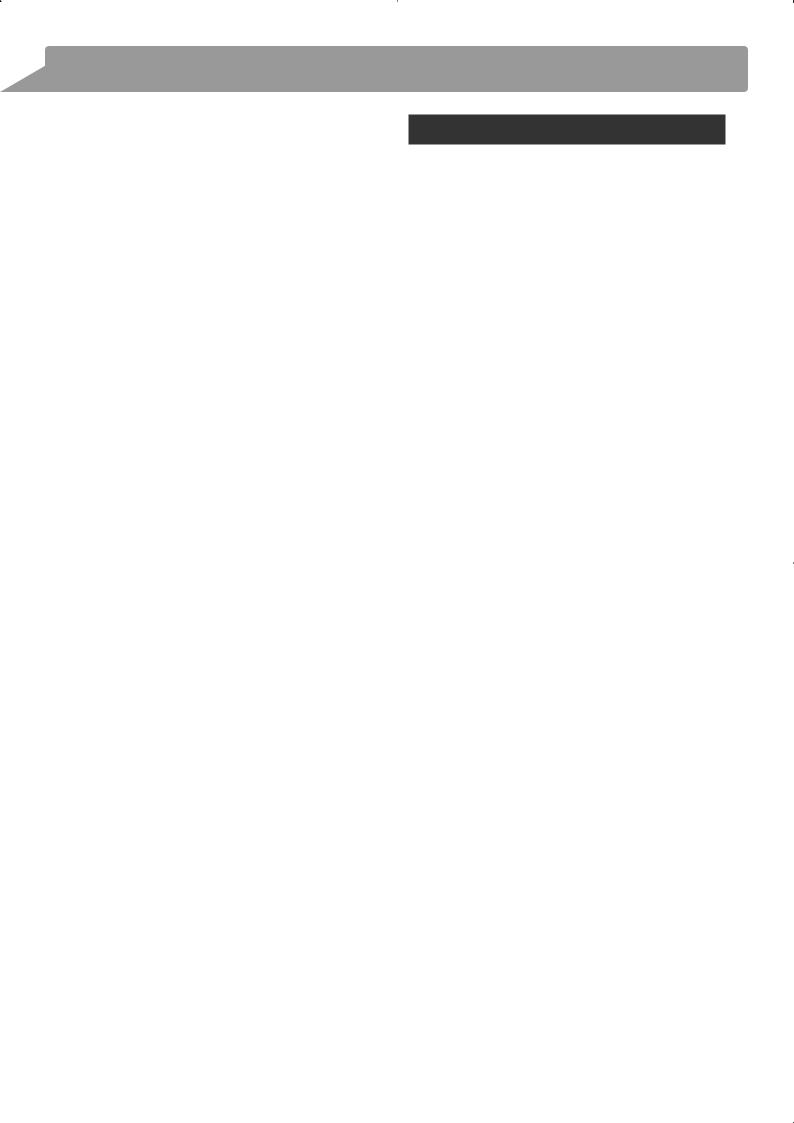
1. Voicing. . . . . . . . . . . . . . . . . . . . . . . . . . . . . . . . . . . . . . . . . . .55
2. Damper Resonance. . . . . . . . . . . . . . . . . . . . . . . . . . . . . .56
3. String Resonance . . . . . . . . . . . . . . . . . . . . . . . . . . . . . . . .57
4. Key-off Effect . . . . . . . . . . . . . . . . . . . . . . . . . . . . . . . . . . . .58
5. Touch . . . . . . . . . . . . . . . . . . . . . . . . . . . . . . . . . . . . . . . . . . . .59
6. Temperament . . . . . . . . . . . . . . . . . . . . . . . . . . . . . . . . . . .61
7. Key of Temperament. . . . . . . . . . . . . . . . . . . . . . . . . . . . .63
8. Stretch Tuning . . . . . . . . . . . . . . . . . . . . . . . . . . . . . . . . . . .63
Key Settings . . . . . . . . . . . . . . . . . . . . . . . . . . . . . . . . . . 64
1. Lower Octave Shift . . . . . . . . . . . . . . . . . . . . . . . . . . . . . .65
2. Lower Pedal . . . . . . . . . . . . . . . . . . . . . . . . . . . . . . . . . . . . .65
3. Layer Octave Shift . . . . . . . . . . . . . . . . . . . . . . . . . . . . . . .66
4. Layer Dynamics. . . . . . . . . . . . . . . . . . . . . . . . . . . . . . . . . .67
About MIDI . . . . . . . . . . . . . . . . . . . . . . . . . . . . . . . . . . . |
68 |
MIDI Settings . . . . . . . . . . . . . . . . . . . . . . . . . . . . . . . . . 70
1. MIDI Channel . . . . . . . . . . . . . . . . . . . . . . . . . . . . . . . . . . . .70
2. Send Program Change Number . . . . . . . . . . . . . . . . .71
3. Local Control . . . . . . . . . . . . . . . . . . . . . . . . . . . . . . . . . . . .71
4. Transmit Program Change Numbers . . . . . . . . . . . .72
5. Multi-timbral Mode. . . . . . . . . . . . . . . . . . . . . . . . . . . . . .73
6. Channel Mute . . . . . . . . . . . . . . . . . . . . . . . . . . . . . . . . . . .74
USB MIDI (USB to Host connector) . . . . . . . . . . . . . . . . |
75 |
USB Menu. . . . . . . . . . . . . . . . . . . . . . . . . . . . . . . . . . . . . 76
1. Load Song . . . . . . . . . . . . . . . . . . . . . . . . . . . . . . . . . . . . . . .77
2. Save Song . . . . . . . . . . . . . . . . . . . . . . . . . . . . . . . . . . . . . . .78
3. Rename. . . . . . . . . . . . . . . . . . . . . . . . . . . . . . . . . . . . . . . . . .79
4. Delete . . . . . . . . . . . . . . . . . . . . . . . . . . . . . . . . . . . . . . . . . . .80
5. Format. . . . . . . . . . . . . . . . . . . . . . . . . . . . . . . . . . . . . . . . . . .81
Troubleshooting. . . . . . . . . . . . . . . . . . . . . . . . . . . . . . 82
Sound List . . . . . . . . . . . . . . . . . . . . . . . . . . . . . . . . . . . . |
83 |
Demo Song List. . . . . . . . . . . . . . . . . . . . . . . . . . . . . . . |
84 |
Drum Rhythm List . . . . . . . . . . . . . . . . . . . . . . . . . . . . |
85 |
Program Change Number List. . . . . . . . . . . . . . . . 86
Connecting to Other Devices. . . . . . . . . . . . . . . . . 88
Assembly Instructions (CA63 only) . . . . . . . . . . . . . 90
Specifications. . . . . . . . . . . . . . . . . . . . . . . . . . . . . . . . . 93
MIDI Implementation Chart . . . . . . . . . . . . . . . . . . 94
Notes. . . . . . . . . . . . . . . . . . . . . . . . . . . . . . . . . . . . . . . . . . 95
9
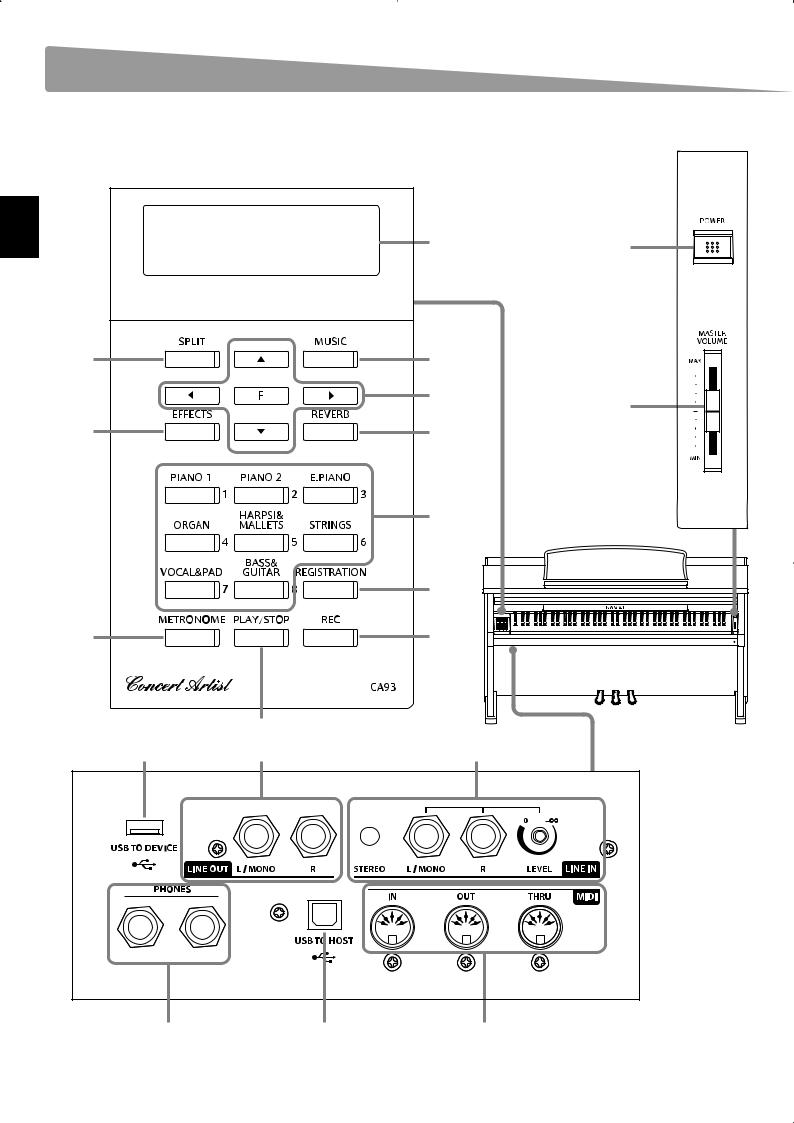
Part Names and Functions
Preparation Before Use
KAWAI CA93 |
c |
a |
|
Concert Artist |
|||
|
|||
|
|
d |
e |
|
f |
|
b |
g |
h |
i |
j |
m |
k |
|
|
|
(13) |
|
p |
o |
n |
s |
q |
r |
10
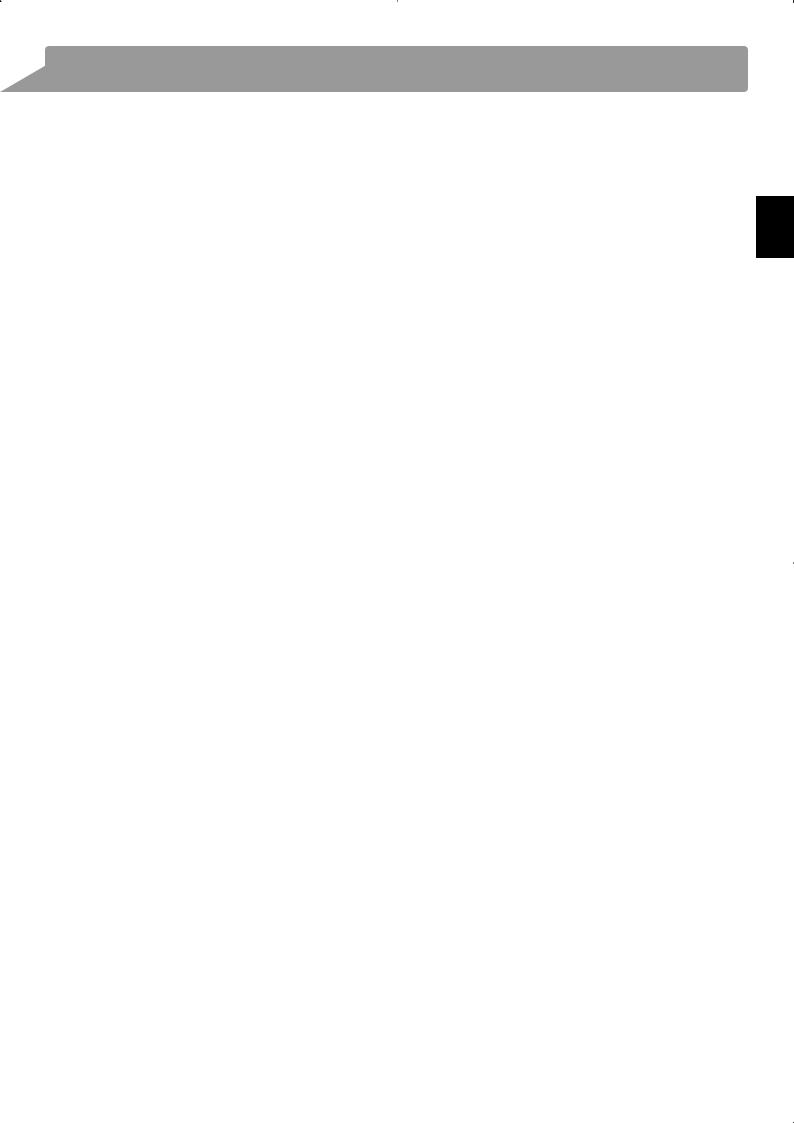
aPOWER switch
This switch is used to turn the CA93/CA63 digital piano on/off. Be sure to turn off the instrument after playing.
bMASTER VOLUME slider
This slider controls the master volume level of the CA93/CA63 digital piano’s built-in speakers or headphones, if connected.
cLCD display
The LCD display provides useful information such as the currently selected sound name, settings values, and the status of other functions when active.
*A protective plastic film is attached to the display during production. Please remove this film before attempting to play the instrument.
dSPLIT button
This button activates the SPLIT function, dividing the keyboard into upper and lower sections, and allowing separate sounds to be assigned to each.
eMUSIC button
This button provides access to the built-in demonstration songs, Piano Music pieces, Lesson and Finger Exercises, and Concert Magic function.
fARROW KEYS / FUNCTION button
These buttons are used to navigate around the various menus and screens, adjust values, and answer on-screen prompts.
gEFFECTS button
This button is used to turn effects for the selected sound on/off, to select the different effect types, and to adjust their settings.
hREVERB button
This button is used to turn reverb for the selected sound on/off, to select the different reverb types, and to adjust their settings.
iSOUND SELECTION buttons
These buttons are used to select the sound(s) that will be heard when playing the keyboard of the CA93/CA63 digital piano. Multiple sounds are assigned to each category button, and can be selected by pressing the same button repeatedly.
In addition, these buttons are also used to select Registration memories, and control various other features.
jREGISTRATION button
This button is used to store and recall one of the eight different registration memories. Each registration can store sound, reverb and effects settings, as well as various other panel options.
kMETRONOME button
This button is used to turn the metronome function on/off, and also to adjust the tempo, time signature (or beat), and volume settings.
lPLAY/STOP button
This button is used to start/stop the playback of demonstration songs, Piano Music pieces, and Lesson and Finger Exercises, and to start/stop the recording and playback of recorder songs, and MP3/WAV audio files.
mREC button
This button is used to record performances to internal memory or a USB memory device as MP3/WAV audio files.
When using the Lesson or Finger Exercises function, this button is also used to record practices, allowing comparison with the built-in songs and etudes.
nLINE IN jacks
These jacks are used to connect the stereo output (Left/ Right 1/4" phone or 1/8” mini plug) from audio equipment, computers, or other electronic instruments to the CA93/CA63 digital piano’s amplifier and speakers.
When using the Left/Right 1/4" phone jacks, the input level can be adjusted by using the LEVEL knob.
oLINE OUT jacks
These jacks are used to connect the stereo output (Left/Right 1/4” phone plug) of the CA93/CA63 digital piano to external amplifiers, mixers, recording devices, and similar equipment.
pUSB TO DEVICE port
This port allows USB memory devices to be connected to the CA93/CA63 digital piano.
qUSB TO HOST port
This port allows the CA93/CA63 digital piano to be connected to a computer using a USB ‘B to A’ type cable in order to send and receive MIDI data.
rMIDI IN / OUT / THRU jacks
These jacks are used to connect the CA93/CA63 digital piano to external MIDI devices such as other musical instruments or a computer in order to send and receive MIDI data.
sPHONES jacks
These jacks are used to connect stereo headphones to the CA93/CA63 digital piano. Two pairs of headphones can be connected and used simultaneously.
Preparation Before Use
11
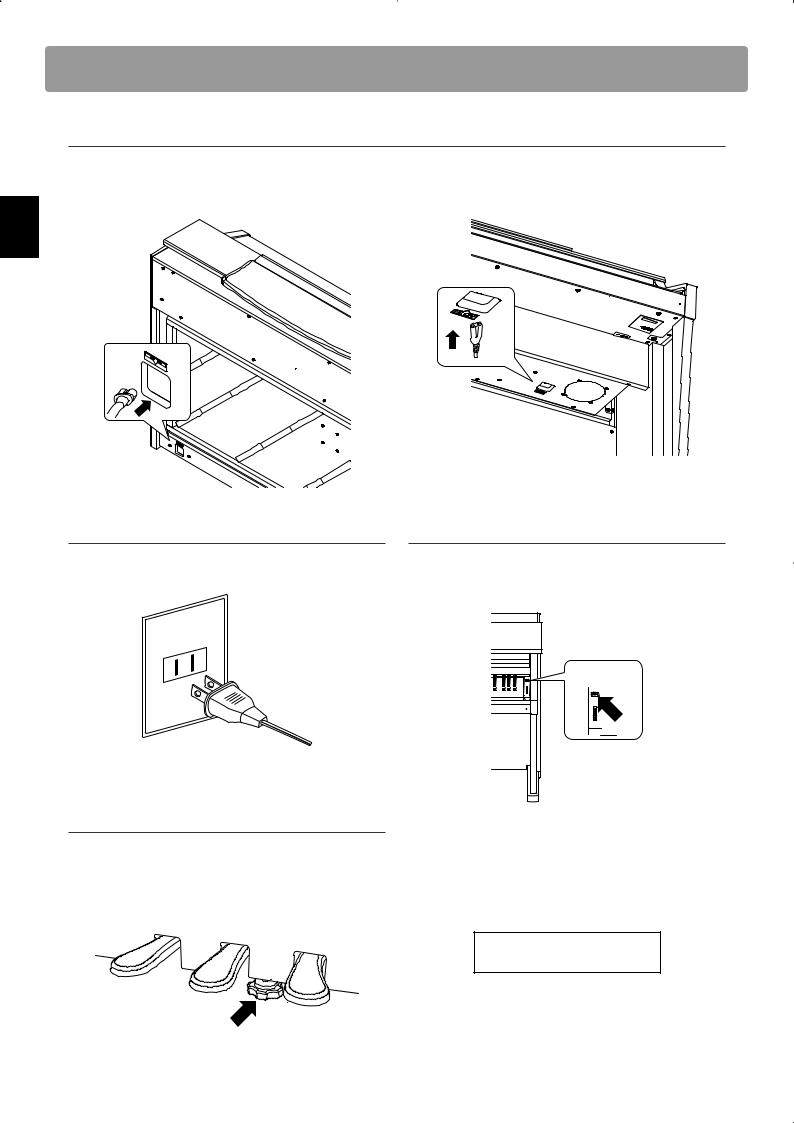
Setting Up the Piano
1. Connecting the power cable to the instrument
CA93
Connect the included power cable to the ‘AC IN’ inlet located on the back side of instrument in the bottom left corner.
CA63
Connect the included power cable to the ‘AC IN’ inlet located on the right hand side, towards the back of the instrument.
Preparation Before Use
2. Connecting the power cable to an outlet
Connect the instrument’s power cable to an AC outlet.
Adjusting the pedal support bolt
A pedal support bolt is attached at the base of the pedal board to aid stability when the pedals are pushed. Turn the bolt anticlockwise until it makes contact with the floor and supports the pedals firmly.
3. Turning on the power
Press the POWER SWITCH located on the right hand side of the front panel.
The instrument will turn on, and the words ‘Concert Grand’ will be shown in the LCD display, indicating that the Concert Grand sound is selected, and the CA93/CA63 digital piano is ready to be played.
Concert Grand
12
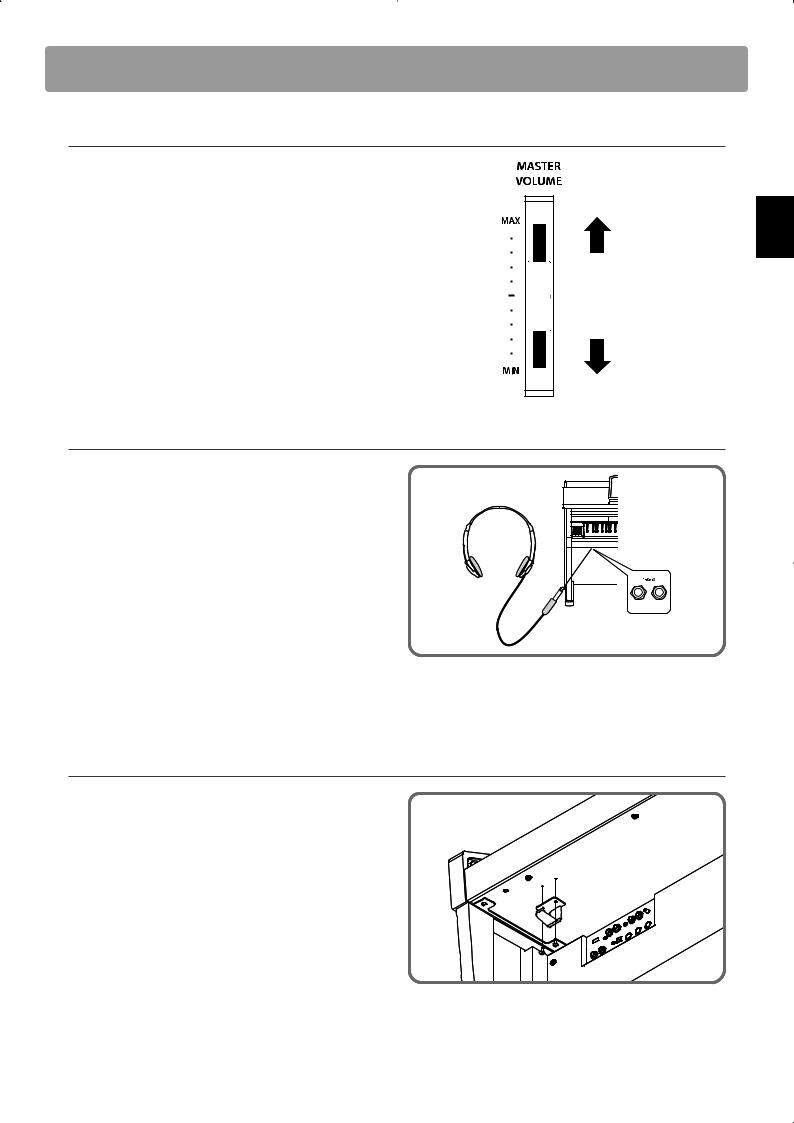
Adjusting the Volume / Using Headphones
Adjusting the volume |
|
|
The MASTER VOLUME slider controls the volume level of the |
|
|
instrument’s speakers, or headphones if connected. |
|
|
Move the slider up to increase the volume, and down to |
|
|
decrease the volume. |
|
|
Use this slider to set the volume to a comfortable listening |
Increase |
|
level - the middle is often a good starting point. |
||
volume |
Decrease
volume
Using headphones
Use the jacks located beneath the keyboard on the left hand side, to connect stereo headphones to the CA93/CA63 digital piano.
Two pairs of headphones can be connected and used simultaneously.
When a pair of headphones is connected, sound will not be produced by the speakers.
Attaching the headphone hook (optional)
A headphone hook is included with the CA93/CA63 digital piano and can be used to hang headphones when not in use.
If desired, attach the headphone hook to the underside of the keyboard as shown in the illustration opposite.
Preparation Before Use
13
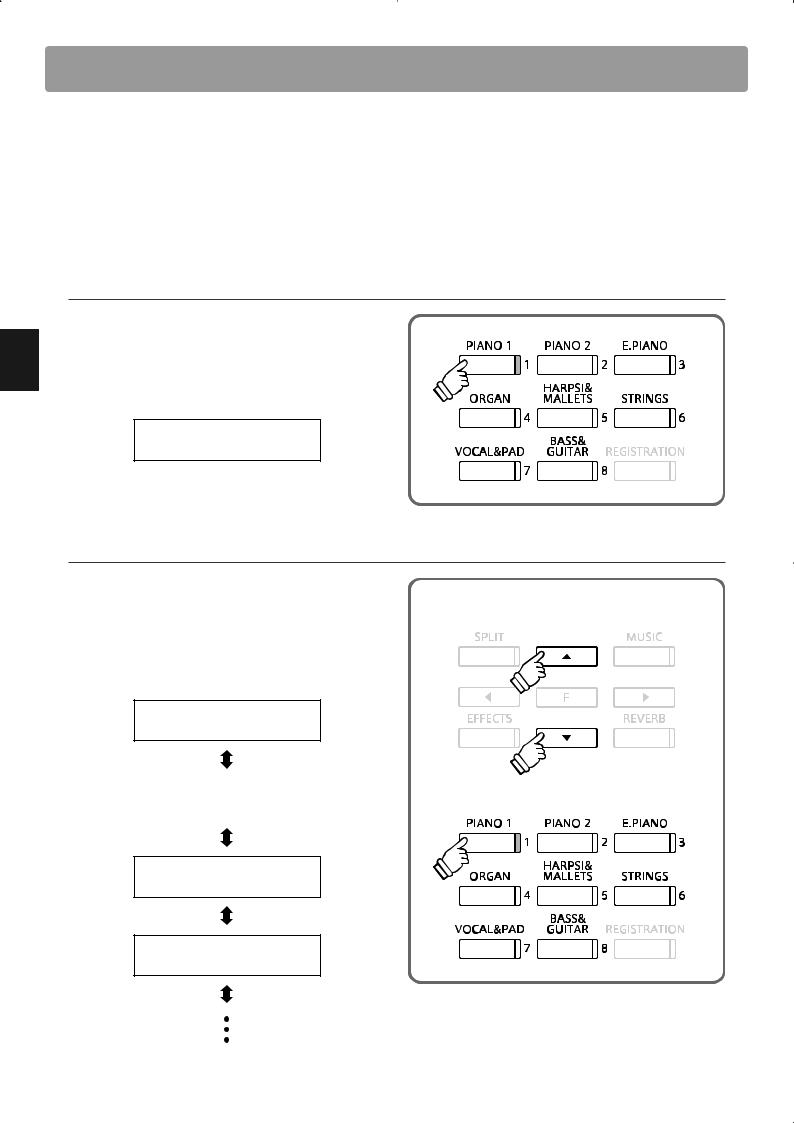
Playing the Piano
Selecting Sounds
The CA93/CA63 digital piano features a wide selection of realistic instrument sounds suitable for various musical styles. Sounds are arranged into eight categories, with several sounds assigned to each category button. For a complete listing of sounds available on the CA93 & CA63 instruments, please refer to page 83 of this owner’s manual.
By default, the ‘Concert Grand’ sound will be selected automatically when the instrument is turned on.
Selecting a sound
Press the desired SOUND SELECT button.
The LED indicator for the button will turn on to indicate that this category has been selected, and the name of the sound will be shown in the LCD display.
Concert Grand
Changing the sound
Several sounds are assigned to each category button. |
|
Press the selected category button repeatedly to cycle through |
PIANO 1 |
|
|
the different sound variations. |
|
The cand dbuttons can also be used to select sounds.
Concert Grand
Concert Grand 2 |
or |
|
|
Studio Grand
Studio Grand 2
14
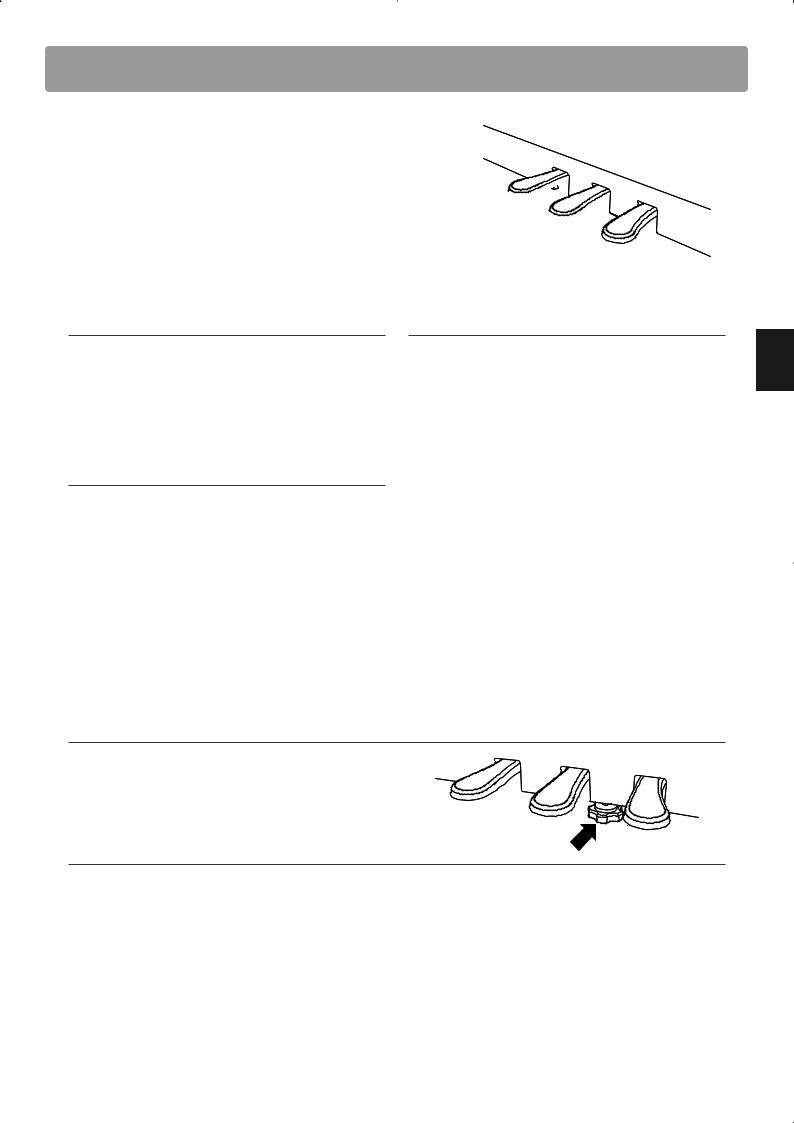
Using the Pedals
As with a grand piano, the CA93/CA63 digital piano
features three pedals: sustain, sostenuto, and soft.
Soft pedal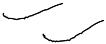
Sostenuto pedal
Sustain pedal
Sustain pedal (right pedal)
Depressing this pedal sustains the sound after one’s hands have been lifted from the keyboard - greatly enriching the piano sound, while also assisting smooth ‘legato’ passages.
The sustain pedal is capable of responding to half pedaling.
Sostenuto pedal (centre pedal)
Depressing this pedal after playing the keyboard and before releasing the keys, sustains the sound of only those notes that have been played. Any keys that are subsequently played after the sostenuto pedal is depressed will not be sustained.
Soft pedal (left pedal)
Depressing this pedal softens the sound, reducing its volume.
When the rotary speaker effect is selected, the soft pedal is also used to alternate the speed of the rotary simulation between 'Slow' and 'Fast' effect modes.
Pedal support bolt
If the pedal support bolt does not make contact with the floor, the pedal board may become damaged. Ensure that this bolt is fully extended and supports the pedals firmly.
Caring for the pedals
If the surface of the pedals becomes dirty, clean the pedals using a dry dish-washing sponge. Do not attempt to clean the pedals using rust-removing solvents, abrasives or files.
Playing the Piano
15
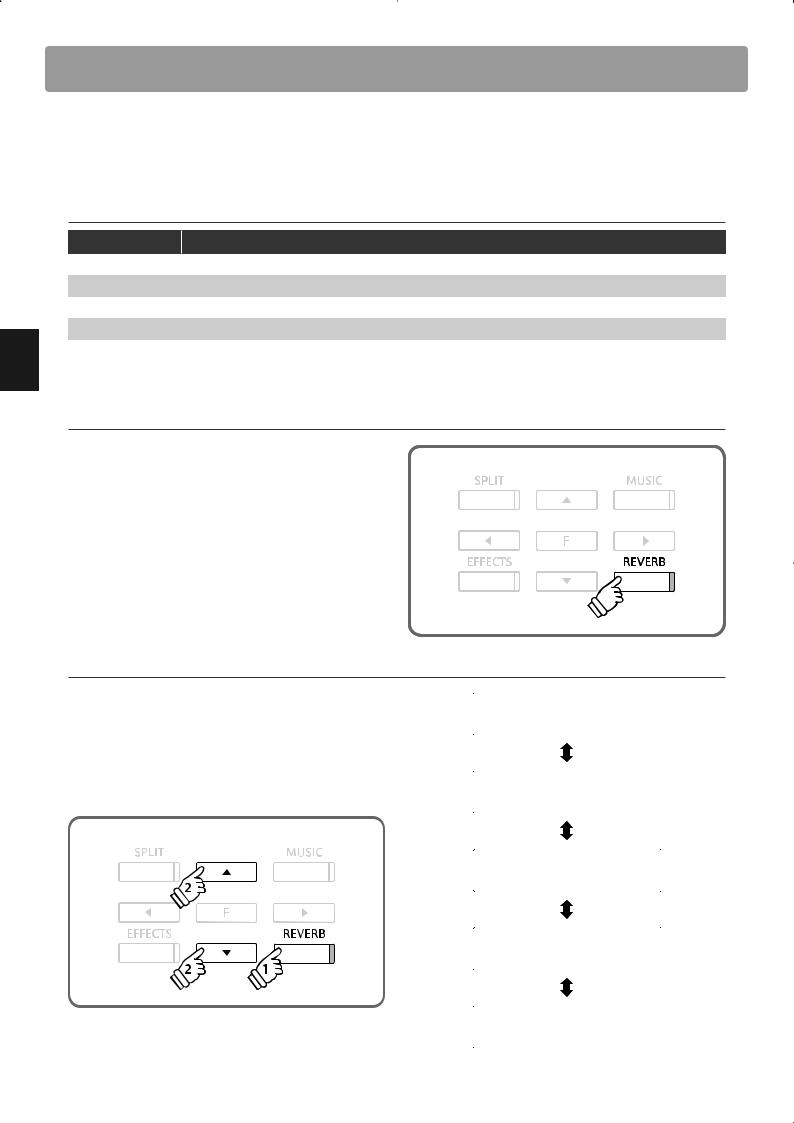
Playing the Piano
Reverb
Reverb adds reverberation to the sound, simulating the acoustic environment of a recital room, stage, or
concert hall. The CA93/CA63 digital piano features five different reverb types.
Reverb types
Reverb type |
Description |
Room 1 |
Simulates the ambiance of a living room or small rehearsal room. |
Room 2 |
Simulates a larger room than Room 1. |
Stage |
Simulates the ambiance of a small hall or live stage. |
Hall 1 |
Simulates the ambiance of a concert hall or theater. |
Hall 2 |
Simulates a larger hall or theater than Hall 1. |
|
|
Turning reverb on/of f
Press the REVERB button to turn reverb on/off.
The LED indicator for the REVERB button will turn on to indicate that reverb is in use.
The currently selected reverb type and status will be shown in the LCD display.
Room 1 |
On |
|
|
Changing the reverb type
Press and hold the REVERB button, then press the c or d button to cycle through the different reverb types.
Release the REVERB button to select the desired reverb type.
After a few seconds, the LCD display will return to showing the name of the selected sound.
Reverb Edit
Type = Room 1
Reverb Edit
Type = Room 2
Reverb Edit
Type = Stage
Reverb Edit
Type = Hall 1
hold
Reverb Edit
Type = Hall 2
16
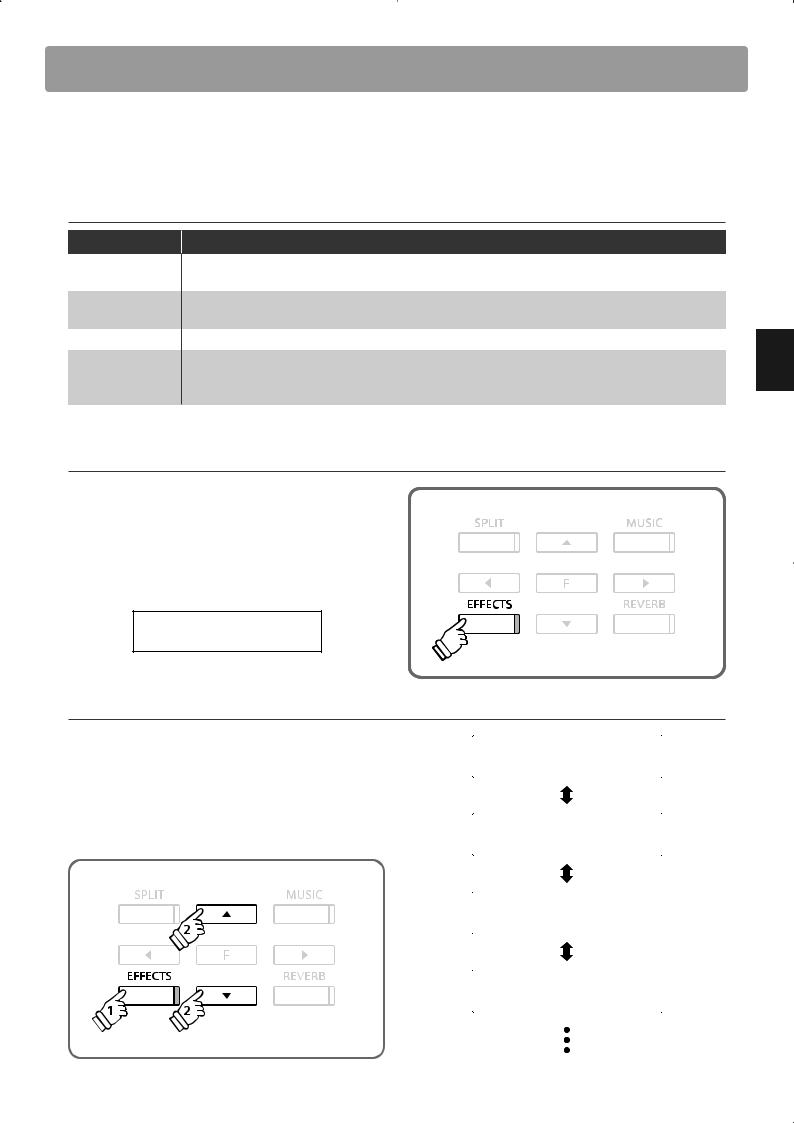
Effects
In addition to reverb, various other effects can be applied to the selected sound, altering the tonal character and feeling of the instrument. The CA93/CA63 digital piano features seven effect types.
Effect types
Effect type |
Description |
|
Chorus |
Simulates the rich character of a vocal choir or string ensemble, by layering a slightly detuned version of |
|
the selected sound over the original, thus enriching the tonal character. |
||
|
||
Delay 1 / 2 / 3 |
Adds an echo to the selected sound. There are three types of delay available, each with a different length |
|
of delay between the echoes. |
||
|
||
Tremolo |
Adds vibrato to the sound. |
|
|
Simulates the sound of a rotary speaker cabinet commonly used with electronic organs. |
|
Rotary 1 / 2 |
Rotary 1 is a normal rotary effect, while Rotary 2 adds distortion. |
*The soft pedal can be used to alternate the speed of the rotary simulation between 'Slow' and 'Fast' effect modes.
Turning ef fects on/of f
Press the EFFECTS button to turn the effects on/off.
The LED indicator for the EFFECTS button will turn on to indicate that the effects are in use.
The currently selected effect type and status will be shown in the LCD display.
Chorus On
Changing the effect type
Press and hold the EFFECTS button, then press the c or d button to cycle through the different effect types.
Release the EFFECTS button to select the desired effect type.
After a few seconds, the LCD display will return to showing the name of the selected sound.
Effect Edit
Type = Chorus
Effect Edit
Type = Delay 1
Effect Edit
Type = Delay 2
Effect Edit
Type = Delay 3
hold
Playing the Piano
17
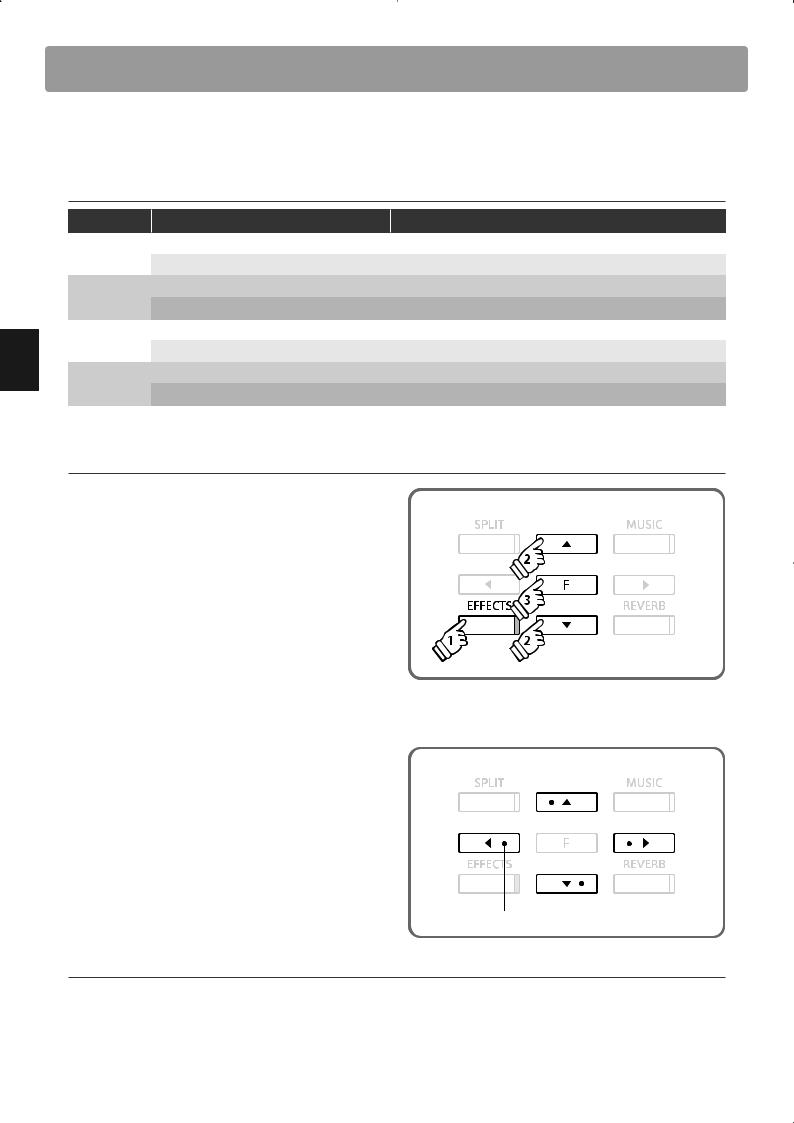
Playing the Piano
Adjusting Effect Settings
It is also possible to adjust settings for each effect, further altering the tonal character of the selected sound.
Effect settings and explanation
Effect type |
Adjustable settings |
Explanation |
|
Chorus |
Depth |
Adjusts the depth (strength) of the Chorus effect. |
|
Speed |
Adjusts the speed of the Chorus effect. |
||
|
|||
Delay 1 / 2 / 3 |
Depth |
Adjusts the depth (strength) of the Delay effect. |
|
Time |
Adjusts the time (length) of the Delay effect. |
||
|
|||
Tremolo |
Depth |
Adjusts the depth (strength) of the Tremolo effect. |
|
Rate |
Adjusts the rate (speed) of the Tremolo effect. |
||
|
|||
Rotary 1 / 2 |
Acceleration Speed |
Adjusts the acceleration speed of the Rotary effect. |
|
Rotary Speed (‘Fast’ rotary mode only) |
Adjusts the speed of the Rotary effect. |
||
|
|||
|
|
|
Entering the effect settings menu
Press and hold the EFFECTS button, then press the c or d buttons to cycle through the different effect types.
Release the EFFECTS button to select the desired effect type.
Press the FUNCTION button to enter the effect settings menu.
The effect settings menu will be shown in the LCD display.
|
|
|
|
hold |
||
Adjusting effect settings |
|
|
|
|
|
|
|
|
|
|
|
|
|
Press the eor fbuttons to select the effect setting, then press |
|
|
|
|||
the cor dbuttons to increase or decrease the setting’s value. |
Adjust the value |
|||||
|
|
|
|
|
|
|
|
Delay 1 |
|
|
|
|
|
|
Time |
= 5 |
|
|
|
|
|
|
|
|
|
|
|
Select the ef fect setting to be changed
Exiting the ef fect settings menu
Press the FUNCTION button to exit the effect settings menu and return to the previous screen.
Press a SOUND SELECT button to return to showing the name of the selected sound.
18
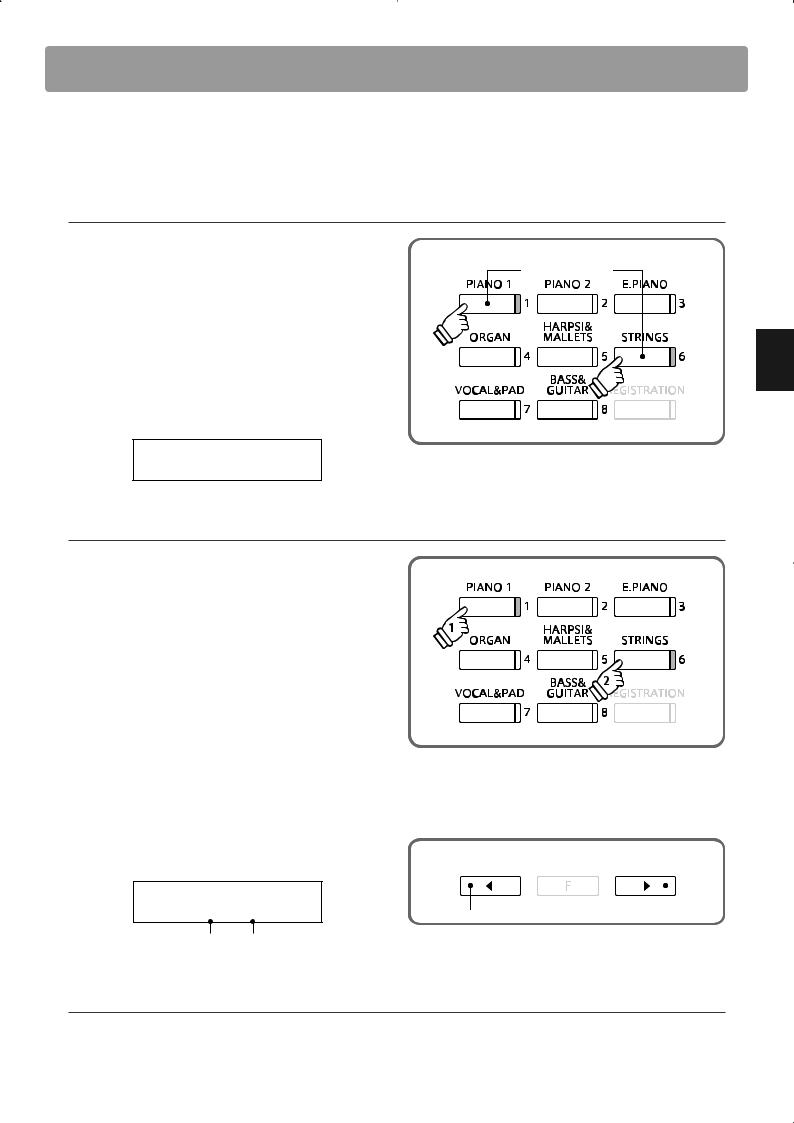
Dual Mode
The Dual Mode function allows two sounds to be layered together, creating a more complex sound. For example, a piano sound layered with strings, or an electric piano combined with a choir, etc.
Entering dual mode
Press and hold a SOUND SELECT button, then press another SOUND SELECT button.
The LED indicators for both buttons will turn on to indicate that the two sounds have been selected, and their names will be shown in the LCD display.
The sound assigned to the button that is pressed first will be shown on the top line.
For example, to layer a piano sound with strings, first press and hold the PIANO 1 button, then press the STRINGS button.
Concert Grand
String Ensemble
Press one button, then another
Changing layered sounds
Press and hold a SOUND SELECT button, the press another SOUND SELECT button repeatedly to select the other sounds assigned to that button.
For example, to change the layered String Ensemble sound |
|
to Slow Strings, first press and hold the PIANO 1 button, then |
|
press the STRINGS button repeatedly until ‘Slow Strings’ is |
hold |
shown on the bottom line of the LCD display. |
|
To layer two sounds assigned to the same SOUND SELECT |
|
button, first press a SOUND SELECT button to select the initial |
|
sound, then press and hold the same SOUND SELECT button, |
|
and finally press the c or d buttons to select the desired |
|
layered sound. |
|
Adjusting the volume balance |
|
|
|
Press the e or f buttons to adjust the volume balance between the two layered sounds.
Dual Balance
5 - 5
Second line |
First line |
sound volume |
sound volume |
Increase first line sound volume 
Increase second line sound volume
Exiting dual mode
Press a SOUND SELECT button to exit dual mode.
The name of the selected sound will be shown in the LCD display.
Playing the Piano
19
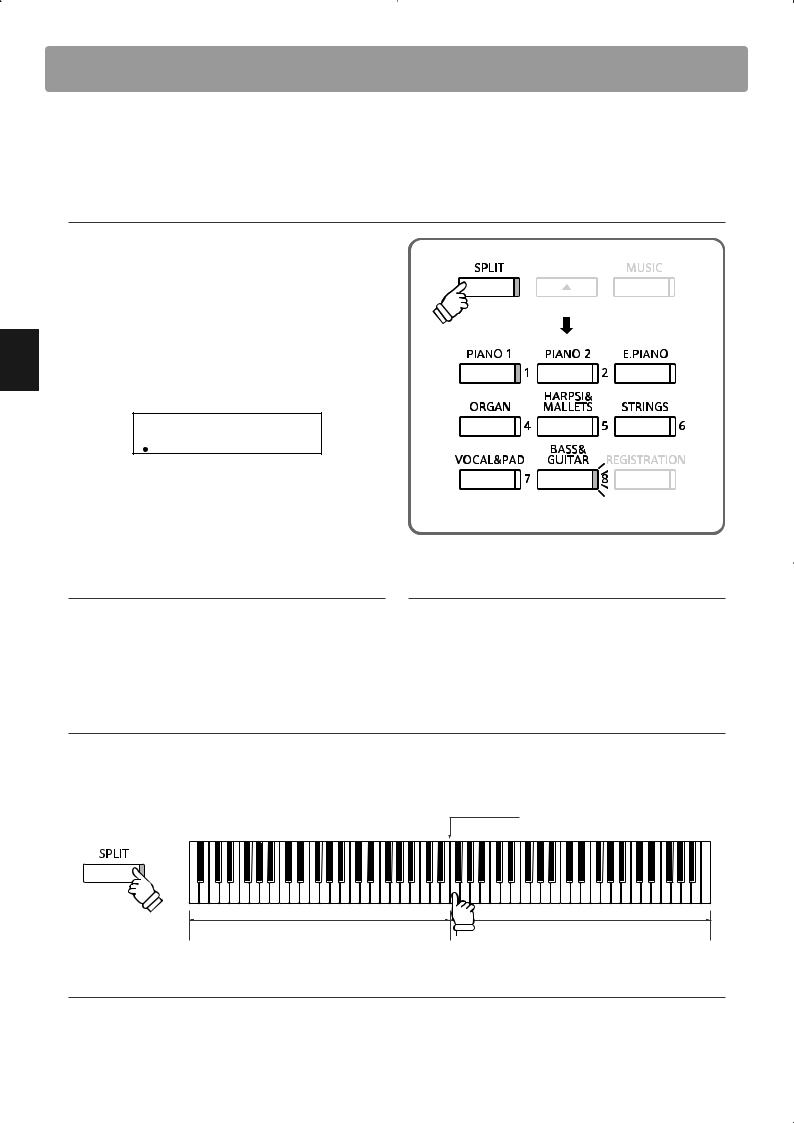
Playing the Piano
Split Mode
The Split Mode function divides the keyboard into two sections, allowing each section to be played with a different sound. For example, a bass sound in the lower section, and a piano sound in the upper section.
Entering split mode
Press the SPLIT button.
The LED indicator for the SPLIT button will turn on to indicate that split mode has been enabled. In addition, the LED indicator for the upper section sound will also turn on, while the LED indicator for the for the lower section sound will start to flash.
The name of the upper section and lower section sounds will also be shown in the LCD display, with a slash symbol (/) indicating that split mode is in use.
Concert Grand
/Wood Bass
 split mode currently in use
split mode currently in use
Changing the upper/lower section sound
Press a SOUND SELECT button to select the desired sound for the upper section.
Press and hold the SPLIT button, then press a SOUND SELECT button to select the desired sound for the lower section.
Adjusting the upper/lower section volume
Press the e or f buttons to adjust the volume balance between the upper and lower section sounds.
Changing the split point
Press and hold the SPLIT button, then press a key on the keyboard.
The name of the pressed key will be shown in the LED display, and will become the new split point.
* The default split point is set between keys B2 and C3.
New split point
hold
Lower section |
Upper section |
Exiting split mode
Press the SPLIT button to exit split mode.
The LED indicator for the SPLIT button will turn off, and the name of the selected sound will be shown in the LCD display.
20

Four Hands Mode
The Four Hands Mode function divides the keyboard into two sections in a similar way to that of the Split Mode function. However, the octave/pitch of each section is also adjusted, while the sustain (right) pedal and soft (left) pedal act as separate sustain pedals for the upper and lower sections respectively.
With Four Hands Mode enabled, the CA93/CA63 digital piano can be used as two separate 44-key instruments, allowing two people to perform piano duets within the same key range using the same instrument.
Entering four hands mode
Press and hold the SPLIT button, then press the sustain (right) and soft (left) pedals simultaneously.
The LED indicator for the SPLIT button will start to flash to indicate that four hands mode has been enabled.
The name of the upper section and lower section sounds will also be shown in the LCD display, with a slash symbol (/) indicating that four hands mode is in use.
* The ‘Concert Grand’ sound will be selected automatically for both sections.
Concert Grand
/Concert Grand
Changing the upper/lower section sound
Press a SOUND SELECT button to select the desired sound for the upper section.
Press and hold the SPLIT button, then press a SOUND SELECT button to select the desired sound for the lower section.
hold |
Depress the |
|
|
|
pedals |
*The pitch of the upper section will be lowered by two octaves, while the pitch of the lower section will be raised by two octaves.
*Four Hands Mode can also be enabled by using the setting in the ‘Basic Settings’ Functions menu (page 52).
Changing the split point
Press and hold the SPLIT button, then press a key on the keyboard.
The name of the pressed key will be shown in the LED display, and will become the new split point.
Adjusting the upper/lower section volume
Press the the e or f buttons to adjust the volume balance between the upper and lower sections.
4Hands Balance
5 - 5
Lower section |
Upper section |
sound volume |
sound volume |
Increase upper section sound volume
 Increase lower section sound volume
Increase lower section sound volume
*Four hands mode and split mode are separate functions - changes made to four hands mode will not affect split mode, and vice versa.
Exiting four hands mode
Press the SPLIT button to exit four hands mode.
The LED indicator for the SPLIT button will turn off, and the name of the selected sound will be shown in the LCD display.
Playing the Piano
21
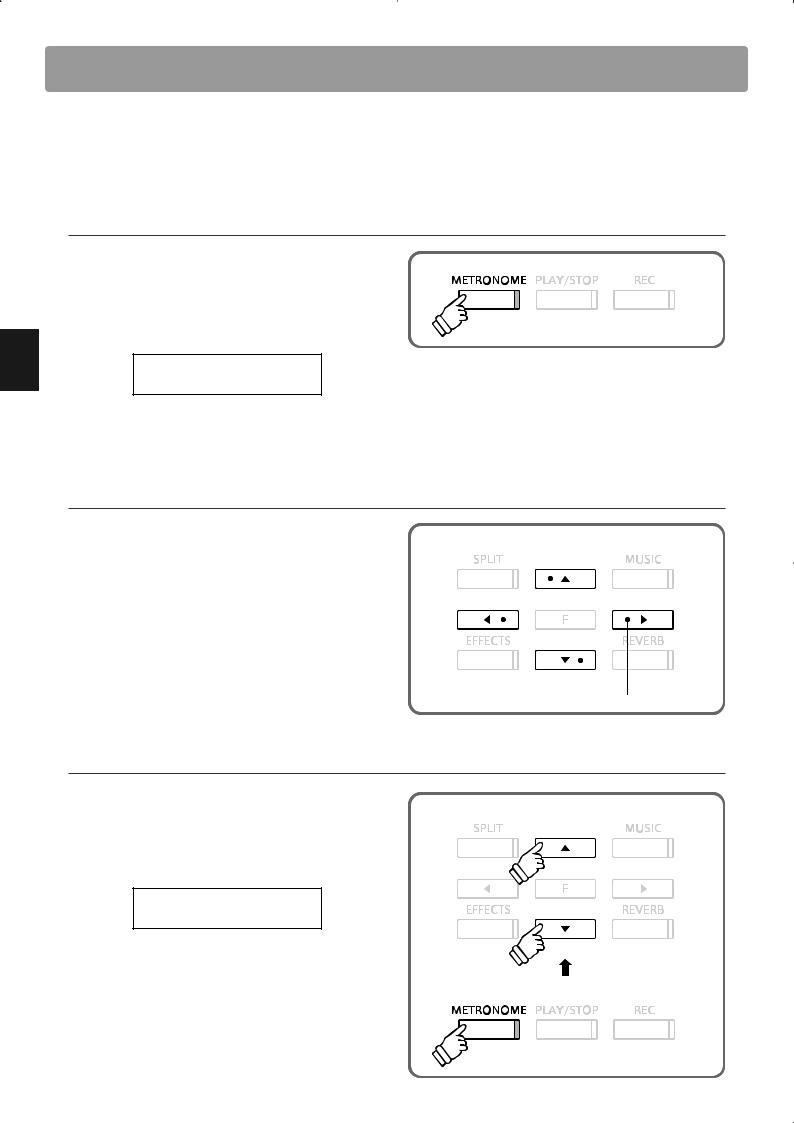
Playing the Piano
Metronome / Drum Rhythms
The Metronome function provides a steady beat to aid practicing the piano at a consistent tempo. In addition to regular metronome beats, the CA93/CA63 digital piano also features a variety of drum rhythms to accompany most playing styles and musical genres.
Turning the metronome on/off
Press the METRONOME button.
The LED indicator for the METRONOME button will turn on to indicate that the metronome is in use, and a 1/4 beat will start to count. The tempo in beats per minute (bpm) will also be shown in the LCD display.
Tempo Œ= 120 ÄÅÅÅ
Press the METRONOME button again to stop the metronome.
The LED indicator for the METRONOME button will turn off.
Adjusting the metronome tempo, changing the time signature/drum rhythm
Press the METRONOME button to start the metronome, then |
|
|
|
|
|
press the cor dbuttons to increase or decrease the tempo. |
|
Adjust the tempo |
|||
* The metronome tempo can be adjusted within the range of 10-400 |
|
|
|
|
|
bpm (20-800 bpm for eighth note rhythms). |
|
|
|
|
|
|
|
|
|
|
|
Press the eor fbuttons to select the desired time signature. |
|
|
|
|
|
* There are ten different types of time signature available: |
|
|
|
|
|
1/4, 2/4, 3/4, 4/4, 5/4, 3/8, 6/8, 7/8, 9/8, and 12/8. |
|
|
|
|
|
|
|
|
|
|
|
Alternatively, one of the 100 drum rhythms can be selected |
|
|
|
||
|
Select the time signature/drum rhythm |
||||
instead of a simple metronome count. |
* Please refer to page 85 for a complete listing of available drum rhythms. |
||||
|
|||||
Adjusting the metronome/rhythm volume
While the metronome tempo is shown in the LCD display:
Press and hold the METRONOME button, then press the cor d buttons to increase or decrease the metronome volume.
The metronome volume level will be shown in the LCD display.
Volume = 5 ÄÅÅÅ
* The metronome volume can be adjusted within the range of 1-10.
hold
22
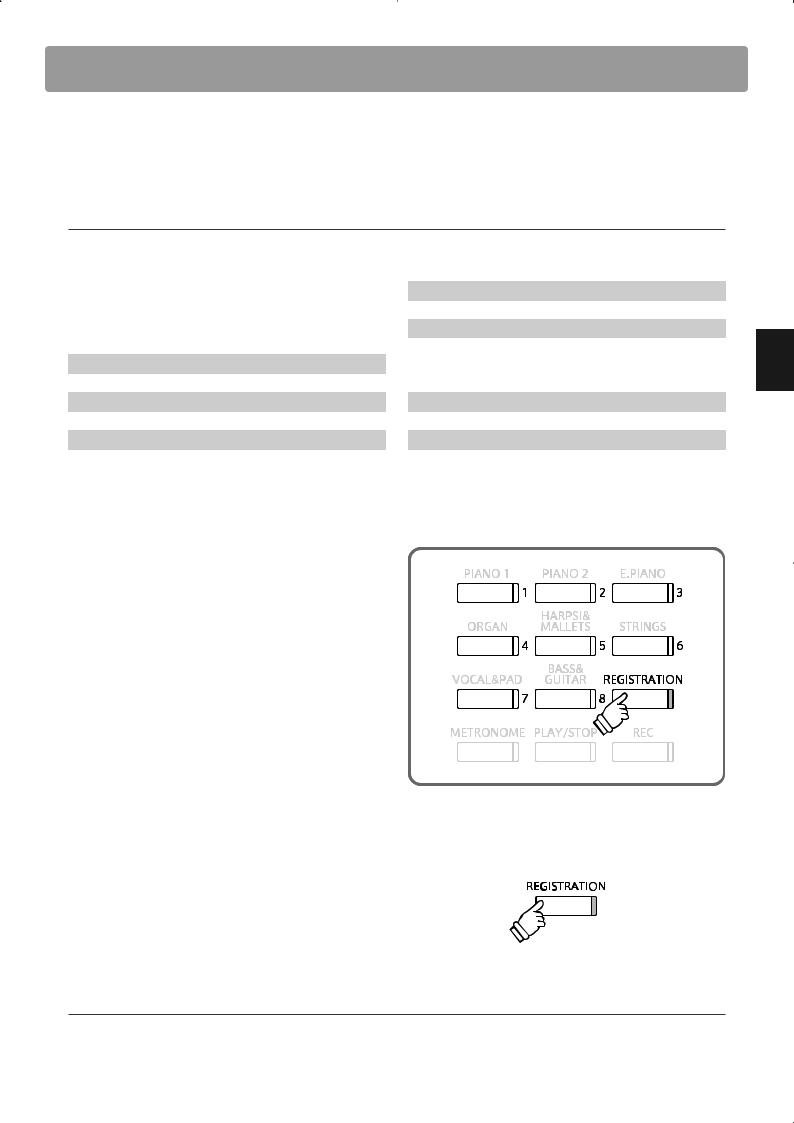
Registration Memories
The Registration function allows the current instrument setup (sound selections, split point, reverb and effect settings, and various other panel options) to be stored in one of eight registration memories, and conveniently recalled at the touch of a button.
Settings stored in registration memories
Sound settings |
|
Tone settings |
|
Selected sound (including dual and split mode settings) |
|
Tone Control |
|
Effect and Reverb settings |
|
Wall EQ |
|
|
|
Tuning |
|
Virtual Technician settings |
|||
|
Damper Hold on/off |
||
Voicing |
|
|
|
Damper Resonance |
|
Keyboard settings |
|
String Resonance |
|
Lower Octave Shift |
|
Key-off Effect |
|
Lower Pedal on/off |
|
Touch Curve |
|
Layer Octave Shift |
|
Temperament |
|
Layer Dynamics |
|
Stretch Tuning |
|
|
Selecting a registration |
|
|
|
|
|
Press the REGISTRATION button. |
|
|
The LED indicator for the REGISTRATION button will turn on |
|
|
to indicate that the registration function is in use, and the |
|
|
sound(s) for the currently selected registration memory will |
|
|
be shown in the LCD display. |
|
|
Press one of the REGISTRATION SELECT buttons (i.e. SOUND |
|
|
SELECT buttons) numbered from 1-8 to select a memory. |
|
|
Press the REGISTRATION button to return to normal operation. |
|
|
The LED indicator for the REGISTRATION button will turn off. |
|
|
Storing a registration |
|
|
|
|
|
Press and hold the REGISTRATION button for a few seconds. |
|
|
Save Regist to |
|
|
The REGISTRATION (SOUND) SELECT buttons will start to flash. |
|
|
Select 1 - 8 |
|
|
Press one of the REGISTRATION (SOUND) SELECT buttons to |
|
|
select the memory in which to store the new registration. |
|
|
A beep will sound to confirm that the registration has been |
|
|
stored in the selected memory. |
hold |
|
|
|
|
Resetting all registrations
Press and hold the REGISTRATION and PLAY/STOP buttons, then turn the instrument’s power off/on.
All registrations will be reset to the factory default settings.
Playing the Piano
23
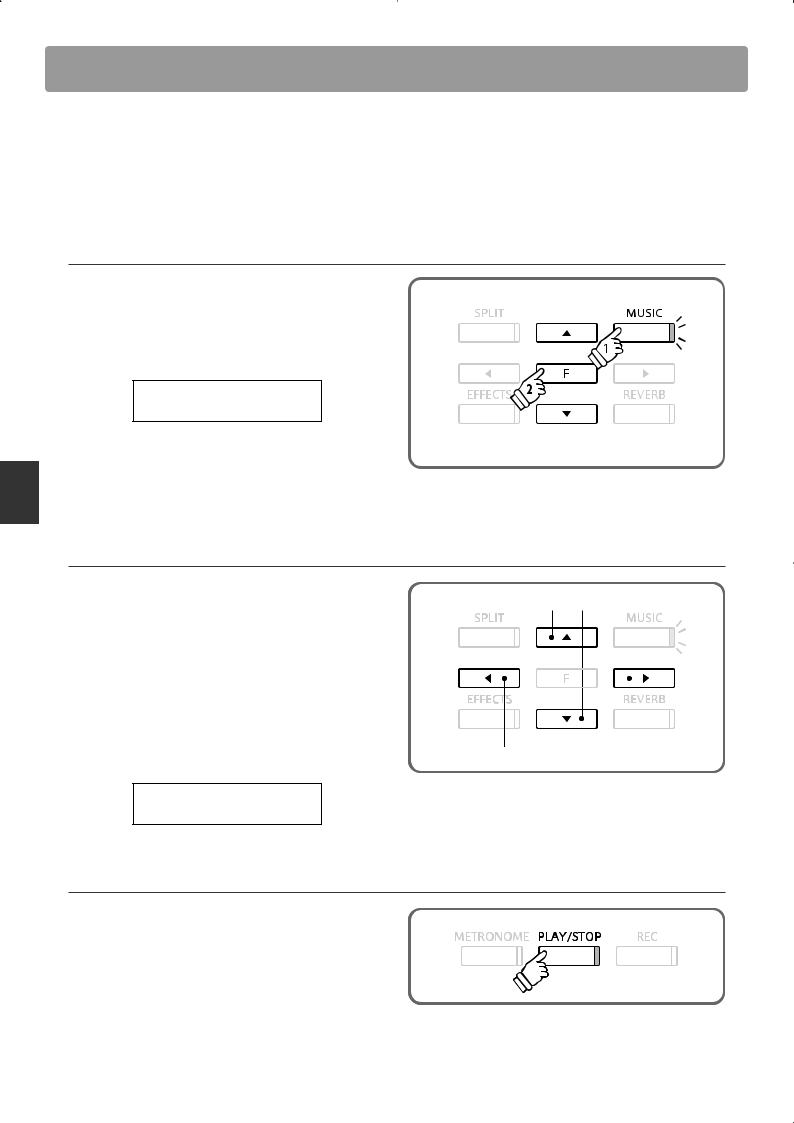
Music Menu
Demo Songs
The Demo function provides an excellent introduction to the varied capabilities of CA93/CA63 digital piano. There are 36 different demonstration songs available, highlighting the instruments’ rich selection of high quality sounds and its power speaker system. For a complete listing of demonstration songs, please refer to page 84 of this owner’s manual.
Entering demo mode
Press the MUSIC button.
The LED indicator for the MUSIC button will start to flash, and the Music Menu will be shown in the LCD display. Demo mode will be selected automatically.
Music Menu
Demo
Press the FUNCTION or PLAY/STOP buttons.
The LED indicator for the PIANO 1 button will start to flash, and the ‘Concert Grand’ demo song will start to play.
Selecting a demo song
While Demo mode is selected:
Press a SOUND SELECT button.
The first demo song of the sound category will start to play.
Press the c or d buttons to cycle through the demo songs in the selected sound category, and the eor fbuttons to cycle through the different sound categories.
The demo song will start to play, and the name of the selected sound will be shown in the LCD display.
Select the demo song
Select the sound category
DEMO
Concert Grand
Stopping the demo song and exiting demo mode
Press the PLAY/STOP button while the song demo is playing.
The LED indicator for the selected SOUND SELECT button will stop flashing, and the the song demo will stop playing.
Press the MUSIC button.
The LED indicator for the MUSIC button will stop flashing and the name of the selected sound will be shown in the LCD display.
24
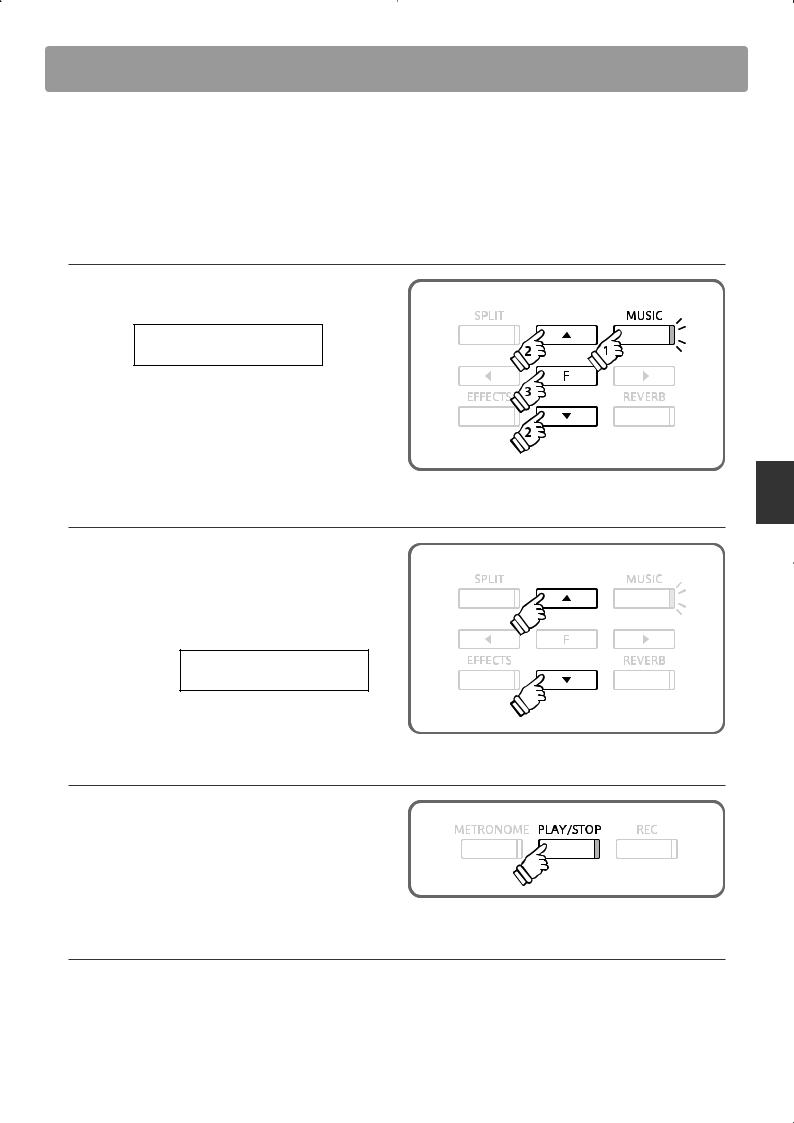
Piano Music
In addition to the sound demonstration songs, the CA93/CA63 digital piano also features a selection of popular classical piano works from the Baroque and Romantic periods. Notated scores are provided in the separate ‘Classical Piano Collection’ book*, assisting the musical appreciation and study of each piece. For a complete listing of Piano Music pieces, please refer to the separate ‘Internal Song Lists’ booklet.
* Depending on market area.
Entering piano music mode
Press the MUSIC button, then press the c or d buttons until
Piano Music is shown in the LCD Display.
Music Menu
Piano Music
Press the FUNCTION or PLAY/STOP buttons.
The LED indicator for the PLAY/STOP button will turn on, and the song ‘Tamourin’ by Rameau will start to play.
Selecting a piano music song
While Piano Music mode is selected:
Press the cor dbuttons to cycle through piano music songs.
The song title and composer name are shown on the top and bottom lines of the LCD display respectively.
Song title  Tambourin
Tambourin
Composer’s  Rameau name
Rameau name
Replaying the piano music song
Press the PLAY/STOP button to replay the piano music song.
Stopping the piano music song and exiting piano music mode
Press the PLAY/STOP button while the song is playing.
The LED indicator for the PLAY/STOP button will turn off and the selected piano music song will stop playing. Press the MUSIC button.
The LED indicator for the MUSIC button will stop flashing and the name of the selected sound will be shown in the LCD display.
Music Menu
25
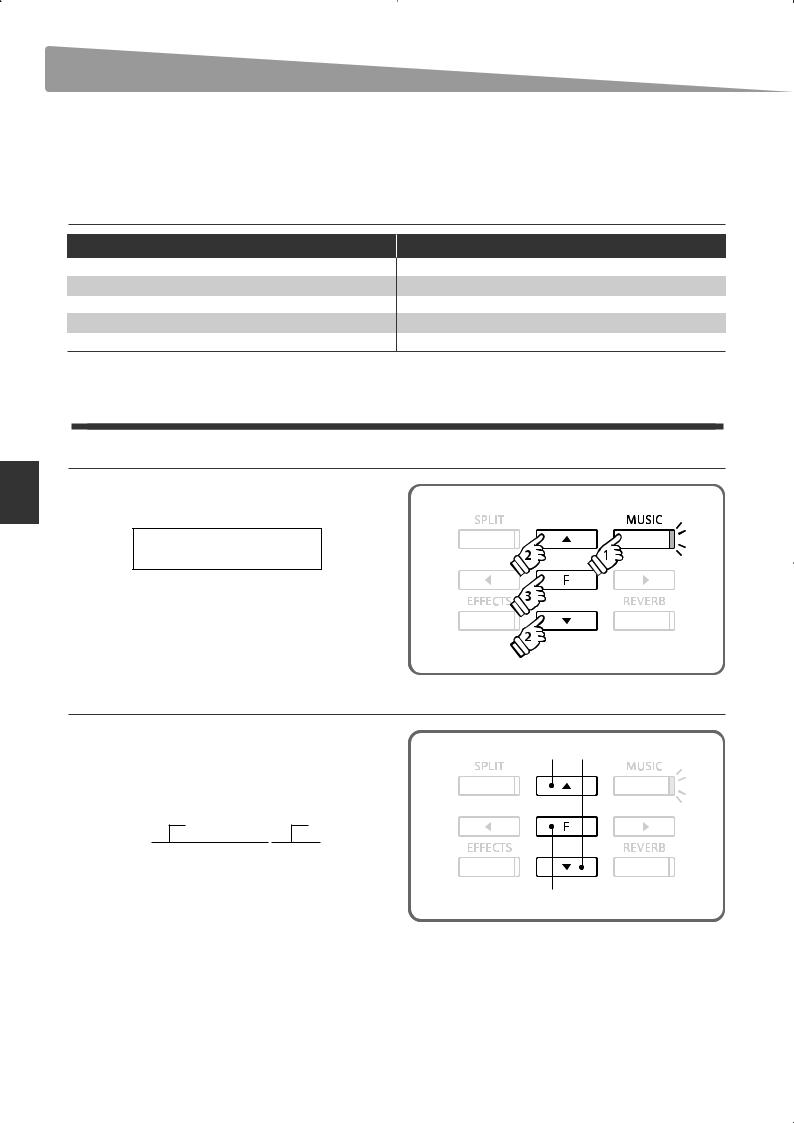
Music Menu
Lesson Function
The Lesson function allows budding pianists to practice the piano using a selection of built-in song books and finger exercises. The left and right hand parts of each piece can be practiced separately, adjusting the tempo to perfect difficult passages, before being recorded for self-evaluation.
Built-in lesson mode song books
US, Canada, UK, Australasia
Alfred’s Basic Piano Library Lesson Book Level 1A Alfred’s Basic Piano Library Lesson Book Level 1B Alfred’s Basic Adult Piano Course Lesson Book Level 1 Alfred’s Premier Piano Course Lesson 1A
Alfred’s Premier Piano Course Lesson 1B
Rest of the World
Burgmüller 25 (25 Etudes Faciles, Opus 100) Czerny 30 (Etudes de Mécanisme, Opus 849) Czerny 100 (Hundert Übungsstücke, Opus 139) Beyer (Vorschule im Klavierspiel, Opus 101) J.S. Bach: Inventionen, Sonatinen Album 1
* Lesson books sold separately - please refer to the separate ‘Internal Song Lists’ booklet for more information.
1 Selecting a lesson book/song
Entering lesson mode
Press the MUSIC button, then press the c or d buttons until
Lesson Mode is shown in the LCD Display.
Music Menu
Lesson Mode
Press the FUNCTION button to enter lesson mode.
The name of the selected lesson book and song will be shown in the LCD display.
Selecting a lesson book/song
While Lesson mode is selected:
Select a song number
Press the FUNCTION button to cycle through the available lesson books, then press the c or d buttons to select the desired song.
Book name Song number
|
AlfredPremr1A-01 |
||||||||
|
Bar= |
0- 1 Œ=052 |
|||||||
Bar and beat number |
|
Tempo |
|
|
|||||
|
|
||||||||
It is also possible to select songs by pressing and holding the MUSIC button, then pressing the relevant key on the keyboard.
Select a lesson book
*Please refer to the separate ‘Internal Song Lists’ booklet for a complete listing of available lesson books/songs and corresponding key numbers.
26
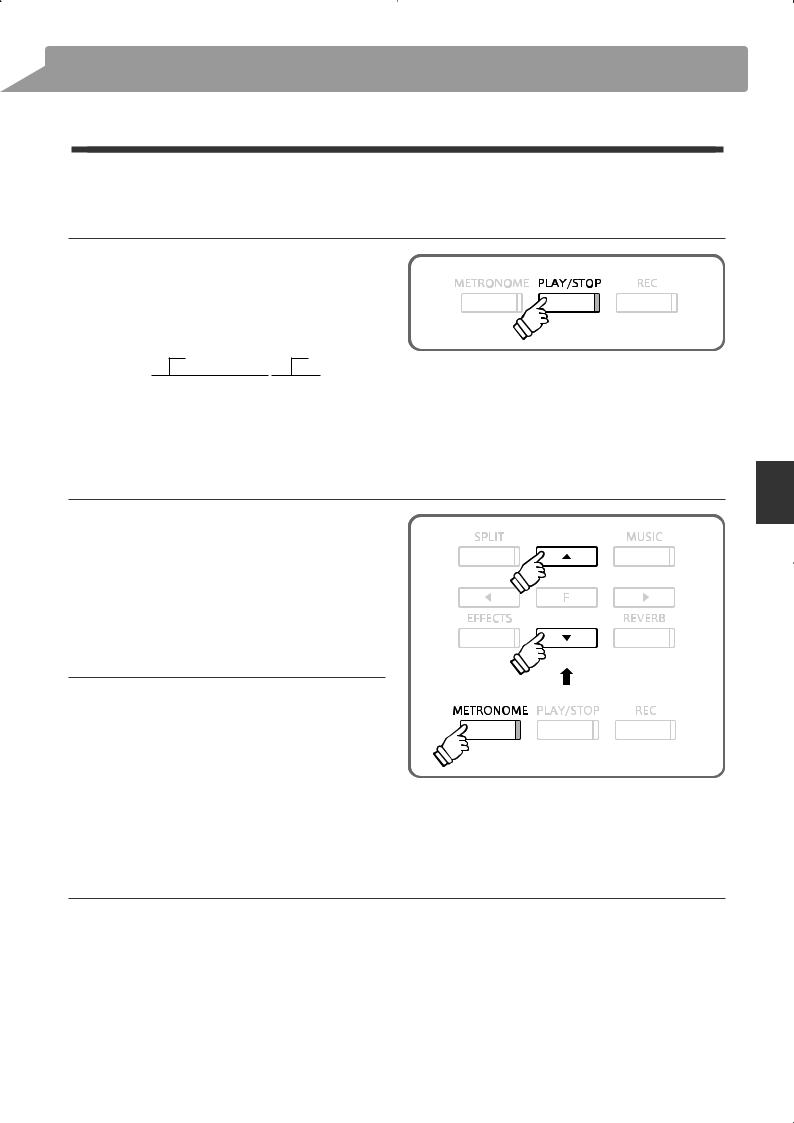
2 Listening to the selected lesson song
This page will explain how to play and stop the selected lesson song, and adjust the tempo.
Playing the lesson song
After selecting a lesson book and song:
Press the PLAY/STOP button.
The LED indicator for the PLAY/STOP button will turn on, and a one bar count-in will be heard before the song starts to play.
Book ame Song number
|
AlfredPremr1A-01 |
||||||||
|
Bar= |
0- 1 Œ=052 |
|||||||
Bar and beat number |
|
Tempo |
|
|
|||||
|
|
||||||||
*If the first bar of the song begins on an ‘up’ beat (i.e. pickup notes), the first bar number will be shown as zero in the LCD display.
*The metronome will not continue after the count-in bar, but can be turned on manually by pressing the METRONOME button.
Changing the tempo of the lesson song
Press and hold the METRONOME button, then press the cor d buttons to increase or decrease the lesson song tempo.
Press the cand dbuttons simultaneously to reset the lesson song tempo back to the default value.
Stopping and resuming the lesson song
Press the PLAY/STOP button again to stop the lesson song.
Press the PLAY/STOP button once again.
A one bar count-in will be heard before the lesson song
resumes playback from the previous position. |
hold |
|
|
Press the PLAY/STOP button to stop the lesson song, then press |
|
the EFFECTS and REVERB buttons simultaneously to reset the |
|
playing position to the first bar. |
|
Exiting lesson mode
Press the MUSIC button.
The LED indicator for the MUSIC button will stop flashing and the name of the selected sound will be shown in the LCD display.
Music Menu
27
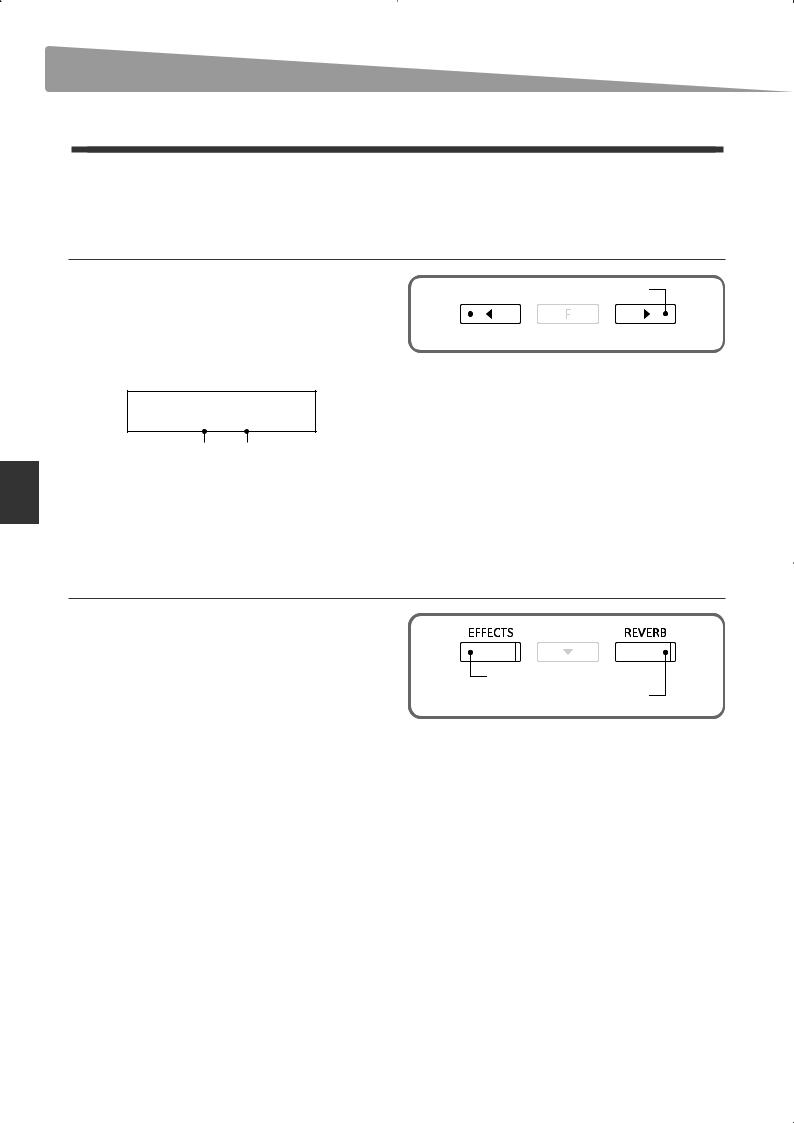
Music Menu
Lesson Function
3 Practicing left and right-hand parts separately
This page will explain how to adjust the left and right-hand part volume of the selected lesson song (allowing each part to be practiced separately), and how to start playing a lesson song from a specific bar.
Adjusting the left/right-hand part volume
After selecting a lesson book and song:
Press the eor fbuttons to adjust the volume of the left/righthand part volume.
Increasing the volume of the left-hand part will reduce the volume of the right-hand part, and vice versa.
Part Balance
5 - 5
Left-hand part volume |
Right-hand part volume |
Press the PLAY/STOP button.
A one bar count-in will be heard before the song starts to play with the left/right-hand part volume settings applied.
Adjust the volume of the right-hand part
 Adjust the volume of the left-hand part
Adjust the volume of the left-hand part
*To practice the right-hand part while listening to the left-hand part, set the left-hand volume to 9.
*To practice the left-hand part while listening to the right-hand part, set the right-hand volume to 9.
*If the Beyer lesson book is selected, increasing the left-hand value will decrease the volume of the student’s part, while increasing the righthand value will decrease the volume of the teacher’s part.
Playing the lesson song from a specific bar
Press the REVERB or EFFECTS buttons to advance or rewind the starting bar of the selected lesson song.
Press and hold the REVERB or EFFECTS buttons to fast-forward |
|
or fast-rewind the staring bar of the selected lesson song. |
Rewind one bar |
Advance one bar
Press the PLAY/STOP button.
A one bar count-in will be heard before the song starts to play from the specified bar number.
28
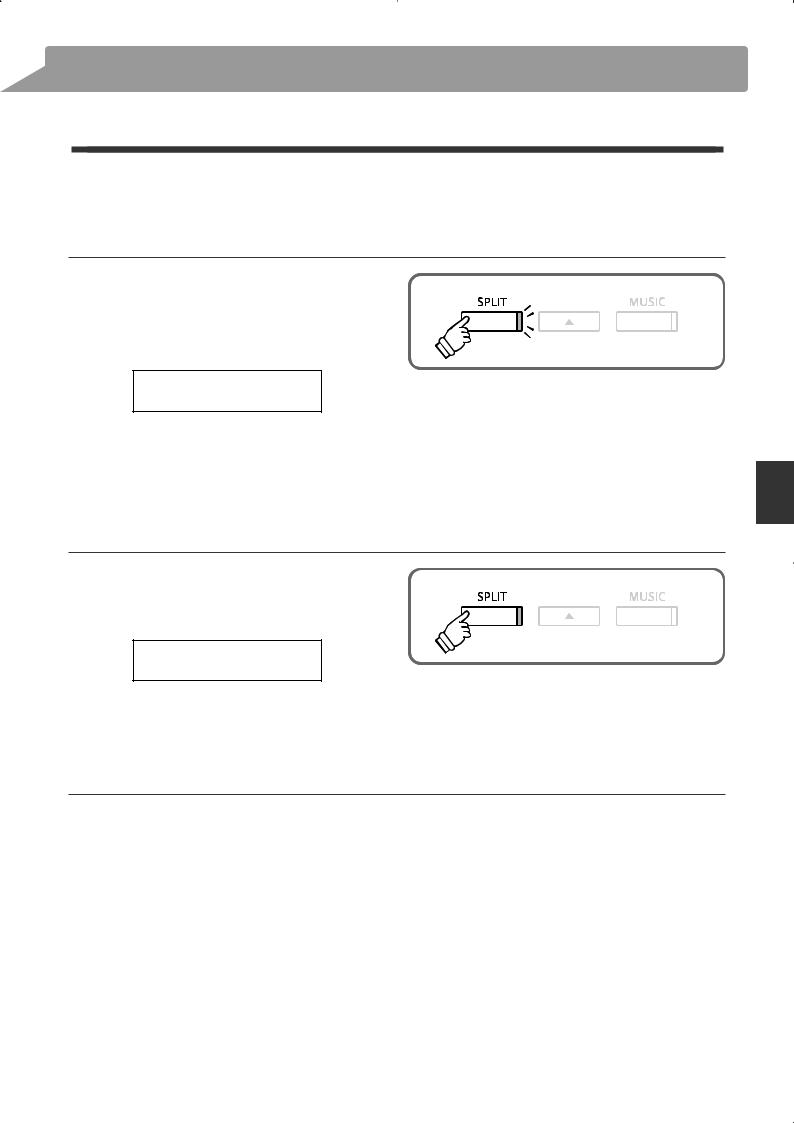
4 Repeating sections of a lesson song
This page will explain how to repeat (loop) specific sections of the selected lesson song between a defined ‘A’
and ‘B’ point, allowing difficult passages to be practiced continuously.
1. Specifying the start point (A) of the loop
After selecting a lesson book and song:
Press the PLAY/STOP button.
The LED indicator for the PLAY/STOP button will turn on, and a one bar count-in will be heard before the song starts to play.
Burgmueller25-01
Bar= 5- 1 Œ=126
Press the SPLIT button to specify the start point of the loop.
The LED indicator for the SPLIT button will start to flash, indicating that the start point (A) of the loop has been set.
2. Specifying the end point (B) of the loop
Press the SPLIT button again to specify the end point of the loop.
The LED indicator for the SPLIT button will turn on, indicating that the end point of the (B) of the loop has been set.
Burgmueller25-01
Bar= 10- 2 Œ=126
The defined ‘A-B’ section of the lesson song will repeat (loop) |
* After defining the loop section, press the e or f buttons to adjust the |
continuously, allowing the passage to be practiced. |
left/right-hand part volume balance. |
3. Cancelling the ‘A-B’ loop
Press the SPLIT button once again to cancel the ‘A-B’ loop. |
* The loop section can also be specified while the lesson song is paused |
|
The LED indicator for the SPLIT button will turn off and the |
by pressing the EFFECTS and REVERB buttons to select the bar. |
|
The last bar cannot precede the first bar. |
||
lesson song will resume normal playback. |
||
|
Music Menu
29
