JVC XV-D2000, XV-D2000BK, LET0091-001A User Manual
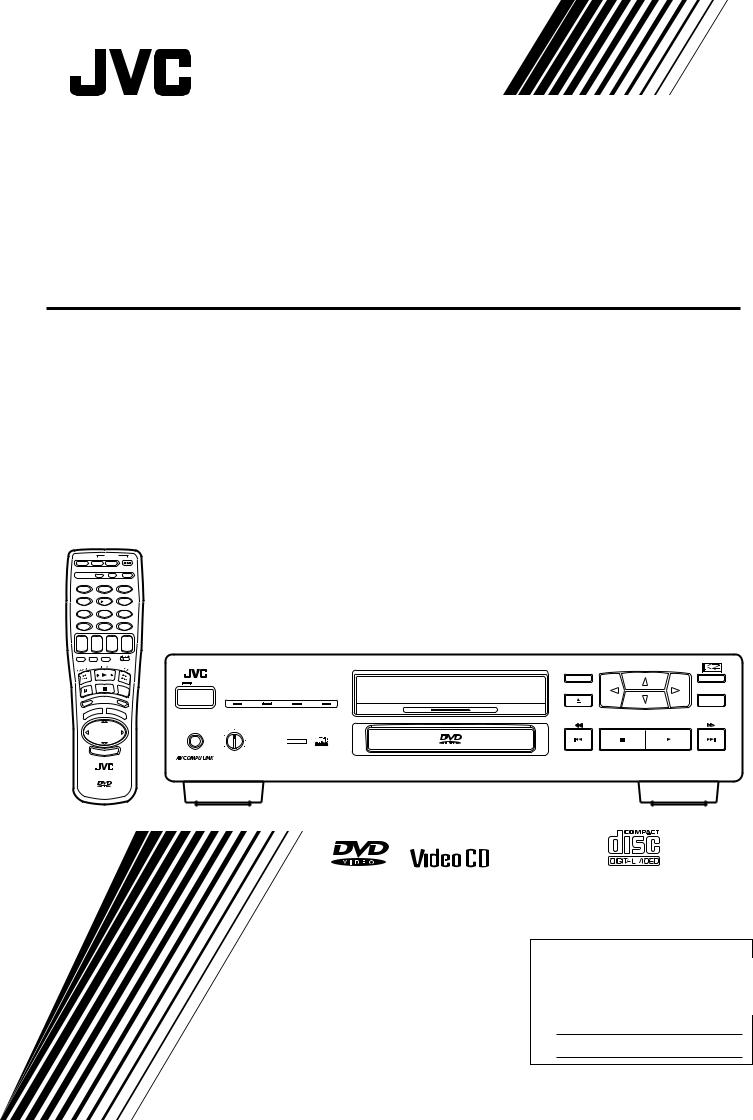
DVD PLAYER
XV-D2000BK
|
POWER |
DVD |
OPEN/CLOSE CATV/SAT |
TV |
|
SET |
MUTE |
TV/VIDEO |
1 |
|
|
|
2 |
|
3 |
||
4 |
|
|
|
5 |
|
6 |
||
7 |
|
|
|
8 |
|
9 |
||
CH RETURN |
|
|
|
|
100+ |
|||
10 |
|
|
|
0 |
|
+10 |
||
+ |
|
+ |
|
+ |
|
+ |
||
SLOW |
|
CH |
|
TV |
|
AUDIO |
||
|
|
|
|
|
VOLUME |
VOLUME |
||
RESUME |
ANGLE |
SUB TITLIE |
DVD |
TV CATV |
||||
|
|
|
|
|
ON /OFF |
|
|
|
|
|
|
|
|
|
STEP |
||
|
|
EN |
|
|
RETU |
|
||
ON |
SCRE |
|
|
|
RN |
|||
|
|
|
|
|
|
|
||
|
|
LE |
MENU |
DVD |
ME |
NU |
|
|
|
TIT |
|
|
|
|
|
||
|
|
|
|
|
UP |
|
|
|
|
|
LEFT |
|
RIGHT |
|
|
||
|
|
|
|
DOWN |
|
|
|
|
|
|
|
|
ENTER |
|
|
|
|
RM-SVD2000U REMOTE CONTROL
ON/STANDBY |
|
|
DVD PLAYER |
ON SCREEN |
DVD MENU |
PHONES |
PHONES LEVEL |
||||
|
MIN |
MAX |
|||
STANDBY |
XV-D2000 |
||||
POWER |
|
RESUME |
DOLBY DIGITAL 5.1 LINEAR PCM |
96KHz SAMPLING |
|
|
|
|
|
DOLBY DIGITAL DECODER BUILT-IN |
ENTER |


 DOLBY
DOLBY
D I G I T A L
PlayBack |
' |
Control |
INSTRUCTIONS
For Customer Use:
Enter belowthetheModelNoNo. and. andSerialSerialNo. Nowhich. whichare locatedare locatedon theeithrerar,onbottomthe rear,or bottomside of theor sidecabinetof the. Retcabinetthis. informaRetain thision informationfuture refore encefuture. reference.
Model No.
Serial No.
LET0091-001A
[ J ]
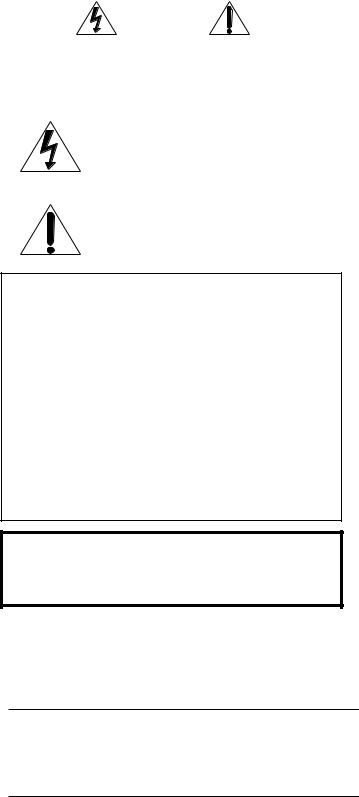
Warnings, Cautions and Others
|
|
|
|
|
|
|
|
|
|
|
|
|
|
|
|
|
CAUTION |
|
|
|
|
|
|
RISK OF ELECTRIC SHOCK |
|
|
|
|
|
|
DO NOT OPEN |
|
|
|
|
|
|
|
|
|
|
|
|
|
|
|
|
|
|
CAUTION: |
TO REDUCE THE RISK OF ELECTRIC SHOCK. |
|
|
||
|
|
DO NOT REMOVE COVER (OR BACK) . |
|
|
||
|
|
NO USER SERVICEABLE PARTS INSIDE. |
|
|
||
|
REFER SERVICING TO QUALIFIED SERVICE PERSONNEL. |
|
|
|||
|
|
|
|
|
|
|
|
|
|
|
|
|
|
|
|
The lightning flash with arrowhead symbol, |
||||
|
|
The lightning flash with arrowhead symbol |
||||
|
|
within an equilateral triangle is intended to |
||||
|
|
within an equilateral triangle alerts the user to |
||||
|
|
alert the user to the presence of uninsulated |
||||
|
|
the presence of uninsulated "dangerous |
||||
|
|
"dangerous voltage" within the product's |
||||
|
|
enclosurevoltage" withinthatthemayproduct'sbe enclosof ufficientre that |
||||
|
|
magnitudecould cavsetoelectriconstituteshock.a risk of electric |
||||
|
|
shock to persons. |
||||
|
|
The exclamation point within an equilateral |
||||
|
|
The exclamation mark within an equilateral |
||||
|
|
triangle is intended to alert the user to the |
||||
|
|
triangle alerts the user to important operating |
||||
|
|
presence of important operating and |
||||
|
|
and maintenance (servicing) instructions in the |
||||
|
|
maintenance (servicing) instructions in the |
||||
|
|
manval for the appliance. |
||||
|
|
literature accompanying the appliance. |
||||
ForUU.S.S.A.A. .
This equipment has been tested and found to comply with the limits for a Class B digital device, pursuant to part 15 of the FCC Rules. These limits are designed to provide reasonable protection against harmful interference in a residential installation.
This equipment generates, uses and can radiate radio frequency energy and, if not installed and used in accordance with the instructions, may cause harmful interference to radio communications. However, there is no guarantee that interference will not occur in a particular installation. If this equipment does cause harmful interference to radio or television reception, which can be determined by turning the equipment off and on, the user is encouraged to try to correct the interference by one or more of the following measures:
Reorient or relocate the receiving antenna.
Increase the separation between the equipment and receiver. Connect the equipment intoananoutletoutletonona circuita ircuitdiffererentfromfromthatthatto towhichwhicht etherececeiveris connectedis. .
Consult tthe dealler or an experienced radio//TV techniciani i forr help..
WARNING: TO REDUCE THE RISK OF FIRE OR ELECTRIC SHOCK, DO NOT EXPOSE THIS APPLIANCE TO RAIN OR MOISTURE.
Caution –– POWER switch!
Disconnect the mains plug to shut the power off completely. The
POWER switch in any position does not disconnect the mains line. The power can be remote controlled.
IMPORTANT FOR LASER PRODUCTS
1.CLASS 1 LASER PRODUCT
2.DANGER: Invisible laser radiation when open and interlock failed or bypassed. Avoid direct exposure to beam.
3.CAUTION: Do not open the top cover. There are no user serviceable parts inside the player; leave all servicing to qualified service personnel.
CAUTION
To reduce the risk of electrical shocks, fire, etc.:
1.Do not remove screws, covers or cabinet.
2.Do not expose this appliance to rain or moisture.

Table of Contents |
|
General Information ................................... |
2 |
Important cautions .......................................................... |
2 |
Safety precautions .......................................................... |
2 |
Introduction ................................................ |
3 |
Introducing the XV-D2000BK .......................................... |
3 |
Controls and functions.................................................... |
4 |
Supplied accessories ...................................................... |
8 |
Before Using for the First Time ................. |
9 |
Before making any connections .................................... |
9 |
Connections ..................................................................... |
9 |
Connecting with a TV. .................................................. |
9 |
Connecting with an audio amplifier or receiver ..... |
10 |
Connecting with an amplifier equipped with |
|
Dolby Digital 5.1-channel inputs ........................... |
11 |
Connecting with an audio equipment with |
|
digital input .............................................................. |
12 |
Connecting with a Dolby Digital decoder/amplifier |
|
with built-in Dolby Digital decoder ....................... |
13 |
Connecting the power cord .......................................... |
14 |
Installing batteries in the remote control unit ............ |
14 |
Preliminary Knowledge ........................... |
16 |
Playable discs by XV-D2000BK .................................... |
16 |
What are title, chapter and track? .................................. |
16 |
How to use numeric keys ............................................. |
17 |
On-screen guide and invalid operation icons ............ |
18 |
On-screen displays ........................................................ |
18 |
Screen saver function ................................................... |
20 |
Dolby Digital .................................................................. |
21 |
Basic Operations ...................................... |
22 |
Playing back ................................................................... |
22 |
Selecting an item from a menu ................................... |
23 |
DVD Video Operations ............................. |
24 |
Displaying DVD menus ................................................. |
24 |
Locating a title ............................................................... |
25 |
Selecting a chapter ........................................................ |
25 |
Starting playback from a specific time ....................... |
26 |
Advancing a picture frame-by-frame .......................... |
26 |
Playing in slow-motion ................................................. |
27 |
Resuming playback ....................................................... |
27 |
Repeating a title ............................................................. |
27 |
Repeating a chapter ...................................................... |
28 |
Repeating a desired part .............................................. |
29 |
Changing the angle ....................................................... |
30 |
Subtitle on/off ................................................................ |
30 |
Changing the subtitle language ................................... |
30 |
Changing the audio ....................................................... |
31 |
Selecting picture character ........................................... |
32 |
Down Mix ....................................................................... |
33 |
Compression .................................................................. |
34 |
Audio CD Operations ............................... |
35 |
Playing back from a desired track ............................... |
35 |
Resuming playback ....................................................... |
35 |
Playing back in a desired order ................................... |
36 |
Repeating all tracks ....................................................... |
37 |
Repeating a single track ............................................... |
37 |
Repeating a desired part .............................................. |
38 |
Starting playback from a specified time ..................... |
38 |
Playing back only the beginning of each track .......... |
39 |
Playing back tracks in random order........................... |
40 |
Selecting the displayed time mode ............................. |
40 |
Video CD Operations ............................... |
42 |
Playing back from a desired track ............................... |
42 |
Advancing a picture frame-by-frame .......................... |
42 |
Playing in slow-motion ................................................. |
42 |
Resuming playback ....................................................... |
43 |
Playing back in a desired order ................................... |
43 |
Repeating all tracks ....................................................... |
44 |
Repeating a single track ............................................... |
45 |
Repeating a part ............................................................ |
45 |
Starting playback from a specified time ..................... |
46 |
Playing back only the beginning of each track .......... |
47 |
Playing back tracks in random order........................... |
47 |
Selecting audio channels ............................................. |
48 |
Selecting picture character........................................... |
48 |
Checking total disc time ............................................... |
49 |
Accessing the PBC function ......................................... |
49 |
Controlling Other Equipment.................. |
51 |
Controlling TV ................................................................. |
51 |
Controlling CATV converter or satellite tuner ............... |
52 |
Controlling a JVC amplifier or receiver ......................... |
52 |
Selecting Preferences .............................. |
53 |
Preferences via "PREFERENCE" on-screen display ....... |
53 |
Setting Parental Lock .................................................... |
56 |
Other Information .................................... |
59 |
Care and handling of discs ........................................... |
59 |
Table of languages and their abbreviations ............... |
60 |
Manufacture's code list ................................................ |
61 |
AV COMPULINK remote control system ..................... |
62 |
Troubleshooting ............................................................ |
64 |
Specifications................................................................. |
65 |
1
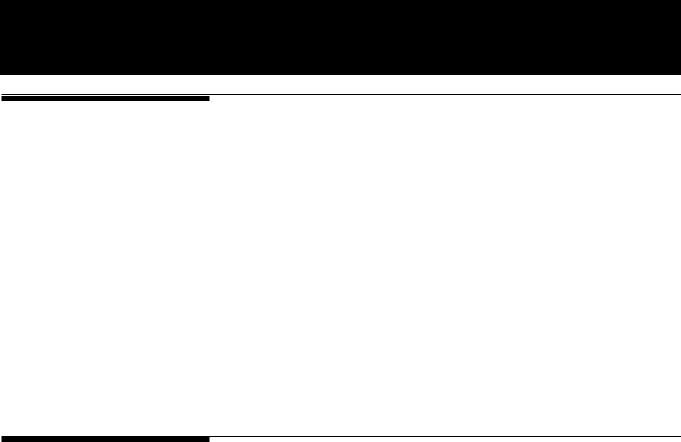
General Information
Important cautions
Installation of the player
•Select a place which is level, dry and neither too hot nor too cold (between 5˚C and 35˚C or 41˚F-95˚F).
•Leave sufficient distance between the player and a TV.
•Do not use the player in a place subject to vibrations.
Power cord
•Do not handle the power cord with wet hands!
•A small amount of power (5 watts) is always consumed while the power cord is connected to the wall outlet.
•When unplugging the player from the wall outlet, always pull the plug, not the power cord.
Malfunctions, etc.
•There are no user serviceable parts inside. If anything goes wrong, unplug the power cord and consult your dealer.
•Do not insert any metallic object into the player.
Safety precautions
Avoid moisture, water and dust
Do not place your player in moist or dusty places.
Avoid high temperatures
Do not expose your player to direct sunlight or place it near a heating device.
When you’re away
When away on travel or otherwise for an extended period of time, pull the plug from the outlet.
Do not insert foreign objects into the player
Do not insert wires, hairpins, coins, etc. into your player.
Do not block the vents
Blocking the vents may damage your player.
Care of the cabinet
When cleaning your player, use a soft cloth and follow the relevant instructions on the use of chemically-coated cloths. Do not use benzene, thinner or other organic solvents and disinfectants. These may cause deformation or discoloring.
If water gets inside the player
Turn off the power switch and pull the plug from the electrical socket, then call the store where you made your purchase. Using the player in this state may cause a fire or electrical shock.
2

Introduction
Introducing the
XV-D2000BK
DVD is the most innovative creation of audio and video technology. With the same physical size as the CD, DVD has much more storage capacity and can play back the finest images and sound. It also realizes revolutionary features such as multilanguage capability, multi-angle function, etc.
The XV-D2000BK DVD player delivers the outstanding performance of DVD, thanks to JVC’s advanced technology and sophisticated graphical user navigation system. The XV-D2000BK can also play back CDs and video CDs.
High quality video images
•Amazing color purity and sharpness with extremely low video distortion.
•Greater horizontal resolution than S-VHS or Laser disc.
High quality sound
•The newly developed K2 interface LSI delivers pure sound with no digital distortion.
•1-bit DD converter that handles 20bit, 96-kHz Fs audio signals and JVC’s original PEM (Pulse Edge Modulation) circuit achieve more than double the resolution of conventional converters.
•By separating and isolating the power supplies for the analog and digital circuitry, the interference which causes digital noise to enter the analog system is eliminated.
•Separation of the circuits, PLL clock generators and power supplies for the audio unit and video unit improve sound quality.
Support for various DVD functions
Note: Each function below is available only if the DVD disc to be played back supports it.
•Multi-language function
Multi-language function for audio and subtitles. You can choose any combinations of audio and subtitle languages, such as English audio with subtitles, or audio with no subtitles.
•Multi-angle function
You can select from multiple camera angles of the same scene.
•Parental lock
You can restrict the playback of discs with scenes which you do not wish your child to see, such as adult or violent films.
•Multi aspects
Images can be viewed normally on a 4:3 (normal) television from a disc made for 16:9-screen (wide) televisions.
•Dolby Digital
The XV-D2000BK is fully equipped with Dolby Digital. It provides both optical and coaxial digital outputs for connection to an external Dolby Digital decoder, as well as 5.1 channel analog outputs for be connection to an external AV amplifier equipped with 5.1 channel analog inputs.
3
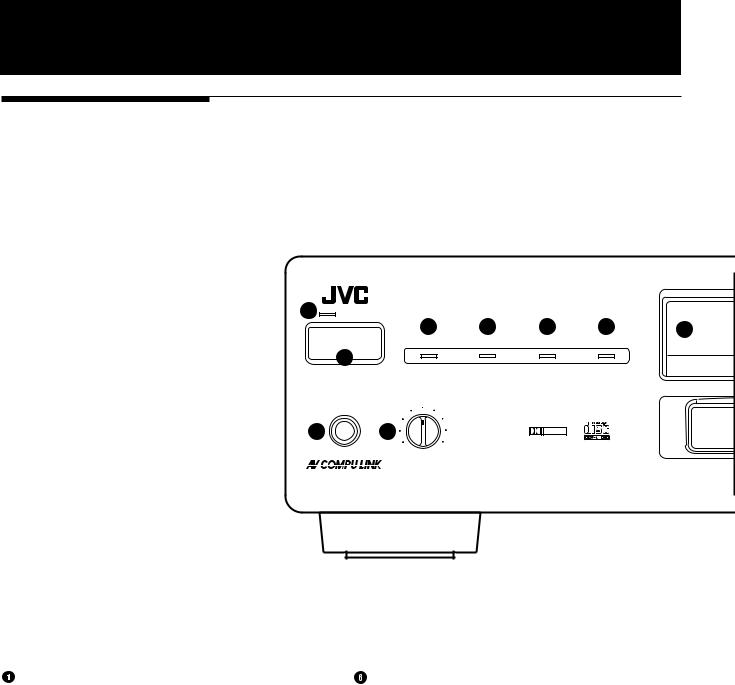
Introduction
Controls and functions
7Front panel
1 |
|
XV-D2000 |
DVD PLAYER |
|
|
|
|
||
STANDBY |
|
|
|
|
|
|
|
|
|
|
|
|
3 |
4 |
5 |
4 |
6 |
5 |
7 |
|
POWER |
|
RESUME |
DOLBY DIGITAL 5.1 |
LINEAR PCM |
96KHz SAMPLING |
|
||
|
2 |
|
|
|
|
|
|
|
|
|
ON/STANDBY |
|
|
|
|
|
|
|
|
|
PHONES |
PHONES LEVEL |
|
|
|
|
|
|
|
|
8 |
9 |
|
|
DOLBY |
|
|
|
|
|
|
|
D I G I T A L |
|
|
|
|||
|
|
MIN |
MAX |
|
|
|
|
|
|
STANDBY indicator |
96kHz SAMPLING indicator |
Lights when the power cord is connected and the player is at standby. When the player turns on, the STANDBY indicator goes off.
 POWER ON/STANDBY
POWER ON/STANDBY
Turns the player on or off (standby).
 RESUME indicator
RESUME indicator
Lights when a point to be resumed is stored.
 DOLBY DIGITAL 5.1 indicator
DOLBY DIGITAL 5.1 indicator
Lights when all the Dolby Digital 5.1-channel audio outputs (FRONT, REAR, CENTER, SUBWOOFER) on the rear panel are feeding signals.
 LINEAR PCM indicator
LINEAR PCM indicator
Lights when linear PCM audio is played back by DVD or CD.
Lights when the sampling frequency of linear PCM audio played back by DVD is 96kHz.
 Remote sensor
Remote sensor
 PHONES
PHONES
Connection terminal for headphones.
 PHONES LEVEL
PHONES LEVEL
Adjusts the listening level of headphones connected to the PHONES jack.
 Display
Display
Indicates the current status of the player.
 DVD indicator
DVD indicator
Lights when a DVD disc is inserted.
It blinks just after a disc is inserted.
4
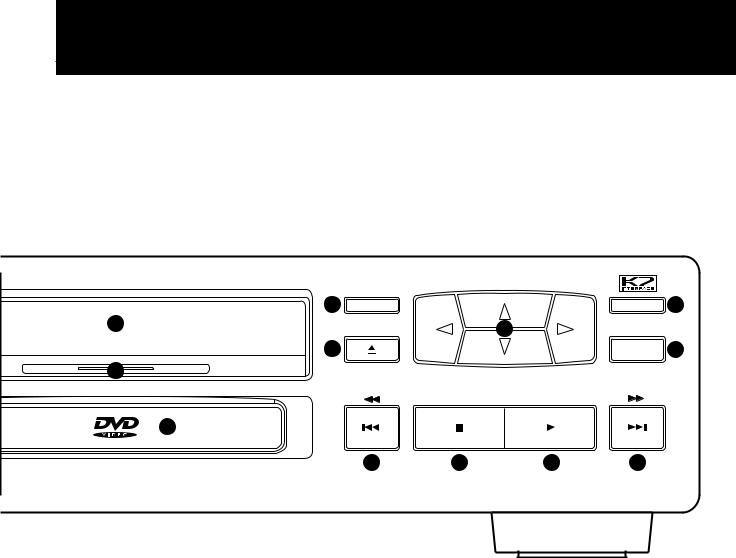
Introduction
|
13 |
ON SCREEN |
DVD MENU |
10 |
|
|
15 |
|
|
|
|
DOLBY DIGITAL DECODER BUILT-IN |
14 |
|
ENTER |
11
12
16
17
18
 Disc tray
Disc tray
Used to load discs.
 ON SCREEN
ON SCREEN
Displays an on-screen display of the player on the television screen or monitor. (See "On-screen displays" on page 18.)
 0 (Open/Close)
0 (Open/Close)
Opens and closes the disc tray.

 /
/ /
/  /
/ (Cursor buttons)
(Cursor buttons)
Selects an item in on-screen displays or DVD menus.
 DVD MENU
DVD MENU
Displays a DVD menu on the television screen or monitor.
19 |
20 |
18 |
 ENTER
ENTER
Executes a selected item in a DVD menu or on-screen display.
 4/1, ¢/¡ (Skip/Search)
4/1, ¢/¡ (Skip/Search)
Performs skip, fast forward/backward, or previous/next.
 7 (Stop)
7 (Stop)
Stops playback.
 3 (Play/Select)
3 (Play/Select)
Starts playback. Also, used a SELECT button for PBC of video CD.
5
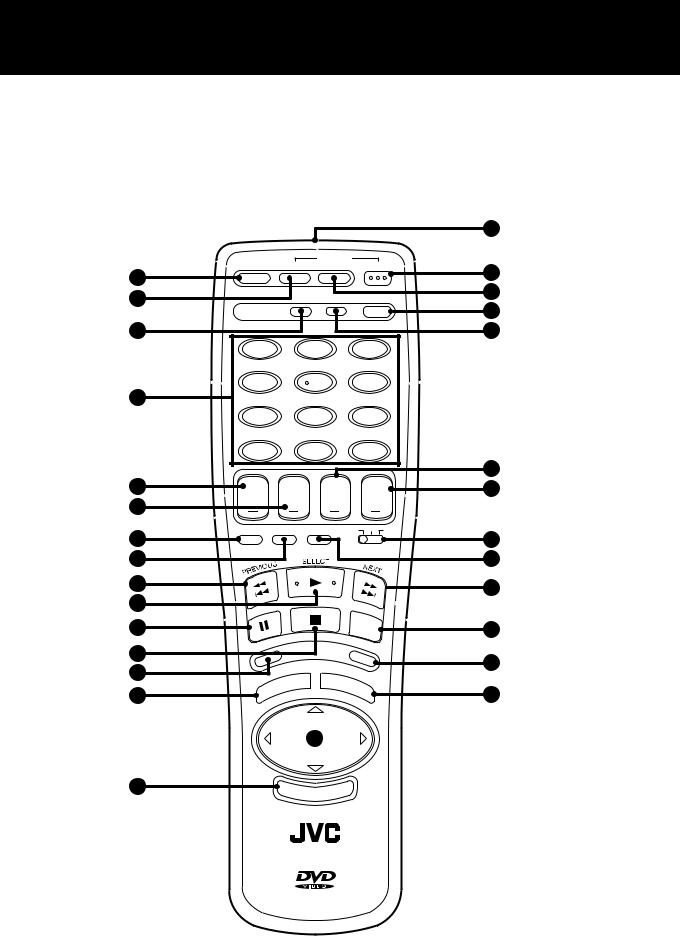
Introduction
7 Remote control unit
|
|
|
POWER |
DVD |
|
|
OPEN/CLOSE |
CATV/SAT |
TV |
||
1 |
|
|
|
|
|
2 |
|
SET |
MUTE |
TV/VIDEO |
|
3 |
|
|
|
|
|
|
1 |
|
2 |
3 |
|
4 |
4 |
|
5 |
6 |
|
|
|
|
|
||
|
7 |
|
8 |
9 |
|
|
CH RETURN |
|
100+ |
||
|
10 |
|
0 |
+10 |
|
5 |
+ |
+ |
+ |
+ |
|
|
SLOW |
CH |
TV |
AUDIO |
|
6 |
VOLUME |
VOLUME |
|||
|
|
||||
|
|
|
|
||
|
RESUME |
ANGLE SUB TITLIE DVD TV CATV |
|||
7
8
9
10
11
12
13
14
|
|
|
EN |
|
|
RE |
|
|
C |
|
|
N |
S |
|
|
O |
|
|
|
|
|
|
U |
|
|
EN |
|
|
E |
M |
|
L |
|
|
|
IT |
|
|
|
T |
|
|
|
ON /OFF
STEP |
|
|
R |
|
|
E |
|
|
T |
|
|
|
U |
|
|
R |
|
|
|
N |
DV |
|
|
D |
|
|
M |
|
|
E |
|
|
N |
|
|
U |
|
|
|
UP |
|
LEFT 15 RIGHT |
|
DOWN |
16 |
EN TER |
|
RM-SVD2000U REMOTE CONTROL
17
19
18
21
20
22
23
25
24
9
26
27
28
6

 OPEN/CLOSE
OPEN/CLOSE
Opens and closes the disc tray.
 POWER-CATV/SAT
POWER-CATV/SAT
Turns the CATV converter or satellite tuner on or off.
 SET
SET
Used to set the manufacturer’s code for operating another manufacturer’s TV, CATV or satellite tuner from the remote control unit.
(See "Controlling Other Equipment" on pages 51.)
 Numeric keys
Numeric keys
Depending on the selection of DVD/TV/CATV switch, they are used for entering a title, track or chapter number, or selecting a TV channel.
 SLOW (for DVD/video CD) Starts slowmotion playback.
SLOW (for DVD/video CD) Starts slowmotion playback.
(See "Playing in slow-motion" on pages 27 and 42.)
 CH
CH
Changes the channels of TV or CATV converter/satellite tuner.
 RESUME
RESUME
Stores the location to be resumed later.
(See "Resuming Playback" on pages 27, 35 and 43.)
 ANGLE (for DVD)
ANGLE (for DVD)
Changes camera angles during playback of a DVD shooting by multiple cameras.
(See "Changing the Angle" on page 30.)
 4/1, ¢/¡ (Skip/Search)
4/1, ¢/¡ (Skip/Search)
Performs skip, fast forward/backward, or previous/next.
 3/SELECT
3/SELECT
Starts playback. Also, use as a SELECT button for PBC of video CD.
 8(Pause)
8(Pause)
Pauses during playback.
 7 (Stop)
7 (Stop)
Stops playback.
 ON SCREEN
ON SCREEN
Displays an on-screen display of the player on the television screen or monitor.
(See "On-screen displays" on page 18.)
 TITLE MENU
TITLE MENU
Displays a title menu of DVD on the TV screen.
Introduction

 /
/ /
/  /
/ (Cursor buttons)
(Cursor buttons)
Selects an item in on-screen display, title menus or DVD menus.
 ENTER
ENTER
Executes a selected item in a menu or on-screen display.
 Infrared light-emitting window
Infrared light-emitting window
Point this window toward the remote sensor on the front panel when pressing buttons.
 POWER-TV
POWER-TV
Turns the TV on or off.
 POWER-DVD
POWER-DVD
Turns the XV-D2000BK on or off (standby).
 MUTE
MUTE
Turns the mute function of the TV on or off.
 TV/VIDEO
TV/VIDEO
Switches input of the TV (either TV or VIDEO).
 TV VOLUME
TV VOLUME
Adjusts the TV volume.
 AUDIO VOLUME
AUDIO VOLUME
Adjusts the volume of a JVC AV amplifier or receiver.
 SUB-TITLE ON/OFF (for DVD) Turns on or off subtitles.
SUB-TITLE ON/OFF (for DVD) Turns on or off subtitles.
(See "Subtitle on/off" on page 30.)
 DVD/TV/CATV
DVD/TV/CATV
Selects the function of the numeric keys to control the corresponding device.
 STEP (for DVD/video CD) Advances pictures frame by frame.
STEP (for DVD/video CD) Advances pictures frame by frame.
(See "Advancing a picture frame-by-frame" on pages 26 and 42.)
 RETURN (for DVD/video CD)
RETURN (for DVD/video CD)
Returns to the previous menu.
 DVD MENU
DVD MENU
Displays a DVD menu on the television screen or monitor.
(See "Displaying DVD menus" on page 24.)
7
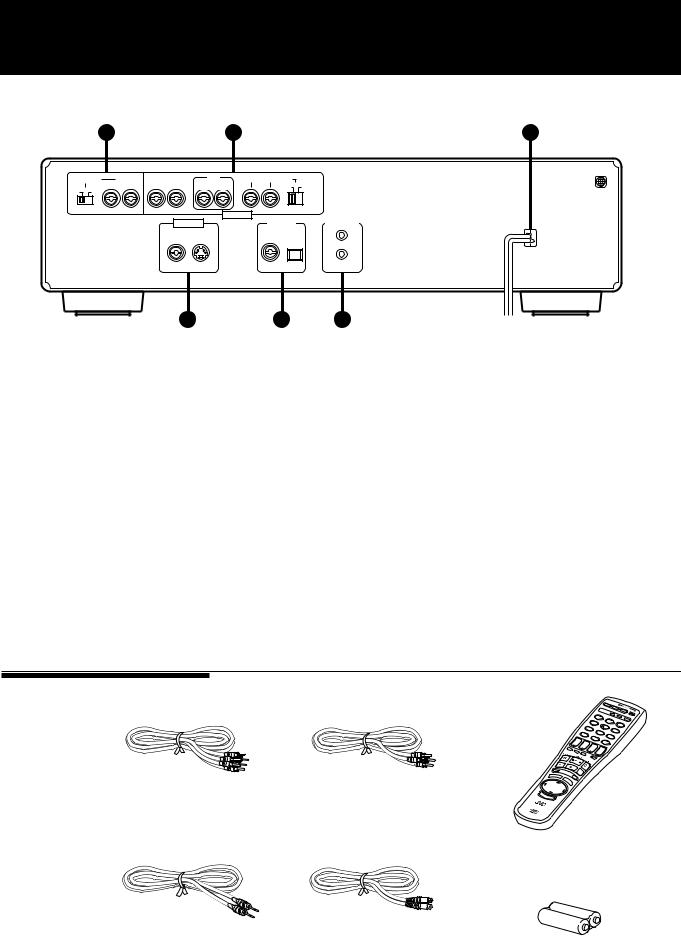
Introduction
7Rear panel
|
1 |
|
|
|
|
|
2 |
|
|
6 |
ATTENUATOR |
2CH |
FRONT |
REAR |
CENTER |
SUBWOOFER |
1 |
||||
|
RIGHT |
LEFT |
RIGHT |
LEFT |
RIGHT |
LEFT |
|
|
|
|
|
|
NORMAL |
GAIN PLUS |
|||||||
OFF |
ON |
|
|
|
|
|
|
|
|
|
|
|
|
|
|
|
|
AUDIO OUT |
|
|
|
|
|
|
|
VIDEO OUT |
|
|
DIGITAL OUT |
AV COMPU LINK |
||
|
|
|
|
|
|
|
|
PCM/DOLBY DIGITAL |
|
|
|
|
|
|
VIDEO |
S-VIDEO |
|
|
COAXIAL |
OPTICAL |
|
3 |
4 |
5 |
 AUDIO OUT (2CH)
AUDIO OUT (2CH)
2CH (RIGHT and LEFT) terminals output analog audio signals.
ATTENUATOR switch attenuates the output level when it is set to ON.
 AUDIO OUT (5.1CH)
AUDIO OUT (5.1CH)
FRONT (RIGHT and LEFT), REAR (RIGHT and LEFT), CENTER, and SUBWOOFER terminals output Dolby digital 5.1ch. analog audio signals. SUBWOOFER switch boosts the SUBWOOFER signal when it is set to GAIN PLUS.
 VIDEO OUT
VIDEO OUT
VIDEO outputs composite video signals, while S- VIDEO outputs S-video signals.
 DIGITAL OUT
DIGITAL OUT
Outputs digital audio signals.
Both coaxial and optical connectors are provided.
 AV COMPU LINK
AV COMPU LINK
Connects with another JVC equipment supporting the AV Compulink to facilitate operations.
(See "AV COMPULINK remote control system" on page 62.)
 AC POWER CORD
AC POWER CORD
Connects to the wall outlet.
Supplied accessories
Audio/video |
Audio Cable (x 3) |
cable (x 1) |
|
AV compulink |
|
cord (x 1) |
S-video cable (x 1) |
|
|
|
|
|
|
|
|
|
|
|
|
OPEN/CLOSE |
|
|
|
|
|
|
|
|
|
|
|
|
CATV/SAT |
POWER |
|
|
|
|
|
|
|
|
|
|
|
|
TV |
|
|
|
|
|
|
|
|
|
|
|
SET |
DVD |
|
|
|
|
|
|
|
|
|
|
|
MUTE |
TV/VIDEO |
|
|
|
|
|
|
|
|
|
1 |
|
|
|
|
|
|
|
|
|
|
|
4 |
|
|
2 |
|
|
|
|
|
|
|
|
|
|
|
3 |
|
|
|
|
|
|
|
|
|
7 |
|
|
5 |
|
|
|
|
|
|
|
|
|
|
|
6 |
|
||
|
|
|
|
|
CH |
|
|
|
|
|
||
|
|
|
|
|
RETURN |
|
8 |
|
|
|||
|
|
|
|
|
10 |
|
|
|
|
9 |
|
|
|
|
|
|
+ |
|
|
|
0 |
|
|
|
|
|
|
|
|
SLOW |
|
+ |
|
TV+ |
|
+10 |
|
|
|
|
|
|
|
CH |
|
|
|
|
|
||
|
|
|
|
RESUME |
SUB |
|
VOLUME |
+ |
|
|
|
|
|
|
|
|
ANGLE |
|
|
|
AUDIO |
|
|
|
|
|
|
|
|
|
|
TITLIE |
DVD |
|
VOLUME |
|
|
|
|
|
|
|
ON /OFF |
|
TV |
CATV |
|
|
|
||
|
|
|
|
|
|
|
|
|
|
|
|
|
|
|
|
SCREEN |
|
|
|
|
|
|
|
|
|
|
|
|
|
STEP |
|
|
|
|
|
|
|
|
|
|
|
E |
RET |
|
|
|
|
|
|
|
|
|
|
TITL |
MENU |
URN |
|
|
|
|
|
|
|
|
|
|
|
|
DV |
|
|
|
|
|
|
|
|
|
|
|
|
DM |
|
|
|
|
|
|
|
|
|
|
LEFT |
UP |
ENU |
|
|
|
|
|
|
|
|
|
|
|
|
|
|
|
|
|
|
|
||
|
|
DOWN |
RIGHT |
|
|
|
|
|
|
|
|
|
|
|
E |
|
|
|
|
|
|
|
|
|
|
|
|
NTER |
|
|
|
|
|
|
|
|
|
|
RM- |
|
|
|
|
|
|
|
|
|
|
|
|
SVD2000U |
REMOTE |
|
|
|
|
|
|
|
|
|
|
|
|
CONTROL |
|
|
|
|
|
|
|
|
|
|
|
|
|
|
|
|
|
|
|
|
|
|
|
|
RM-SVD2000U
Remote Control Unit (x 1)
R6P(SUM-3)/AA(15F) batteries (x 2)
for RM-SVD2000U
8
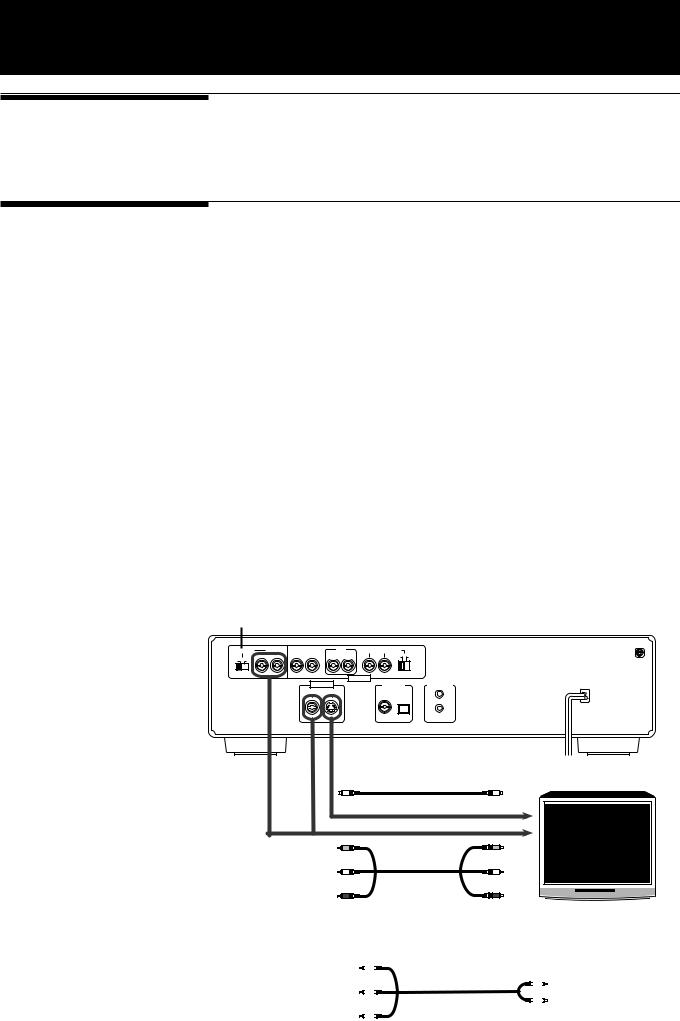
Before Using for the First Time
Before making any connections
•Since different components often have different terminal names, carefully read the instruction manual supplied with the component you wish to connect.
•Do not connect the AC power cord until all other connections have been made.
Connections
7 Connecting with a TV
You can enjoy the XV-D2000BK by simply connecting it with a television set. To hear audio sound with better quality, connect the audio outputs with your audio equipment. (See the following pages.)
Note: |
Be sure not to plug in the power cord until all other connections have been |
|
made. |
The XV-D2000BK can be connected directly to a television set equipped with stereo audio input and video input jacks using the supplied audio/video cables.
If your television set has a monaural audio input instead of stereo, you need to use an optional audio cable which converts stereo audio output to monaural.
If your television set has an S-video input, we recommend you to connect it with S- VIDEO of the player using the supplied S-video cable, in addition to the (standard) video connection, to get a better picture quality.
Connect VIDEO OUT of the player with the video input of a television set. Connecting VIDEO OUT of the player to a TV via a VCR may cause a monitor problem when playing back a copy-protected disc.
The ATTENUATOR switch beside the 2CH audio outputs should be normally set to OFF. If you hear the audio distorted because the sensitivity of the TV’s audio input is too high, set the ATTENUATOR to ON.
ATTENUATOR switch
ATTENUATOR |
2CH |
FRONT |
REAR |
CENTER SUBWOOFER |
|
||||
|
RIGHT |
LEFT |
RIGHT |
LEFT |
RIGHT |
LEFT |
NORMAL |
GAIN PLUS |
|
OFF |
ON |
|
|
|
|
|
|
|
|
|
|
|
|
|
|
|
AUDIO OUT |
|
|
|
|
|
|
VIDEO OUT |
|
DIGITAL OUT |
AV COMPU LINK |
||
|
|
|
|
|
|
|
PCM/DOLBY DIGITAL |
|
|
|
|
|
|
VIDEO |
S-VIDEO |
|
COAXIAL |
OPTICAL |
|
S-Video cable (Supplied)
To S-video inputs
Yellow |
To video input |
White |
To audio input left |
Red |
To audio input right |
|
Audio/video cable (Supplied)
XV-D2000BK
1
TV
To VIDEO OUT |
|
|
Yellow |
|||||
|
|
|||||||
|
Yellow |
|
||||||
To 2CH RIGHT |
|
|
|
|
To video input |
|||
|
|
|
|
|||||
|
|
|
|
To audio input (mono) |
||||
|
|
|
|
|||||
|
Red |
Audio/video cable (mono) |
|
|
||||
|
|
|
||||||
To 2CH LEFT |
|
(optional) |
Black |
|||||
|
White |
|
|
|
|
|
|
|
|
|
|
|
|
|
|
|
|
|
DVD Player |
|
|
|
|
|
TV |
|
|
|
|
|
|
|
|
|
|
9
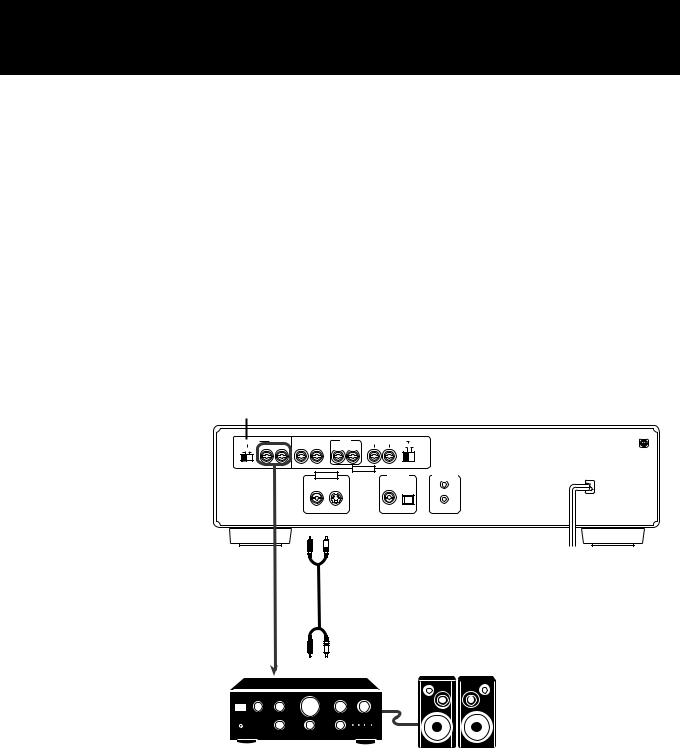
Before Using for the First Time
7 Connecting with an audio amplifier or receiver
You can enjoy high-quality audio by connecting the player's audio outputs (2CH) to your amplifier or receiver.
Note: Be sure not to plug in the power cord until all other connections have been made.
Connect the player's AUDIO OUT (2CH) to any line-level inputs (such as AUX,
DVD, CD, etc.) of an audio amplifier or receiver.
The ATTENUATOR switch beside the 2CH audio outputs should be normally set to OFF. If you hear the audio distorted because the sensitivity of the amplifier’s line input is too high, set the ATTENUATOR to ON.
If the “DOWN MIX” item in the DVD on-screen display is set to “OFF”, you may not be able to get the proper audio signal from the player’s 2CH outputs when playing back a DVD disc with Dolby Digital 5.1-channel audio.
(See “Down Mix” on page 33)
ATTENUATOR switch
ATTENUATOR |
2CH |
FRONT |
REAR |
CENTER SUBWOOFER |
|
||||
|
RIGHT |
LEFT |
RIGHT |
LEFT |
RIGHT |
LEFT |
NORMAL |
GAIN PLUS |
|
OFF |
ON |
|
|
|
|
|
|
|
|
|
|
|
|
|
|
|
AUDIO OUT |
|
|
|
|
|
|
VIDEO OUT |
|
DIGITAL OUT |
AV COMPU LINK |
||
|
|
|
|
|
|
|
PCM/DOLBY DIGITAL |
|
|
|
|
|
|
VIDEO |
S-VIDEO |
|
COAXIAL |
OPTICAL |
|
Red |
White |
Audio cable (Supplied)
XV-D2000BK
1
To audio inputs
Amplifier or receiver
10
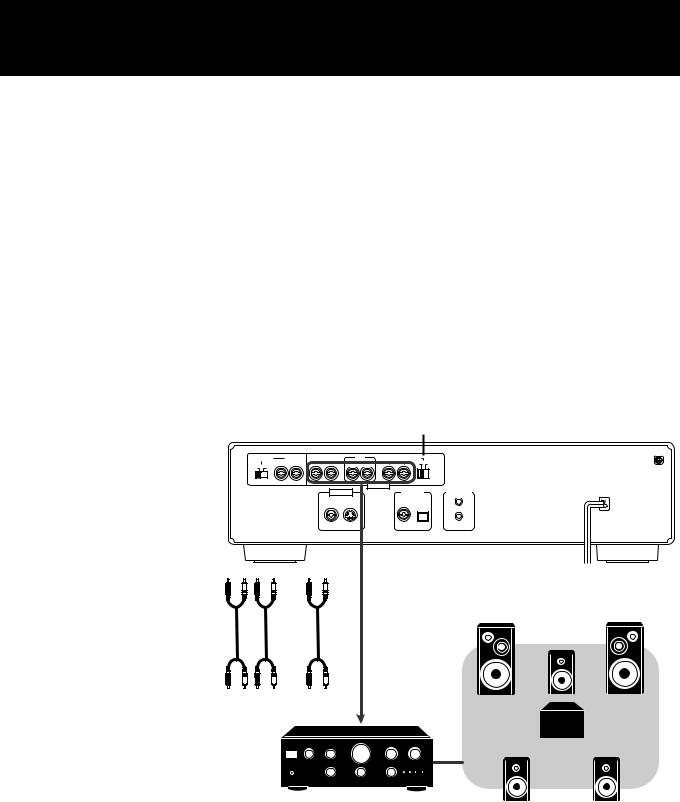
Before Using for the First Time
7 Connecting with an amplifier equipped with Dolby Digital
5.1-channel inputs
Connect the player’s 5.1-channel outputs (FRONT-RIGHT/LEFT, REAR-RIGHT/LEFT, CENTER, and SUBWOOFER) to the Dolby Digital 5.1-channel inputs of an amplifier using audio cables. Be sure to connect correctly between corresponding terminals.
Notes: • When using 5.1-channel outputs, you have to set some preferences (CENTER SPEAKER, SURROUND SPEAKERS and BASS REDIRECT) in the “PREFERENCE” display:. (See “Preferences via “PREFERENCE” on-screen display” on page 53.)
•The subwoofer output level can be selected between NORMAL and GAIN PLUS by the SUBWOOFER switch. Normally it should be set to NORMAL but to enhance the low frequency, set it to GAIN PLUS.
•You can connect the audio outputs from the player to both a Dolby surround system and a TV via the 5.1-channel and 2-channel outputs. However, be sure to set DOWN MIX in the DVD on-screen display correctly according to the playback system (surround system or TV) when playing back a Dolby Digital 5.1-channel source. Otherwise, audio is not played back correctly. (See “Down Mix” on page 33.)
Therefore, you cannot get proper audio from both the 2-channel and 5.1- channel outputs.
|
|
|
|
SUBWOOFER switch |
XV-D2000BK |
||
ATTENUATOR |
2CH |
FRONT |
REAR |
CENTER SUBWOOFER |
|
1 |
|
RIGHT |
LEFT |
RIGHT LEFT |
RIGHT LEFT |
NORMAL |
GAIN PLUS |
||
|
|||||||
OFF ON |
|
|
|
|
|
|
|
|
|
|
|
AUDIO OUT |
|
|
|
|
|
VIDEO OUT |
DIGITAL OUT |
AV COMPU LINK |
|
||
|
|
|
|
PCM/DOLBY DIGITAL |
|
|
|
|
|
VIDEO |
S-VIDEO |
COAXIAL OPTICAL |
|
|
|
SUB
FRONT REAR CENTER WOOFER
|
Front speaker |
Front speaker |
|
Audio cable |
Center speaker |
||
(Supplied) |
|||
|
|
||
FRONT REAR CENTER SUB
WOOFER
To audio inputs
Sub woofer
Amplifier or receiver
Rear speaker |
Rear speaker |
11
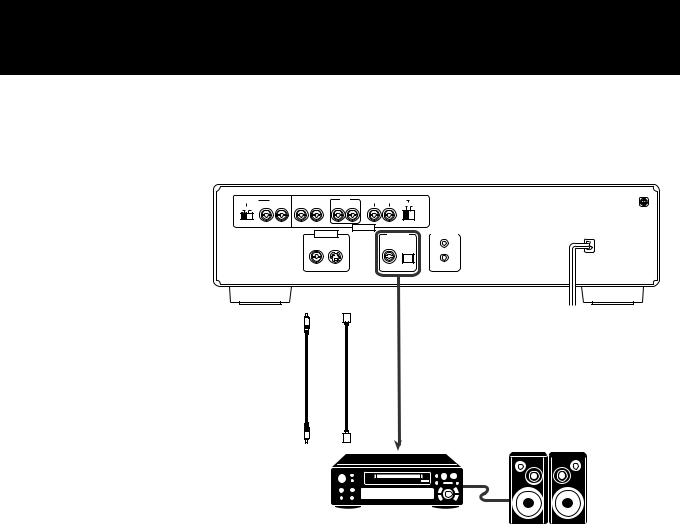
Before Using for the First Time
7 Connecting with an audio equipment with digital input
By connecting the player’s DIGITAL OUT (coaxial or optical) with the digital input of an amplifier, DAT or MD using a digital cable, the digital stereo audio signal in a disc is directly transferred.
XV-D2000BK
ATTENUATOR |
2CH |
FRONT |
REAR |
CENTER SUBWOOFER |
1 |
||||
|
RIGHT |
LEFT |
RIGHT |
LEFT |
RIGHT |
LEFT |
|
|
|
|
NORMAL |
GAIN PLUS |
|||||||
OFF |
ON |
|
|
|
|
|
|
|
|
|
|
|
|
|
|
|
AUDIO OUT |
|
|
|
|
|
|
VIDEO OUT |
|
DIGITAL OUT |
AV COMPU LINK |
||
|
|
|
|
|
|
|
PCM/DOLBY DIGITAL |
|
|
|
|
|
|
VIDEO |
S-VIDEO |
|
COAXIAL |
OPTICAL |
|
Coaxial
Optical
cable
or digital cable
To digital input
MD Player
Note: • Before actual usage, set “DIGITAL AUDIO OUTPUT” in the “PREFERENCE” display to “PCM ONLY,” otherwise, playing back a Dolby Digital encoded DVD may generate noise and, in the worse case, damage your speakers. See “Preference via "PREFERENCE" on-screen display” on pages 53.
• Set “DOWN MIX” setting in the DVD on-screen display to “L0/R0” or “Lt/ Rt”. (See “Down Mix” on page 33.)
12
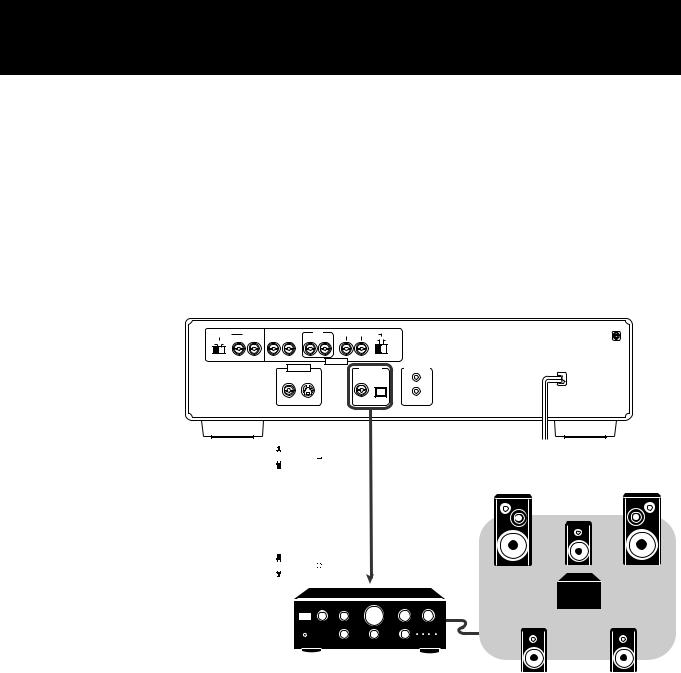
Before Using for the First Time
7 Conecting with a Dolby Digital decoder/amplifier with built-in Dolby Digital decoder
Connect the player’s DIGITAL OUT (coaxial or optical) to the digital input of a Dolby Digital decoder or an amplifier with built-in Dolby Digital decoder using an optional digital cable.
Notes: • Before actual usage, set “DIGITAL AUDIO OUTPUT” in the “PREFERENCE” on-screen display to “PCM/AC-3”. See “Preference via “PREFERENCE” onscreen display” on pages 53.
• With this connection, the player’s settings for COMPRESSION, DOWN MIX, CENTER SPEAKER, SURROUND SPEAKERS and BASS REDIRECT are invalid. Settings for these items must be done in the decoder.
XV-D2000BK
ATTENUATOR |
2CH |
FRONT |
REAR |
CENTER SUBWOOFER |
1 |
||||
|
RIGHT |
LEFT |
RIGHT |
LEFT |
RIGHT |
LEFT |
|
|
|
|
NORMAL |
GAIN PLUS |
|||||||
OFF |
ON |
|
|
|
|
|
|
|
|
|
|
|
|
|
|
|
AUDIO OUT |
|
|
|
|
|
|
VIDEO OUT |
|
DIGITAL OUT |
AV COMPU LINK |
||
|
|
|
|
|
|
|
PCM/DOLBY DIGITAL |
|
|
|
|
|
|
VIDEO |
S-VIDEO |
|
COAXIAL |
OPTICAL |
|
|
|
|
|
|
Front speaker |
Front speaker |
|
|
|
|
|
||
|
|
|
|
|
||
|
|
|
|
|
||
|
|
|
|
|
||
Coaxial |
|
|
|
Optical |
|
|
digital |
or |
|
digital |
Center speaker |
||
cable |
|
|
|
cable |
|
|
|
|
|
|
|
|
|
|
|
|
|
|
|
|
To digital input
Sub woofer
Amplifier or receiver
Rear speaker |
Rear speaker |
13
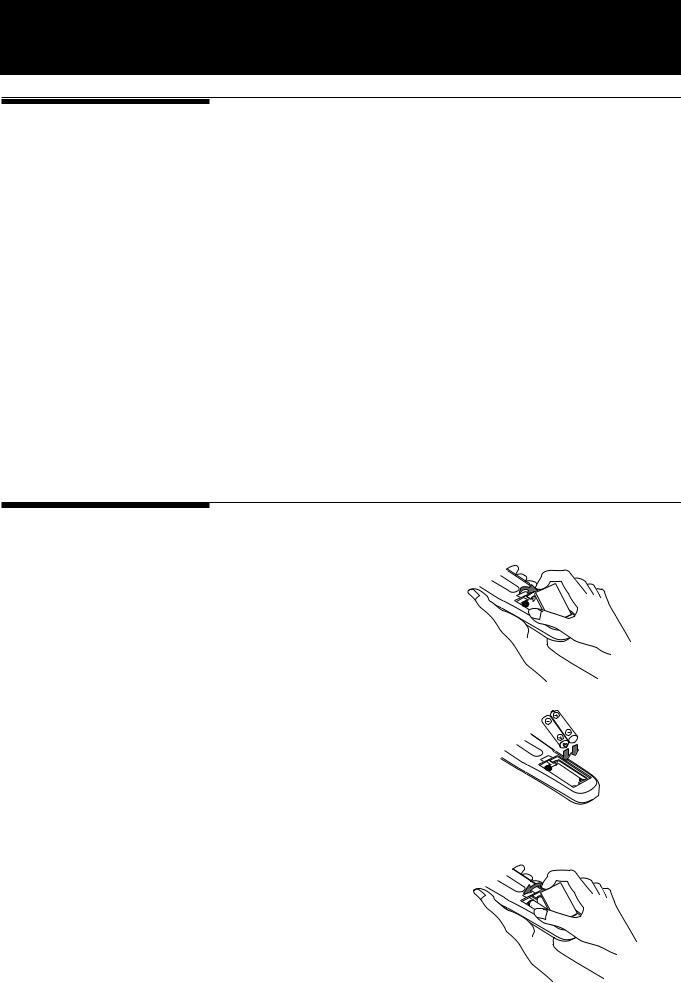
Before Using for the First Time
Connecting the power cord
When all the connections have been made, insert the power plug into the wall outlet firmly. The STANDBY indicator lights and the setup is completed.
 Warning
Warning
•Disconnect the power cord if you are not going to use the player for a long time.
•Disconnect the power cord before cleaning the player.
•Disconnect the power cord before moving it.
•Do not connect or disconnect the power cord with wet hands.
•Do not pull the power cord when disconnecting it, as this may damage the cord and cause fire, electric shock, or other accidents.
 Caution
Caution
•Do not damage, remodel, twist, or pull the power cord, as this may cause fire, electric shock, or other accidents.
•Contact a dealer and get a new power cord if the cord is damaged. A damaged cord may cause fire, electric shock, or other accidents.
•Do not put anything heavy or this player on the power cord, as this may cause fire, electric shock, or other accidents.
Installing batteries in the remote control unit
The battery compartment is located on the back of the remote control unit.
1. Press down on the triangular mark of the compartment cover, and pull up the cover to open the compartment.
2. Place the two accessory R6P (SUM-3)/AA(15F) batteries in the remote control according to the polarity markings (“+” and “–”) inside the compartment and on the batteries.
3.Place the cover over the compartment, and press down lightly.
14
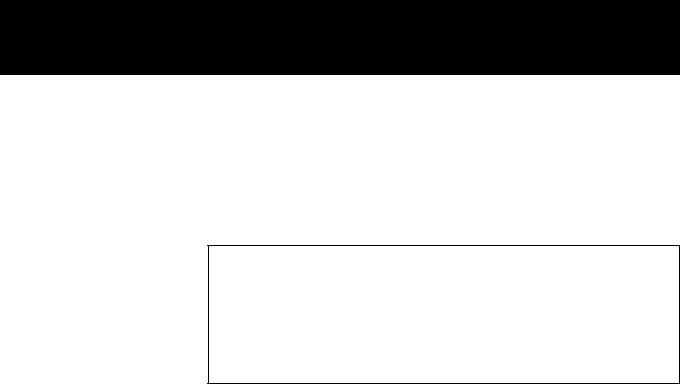
Before Using for the First Time
The batteries will last about one year with normal use. If the functions of the remote control become erratic, replace the batteries. See “Precautions for the safe use of batteries” below for more information.
Precautions for the safe use of batteries
Observe the following precautions for the safe use of batteries. If they are used improperly, their life will be shortened, they may burst or their contents may leak.
•Remove the batteries from the remote control if it is not going to be used for a long period of time.
•Remove dead batteries and dispose of them properly.
•Never leave dead batteries lying around, take them apart, mix them with other refuse, or throw them into an incinerator.
•Never touch liquid that has leaked out of a battery.
•Do not mix new and old batteries, or batteries of different types, when replacing them.
15
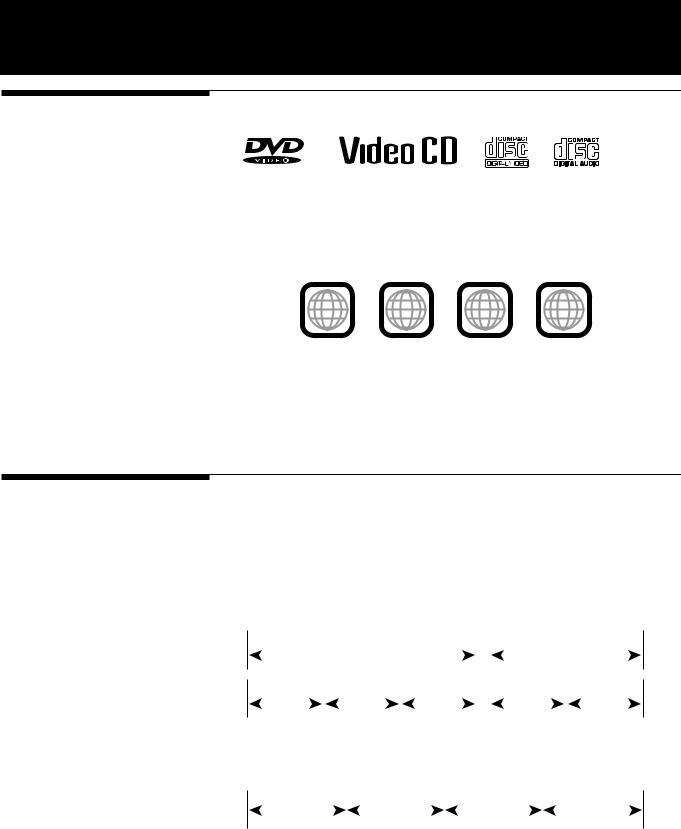
Preliminary Knowledge
Playable discs by XV-D2000BK
The XV-D2000BK can play back DVD video, video CD and audio CD discs.
•DVD players and DVD discs have their own numbers describing the region(s) where they can be played by retail areas. These numbers are called "Region Codes." The Region Code for this unit is "1", so any discs whose Region Codes is not "1" cannot be played.
Examples of playable DVD discs
ALL |
1 |
1 2 |
1 |
2 |
|
3 |
4 |
||||
|
|
|
•This unit is designed to use the NTSC system.
•Any other discs than listed above (CD-ROM, Photo CD, etc.) cannot be played. Playing back such discs may generate noise and damage speakers.
•Sound of CD-G discs are playable but pictures are unplayable.
•Do not play back CD-R discs. Playing back a CD-R disc may damage the contents of the disc.
What are title, chapter and track?
A DVD disc comprises “titles,” while an audio CD or video CD comprises “tracks.” Each title may be divided into some “chapters.” For example, if a disc contains some movies, each movie may have its own title number, and each movie may be divided into some chapters. In a karaoke disc, each song usually has its own title number and does not have chapters. In general, each title has an independent content, while each chapter in the same title has continuity.
|
|
|
Title 1 |
|
|
|
|
|
|
|
|
Title 2 |
|||
|
|
|
|
|
|
|
|
|
|
|
|
|
|
|
|
Chapter 1 |
|
Chapter |
2 |
|
|
Chapter 3 |
|
|
Chapter 1 |
|
Chapter 2 |
||||
|
|
|
|
|
|
||||||||||
|
|
|
|
|
|
||||||||||
|
|
|
|
|
|
|
|
|
|
|
|
|
|
|
|
|
|
|
|
|
|
|
For a DVD |
|
|
|
|
|
|
||
|
|
|
|
|
|
|
|
|
|
|
|
|
|||
Track 1 |
|
|
Track 2 |
|
|
Track 3 |
|
|
Track 4 |
|
|
|
|
|
|
|
|
|
|
|
|
|
|
|
|
|
|
||
|
|
|
For an audio CD |
|
|
|
|||
16
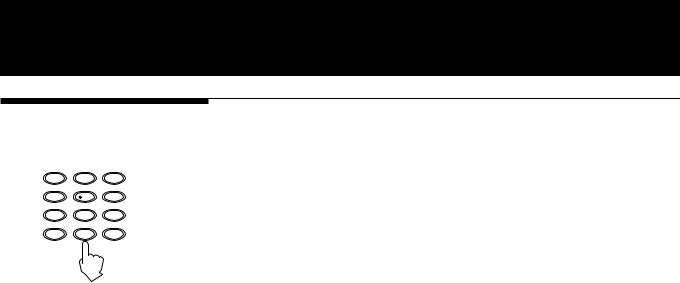
Preliminary Knowledge
How to use numeric keys
1 |
2 |
3 |
4 |
5 |
6 |
7 |
8 |
9 |
CH RETURN |
|
100+ |
10 |
0 |
+10 |
According to the setting of the DVD/TV/CATV switch, the numeric key functions differ.
7 When setting the DVD/TV/CATV switch to “TV”
The numeric keys select TV channels.
7 When setting the DVD/TV/CATV switch to “CATV”
The numeric keys select channels of a CATV converter or satellite tuner.
7 When setting the DVD/TV/CATV switch to “DVD”
The numeric keys are used to select a track or title number, or to enter a specific time or chapter number.
1) To select a track or title number directly using numeric keys
• To select a number between 1 and 10 ...
Press the corresponding key(s) for the number.
• To select a number higher than 10 ...
Use the +10.
Example 1: To select 13
+10 = 3 Example 2: To select 35
+10 = +10 = +10 = 5 Example 3: To select 40
+10 = +10 = +10 = 10
2)To enter a specific time or chapter number via on-screen displays
Press the corresponding numeric keys for a desired time or number from left to right digits, then ENTER.
Example 1: To enter 10:52
1 = 0 = 5 = 2 = ENTER Example 2: To enter chapter number 14
1 = 4 = ENTER
•If you enter a wrong number, enter zeros until the wrong number disappears, then reenter the correct numbers.
17
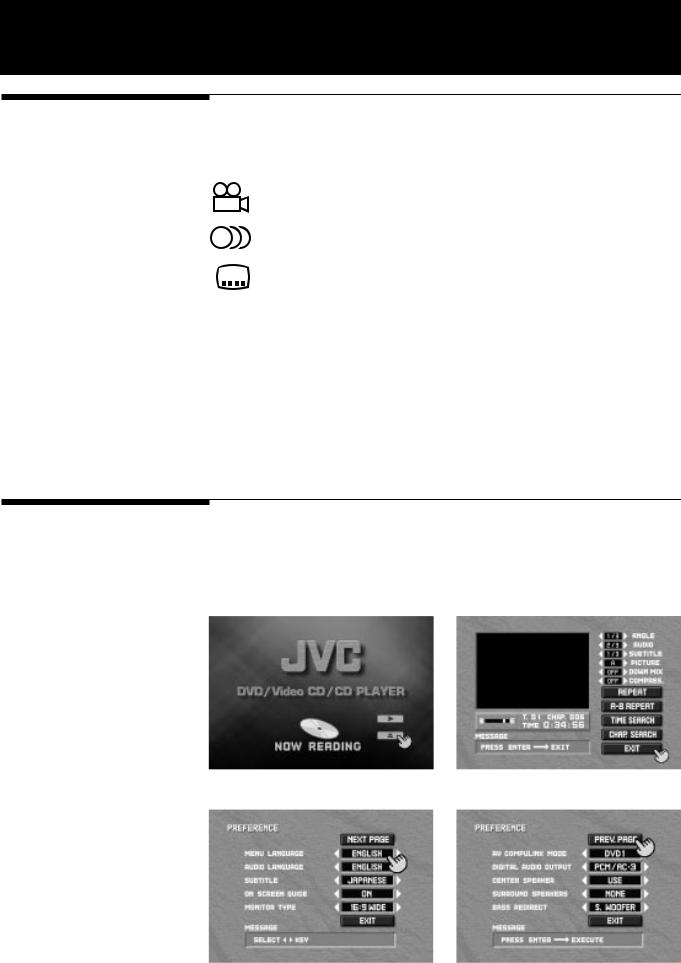
Preliminary Knowledge
On-screen guide and invalid operation icons
7 On-screen icons
During DVD playback, you may see icons displayed over the picture. These have the following meanings.
: Displayed at the beginning of a scene recorded from multiple angles. (See “Changing the angle” on page 30.)
:Displayed at the beginning of a scene recorded with multiple audio languages. (See “Changing the audio” on page 31.)
:Displayed at the beginning of a scene recorded with multiple subtitles.
(See “Changing the subtitle language” on page 30.)
You can set not to display on-screen icons above via the preference settings described on pages 53.
7 Invalid operation icon
When you press a button, if the XV-D2000BK does not accept its operation,  appears on your television screen. Operations are occasionally unacceptable even
appears on your television screen. Operations are occasionally unacceptable even
if  is not displayed.
is not displayed.
Note that some operation may not be accepted. For example, some discs may not allow fast forward, fast backward or slow-motion playback.
On-screen displays
The player provides several On-Screen Displays shown below for choosing preferences for initial settings and functions which are not frequently used in most cases.
Opening display |
DVD during playback |
For preferences
18
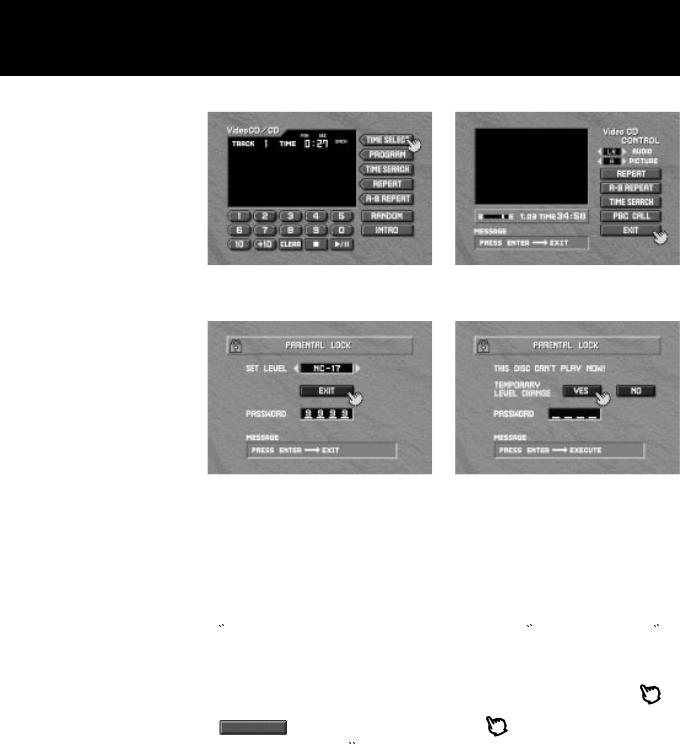
Preliminary Knowledge
CD (For CD during playback |
For video CD |
or stop and for video CD during stop) |
(during playback) |
For DVD parental lock settings
To access on-screen displays, press ON SCREEN (Note that operation for accessing the “Parental Lock” on screen displays is different.). Depending on the type of disc inserted (or “no disc”) and the player’s mode, a proper on-screen display is accessed. See "Setting Parental Lock" on pages 56.
 appears at the on-screen display. You can move
appears at the on-screen display. You can move  using
using  /
/ /
/  /
/ .
.  is used to select items you want to work with.
is used to select items you want to work with.
Basic operations in the on-screen display are as follows.
• With an item like  , you can change the setting with
, you can change the setting with  /
/ by placing on it.
by placing on it.
• |
- type item works when you place |
on the item and press ENTER. |
•In the message box,  indicates the operation to be done.
indicates the operation to be done.
•Numbers are entered using numeric keys.
•Some functions become effective by pressing the ENTER button after specifying necessary entries.
•Pressing ON SCREEN again exits the on screen display.
19
