JVC UX-GD6M User Manual
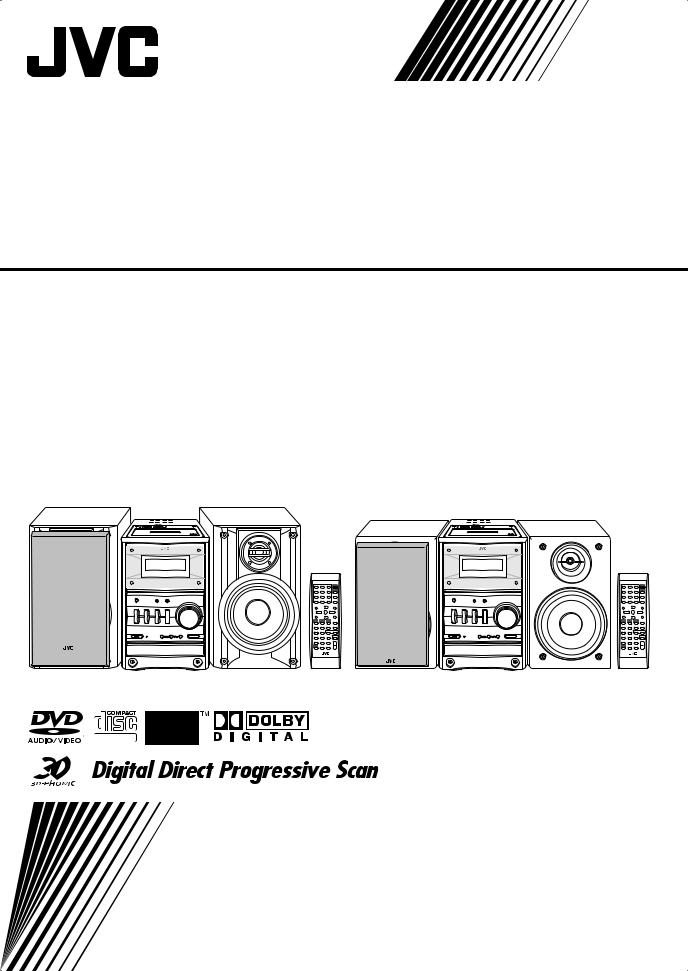
MICRO COMPONENT SYSTEM
UX-GD6S—Consists of CA-UXGD6S and SP-UXGD6S
UX-GD6M—Consists of CA-UXGD6M and SP-UXGD6M
|
|
|
|
|
|
|
|
|
|
|
|
|
|
|
|
|
|
|
|
|
|
|
|
|
|
|
|
UX-GD6S |
|
|
|
UX-GD6M |
||
SUPER VIDEO
INSTRUCTIONS
GVT0149-002A [UW, US, UN, UG, UX]
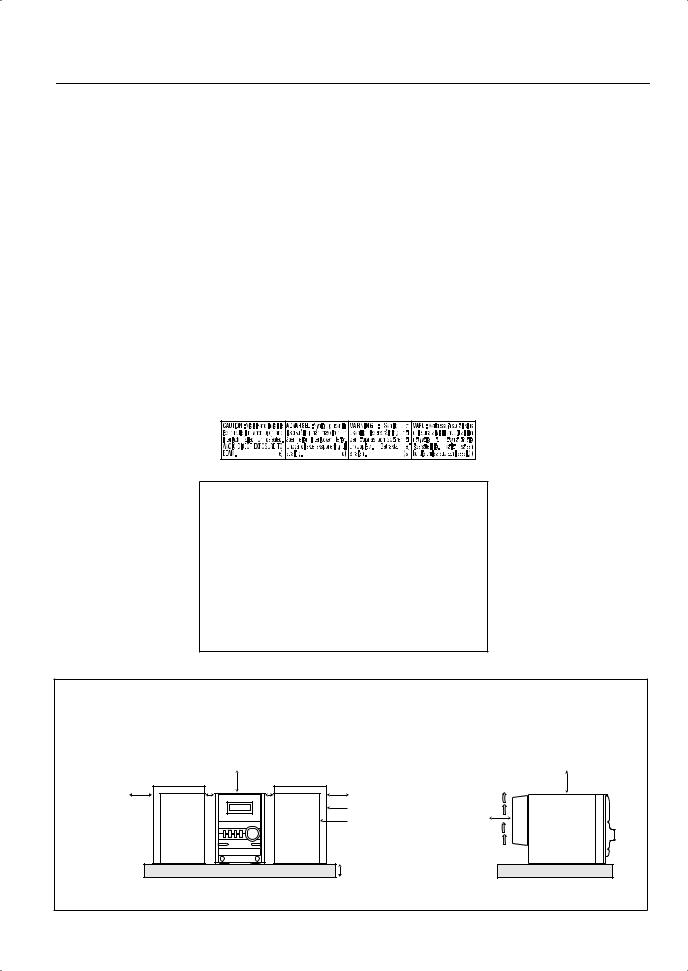
Warnings, Cautions and Others
CAUTION— (STANDBY/ON) button!
(STANDBY/ON) button!
Disconnect the mains plug to shut the power off completely (all lamps and indications go off). The  (STANDBY/ON) button in any position does not disconnect the mains line.
(STANDBY/ON) button in any position does not disconnect the mains line.
•When the unit is on standby, the STANDBY/ON lamp lights in red.
•When the unit is turned on, the STANDBY/ON lamp lights in green.
The power can be remote controlled.
CAUTION
To reduce the risk of electrical shocks, fire, etc.:
1.Do not remove screws, covers or cabinet.
2.Do not expose this appliance to rain or moisture.
IMPORTANT FOR LASER PRODUCTS
1.CLASS 1 LASER PRODUCT
2.CAUTION: Do not open the top cover. There are no user serviceable parts inside the unit; leave all servicing to qualified service personnel.
3.CAUTION: Visible and invisible laser radiation when open and interlock failed or defeated. Avoid direct exposure to beam.
4.REPRODUCTION OF LABEL: CAUTION LABEL, PLACED INSIDE THE UNIT.
CAUTION
•Do not block the ventilation openings or holes.
(If the ventilation openings or holes are blocked by a newspaper or cloth, etc., the heat may not be able to get out.)
•Do not place any naked flame sources, such as lighted candles, on the apparatus.
•When discarding batteries, environmental problems must be considered and local rules or laws governing the disposal of these batteries must be followed strictly.
•Do not expose this apparatus to rain, moisture, dripping or splashing and that no objects filled with liquids, such as vases, shall be placed on the apparatus.
Caution: Proper Ventilation
To avoid risk of electric shock and fire, and to prevent damage, locate the apparatus as follows:
1.Front: No obstructions and open spacing.
2.Sides/ Top/ Back: No obstructions should be placed in the areas shown by the dimensions below.
3.Bottom: Place on the level surface. Maintain an adequate air path for ventilation by placing on a stand with a height of 10 cm or more.
Front view |
15 cm |
15 cm |
1 cm |
1 cm |
15 cm |
|
|
|
SP-UXGD6S |
|
|
|
SP-UXGD6M |
|
|
|
10 cm |
SP-UXGD6S |
CA-UXGD6S |
SP-UXGD6S |
|
SP-UXGD6M |
CA-UXGD6M |
SP-UXGD6M |
|
Side view |
15 cm |
15 cm |
|
CA-UXGD6S
CA-UXGD6M
G-1
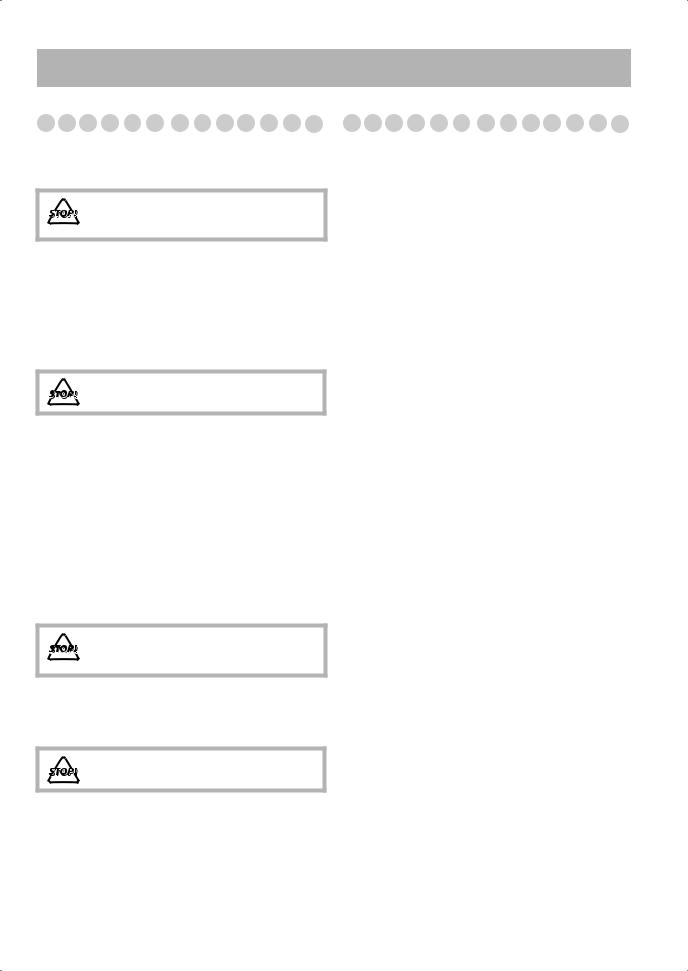
Introduction
Precautions
Installation
•Install the System in a location with adequate ventilation to prevent internal heat buildup in the System.
DO NOT install the System in a location near heat sources, or in a place subject to direct sunlight, excessive dust or vibration.
•Install in a place which is level, dry and neither too hot nor too cold—between 5°C and 35°C.
•Leave sufficient distance between the System and the TV.
•Keep the speakers away from the TV to avoid interference with TV.
Power sources
•When unplugging the System from the wall outlet, always pull on the plug, not the AC power cord.
DO NOT handle the AC power cord with wet hands.
Moisture condensation
Moisture may condense on the lenses inside the System in the following cases:
•After starting to heat the room
•In a damp room
•If the System is brought directly from a cold to a warm
place.
Should this occur, the System may malfunction. In this case, leave the System turned on for a few hours until the moisture evaporates, unplug the AC power cord, then plug it in again.
Internal heat
•Make sure there is good ventilation around the unit. Poor ventilation could overheat and damage the unit.
DO NOT block the ventilation openings or holes. If they are blocked by a newspaper or cloth, etc., the heat may not be able to get out.
Others
•Should any metallic object or liquid fall into the System, unplug the AC power cord and consult your dealer before operating any further.
DO NOT disassemble the System since there are no user serviceable parts inside.
•If you are not going to operate the System for an extended period of time, unplug the AC power cord from the wall outlet.
If anything goes wrong, unplug the AC power cord and consult your dealer.
Contents |
|
Connections .............................................................. |
3 |
Display Indicators.................................................... |
6 |
Daily Operations—Playback .................................. |
7 |
Daily Operations—Sound & Other Adjustments ..... |
12 |
Adjusting the Volume ....................................................... |
12 |
Adjusting the Sound.......................................................... |
12 |
Creating 3-dimentional Sound Field—3D Phonic ............ |
13 |
Presetting Automatic DVD Video Sound |
|
Increase Level ............................................................... |
13 |
Changing the Scanning Mode .......................................... |
13 |
Changing the Display Brightness...................................... |
14 |
Changing the Picture Tone................................................ |
14 |
Adjusting the Audio Input Level ...................................... |
14 |
Setting the Clock............................................................... |
15 |
Turning Off the Power Automatically .............................. |
15 |
Unique DVD/VCD Operations ............................. |
16 |
Selecting the Audio Track................................................. |
16 |
Selecting the Subtitle Language........................................ |
17 |
Selecting the View Angle ................................................. |
17 |
Selecting the Browsable Still Pictures .............................. |
17 |
Playing Back Bonus Group............................................... |
17 |
Making Dialogues Clear—Clear Voice ............................ |
18 |
Special Effect Playback .................................................... |
18 |
Advanced Disc Operations.................................... |
19 |
Programming the Playing Order—Program Play ............. |
19 |
Playing at Random—Random Play .................................. |
20 |
Playing Repeatedly ........................................................... |
21 |
Prohibiting Disc Ejection—Child Lock............................ |
21 |
On-Screen Disc Operations................................... |
22 |
Advanced Tape Operations .................................. |
28 |
Recording on a Tape ......................................................... |
28 |
Synchronized Disc Recording........................................... |
29 |
Enjoying Karaoke.................................................. |
30 |
Singing Along (Karaoke) .................................................. |
30 |
Microphone Mixing .......................................................... |
31 |
Timer Operations................................................... |
32 |
Setup Menu Operations ........................................ |
34 |
Additional Information ......................................... |
36 |
Operating JVC’s TVs Using the Remote Control............. |
42 |
Specifications .................................................................... |
43 |
Parts Index ............................................................ |
44 |
1
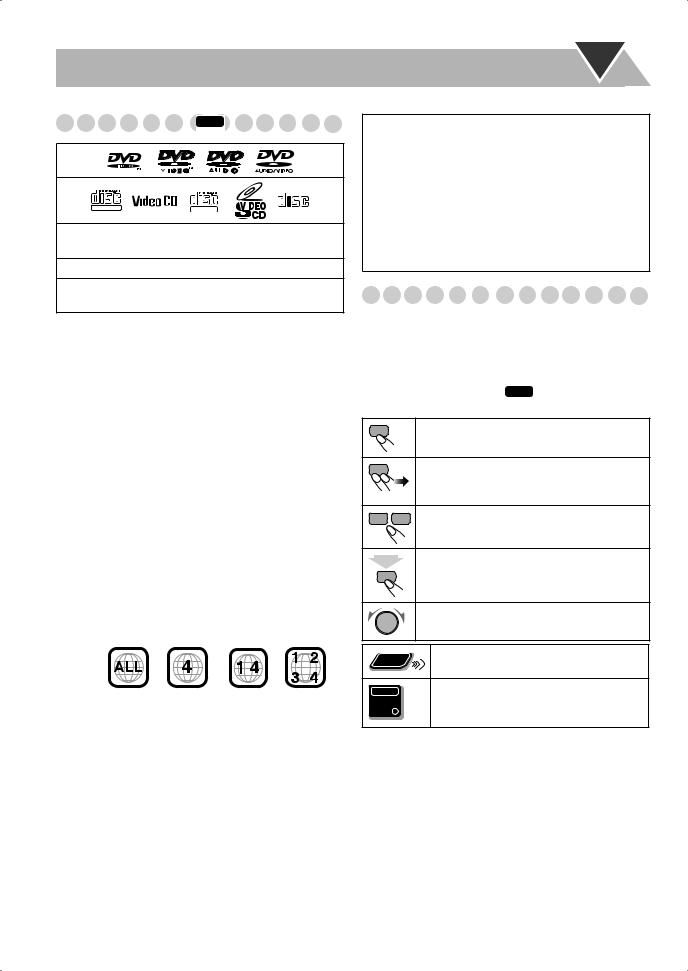
Playable Disc Types INFO
|
|
|
|
|
|
|
|
|
|
|
|
|
|
|
|
|
|
|
|
|
|
|
|
|
|
|
|
|
|
|
|
|
|
|
|
|
|
|
|
|
|
|
|
|
|
|
|
|
|
|
|
|
|
|
|
|
|
|
|
|
|
|
|
|
|
|
|
|
|
|
|
|
|
|
|
|
|
|
|
|
|
|
|
DIGITAL VIDEO |
|
|
|
|
|
|
SUPER VIDEO |
|
|
|
|
|
|
|
|
COMPACT |
||||
|
|
|
|
|
|
|
|
|
|
|
|
|
|
DIGITAL AUDIO |
||||||
|
|
|
|
|
|
|
|
|
|
|
|
|
|
|||||||
|
|
|
|
|
|
|
|
|
|
|
|
|
|
|||||||
|
|
|
|
|
|
|
|
|
|
|
|
|
|
|
|
|
|
|
|
|
|
|
|
|
|
|
|
|
|
|
|
|
|
|
|
|
|
|
|
|
|
•CD-R/RW: Recorded in the Audio CD, Video CD, SVCD, MP3, and JPEG formats.
•DVD-R: Recorded in the DVD Video format.
•DVD-RW/RAM: Recorded in the DVD Video Recording (VR) format.
In addition to the above discs, this system can play back audio data recorded on CD Text, CD-G (CD Graphics), and CD-Extra.
•The following discs cannot be played back: DVD+R, DVD+RW, CD-I (CD-I Ready), CD-ROM, Photo CD, etc.
Playing back these discs will generate noise and damage the speakers.
•In this manual, “file” and “track” are interchangeably used for MP3/JPEG operations.
About color system
This System accommodates the NTSC and PAL system and can play back discs recorded in either the NTSC or the PAL system.
• To change the color system, see page 4.
Note on Region Code
DVD players and DVDs have their own Region Code numbers. This System can play back only DVDs with an appropriate Region Code number.
• For details, see “Specifications” on page 43. EX.:
(For Central and South American countries)
Audio formats
The System can play back the following digital audio formats.
•LPCM (Linear PCM), DIGITAL (Dolby Digital), DTS (Digital Theater Systems), MLP (Meridian Lossless Packing)
DIGITAL (Dolby Digital), DTS (Digital Theater Systems), MLP (Meridian Lossless Packing)
When playing a multi-channel encoded DVDs, the System properly converts these multi-channel signals into 2 channels, and emits the downmixed sound from the speakers.
•To enjoy the powerful sound of these multi-channel encoded DVDs, connect a proper decoder or an amplifier with a proper built-in decoder to the DVD OPTICAL DIGITAL OUT terminal on the rear.
2
IMPORTANT: Before playing a disc, make sure of
the following...
•Turn on the TV and select an appropriate input mode on the TV to view the pictures or on-screen displays.
•For disc playback, you can change the initial setting to your preference. See “Setup Menu Operations” on
page 34.
If “ ” appears on the TV screen when you press a
” appears on the TV screen when you press a
button, the disc cannot accept the operation you have tried to do.
How to Read This Manual
•Button and control operations are explained as listed in the table below.
•Some related tips and notes are explained later in the sections “Learning More about This System” and “Troubleshooting,” but not in the same section explaining the operations ( INFO indicates that the content has some information).
Indicates that you press the button briefly.
Indicates that you press the button briefly and repeatedly until an option you want is
|
selected. |
|
Indicates that you press one of the buttons. |
2sec. |
Indicates that you press and hold the button |
|
for a specified period. |
|
Indicates that you turn the control toward the |
|
specified direction(s). |
Remote |
Indicates that this operation is only possible |
ONLY |
using the remote control. |
|
|
|
Indicates that this operation is only possible |
Main Unit |
using the main unit. |
ONLY |
|
“DVD Logo” is a trademark of DVD Format/Logo Licensing Corporation registered in the US, Japan and other countries.
Caution for DualDisc playback
The Non-DVD side of a “DualDisc” does not comply with the “Compact Disc Digital Audio” standard. Therefore, the use of Non-DVD side of a DualDisc on this product may not be recommended.
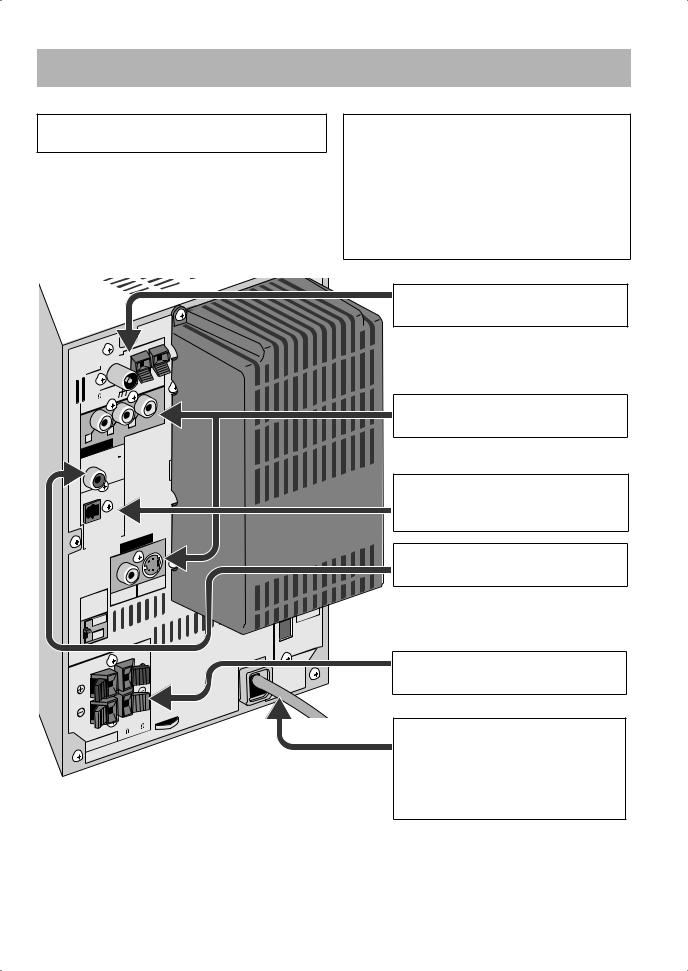
Connections 
Do not connect the AC power cord until all other connections have been made.
•Connect VIDEO OUT/COMPONENT directly to the video input of your TV. Connecting VIDEO OUT/COMPONENT to a TV via a VCR may interfere with your viewing when playing back a copy-protected disc. Your viewing may be interfered when connecting VIDEO OUT/COMPONENT to an integrated TV/VCR system.
ANTENNA |
|
|
||
|
|
|
AM |
AM |
|
|
|
EXT |
|
FM |
) |
LOOP |
|
|
(75 |
|
|
|
|
|
|
|
|
|
COAXIAL |
|
|
||
Y |
|
|
|
|
COMPONENT |
|
|
||
|
|
SUB |
|
|
|
|
WOOFER |
|
|
|
|
OUT |
|
|
PCM |
/STREAM |
|
|
|
OPTICAL |
|
|
||
DVD |
|
|
||
|
|
|
|
|
DIGITAL |
|
|
||
VIDEO |
|
|
|
|
OUT |
|
|
|
|
SELECT |
|
|
||
NTSC |
|
|
||
PAL |
|
|
|
|
SPEAKER |
||
IMPEDANCE |
||
6 |
– |
16 |
|
||
|
|
|
SPEAKERS
Supplied accessories
Check to be sure that you have all the following items.
•FM antenna (x1)
•AM loop antenna (x1)
•Composite video cord (x1)
•Remote control (x1)
•Batteries (x2)
•AC plug adapter (x1) (Except for the Middle East)
If any item is missing, consult your dealer immediately.
~From AM/FM antenna
See page 4.
ŸFrom the input of TV/monitor
See page 4.
!From the digital input of digital audio component such as CD recorder
See page 5.
⁄From the powered subwoofer
See page 5.
@From the speakers
See page 5.
¤From a wall outlet
Plug the AC power cord only after all connections are complete.
•If the wall outlet does not match the AC plug, use the supplied AC plug adapter (except for the Middle East).
3
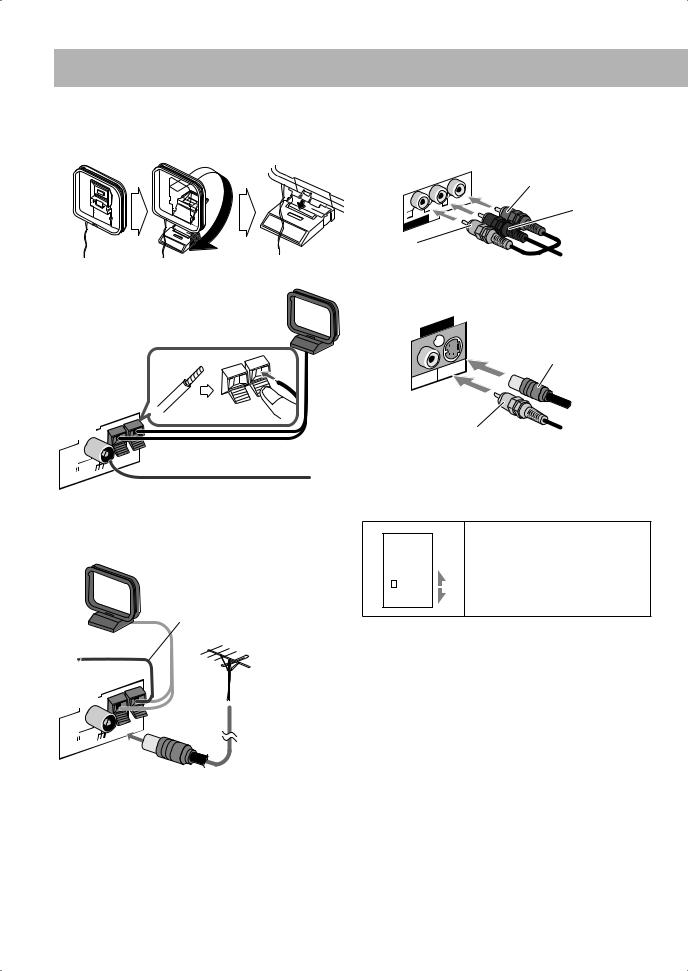
~ AM/FM antenna
To assemble the AM loop antenna
To connect AM/FM antenna
AM loop antenna (supplied)
ANTENNA |
|
|
|
|
|
AM |
AM |
|
|
EXT |
|
FM |
) |
LOOP |
FM antenna (supplied) |
(75 |
|
|
|
COAXIAL |
|
|
|
Extend it so that you can obtain the best reception.
For better AM/FM reception
AM loop antenna (supplied)
Keep it connected.
Vinyl-covered wire (not supplied)
Extend it horizontally.
FM outdoor antenna (not supplied)
ANTENNA |
|
|
|
|
|
AM |
AM |
|
|
EXT |
|
FM |
LOOP |
|
|
(75 |
) |
|
|
COAXIAL |
|
|
|
•Disconnect the supplied FM antenna, and connect to an outdoor FM antenna using a 75 Ω wire with coaxial type
connector (IEC or DIN45325).
Ÿ TV/monitor
Connect the COMPONENT, S-VIDEO, or VIDEO jacks which you want to use.
|
Red |
Y |
PR |
Blue |
|
PB |
|
COMPONENT |
|
Green
Component video cord (not supplied)
•To select progressive scanning mode (see page 13), use COMPONENT jacks.
OUT VIDEO 
 S-video cord
S-video cord
(not supplied)
S-VIDEO
VIDEO
Composite video cord (supplied)
Selecting the Video Output Selector
You can select the video output to match it to the color system of your TV.
VIDEO
NTSC: For an NTSC TV.
OUT PAL: For a PAL TV.
SELECT
|
|
NTSC |
• When using a multi-color system |
|
|
||
|
|
|
TV, either position will work. |
|
|
PAL |
|
|
|
|
|
4

! Digital audio component
PCM |
/STREAM |
Protective cap |
|
||
OPTICAL |
|
|
DVD |
|
|
OUT |
|
|
DIGITAL |
|
|
•Set “DIGITAL AUDIO OUTPUT” in the “AUDIO” menu correctly according to the connected digital audio equipment (see page 35). If setting is incorrect, loud noise may be generated causing damage to the speakers.
⁄ To connect the powered subwoofer
From the powered |
SUB- |
WOOFER |
|
subwoofer |
OUT |
|
|
(not supplied) |
|
@ Speakers
•When connecting the speaker cords, match the polarity of the speaker terminals: red color to (+) and black color to (–).
|
Red |
|
|
From right |
Black |
From left |
|
speaker |
|||
speaker |
|||
|
|||
|
|
•DO NOT connect more than one speaker to each terminal.
•DO NOT push or pull the speakers as this will damage the foot spacers at the bottom of the speakers.
When connecting auxiliary equipment (AUX)
Stereo mini plug
(not supplied)
Before plugging in the System
Set the correct voltage for your area with the voltage selector on the rear.
Use a screwdriver to set the voltage selector to the same voltage as where you are plugging in the unit. (See also the back cover page.)
VOLTAGE |
SELECTOR |
110V |
127V |
220V- |
230V |
Preparing the remote control
R6(SUM-3)/AA(15F)
•Dispose of batteries in the proper manner, according to federal, state, and local regulations.
DO NOT recharge, short, disassemble or heat the battery or dispose of it in a fire.
When using the remote control
Point the top of the remote control toward the remote sensor as directly as possible. If you operate it from a diagonal position, the operating range (approx. 5 m) may be shorter.
5
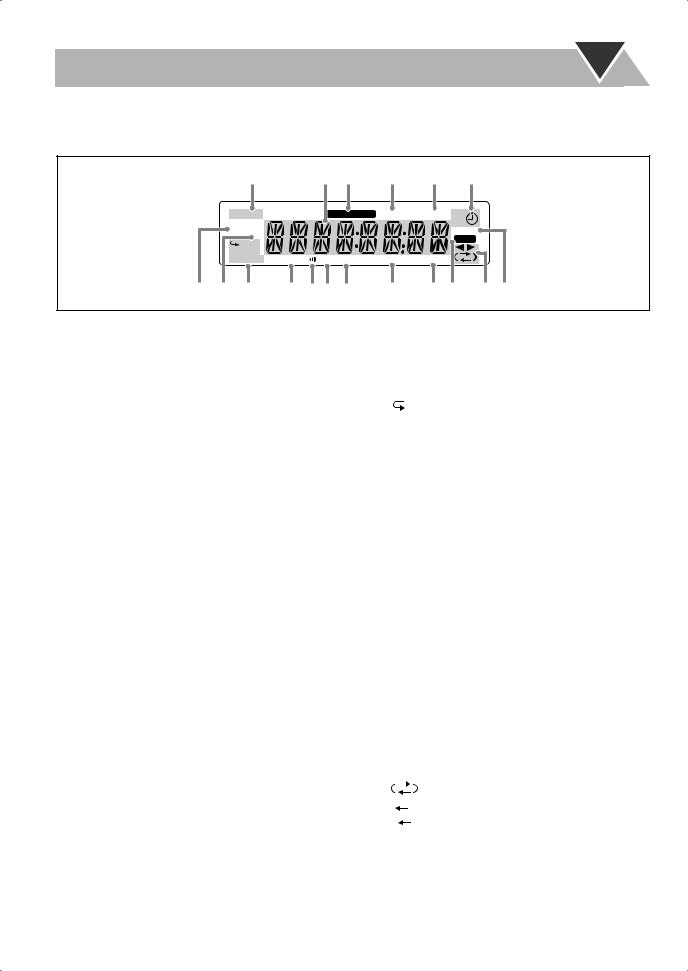
Display Indicators
The indications on the display teach you a lot of things while you are operating the System.
Before operating the System, be familiar with when and how the indicator illuminates on the display.
1 |
2 3 |
4 |
5 |
6 |
MONO ST |
|
SOUNDTURBO AHB PRO A.STANDBY1 2 3 |
MP3 PL |
|
REC |
PG |
|
SLEEP |
|
REC |
|
1ALL |
|
|
|
|
|
RANDOM |
3DPHONIC |
B.S.P. BONUS PROGRESSIVE RESUME |
PROGRAM |
||
7 8 9 p qw e r t y u i |
||
1FM reception indicators
•MONO: lights while receiving an FM stereo station in monaural.
•ST (stereo): lights while an FM stereo station with sufficient signal strength is tuned in.
2Main display
•While listening to radio: Band (or preset number) and station frequency appear.
•While selecting “AUX”: “AUX” appears.
•While playing a disc: Current status appears.
•While playing a tape: “TAPE” appears.
3SOUND TURBO indicator
•Lights when Sound Turbo II is activated. 4 AHB PRO indicator
•Lights when Active Hyper Bass Pro is activated. 5 A(auto). STANDBY indicator
•Lights when Auto Standby is activated.
•Flashes when disc playback stops with Auto Standby activated.
6Timer indicators
• : lights when Daily Timer stands by or is being preset.
: lights when Daily Timer stands by or is being preset.
•1/2/3: lights when a Daily Timer (1, 2, or 3) stands by; flashes while being preset or working.
•REC: lights when the Recording Timer stands by; flashes while being preset or working.
7MP3 indicator
•Lights when an MP3 track is detected. 8 PG/PL indicators
•PG: lights when a DVD-VR formatted disc is called up.
•PL: lights when Play List recorded on the DVD-VR formatted disc is called up.
9Disc operation indicators
•RANDOM: lights when Random Play is activated.
•PROGRAM: lights when Program Play is activated.
• (repeat)1ALL:
(repeat)1ALL:
– ALL : lights when Disc Repeat is activated.
ALL : lights when Disc Repeat is activated.
–1 : lights when One Track/Chapter/Step repeat is
activated.
–  : lights when any Repeat other than the above is activated.
: lights when any Repeat other than the above is activated.
p3D PHONIC indicator
•Lights when 3D Phonic is activated. q  (Clear Voice) indicator
(Clear Voice) indicator
•Lights when Clear Voice is activated. w B.S.P. (Browsable Still Picture) indicator
•Lights when Browsable Still Pictures are detected while playing a DVD Audio.
eBONUS indicator
• Lights when a DVD Audio with a bonus group is
detected.
rPROGRESSIVE indicator
•Lights when the progressive scanning mode is selected. t RESUME indicator
•Lights when Resume is activated (see page 35).
yREC indicator
•Lights while recording. u Tape operation indicators
•2 3 (tape direction):
–Lights to indicate the current tape running direction.
–Flashes slowly during playback and recording.
–Flashes quickly while rewinding a tape.
•
 (reverse mode):
(reverse mode):
– : tape play continues endlessly.
– : tape automatically reverses once.
: tape automatically reverses once.
– : tape play stops at the end of one side. i SLEEP indicator
: tape play stops at the end of one side. i SLEEP indicator
•Lights when the Sleep Timer is activated.
6

Daily Operations—Playback
10 keys |
1 |
|
|
RETURN |
|
ENTER |
SET |
|
MENU/PL |
||
TOP MENU/PG |
||
|
, , , |
|
2 |
FM/PLAY MODE |
|
8 |
7 |
|
|
||
|
GROUP/TITLE SKIP |
|
1/¡ |
4/¢ |
|
3 |
||
SHIFT |
1
2
DVD/CD
3
VOLUME
TV VOLUME
4
In this manual, the operation using the remote control is mainly explained; however, you can use the buttons and controls on the main unit if they have the same (or similar) name and marks.
1 Turn on the power.
The STANDBY/ON lamp on the main unit lights in green.
•Without pressing  AUDIO, the System turns on by pressing one of the source buttons in the next step.
AUDIO, the System turns on by pressing one of the source buttons in the next step.
2 Select the source.
Playback automatically starts if the selected source is ready.
•If you select “AUX,” start playback source on the external component.
3 Adjust the volume.
4Operate the target source as explained later.
To turn off (stand by) the unit
The STANDBY/ON lamp on the main unit lights in red.
• A small amount of power is always consumed even while on standby.
For private listening
Connect a pair of headphones to the PHONES jack on the main unit. The sound will no longer come out of the speakers. Be sure to turn down the volume before connecting or putting the headphones.
•Disconnecting the headphones will activate the speakers again.
DO NOT turn off (stand by) the System with the volume set to an extremely high level; otherwise, the sudden blast of sound can damage your hearing, speakers and/or headphones when you turn on the System or start playback.
7
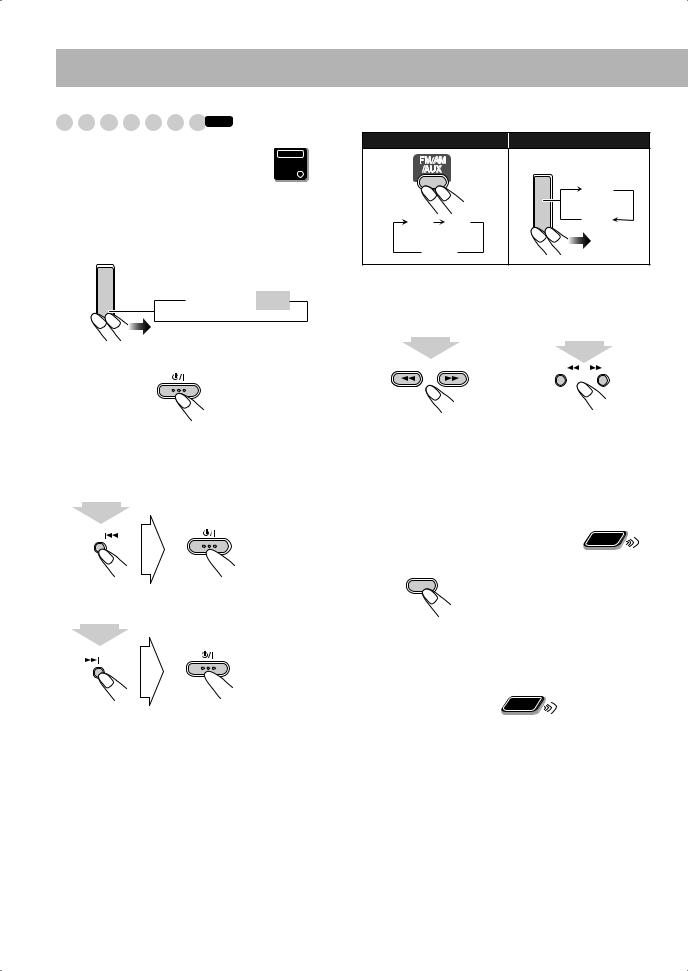
Listening to the Radio INFO 




Main Unit
ONLY
To set the AM tuner interval spacing
Before operating the tuner, it is required to select the appropriate AM space interval used for your area.
1 Select the AM band.
FM/AM
 FM
FM  AM
AM
2Turn off the power.
3Select the appropriate AM space interval for your area.
•You can only use the button and the control on the front panel.
DOWN

 AM 9KHZ
AM 9KHZ
(9 kHz interval)
While holding...
UP

 AM 10KHZ
AM 10KHZ
(10 kHz interval)
While holding...
To select the band (FM or AM)
Remote control: |
Main unit: |
|
FM/AM |
|
FM |
FM AM |
AM |
AUX 
To tune in to a station
While FM or AM is selected...
Remote control: |
Main unit: |
|
|
|
||||||
|
|
|
|
|
|
|
|
|
|
|
|
|
2 sec. |
|
|
|
|
|
|
|
|
|
|
|
|
|
|
2 sec. |
|
|||
|
|
|
|
|
|
|
|
|
||
|
GROUP/TITLE SKIP |
|
|
DOWN |
|
|
UP |
|
||
|
|
|
|
|
|
|||||
|
|
|
|
|
|
|
|
|
|
|
|
|
|
|
|
|
|
|
|
|
|
|
|
|
|
|
|
|
|
|
|
|
|
|
|
|
|
|
|
|
|
|
|
|
|
|
|
|
|
|
|
|
|
|
Frequency starts changing on the display.
When a station (frequency) with sufficient signal strength is tuned in, the frequency stops changing.
•When you repeatedly press the button, the frequency changes step by step.
To stop searching manually, press either button.
Remote
ONLY
If the received FM station is hard to listen
REV.MODE
FM/PLAY MODE
The MONO indicator lights on the display. Reception will improve though stereo effect is lost—Monaural reception.
To restore the stereo effect, press the button again (the MONO indicator goes off).
To preset the stations |
Remote |
ONLY |
|
|
You can preset 30 FM and 15 AM stations.
1Tune in to a station you want to preset.
•You can also store the monaural reception mode for FM preset stations if selected.
8
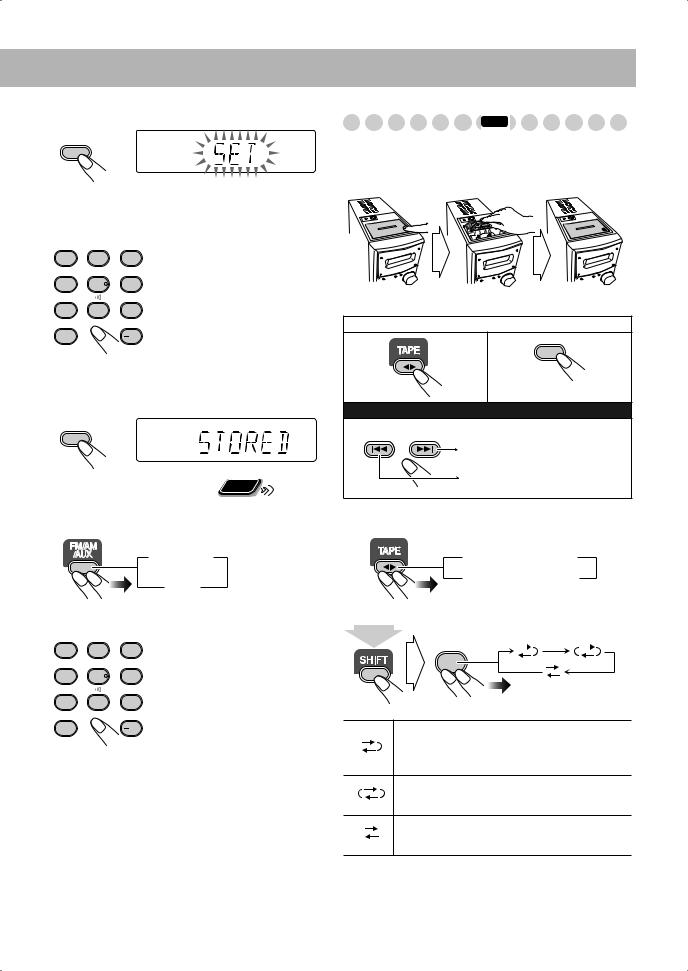
2 Activate the preset number entry mode.
CANCEL
SET
•Finish the following process while the indication on the display is flashing.
3 Select a preset number for the station you store.
DIMMER |
SLEEP |
A.STANDBY |
1 |
2 |
3 |
VFP |
SCAN MODE |
|
4 |
5 |
6 |
3D PHONIC |
|
DVD LEVEL |
7 |
8 |
9 |
PAGE |
|
RETURN |
10 |
|
10 |
Examples:
To select preset number 5, press 5.
To select preset number 15, press +10, then 5.
To select preset number 30, press +10, +10, then 10.
• You can also use the ¡ or 1 button.
4 Store the station.
CANCEL
SET
Remote
To tune in to a preset station ONLY
1 Select the band (FM or AM).
 FM
FM  AM
AM
AUX
2 Select a preset number for the station you store.
DIMMER |
SLEEP |
A.STANDBY • You can also use the ¡ or |
|
1 |
2 |
3 |
1 button. |
VFP |
SCAN MODE |
|
|
4 |
5 |
6 |
|
3D PHONIC |
|
DVD LEVEL |
|
7 |
8 |
9 |
|
PAGE |
|
RETURN |
|
10 |
|
10 |
|
Playing Back a Tape INFO
To insert a tape
You can play back type I tapes.
Push |
Insert |
Close |
With the tape side facing outside
To start: |
To stop: |
|||||
|
|
|
|
|
|
|
|
|
|
|
|
|
|
|
|
|
|
|
|
|
|
|
|
|
|
|
|
|
|
|
|
|
|
|
|
|
|
|
|
|
|
To rewind tape:
GROUP/TITLE SKIP
Rewind the tape to the right.
Rewind the tape to the left.
To change the tape running direction
 3 (forward play)
3 (forward play)
2 (reverse play) 
To reverse the tape automatically
REV. MODE
FM/PLAY MODE
(at the same time)
Tape is played from the forward side to the reverse side. When the reverse side is played back, playback stops.
Tape is automatically reversed, and playback repeats until you stop it.
Tape will not be reversed. When the current side of the tape reaches its end, playback stops.
9
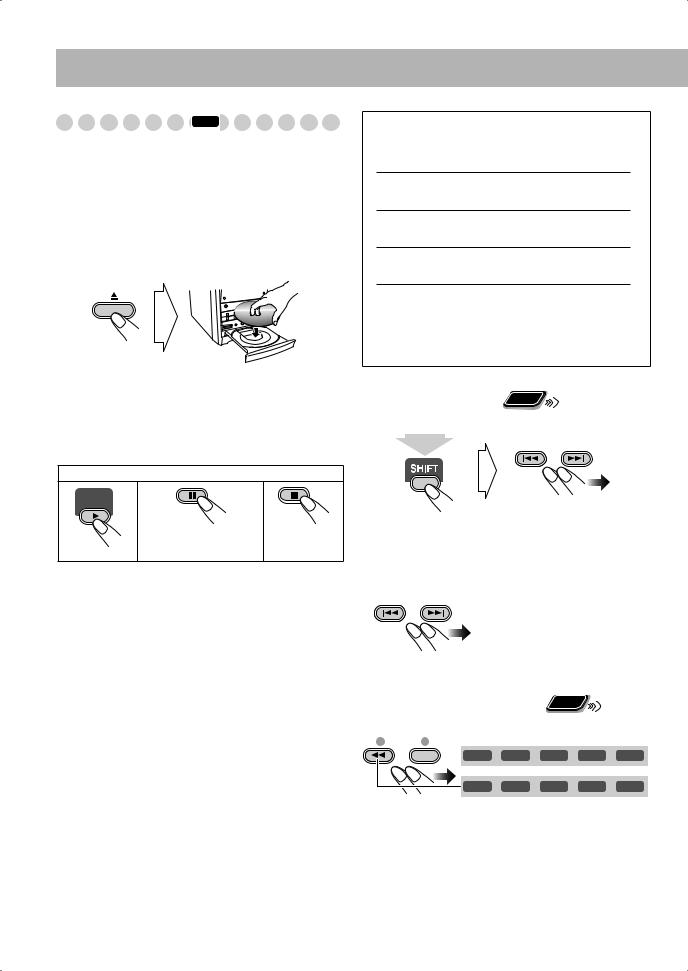
Playing Back a Disc INFO
Before operating a disc, be familiar how a disc is recorded.
•DVD Video comprises of “Titles” which includes “Chapters,” DVD Audio/MP3/JPEG comprise of “Groups” which includes “Tracks,” and CD/SVCD/VCD comprise of only “Tracks.”
•For MP3/JPEG playback, see also page 25.
To insert a disc
You can insert a disc while playing another source.
•When using an 8 cm disc, place it on the inner circle of the disc tray.
To close the disc tray, press 0 again.
•If you press DVD/CD 3, disc tray closes automatically and playback starts (depending on how the disc is programmed internally).
To start: |
To pause: |
To stop: |
DVD/CD
To release, press
DVD/CD 3.
•While playing DVD/SVCD/VCD/MP3: This System can store the stop point, and when you start playback again by pressing DVD/CD 3 (even while on standby), it starts from the position where you have stopped—Resume Play. (“RESUME” appears on the display when you stop playback.)
To stop completely while Resume is activated, press 7 twice. (To cancel Resume, see “RESUME” on page 35.)
•When operating the System, the on-screen guide icon (see the following table) appears on the TV.
On-screen guide icons
•During DVD Video playback, the following icons may appear on the TV:
 At the beginning of a scene containing multiangle views.
At the beginning of a scene containing multiangle views.
 At the beginning of a scene containing multiaudio sounds.
At the beginning of a scene containing multiaudio sounds.
 At the beginning of a scene containing multisubtitles.
At the beginning of a scene containing multisubtitles.
•The following icons will be also shown on the TV to
indicate your current operation.
 ,
,  ,
,  ,
,  ,
,  ,
, 
•To deactivate the on-screen guide icons, see “ON SCREEN GUIDE” on page 35.
To select a title/group |
Remote |
ONLY |
|
|
While playing a disc...
GROUP/TITLE SKIP
(at the same time)
• Group name appears for MP3 discs.
To select a chapter/track
While playing a disc...
GROUP/TITLE SKIP |
• First time you press 4, you |
|
can go back to the beginning of |
|
the current chapter/track. |
To locate a particular portion |
Remote |
ONLY |
|
|
While playing a disc...
– SLOW +

 x2
x2 
 x5
x5 
 x10
x10 
 x20
x20 
 x60
x60
 x2
x2 
 x5
x5 
 x10
x10 
 x20
x20 
 x60
x60
• Search speed changes as illustrated above except for MP3 discs. For MP3 discs, search speed and the indications on the monitor are different.
• No sound comes out if searching is carried out while showing the moving picture.
To return to normal playback, press DVD/CD 3.
10
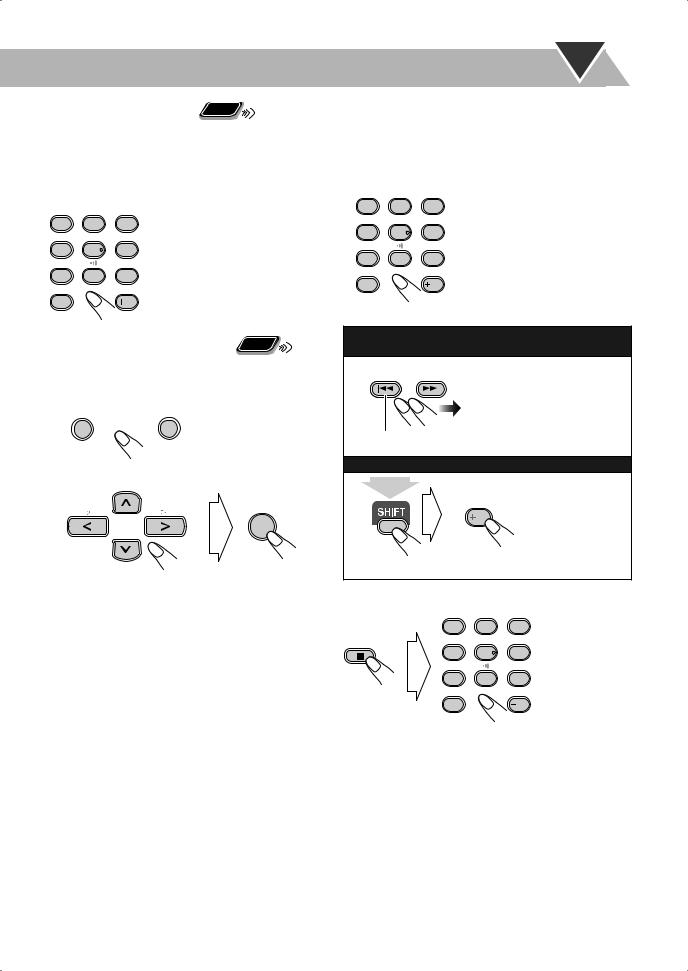
To locate an item directly |
Remote |
ONLY |
|
|
You can select a title/chapter/track directly and start playback.
•For DVD Video, you can select a title before starting playback, while you can select a chapter after starting
playback.
DIMMER |
SLEEP |
A.STANDBY |
1 |
2 |
3 |
VFP |
SCAN MODE |
|
4 |
5 |
6 |
3D PHONIC |
|
DVD LEVEL |
7 |
8 |
9 |
PAGE |
|
RETURN |
10 |
|
10 |
Examples:
To select number 5, press 5. To select number 15, press +10, then 5.
To select number 30, press +10, +10, then 10.
Remote
ONLY
To play back using the disc menu
7 For DVD Video/DVD Audio:
1 Show the disc menu.
TOP MENU/PG |
MENU/PL |
KARAOKE ECHO
2 Select an item on the disc menu.
TV CH
ENTER
TV CH
•With some discs, you can also select items by entering the number using the 10 keys.
7 For SVCD/VCD with PBC:
While playing a disc with PBC, “PBC” appears on the display.
When disc menu appears on the TV, select an item on the menu. Playback of the selected item starts.
DIMMER |
SLEEP |
A.STANDBY |
1 |
2 |
3 |
VFP |
SCAN MODE |
|
4 |
5 |
6 |
3D PHONIC |
|
DVD LEVEL |
7 |
8 |
9 |
PAGE |
|
RETURN |
10 |
|
10 |
Examples:
To select number 5, press 5. To select number 15, press +10, then 5.
To select number 30, press +10, +10, then 10.
To move to the next or previous page of the current menu:
GROUP/TITLE SKIP

 Moves to the next page.
Moves to the next page.
 Moves to the previous page.
Moves to the previous page.
To return to the previous menu:
RETURN
10
(at the same time)
To cancel PBC
|
DIMMER |
SLEEP |
A.STANDBY |
|
|
1 |
2 |
3 |
|
|
VFP |
SCAN MODE |
|
|
|
4 |
5 |
6 |
|
|
3D PHONIC |
|
DVD LEVEL |
|
|
7 |
8 |
9 |
|
|
PAGE |
|
RETURN |
Select a track. |
Stop playback. |
10 |
|
10 |
|
|
|
Playback starts with the selected track.
To reactivate PBC, press 7 (twice if Resume is turned “ON”), then press DVD/CD 3.
11
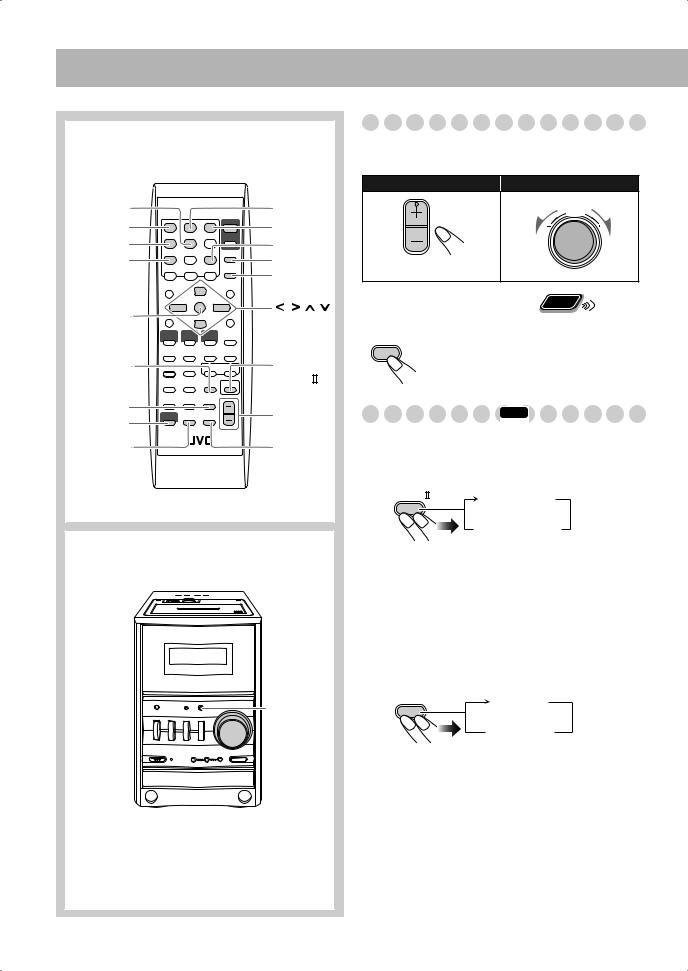
Daily Operations—Sound & Other Adjustments
Remote control
SCAN MODE |
SLEEP |
|
DIMMER |
A.STANDBY |
|
VFP |
DVD LEVEL |
|
3D PHONIC |
DISPLAY |
|
|
SET |
|
ENTER |
, , , |
|
|
||
AHB PRO |
SOUND |
|
|
TURBO |
|
BASS/TREBLE |
VOLUME |
|
SHIFT |
||
+/– |
||
|
||
CLOCK/ |
FADE |
|
TIMER |
MUTING |
Main unit
SOUND
TURBO 
 VOLUME +/–
VOLUME +/–
Adjusting the Volume
You can adjust the volume level from level 0 (VOL MIN) to level 40 (VOL MAX).
Remote control: |
Main unit: |
||
|
|
|
VOLUME |
VOLUME |
|
|
|
TV VOLUME |
|
|
|
|
|
|
Remote |
To drop the volume in a moment |
ONLY |
||
|
|||
FADE |
To restore the volume, press again, or |
||
MUTING |
adjust the volume level. |
|
|
Adjusting the Sound INFO
To reinforce the heavy sound
This boosts the low and high frequency sound—Sound Turbo II.
SOUND |
|
TURBO |
TURBO ON |
|
TURBO OFF 
•When Sound Turbo II is turned on, AHB Pro is automatically turned on, and cannot be turned off. (AHB PRO indicator does not lights even though the function is turned on.)
To reinforce the bass sound
The richness and fullness of the bass sound is clearly maintained regardless of how you set the volume—Active Hyper Bass Pro.
AHB PRO |
AHB ON |
|
AHB OFF 
12
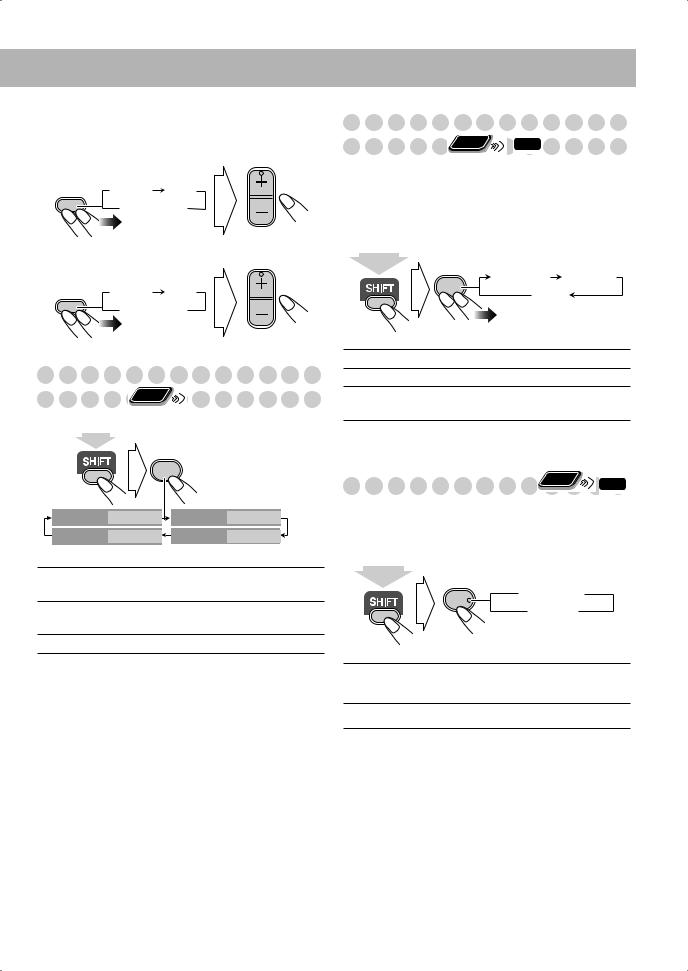
To adjust the tone
You can adjust the bass and treble level from –3 to +3.
To adjust the bass
BASS/
TREBLE  BASS TRE
BASS TRE
Canceled
VOLUME
TV VOLUME
To adjust the treble
BASS/
TREBLE  BASS TRE
BASS TRE
Canceled
VOLUME
TV VOLUME
Creating 3-dimentional Sound Field
—3D Phonic |
Remote |
|
|
|
ONLY |
|
|
|
|
|
|
|
|
|
While playing a disc... |
|
|
|
|
|
3D PHONIC |
|
||
|
|
7 |
(at the same time) |
|
|
|
|
||
3D PHONIC |
ACTION |
|
3D PHONIC |
DRAMA |
3D PHONIC |
OFF |
|
3D PHONIC |
THEATER |
• The selected mode can only be shown on the TV.
ACTION Suitable for action movies and sports programs.
DRAMA Creates natural and warm sound. Enjoy movies in a relaxed mood.
THEATER Enjoy sound effects like in a major theater.
Presetting Automatic DVD Video Sound
Increase Level |
Remote |
INFO |
ONLY |
The DVD Video sound is sometimes recorded at a lower level than for other discs and sources. You can set the increase level for the currently loaded DVD Video, so you do not have to adjust the volume when you change the source.
• This also functions for DVD-VR formatted discs.
DVD LEVEL
NORMAL MIDDLE
9
HIGH
(at the same time)
NORMAL Original recording level.
MIDDLE Output level is increased (less than “HIGH”).
HIGH Output level is increased (more than “MIDDLE”).
•Once the current DVD is ejected, this setting is canceled and set automatically to “NORMAL.”
Changing the Scanning Mode |
Remote |
INFO |
ONLY |
This System supports progressive scanning.
•If you connect a progressive TV through the COMPONENT jacks, you can enjoy a high quality picture from the built-in DVD player by selecting “PROGRE.”
SCAN MODE
5  PROGRE INTER
PROGRE INTER 
(at the same time)
PROGRE Progressive scanning. For a progressive TV.
• The PROGRESSIVE indicator lights.
INTER Interlaced scanning. For a conventional TV.
13
