JVC SP-PWC3, XV-THC3, SP-THC3S, SP-THC3F, SP-THC3C User Manual

DVD DIGITAL CINEMA SYSTEM
TH-C3
Consists of XV-THC3, SP-PWC3, SP-THC3F, SP-THC3C and SP-THC3S
INSTRUCTIONS
GVT0150-003A [B]
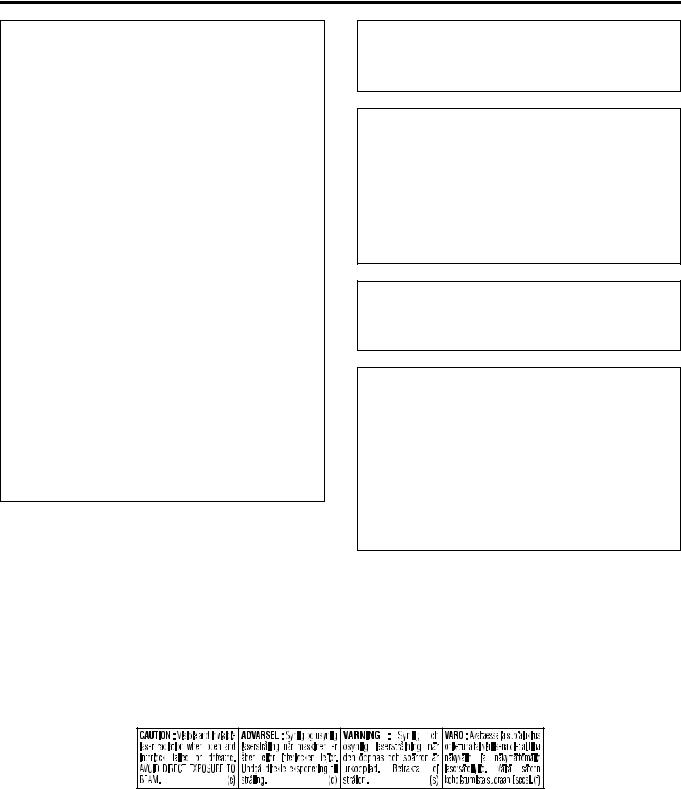
Warnings, Cautions and Others
IMPORTANT for the U.K.
DO NOT cut off the mains plug from this equipment. If the plug fitted is not suitable for the power points in your home or the cable is too short to reach a power point, then obtain an appropriate safety approved extension lead or consult your dealer.
BE SURE to replace the fuse only with an identical approved type, as originally fitted.
If nonetheless the mains plug is cut off ensure to remove the fuse and dispose of the plug immediately, to avoid a possible shock hazard by inadvertent connection to the mains supply.
If this product is not supplied fitted with a mains plug then follow the instructions given below:
IMPORTANT.
DO NOT make any connection to the terminal which is marked with the letter E or by the safety earth symbol or coloured green or green-and-yellow.
The wires in the mains lead on this product are coloured in accordance with the following code:
Blue: Neutral
Brown: Live
As these colours may not correspond with the coloured markings identifying the terminals in your plug proceed as follows:
The wire which is coloured blue must be connected to the terminal which is marked with the letter N or coloured black.
The wire which is coloured brown must be connected to the terminal which is marked with the letter L or coloured red.
IF IN DOUBT - CONSULT A COMPETENT ELECTRICIAN.
CAUTION
To reduce the risk of electrical shocks, fire, etc.:
1.Do not remove screws, covers or cabinet.
2.Do not expose this appliance to rain or moisture.
CAUTION — 
 button! (XV-THC3)
button! (XV-THC3)
Disconnect the mains plug to shut the power off completely (the STANDBY lamp goes off).
The 
 button in any position does not disconnect the mains line.
button in any position does not disconnect the mains line.
•When the system is on standby, the STANDBY lamp lights red.
•When the system is turned on, the STANDBY lamp goes off. The power can be remote controlled
CAUTION (SP-PWC3)
The power supply to the subwoofer is linked to the center unit. The POWER ON lamp on the subwoofer lights green when the power is turned on.
CAUTION
•Do not block the ventilation openings or holes.
(If the ventilation openings or holes are blocked by a newspaper or cloth, etc., the heat may not be able to get out.)
•Do not place any naked flame sources, such as lighted candles, on the apparatus.
•When discarding batteries, environmental problems must be considered and local rules or laws governing the disposal of these batteries must be followed strictly.
•Do not expose this apparatus to rain, moisture, dripping or splashing and that no objects filled with liquids, such as vases, shall be placed on the apparatus.
IMPORTANT FOR LASER PRODUCTS
1.CLASS 1 LASER PRODUCT
2.CAUTION: Do not open the top cover. There are no user serviceable parts inside the unit; leave all servicing to qualified service personnel.
3.CAUTION: Visible and invisible laser radiation when open and interlock failed or defeated. Avoid direct exposure to beam.
4.REPRODUCTION OF LABEL: CAUTION LABEL, PLACED INSIDE THE UNIT.
G-1
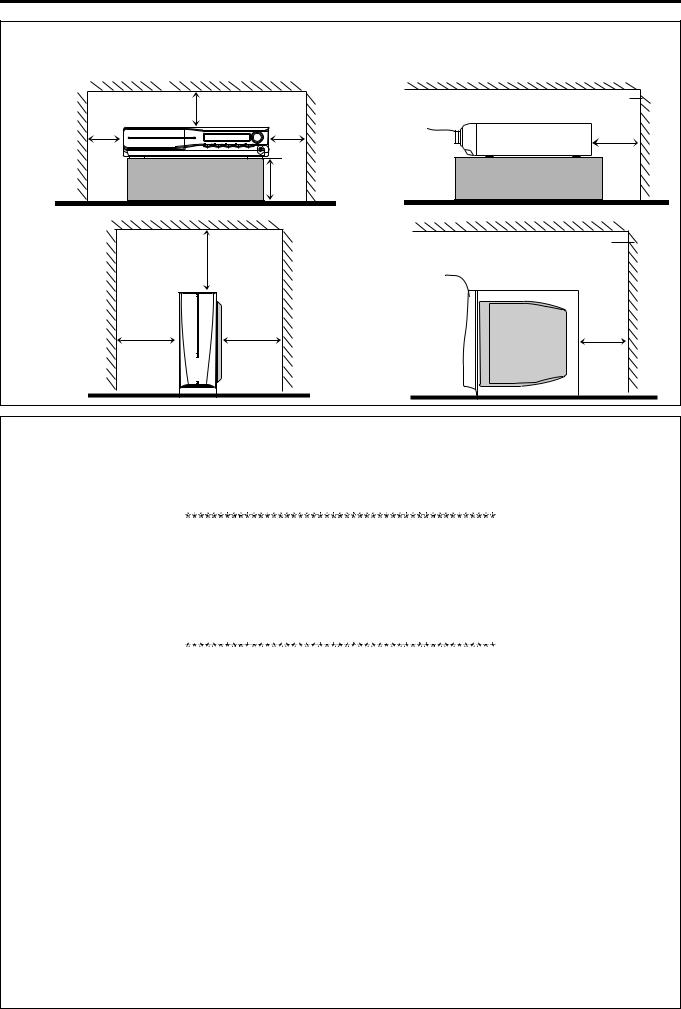
Warnings, Cautions and Others
Caution: Proper Ventilation
To avoid risk of electric shock and fire and to protect from damage, place the apparatus on a level surface. The minimal clearances are shown below:
Wall or |
XV-THC3 |
8 cm |
|
||
obstructions |
|
3 cm |
3 cm |
|
|
|
|
15 cm |
Wall or |
SP-PWC3 |
20 cm |
obstructions |
|
|
|
15 cm |
15 cm |
Wall or obstructions |
XV-THC3 |
Front |
10 cm |
No |
obstructions |
Wall or obstructions
Front |
SP-PWC3 |
|
|
||
No |
15 cm |
|
obstructions |
||
|
SAFETY INSTRUCTIONS
“SOME DOS AND DON’TS ON THE SAFE USE OF EQUIPMENT”
This equipment has been designed and manufactured to meet international safety standards but, like any electrical equipment, care must be taken if you are to obtain the best results and safety is to be assured.
Do read the operating instructions before you attempt to use the equipment.
Do ensure that all electrical connections (including the mains plug, extension leads and interconnections between pieces of equipment) are properly made and in accordance with the manufacturer’s instructions. Switch off and withdraw the mains plug when making or changing connections.
Do consult your dealer if you are ever in doubt about the installation, operation or safety of your equipment.
Do be careful with glass panels or doors on equipment.
DON’T continue to operate the equipment if you are in any doubt about it working normally, or if it is damaged in any way — switch off, withdraw the mains plug and consult your dealer.
DON’T remove any fixed cover as this may expose dangerous voltages.
DON’T leave equipment switched on when it is unattended unless it is specifically stated that it is designed for unattended operation or has a standby mode.
Switch off using the switch on the equipment and make sure that your family know how to do this. Special arrangements may need to be made for infirm or handicapped people.
DON’T use equipment such as personal stereos or radios so that you are distracted from the requirements of traffic safety. It is illegal to watch television whilst driving.
DON’T listen to headphones at high volume as such use can permanently damage your hearing.
DON’T obstruct the ventilation of the equipment, for example with curtains or soft furnishings.
Overheating will cause damage and shorten the life of the equipment.
DON’T use makeshift stands and NEVER fix legs with wood screws — to ensure complete safety always fit the manufacturer’s approved stand or legs with the fixings provided according to the instructions.
DON’T allow electrical equipment to be exposed to rain or moisture.
ABOVE ALL
—NEVER let anyone, especially children, push anything into holes, slots or any other opening in the case — this could result in a fatal electrical shock.;
—NEVER guess or take chances with electrical equipment of any kind — it is better to be safe than sorry!
E43486-340B
G-2

Table of contents
Introduction ..................................... |
2 |
Notes on handling ................................................................. |
2 |
Supplied accessories ............................................................ |
2 |
About discs ..................................... |
3 |
Playable disc types ............................................................... |
3 |
Notes on file types ................................................................ |
3 |
Description of parts and controls ...4 |
|
Connections .................................... |
7 |
Connecting the FM and AM (MW) antennas ......................... |
7 |
Connecting the satellite (front, center, surround) speakers ..... |
8 |
Speaker layout ...................................................................... |
9 |
Connecting a TV .................................................................... |
9 |
Connecting the powered subwoofer .................................... |
10 |
Connecting to an analog component ................................... |
10 |
Connecting to a digital component ..................................... |
10 |
Connecting the power cord ................................................. |
10 |
Operating external components with |
|
the remote control ........................ |
11 |
Operating the TV ................................................................. |
11 |
Operating the VCR .............................................................. |
12 |
Basic operations ........................... |
13 |
Turning the system on/off ................................................... |
13 |
Selecting the source to play ................................................ |
14 |
Adjusting the volume [VOLUME] ........................................ |
14 |
Listening with headphones (not supplied) .......................... |
14 |
Turning off the sound temporarily [MUTING] ..................... |
14 |
Adjusting the brightness of the indications [DIMMER] ....... |
14 |
Sleep Timer [SLEEP] ........................................................... |
15 |
Adjusting the output level of the subwoofer and speakers |
..15 |
Adjusting the treble sound [TREBLE] .................................. |
15 |
Adjusting the bass sound [BASS] ....................................... |
15 |
Changing the scan mode .................................................... |
15 |
Optimizing the speaker settings [Smart Surround Setup] ... |
16 |
Playback ........................................ |
17 |
Basic playback .................................................................... |
17 |
One Touch Replay ............................................................... |
19 |
Fast-forward/fast-reverse search ........................................ |
19 |
Skip to the beginning of a desired selection ....................... |
19 |
Locating a desired title/group using number buttons ......... |
20 |
Playing back a bonus group ................................................ |
20 |
Selecting the desired title/playlist from the control display .20 |
|
Advanced operations .................... |
21 |
Using the surround mode ................................................... |
21 |
Using the on-screen bar ..................................................... |
22 |
Playing from a specified position on a disc ......................... |
24 |
Using the file control display .............................................. |
25 |
Resume Playback ............................................................... |
26 |
Selecting a view angle ......................................................... |
26 |
Selecting the subtitle .......................................................... |
26 |
Selecting the audio ............................................................. |
27 |
Special picture playback ..................................................... |
27 |
Program Playback ............................................................... |
29 |
Random Playback ............................................................... |
29 |
Repeat Playback ................................................................. |
30 |
Tray lock ............................................................................. |
31 |
Sound settings .................................................................... |
31 |
Setting DVD preferences .............. |
32 |
Using the setup menus ....................................................... |
32 |
Menu description ................................................................ |
32 |
Tuner operations ........................... |
35 |
Manual tuning ..................................................................... |
35 |
Preset tuning ...................................................................... |
35 |
Selecting the FM reception mode ........................................ |
36 |
Reducing the noise of AM (MW) broadcast ........................ |
36 |
Using the RDS (Radio Data System) when receiving FM |
|
stations ............................................................................... |
36 |
References .................................... |
39 |
Maintenance ....................................................................... |
39 |
Troubleshooting .................................................................. |
39 |
Specifications ..................................................................... |
40 |
1
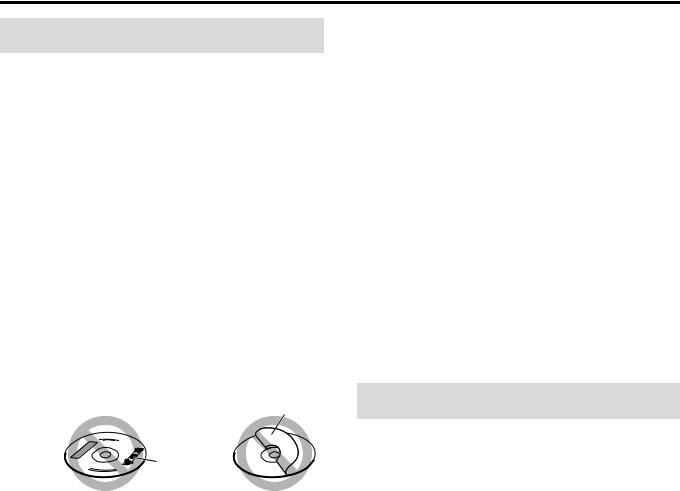
Introduction
Notes on handling
7 Important cautions
Installation of the system
•Select a place which is level, dry and neither too hot nor too cold; between 5°C and 35°C.
•Leave sufficient distance between the system and the TV.
•Do not use the system in a place subject to vibration.
Power cord
•Do not handle the power cord with wet hands!
•A small amount of power is always consumed while the power cord is connected to the wall outlet (center unit only).
•When unplugging the power cord from the wall outlet, always pull on the plug, not the power cord.
To prevent malfunctions of the system
•There are no user-serviceable parts inside. If anything goes wrong, unplug the power cord and consult your dealer.
•Do not insert any metallic object into the system.
•Do not use any non-standard shape disc (like a heart, flower or credit card, etc.) available on the market, because it may damage the system.
•Do not use a disc with tape, stickers, or paste on it, because it may damage the system.
Label sticker
Sticker 
Paste
Note about copyright laws
Check the copyright laws in your country before recording from the discs. Recording of copyrighted material may infringe copyright laws.
Note about copyguard system
The discs are protected by copyguard system. When you connect the system to your VCR directly, the copyguard system activates and the picture may not be played back correctly.
7 Safety precautions
Avoid moisture, water and dust
Do not place the system in moist or dusty places.
Avoid high temperatures
Do not expose the system to direct sunlight and do not place it near a heating device.
When you are away
When away on travel or for other reasons for an extended period of time, disconnect the power cord plugs from the wall outlet.
Do not block the vents
Blocking the vents may damage the system.
Care of the cabinet
When cleaning the system, use a soft cloth and follow the relevant instructions on the use of chemically-coated cloths. Do not use benzene, thinner or other organic solvents including disinfectants. These may cause deformation or discoloring.
If water gets inside the system
Turn the system off and disconnect the power cord plug from the wall outlet, then call the store where you made your purchase. Using the system in this condition may cause fire or electrical shock.
Supplied accessories
Check to be sure you have all of the supplied accessories.
The number in parentheses is the quantity of the pieces supplied. If anything is missing, contact your dealer immediately.
•Remote control (1)
•Batteries (2)
•FM antenna (1)
•AM loop antenna (1)
•Power cord (1)
•System cord (1)
•Core filter (1)
2
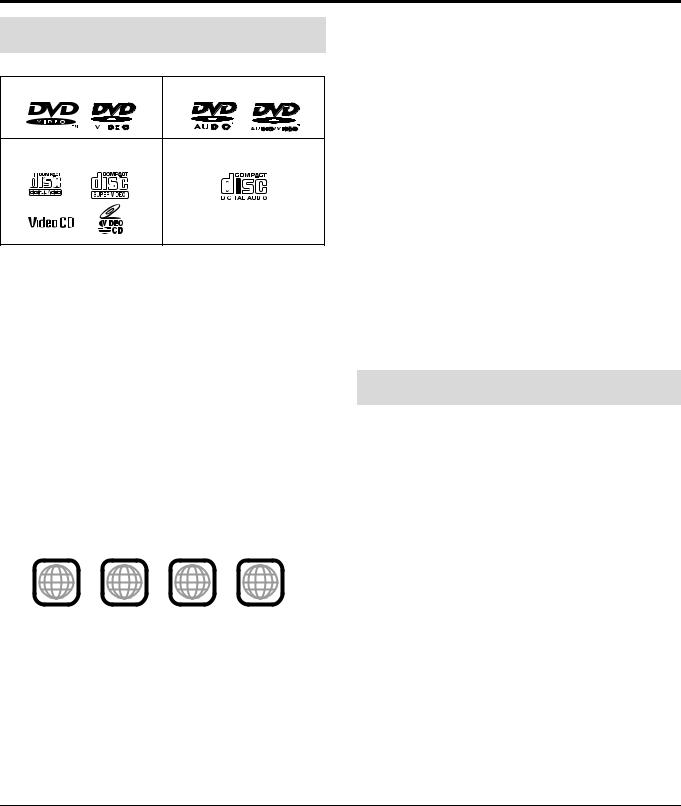
About discs
Playable disc types
This system has been designed to play back the following discs:
DVD VIDEO |
DVD AUDIO |
|||
|
|
|
|
|
|
|
|
|
|
VCD/SVCD |
|
Audio CD |
|||||||||
|
|
|
|
|
|
|
|
|
|
|
|
|
|
|
|
|
|
|
|
|
|
|
|
|
|
|
|
|
|
|
|
|
|
|
|
|
|
|
|
|
|
|
|
|
|
|
|
•DVD Logo is a trademark of DVD Format/Logo Licensing Corporation.
•The Non-DVD side of a “DualDisc” does not comply with the “Compact Disc Digital Audio” standard. Therefore, the use of Non-DVD side of a DualDisc on this product may not be recommended.
•This system accommodates the PAL system, and also can play discs recorded with NTSC system. Note that an NTSC video signal on a disc is converted to the PAL60 signal and output.
•On some DVD VIDEOs, DVD AUDIOs, VCDs or SVCDs, their actual operation may be different from what is explained in this manual. This is due to the disc programming and disc structure, not a malfunction of this system.
•Before playing back discs, read their instructions or cautions carefully.
Region code of DVD VIDEO
This system can play back DVD VIDEO discs whose Region Code numbers include the system’s Region Code, which is indicated on the rear panel.
Example of playable DVD:
ALL |
2 |
2 5 |
2 |
3 |
|
4 |
5 |
||||
|
|
|
If a DVD with an improper Region Code number is loaded, “REGION CODE ERROR!” appears on the TV screen and playback cannot start.
Notes on DVD-R, DVD-RW and DVD-RAM
•This system can also play finalized DVD-Rs or DVD-RWs recorded in DVD VIDEO format and DVD-RWs or DVD-RAMs recorded in DVD VR format.
•This system can also play DVD-Rs or DVD-RWs if MP3, WMA, and JPEG files are recorded on them with UDF Bridge format. This system does not support “multi-border” discs.
Notes on CD-R and CD-RW
•This system can also play CD-Rs or CD-RWs if MP3, WMA and JPEG files are recorded on them with ISO 9660 format.
•This system supports “multi-session” discs (up to 20 sessions).
•This system cannot play “packet write” discs.
Some discs may not be played back because of their disc characteristics, recording conditions, or damage or stain on them.
Unplayable discs:
SACD, CD-I (CD-I Ready), Photo CD, etc.
Playing back these discs will generate noise and damage the speakers.
Notes on file types
For all playable files
•The system can only recognize and play files with one of the following extensions, which can be in any combination of upper and lower case;
MP3: “.MP3”, “.mp3” WMA: “.WMA” , “.wma”
JPEG: “.JPG”, “.JPEG”, “.jpg”, “.jpeg”
•The system recognizes up to 150 tracks (files) per group, 99 groups per disc, and the total number of the tracks (files) that the system can play is 4000.
•Some files may not be played back normally because of their disc characteristics or recording conditions.
For MP3/WMA files
•The system supports MP3/WMA files recorded with a bit rate of 32 – 320 kbps and a sampling frequency of 16 kHz, 22.05 kHz, 24 kHz*, 32 kHz, 44.1 kHz, or 48 kHz.
•If the tag information (album name, artist, and track title, etc.) is
recorded on a disc, it appears in the file control display on the TV screen. (A pg. 25)
•We recommend to record each piece of material (song) at a sample rate of 44.1 kHz and at a data transfer rate of
128 (96*) kbps.
*For WMA only
For JPEG files
•We recommend to record a file at 640 x 480 resolution.
•This system can only play baseline JPEG files.
This product incorporates copyright protection technology that is protected by U.S. patents and other intellectual property rights. Use of this copyright protection technology must be authorized by Macrovision, and is intended for home and other limited viewing uses only unless otherwise authorized by Macrovision. Reverse engineering or disassembly is prohibited.
“CONSUMERS SHOULD NOTE THAT NOT ALL HIGH DEFINITION TELEVISION SETS ARE FULLY COMPATIBLE WITH THIS PRODUCT AND MAY CAUSE ARTIFACTS TO BE DISPLAYED IN THE PICTURE. IN CASE OF 525 OR 625 PROGRESSIVE SCAN PICTURE PROBLEMS, IT IS RECOMMENDED THAT THE USER SWITCH THE CONNECTION TO THE ‘STANDARD DEFINITION’ OUTPUT. IF THERE ARE QUESTIONS REGARDING OUR TV SET COMPATIBILITY WITH THIS MODEL 525p AND 625p DVD PLAYER, PLEASE CONTACT OUR CUSTOMER SERVICE CENTER.”
3
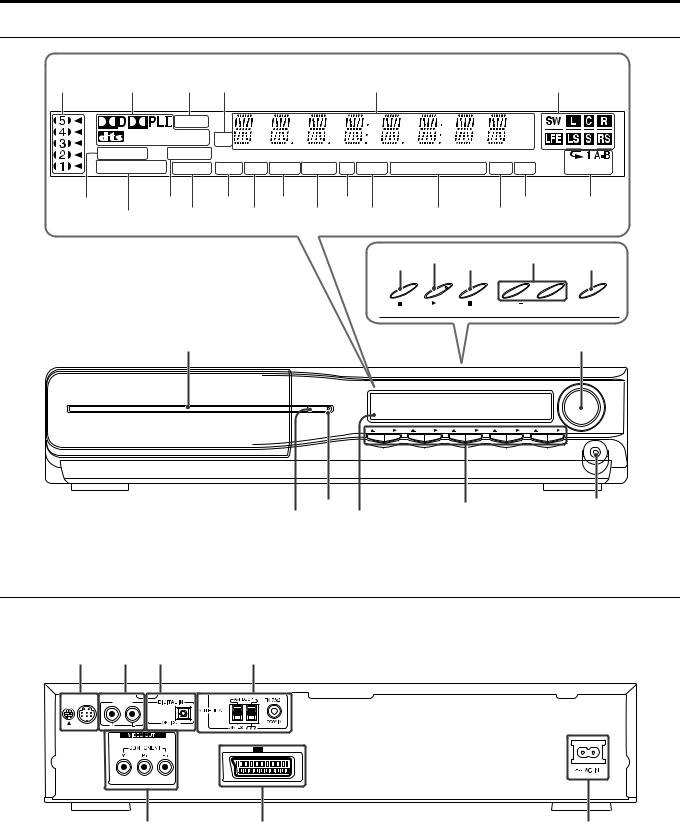
Description of parts and controls
Front panel (center unit)
Display window |
|
|
|
|
|
|
|
|
|
pg. 19 |
pg. 22 |
pg. 35 |
pg. 35 |
|
|
pg. 18 |
|
pg. 22 |
|
|
|
FM AM |
|
|
|
|
|
MHz |
|
|
P L PCM SURR |
CH |
|
|
|
|
|
||
|
|
|
|
|
kHz |
|
|||
WMAMP3 |
RESUME |
|
|
|
|
|
|
|
|
PROGRESSIVE |
B.S.P. |
CHAP. TRK PG PL BONUS ST MONO RDS |
TA NEWS INFO PRG RND |
DISC ALL |
|||||
pg. 18 |
pg. 26 |
pg. 18 |
pg. 18 |
pg. 35 |
pg. 36 |
pg. 29 |
pg. 30 |
||
|
pg. 15 |
pg. 28 |
pg. 18 |
pg. 20 pg. 35 |
pg. 29 |
|
|||
pg. 17 |
pg. 17 |
pg. 19 |
pg. 17 |
|

 / TUNING
/ TUNING  /
/ 

pg. 14
SOURCE |
Disc tray (inside): pg. 17 |
pg. 14 |
|
DISC 1 |
DISC 2 |
DISC 3 |
DISC 4 |
DISC 5 |
pg. 13 |
pg. 13 |
|
pg. 17 |
|
pg. 14 |
Remote sensor: |
|
|
|||
|
|
|
|
pg. 6
Rear panel (center unit)
pg. 10 pg. 10 pg. 10 pg. 7
AUX IN
AV
AV
pg. 9 |
pg. 9 |
pg. 10 |
4
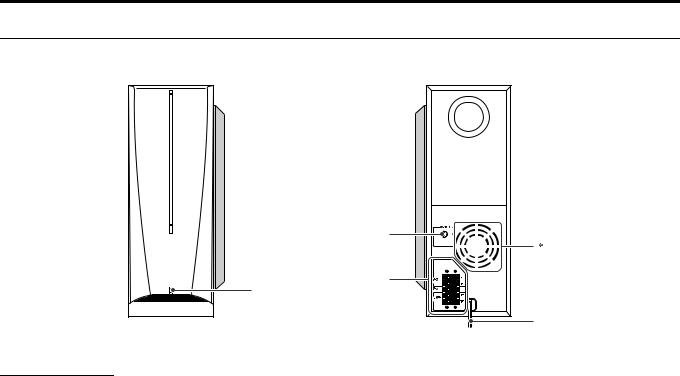
Description of parts and controls
Powered subwoofer
SP-PWC3
Front |
POWER ON lamp: pg. 13
pg. 10
CAUTION:
SPEAKER IMPEDANCE 4Ω 16Ω
pg. 8
Rear
NOTE
• For safety reasons, always ensure that there is sufficient space behind the powered subwoofer.
* Do not block the ventilation openings.
Power cord: pg. 10
5
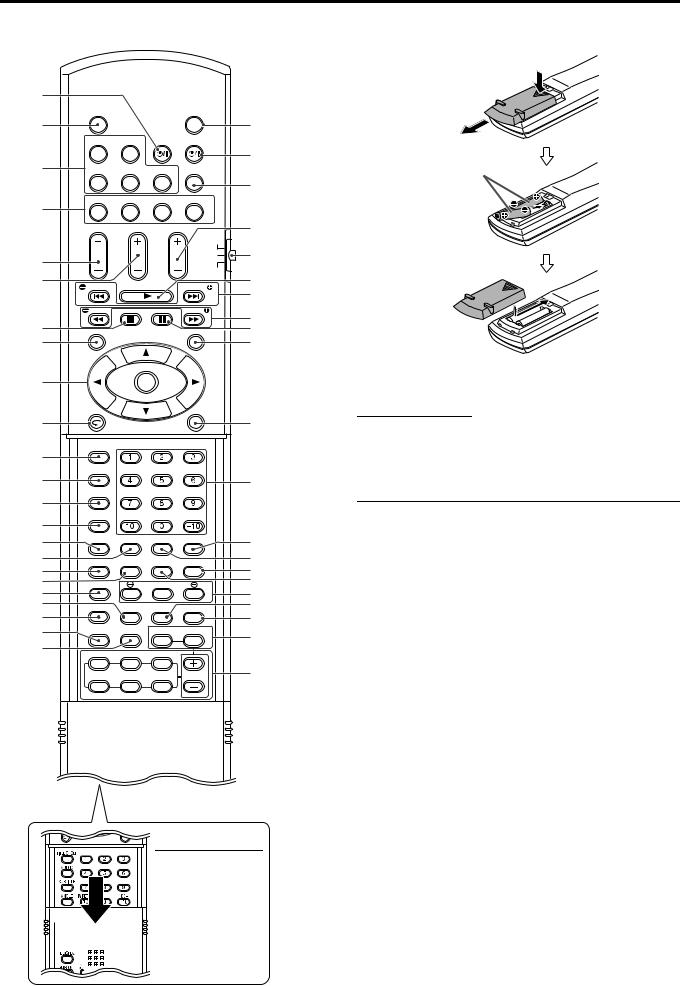
Description of parts and controls
Remote control |
|
Putting batteries in the remote control |
pg. 11 |
|
|
|
|
|
|
TV/VIDEO |
|
|
FAUDIO |
pg. 13 |
pg. 11 |
|
|
|
|
|
|
DISC 1 |
DISC 2 |
TV |
VCR |
|
pg. 17 |
|
|
|
|
pg. 12 |
DISC 3 |
DISC 4 |
DISC 5 |
MUTING |
pg. 14 |
|
|
|
|
|
|
|
pg. 14 |
DVD |
FM/AM |
AUX |
TV SOUND |
|
|
|
|
|
|
|
|
TV VOL |
CHANNEL AUDIO VOL |
pg. 14 |
||
|
|
|
|
AUDIO |
pg. 11 – 38 |
pg. 11 |
|
|
|
TV |
|
|
|
|
VCR |
pg. 17 |
|
|
|
|
|
||
pg. 11 |
TUNING |
|
|
TUNING |
|
|
|
pg. 19, 35 |
|||
|
|
|
|
|
|
pg. 17, |
SLOW |
MEMORY |
FM MODE |
SLOW |
pg. 19, 27 |
35 |
|
|
|
|
|
TOP MENU/PG |
|
MENU/PL |
pg. 17, 36 |
||
pg. 20, |
|
|
|
|
pg. 20, 24 |
24 |
|
|
|
|
|
pg. 15, |
|
ENTER |
|
|
|
32 |
|
|
|
||
|
|
|
ON |
|
|
pg. 12, |
|
|
|
|
|
REC |
|
|
SCREEN |
pg. 22 |
|
|
|
|
|
||
19 |
|
|
|
|
|
|
|
|
|
|
|
pg. 20 |
TITLE/GROUP |
|
|
|
|
|
|
|
|
|
|
pg. 27 |
AUDIO |
|
|
|
|
|
|
|
|
Number |
|
pg. 26 |
SUBTITLE |
|
|
|
buttons: |
|
|
|
|
||
pg. 26 |
ANGLE |
TV RETURN |
|
100+ |
pg. 19 |
|
|
|
|
pg. 29 |
|
pg. 28 |
PAGE |
REPEAT PLAY MODE CANCEL |
|||
pg. 30 |
|
|
|
|
pg. 29 |
pg. 32 |
SET UP |
SETTING |
ZOOM |
SCAN MODE |
pg. 15, 28 |
|
|
|
VFP |
||
pg. 31 |
|
|
|
pg. 28 |
|
TA/NEWS/INFO |
|
PTY SEARCH |
|
||
pg. 38 |
|
|
|
|
pg. 37 |
pg. 14 |
FL DISPLAY |
DIMMER |
SLEEP |
RETURN |
pg. 15 |
pg. 18 |
|
|
|
|
pg. 24 |
pg. 22 |
|
SMART |
|
TREBLE |
pg. 15 |
SURROUND S.SETUP BASS |
|||||
|
|
|
|
||
pg. 16 |
FRONT L |
CENTER |
FRONT R |
|
|
|
|
|
|||
|
SURR. L |
S.WFR |
SURR. R |
LEVEL |
pg. 15 |
R6P (SUM-3)/AA (15F) type dry-cell batteries (supplied)
If the range or effectiveness of the remote control decreases, replace both batteries.
CAUTION
• Do not expose batteries to heat or flame.
Operating the system from the remote control
Aim the remote control directly to the front panel of the center unit.
• Do not hide the remote sensor.
NOTE
•To use the buttons under the cover, slide down the cover.
6
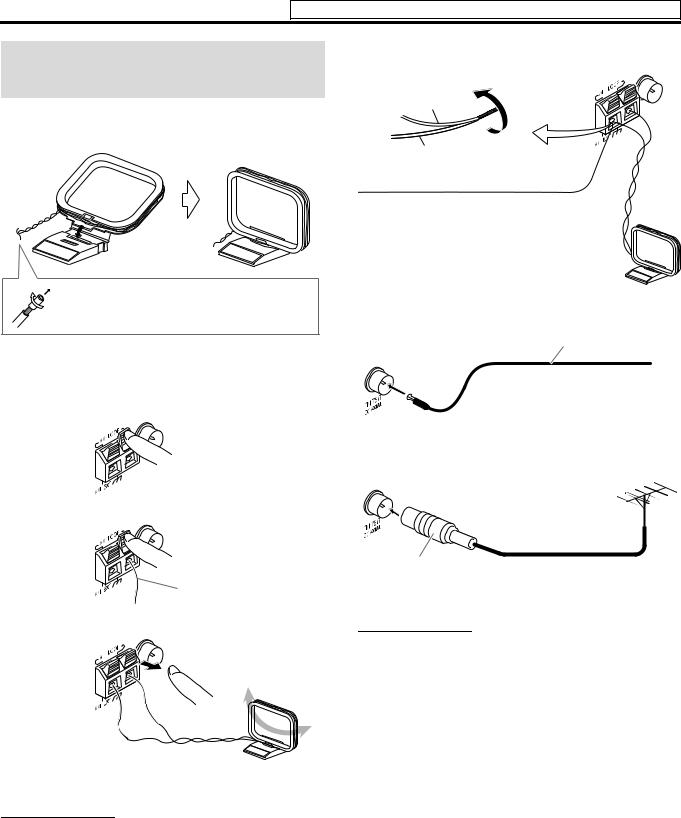
Connections
Do not connect the power cord until all other connections have been made.
Connecting the FM and AM (MW) antennas
7 AM (MW) loop antenna
Setting up supplied AM loop antenna
If the antenna cord is covered with the insulation coat, twist and pull the insulation coat off and remove.
Connecting AM (MW) loop antenna
1
Center unit
2
 Antenna cord
Antenna cord
3
If reception is poor
Center unit
AM (MW) loop antenna
Outdoor single vinyl-covered wire antenna (not supplied)
7 FM antenna
FM antenna (supplied)
Center unit
Extend the supplied FM antenna horizontally.
If reception is poor
Center unit
|
Outdoor FM antenna |
|
|
(not supplied) |
|
Standard type (75 C |
Outdoor FM antenna cord |
|
coaxial) connector |
||
(not supplied) |
||
|
NOTE
•We recommend that you use coaxial cable for the FM antenna as it is well-shielded against interference.
•Turn the loop antenna until you have the best reception during AM (MW) broadcast program reception.
NOTE
•Make sure the antenna conductors do not touch any other terminals, connecting cords and power cords. This could cause poor reception.
7
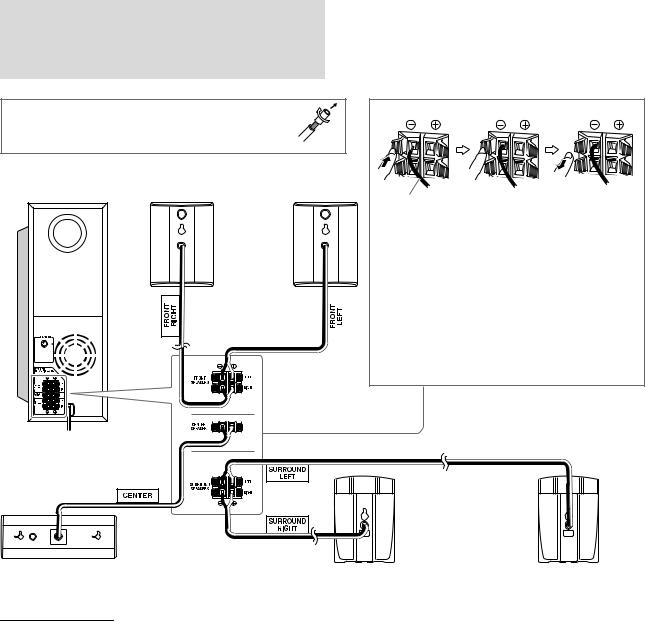
Connections |
Do not connect the power cord until all other connections have been made. |
|
|
Connecting the satellite (front, center, surround) speakers
Before connecting the speaker cords;
Twist and pull the insulation coat off and remove.
Powered subwoofer SP-PWC3
FROM |
|
XV-THC3 |
|
XV-THS55 |
|
XV-THS58 |
|
XV-THS66 |
|
4Ω |
16Ω |
Front speakers SP-THC3F
Speaker cord
•Connect the black cords to the black (r) terminals.
•Connect the white cords to the (q) terminals referring to the table below:
|
|
FRONT SPEAKERS (LEFT) |
White |
|
|
|
|
|
|
FRONT SPEAKERS (RIGHT) |
Red |
|
|
|
|
|
|
CENTER SPEAKER |
Green |
|
|
|
|
|
|
SURROUND SPEAKERS (LEFT) |
Blue |
|
|
||
|
|
|
|
|
|
SURROUND SPEAKERS (RIGHT) |
Gray |
|
|
|
|
Center speaker
SP-THC3C
CAUTION
•When you connect speakers other than the supplied ones, use speakers of the same speaker impedance (SPEAKER IMPEDANCE) indicated near the speaker terminals on the rear of the powered subwoofer.
•DO NOT connect more than one speaker to one speaker terminal.
•Be sure to have them installed on the wall by a qualified personnel.
•DO NOT install the satellite speakers on the wall by yourself to avoid unexpected damage from their falling off the wall due to incorrect installation or weakness in wall structure.
•Care must be taken in selecting a location for speaker installation on a wall. Injury to personnel or damage to equipment may result if the speakers installed interfere with daily activities.
Surround speakers
SP-THC3S
Precautions for daily use
•When moving the speakers, do not pull the speaker cords; otherwise, the speakers may fall over, causing damage or injury.
•When holding a speaker, always grasp the lower portion.
•Do not lean against the speakers, as the speakers could fall down or break, possibly causing an injury. Especially be careful that children do not lean against them.
8
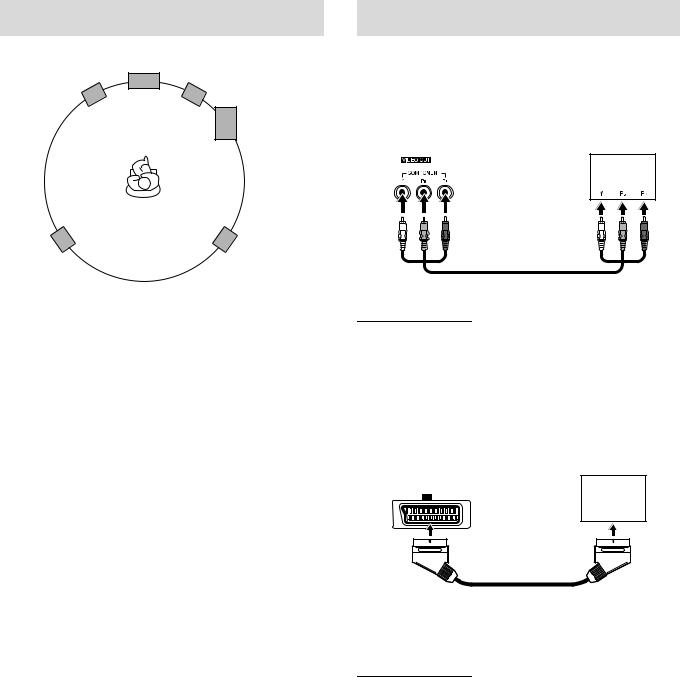
Connections |
Do not connect the power cord until all other connections have been made. |
|
|
Speaker layout
|
Center speaker |
Front left |
Front right |
speaker |
speaker |
|
Powered |
|
subwoofer |
Surround left |
Surround right |
speaker |
speaker |
•Place the satellite speakers on a flat and level surface.
•The front and center speakers are magnetically shielded to avoid color distortions on TVs. However, if not installed properly, they may cause color distortions. So, pay attention to the following when installing the speakers.
–When placing the speakers near a TV set, turn off the TV’s main power switch or unplug it before installing the speakers. Then wait at least 30 minutes before turning on the TV’s main power switch again.
Some TVs may still be affected even though you have followed the above. If this happens, move the speakers away from the TV.
•The surround speakers are not magnetically shielded.
If it is located nearby the TV or monitor, it will probably cause color distortion on the screen. To avoid this, do not place the speaker nearby the TV or monitor.
•Be sure to place the powered subwoofer to the TV’s right. If you place the powered subwoofer to the TV’s left, keep sufficient distance between them to prevent the TV screen from appearing mottled.
Connecting a TV
•Distortion of picture may occur when connecting to the TV via a VCR, or to a TV with a built-in VCR.
•You need to set “MONITOR TYPE” in the PICTURE menu correctly according to the aspect ratio of your TV. (A pg. 33)
7To connect a TV equipped with the component video input jacks
Center unit
TV
To component video input
Component video cord (not supplied)
NOTE
•If your TV supports progressive video input, you can enjoy a high
quality picture by setting the progressive scan mode to active. (A pg. 15)
•If the component video input jacks of your TV are of the BNC type, use a plug adapter (not supplied) to convert the pin plugs to BNC plugs.
•The component video signals can be output only when you select “DVD” as the source to play. (A pg. 14)
7 To connect a TV with the SCART connector
Center unit
TV
AV
To SCART connector*
SCART cable (not supplied)
*Some TV’s SCART connectors output audio signal. In such a case, you can enjoy the TV sound through this system.
NOTE
•No sound signal comes out from “AV” (SCART) connector.
•Select the appropriate scan mode according to your TV. See “Changing the scan mode” (A pg. 15).
9
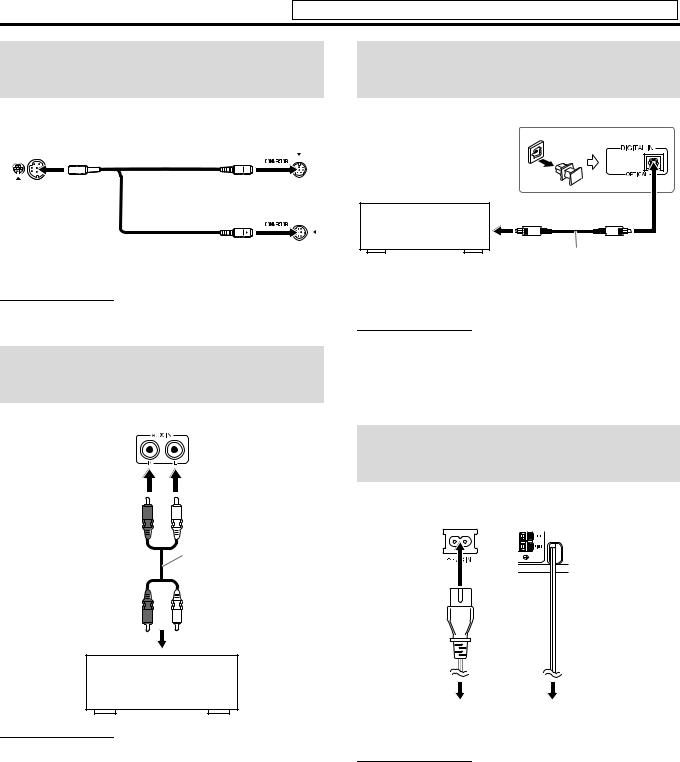
Connections
Do not connect the power cord until all other connections have been made.
Connecting the powered subwoofer
|
|
Powered |
Center unit |
System cord |
subwoofer |
|
|
|
|
(supplied) |
|
Align the 5marks. |
|
or |
|
|
|
|
|
Align the 5 marks. |
NOTE
•The way of connecting the system cord varies depending on the type of the powered subwoofer.
Connecting to an analog component
You can enjoy the sound of an analog component.
Center unit
RCA pin plug cord (not supplied)
To audio output
VCR
TV
Cassette recorder
NOTE
•If you connect a sound-enhancing device such as a graphic equalizer between the source components and this system, the sound output through this system may be distorted.
•When playing a video component such as a VCR;
•To listen to the sound, select “AUX” as the source to play. (A pg. 14)
•To see the picture, connect the video output jack of the component to the video input jack of the TV directly, and select the correct input mode on the TV.
Connecting to a digital component
You can enjoy the sound of a digital component.
Center unit
To digital optical output
DBS* tuner
MD player
Digital optical cord (not supplied)
* DBS = Direct Broadcasting Satellite
NOTE
When playing a video component such as a DBS tuner;
•To listen to the sound, select “AUX D” as the source to play. (A pg. 14)
•To see the picture, connect the video output jack of the component to the video input jack of the TV directly, and select the correct input mode on the TV.
Connecting the power cord
Make sure that all other connections have been completed.
Center unit |
Powered |
|
subwoofer |
Power cord |
Power cord |
(Supplied) |
|
Plug into AC outlets.
CAUTION
•Disconnect the power cord before cleaning or moving the system.
•Do not pull on the power cord to unplug the cord. When unplugging the cord, always grasp and pull the plug so as not to damage the cord.
10
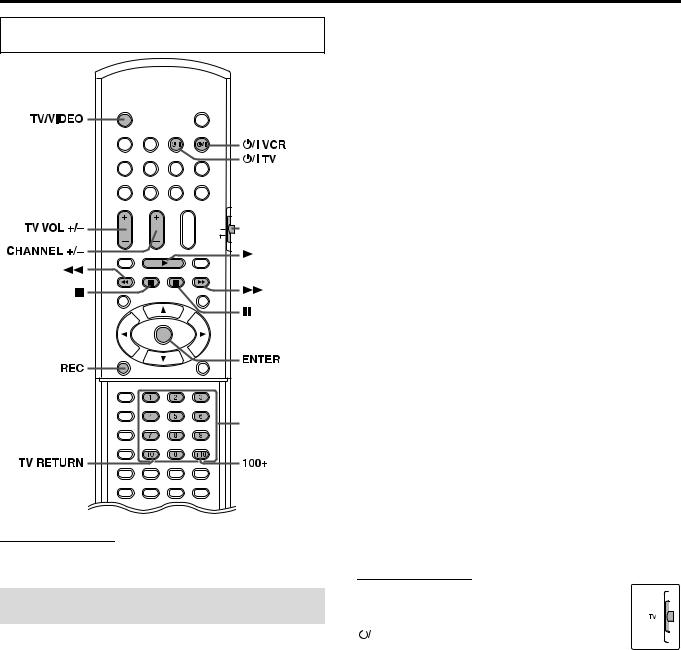
Operating external components with the remote control
The buttons described below are used on pages 11 and 12.
TV/VIDEO
TV VCR
TV VOL CHANNEL
TV |
Remote control |
VCR |
mode selector |
|
(play button) |
ENTER
REC
Number buttons
TV RETURN |
100+ |
NOTE
•Manufacturers’ codes are subject to change without notice.
•Set the codes again after replacing the batteries of the remote control.
Operating the TV
7 To set the manufacturer’s code
You can operate a JVC TV without setting the manufacturer’s code.
1 Slide the remote control mode selector to TV.
2 Press and hold 
 TV.
TV.
Keep the button pressed until step 4 is finished.
3 Press ENTER.
4 Press number buttons (1-9, 0) to enter the manufacturer’s code (2 digits).
Examples:
For a Hitachi TV:
Press 0, then 7.
For a Toshiba TV:
Press 2, then 9.
Manufac- |
Code |
Manufactur- |
Code |
||
turer |
er |
||||
|
|
|
|||
|
|
|
|
||
JVC |
01 |
Nordmende |
13, 14, 18, 26 – 28 |
||
|
|
|
|
|
|
Akai |
02, 05 |
Okano |
09 |
|
|
|
|
|
|
|
|
Blaupunkt |
03 |
Orion |
15 |
|
|
|
|
|
|
||
Daewoo |
10, 31, 32 |
Panasonic |
16, 17 |
||
|
|
|
|
|
|
Fenner |
04, 31, 32 |
Philips |
10 |
|
|
|
|
|
|
||
Fisher |
05 |
Saba |
13, 14, 18, 26 – 28 |
||
|
|
|
|
|
|
Grundig |
06 |
Sanyo |
05 |
|
|
|
|
|
|
||
Hitachi |
07, 08 |
Schneider |
02, 05 |
||
|
|
|
|
|
|
Inno-Hit |
09 |
Sharp |
20 |
|
|
|
|
|
|
|
|
Irradio |
02, 05 |
Sony |
21 |
– 25 |
|
|
|
|
|
||
Magnavox |
10 |
Telefunken |
13, 14, 18, 26 – 28 |
||
|
|
|
|
||
Mitsubishi |
11, 33 |
Thomson |
13, 14, 18, |
||
26 |
– 28, 30 |
||||
|
|
|
|||
|
|
|
|
|
|
Miver |
03 |
Toshiba |
29 |
|
|
|
|
|
|
|
|
Nokia |
12, 34 |
|
|
|
|
|
|
|
|
|
|
5 Release 
 TV.
TV.
If there is more than one code listed for corresponding brand, try each one until you enter the correct one.
7 Operation
Aim the remote control at the TV.
IMPORTANT
Before using the remote control to operate a TV; |
|||||||
• Set the remote control mode selector to TV. |
|
|
|||||
|
|
|
|
|
|
|
|
|
|
|
|
|
|||
The following buttons are available: |
|
|
|
|
|||
|
|||||||
|
|
TV: |
Turns TV on and off. |
|
|
||
|
|
|
|||||
TV VOL +/–: |
Adjusts the volume. |
||||||
TV/VIDEO: |
Selects the input mode (either TV or |
||||||
|
|
|
VIDEO). |
||||
CHANNEL +/–: |
Changes the channels. |
||||||
1-10, 0, +10 (100+): Selects the channel. |
|||||||
TV RETURN: |
Alternates between the previously selected |
||||||
|
|
|
channel and the current channel. |
||||
11
