JVC RX-7000 User Manual
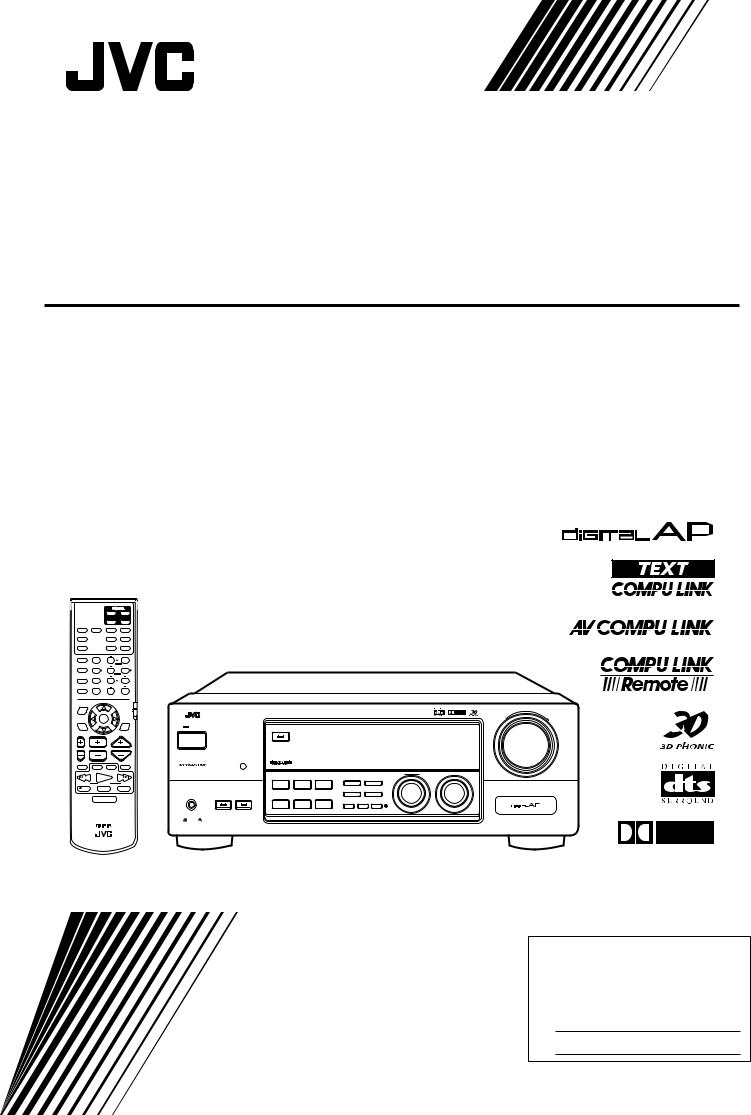
AUDIO/VIDEO CONTROL RECEIVER
RX-7000VBK
|
|
TV |
AUDIO |
|
|
VCR |
CATV/DBS |
DVD |
DVD MUILTI |
CD |
TAPE/MD |
TV/DBS |
|
PHONO |
FM/AM |
VCR |
ANALOG/DIGITAL |
SLEEP |
|
SURROUND |
|
CENTER |
|
ON/OFF |
1 |
2 |
3 |
|
|
MENU |
|
SURROUND |
TEST |
REAR-L |
|
MODE |
4 |
5 |
6 |
|
|
ENTER |
|
CD-DISC |
EFFECT |
REAR-R |
|
|
7/P |
8 |
9 |
SOUND |
SEA MODE |
SUBWOOFER |
|
|
10 |
0 |
+10 |
|
RETURN |
FM MODE |
100+ |
|
|
|
AUDIO/ |
|
|
|
TV/VCR |
MENU |
|
|
|
|
|
|
CATV/DBS |
|
SET |
|
|
EXIT |
|
|
TEXT |
|
|
|
DISPLAY |
TV VOL |
CHANNEL |
VOLUME |
|
TV/VIDEO |
VCR |
TAPE/MD |
MUTING |
|
CONTROL |
|
|
/REW |
PLAY |
FF/ |
|
DOWN |
TUNING |
UP |
|
REC |
STOP |
PAUSE |
|
RM-SRX7000J REMOTE CONTROL
|
|
|
MASTER VOLUME |
RX-7000V AUDIO/VIDEO CONTROL RECEIVER |
D I G I T A L |
|
|
|
|
– |
+ |
|
|
|
|
STANDBY |
|
|
|
SURROUND ON/OFF |
DVD |
CD |
|
POWER |
TV SOUND/DBS |
PHONO |
|
|
|
|
|
|
VCR |
TAPE/MD |
|
|
|
FM |
|
|
|
AM |
|
|
|
|
|
|
THEATER |
LIVE CLUB |
DANCE CLUB |
HALL |
PAVILION |
|
|
|
|
|
|
|
|
|
|
|
|
MULTI JOG |
SOURCE SELECTOR |
|
|
|
|
|
INPUT |
|
|
|
|
|
|
|
|
|
DSP MODE |
SEA MODE |
ANALOG/DIGITAL |
FM/AM TUNING |
TUNER PRESET |
|
|
||
|
|
|
|
|
|
TUNER/SEA MEMORY |
FM MODE |
|
|
|
|
|
|
SPEAKERS |
BALANCE/SURROUND |
|
|
|
|
|
|
|
|
PHONES |
1 |
2 |
SEA ADJUST |
SETTING |
|
|
|
|
|
|
|
ADJUST |
|
|
|
|
|
|
|||||
|
|
|
|
|
|
SOUND SELECT BASS BOOST ONETOUCHOPERATION |
|
||||
|
|
|
|
|
|
INPUT ATT. |
SOURCENAME |
|
|
|
|
COMPULINK
Remote
D I G I T A L
INSTRUCTIONS
For Customer Use:
Enter below the Model No. and Serial No. which are located either on the rear, bottom or side of the cabinet. Retain this information for future reference.
Model No.
Serial No.
LVT0396-001A
[J]
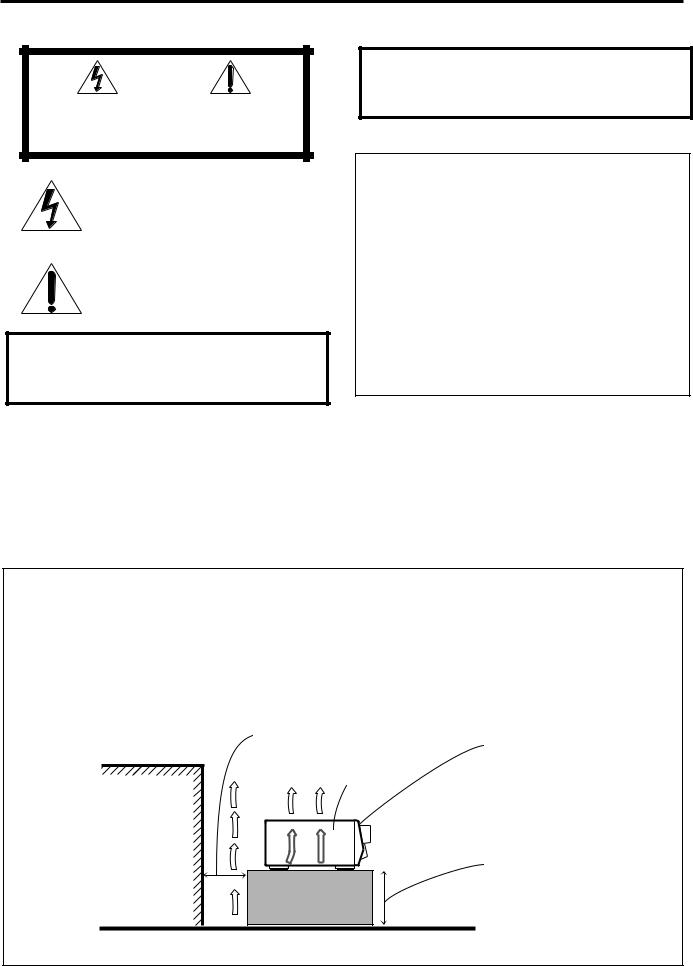
Warnings, Cautions and Others
|
|
CAUTION |
|
|
|
RISK OF ELECTRIC SHOCK |
|
|
|
DO NOT OPEN |
|
|
|
|
|
|
|
|
|
CAUTION: |
TO REDUCE THE RISK OF ELECTRIC SHOCK. |
||
|
DO NOT REMOVE COVER (OR BACK) |
||
|
NO USER SERVICEABLE PARTS INSIDE. |
||
REFER SERVICING TO QUALIFIED SERVICE PERSONNEL.
The lightning flash with arrowhead symbol, within an equilateral triangle is intended to alert the user to the presence of uninsulated "dangerous voltage" within the product's enclosure that may be of sufficient magnitude to constitute a risk of electric shock to persons.
The exclamation point within an equilateral triangle is intended to alert the user to the presence of important operating and maintenance (servicing) instructions in the literature accompanying the appliance.
WARNING: TO REDUCE THE RISK OF FIRE OR ELECTRIC SHOCK, DO NOT EXPOSE THIS APPLIANCE TO RAIN OR MOISTURE.
Caution –– POWER switch!
Disconnect the mains plug to shut the power off completely. The
POWER switch in any position does not disconnect the mains line. The power can be remote controlled.
For U.S.A.
This equipment has been tested and found to comply with the limits for a Class B digital device, pursuant to part 15 of the FCC Rules. These limits are designed to provide reasonable protection against harmful interference in a residential installation.
This equipment generates, uses and can radiate radio frequency energy and, if not installed and used in accordance with the instructions, may cause harmful interference to radio communications. However, there is no guarantee that interference will not occur in a particular installation. If this equipment does cause harmful interference to radio or television reception, which can be determined by turning the equipment off and on, the user is encouraged to try to correct the interference by one or more of the following measures:
Reorient or relocate the receiving antenna.
Increase the separation between the equipment and receiver. Connect the equipment into an outlet on a circuit different from that to which the receiver is connected.
Consult the dealer or an experienced radio/TV technician for help.
CAUTION
To reduce the risk of electrical shocks, fire, etc.:
1.Do not remove screws, covers or cabinet.
2.Do not expose this appliance to rain or moisture.
Caution: Proper Ventilation
To avoide risk of electric shock and fire and to protect from damage.
Locate the apparatus as follows:
Front: |
No obstructions open spacing. |
Sides: |
No obstructions in 10 cm from the sides. |
Top: |
No obstructions in 10 cm from the top. |
Back: |
No obstructions in 15 cm from the back |
Bottom: |
No obstructions, place on the level surface. |
In addition, maintain the best possible air circulation as illustrated.
Spacing 15 cm or more
Front
Wall or obstructions |
RX-7000VBK
Stand height 15 cm or more
Floor
G-1

Table of Contents |
|
Parts Identification ...................................... |
2 |
Getting Started........................................... |
3 |
Before Installation ...................................................................... |
3 |
Checking the Supplied Accessories ........................................... |
3 |
Connecting the FM and AM Antennas ....................................... |
3 |
Connecting the Speakers ............................................................ |
4 |
Connecting Audio/Video Components ....................................... |
5 |
Connecting the Power Cord ....................................................... |
9 |
Putting Batteries in the Remote Control .................................... |
9 |
Basic Operations ....................................... |
10 |
Turning the Power On and Off (Standby) ................................ |
10 |
Selecting the Source to Play ..................................................... |
10 |
Adjusting the Volume ............................................................... |
11 |
Selecting the Front Speakers .................................................... |
11 |
Muting the Sound ..................................................................... |
12 |
Reinforcing the Bass ................................................................ |
12 |
Attenuating the Input Signal .................................................... |
12 |
Adjusting the Subwoofer Output Level .................................... |
12 |
Basic Settings........................................... |
13 |
Recording a Source .................................................................. |
13 |
Adjusting the Front Speaker Output Balance ........................... |
13 |
Changing the Source Name ...................................................... |
13 |
Setting the Subwoofer Information .......................................... |
14 |
Setting the Speakers for the DSP Modes ................................. |
14 |
Digital Input (DIGITAL IN) Terminal Setting ......................... |
16 |
Selecting the Analog or Digital Input Mode ............................ |
16 |
Showing the Text Information on the Display ......................... |
17 |
Storing the Basic Settings and Adjustments — One Touch |
|
Operation ........................................................................... |
17 |
Using the Sleep Timer .............................................................. |
17 |
Receiving Radio Broadcasts ........................ |
18 |
Tuning in Stations Manually .................................................... |
18 |
Using Preset Tuning ................................................................. |
18 |
Selecting the FM Reception Mode ........................................... |
19 |
Assigning Names to Preset Stations ......................................... |
19 |
Using the SEA Modes ................................ |
20 |
Selecting Your Favorite SEA Mode ........................................... |
20 |
Creating Your Own SEA Mode ................................................ |
20 |
Using the DSP Modes ................................ |
21 |
Available DSP Modes According to the Speaker Arrangement |
.. 23 |
Adjusting the 3D-PHONIC Modes .......................................... |
24 |
Adjusting the DAP Modes ....................................................... |
24 |
Adjusting the Surround Modes ................................................ |
25 |
Activating the DSP Modes ....................................................... |
27 |
Using the DVD MULTI Playback Mode .......... |
29 |
Activating the DVD MULTI Playback Mode .......................... |
29 |
Using the On-Screen Menus ........................ |
30 |
Selecting the Source to Play ..................................................... |
30 |
Selecting Different Sources for Picture and Sound .................. |
30 |
Activating the DSP Modes ....................................................... |
30 |
Selecting the Analog or Digital Input Mode .............................. |
30 |
Adjusting the Front Speaker Output Balance ........................... |
31 |
Reinforcing the Bass ................................................................ |
31 |
Attenuating the Input Signal .................................................... |
31 |
Adjusting the Subwoofer Output Level .................................... |
31 |
Adjusting the DSP Modes ........................................................ |
31 |
Adjusting the DVD MULTI Playback Mode ........................... |
32 |
Selecting Your Favorite SEA Mode ......................................... |
32 |
Creating Your Own SEA Mode ................................................ |
32 |
Setting the Basic Setting Items ................................................ |
33 |
Operating the Tuner .................................................................. |
33 |
Storing the Preset Stations ....................................................... |
34 |
Assigning Names to Preset Stations ......................................... |
34 |
COMPU LINK Remote Control System ......... |
35 |
TEXT COMPU LINK Remote Control System .. |
36 |
7Showing the Disc Information on the TV Screen ................. |
37 |
7Searching for a Disc (Only for the CD player) .................... |
38 |
7Entering the Disc Information .............................................. |
39 |
AV COMPU LINK Remote Control System .... |
41 |
Operating JVC’s Audio/Video Components ... |
43 |
Operating Audio Components .................................................. |
43 |
Operating Video Components .................................................. |
45 |
Operating Other Manufacturers’ Video |
|
Equipment ............................................ |
46 |
Troubleshooting ......................................... |
48 |
Specifications............................................ |
49 |
1
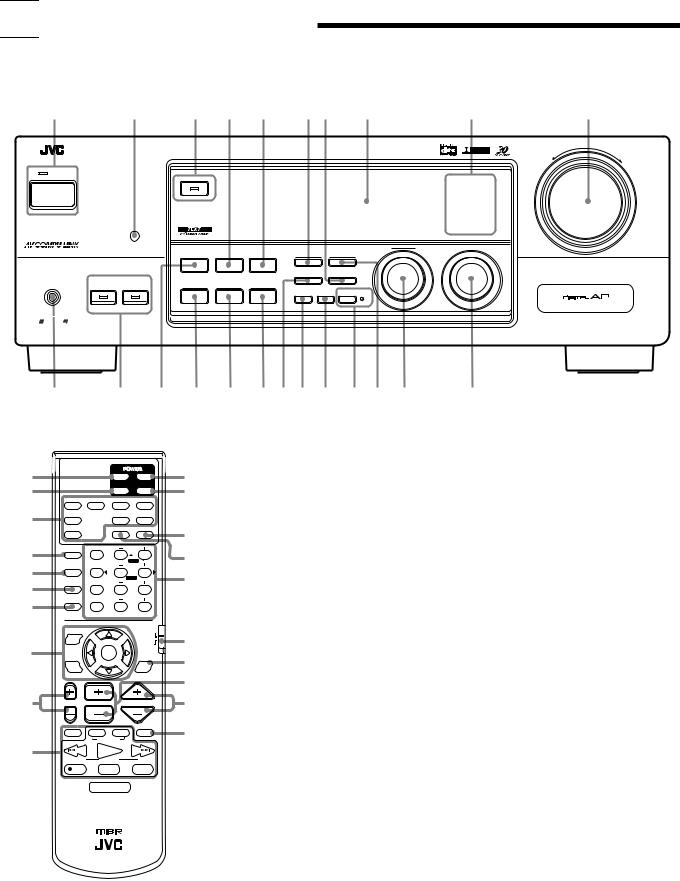

 Parts Identification
Parts Identification
Become familiar with the buttons and controls on the receiver before use.
Refer to the pages in parentheses for details.
1 |
|
2 |
3 |
4 |
5 |
6 7 |
8 |
9 |
|
p |
|||
|
|
|
|
|
|
|
|
|
|
|
|
|
MASTER VOLUME |
|
RX-7000V AUDIO/VIDEO CONTROL RECEIVER |
|
|
|
|
|
|
D I G I T A L |
|
|
|||
|
|
|
|
|
|
|
|
|
|
|
|
||
|
|
|
|
|
|
|
|
|
|
|
|
– |
+ |
|
|
|
|
|
|
|
|
|
|
|
|
|
|
STANDBY |
|
|
|
|
|
|
|
|
|
|
|
|
|
|
|
|
SURROUND ON/OFF |
|
|
|
|
|
|
DVD |
CD |
|
|
POWER |
|
|
|
|
|
|
|
|
|
TV SOUND/DBS |
PHONO |
|
|
|
|
|
|
|
|
|
|
|
|
|
|
|
|
|
|
|
|
|
|
|
|
|
|
VCR |
TAPE/MD |
|
|
|
|
|
|
|
|
|
|
|
|
|
FM |
|
|
|
|
|
|
|
|
|
|
|
|
|
AM |
|
|
|
|
|
|
|
THEATER |
LIVE CLUB |
DANCE CLUB HALL |
PAVILION |
|
|
|
|
|
|
|
|
|
|
INPUT |
|
|
|
MULTI JOG |
SOURCE SELECTOR |
|
|
|
|
|
|
|
|
|
|
|
|
|
|
|
|
|
|
|
|
DSP MODE |
SEA MODE |
ANALOG/DIGITAL |
FM/AM TUNING |
TUNER PRESET |
|
|
|
|
|
|
|
|
|
|
|
TUNER/SEA MEMORY |
FM MODE |
|
|
|
|
|
||
|
|
SPEAKERS |
BALANCE/SURROUND |
|
|
|
|
|
|
|
|
|
|
PHONES |
1 |
2 |
SEA ADJUST |
SETTING |
|
|
|
|
|
|
|
|
|
ADJUST |
|
|
|
|
|
|
|
|
|||||
|
|
|
|
|
SOUND SELECT BASS BOOST ONETOUCHOPERATION |
|
|
|
|
||||
|
|
|
|
|
|
INPUT ATT. |
SOURCENAME |
|
|
|
|
|
|
COMPULINK |
|
|
|
|
|
|
|
|
|
|
|
|
|
Remote |
|
|
|
|
|
|
|
|
|
|
|
|
|
q |
|
w e r t y u i o ; a s |
d |
|
|
||||||||
1 |
|
|
TV |
AUDIO |
2 |
|
|
TV/CATV/DBS |
VCR 1 |
|
|
VCR |
CATV/DBS |
|
|
DVD |
DVD MUILTI |
CD |
TAPE/MD |
3 |
TV/DBS |
|
PHONO |
FM/AM |
|
|
|
|
|
|
VCR |
|
ANALOG/DIGITAL |
SLEEP |
4 |
SURROUND |
|
CENTER |
|
ON/OFF |
1 |
2 |
3 |
|
|
|
|
MENU |
|
5 |
SURROUND |
TEST |
REAR-L |
|
MODE |
4 |
5 |
6 |
|
|
CD-DISC |
|
ENTER |
|
|
EFFECT |
REAR-R |
||
67/P 8  9
9
SOUND |
SEA MODE |
SUBWOOFER |
|
7 |
10 |
0 |
+10 |
|
RETURN |
FM MODE |
100+ |
AUDIO/
TV/VCR
MENU
CATV/DBS
8SET
EXIT |
TEXT |
|
DISPLAY |
||
|
9 |
TV VOL |
CHANNEL |
VOLUME |
|
|
TV/VIDEO |
VCR |
TAPE/MD |
MUTING |
p |
|
CONTROL |
|
|
/REW |
PLAY |
FF/ |
||
|
DOWN |
TUNING |
UP |
|
|
REC |
STOP |
PAUSE |
|
RM-SRX7000J REMOTE CONTROL
Remote Control
q1 TV POWER button (45, 46)
w2 VCR POWER button (45, 47)
3 Source selecting buttons (10)
DVD, DVD MULTI, CD, TAPE/MD, TV/DBS,
ePHONO, FM/AM, VCR
4 SURROUND ON/OFF button (25, 27)
r5 SURROUND MODE button (25, 26)
t6 CD-DISC button (44)
7 SOUND button (20, 24, 29)
|
8 |
On-screen operation buttons (30, 37) |
|
|
|
MENU, SET, EXIT, %, fi, @, # |
|
y |
9 |
TV VOL +/– buttons (45, 46) |
|
p Operating buttons for audio/video components |
|||
|
|||
u(43 – 47)
i |
q AUDIO POWER buttons (10) |
|
w CATV/DBS POWER button (47) |
||
o |
||
e SLEEP button (17) |
||
|
||
|
r ANALOG/DIGITAL button (16) |
;t • 10 keys for selecting preset channels (19)
•10 keys for adjusting sound (20, 24 – 27, 29)
•10 keys for operating audio/video components
(43 – 47)
y Remote control mode selector (10, 43, 46) u TEXT DISPLAY button (37)
i CHANNEL +/– button (45 – 47) o VOLUME +/– button (11)
; MUTING button (12)
Front Panel
1 POWER button and STANDBY lamp (10)
2 Remote sensor (9)
3 SURROUND ON/OFF button and lamp (26, 27)
4 SEA MODE button (20)
5 INPUT ANALOG/DIGITAL button (16)
6 FM/AM TUNING button (18) *
7 FM MODE button (19)
8 Display (10)
9 Source lamps (10)
p MASTER VOLUME control (11) q PHONES jack (12)
w SPEAKERS 1/2 buttons and lamps (11) e DSP MODE button (24)
rBALANCE/SURROUND ADJUST button (12, 13, 24) *
t SEA ADJUST button (20) * y SETTING button (14 – 17) *
u TUNER/SEA MEMORY button (18 – 20)
iSOUND SELECT/INPUT ATT. button (11, 12)
o BASS BOOST/SOURCE NAME button (12, 13)
;ONE TOUCH OPERATION button and lamp (17)
a TUNER PRESET button (19) *
sMULTI JOG control
What this control actually does depends on which
function you are trying to adjust. Before using this control, select the function by pressing one of the buttons marked with *.
d SOURCE SELECTOR control (10)
2
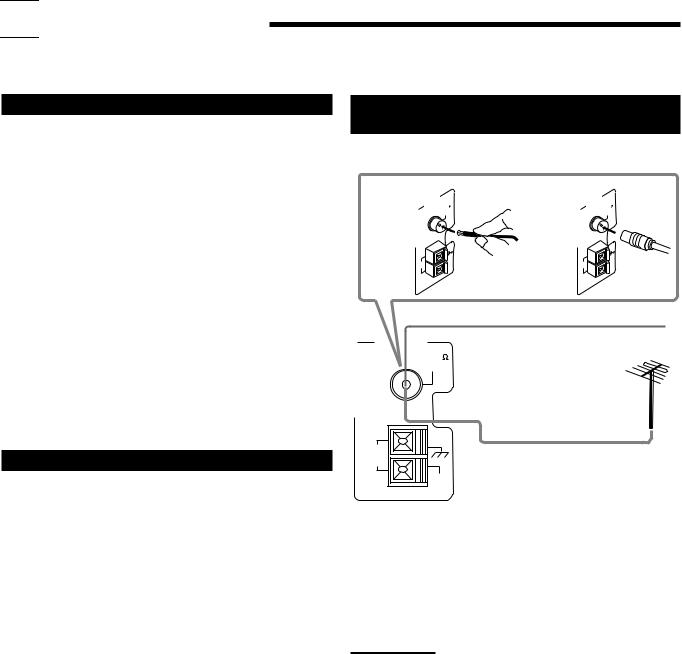

 Getting Started
Getting Started
This section explains how to connect audio/video components and speakers to the receiver, and how to connect the power supply.
Before Installation
General
•Be sure your hands are dry.
•Turn the power off to all components.
•Read the manuals supplied with the components you are going to connect.
Locations
•Install the receiver in a location that is level and protected from moisture.
•The temperature around the receiver must be between –5˚ C and 35˚ C (23˚ F and 95˚ F).
•Make sure there is good ventilation around the receiver. Poor ventilation could cause overheating and damage the receiver.
Handling the receiver
•Do not insert any metal object into the receiver.
•Do not disassemble the receiver or remove screws, covers, or cabinet.
•Do not expose the receiver to rain or moisture.
Checking the Supplied Accessories
Check to be sure you have all of the following items, which are supplied with the receiver.
The number in the parentheses indicates quantity of the pieces supplied.
•Remote Control (1)
•Batteries (2)
•AM Loop Antenna (1)
•FM Antenna (1)
If anything is missing, contact your dealer immediately.
Connecting the FM and AM
Antennas
FM Antenna Connections
A |
ANTENNA |
75 |
B |
|
ANTENNA |
75 |
|
FMAXIAL |
|
|
FMAXIAL |
||
|
|
CO |
|
|
|
CO |
|
AM |
AM |
|
AM |
|
AM |
|
EXT |
|
|
EXT |
||
|
LOOP |
|
LOOP |
|
||
|
|
|
|
|
||
|
|
|
FM Antenna |
|
|
|
ANTENNA |
|
Extend the supplied FM antenna horizontally. |
||||
|
FM 75 |
|
|
|
|
|
|
COAXIAL |
|
|
|
|
|
AM |
Outdoor FM Antenna Cable |
LOOP |
AM
EXT
A. Using the Supplied FM Antenna
The FM antenna provided can be connected to the FM 75Ω COAXIAL terminal as temporary measure.
B. Using the Standard Type Connector (Not Supplied)
A standard type connector should be connected to the FM 75Ω COAXIAL terminal.
Note:
If reception is poor, connect the outdoor antenna.
Before attaching a 75Ω coaxial cable (the kind with a round wire going to an outdoor antenna), disconnect the supplied FM antenna.
3
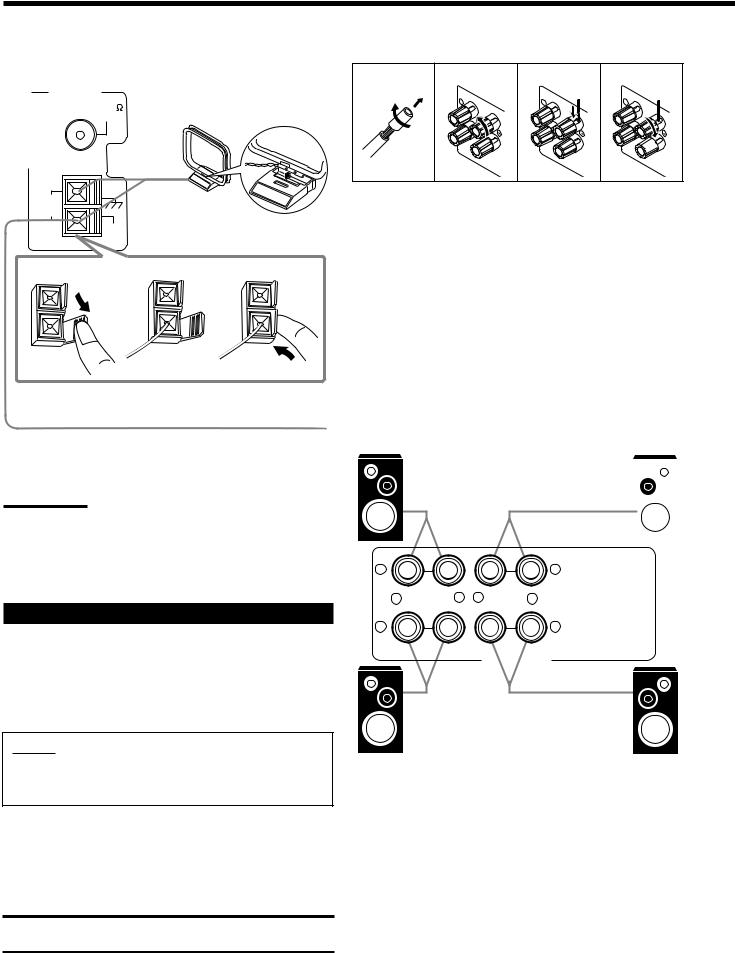
AM Antenna Connections
Snap the tabs on the loop into the
ANTENNA |
slots of the base to assemble the |
|
FM 75 |
||
AM loop. |
||
COAXIAL |
||
|
AM
LOOP
AM Loop Antenna
AM
EXT
1 |
2 |
3 |
Outdoor single vinyl-covered wire
Turn the loop until you have the best reception.
Notes:
•Make sure the antenna conductors do not touch any other terminals, connecting cords and power cord. This could cause poor reception.
•If reception is poor, connect an outdoor single vinyl-covered wire to the AM EXT terminal. (Keep the AM loop antenna connected.)
Basic connecting procedure
1 |
2 |
3 |
|
4 |
|
1 |
|
1 |
|
|
RI |
|
RIG |
|
|
GH |
|
HT |
|
|
T |
|
|
1
RIGHT
1Cut, twist and remove the insulation at the end of each speaker signal cable (not supplied).
2Turn the knob counterclockwise.
3Insert the speaker signal cable.
4Turn the knob clockwise.
Connecting the front speakers
You can connect two pairs of front speakers (one pair to the FRONT SPEAKERS 1 terminals, and another pair to the FRONT SPEAKERS 2 terminals).
Right speaker |
|
FRONT SPEAKERS 1 |
|
Left speaker |
||
|
|
|||||
|
|
|
|
|
|
|
|
|
|
|
|
|
|
1 |
1 |
Connecting the Speakers
You can connect the following speakers:
•Two pairs of front speakers to produce normal stereo sound.
•One pair of rear speakers to enjoy the surround effect.
•One center speaker to produce more effective surround effect (to emphasize human voices).
•One subwoofer to enhance the bass.
IMPORTANT:
After connecting the speakers listed above, set the speaker setting information properly to obtain the best possible DSP effect. For details, see page 14.
For each speaker (except for a subwoofer), connect the (–) and (+) terminals on the rear panel to the (–) and (+) terminals marked on the speakers. For connecting a subwoofer, see page 5.
CAUTION:
Use speakers with the SPEAKER IMPEDANCE indicated by the speaker terminals.
+ |
– |
– |
+ |
2 |
2 |
RIGHT |
LEFT |
FRONT SPEAKERS
Right speaker |
|
FRONT SPEAKERS 2 |
|
Left speaker |
|
|
4
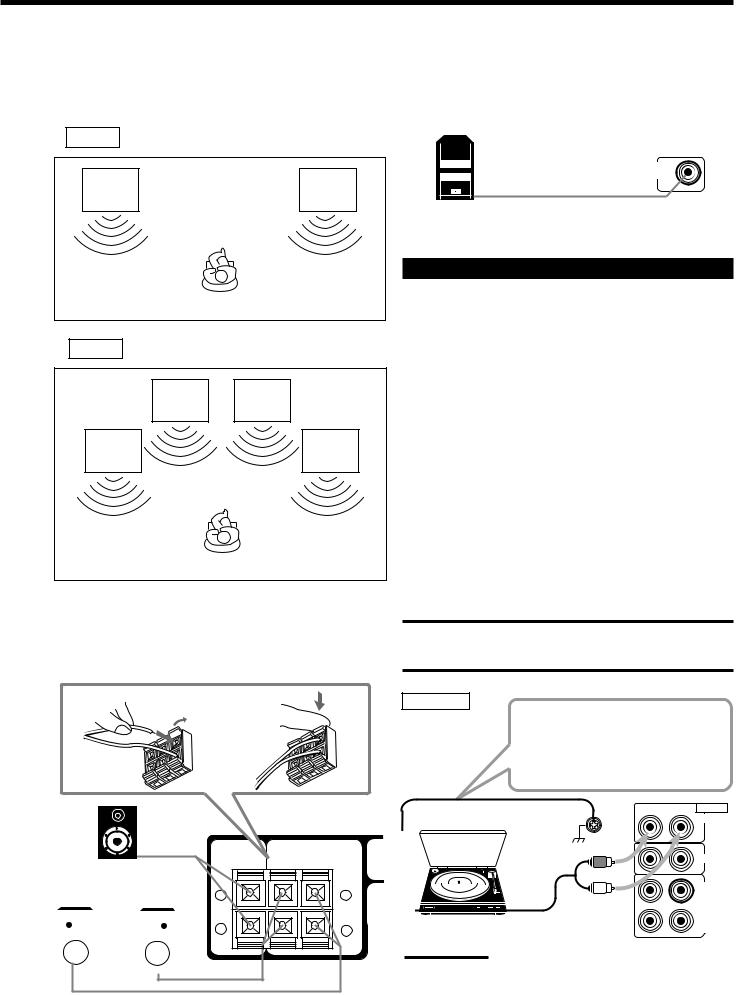
About the speaker impedance
The required speaker impedance of the front speakers does differ depending on whether both the FRONT SPEAKERS 1 and FRONT SPEAKERS 2 terminals are used or only one of them is used.
CASE 1 When you connect only one set of front speakers
Front |
Front |
speaker |
speaker |
1 |
1 |
Use front speakers with 8 – 16 ohmimpedance.
CASE 2 When you connect two sets of front speakers
Front |
Front |
speaker |
speaker |
2 |
2 |
Front |
Front |
speaker |
speaker |
1 |
1 |
Use front speakers 16 – 32 ohmimpedance.
Connecting the rear and center speakers
Connect rear speakers to the REAR SPEAKERS terminals and a center speaker to the CENTER SPEAKER terminals.
1 |
2 |
 Center
Center
speaker
Left rear |
Right rear |
||||
speaker |
speaker |
||||
|
|
|
|
|
|
|
|
|
|
|
|
CENTER |
REAR |
SPEAKER |
SPEAKERS |
RIGHT |
LEFT |
+ |
+ |
– |
– |
Connecting the subwoofer speaker
You can enhance the bass by connecting a subwoofer. Connect the input jack of a powered subwoofer to the
SUBWOOFER OUT jack on the rear panel, using a cable with RCA pin plugs (not supplied).
SUBWOOFER
OUT
Powered subwoofer
Connecting Audio/Video Components
You can connect the following audio/video components to this receiver. Refer also to the manuals supplied with your components.
Audio Components |
Video Components |
|
|
• Turntable |
• DVD player* |
|
|
• CD player* |
• TV* |
• Cassette deck |
• DBS tuner* |
or MD recorder* |
• VCR |
*You can connect these components using the methods described in
“Analog connections” (below) or in “Digital connections” (see page 8).
Analog connections
Audio component connections
Use the cables with RCA pin plugs (not supplied).
Connect the white plug to the audio left jack, and the red plug to the audio right jack.
CAUTION:
If you connect a sound-enhancing device such as a graphic equalizer between the source components and this receiver, the sound output through this receiver may be distorted.
Turntable
If an earth cable is provided for your turntable, connect the cable to the screw marked (H) on the rear panel.
RIGHT |
LEFT AUDIO |
Turntable |
PHONO |
|
CD |
|
OUT |
|
(REC) |
|
TAPE |
To audio output |
/MD |
IN |
|
|
(PLAY) |
Note:
Any turntables incorporating a small-output cartridge such as an MC (moving-coil) type must be connected to this receiver through a commercial head amplifier or step-up transformer. Direct connection may result in insufficient volume.
5
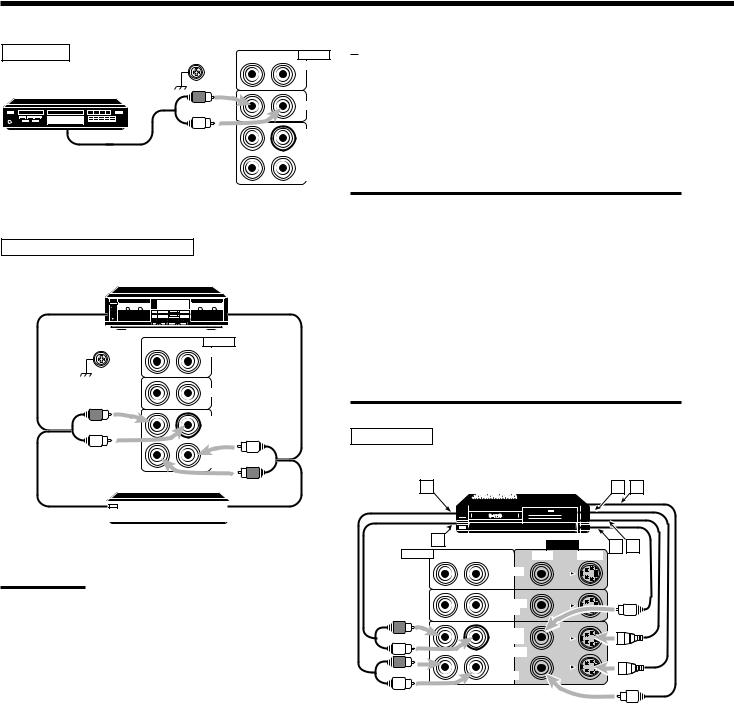
CD player |
RIGHT LEFT AUDIO |
|
PHONO |
CD player |
|
|
CD |
|
OUT |
To audio output |
(REC) |
/MD |
|
|
TAPE |
|
IN |
|
(PLAY) |
Cassette deck or MD recorder
Cassette deck
To audio input |
To audio output |
RIGHT LEFT AUDIO
PHONO
CD
OUT (REC)
TAPE /MD
IN (PLAY)
MD recorder
To audio input |
|
|
To audio output |
|
|
||
|
|
Note:
You can connect either a cassette deck or an MD recorder to the TAPE/MD jacks. When connecting an MD recorder to the TAPE/MD jacks, change the source name, which will be shown on the display when selected as the source, to “MD.” See page 13 for details.
If your audio components have a COMPU LINK or TEXT COMPU LINK jack
•See also page 35 for detailed information about the connection and the COMPU LINK remote control system.
•See also page 36 for detailed information about the connection and the TEXT COMPU LINK remote control system.
Video component connections
Use the cables with RCA pin plugs (not supplied).
Connect the white plug to the audio left jack, the red plug to the audio right jack, and the yellow plug to the video jack.
If your video components have S-video (Y/C-separation) terminals, connect them using S-video cables (not supplied). Connecting these video components through the S-video input/output terminals will give you better picture playback (or recording) quality.
IMPORTANT:
This receiver is equipped with both the composite video and S-video input/output terminals for connecting video components.
You do not have to connect both the composite video and S-video terminals.
However, remember that the video signals from the composite video input terminals are output only through the composite video output terminals, while the ones from the S-video input terminals are output only through the S-video output terminals.
Therefore, if a recording video component and a playing video component are connected to the receiver through the different video terminals, you cannot record the picture from the playing component on the recording component. In addition, if the TV and a playing video component are connected to the receiver through the different video terminals, you cannot view the playback picture from the playing component on the TV.
VCR
S-VHS (or VHS) VCR |
|
|
||
A |
|
C |
D |
|
B |
VIDEO |
E |
F |
|
AUDIO RIGHT LEFT |
||||
VIDEO |
S-VIDEO |
|
||
DVD
TV SOUND
/DBS
OUT (REC)
VCR
IN (PLAY)
Å To left/right channel audio output ı To left/right channel audio input Ç To S-video output
Î To composite video output ‰ To composite video input Ï To S-video input
6
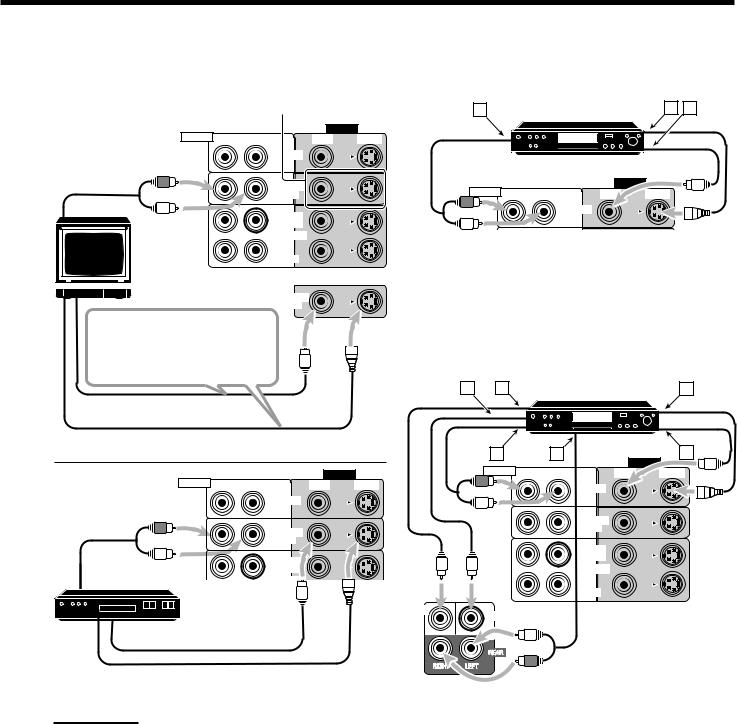
TV and/or DBS tuner |
|
|
DVD player |
|
|
|
|
|
|
|
• When you connect the DVD player with stereo output jacks: |
||
|
When connecting the TV, DO NOT connect the |
|||||
|
|
|
|
|
||
|
TV’s video output to these video input terminals. |
|
A |
DVD player |
B C |
|
|
|
|
|
|||
|
|
|
||||
AUDIORIGHT RIGHT LEFT
To audio output
 TV
TV
Connect the TV to the MONITOR
OUT jack to view the playback picture from the other connected video components.
To composite video input
To S-video input
|
VIDEO |
VIDEO |
S-VIDEO |
|
DVD |
DVD
TV SOUND |
AUDIO |
|
|
|
/DBS |
RIGHT |
LEFT |
S-VIDEO |
|
OUT |
|
|
DVD |
|
|
|
|
|
|
(REC) |
|
|
|
|
VCR |
|
|
|
|
IN |
Å To front left/right channel audio output (or to audio mixed |
|||
(PLAY) |
output if necessary) |
|
|
|
|
|
|
||
|
ı To S-video output |
|
|
|
MONITOR |
Ç To composite video output |
|
||
OUT |
|
|
|
|
|
• When you connect the DVD player with its analog discrete output |
|||
|
(5.1 CH reproduction) jacks: |
|
||
|
A |
B |
DVD player |
C |
DVD |
|
|
|
|
|
D |
|
E |
|
F |
|
|
|
|
|
AUDIO |
|
|
|
VIDEO |
|
|
|
|
VIDEO |
RIGHT |
LEFT |
VIDEO |
S-VIDEO |
|
RIGHT |
|
|
|
|
|
|
|
||
LEFT |
VIDEO |
|
S-VIDEO |
|
|
|
|
||
AUDIO |
RIGHT |
|
|
|
DVD |
|
|||
|
|
|
|
|
|
|
|
|
|
|
|
|
DVD |
|
|
|
|
|
|
To audio |
|
TV SOUND |
output |
TV SOUND |
/DBS |
|
||
|
/DBS |
|
|
|
OUT |
|
OUT |
(REC) |
|
|
|
DBS tuner |
(REC) |
VCR |
|
IN |
|
|
|
|
|
IN |
(PLAY) |
|
SUB |
|
DBS |
(PLAY) |
|
|
WOOFER |
|
|
|
|
|
|
CENTER |
|
OUT |
|
To composite video output |
(REC) |
DVD |
|
||
VCR 2 |
|
|
|
|
|
|
IN |
|
To S-video output |
(PLAY) |
|
|
|
Note:
When connecting the DBS tuner to the TV SOUND/DBS jacks, change the source name, which will be shown on the display when selected as the source, to “DBS.” See page 13 for details.
Å To center channel audio output ı To subwoofer audio output
Ç To S-video output
Î To front left/right channel audio output ‰ To rear left/right channel audio output Ï To composite video output
7
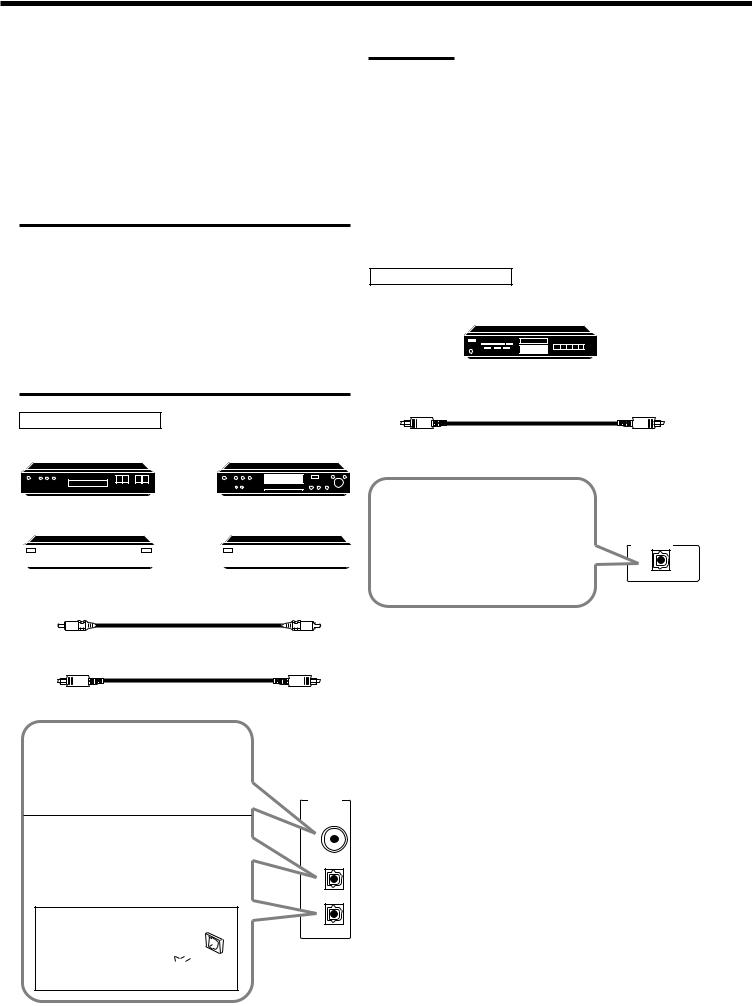
Digital connections
This receiver is equipped with three DIGITAL IN terminals — one digital coaxial terminal and two digital optical terminals, and one DIGITAL OUT terminal.
You can connect any digital equipment such as —
•DBS tuner,
•Digital TV broadcast tuner,
•DVD player,
•CD player, and
•MD recorder.
IMPORTANT:
•When connecting the DVD player, digital TV broadcast tuner or DBS tuner using the digital terminals, you also need to connect it to the video jack (either composite video terminal or S-video terminal) on the rear. Without connecting it to the video jack, you can view no playback picture.
•After connecting the components using the DIGITAL IN terminals, set the following correctly if necessary.
–Set the digital input (DIGITAL IN) terminal setting correctly. For details, see “Digital Input (DIGITAL IN) Terminal Setting” on page 16.
–Select the digital input mode correctly. For details, see “Selecting the Analog or Digital Input Mode” on page 16.
Digital input terminals
Notes:
•When shipped from the factory, the DIGITAL IN terminals have been set for use with the following components.
–DIGITAL 1 (coaxial): For DVD player
–DIGITAL 2 (optical): For CD player
–DIGITAL 3 (optical): For digital TV broadcast tuner
•When you want to operate the CD player or MD recorder using the COMPU LINK remote control system, connect the target component also as described in “Analog connections” (see pages 5 and 6).
•When you want to operate the DVD player using the AV COMPU LINK remote control system, connect the DVD player also as described in “Analog connections” (see page 7).
Digital output terminal
MD recorder, etc.
Digital optical cable (not supplied) between digital optical terminals
DBS tuner |
DVD player |
DBS
DVD
|
|
CD player |
|
|
MD recorder |
||
|
|
|
|
|
|
|
|
|
|
|
|
|
|
|
|
Digital coaxial cable (not supplied) between digital coaxial terminals
Digital optical cable (not supplied) between digital optical terminals
When the component has a digital coaxial output terminal, connect it to the DIGITAL 1 (DVD) terminal, using the digital coaxial cable (not supplied).
When the component has a digital optical output terminal, connect it to the DIGITAL 2 (CD), or DIGITAL 3 (TV) terminal, using the digital optical cable (not supplied).
Before connecting a digital optical cable, unplug the  protective plug.
protective plug. 


DIGITALIN
PCM/DOLBYDIGITAL
/DTS
DIGITAL1(DVD)
DIGITAL2(CD)
DIGITAL3(TV)
When the digital recording equipment such as an MD recorder has a digital optical input terminal, connecting it to the DIGITAL OUT terminal enables you to perform digital-to-digital recording.
DIGITALOUT
PCM/DOLBYDIGITAL/DTS
8
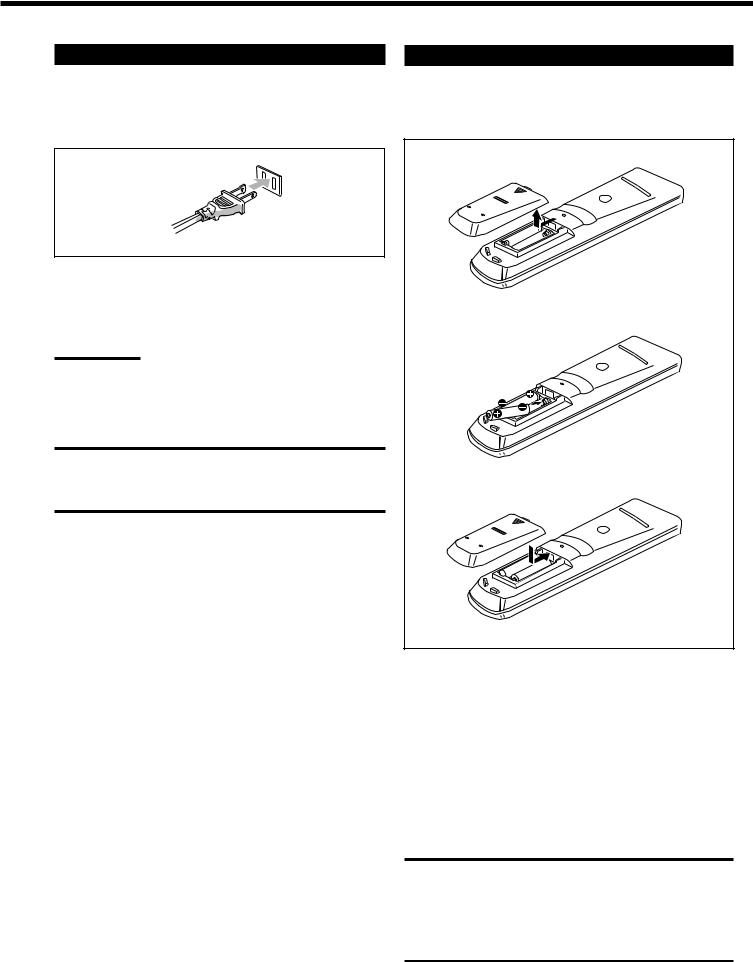
Connecting the Power Cord
Before plugging the receiver into an AC outlet, make sure that all connections have been made.
Plug the power cord into an AC outlet.
Putting Batteries in the Remote Control
Before using the remote control, put two supplied batteries first. When using the remote control, aim the remote control directly at the remote sensor on the receiver.
Keep the power cord away from the connecting cables and the antenna. The power cord may cause noise or screen interference. We recommend that you use a coaxial cable to connect the antenna, since it is well-shielded against interference.
Note:
The preset settings such as preset channels and sound adjustment may be erased in a few days in the following cases:
–When you unplug the power cord.
–When a power failure occurs.
CAUTIONS:
•Do not touch the power cord with wet hands.
•Do not pull on the power cord to unplug the cord. When unplugging the cord, always grasp the plug so as not to damage the cord.
1
2
R6P(SUM-3)/AA(15F)
3
1.On the back of the remote control, remove the battery cover.
2.Insert batteries. Make sure to match the polarity:
(+) to (+).
3.Replace the cover.
If the range or effectiveness of the remote control decreases, replace the batteries. Use two R6P(SUM-3)/AA(15F) type dry-cell batteries.
CAUTION:
Follow these precautions to avoid leaking or cracking cells:
•Place batteries in the remote control so they match the polarity:
(+) to (+).
•Use the correct type of batteries. Batteries that look similar may differ in voltage.
•Always replace both batteries at the same time.
•Do not expose batteries to heat or flame.
9
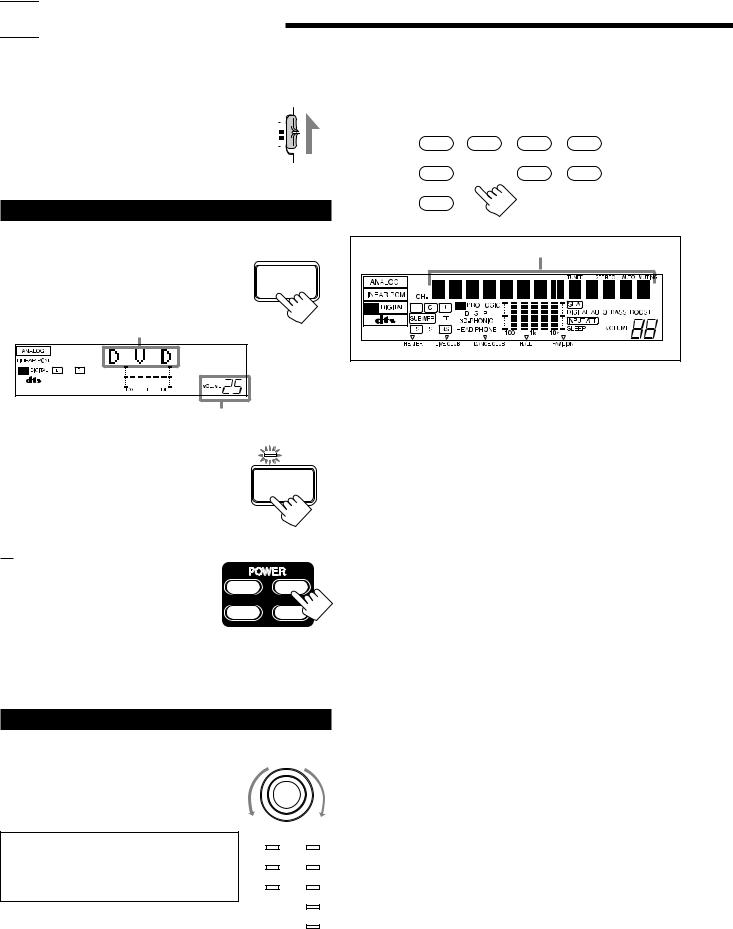

 Basic Operations
Basic Operations
The following operations are commonly used when you play any sound source. |
|
|
|||||||
IMPORTANT: |
|
|
|
|
|
From the remote control: |
|
|
|
|
|
|
|
|
|
|
|
|
|
|
|
|
|
|
|
Press one of the source selecting buttons. |
|
||
When using the remote control, check to see if its |
|
|
|
|
|
|
|||
remote control mode selector is set to the correct |
AUDIO/ |
|
|
||||||
TV/VCR |
|
CD |
TAPE/MD |
||||||
position: |
|
|
|
|
|
|
DVD DVD MUILTI |
||
|
|
|
|
|
|
||||
|
|
|
|
|
|
|
|
|
|
To operate this receiver, set it to “AUDIO/TV/ |
CATV/DBS |
|
|
|
|
|
|
|
|
VCR.” |
|
|
PHONO |
FM/AM |
|||||
|
|
|
|
|
|
TV/DBS |
|||
|
|
|
|
|
|
||||
|
|
|
|
|
|
|
|
|
|
VCR
Turning the Power On and Off (Standby)
On the front panel:
To turn on the power, press POWER.
The STANDBY lamp goes off. The name of the current source (or station frequency) appears on the display.
Current source name appears

 STANDBY
STANDBY
POWER
Selected source name appears |
Current volume level is shown here
To turn off the power (into standby mode), |
STANDBY |
press POWER again.
The STANDBY lamp lights up. A small amount POWER of power is consumed in standby mode. To turn
the power off completely, unplug the AC power cord.
From the remote control:
To turn on the power, press AUDIO
POWER. |
TV |
AUDIO |
The STANDBY lamp goes off. The name of |
|
|
the current source (or station frequency) |
CATV/BDS |
VCR 1 |
|
|
|
appears on the display. |
|
|
To turn off the power (into standby mode), press AUDIO POWER again. The STANDBY lamp lights up.
DVD |
Select the DVD player. |
|
DVD MULTI |
Select the DVD player for viewing the digital video |
|
|
disc using the analog discrete output mode (5.1CH |
|
|
reproduction) on the DVD player. |
|
|
To enjoy the DVD MULTI playback, see page 31. |
|
CD * |
Select the CD player. |
|
TAPE/MD * |
Select the cassette deck (or the MD recorder). |
|
TV/DBS |
Select TV sounds (or the DBS tuner). |
|
PHONO * |
Select the turntable. |
|
FM/AM * |
Select an FM or AM broadcast. |
|
|
• Each time you press the button, the band alternates |
|
|
between FM and AM. |
|
VCR |
Select the video component connected to the VCR |
|
|
jacks. |
|
Notes: |
|
|
•When connecting an MD recorder (to the TAPE/MD jacks), and a
DBS tuner (to the TV SOUND/DBS jacks), change the source name shown on the display. For details, see page 13.
•When you press one of the source selecting buttons on the remote control marked above with an asterisk (*), the receiver automatically turns on.
Selecting the Source to Play
On the front panel:
Turn SOURCE SELECTOR until the source name you want appears on the display.
• As you turn the selector, the source changes as follows:
CD OPHONO OTAPE (or MD) OFM O AM ODVD ODVD MULTI O
TV SOUND (or DBS) OVCR O (back to the beginning)
The selected source lamp also lights up.
• The DVD lamp lights up both for “DVD” and “DVD MULTI.”
SOURCE SELECTOR
DVD CD
TV SOUND/DBS PHONO
VCR TAPE/MD
FM
AM
10
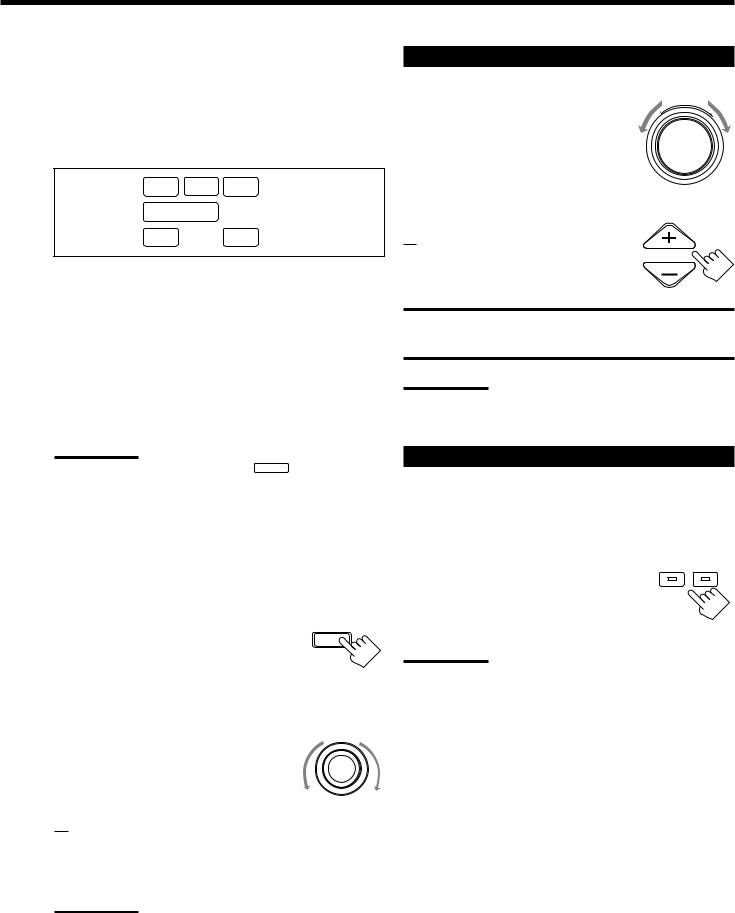
Signal and speaker indicators on the display
•The signal indicators light up to indicate the incoming channel signals.
–Only the indicators for the incoming signals light up.
•The frame of the signal indicator (except for “LFE” and “S”) lights up if the corresponding speaker is set to “LARGE” or “SMALL” (for subwoofer, “YES”).
–The frames of “L” and “R” indicators always light up.
L C R
SUBWFR LFE
LS S RS
L: • When digital input is selected: Lights up when the left channel signal comes in.
• When analog input is selected: Always lights up.
R: • When digital input is selected: Lights up when the right channel signal comes in.
• When analog input is selected: Always lights up.
C: Lights up when the center channel signal comes in. LS: Lights up when the left rear channel signal comes in. RS: Lights up when the right rear channel signal comes in.
S: Lights up when the monaural rear channel signal comes in. LFE: Lights up when the LFE channel signal comes in.
Notes:
• When “SUBWOOFER” is set to “YES,” SUBWFR lights up.
•When you select “DVD MULTI,” all the signal indicators except “S” light up.
Selecting different sources for picture and sound
You can watch picture from a video component while listening to
sound from another component.
On the front panel:
1.Press SOUND SELECT (INPUT ATT.) briefly while viewing the picture from a video component such as the VCR or DVD player,
etc.
“SOUND SELECT” appears on the display.
SOUND SELECT
INPUT ATT.
2. Turn SOURCE SELECTOR to |
SOURCE SELECTOR |
|
|
select the sound (except the TV |
|
sound), while the indication of the |
|
above step is still on the display. |
|
From the remote control:
Press one of the audio source selecting buttons (CD, TAPE/MD, PHONO, FM/AM, TV/DBS*), while viewing the picture from a video component such as the VCR or DVD player, etc.
Notes:
• Once you have selected a video source, pictures of the selected source are sent to the TV until you select another video source.
*The TV/DBS button only works for selecting “DBS” as the source but not for selecting “TV SOUND.” When you use the DBS tuner, change the source name correctly (see page 13).
Adjusting the Volume
On the front panel:
To increase the volume, turn MASTER VOLUME clockwise.
To decrease the volume, turn it counterclockwise.
•When you turn MASTER VOLUME rapidly, the volume level also changes rapidly.
•When you turn MASTER VOLUME slowly, the volume level also changes slowly.
From the remote control:
To increase the volume, press VOLUME +. To decrease the volume, press VOLUME –.
CAUTION:
MASTER VOLUME
–
+
VOLUME
Always set the volume to the minimum before starting any source. If the volume is set at its high level, the sudden blast of sound energy can permanently damage your hearing and/or ruin your speakers.
Note:
The volume level can be adjusted within the range of “0” (minimum) to
“90” (maximum).
Selecting the Front Speakers
On the front panel ONLY:
When you have connected two pairs of the front speakers, you can select which to use.
Press SPEAKERS 1 or SPEAKERS 2 to select |
|
SPEAKERS |
the speaker to use. |
1 |
2 |
• Each time you press the button, the lamp on the respective button turns on and off. When the lamp on either button lights up, the respective speakers are activated.
Note:
If you use any of the DSP modes other than the 3D-PHONIC modes with both front speakers activated, the speakers connected to the
FRONT SPEAKERS 2 terminals are deactivated.
11
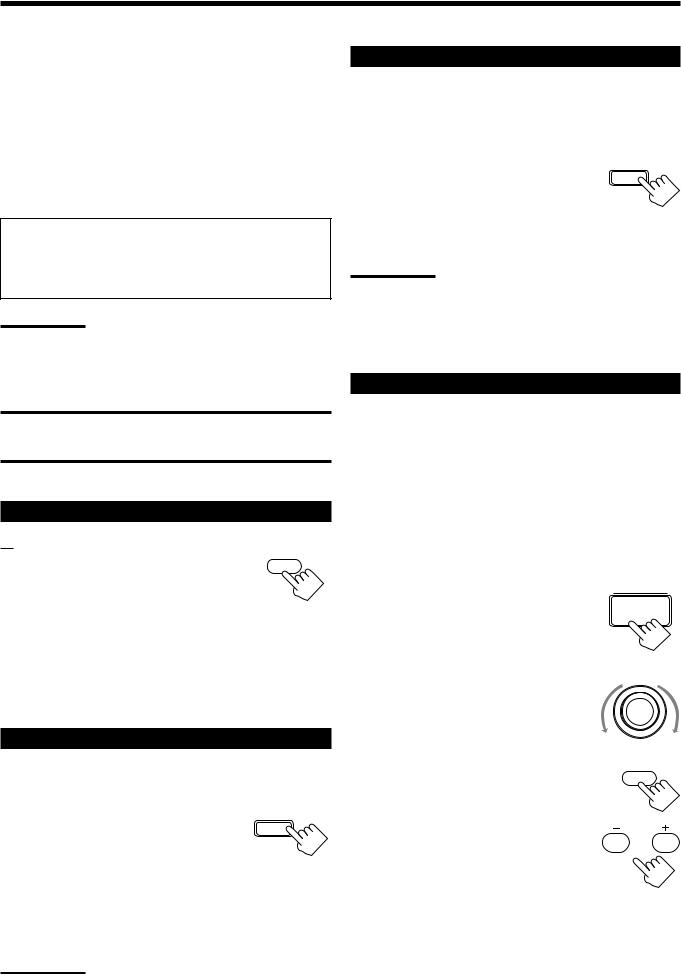
Listening only with headphones
You can listen with the headphones without deactivating both pairs of speakers; however, if you want to use the HEADPHONE mode (see below), you must turn off both pairs of speakers.
1.Connect a pair of headphones to the PHONES jack on the front panel.
2.Press SPEAKERS 1 and/or 2 so that no lamps on the buttons are turned on.
This cancels the surround mode or DSP mode currently selected, and activates the HEADPHONE mode (see below).
• The HEAD PHONE indicator lights up on the display.
HEADPHONE mode:
This mode can reproduce the LFE channel signals, mixing them with the front channel signals. So you will not miss the subwoofer sounds even if you listen to a source using the headphones.
Notes:
•While in the headphones mode, you cannot use any other DSP modes (see page 21.)
•Activating the speaker cancels the headphones mode and turns on the DSP mode previously selected.
CAUTION:
Be sure to turn down the volume before connecting or putting on headphones, as high volume can damage both the headphones and your hearing.
Muting the Sound
From the remote control ONLY:
Press MUTING to mute the sound through all |
MUTING |
|
speakers and headphones connected.
“MUTING” appears on the display and the volume turns off (the volume level indicator goes off).
To restore the sound, press MUTING again so that “OFF” appears on the display.
• Turning MASTER VOLUME on the front panel or pressing VOLUME +/– on the remote control also restores the sound.
Reinforcing the Bass
You can boost the bass level.
On the front panel ONLY:
Press BASS BOOST (SOURCE NAME) briefly to select the bass boost function.
• Each time you press the button, the bass boost function turns on (“BASSBOOST ON”) and off (“BASSBOOST OFF”).
–Select “BASSBOOST ON” to activate the bass boost function. The BASSBOOST indicator lights up on the display.
–Select “BASSBOOST OFF” to cancel it.
The indicator goes off.
Note:
This function affects the front speaker sounds only.
Attenuating the Input Signal
When the input level of the playing source is too high, the sounds will be distorted. If this happens, you need to attenuate the input signal level to prevent the sound distortion.
On the front panel ONLY:
Press and hold INPUT ATT. (SOUND SELECT) so that the ATT indicator lights up on the display.
• Each time you press and hold the button, the Input Attenuator mode turns on (“INPUT ATT ON”) or off (“INPUT NORMAL”).
Notes:
SOUND SELECT
INPUT ATT.
•This function is available only for the sources connected using the analog terminals.
•This function takes effect when the DSP mode is in use.
•When selecting “DVD MULTI” as the source, this effect does not work.
Adjusting the Subwoofer Output Level
You can adjust the subwoofer output level if you have selected “YES” for the “SUBWOOFER” (see page 14).
Once it has been adjusted, the receiver memorizes the adjustment.
Before you start, remember....
•There is a time limit in doing the following steps. If the setting is canceled before you finish, start from step 1 again.
•When the front speakers are all deactivated, the subwoofer level cannot be adjusted.
On the front panel:
1. Press BALANCE/SURROUND |
BALANCE/SURROUND |
ADJUST repeatedly until |
ADJUST |
|
|
“SUBWFR LEVEL” appears on |
|
the display. |
|
The display changes to show the current setting.
2. |
Turn MULTI JOG to adjust the |
MULTI JOG |
|
subwoofer output level (–10 dB to |
|
|
+10 dB). |
|
From the remote control: |
|
|
1. |
Press SOUND. |
SOUND |
|
||
The 10 keys are activated for sound adjustments.
2. Press SUBWOOFER –/+ to adjust
the subwoofer output level (–10 dB |
SUBWOOFER |
|
|
||
to +10 dB). |
0 |
+10 |
|
FM MODE |
100+ |
12
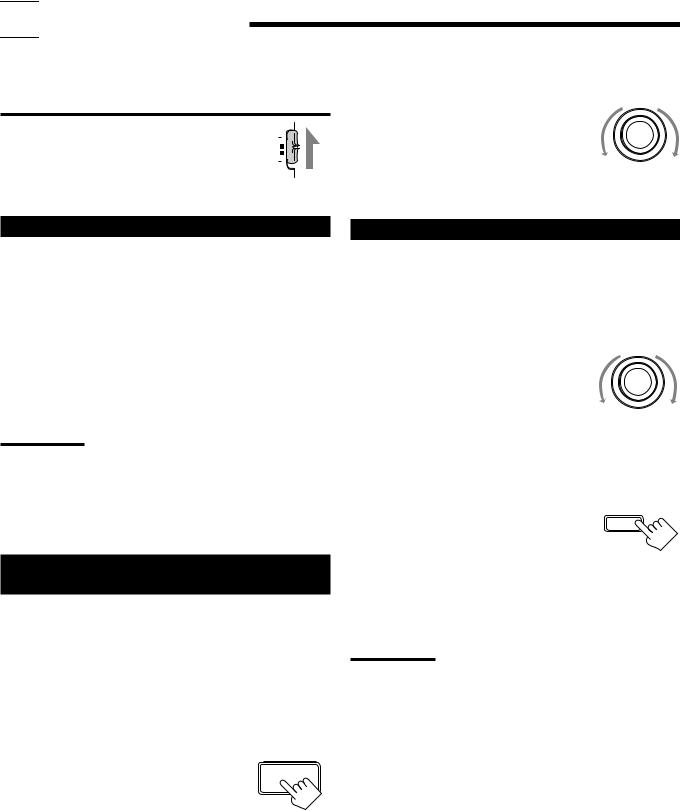

 Basic Settings
Basic Settings
Some of the following settings are required after connecting and positioning your speakers in your listening room, while others will make operations easier.
IMPORTANT:
When using the remote control, check to see if its
remote control mode selector is set to the correct |
AUDIO/ |
||||
TV/VCR |
|
|
|||
position: |
|
|
|
|
|
|
|
|
|
|
|
To operate this receiver, set it to “AUDIO/TV/ |
CATV/DBS |
|
|
|
|
|
|||||
|
|
|
|
|
|
VCR.” |
|
|
|
|
|
|
|
|
|
|
|
2.Turn MULTI JOG to adjust the balance.
•Turning it clockwise decreases the left channel output.
•Turning it counterclockwise decreases the right channel output.
MULTI JOG
Recording a Source
For analog-to-analog recording
You can record any analog source through the receiver to —
•the cassette deck (or MD recorder) connected to the TAPE/MD jacks, and
•the VCR connected to the VCR jacks
— at the same time.
For digital-to-digital recording
You can record the currently selected digital input through the receiver to a digital recording device connected to the DIGITAL OUT terminal.
Notes:
•Analog-to-digital and digital-to-analog recordings are not possible.
•The output volume level, bass boost (see page 12), SEA modes
(see page 20), and DSP modes (see page 21) cannot affect the recording.
•The test tone signal (see page 25, 26) does not come out through the DIGITAL OUT terminal.
Adjusting the Front Speaker Output
Balance
If the sounds you hear from the front right and left speakers are unequal, you can adjust the speaker output balance.
Before you start, remember....
• There is a time limit in doing the following steps. If the setting is canceled before you finish, start from step 1 again.
On the front panel ONLY:
1. Press BALANCE/SURROUND
ADJUST repeatedly until “L/R |
BALANCE/SURROUND |
ADJUST |
|
BALANCE” appears on the |
|
display. |
|
The display changes to show the current setting.
Changing the Source Name
When you have connected an MD recorder to the TAPE/MD jacks or the DBS tuner to the TV SOUND/DBS jacks on the rear panel, change the source name which will be shown on the display when you select the MD recorder or DBS tuner as the source.
On the front panel ONLY:
1. When changing the source name from “TAPE” to “MD”:
• Turn SOURCE SELECTOR until “TAPE” appears.
When changing the source name from “TV SOUND” to “DBS”:
• Turn SOURCE SELECTOR until “TV SOUND” appears.
2. Press and hold SOURCE NAME |
BASS BOOST |
|
|
(BASS BOOST) until “ASSGN. |
|
MD” or “ASSGN. DBS” appears |
SOURCENAME |
|
|
on the display. |
|
To change the source name to “TAPE” or “TV SOUND,” repeat the same procedure above — in step 1, select “MD” or “DBS” then press and hold SOURCE NAME (BASS BOOST).
Note:
Without changing the source name, you can still use the connected components. However, there may be some inconvenience.
–“TAPE” or “TV SOUND” will appear on the display when you select the MD recorder or DBS tuner.
–You cannot use the digital input (see page 16) for the MD recorder.
–You cannot use the COMPU LINK remote control system (see page
35) to operate the MD recorder.
13
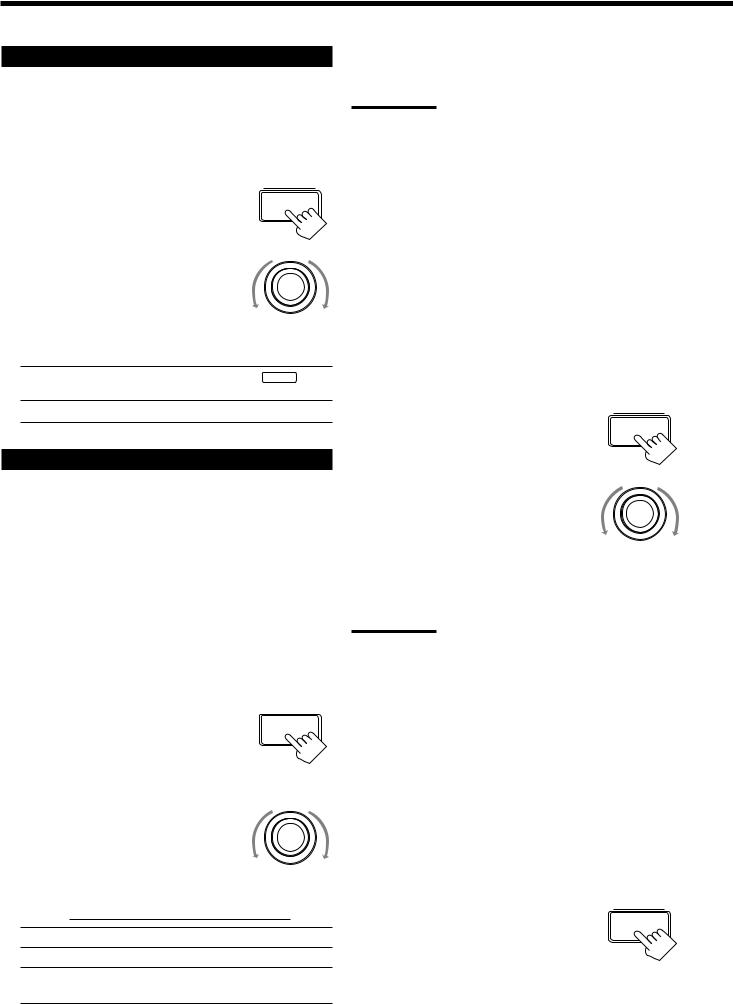
Setting the Subwoofer Information
Register whether or not you have connected a subwoofer.
Before you start, remember....
• There is a time limit in doing the following steps. If the setting is canceled before you finish, start from step 1 again.
On the front panel:
SETTING
1.Press SETTING repeatedly until “SUBWOOFER” appears on the
display.
The display changes to show the current setting.
MULTI JOG
2.Turn MULTI JOG to register whether you have connected a subwoofer or not.
•As you turn it, the subwoofer setting alternates between “YES” and “NO.”
YES: Select this when a subwoofer is used. SUBWFR lights up on the display (see page 11).
NO: Select this when no subwoofer is used.
Setting the Speakers for the DSP Modes
To obtain the best possible surround sound of the DSP modes, you have to register the information about the speakers arrangement after all connections are completed.
Before you start, remember....
• There is a time limit in doing the following steps. If the setting is canceled before you finish, start from step 1 again.
Front, Center, and Rear Speaker Setting
Register the sizes of all the connected speakers.
• When you change your speakers, you need to register the information about the speakers again.
On the front panel ONLY: |
|
1. Press SETTING repeatedly until |
SETTING |
“FRONT SPK” (Front Speaker), |
|
“CENTER SPK” (Center |
|
Speaker) or “REAR SPK” (Rear |
|
Speaker) appears on the display. |
|
The display changes to show the current setting. |
|
|
MULTI JOG |
2.Turn MULTI JOG to select the appropriate item about the speaker selected in the above step.
• As you turn it, the display changes to show the following:

 LARGE
LARGE
 SMALL
SMALL
 NONE
NONE 

LARGE: Select this when the speaker size is relatively large.
SMALL: Select this when the speaker size is relatively small.
NONE: Select this when you have not connected a speaker. (Not selectable for the front speakers)
3.Repeat steps 1 and 2 to select the appropriate items for the other speakers.
Notes:
•Keep the following comment in mind as reference when adjusting.
–If the size of the cone speaker unit built in your speaker is greater than 4 3/4 inches (12 cm ), select “LARGE,” and if it is smaller than 4 3/4 inches (12 cm ), select “SMALL.”
•If you have selected “NO” for the subwoofer setting, you can only select “LARGE” for the front speaker setting.
•If you have selected “SMALL” for the front speaker setting, you cannot select “LARGE” for the center and rear speaker settings.
Center Delay Time Setting
Register the delay time of the sound from the center speaker, comparing to that of the sound from the front speakers.
If the distance from your listening point to the center speaker is equal to that to the front speakers, select 0 msec. As the distance to the center speaker becomes shorter, increase the delay time.
•1 msec increase (or decrease) in delay time corresponds to 11 13/16 inches (30 cm) decrease (or increase) in distance.
•When shipped from the factory, delay time is set to 0 msec.
On the front panel ONLY:
SETTING
1. Press SETTING repeatedly until “CENTER DELAY” appears on the display.
The display changes to show the current setting.
MULTI JOG
2.Turn MULTI JOG to select the delay time of the center speaker output.
•Turn it clockwise to increase the delay time from 0 msec (“C. DELAY: 0ms”) to 5 msec (“C. DELAY: 5ms”).
•Turn it counterclockwise to decrease the delay time from 5 msec (“C. DELAY: 5ms”) to 0 msec (“C. DELAY: 0ms”).
Notes:
•Center delay time setting is not valid for the DVD MULTI playback mode.
•You cannot adjust the center delay time when you have set
“CENTER SPK” to “NONE.”
Rear Delay Time Setting
Register the delay time of the sound from the rear speakers, comparing to that of the sound from the front speakers.
If the distance from your listening point to the rear speakers is equal to that to the front speakers, select 0 msec. As the distance to the rear speakers becomes shorter, increase the delay time.
•1 msec increase (or decrease) in delay time corresponds to 11 13/16 inches (30 cm) decrease (or increase) in distance.
•Rear delay time for Dolby Digital and DTS Digital Surround is to be set to 5 msec.
•When shipped from the factory, delay time is set to 5 msec.
On the front panel ONLY:
SETTING
1. Press SETTING repeatedly until “REAR DELAY” appears on the display.
The display changes to show the current setting.
14
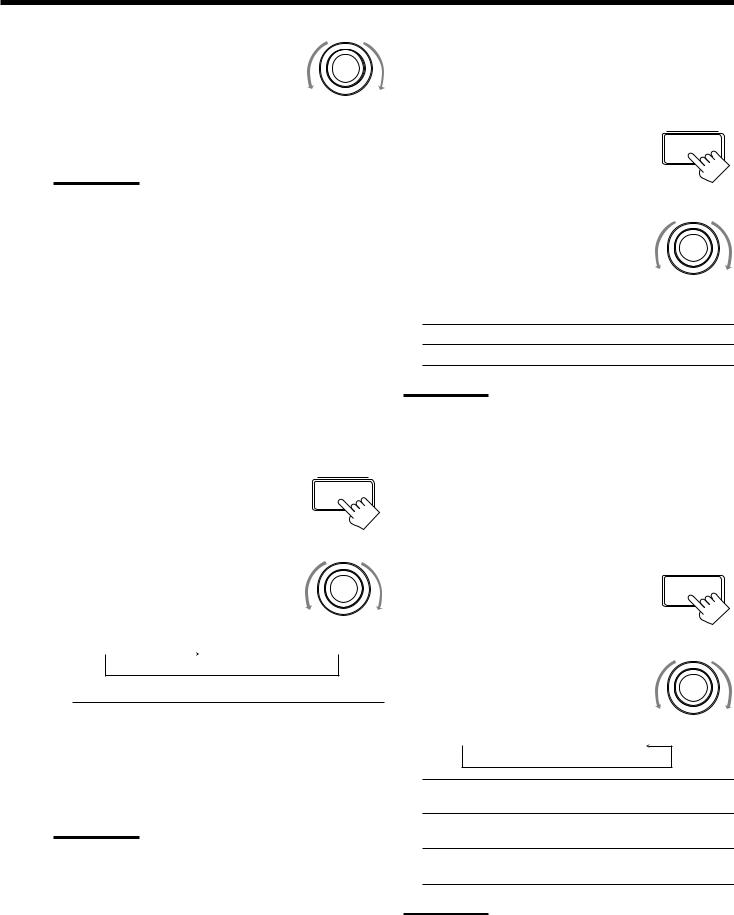
MULTI JOG
2.Turn MULTI JOG to select the delay time of the rear speaker output.
•Turn it clockwise to increase the delay time from 0 msec (“R. DELAY: 0ms”) to 15 msec (“R. DELAY: 15ms”).
•Turn it counterclockwise to decrease the delay time from 15 msec (“R. DELAY: 15ms”) to 0 msec (“R. DELAY: 0ms”).
Notes:
•Rear delay time setting is not valid for the DVD MULTI playback mode.
•You cannot adjust the rear delay time when you have set “REAR SPK” to “NONE.”
Crossover Frequency Setting
Small speakers cannot reproduce the bass sound very well. So, if you have used a small speaker for any of the front, center, and rear channels, this receiver automatically reallocate the bass elements, originally assigned to the channel for which you have connected the small speaker, to another channel (for which you have connected the large speaker).
To use this function properly, you need to set the crossover frequency level according to the size of the small speaker connected.
• If you have selected “LARGE” for all speakers (see page 14), this function is set to “OFF” and cannot be adjusted.
On the front panel ONLY:
SETTING
1.Press SETTING repeatedly until “CROSSOVER FRQ” (Crossover
Frequency) appears on the display.
The display changes to show the current setting.
MULTI JOG
2.Turn MULTI JOG to select the crossover frequency level according to the size of the small speaker connected.
• As you turn it, the display changes to show the following:
 80Hz
80Hz 100Hz
100Hz
 120Hz
120Hz
• Use the following comments as reference when adjusting.
80Hz: |
Select this when the cone speaker unit built in the |
|
speaker is about 4 3/4 inches (12 cm). |
100Hz: |
Select this when the cone speaker unit built in the |
|
speaker is about 3 15/16 inches (10 cm). |
120Hz: |
Select this when the cone speaker unit built in the |
|
speaker is about 3 3/16 inches (8 cm). |
Note:
Crossover frequency setting is not valid for the DVD MULTI playback mode, 3D-PHONIC mode, and HEADPHONE mode.
Low Frequency Effect Attenuator Setting
If the bass sound is distorted while playing back a source using Dolby Digital or DTS Digital Surround, follow the procedure below.
On the front panel ONLY:
SETTING
1. Press SETTING repeatedly until “LFE ATT” (Low Frequency Effect Attenuator) appears on the display.
The display changes to show the current setting.
MULTI JOG
2.Turn MULTI JOG to select the low frequency effect attenuator level.
• As you turn it, the display changes to show the following:
0dB 
 10dB
10dB
0dB: Normally select this.
10dB: Select this when the bass sound is distorted.
Note:
Low frequency effect attenuator setting is not valid for the DVD MULTI playback mode.
Dynamic Range Compression Setting
You can compress the dynamic range (difference between maximum sound and minimum sound) of the reproduced sound. This is useful when enjoying surround sound at night.
• This function takes effect only when playing back a source using Dolby Digital.
On the front panel ONLY:
1. Press SETTING repeatedly until |
SETTING |
|
|
“D. RANGE COMP.” (Dynamic |
|
Range Compression) appears on |
|
the display. |
|
The display changes to show the current setting. |
|
|
MULTI JOG |
2.Turn MULTI JOG to select the appropriate item about the compression level.
• As you turn it, the display changes to show the following:
 OFF
OFF
 MID
MID
 MAX
MAX
OFF: Select this when you want to enjoy surround with its full dynamic range. (No effect applied.)
MID: Select this when you want to reduce the dynamic range a little. (Factory setting).
MAX: Select this when you want to apply the compression effect fully. (Useful at night).
Note:
Dynamic Range Compression setting is not valid for the DTS Digital
Surround and DVD MULTI playback mode.
15
