JVC MX-D602T User Manual
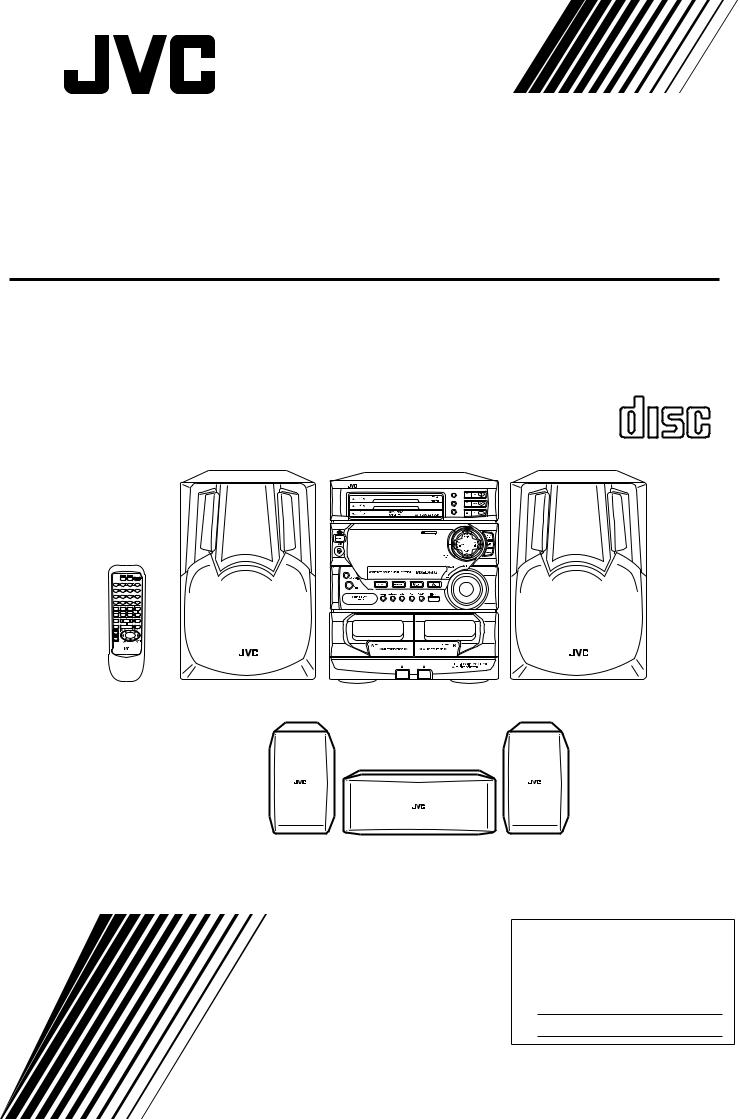
COMPACT COMPONENT SYSTEM
MX-D602T
Consists of CA-D602T, SP-D602 and SP-DS90.
|
|
PROGRAM |
|
|
/RANDOM |
|
|
DISC |
|
L |
REPEAT |
L |
DISC |
|
A |
A |
EDIT |
B |
B |
DISC |
Y |
Y |
|
R |
R |
|
I |
I |
|
N |
N |
|
T |
T |
|
H |
H |
|
FM |
AM |
POWER |
–+
–+
TAPE A |
TAPE B |
DIRECTION REPEAT |
DISC 1 |
DISC 2 |
DISC 3 |
CD |
|
TAPE |
AUX |
|
|
+ |
|
|
VOLUME |
|
|
– |
|
|
L  A B Y R I N T H
A B Y R I N T H
COMPACT
DIGITAL AUDIO
 L
L
A
B
Y
R
I
N
T
H
SP-D602 |
CA-D602T |
SP-D602 |
||
|
|
|
|
|
(SP-DSS90) (SP-DSC90) (SP-DSS90)
SP-DS90
INSTRUCTIONS
For Customer Use:
Enter below the Model No. and Serial No. which are located either on the rear, bottom or side of the cabinet. Retain this information for future reference.
Model No.
Serial No.
GVT0004-001A
[ J ]
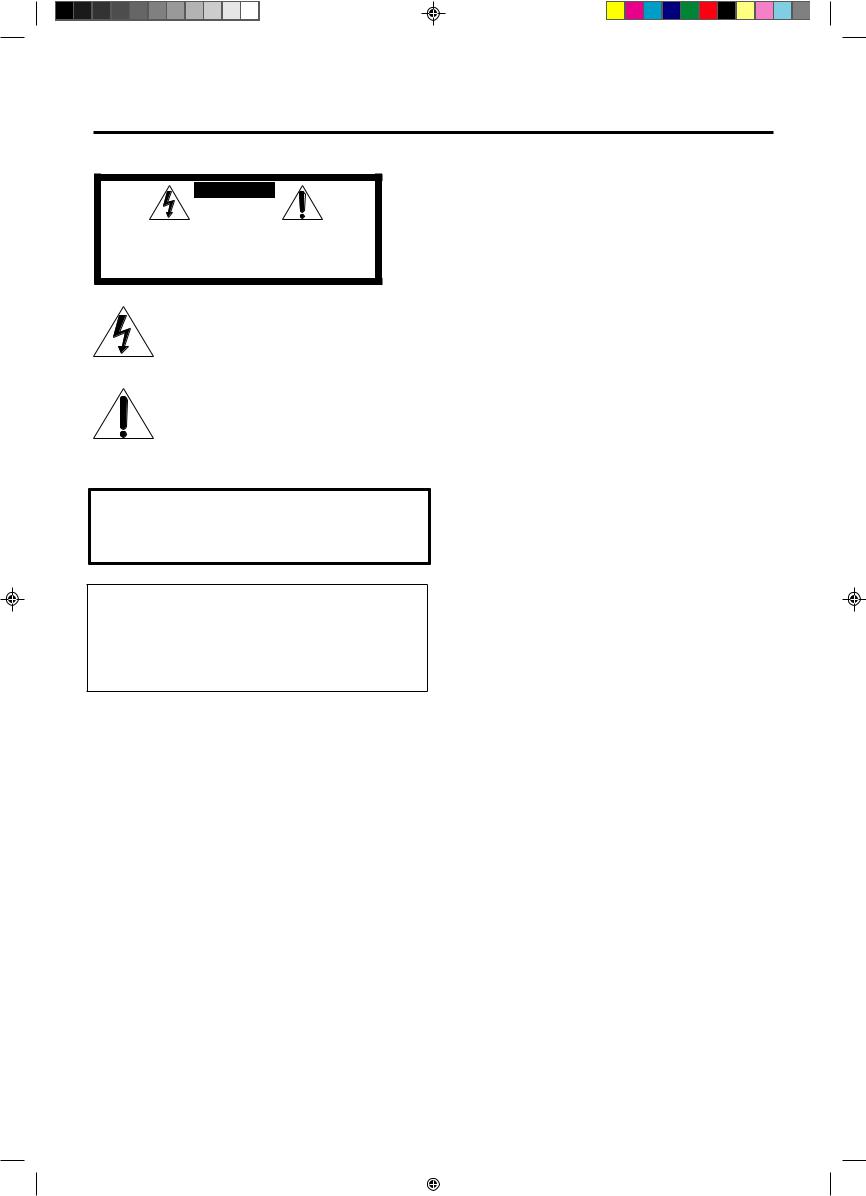
Warnings, Cautions and Others
|
|
CAUTION |
|
|
|
RISK OF ELECTRIC SHOCK |
|
|
|
DO NOT OPEN |
|
|
|
|
|
|
|
|
|
CAUTION: |
TO REDUCE THE RISK OF ELECTRIC SHOCK. |
||
|
DO NOT REMOVE COVER (OR BACK) |
||
|
NO USER SERVICEABLE PARTS INSIDE. |
||
REFER SERVICING TO QUALIFIED SERVICE PERSONNEL.
The lightning flash with arrowhead symbol, within an equilateral triangle is intended to alert the user to the presence of uninsulated "dangerous voltage" within the product's enclosure that may be of sufficient magnitude to constitute a risk of electric shock to persons.
The exclamation point within an equilateral triangle is intended to alert the user to the presence of important operating and maintenance (servicing) instructions in the literature accompanying the appliance.
Caution –– POWER switch!
Disconnect the mains plug to shut the power off completely. The POWER switch in any position does not disconnect the mains line. The power can be remote controlled.
IMPORTANT FOR LASER PRODUCTS
1.CLASS 1 LASER PRODUCT
2.DANGER: Invisible laser radiation when open and interlock failed or defeated. Avoid direct exposure to beam.
3.CAUTION: Do not open the top cover. There are no user serviceable parts inside the unit; leave all servicing to qualified service personnel.
WARNING: TO REDUCE THE RISK OF FIRE OR ELECTRIC SHOCK, DO NOT EXPOSE THIS APPLIANCE TO RAIN OR MOISTURE.
For Canada/pour le Canada
CAUTION: TO PREVENT ELECTRIC SHOCK, MATCH WIDE BLADE OF PLUG TO WIDE SLOT, FULLY INSERT
ATTENTION: POUR EVITER LES CHOCS ELECTRIQUES, INTRODUIRE LA LAME LA PLUS LARGE DE LA FICHE DANS LA BORNE CORRESPONDANTE DE LA PRISE ET POUSSER JUSQUAU FOND
CAUTION
To reduce the risk of electrical shocks, fire, etc.:
1.Do not remove screws, covers or cabinet.
2.Do not expose this appliance to rain or moisture.
MX-D602T[J]Cover |
2 |
|
|
98.3.31, 2:28 PM |
|
|
|
|
|
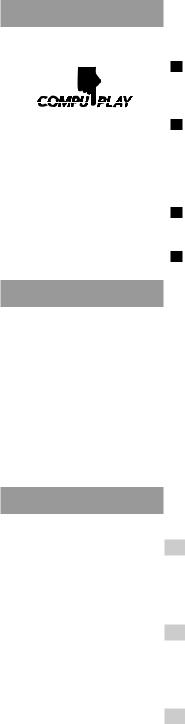
Easy operation
Great sound
Triple Tray
Three timers
Thank you for purchasing the JVC Compact Component System.
We hope it will be a valued addition to your home, giving you years of enjoyment.
Be sure to read this instruction manual carefully before operating your new stereo system. Here you will find all the information you need to set up and use the system.
For questions that are not be answered in the manual, contact your dealer.
Features
Here are some of the things that make your System powerful and easy to use.
The controls and operations have been designed to make them very easy to use, so you can spend your time listening to music.
• With the One Touch Operation feature of JVC’s COMPU PLAY you can turn on the System and start the radio, the Cassette Deck, or the CD Player with a single touch.
To get such great sound from such a compact package the System has:
•Built-in Dolby Pro Logic and Dolby 3ch Logic effects. Combined with the optional center and rear speakers, this allows you to enjoy the dynamic, pulsating sound effects of a cinema.
•Programed sound mode includes live surround effects D. CLUB, HALL, and STADIUM. It also includes S.E.A (Sound Effect Amplifier) effects ROCK, POP, and CLASSIC. You can also
register up to three customized settings (MANUAL 1 to 3). CD changer function can operate 3 discs.
•Discs can be changed during play using theTRIPLE TRAY.
•Continuous, random or program play of 3 discs.
The three timers, Daily Timer, Recording Timer, and Sleep Timer are extremely easy to set.
How This Manual Is Organized
In this manual we have incorporated some special features:
•Basic information that is the same for many different functions is grouped in one place, and not repeated in each procedure. For instance, in the section on playing a CD, we do not repeat the information about setting the volume and the sound conditions, which are discussed in the Common Operations section.
•Name of buttons and controls are written in all capital letters like this: SOUND MODE.
The manual has a table of contents to help you quickly look up what you want to know.
We’ve enjoyed making this manual for you, and hope you will use it to enjoy the sound and many features built into your System.
IMPORTANT CAUTIONS
1.Installation of the Unit
•Select a place which is level, dry and neither too hot nor too cold. (Between 5°C and 35°C or 41°F and 95°F.)
•Leave sufficient distance between the Unit and a TV.
•Do not use the Unit in a place subject to vibrations.
2.Power cord
•Do not handle the power cord with wet hands!
•Some power (16 watts) is always consumed as long as the power cord is connected to the wall outlet.
•When unplugging the Unit from the wall outlet, always pull the plug, not the power cord.
3.Malfunctions, etc.
•There are no user-serviceable parts inside. If anything goes wrong, unplug the power cord and consult your dealer.
•Do not insert any metallic object into the Unit.
1

Table of Contents
Features ...................................................................... |
1 |
How This Manual Is Organized ................................. |
1 |
IMPORTANT CAUTIONS ....................................... |
1 |
Getting Started ................................................ |
3 |
Accessories ................................................................ |
3 |
How to Put Batteries in the Remote Control ............. |
3 |
Using the Remote Control ......................................... |
3 |
Connecting the FM Antenna ...................................... |
4 |
Connecting the AM Antenna ..................................... |
4 |
Connecting the Speakers ........................................... |
5 |
Connecting the Center Speaker and Rear Speakers .. |
5 |
Connecting Auxiliary Equipment .............................. |
6 |
COMPU PLAY .......................................................... |
7 |
Common Operations ....................................... |
8 |
Demo Mode ............................................................... |
8 |
Setting the Clock ....................................................... |
9 |
Turning the Power On and Off .................................. |
9 |
Turning the System On ......................................... |
9 |
Turning the System Off ........................................ |
9 |
Adjusting the Volume ................................................ |
9 |
Balance Adjustment ............................................ |
10 |
Reinforcing the Bass Sound .................................... |
10 |
Sound Modes ........................................................... |
11 |
Customizing a Sound Mode ............................... |
11 |
When a Rear Speaker is Connected ......................... |
12 |
Adjusting the Rear Speaker Level ...................... |
12 |
Listening to Auxiliary Equipment ........................... |
13 |
Dolby Surround ............................................. |
14 |
Preparing the Dolby Surround ................................. |
15 |
Getting Ready To Use Dolby Pro Logic .................. |
16 |
Speaker Arrangements for Dolby Pro Logic ...... |
16 |
Setting-up Dolby Pro Logic ............................... |
16 |
Getting Ready To Use Dolby 3 Channel Logic ....... |
17 |
Speaker Arrangements for |
|
Dolby 3 Channel Logic .................................. |
17 |
Setting-up Dolby 3ch Logic ............................... |
17 |
Using Dolby Surround ............................................. |
17 |
Using the Tuner ............................................. |
18 |
Tuning in a Station .................................................. |
18 |
Switching between Frequency Bands ................. |
18 |
Three Ways to Select a Station ........................... |
19 |
Presetting Stations ................................................... |
19 |
Changing the FM Reception Mode ......................... |
19 |
Using the CD Player ...................................... |
20 |
Loading CDs ............................................................ |
21 |
Basics of Using the CD Player — |
|
Continuous Play ................................................. |
21 |
Playing a CD ...................................................... |
21 |
Selecting a Track ................................................ |
22 |
Locating a Track with the Remote Control |
|
Directly ........................................................... |
22 |
Fast Forward / Reverse ....................................... |
22 |
Changing Discs While Playing ........................... |
22 |
Programing the Playing Order of the Tracks ........... |
23 |
Checking the Program ........................................ |
24 |
Changing the Program ........................................ |
24 |
Random Play ........................................................... |
24 |
Repeating a Track or the Discs ................................ |
25 |
Tray Lock Function ................................................. |
25 |
Locking the Trays ............................................... |
25 |
Unlocking the Trays ........................................... |
25 |
Using the Cassette Deck (Playing) .............. |
26 |
Regular Play ............................................................ |
27 |
Fast Left and Fast Right ..................................... |
27 |
Music Scan .............................................................. |
27 |
Finding the Beginning of the Current Selection .... |
27 |
Finding the Beginning of the Next Selection ..... |
27 |
Reverse Mode .......................................................... |
28 |
Using the Cassette Deck (Recording) ......... |
29 |
Things to Know before You Start Recording ..... |
29 |
Standard Recording ................................................. |
30 |
Recording AM Station to Tape .......................... |
31 |
CD Direct Recording ............................................... |
31 |
Auto Edit Recording ................................................ |
31 |
Tape to Tape Recording (Dubbing) ......................... |
32 |
How to Use DUBBING ...................................... |
32 |
Using the Timer ............................................. |
33 |
Setting the Daily Timer ........................................... |
34 |
Turning the Daily Timer On and Off .................. |
35 |
Setting the Recording Timer .................................... |
36 |
Turning the Recording Timer On and Off .......... |
37 |
Setting the Sleep Timer ........................................... |
37 |
Timer Priority .......................................................... |
38 |
Care and Maintenance .................................. |
39 |
Troubleshooting ............................................ |
40 |
Specifications ................................................ |
41 |
2
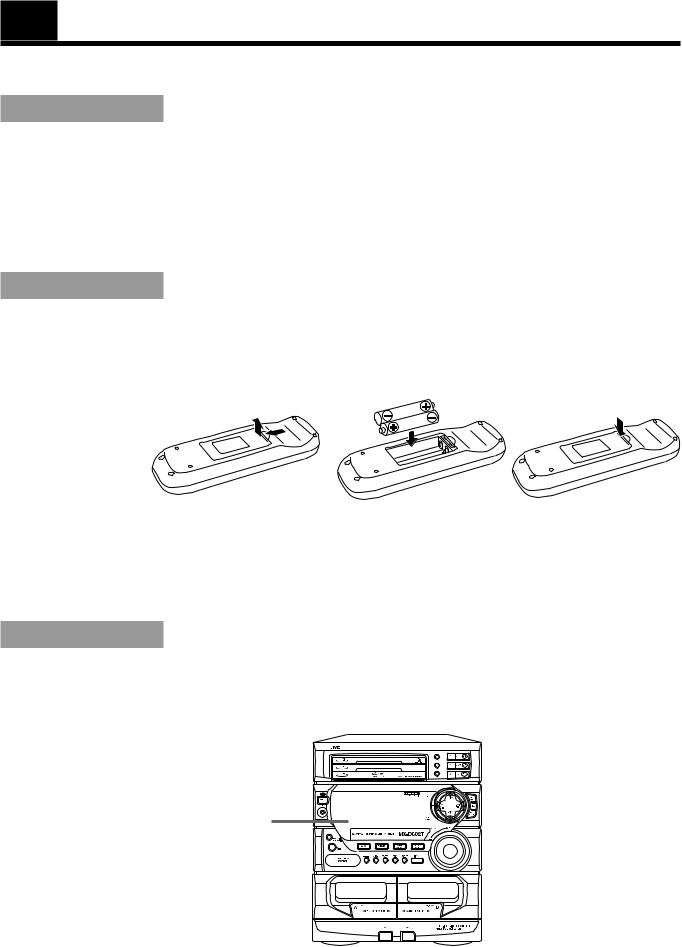
Getting Started
Accessories
Check that you have all of the following items, which are supplied with the System.
AM Loop Antenna (1)
Remote Control (1)
Batteries (2)
FM Wire Antenna (1)
If any of these items is missing, contact your dealer immediately.
How to Put Batteries in the Remote Control
Match the polarity (+ and –) on the batteries with the + and – markings in the battery compartment.
R6P (SUM-3)/AA (15F)
CAUTION: Handle batteries properly.
To avoid battery leakage or explosion:
•Remove batteries when the Remote Control will not be used for a long time.
•When you need to replace the batteries, replace both batteries at the same time with new ones.
•Do not use an old battery with a new one.
•Do not use different types of batteries together.
Using the Remote Control
The Remote Control makes it easy to use many of the functions of the System from a distance of up to 7m (23 feet) away.
You need to point the Remote Control at the remote sensor on the System’s front panel.
PROGRAM /RANDOM
DISC
REPEAT
DISC
EDIT
DISC
Remote sensor
3
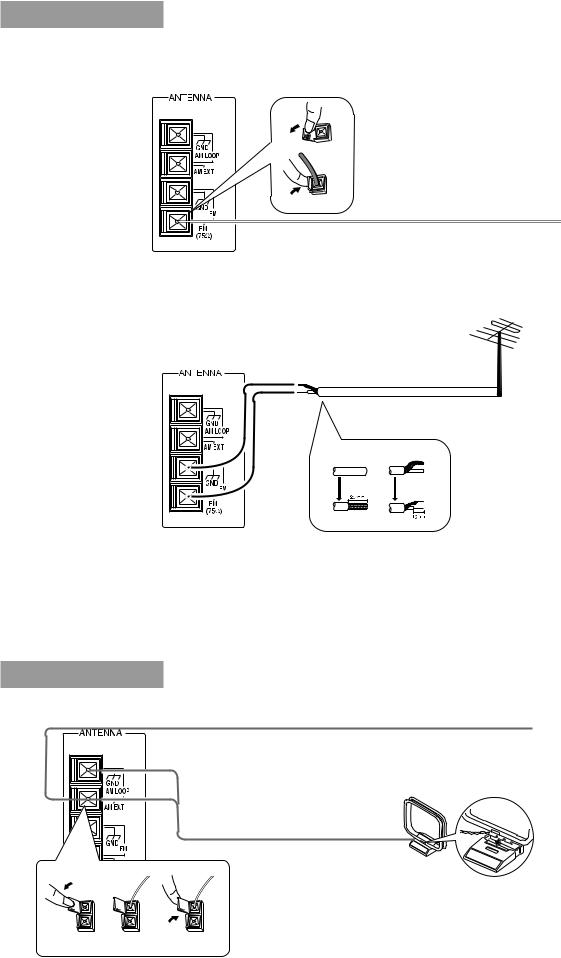
CAUTION: Make all connections before plugging the Unit into an AC power outlet.
Connecting the FM Antenna
Using the Supplied Wire Antenna
Extend the supplied FM Wire Antenna horizontally.
FM Wire Antenna
Using an FM 75-Ohm Antenna Cable (not supplied)
If reception is poor, connect the outside antenna.
Outside FM Antenna Wire
2
1 3
Before attaching a 75-ohm coaxial lead (the kind with a round wire going to an outside antenna), disconnect the supplied FM Wire Antenna.
CAUTION: To avoid noise, keep antennas away from metallic parts of the System, connecting cord and the AC power cord.
|
|
Connecting the AM Antenna |
||
|
|
|
AM Antenna Wire (not supplied) |
|
|
|
|
If reception is poor, connect the outside antenna. |
|
|
|
|
Note: Even when connecting |
|
|
|
|
an outside AM antenna, |
|
|
|
|
keep the indoor AM loop |
|
|
|
|
connected. |
|
|
|
|
AM Loop Antenna |
|
1 |
2 |
3 |
Turn the loop until you |
|
|
|
|
|
|
|
|
|
have the best reception. |
Snap the tabs on the loop |
|
|
|
|
into the slots of the base to |
|
|
|
|
attach the AM Loop. |
4
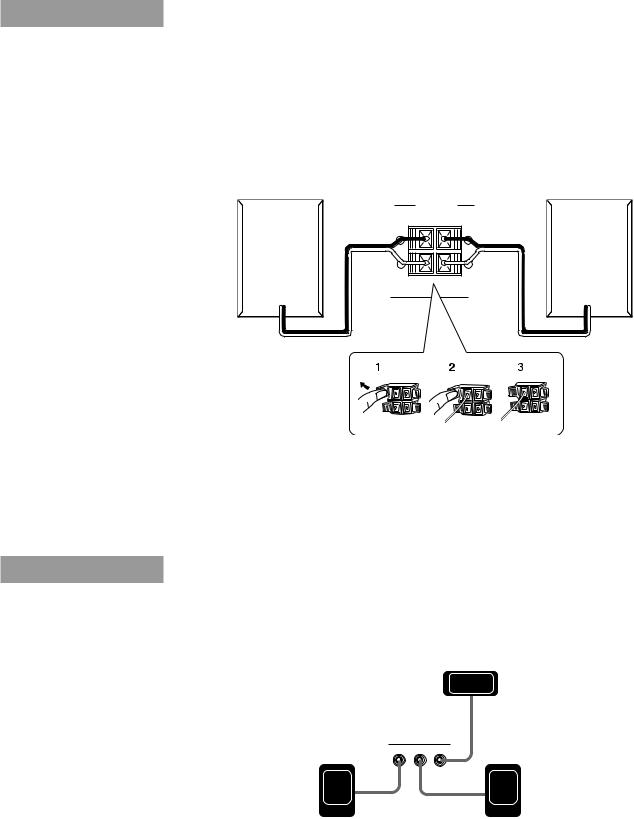
CAUTION: Make all connections before plugging the Unit into an AC power outlet.
Connecting the Speakers
For each speaker, connect one end of the speaker wire to the speaker terminals on the back of the System.
1.Open each of the terminals and insert the speaker wires firmly, then close the terminals.
2.Connect the red (+) and black (–) terminals of the right side speaker to the red (+) and black (–) terminals marked RIGHT on the System.
Connect the red (+) and black (–) terminals of the left side speaker to the red (+) and black (–) terminals marked LEFT on the System.
Right Speaker |
Left Speaker |
SPEAKERS |
|
FRONT |
|
RIGHT |
LEFT |
IMPORTANT: Use speakers with the correct impedance only. The correct impedance is indicated on the back panel.
CAUTION: If a TV is installed near the speakers, the TV may display irregular colors. In this case, set the speakers away from the TV.
Connecting the Center Speaker and
Rear Speakers
Connect the center speaker and rear speakers.
CENTER
SPEAKER
RIGHT |
LEFT CENTER |
REAR |
|
RIGHT REAR |
LEFT REAR |
SPEAKER |
SPEAKER |
5
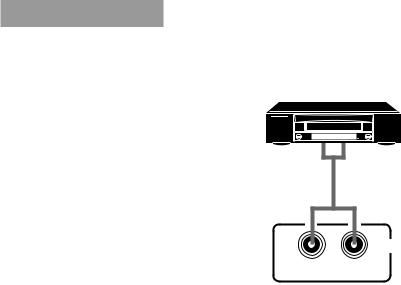
Connecting Auxiliary Equipment
VCR or other equipment
To listen to this source, press AUX.
|
AUX |
RIGHT |
LEFT |
Now you can plug the AC power cord into the wall outlet, and your System is at your command!
6
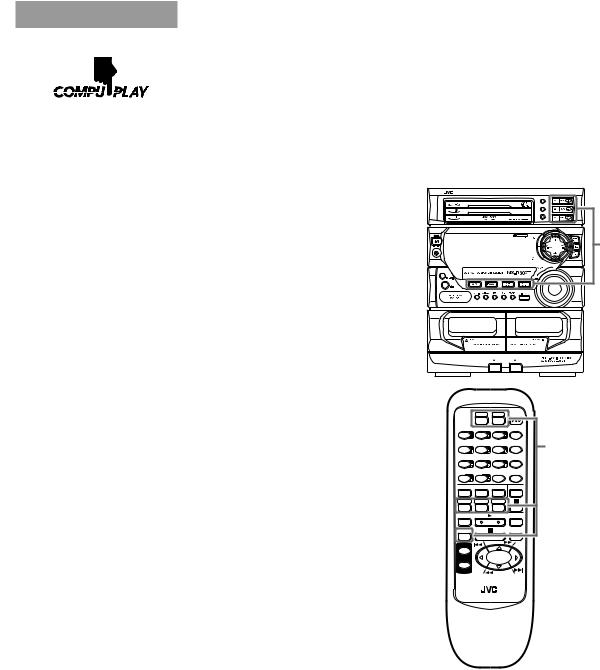
COMPU PLAY
COMPU PLAY is JVC’s feature that lets you control the most frequently used functions of the System with a single touch.
One Touch Operation starts playing a CD, turns on the radio, plays a tape, etc. with a single press of the play button for that function. What One Touch Operation does for you is to turn the power on, then start the function you have specified. If the Unit is not ready, such as no CD or tape in place, the Unit still powers on so you can insert a CD or tape.
How One Touch Operation works in each case is explained in the section dealing with that function. The COMPU PLAY buttons are:
On the Unit
CD Player DISC 1 to DISC 3 buttons CD Player 0(Open/Close) buttons CD £/8button
TAPE ™£button FM/AM button AUX button
PROGRAM /RANDOM
DISC
REPEAT
DISC
EDIT
DISC
COMPU PLAY buttons
On the Remote Control
FM button AM button
DISC 1 to DISC 3 buttons AUX button
|
|
|
FM |
AM |
POWER |
PRO LOGIC |
3CH LOGIC |
TEST TONE |
SHIFT |
||
– |
CENTERLEVEL |
+ |
CENTER MODE |
SLEEP |
|
– |
REAR |
+ |
|
SOUND |
|
LEVEL |
DELAY TIME |
MODE |
|||
L |
BALANCE R |
FM MODE |
S.A.BASS |
||
TAPE A |
TAPE B |
DIRECTION |
REPEAT |
||
DISC 1 |
DISC 2 |
DISC 3 |
|
||
CD CONTROL |
|
|
TAPE CONTROL |
||
AUX |
|
|
|
|
RECPAUSE |
+ |
|
|
|
|
|
VOLUME |
|
|
|
|
|
– |
|
|
|
|
|
COMPU PLAY buttons
RM-SED602TU REMOTE CONTROL
7
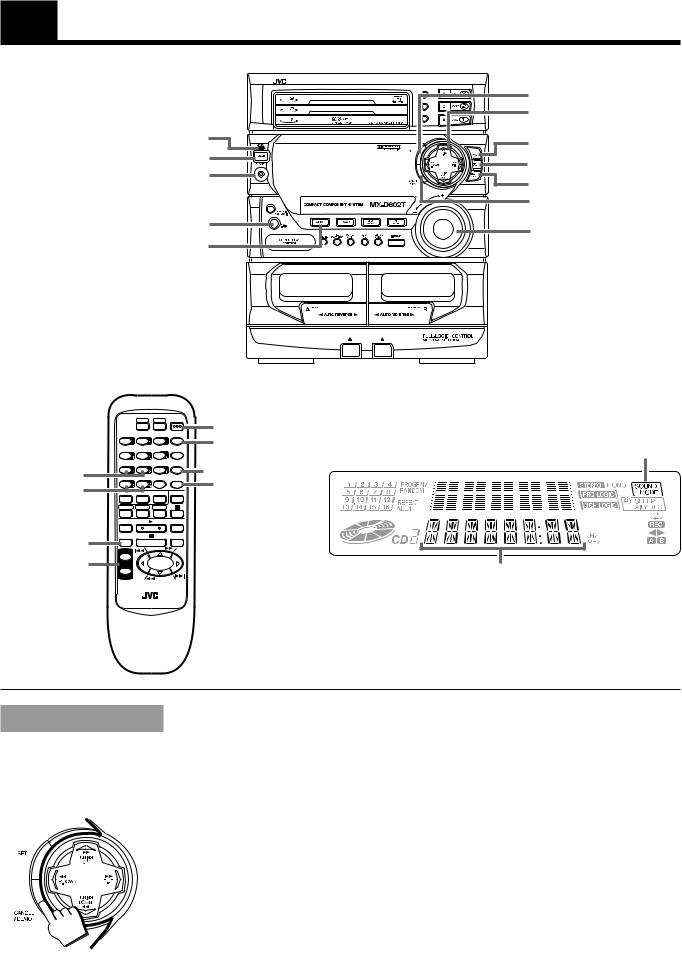
Common Operations
DISC |
PROGRAM |
SET |
/RANDOM |
||
|
REPEAT |
MULTI CONTROL |
DISC |
|
|
|
EDIT |
|
DISC |
|
|
STANDBY indicator |
|
SOUND MODE |
|
|
POWER |
TIMER/CLOCK |
|
PHONES |
||
SEA CONTROL |
||
|
||
|
CANCEL/DEMO |
|
S.A. BASS |
VOLUME |
|
AUX |
||
|
REAR LEVEL –, +
BALANCE L, R
AUX
VOLUME +, –
|
|
|
FM |
AM |
POWER |
PRO LOGIC |
3CH LOGIC |
TEST TONE |
SHIFT |
||
– |
CENTERLEVEL |
+ |
CENTER MODE |
SLEEP |
|
– |
REAR |
+ |
DELAY TIME |
SOUND |
|
LEVEL |
MODE |
||||
L |
BALANCE R |
FM MODE |
S.A.BASS |
||
TAPE A |
TAPE B |
DIRECTION |
REPEAT |
||
DISC 1 |
DISC 2 |
DISC 3 |
|
||
CD CONTROL |
|
|
TAPE CONTROL |
||
AUX |
|
|
|
|
RECPAUSE |
+
 VOLUME
VOLUME
–
RM-SED602TU REMOTE CONTROL
POWER
SHIFT
 SOUND MODE
SOUND MODE
S.A. BASS
Display
SOUND MODE indicator
Source, Sound Mode Volume level etc.
When the System is being used, the display shows other items as well. However, we have only shown the items described in this section.
Demo Mode
When the System is connected to an AC power outlet, a Demo automatically starts showing some of the system’s features.
The Demo display cycles through the following items repeatedly.
•Scrolling display of “DEMO MODE START”.
•Demo of PRO LOGIC and 3CH LOGIC.
•Demo of Sound Modes.
•Demo of S.A. BASS.
•Demo of continuous play from DISC 1 to DISC 3.
To turn the Demo off, press any of the operation buttons. “DEMO OFF” appears on the display and the Demo automatically stops.
To turn the Demo on, press CANCEL/DEMO for more than 2 seconds.
8
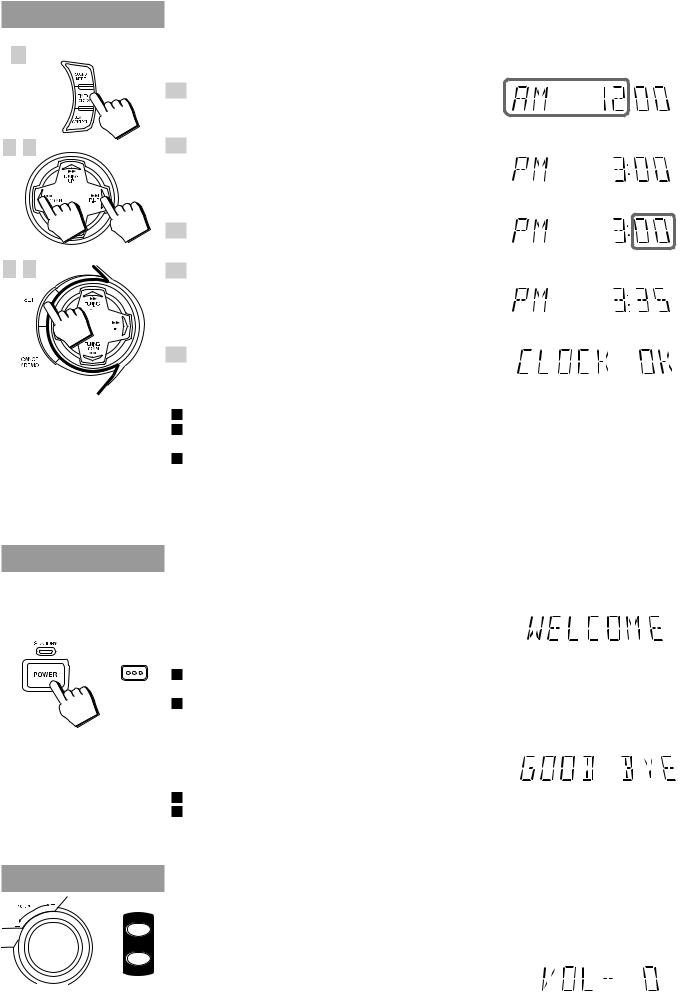
Setting the Clock
1
2 , 4
3 , 5
Before operating the unit, set the correct time.
You can set the clock whether the Unit is on or off.
1. Press TIMER/CLOCK.
The hour digits begin flashing.
Flashing
2. Press 4 P. DOWN or ¢ P. UP on the MULTI CONTROL to set the hours.
Press ¢P. UP to increase the hour. Press 4P. DOWN to decrease the hour. Holding down continuously changes the hour setting more rapidly.
3. Press SET.
The minute digits begin flashing.
Flashing
4. Press 4 P. DOWN or ¢ P. UP on
the MULTI CONTROL to set the minutes.
Press ¢P. UP to increase the minutes. Press 4 P. DOWN to decrease the minutes. Holding down continuously changes the minute setting more rapidly.
5. Press SET.
“CLOCK OK” appears on the display.
The clock stops flashing, and the clock timer starts from 0 second.
If the clock is not set, “AM12:00” will flash instead of the clock indication.
When the time has been set, TIMER/CLOCK can be used to operate the Daily Timer and Recording Timer.
To adjust the time once the clock has been set, press TIMER/CLOCK 5 times and follow the procedure above.
CAUTION: If there is a power failure, the clock loses its setting. The display shows “AM12:00”, and the clock must be reset.
Turning the Power On and Off
Turning the System On ——————————————————
Press POWER.
POWER
or
“WELCOME” appears on the display and the STANDBY indicator goes out.
The System comes on ready to continue in the mode it was in when the power was last turned off.
If the last thing you were doing was listening to a tape in Deck B, you are now ready to listen to a tape again in Deck B, or you can change to another source.
If you were listening to the Tuner last, the Tuner comes on playing the station it was last set to.
Turning the System Off ——————————————————
Press POWER again.
“GOOD BYE” appears on the display for a while and the STANDBY indicator lights up. The clock time appears on the display.
Some power (16 watts) is always consumed even though the power is on standby.
To switch off the Unit completely, unplug the AC power cord from the AC outlet. When you unplug the AC power cord, the clock will be reset to AM 12:00 immediately, and preset Tuner stations will be erased in a few days.
+
or VOLUME
–
Adjusting the Volume
Turn VOLUME clockwise to increase the volume or anticlockwise to decrease it. Turning VOLUME quickly also adjusts the volume level quickly.
When using the Remote Control, press VOLUME + to increase the volume or press VOLUME – to decrease it.
You can adjust the volume level between 0 and 50.
9
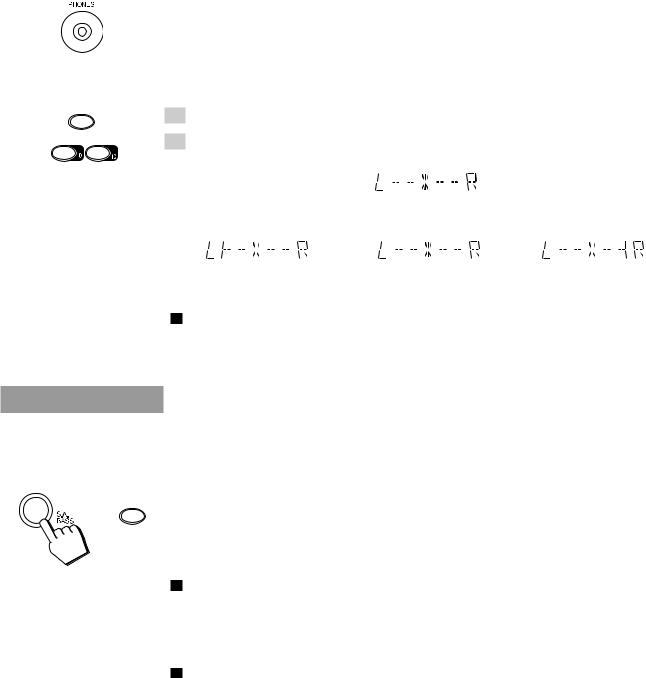
SHIFT
L BALANCE R
CAUTION: The Volume cannot be adjusted while the Unit is on STANDBY. DO NOT turn on the Unit and/or start playing any source without setting the VOLUME control to 0; otherwise, the sudden blast of sound can damage your hearing, speakers and/or headphones.
For private listening
Connect a pair of headphones to the PHONES jack. No sound comes out of the speakers. Be sure to turn down the volume before connecting or putting on headphones.
Balance Adjustment ————————————————————
You can use the Remote Control to adjust the left and right balance of the speakers.
1.Press SHIFT.
2.Press BALANCE L (10) or R (+10).
The display changes to show the balance adjustment.
Pressing L (10) moves the pointer to the left, pressing R (+10) moves the pointer to the right.
Display when set for no |
Display at the |
Display when set for no |
sound from the right speaker. |
center position. |
sound from the left speaker. |
The balance is normally set to the center position.
Note: If no adjustments are made for 2 seconds in balance adjustment mode, the display reverts to the previous display.
Reinforcing the Bass Sound
S.A. (Signal Adaptive) BASS adjusts low tones at low volume to enhance their effect. When the volume level is low, this enhances low tones that are normally difficult to hear and adjusts low tones to a fixed level to reduce low tone distortion.
Press S.A. BASS.
S.A.BASS
or
Pressing S.A. (Signal Adaptive) BASS changes the bass setting in the following order. =SA-BASS1 =SA-BASS2 =OFF =(back to the beginning)
The S.A. BASS indicator lights up, and “SA-BASS1” or “SA-BASS2” appears on the display for three seconds.
SA-BASS2 enhances low tones more than SA-BASS1.
To cancel the effect, press S.A. BASS until “OFF” appears on the display. The button light goes out.
To recall the previous S.A. BASS mode, press S.A. BASS once.
When listening to recording with low volume low tones, the difference between SA-BASS1 and SABASS2 is clear. When listening to recording with louder low tones, however, the difference between SA-BASS1 and SA-BASS2 may not be so clear.
10
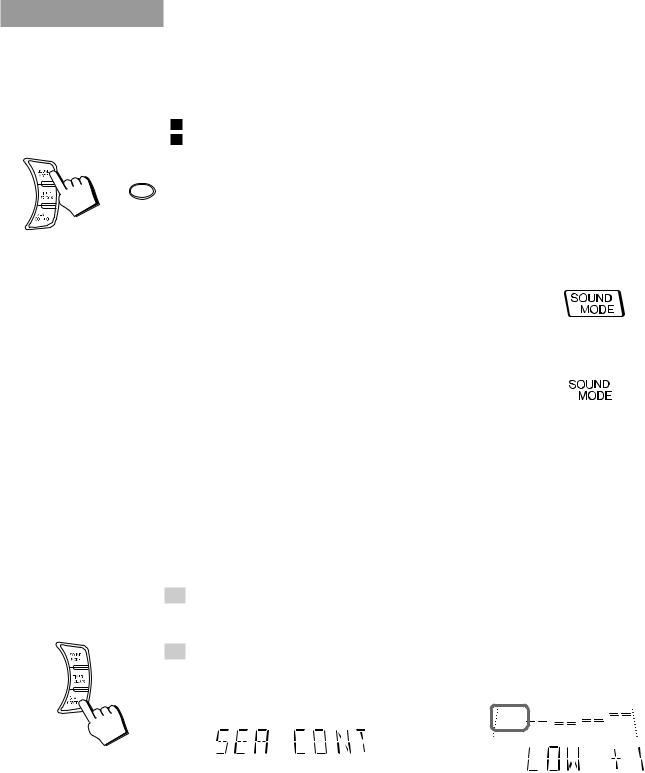
SOUND
MODE
or
Sound Modes
The System has some preset sound effects that give you control of the way your music sounds, so you can tailor it for your room and for the quality of the source. We can give you some idea of how each one affects the music, but the only way to really tell is to try them yourself.
You can also create up to three of your own customized S.E.A. (Sound Effect Amplifier) settings and store them in the Unit’s memory (MANUAL 1, MANUAL 2, MANUAL 3).
The preset sound modes include modes using surround effects and modes using S.E.A. effects. Sound Mode effects cannot be recorded.
To get an effect, press SOUND MODE repeatedly until the Sound Mode you want appears on the display. The Sound Mode selected will appear on the display for three seconds. When a surround effect mode is selected, the frame around the SOUND MODE indicator will light up. When a S.E.A. effect mode is selected, the SOUND MODE indicator will light up.
Each time you press SOUND MODE, the Sound Mode changes as follows:
=D. CLUB =HALL =STADIUM =ROCK = POP =CLASSIC =MANUAL 1 =
MANUAL 2 = MANUAL 3 = OFF =(back to the beginning)
Surround effect modes
D. CLUB (Dance Club) |
Increases resonance and bass. |
HALL |
Adds depth and brilliance to the sound, like in a concert hall. |
STADIUM |
Adds clarity and spreads the sound, like in an outdoor stadium. |
S.E.A. effect modes
ROCK |
Boosts low and high frequencies. |
POP |
Good for vocal music. |
CLASSIC |
Set for wide and dynamic sound stereo systems. |
To cancel an effect, press SOUND MODE until “OFF” appears on the display. The SOUND MODE indicator goes out.
To recall the previous Sound Mode, press SOUND MODE once.
Customizing a Sound Mode ————————————————
You can change an existing sound mode to suit your own preferences. These changed settings can be stored in the Unit’s sound mode memory.
1.Select the Sound Mode you want to change.
If you select D. CLUB, HALL, or STADIUM, the surround effect remains unchanged, but you can adjust the S.E.A. effect.
2.Press SEA CONTROL.
The low tone section of the tone equalizer flashes. Once “SEA CONT” appears, the low tone levels will appear.
Flashing
\
Note: If no adjustments are made for 10 seconds after SEA CONTROL is pressed, Sound Mode will appear on the display then revert to the previous display.
11
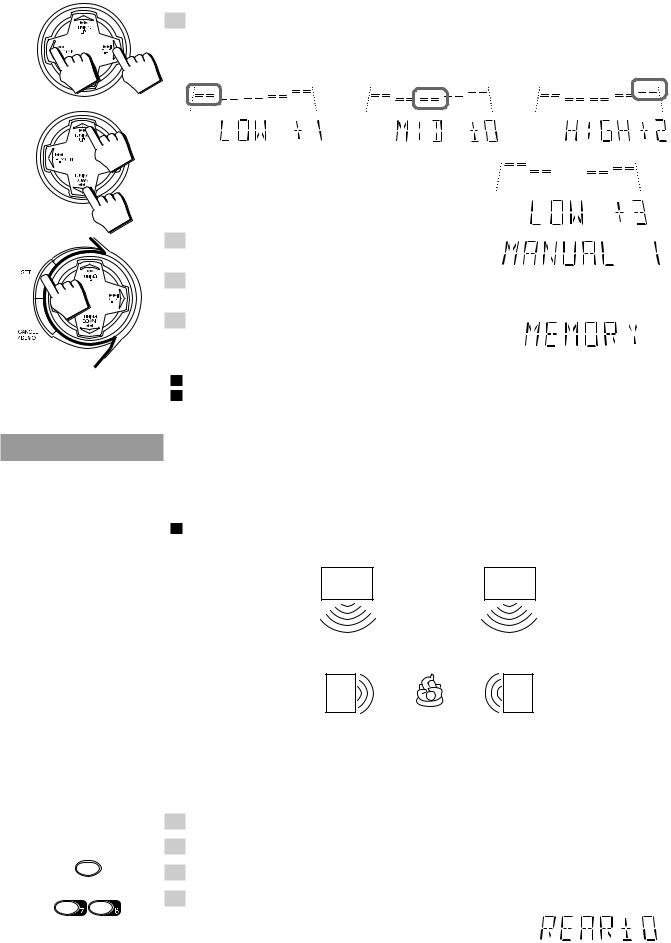
SHIFT
– LEVELREAR +
3.Use MULTI CONTROL to adjust to any Sound Mode desired.
Press 4P. DOWN or ¢P. UP on the MULTI CONTROL to select the tone range you want to adjust. You can adjust “LOW”, “MID” or “HIGH” tone.
Flashing |
Flashing |
|
Flashing |
||
|
Press 1TUNING DOWN or TUNING UP ¡ on the MULTI CONTROL to adjust the level.
The level can be adjusted between –3 and +3 in 7 steps.
4. Press SET.
“MANUAL 1” appears on the display.
5.Press 4 P. DOWN or ¢ P. UP on the MULTI CONTROL to select the MANUAL number for the memory.
6. Press SET again.
“MEMORY” appears for 2 seconds.
The setting that has been created is stored in the memory.
The adjustment you have made will apply to the sound you hear.
If you store new settings to a memory number that has already been used, the new settings replace the existing setting.
When a Rear Speaker is Connected
If the optional rear speaker is connected, you can use the rear speaker to enjoy Surround effects when a Surround effect (D. CLUB, HALL, STADIUM, or a MANUAL setting based on one of these) Sound Mode is selected.
The rear speaker cannot be used when an S.E.A. effect (ROCK, POP, CLASSIC) is selected.
Front |
TV |
Front |
Speaker |
|
Speaker |
Rear |
Rear |
Speaker |
Speaker |
Adjusting the Rear Speaker Level—————————————
You can use the steps below to adjust the rear speaker level.
1.Select a Surround effect Sound Mode.
2.Start playback from the desired source.
3.Press SHIFT on the Remote Control.
4.Press REAR LEVEL + (8) or – (7) on the Remote Control to adjust
the rear speaker level.
Each time you press the button, the level changes one step.
• You can set the level between –10 and +10 in 21 steps.
•The rear speaker level changes equally for both left and right. You cannot adjust the left and right balance for the rear speaker independently.
•You can adjust the rear speaker level for each of the Surround effect modes.
12
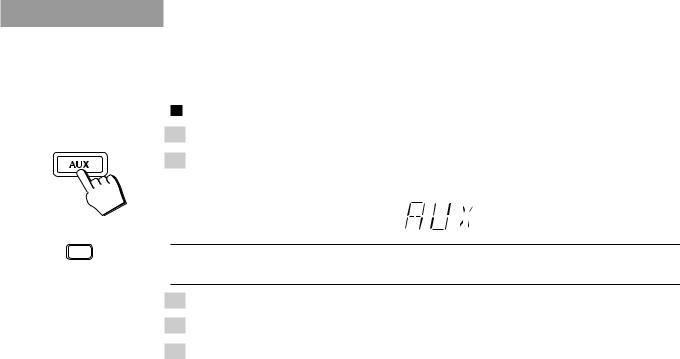
Listening to Auxiliary Equipment
By playing the sound from auxiliary equipment through the System, you can gain control over how the music or program sounds. Once the connected equipment is playing through the System, you can apply the sound effects.
First make sure that the auxiliary equipment is properly connected to the System. (See page 6).
1. Turn down the volume level to 0.
2. Press AUX.
“AUX” appears on the display. The AUX button on the Unit lights up.
or
AUX
COMPU PLAY
When AUX is pressed while the power is on standby, the power is automatically turned on.
3.Start playing the equipment.
4.Adjust the volume level to the desired listening level.
5.Select a Sound Mode, if you wish.
To cancel the setting
Change the source by starting any one of the System’s built-in sound sources, such as the Tuner or CD Player.
13
