JVC KD-G161 User Manual
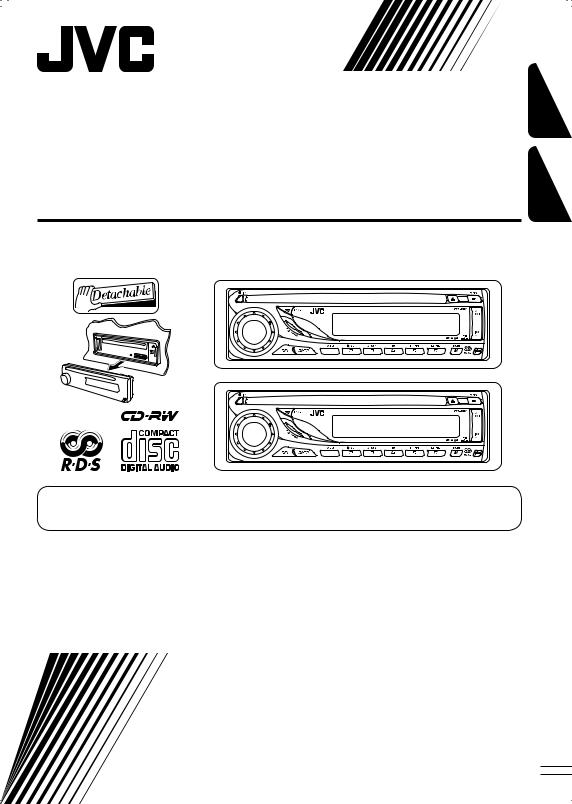
CD RECEIVER
RECEPTEUR CD
KD-G162/KD-G161
KD-G162
KD-G162
KD-G161
KD-G161
FRANÇAIS ENGLISH
For canceling the display demonstration, see page 5.
Pour annuler la démonstration des affichages, référez-vous à la page 5.
For installation and connections, refer to the separate manual.
Pour l’installation et les raccordements, se référer au manuel séparé.
INSTRUCTIONS
MANUEL D’INSTRUCTIONS
GET0334-003A
[EX/EU]
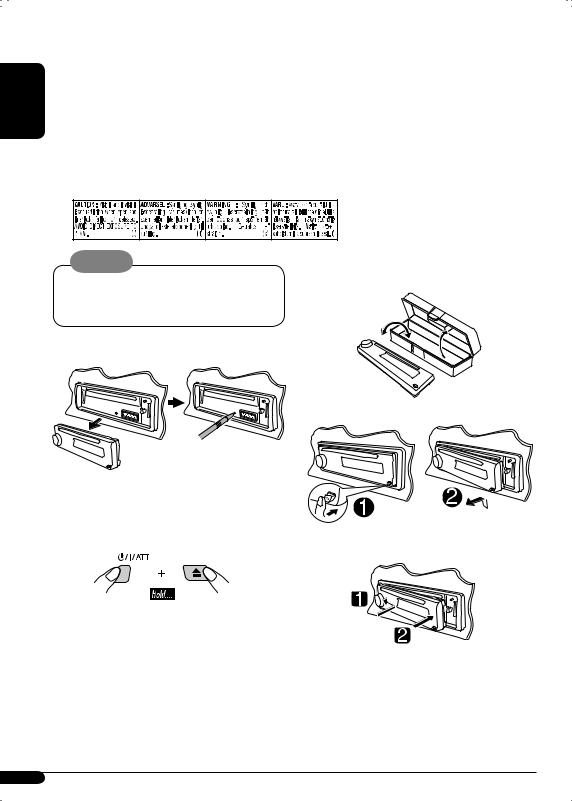
ENGLISH
Thank you for purchasing a JVC product.
Please read all instructions carefully before operation, to ensure your complete understanding and to obtain the best possible performance from the unit.
IMPORTANT FOR LASER PRODUCTS
1.CLASS 1 LASER PRODUCT
2.CAUTION: Do not open the top cover. There are no user serviceable parts inside the unit; leave all servicing to qualified service personnel.
3.CAUTION: Visible and invisible laser radiation when open and interlock failed or defeated. Avoid direct exposure to beam.
4.REPRODUCTION OF LABEL: CAUTION LABEL, PLACED OUTSIDE THE UNIT.
Warning:
If you need to operate the unit while driving, be sure to look ahead carefully or you may be involved in a traffic accident.
 How to reset your unit
How to reset your unit
 How to detach/attach the control panel
How to detach/attach the control panel
Detaching...
• Your preset adjustments will also be erased.
 How to forcibly eject a disc
How to forcibly eject a disc
Attaching...
• If this does not work, reset your unit.
• Be careful not to drop the disc when it ejects.
Note: Only for [EX] model users in UK and European countries
For security reasons, a numbered ID card is provided with this unit, and the same ID number is imprinted on the unit’s chassis.
Keep the card in a safe place, as it will help the authorities to identify your unit if stolen.
2
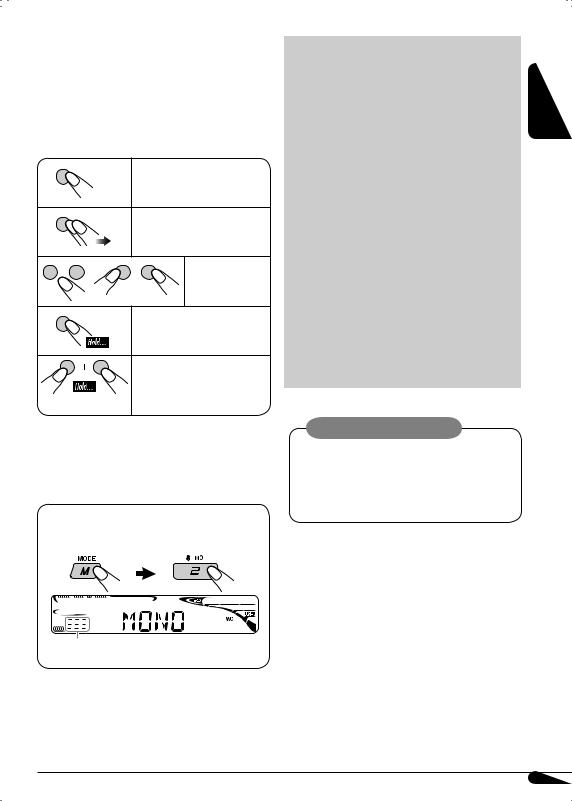
 How to read this manual
How to read this manual
•Button operations are mainly explained with the illustrations in the table below.
• is used to indicate an indicator is displayed for the correspnding operation.
is used to indicate an indicator is displayed for the correspnding operation.
•Some related tips and notes are explained in “More about this unit” (see pages 14 and 15).
Press briefly.
Press repeatedly.
Press either one.
Press and hold until your desired response begins.
Press and hold both buttons at the same time.
 How to use the M MODE button
How to use the M MODE button
If you press M MODE, the unit goes into functions mode, then the number buttons work as different function buttons.
Ex.: When number button 2 works as MO (monaural) button.
CONTENTS
|
|
|
ENGLISH |
|
Control panel — KD-G162 and KD-G161 |
4 |
|||
|
||||
Getting started................................. |
5 |
|
||
Basic operations.................................................... |
5 |
|
||
Radio operations .............................. |
6 |
|
||
FM RDS operations............................ |
7 |
|
||
Searching for your favorite FM RDS programme ... |
7 |
|
||
Disc operations................................. |
9 |
|
||
Playing a disc in the unit ...................................... |
9 |
|
||
Sound adjustments........................... |
10 |
|
||
General settings — PSM ................... |
11 |
|
||
Maintenance .................................... |
13 |
|
||
More about this unit ......................... |
14 |
|
||
Troubleshooting............................... |
16 |
|
||
Specifications................................... |
17 |
|
||
Caution on volume setting:
Discs produce very little noise compared with other sources. Lower the volume before playing a disc to avoid damaging the speakers by the sudden increase of the output level.
Time countdown indicator
To use these buttons for their original functions again after pressing M MODE, wait for 5 seconds without pressing any of these buttons until the functions mode is cleared or press M MODE again.
For safety...
•Do not raise the volume level too much, as this will block outside sounds, making driving dangerous.
•Stop the car before performing any complicated operations.
Temperature inside the car...
If you have parked the car for a long time in hot or cold weather, wait until the temperature in the car becomes normal before operating the unit.
3
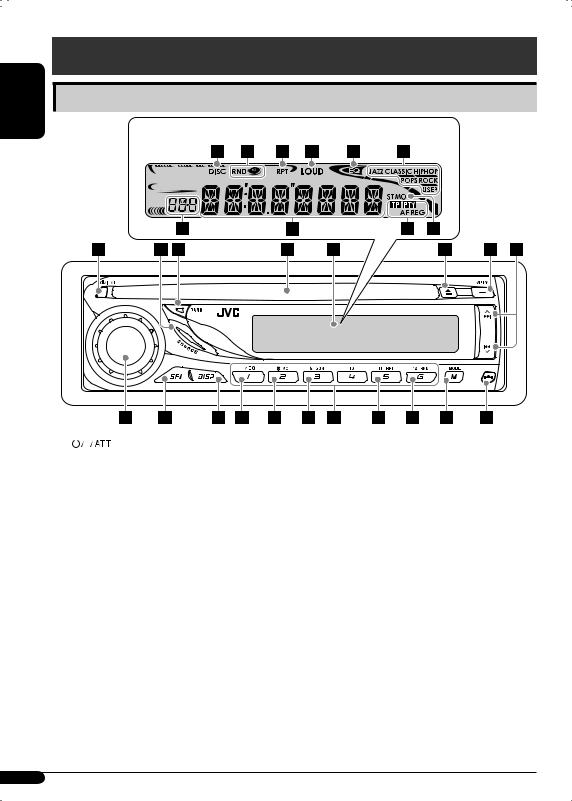
ENGLISH
Control panel — KD-G612/KD-G611/KD-G511 KD-G162 and KD-G161
Parts identification
Display window
1 |
|
|
(standby/on/attenuator) button |
|
|
||
|
|
||
2 |
SOURCE button |
||
3 |
BAND button |
||
4 |
Loading slot |
||
5 |
Display window |
||
6 |
0(eject) button |
||
7TP/PTY (traffic programme/programme type) button
8  ¢/4
¢/4 buttons
buttons
9 Control dial
p SEL (select) button q DISP (display) button w EQ (equalizer) button
e MO (monaural) button
rSSM (Strong-station Sequential Memory) button
t Number buttons y RPT (repeat) button
u RND (random) button
i M MODE button
o  (control panel release) button
(control panel release) button
Display window
; DISC indicator
a RND  (disc random) indicator s RPT (repeat) indicator
(disc random) indicator s RPT (repeat) indicator
d LOUD (loudness) indicator f EQ (equalizer) indicator
g Sound mode (C-EQ: custom equalizer) indicators—JAZZ, CLASSIC, HIP HOP, POPS, ROCK, USER
hSource display / Volume level indicator / Time countdown indicator
j Main display
k RDS indicators—TP, PTY, AF, REG
lTuner reception indicators—ST (stereo), MO (monaural)
4
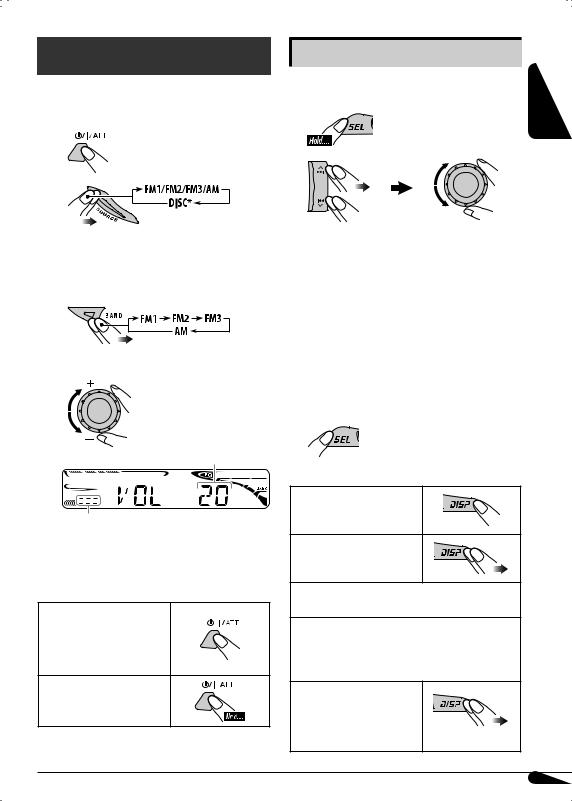
Getting started
Basic operations 
~ Turn on the power.
Ÿ
*You cannot select “DISC” as the playback source if there is no disc in the unit.
!For FM/AM tuner
⁄ Adjust the volume.
Volume level appears.
Volume level indicator
@Adjust the sound as you want. (See page 10.)
To drop the volume in a moment (ATT)
To restore the sound, press it again.
To turn off the power
Basic settings |
ENGLISH |
|
• See also “General settings — PSM” on pages |
||
|
||
11 and 12. |
|
|
1 |
|
2
1 Canceling the display demonstrations
Select “DEMO,” then “DEMO OFF.”
2Setting the clock
Select “CLOCK H” (hour), then adjust the hour.
Select “CLOCK M” (minute), then adjust the minute.
Select “24H/12H,” then “24H” (hour) or “12H” (hour).
3 Finish the procedure.
To check the current clock time while...
The power is turned off
Listening to...
An FM (non-RDS) or AM station:
Frequency ÔClock
An FM RDS station:
Station name (PS) =Station Frequency = Programme type (PTY) =Clock =(back to the beginning)
Listening to a disc...
Elapsed playing time with track number Ô
Clock
5
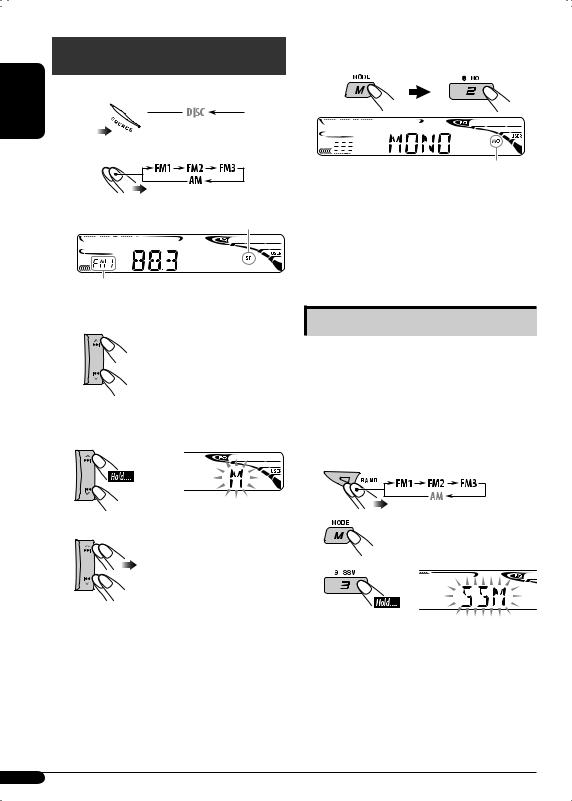
ENGLISH
Radio operations
~ 









Ÿ


Lights up when receiving an FM stereo broadcast with sufficient signal strength.
Selected band appears.
! Start searching for a station.
When a station is received, searching stops.
To stop searching, press the same button again.
To tune in to a station manually
In step ! above...
1
2 Select the desired station frequencies.
When an FM stereo broadcast is hard to receive
Lights up when monaural mode is activated.
Reception improves, but stereo effect will be lost.
To restore the stereo effect, repeat the same procedure. “MONO OFF” appears and the MO indicator goes off.
Storing stations in memory
You can preset six stations for each band.
 FM station automatic presetting— SSM (Strong-station Sequential Memory)
FM station automatic presetting— SSM (Strong-station Sequential Memory)
1Select the FM band (FM1 – FM3) you want to store into.
2
3
“SSM” flashes, then disappears when automatic presetting is over.
Local FM stations with the strongest signals are searched and stored automatically in the FM band.
6
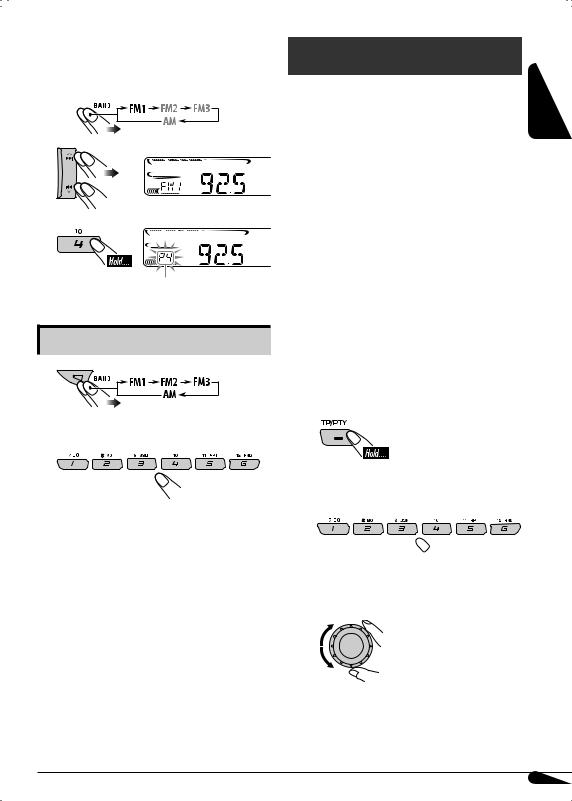
 Manual presetting
Manual presetting
Ex.: Storing FM station of 92.5 MHz into preset number 4 of the FM1 band.
1 
2
3
Preset number flashes for a while.
Listening to a preset station
1
2Select the preset station (1 – 6) you want.
FM RDS operations
What you can do with RDS |
ENGLISH |
|
|
RDS (Radio Data System) allows FM stations |
|
to send an additional signal along with their |
|
regular programme signals. |
|
By receiving the RDS data, this unit can do the |
|
following: |
|
•Programme Type (PTY) Search (see the following)
•TA (Traffic Announcement) and PTY Standby Receptions (see pages 8 and 12)
•Tracing the same programme automatically —Network-Tracking Reception (see page 9)
•Programme Search (see page 12)
Searching for your favorite FM RDS programme 
You can tune in to a station broadcasting your favorite programme by searching for a PTY code.
•To store your favorite programme types, see page 8.
~ |
The last selected PTY |
|
code appears. |
ŸSelect one of your favorite programme types.
or 
Select one of the PTY codes (see page 15).
To be continued...
7
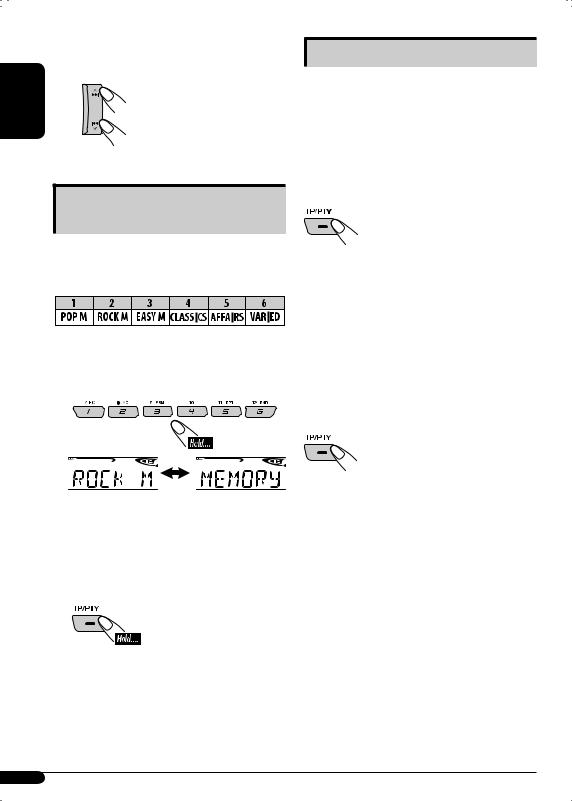
|
! Start searching for your favorite |
|
ENGLISH |
programme. |
|
If there is a station |
||
|
||
|
broadcasting a programme |
|
|
of the same PTY code as you |
|
|
have selected, that station is |
|
|
tuned in. |
Storing your favorite programme types
You can store six favorite programme types.
Preset programme types in the number buttons (1 to 6):
1 Select a PTY code (see page 7).
2Select the preset number (1 – 6) you want to store into.
Using the standby receptions
 TA Standby Reception
TA Standby Reception
TA Standby Reception allows the unit to switch temporarily to Traffic Announcement (TA) from any source other than AM.
The volume changes to the preset TA volume level if the current level is lower than the preset level (see page 12).
To activate TA Standby Reception
The TP (Traffic Programme) indicator either lights up or flashes.
•If the TP indicator lights up, TA Standby Reception is activated.
•If the TP indicator flashes, TA Standby Reception is not yet activated. (This occurs when you are listening to an FM station without the RDS signals required for TA Standby Reception.)
To activate TA Standby Reception, tune in to another station providing these signals. The TP indicator will stop flashing and remain lit.
To deactivate the TA Standby Reception
The TP indicator goes off.
Ex.: When “ROCK M” is selected
3Repeat steps 1 and 2 to store other PTY codes into other preset numbers.
4 Finish the procedure.
 PTY Standby Reception
PTY Standby Reception
PTY Standby Reception allows the unit to switch temporarily to your favorite PTY programme from any source other than AM.
To activate and select your favorite PTY code for PTY Standby Reception, see page 12.
The PTY indicator either lights up or flashes.
•If the PTY indicator lights up, PTY Standby Reception is activated.
•If the PTY indicator flashes, PTY Standby Reception is not yet activated.
To activate PTY Standby Reception, tune in to another station providing these signals. The PTY indicator will stop flashing and remain lit.
To deactivate the PTY Standby Reception, select “OFF” for the PTY code (see page 12). The PTY indicator goes off.
8
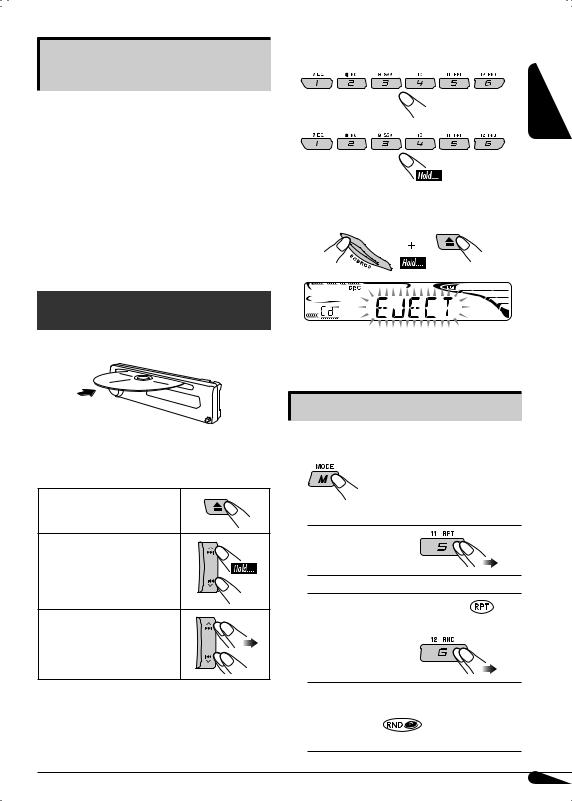
Tracing the same programme— Network-Tracking Reception
When driving in an area where FM reception is not sufficient enough, this unit automatically tunes in to another FM RDS station of the same network, possibly broadcasting the same programme with stronger signals (see the illustration on page 15).
When shipped from the factory, NetworkTracking Reception is activated.
To change the Network-Tracking Reception setting, see “AF-REG” on page 11.
To locate a particular track
To select a number from 01 – 06:
To select a number from 07 – 12:
 Prohibiting disc ejection
Prohibiting disc ejection
You can lock a disc in the loading slot.
ENGLISH
Disc operations
Playing a disc in the unit 
All tracks will be played repeatedly until you change the source or eject the disc.
To stop play and eject the disc
To fast-forward or reverse the track
To go to the next or previous tracks
To cancel the prohibition, repeat the same procedure.
Selecting the playback modes
You can use only one of the following playback modes at a time.
1
2 Select your desired playback mode.
7 Repeat play
Mode Plays repeatedly
TRK RPT |
: The current track. |
RPT OFF |
: Cancels. |
7 Random play
Mode |
Plays at random |
DISC RND : All tracks of the current disc.
RND OFF : Cancels.
9
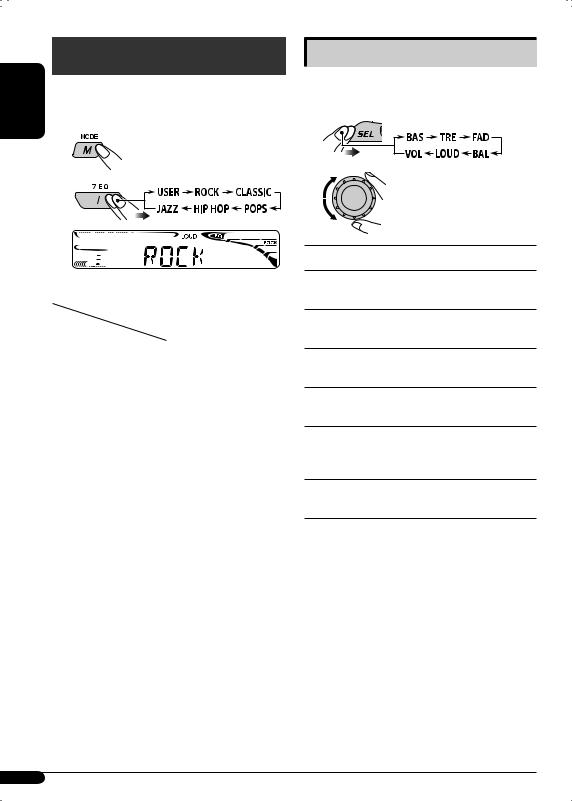
ENGLISH
Sound adjustments
You can select a preset sound mode suitable to the music genre (C-EQ: custom equalizer).
1
2
Adjusting the sound
You can adjust the sound characteristics to your preference.
1 |
2
Ex.: When “ROCK” is selected
Preset values |
BAS |
TRE |
LOUD |
|
|
||||
Indication (For) |
(bass) |
(treble) |
(loudness) |
|
USER (Flat sound) |
00 |
00 |
OFF |
|
|
|
|
|
|
ROCK |
+03 |
+01 |
ON |
|
(Rock or disco music) |
||||
|
|
|
||
|
|
|
|
|
CLASSIC |
+01 |
–02 |
OFF |
|
(Classical music) |
||||
|
|
|
||
|
|
|
|
|
POPS (Light music) |
+04 |
+01 |
OFF |
|
|
|
|
|
|
HIP HOP |
+02 |
00 |
ON |
|
(Funk or rap music) |
||||
|
|
|
||
|
|
|
|
|
JAZZ (Jazz music) |
+02 |
+03 |
OFF |
|
|
|
|
|
Indication, [Range]
BAS*1 (bass), [–06 to +06]
Adjust the bass.
TRE*1 (treble), [–06 to +06]
Adjust the treble.
FAD*2 (fader), [R06 to F06]
Adjust the front and rear speaker balance.
BAL (balance), [L06 to R06]
Adjust the left and right speaker balance.
LOUD*1 (loudness), [LOUD ON or LOUD OFF] Boost low and high frequencies to produce a well-balanced sound at low volume level.
VOL (volume), [00 to 30 or 50*3]
Adjust the volume.
*1 When you adjust the bass, treble, or loudness, the adjustment you have made is stored for the currently selected sound mode (C-EQ) including “USER.”
*2 If you are using a two-speaker system, set the fader level to “00.”
*3 Depending on the amplifier gain control setting. (See page 12 for details.)
10
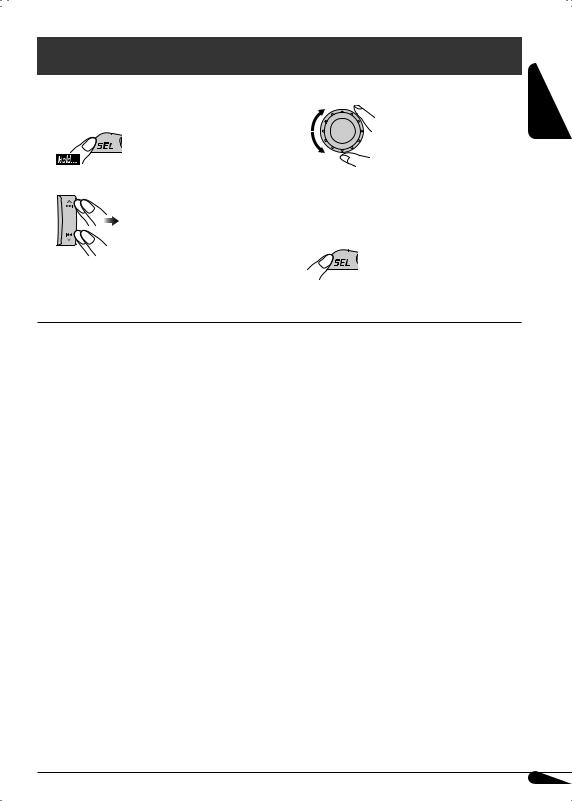
General settings — PSM
You can change PSM (Preferred Setting Mode) |
3 |
Adjust the PSM item selected. |
items listed in the table below. |
|
|
1 |
|
|
2 Select a PSM item. |
4 |
Repeat steps 2 and 3 to adjust other |
|
|
PSM items if necessary. |
|
5 |
Finish the procedure. |
ENGLISH
Indications |
Selectable settings, [reference page] |
|
DEMO |
DEMO ON : [Initial]; Display demonstration will be activated |
|
Display demonstration |
|
automatically if no operation is done for about |
|
|
20 seconds, [5]. |
|
DEMO OFF : Cancels. |
|
|
|
|
CLOCK H |
0 – 23 (1 – 12), [5] |
|
Hour adjustment |
[Initial: 0 (0:00)] |
|
|
|
|
CLOCK M |
00 – 59, [5] |
|
Minute adjustment |
[Initial: 00 (0:00)] |
|
|
|
|
24H/12H |
12H O 24H, [5] |
|
Time display mode |
[Initial: 24H] |
|
|
|
|
CLK ADJ |
AUTO |
: [Initial]; The built-in clock is automatically adjusted |
Clock adjustment |
|
using the CT (clock time) data in the RDS signal. |
|
OFF |
: Cancels. |
|
|
|
AF-REG |
When the received signals from the current FM RDS station become |
|
Alternative frequency/ |
weak... |
: [Initial]; Switches to another station (the programme |
regionalization reception |
AF |
|
|
|
may differ from the one currently received), [9]. |
|
|
• The AF indicator lights up. |
|
AF REG |
: Switches to another station broadcasting the same |
|
|
programme. |
|
|
• The AF and REG indicators light up. |
|
OFF |
: Cancels. |
|
|
|
To be continued...
11
