JVC FS-V30 User Manual
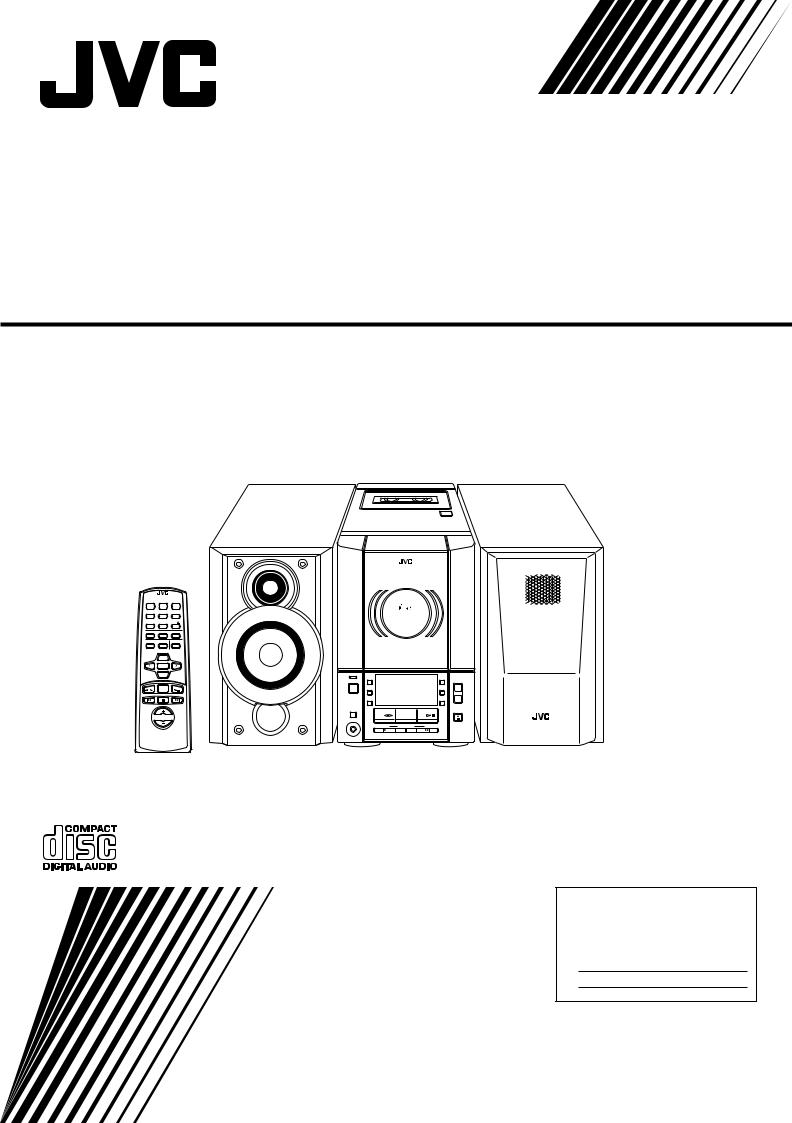
COMPACT COMPONENT SYSTEM
SYSTEME DE COMPOSANTS COMPACT
FS-V30
REMOTE CONTROL RM-RXFSV5 DIMMER SLEEP POWER
DISPLAY FM MODE MD/AUX
AUTO
AHB PRO PRESET CD
PROGRAM RANDOM REPEAT
BASS TREBLE CANCEL
UP
SET
DOWN
TAPE |
TUNER |
CD |
|
BAND |
|
|
VOLUME |
|
AUTO REVERSE
|
COMPACT |
|
|
DIGITAL AUDIO |
|
|
VERTICAL DISC |
|
|
LOADING MECHANISM |
|
COMPACT COMPONENT SYSTEM |
FS-V30 |
|
STANDBY/ON |
|
|
MD/ |
|
AHB |
AUX |
|
PRO |
POWER |
|
VOLUME |
REC |
|
TIMER |
REV. |
|
|
MODE |
|
CLOCK |
|
|
CD |
|
|
OPEN/CLOSE |
TAPE |
FM/AM |
CD |
PHONES |
|
|
DOWN |
MULTI CONTROL |
UP |
INSTRUCTIONS
MANUEL D’INSTRUCTIONS
For Customer Use:
Enter below the Model No. and Serial No. which are located either on the rear, bottom or side of the cabinet. Retain this information for future reference.
Model No.
Serial No.
GVT0032-001A [J(C)]
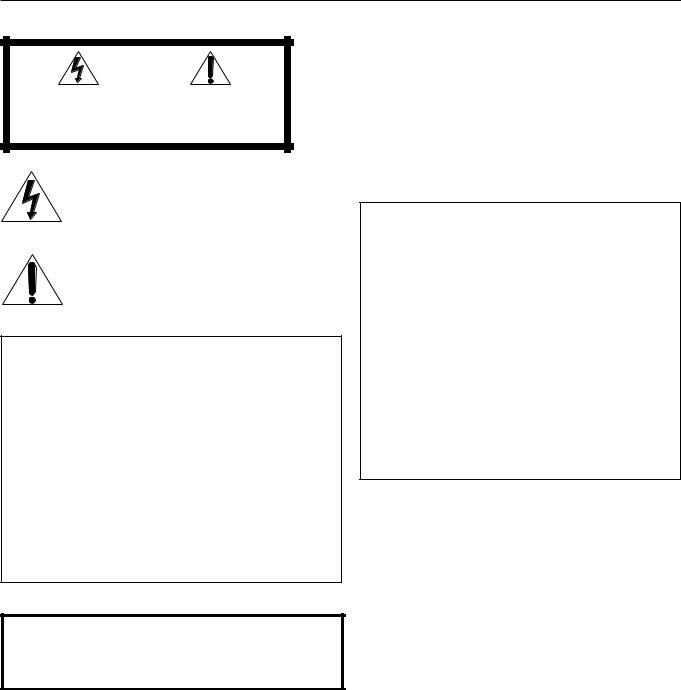
Warnings, Cautions and Others
Mises en garde, précautions et indications diverses
|
|
CAUTION |
|
|
|
RISK OF ELECTRIC SHOCK |
|
|
|
DO NOT OPEN |
|
|
|
|
|
|
|
|
|
CAUTION: |
TO REDUCE THE RISK OF ELECTRIC SHOCK, |
||
|
DO NOT REMOVE COVER (OR BACK). |
||
|
NO USER SERVICEABLE PARTS INSIDE. |
||
REFER SERVICING TO QUALIFIED SERVICE PERSONNEL.
The lightning flash with arrowhead symbol, within an equilateral triangle is intended to alert the user to the presence of uninsulated "dangerous voltage" within the product's enclosure that may be of sufficient magnitude to constitute a risk of electric shock to persons.
The exclamation point within an equilateral triangle is intended to alert the user to the presence of important operating and maintenance (servicing) instructions in the literature accompanying the appliance.
For U.S.A.
This equipment has been tested and found to comply with the limits for a Class B digital device, pursuant to part 15 of the FCC Rules. These limits are designed to provide reasonable protection against harmful interference in a residential installation.
This equipment generates, uses and can radiate radio frequency energy and, if not installed and used in accordance with the instructions, may cause harmful interference to radio communications. However, there is no guarantee that interference will not occur in a particular installation. If this equipment does cause harmful interference to radio or television reception, which can be determined by turning the equipment off and on, the user is encouraged to try to correct the interference by one or more of the following measures:
Reorient or relocate the receiving antenna.
Increase the separation between the equipment and receiver. Connect the equipment into an outlet on a circuit different from that to which the receiver is connected.
Consult the dealer or an experienced radio/TV technician for help.
WARNING: TO REDUCE THE RISK OF FIRE OR ELECTRIC SHOCK, DO NOT EXPOSE THIS APPLIANCE TO RAIN OR MOISTURE.
CAUTION
To reduce the risk of electrical shocks, fire, etc.:
1.Do not remove screws, covers or cabinet.
2.Do not expose this appliance to rain or moisture.
ATTENTION
Afin d’éviter tout risque d’électrocution, d’incendie, etc.:
1.Ne pas enlever les vis ni les panneaux et ne pas ouvrir le coffret de l’appareil.
2.Ne pas exposer l’appareil à la pluie ni à l’humidité.
Caution –– POWER switch!
Disconnect the mains plug to shut the power off completely (the STANDBY/ON lamp goes off).
The POWER switch in any position does not disconnect the mains line.
•When the unit is on standby, the STANDBY/ON lamp lights red.
•When the unit is turned on, the STANDBY/ON lamp lights green.
The power can be remote controlled.
Attention –– Commutateur POWER!
Déconnectez la prise d’alimentation secteur pour mettre l’appareil complètement hors tension (le témoin STANDBY/ON s’éteint). L’interrupteur POWER, sur n’importe quelle position, ne peut pas déconnecter l’appareil du secteur.
•Quand l’appareil est en mode de veille, le témoin STANDBY/ON est allumé en rouge.
•Quand l’appareil est sous tension, le témoin STANDBY/ON est allumé en vert.
L’alimentation peut être télécommandée.
1.CLASS 1 LASER PRODUCT
2.DANGER: Invisible laser radiation when open and interlock failed or defeated. Avoid direct exposure to beam.
3.CAUTION: Do not open the top cover. There are no user serviceable parts inside the Unit; leave all servicing to qualified service personnel.
1.PRODUIT LASER CLASSE 1
2.ATTENTION: Radiation laser invisible quand l’appareil est ouvert ou que le verrouillage est en panne ou désactivé. Eviter une exposition directe au rayon.
3.ATTENTION: Ne pas ouvrir le couvercle du dessus. Il n’y a aucune pièce utilisable à l’intérieur. Laisser à un personnel qualifié le soin de réparer votre appareil.
G-1
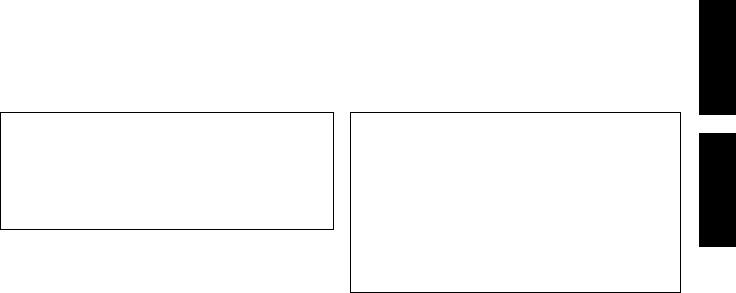
For Canada/pour le Canada
CAUTION: TO PREVENT ELECTRIC SHOCK, MATCH WIDE BLADE OF PLUG TO WIDE SLOT, FULLY INSERT. ATTENTION: POUR EVITER LES CHOCS ELECTRIQUES, INTRODUIRE LA LAME LA PLUS LARGE DE LA FICHE DANS LA BORNE CORRESPONDANTE DE LA PRISE ET POUSSER JUSQUAU FOND.
For Canada/pour le Canada
THIS DIGITAL APPARATUS DOES NOT EXCEED THE CLASS B LIMITS FOR RADIO NOISE EMISSIONS FROM DIGITAL
APPARATUS AS SET OUT IN THE INTERFERENCE-CAUSING
EQUIPMENT STANDARD ENTITLED “DIGITAL APPARATUS,” ICES-003 OF THE DEPARTMENT OF COMMUNICATIONS.
CET APPAREIL NUMERIQUE RESPECTE LES LIMITES DE
BRUITS RADIOELECTRIQUES APPLICABLES AUX APPAREILS NUMIRIQUES DE CLASSE B PRESCRITES
DANS LA NORME SUR LE MATERIEL BROUILLEUR:
“APPAREILS NUMERIQUES”, NMB-003 EDICTEE PAR LE MINISTRE DES COMMUNICATIONS.
English
Français
G-2
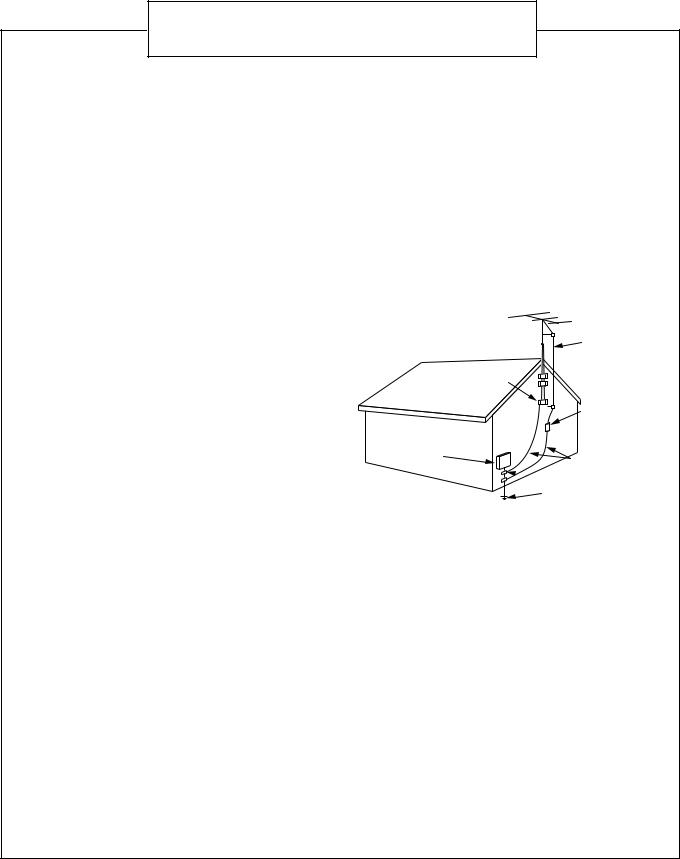
Instructions for safe use
(Statement in accordance with the UL standards)
1)Read Instructions — Read carefully this instructions for your safe use before this appliance is installed, wireconnected, and operated.
2)Retain Instructions — For your future reference, retain this instruction.
3)Follow Instructions — Follow and obey all warnings, cautions and instructions marked on this appliance and this instruction.
4)Water and Moisture — Do not expose this appliance to rain, water and moisture, or operate it near water — for example near a bathtub, wash bowl, kitchen sink, laundry tub, in a wet basement or near a swimming pool, and the like.
5)Ventilation and Heat — This appliance should be situated so that its location does not interfere with its proper ventilation. For example, this appliance should not be situated on a bed, sofa, rug, or similar surface that may block the ventilation openings; or, placed in a built-in installation, such as a bookcase or cabinet that may impede the flow of air through the ventilation openings. This appliance should be situated away from heat sources such as radiators, heat registers, stoves, or other appliances (including amplifiers) that produce heat.
6)Power sources — This appliance should be connected to a power supply only of the type as marked on this appliance.
7)Polarization — The precautions that should be taken so that the polarization means of this appliance is not defeated.
8)Power Cord Protection — Power supply cords should be routed so that they are not likely to be walked on or pinched by items placed upon or against them, paying particular attention to cords at plugs, convenience receptacles, and the point where they exit from the appliance.
9)Cleaning — The appliance should be cleaned only as recommended by the manufacturer.
10)Power Lines — An outdoor antenna should be located away from power lines.
11)Outdoor Antenna Grounding — If this appliance is provided with means to connect the outdoor antenna and outside antenna is connected to this appliance, be sure the antenna system is grounded so as to provide some protection against voltage surges and built-up static charges. Article 810 of the National Electrical Code, ANSI/ NFPA 70, provides information with regard to proper grounding of the mast and supporting structure, grounding of the lead-in wire to an antenna-discharge unit, size of grounding conductors, location of antenna-discharge unit, connection to grounding electrodes, and requirements for the grounding electrode. Example of antenna grounding is illustrated in here.
EXAMPLE OF ANTENNA GROUNDING AS PER
NATIONAL ELECTRICAL CODE
ANTENNA
LEAD IN
WIRE
GROUND
CLAMP
ANTENNA DISCHARGE UNIT (NEC SECTION 810–20)
ELECTRIC
SERVICE
EQUIPMENT
GROUNDING CONDUCTORS (NEC SECTION 810–21)
 GROUND CLAMPS
GROUND CLAMPS
POWER SERVICE GROUNDING ELECTRODE SYSTEM
(NEC ART 250. PART H)
NEC — NATIONAL ELECTRICAL CODE
12)Nonuse Periods — The power cord of the appliance should be unplugged from the outlet when left unused for a long period of time.
13)Object and Liquid Entry — Care should be taken so that objects do not fall and liquids are not spilled into the enclosure through openings.
14)Damage Requiring Service — The appliance should be serviced by qualified service personnel when : (a) The power-supply cord or the plug has been damaged; or (b) Objects have fallen, or liquid has been spilled into the appliance; or (c) The appliance has been exposed to rain; or (d) The appliance does not appear to operate normally or exhibits a marked change in performance; or (e) The appliance has been dropped, or the enclosure damaged.
15)Servicing — The user should not attempt to service the appliance beyond that described in the operating instructions. All other servicing should be referred to qualified service personnel.
G-3
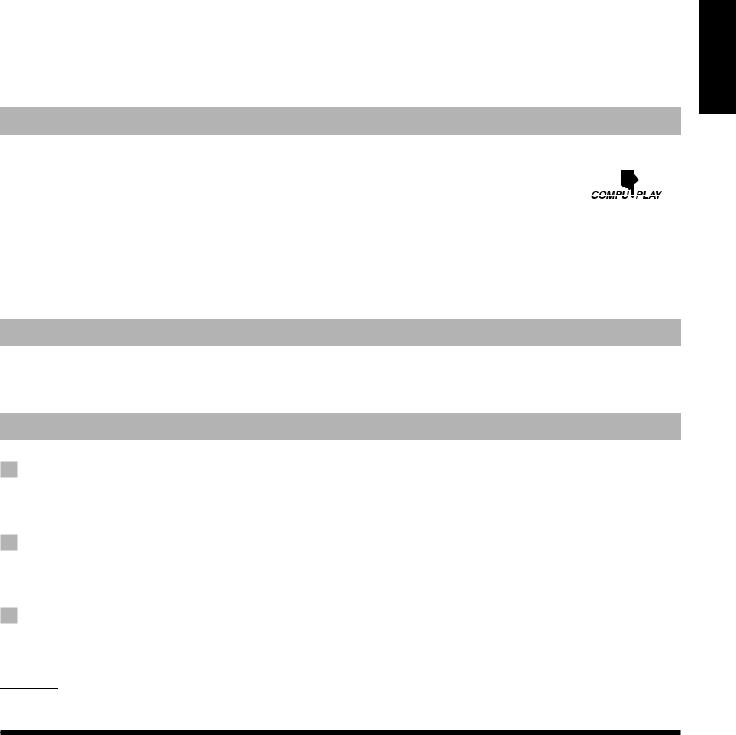
Thank you for purchasing the JVC Compact Component System.
We hope it will be a valued addition to your home, giving you years of enjoyment.
Be sure to read this instruction manual carefully before operating your new stereo system.
In it you will find all the information you need to set up and use the system.
If you have any query that is not answered by the manual, please contact your dealer.
Features
Here are some of the things that make your System both powerful and simple to use.
■The controls and operations have been designed to make them very easy to use, freeing you to just enjoy the music.
•With JVC’s COMPU PLAY you can turn on the System and automatically start the Radio, Cassette deck or CD Player with a single touch.
■The System incorporates Active Hyper Bass PRO circuitry to faithfully reproduce low frequency sounds.
■Forty-five-station preset capability (30 FM and 15 AM) in addition to auto-seek and manual tuning.
■Versatile CD options include repeat, random and program play.
■When the Unit is turned on and the CD door is closed, the illuminations on the CD door light up.
■Timer functions; Daily Timer, Recording Timer and Sleep Timer.
■Auto-reverse tape function.
■You can connect various external units, such as an MD recorder.
How This Manual Is Organized
•Basic information that is the same for many different functions – e.g. setting the volume – is given in the section “Common Operations,” and not repeated under each function.
•The names of buttons/controls and display messages are written in all capital letters: e.g. TAPE, “NO DISC.”
IMPORTANT PRECAUTIONS
1Installation of the System
•Select a place which is level, dry and neither too hot nor too cold. (Between 5°C (41°F) and 35°C (95°F).)
•Leave sufficient distance between the System and a TV.
•Do not use the System in a place subject to vibrations.
2Power cord
•Do not handle the power cord with wet hands!
•Some power is always consumed as long as the power cord is connected to the wall outlet.
•When unplugging the System from the wall outlet, always pull the plug, not the power cord.
3Malfunctions, etc.
•There are no user serviceable parts inside. In case of a system failure, unplug the power cord and consult your dealer.
•Do not insert any metallic object into the System.

 Table of Contents
Table of Contents
Features .................................................................................. |
1 |
How This Manual Is Organized ............................................. |
1 |
IMPORTANT PRECAUTIONS ............................................ |
1 |
Getting Started ........................................................... |
2 |
Common Operations .................................................. |
6 |
Using the Tuner .......................................................... |
8 |
Using the CD Player ................................................. |
10 |
Using the Cassette Deck (Listening to a Tape) ..... |
13 |
Using the Cassette Deck (Recording) ................... |
14 |
Using External Equipment ....................................... |
16 |
Using the Timers ...................................................... |
17 |
Care and Maintenance ............................................. |
20 |
Troubleshooting ....................................................... |
21 |
Specifications ........................................................... |
22 |
English
1
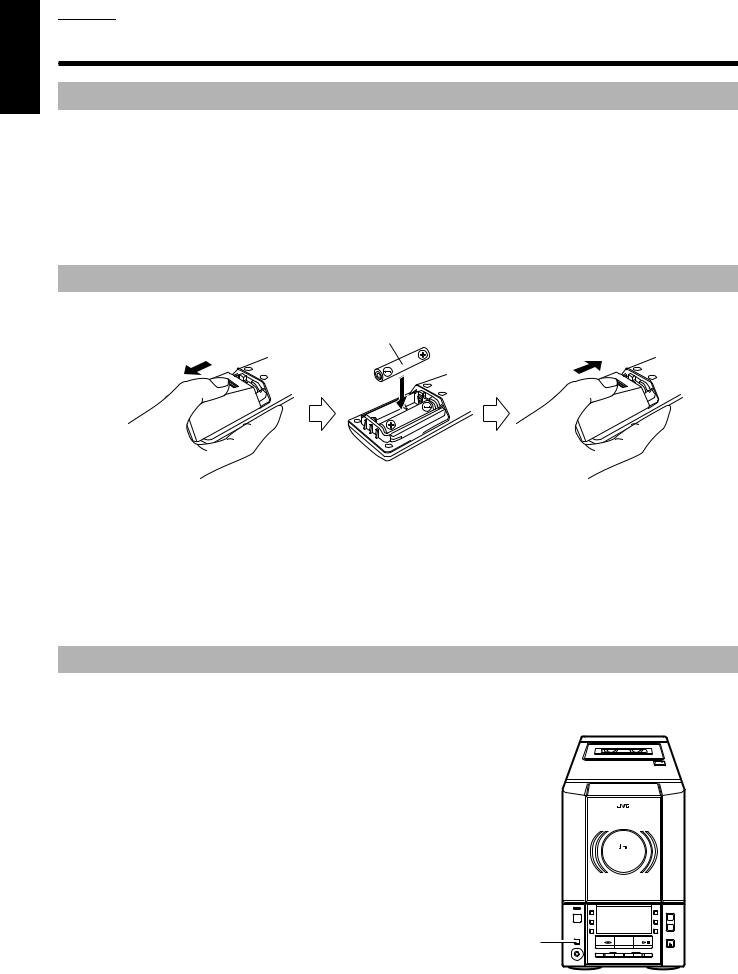
English

 Getting Started
Getting Started
Accessories
Make sure that you have all of the following items, which are supplied with the System.
AC Power Cord (1)
AM Loop Antenna (1)
Remote Control (1)
Batteries (2)
FM Wire Antenna (1)
If any of these items are missing, contact your dealer immediately.
How to Put Batteries in the Remote Control
Match the polarity (+ and –) on the batteries with the + and – markings in the battery compartment.
R6(SUM-3)/AA(15F)
CAUTION: Handle batteries properly.
To avoid battery leakage or explosion:
•Remove batteries when the Remote Control will not be used for a long time.
•When you need to replace the batteries, replace both batteries at the same time with new ones.
•Do not use an old battery with a new one.
•Do not use different types of batteries together.
Using the Remote Control
The Remote Control makes it easy to use many of the functions of the System from a distance of up to 7 m (23 ft.) away. You need to point the Remote Control at the remote sensor on the System’s front panel.
Remote sensor
COMPACT
DIGITAL AUDIO
VERTICAL DISC
LOADING MECHANISM
COMPACT COMPONENT SYSTEM FS-V30
STANDBY/ON |
|
|
MD/ |
|
AHB |
AUX |
|
PRO |
POWER |
|
VOLUME |
REC |
|
TIMER |
REV. |
|
|
MODE |
|
CLOCK |
|
|
CD |
|
|
OPEN/CLOSE |
TAPE |
FM/AM |
CD |
PHONES |
|
|
DOWN |
MULTI CONTROL |
UP |
2
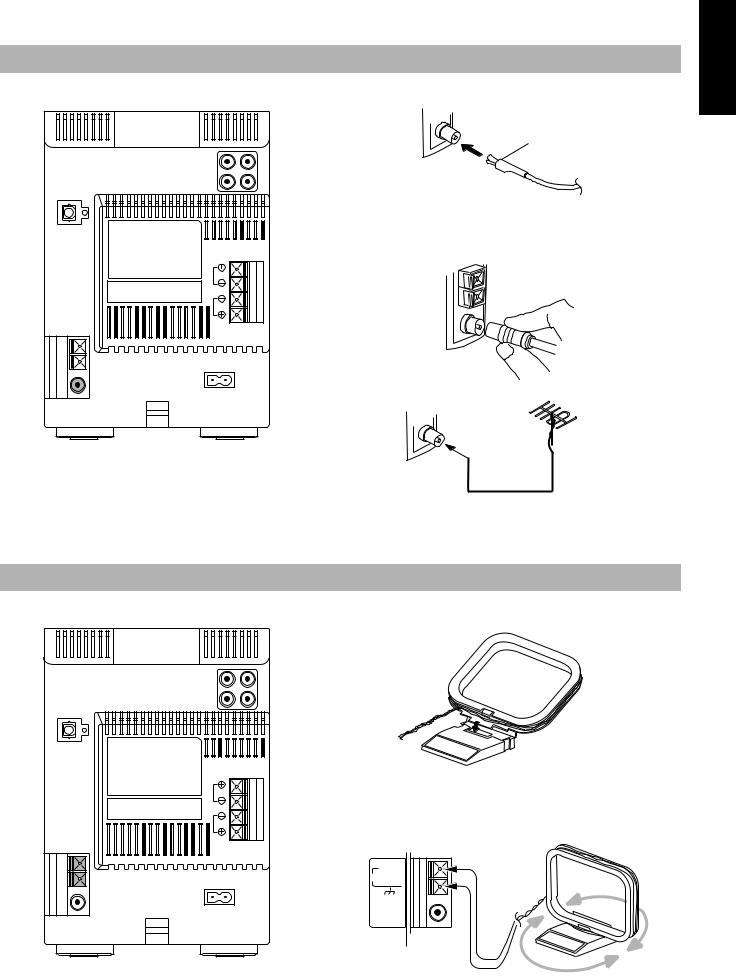
CAUTION: Make all connections before plugging the System into an AC power outlet.
Connecting the FM Antenna
Using the supplied Wire Antenna
Rear Panel of the Unit
FM Wire Antenna
(supplied)
R L
OPTICAL
DIGITAL OUT
L
R
SPEAKERS
IMPEDANCE
MIN 4Ω
 AC IN
AC IN
Using the coaxial type connector (not supplied)
A 75 Ω antenna with coaxial type connector (IEC or DIN 45325) should be connected to the FM (75 Ω) COAXIAL terminal.
If reception is poor, connect the outdoor antenna.
FM outdoor antenna (not supplied)
Coaxial cable
Note: Before attaching a 75 Ω coaxial lead (the kind with a round wire going to an outdoor antenna), disconnect the supplied FM Wire Antenna.
Connecting the AM Antenna
AM Loop Antenna (supplied)
Rear Panel of the Unit
English
R L
OPTICAL
DIGITAL OUT
L
R
SPEAKERS
IMPEDANCE
MIN 4Ω
 AC IN
AC IN
CAUTION:
To avoid noise, keep antennas away from the System, the connecting cord and the AC power cord.
Attach the AM loop to its base by snapping the tabs on the loop into the slot in the base.
ANTENNA
AM EXT
AM LOOP
FM (75Ω)
COAXIAL
Turn the loop until you have the best reception.
3
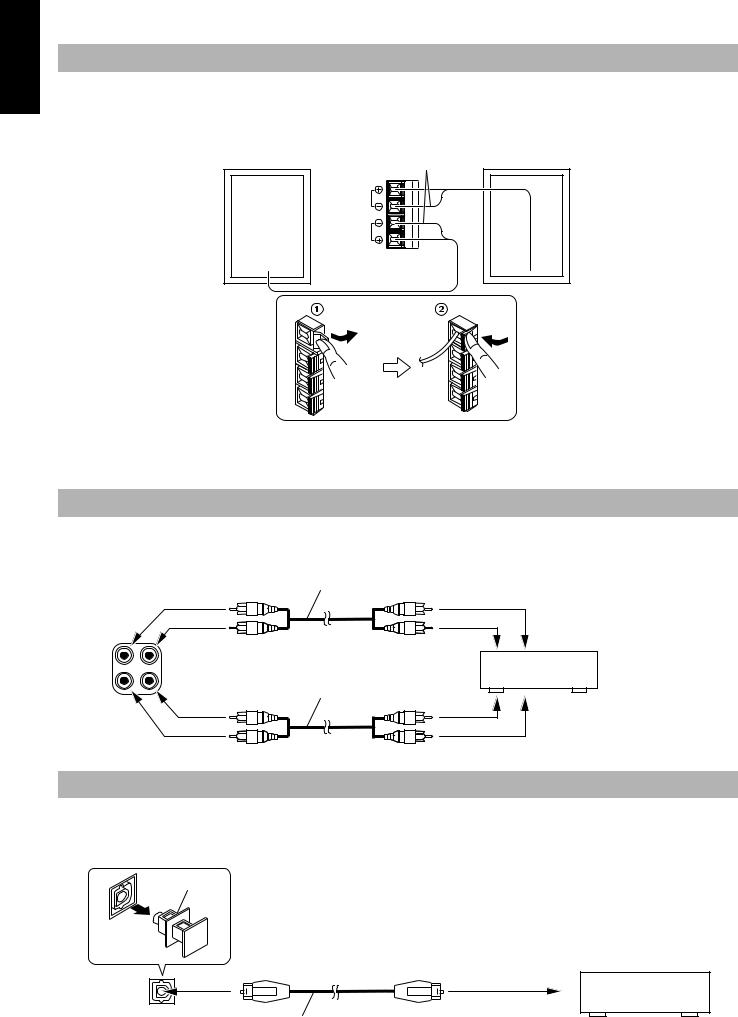
English
CAUTION: Make all connections before plugging the System into an AC power outlet.
Connecting the Speakers
For each speaker, connect one end of the speaker wire to the speaker terminals on the back of the System.
1.Open each of the terminals and insert the speaker wires firmly, then close the terminals.
2.Connect the red (+) and black (–) wires of the right side speaker to the red (+) and black (–) terminals marked R on the System. Connect the red (+) and black (–) wires of the left side speaker to the red (+) and black (–) terminals marked L on the System.
Right speaker (rear side) |
Black |
Left speaker (rear side) |
|
|
L
R
SPEAKERS
IMPEDANCE
MIN 4Ω
CAUTION:
If a TV is installed near the speakers, the picture on the TV may be distorted. If this happens, set the speakers away from the TV.
Connecting External Equipment
Connect signal cords (not supplied) between the System’s LINE IN (AUX)/LINE OUT terminals and the output/input terminals of an external MD recorder, cassette deck, etc.
You can then listen to the external source through the System, or record the System’s CD player, cassette tape, or tuner to the external unit.
|
|
Signal cord (not supplied) |
|
|
|
To audio input |
|
|
Pin-plug x 2 |
Pin-plug x 2 |
|
|
LINE OUT |
MD recorder or |
|
R |
L |
||
cassette deck (not supplied) |
|||
|
LINE IN |
||
|
Signal cord (not supplied) |
||
|
(AUX) |
||
|
|
||
|
|
To audio output |
|
|
Pin-plug x 2 |
Pin-plug x 2 |
Connecting an MD Recorder, etc. (Digital Output)
Unplug the cap and connect an optical digital cord (not supplied) between the System’s OPTICAL DIGITAL OUT terminal and the input terminal of an MD recorder, etc.
You can record the digital output signal from the System’s CD Player to the MD recorder, etc.
Cap
MD recorder, etc. (not supplied)
OPTICAL |
To optical digital |
input |
|
DIGITAL OUT |
Optical digital cord (not supplied) |
4
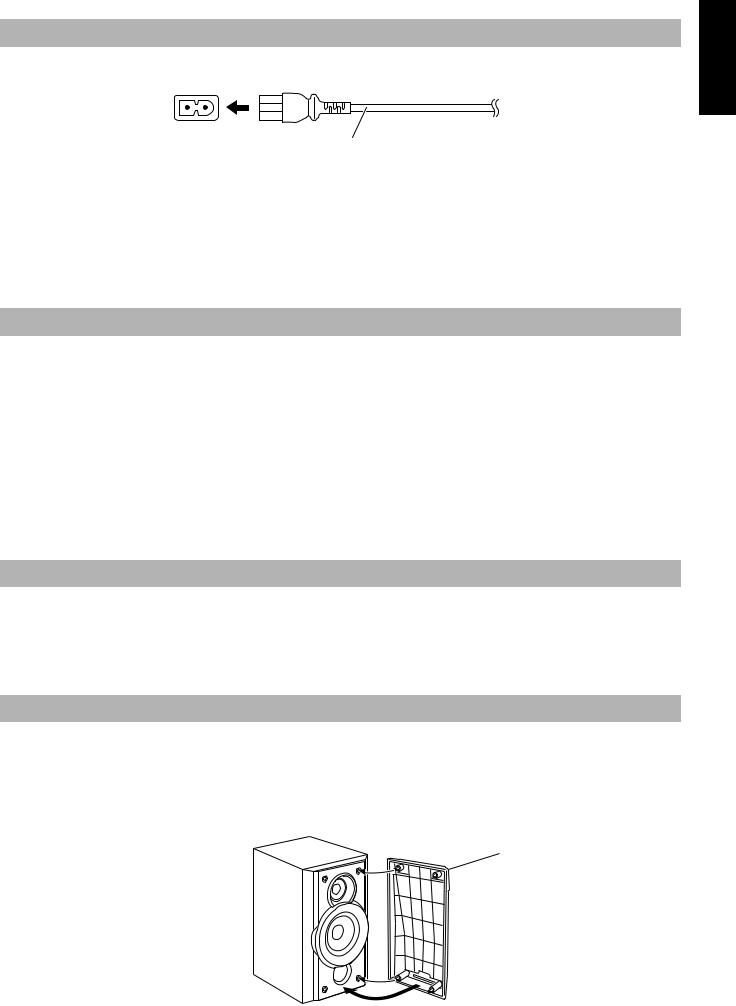
Connecting the AC Power Cord
Firmly insert the supplied AC power cord into the AC inlet on the back of the Unit.
 AC IN
AC IN
AC power cord
CAUTIONS:
•ONLY USE JVC POWER CORD PROVIDED WITH THIS SYSTEM TO AVOID MALFUNCTION OR DAMAGE TO THE SYSTEM.
•BE SURE TO UNPLUG THE POWER CORD FROM THE OUTLET WHEN YOU ARE GOING OUT OR WHEN THE SYSTEM IS NOT IN USE FOR AN EXTENDED PERIOD OF TIME.
Now you can plug the AC power cord into the wall outlet, and your System is at your command!
COMPU PLAY
The JVC’s COMPU PLAY feature lets you control the most frequently used System functions with a single touch.
With One Touch Operation you can play a CD, a tape, turn on the radio, or listen to an external equipment at a single press of the play button for that function. One Touch Operation turns the power on for you, then starts the function you have specified.
How One Touch Operation works in each case is explained in the section dealing with that function. The COMPU PLAY buttons are:
On the Unit |
On the Remote Control |
CD #/8button |
CD #8button |
FM/AM button |
TUNER BAND button |
TAPE @#button |
TAPE @#button |
MD/AUX button |
MD/AUX button |
AUTOMATIC POWER ON
The System automatically turns on with the following operation.
• When you press the CD OPEN/CLOSE 0button on the Unit (or CD 0button on the Remote Control), the System automatically turns on and the CD cover opens to allow CD insertion. However, this operation does not change the source to CD.
When you press the POWER button to turn on or off the System, the CD cover will automatically close if it is open.
Removing the speaker grilles
•The speaker grilles can be removed.
•When removing,
1.Insert your fingers at the top and pull toward you.
2.Pull the bottom toward you as well.
Attaching the speaker grille
yyyyyyyyyyyyyyyyyyyyy,,,,,,,,,,,,,,,,,,,,, |
|
yyyyyyyyyyyyyyyyyyyy,,,,,,,,,,,,,,,,,,,, |
|
yyyyyyyyyyyyyyyyyyyyy,,,,,,,,,,,,,,,,,,,,, |
|
yyyyyyyyyyyyyyyyyyyyy,,,,,,,,,,,,,,,,,,,,, |
|
yyyyyyyyyyyyyyyyyyyy,,,,,,,,,,,,,,,,,,,, |
|
yyyyyyyyyyyyyyyyyyyy,,,,,,,,,,,,,,,,,,,, |
|
yyyyyyyyyyyyyyyyyyyyy,,,,,,,,,,,,,,,,,,,,, |
|
yyyyyyyyyyyyyyyyyyyy,,,,,,,,,,,,,,,,,,,, |
|
yyyyy,,,,, |
|
yyyyyyyyyyyyyyyyyyyyy,,,,,,,,,,,,,,,,,,,,, |
|
yyyyy,,,,, |
|
yyyyyyyyyyyyyyyyyyyyy,,,,,,,,,,,,,,,,,,,,, |
|
yyyyy,,,,, |
|
yyyyyyyyyyyyyyyyyyyy,,,,,,,,,,,,,,,,,,,, |
|
yyyyy,,,,, |
|
yyyyyyyyyyyyyyyyyyyy,,,,,,,,,,,,,,,,,,,, |
|
yyyyy,,,,, |
|
yyyyyyyyyyyyyyyyyyyyy,,,,,,,,,,,,,,,,,,,,, |
|
yyyyy,,,,, |
|
yyyyyyyyyyyyyyyyyyyyy,,,,,,,,,,,,,,,,,,,,, |
|
yyyyy,,,,, |
|
yyyyyyyyyyyyyyyyyyyyy,,,,,,,,,,,,,,,,,,,,, |
|
yyyyy,,,,, |
yyyyyyyyyyyyyyyy,,,,,,,,,,,,,,,, |
yyyyy,,,,, |
yyyyyyyyyyyyyyyy,,,,,,,,,,,,,,,, |
yyyyy,,,,, |
yyyyyyyyyyyyyyyy,,,,,,,,,,,,,,,, |
yyyyy,,,,, |
yyyyyyyyyyyyyyyy,,,,,,,,,,,,,,,, |
yyyyy,,,,, |
yyyyyyyyyyyyyyyy,,,,,,,,,,,,,,,, |
yyyyy,,,,, |
yyyyyyyyyyyyyyyy,,,,,,,,,,,,,,,, |
yyyyy,,,,, |
yyyyyyyyyyyyyyyy,,,,,,,,,,,,,,,, |
,,,,,yyyyy |
yyyyyyyyyyyyyyyy,,,,,,,,,,,,,,,, |
Speaker grille
Match the fittings when attaching the grille.
English
5
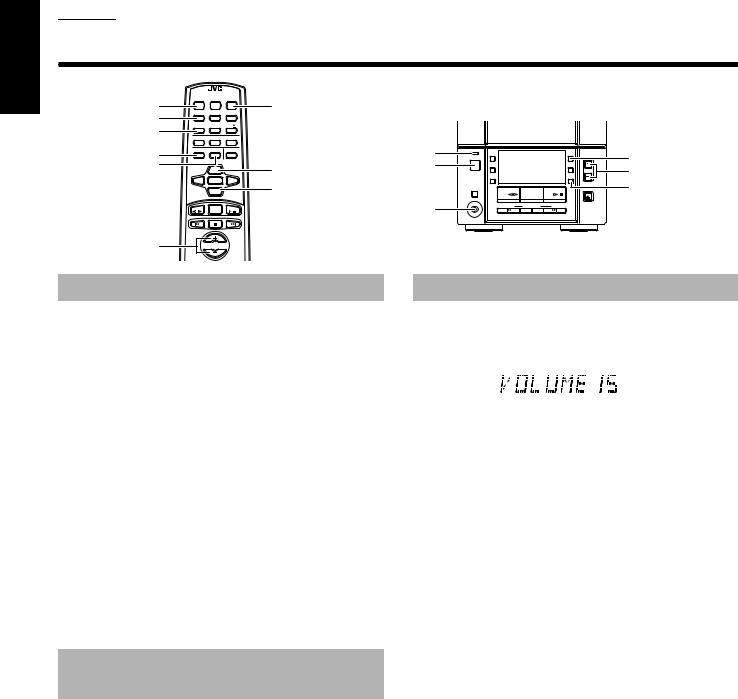
English

 Common Operations
Common Operations
|
REMOTE CONTROL RM-RXFSV5 |
|
|
|
|
|
|
|
|
||
DIMMER |
DIMMER |
SLEEP |
POWER |
POWER |
|
|
|
|
|
|
|
DISPLAY FM MODE MD/AUX |
|
|
|
|
|
|
|
||||
DISPLAY |
|
|
|
|
|
|
|
|
|||
|
AUTO |
|
|
|
|
|
|
|
|
|
|
AHB PRO |
AHB PRO PRESET |
CD |
|
|
|
|
|
|
|
|
|
PROGRAM RANDOM |
REPEAT |
|
|
|
|
|
|
|
|
||
BASS |
BASS |
TREBLE |
CANCEL |
|
STANDBY/ON lamp |
POWER |
AUX |
|
PRO |
VOLUME |
AHB PRO |
|
|
|
STANDBY/ON |
|
|
|
|
||||
|
|
|
|
|
|
|
MD/ |
|
AHB |
|
|
TREBLE |
|
UP |
|
UP |
POWER |
|
REC |
|
TIMER |
|
VOLUME +, – |
|
|
|
|
|
|
REV |
|
CLOCK |
|
||
|
|
SET |
|
|
|
|
MODE |
|
|
|
|
|
|
|
DOWN |
|
|
|
|
|
|
CLOCK |
|
|
|
DOWN |
|
|
|
TAPE |
FM/AM |
CD |
OPEN/CLOSE |
||
|
|
|
|
|
|
|
|
|
|
CD |
|
|
|
|
|
|
PHONES |
PHONES |
|
|
|
|
|
|
|
BAND |
|
|
|
DOWN |
MULTI CONTROL |
UP |
|
|
|
|
TAPE |
TUNER |
CD |
|
|
|
|
|
|
|
|
VOLUME +, – |
|
VOLUME |
|
|
|
|
|
|
|
|
|
Turning the Power On and Off
Turning the System on –––––––––––––––
Press the POWER button.
The STANDBY/ON lamp lights in green.
The System comes on ready to play the source it was for when the power was last turned off.
■For example, if the last thing you were doing was listening to a CD, you are now ready to listen to a CD again. If you wish, you can change to another source.
■If you were listening to the Tuner last, the Tuner comes on playing the station it was last set to.
Turning the System off –––––––––––––––
Press the POWER button again.
The STANDBY/ON lamp lights in red.
■Some power is always consumed even though power is turned off (called Standby Mode).
■To switch off the System completely, unplug the AC power cord from the wall outlet. When you unplug the AC power cord, the clock will be reset to AM 12:00.
Adjusting the Brightness (Dimmer)
You can adjust the brightness of the backlighting for the display.
When the System is turned on –––––––
To make the brightness of the backlighting darker, press the DIMMER button on the Remote Control.
To make the brightness brighter, press the DIMMER button on the Remote Control again.
Adjusting the Volume
Press the VOLUME + button to increase the volume or press the VOLUME – button to decrease it.
You can adjust the volume level between 0 and 40.
CAUTION:
DO NOT turn off (on standby) the Unit with the volume set to an extremely high level; otherwise a sudden blast of sound could damage your hearing, speakers and/or headphones when you turn on the Unit or start playing any source next time.
REMEMBER you cannot adjust the volume level while the Unit is on standby.
For private listening
Connect a pair of headphones to the PHONES jack. No sound comes out of the speakers.
Be sure to turn down the volume before connecting or putting on headphones.
6
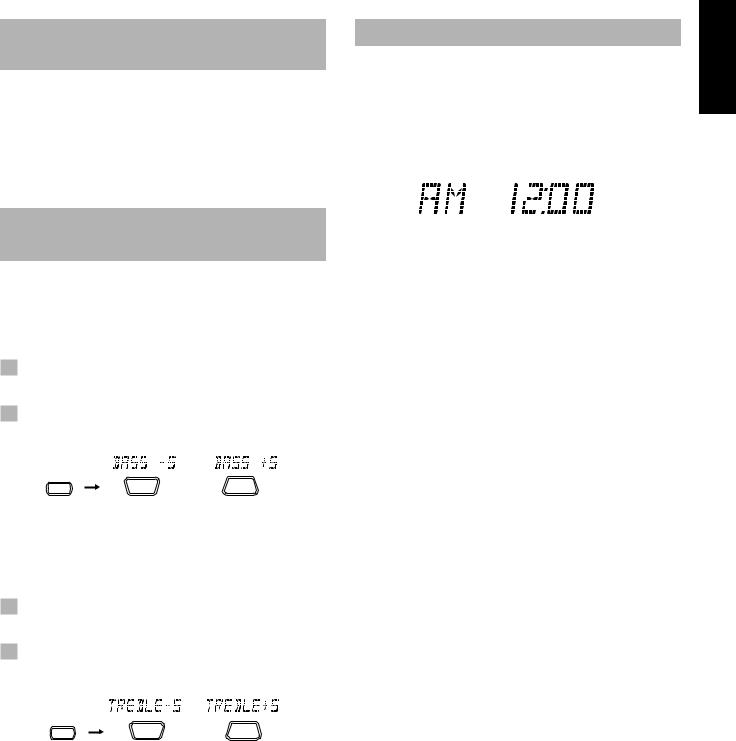
Reinforcing the Bass Sound
(AHB PRO)
You can reinforce the bass sound to maintain rich, full bass at low volume (you can use this effect only for playback):
To get the effect, press the AHB (Active Hyper Bass) PRO button.
The BASS indicator lights up on the display. To cancel the effect, press the button again. The BASS indicator goes out.
Controlling the Tone (Bass/
Treble)
You can control the tone by changing the bass and treble.
Adjusting the bass level –––––––––––––
You can adjust the bass level (low frequency range level) between –5 and +5. (0: Flat)
1Press the BASS button on the Remote Control.
2Press the UP or DOWN button on the Remote Control to adjust the bass level.
BASS
DOWN |
or |
UP |
Adjusting the treble level ––––––––––––
You can adjust the treble level (high frequency range level) between –5 and +5. (0: Flat)
1Press the TREBLE button on the Remote Control.
2Press the UP or DOWN button on the Remote Control to adjust the treble level.
TREBLE
DOWN |
or |
UP |
Showing the Clock Time
In Standby mode, the digital clock appears on the display.
When the System is turned on, you can display the digital clock any time.
To display the digital clock, press the CLOCK button on the Unit or DISPLAY button on the Remote Control.
To return to the previous mode, press the same button again.
Note: To let the clock work, you need to set the clock beforehand. (See “Setting the Clock” on page 17.)
English
7
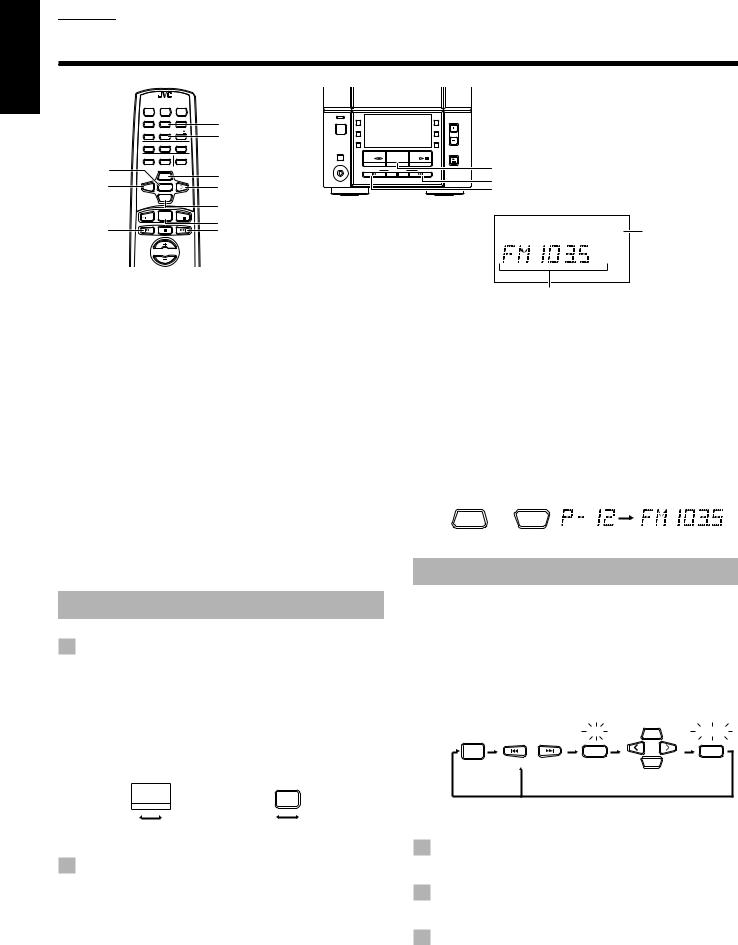
English

 Using the Tuner
Using the Tuner
REMOTE CONTROL RM-RXFSV5 |
|
|
|
|
|
|
||
DIMMER |
SLEEP |
POWER |
|
|
|
|
|
|
|
|
|
|
STANDBY/ON |
|
|
|
|
|
|
|
FM MODE |
MD/ |
|
|
|
AHB |
DISPLAY |
FM MODE MD/AUX |
AUX |
|
|
|
PRO |
||
|
|
|
POWER |
|
|
|
VOLUME |
|
|
AUTO |
CD |
|
REC |
|
|
|
TIMER |
AHB PRO PRESET |
AUTO PRESET |
|
|
|
|
|
||
|
|
|
MODE |
|
|
|
CLOCK |
|
|
|
|
|
REV |
|
|
|
|
PROGRAM RANDOM REPEAT |
|
|
|
|
|
|
||
|
|
|
|
|
|
|
|
CD |
BASS |
TREBLE |
CANCEL |
|
|
|
|
|
OPEN/CLOSE |
|
|
TAPE |
FM/AM |
CD |
FM/AM |
|||
SET |
|
|
|
PHONES |
DOWN |
MULTI CONTROL |
UP |
|
|
UP |
|
UP |
|
|
|
|
¢ |
< |
SET |
|
> |
|
|
|
|
4 |
|
|
|
|
|
|
|
|
|
DOWN
|
TUNER |
DOWN |
|
|
TAPE |
CD |
|
|
|
|
BAND |
TUNER BAND |
|
|
4 |
|
|
|
|
|
¢ |
MONO STEREO |
FM mode indicators |
|
|
VOLUME |
|
|
|
|
|
|
Band display, Frequency |
|
|
|
|
display, Preset channel |
|
When the System is in use, the display shows other items as well.
For simplicity, only the items described in this section are shown here.
You can listen to FM and AM stations. Stations can be tuned in manually, automatically, or from preset memory storage.
■Before listening to the radio:
•Make sure that both the FM and AM antennas are correctly connected. (See page 3.)
One touch radio ––––––––––––––––––––––
Just press the FM/AM button on the Unit (or the TUNER BAND button on the Remote Control) to turn on the System and start playing the station you were last tuned to.
■You can switch from any other sound source to the radio by pressing the FM/AM button on the Unit (or the TUNER BAND button on the Remote Control).
Tuning In a Station
1Press the FM/AM button on the Unit (or the TUNER BAND button on the Remote Control).
The band and frequency you were last tuned to appear on the display.
(If the last station was selected using the preset number, the preset number appears first.)
Each time you press the button, the band alternates between FM and AM.
|
FM/AM |
|
TUNER |
|
|
|
BAND |
FM |
AM |
FM |
AM |
OR
■Preset Tuning using the Remote Control (Possible only after presetting stations)
Select the desired preset number using the UP, DOWN, > or < button on the Remote Control. After 1 second the display will show the preset number’s band and frequency.
Example: Press the UP button until the preset number 12 “P-12” appears.
UP or DOWN
(After 1 second)
Presetting Stations
You can preset up to 30 FM stations and up to 15 AM stations using the Remote Control.
Note: Preset numbers may have been set to factory test frequencies prior to shipment. This is not a malfunction. You can preset the stations you want into memory by following one of the presetting methods below.
Presetting stations manually ––––––––
|
SET |
UP |
STORED |
TUNER |
SET |
|
SET |
BAND |
|
||
|
|
|
|
or |
|
DOWN |
|
|
|
(Within 5 seconds) |
|
When changing the Band |
FM = 30, AM = 15 |
|
|
(On the Unit) |
(On the Remote Control) |
2Select a station using one of the following methods.
■Manual Tuning
Press the 4or ¢button repeatedly to move from frequency to frequency until you find the station you want.
OR
■Auto Tuning
If you press and hold the 4or ¢button for one second or more, the frequency changes down, or up, automatically until a station is found.
1Select a band by pressing the TUNER BAND button.
2Press the 4 or ¢ button to tune in a station.
3Press the SET button.
“SET” will flash for 5 seconds.
Within 5 seconds, proceed to the next step.
When the display returns to the one set in Step 2 after 5 seconds, press the SET button again.
8
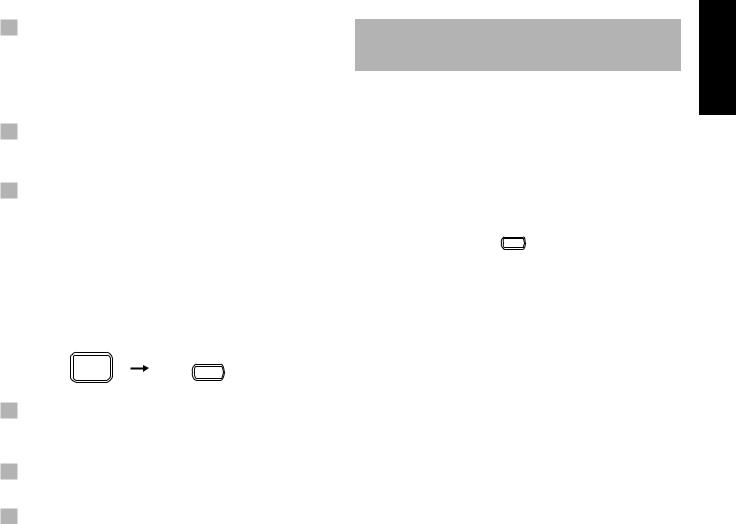
4 Press the UP, DOWN, > or < button within 5 seconds to select the preset number.
UP or > button: Increases the preset number by 1. DOWN or < button: Decreases the preset number by 1.
• When the > or < button is held down, the preset number changes rapidly.
5Press the SET button within 5 seconds.
“STORED” appears and after 2 seconds, the display returns to the broadcast frequency display.
6Repeat above steps 1 to 5 for each station you want to store in memory with
a preset number.
To change the preset stations, repeat the same steps as above.
Presetting stations automatically –––
In each band, you can automatically preset 30 FM and 15 AM stations. Preset numbers will be allocated as stations are found, starting from the lowest frequency and moving up the frequency.
AUTO
TUNER PRESET
BAND
(For more than 2 seconds)
1Select a band by pressing the FM/AM button on the Unit (or the TUNER BAND button on the Remote Control).
2Press the AUTO PRESET button on the Remote Control for more than 2 seconds.
3Repeat steps 1 – 2 for the other band.
■If you want to change the preset stations, carry out the Manual Presetting for the desired preset numbers.
CAUTION:
Even if the system is unplugged or if a power failure occurs, the preset stations will be stored for about 24 hours. However, in case the preset stations are erased, you will need to preset the stations again.
Changing the FM Reception
Mode
When you have tuned into an FM stereo broadcast, the STEREO indicator lights up and you can hear stereo effects.
If an FM stereo broadcast is hard to receive or noisy, you can select Monaural mode. Reception improves, but you lose any stereo effect.
Press the FM MODE button on the Remote Control so that the MONO indicator lights up on the display.
FM MODE
STEREO 
 MONO
MONO
To restore the stereo effect, press the FM MODE button on the Remote Control so that the MONO indicator goes off.
English
9
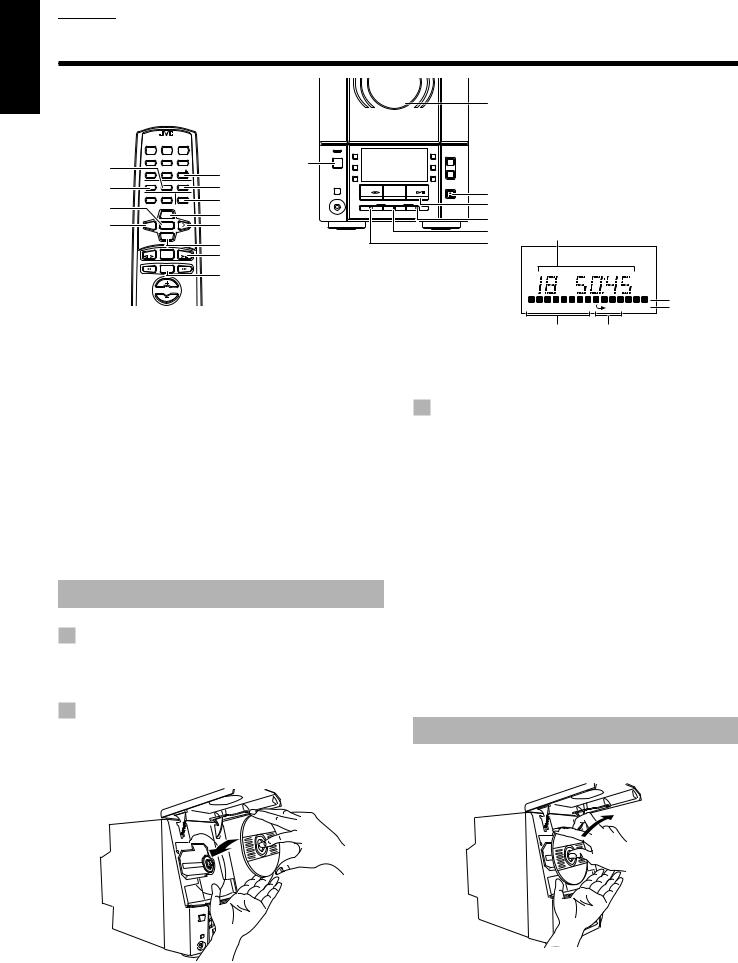
English

 Using the CD Player
Using the CD Player
COMPACT
DIGITAL AUDIO
|
|
|
|
|
|
VERTICAL DISC |
|
|
|
|
|
|
LOADING MECHANISM |
|
|
|
|
|
|
CD Cover |
|
|
|
|
|
|
COMPACT COMPONENT SYSTEM FS-V30 |
|
REMOTE CONTROL RM-RXFSV5 |
|
|
|
|
|
|
DIMMER SLEEP |
POWER |
|
|
|
|
|
|
|
|
|
STANDBY/ON |
|
|
|
|
|
|
MD/ |
AHB |
|
|
|
|
|
AUX |
PRO |
|
DISPLAY FM MODE MD/AUX |
|
|
POWER |
VOLUME |
|
|
|
POWER |
|
|
||
RANDOM |
AUTO |
CD |
|
REV |
TIMER |
|
AHB PRO PRESET |
|
|
||||
|
|
|
CD 0 |
|
REC |
|
|
|
|
|
MODE |
CLOCK |
|
PROGRAM |
PROGRAM RANDOM REPEAT |
REPEAT |
|
|
CD |
CD OPEN/ |
|
|
|
|
OPEN/CLOSE |
CLOSE 0 |
|
||||
|
|
CANCEL |
TAPE |
FM/AM |
CD |
|
||
|
BASS |
TREBLE CANCEL |
PHONES |
|
|
|
||
SET |
|
|
DOWN |
MULTI CONTROL |
UP |
CD #/8 |
|
|
|
|
UP |
|
|
|
Track number, Playing time, |
||
|
|
UP |
|
|
|
¢ |
||
< |
|
DOWN |
> |
|
|
|
7 |
Program order number |
|
|
SET |
|
|
|
|
|
|
|
|
|
DOWN |
|
|
|
4 |
|
TAPE TUNER |
CD |
CD #8 |
BAND |
|
|
4 



 ¢
¢
7
VOLUME |
|
Music calendar |
|
1 2 3 4 5 6 7 8 |
9 10 11 12 13 14 15 |
||
PROGRAM RANDOM |
ALL OVER |
OVER indicator |
|
|
|
||
Play mode indicator |
Repeat indicator |
||
When the System is in use, the display shows other items as well. |
Track number exceeding |
||
For simplicity, only the items described in this section are shown here. |
|||
15 is not displayed. |
|||
You can use Normal, Random, Program or Repeat Play. Repeat Play can repeat all the tracks or just one of the tracks on the CD. Here are the basic things you need to know to play a CD and locate the different tracks on it.
The quickest way to start a CD is with the one touch operation
■ Press the CD #/8button on the Unit or the Remote Control.
•The power is automatically turned on. If a CD is already inserted, it will start playing from the first track.
•If no CD is inserted, “NO DISC” appears on the display and the CD Player remains in Stop mode.
3Press the CD OPEN/CLOSE 0 button on the Unit (or the CD 0 button on the
Remote Control) again to close the CD cover.
•To close the CD cover and play the CD, you can just press the CD #/8button.
■You can place an 8 cm (3 in.) CD without an adaptor.
■When a CD with 16 tracks or more is loaded, the OVER indicator will light up on the display.
■If the CD cannot be read correctly (because it is scratched, for example), “00 0000” appears on the display.
■You can insert a CD while listening to another source.
Inserting a CD
1Press the CD OPEN/CLOSE 0 button on the Unit (or the CD 0 button on the
Remote Control).
The CD cover opens.
2Place a CD, with its label side out as shown below. Press down on the portions around the CD’s center hole until you hear a click.
CAUTIONS:
•DO NOT try to open or close the CD cover by hand as it will be damaged.
•When you place or take out a CD, do not let it fall. Be careful not to scratch your fingers with the CD cover.
Unloading a CD
Take out the CD as shown below.
10
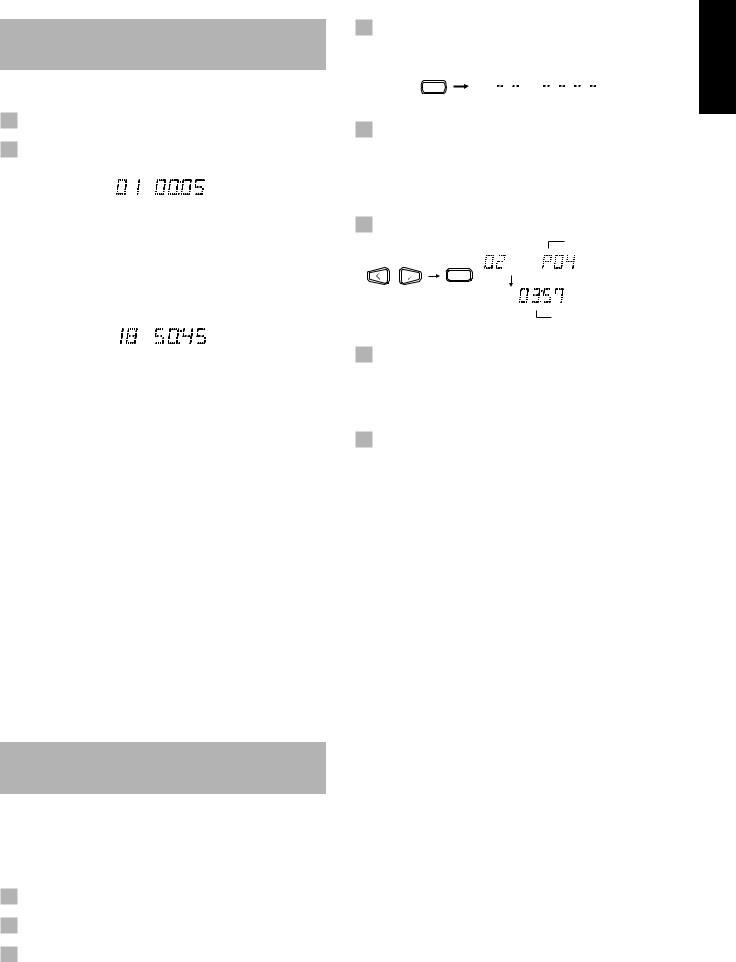
Basics of Using the CD
Player — Normal Play
Playing a CD––––––––––––––––––––––––––
1Insert a CD.
2Press the CD #/8 button.
The first track of the CD begins playing.
Track number |
|
|
|
Playback time |
|
|
•The track number that has already played disappears from the music calendar.
•The CD Player automatically stops when the last track of the CD has finished playing.
To stop playing the CD, press the 7button. The following information for the CD is displayed.
Total track number |
|
|
|
Total playback time |
|
|
To stop playing and remove the CD, press the CD OPEN/ CLOSE 0button on the Unit or CD 0button on the Remote Control to open the CD cover. Then remove the CD.
To pause, press the CD #/8button. The playback time flashes on the display.
To cancel pause, press the same button again. Play continues from the point where it was paused.
Selecting a track–––––––––––––––––––––
During playback, press the 4or ¢button (or the <, >, DOWN or UP button on the Remote Control) to select the track you want. The selected track starts playing.
•Press the ¢button (or the > or UP button on the Remote Control) once to skip to the beginning of the next track.
•Press the 4button (or the < or DOWN button on the Remote Control) to skip to the beginning of the track being played. Press twice quickly to skip to the beginning of the previous track.
•When the > or < button on the Remote Control is held down, the tracks are successively skipped.
Selecting a passage within a track ––––
Holding down the 4or ¢button (or the DOWN or UP button on the Remote Control), during playback, will fast-forward/reverse the CD so you can quickly find a particular passage in the track you are listening to.
Programing the Playing
Order of the Tracks
You can program the playing order of the tracks using the Remote Control.
■You can program up to 20 tracks in any desired order including the same tracks.
■You can only make a program when the CD Player is stopped.
1Insert a CD.
2Press the CD #/8 button.
3Press the 7 button to stop the CD.
4Press the PROGRAM button.
The System enters the programing mode and the PROGRAM indicator lights up.
PROGRAM
PROGRAM
5Press the > or < button to select the track to program.
> button: Increases the track number by 1. < button: Decreases the track number by 1.
• When the > or < button is held down, the track number changes rapidly.
6 Press the SET button.
Program order number
SET
Total playback time of the programed tracks
7Repeat steps 5 and 6 to select the other tracks for the program.
You can see the total playback time of programed tracks on the display. You can also see the programed tracks on the music calendar.
8Press the CD #/8 button.
The System plays the tracks in the order you have programed them.
■You can skip to a particular program track by pressing the 4 or ¢button (or the <, >, DOWN or UP button on the Remote Control) during Program Play.
■To stop playing, press the 7button once.
To confirm the programed tracks while the CD player is stopped, press the PROGRAM button; the tracks making up the program will successively be displayed in the programed order.
To delete all the tracks in the program while the CD player is stopped, press the 7button. Pressing the CD 0button on the Remote Control (or the CD OPEN/CLOSE 0button on the Unit) to open the CD cover will also clear the programed tracks.
To exit from the program mode while the CD player is stopped, press the 7button to light off the PROGRAM indicator. All the programed tracks will be cleared.
Notes:
•If the total playback time of the programed tracks exceeds 99 minutes 59 seconds, “-- -- : -- --” appears on the display.
•If you try to program the 21st track, “FULL” appears on the display for about 2 seconds.
Modifying the program –––––––––––––––
Modify the contents of the program while the CD Player is stopped. Each time you press the CANCEL button, the last track in the program is deleted. To add new tracks to the end of the program, repeat above steps 5 to 7.
English
11
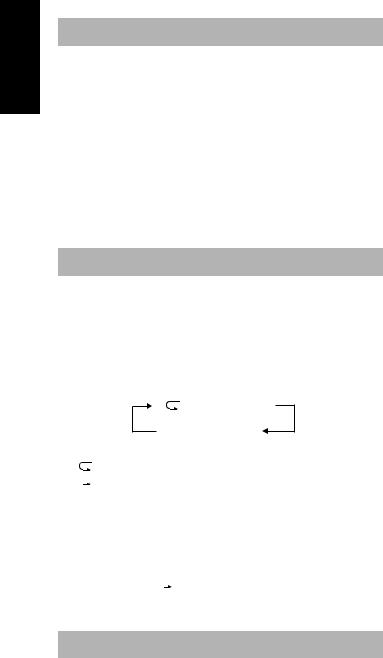
English
Playing at Random
The tracks will play in no particular order when you use this mode.
Press the RANDOM button on the Remote Control.
The RANDOM indicator lights up on the display, and tracks will be played in random order.
To skip a track during playback, press the ¢button (or the > or UP button on the Remote Control) to jump to the next randomly selected track. Press the 4button (or the < or DOWN button on the Remote Control) to jump back to the start of a track being played.
To exit from Random Play mode, press the 7button.
Repeating Tracks
You can set the program or individual track currently playing to repeat as many times as you like.
Press the REPEAT button on the Remote Control.
The Repeat indicator changes at each press of the button, as shown below.

 ALL
ALL
blank display
: Repeats one track.
 ALL : In Normal Play mode, repeats all the tracks. In Program Play mode, repeats all the tracks in the program.
ALL : In Normal Play mode, repeats all the tracks. In Program Play mode, repeats all the tracks in the program.
In Random Play mode, repeats all the tracks in random order.
To exit from Repeat mode, press the REPEAT button until the Repeat indicator on the display goes out.
■ In Random Play  cannot be selected.
cannot be selected.
■Repeat mode remains in effect even when you change the play mode.
Locking the CD cover
You can lock the CD cover and prohibit to unload the CD.
•This operation is possible only using the buttons on the unit.
To prohibit unloading the CD, press the POWER button while holding the 7button. (If the CD cover is opened, close it first.) “LOCKED” appears for a while, and the CD cover is locked.
To cancel the prohibition and unlock the CD cover, press the POWER button while holding the 7button.
“UNLOCKED” appears for a while, and the CD cover is unlocked.
Note: If you try to unload the CD, “LOCKED” appears to inform you that the CD cover is locked.
12
