JVC FS-SD9, FS-SD7 User Manual
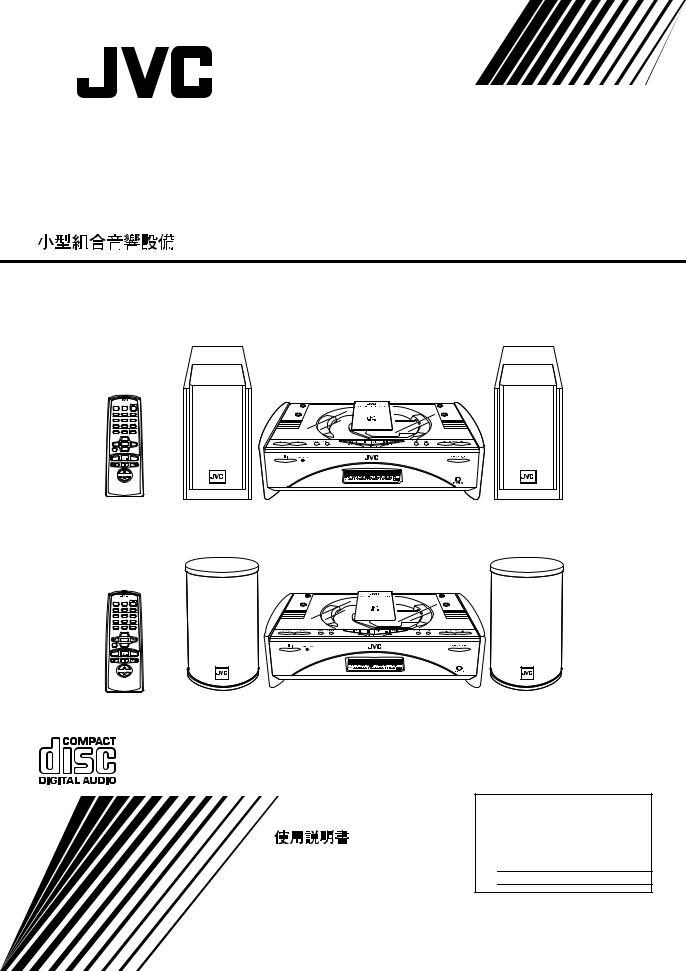
COMPACT COMPONENT SYSTEM
SISTEMAS DE COMPONENTES COMPACTOS
FS-SD5/FS-SD7/FS-SD9
REMOTE CONTROL |
|
|
DIMMER |
SLEEP |
|
DISPLAY |
AUTO |
FM MODE |
PRESET |
||
PROGRAM RANDOM |
REPEAT |
|
AHB PRO |
DOOR |
CD |
SLIDE |
||
BASS |
TREBLE |
CANCEL |
UP
SET
DOWN
FADE MUTING
MD/AUX |
CD |
FM/AM |
|
VOLUME |
|
REMOTE CONTROL |
|
|
DIMMER |
SLEEP |
|
DISPLAY |
AUTO |
FM MODE |
PRESET |
||
PROGRAM RANDOM |
REPEAT |
|
AHB PRO |
DOOR |
CD |
SLIDE |
||
BASS |
TREBLE |
CANCEL |
UP
SET
DOWN
FADE MUTING
MD/AUX |
CD |
FM/AM |
|
VOLUME |
|
FS-SD5
FS-SD7, FS-SD9
INSTRUCTIONS
MANUAL DE INSTRUCCIONES
For Customer Use:
Enter below the Model No. and Serial No. which are located either on the rear, bottom or side of the cabinet. Retain this information for future reference.
Model No.
Serial No.
LVT0418-008A [U/US/UY/UT]
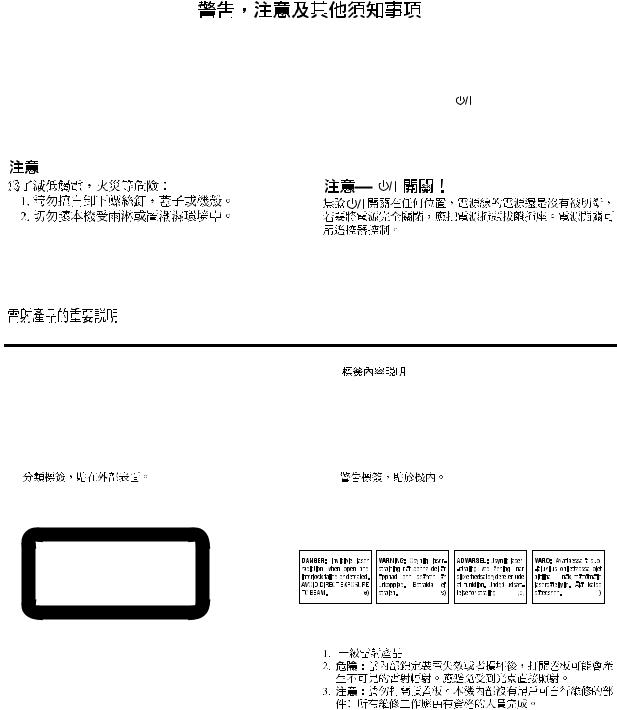
Warnings, Cautions and Others Avisos, precauciones y otras notas
CAUTION
To reduce the risk of electrical shocks, fire, etc.:
1.Do not remove screws, covers or cabinet.
2.Do not expose this appliance to rain or moisture.
PRECAUCIÓN
Caution ––  switch!
switch!
Disconnect the mains plug to shut the power off completely. The  switch in any position does not disconnect the mains line. The power can be remote controlled.
switch in any position does not disconnect the mains line. The power can be remote controlled.
Precaución –– Interruptor |
! |
Para reducir riesgos de choques eléctricos, incendio, etc.:
1.No extraiga los tornillos, los cubiertas ni la caja.
2.No exponga este aparato a la lluvia o a la humedad.
Desconectar el cable de alimentación para desactivar la alimentación totalmente. Cualquier que sea la posición de ajuste del interruptor  , la alimentación no es cortada completamente. La alimentación puede ser controlada remotamente.
, la alimentación no es cortada completamente. La alimentación puede ser controlada remotamente.
IMPORTANT FOR LASER PRODUCTS / IMPORTANTE PARA PRODUCTOS LÁSER /
REPRODUCTION OF LABELS / REPRODUCCIÓN DE ETIQUETAS / |
|
||
1 |
CLASSIFICATION LABEL, PLACED ON EXTERIOR SUR- |
2 |
WARNING LABEL, PLACED INSIDE THE UNIT |
|
FACE |
|
|
1 |
ETIQUETA DE CLASIFICACION, PROVISTA SOBRE LA |
2 |
ETIQUETA DE ADVERTENCIA, PEGADA EN EL INTE- |
|
SUPERFICIE EXTERIOR |
|
RIOR DE LA UNIDAD |
1 |
|
2 |
|
CLASS 1
LASER PRODUCT
1. CLASS 1 LASER PRODUCT
2. DANGER: Invisible laser radiation when open and interlock failed or defeated. Avoid direct exposure to beam.
3. CAUTION: Do not open the top cover. There are no user serviceable parts inside the Unit; leave all servicing to qualified service personnel.
1.PRODUCTO LÁSER CLASE 1
2.PELIGRO: En el interior hay radiación láser invisible. Evite el contacto directo con el haz.
3.PRECAUCIÓN: No abra la tapa superior. En el interior de la unidad no existen piezas reparables por el usuario; deje todo servicio técnico en manos de personal calificado.
G-1

Caution: Proper Ventilation
To avoid risk of electric shock and fire, and to prevent damage, locate the apparatus as follows:
1 |
Front: |
No obstructions and open spacing. |
2 |
Sides/ Top/ Back: No obstructions should be placed in the areas shown by the dimensions below. |
|
3 |
Bottom: |
Place on the level surface. Maintain an adequate air path for ventilation by placing on a stand with a height of |
|
|
10 cm or more. |
Precaución: el aparato debe estar bien ventilado
Para evitar posibles riesgos de descargas eléctricas e incendios y prevenir cualquier posible daño, coloque el aparato del modo siguiente:
1 Parte delantera:
2 Laterales/ parte superior/ parte trasera:
3 Parte inferior:
Front view
Vista frontal
15 cm
CAUTION
■ About the Internal Cooling Fan
This unit includes an internal cooling fan, so as to allow for highpower operation within a small space.
This fan comes on when the sound level is set high, and may also come on even at low sound levels if the internal temperature rises. To ensure effective fan operation, please leave at least 15cm clearance between the rear of the unit and the wall, and at least 1cm clearance on each side of the unit.
PRECAUCIÓN
■Sobre el ventilador de refrigeración interno
El equipo incorpora un ventilador de refrigeración interno para cuando se utiliza a toda potencia.
El ventilador se pone en marcha cuando sube considerablemente el volumen o incluso a volúmenes bajos si la temperatura del interior aumenta. Para que el funcionamiento del ventilador sea óptimo, debe dejar al menos 15 cm de distancia entre el equipo y la pared, y como mínimo 1 cm a cada lado del equipo.
G-2
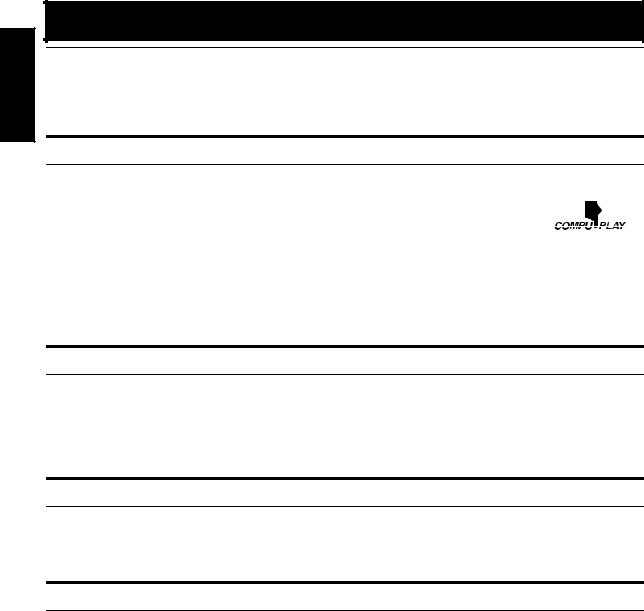
|
Introduction |
|
English |
Thank you for purchasing the JVC Compact Component System. |
|
We hope it will be a valued addition to your home, giving you years of enjoyment. |
||
|
||
|
Be sure to read this instruction manual carefully before operating your new stereo system. |
|
|
In it you will find all the information you need to set up and use the system. |
|
|
If you have a query that is not answered by the manual, please contact your dealer. |
Features
Here are some of the things that make your System both powerful and simple to use.
■The controls and operations have been redesigned to make them very easy to use, freeing you to just enjoy the music.
•With JVC’s COMPU PLAY you can turn on the System and automatically start the Radio or CD Player with a single touch.
■The System incorporates Active Hyper Bass PRO circuitry to faithfully reproduce low frequency sounds.
■A 45-station preset capability (30 FM and 15 AM ) in addition to auto-seek and manual tuning.
■CD options that include repeat, random and program play.
■Timer functions; Daily Timer and Sleep Timer.
■You can connect various external units, such as an MD recorder.
How This Manual Is Organized
•Basic information that is the same for many different functions - e.g. setting the volume - is given in the section ‘Basic Operations’, and not repeated under each function.
•The names of buttons/controls and display messages are written in all capital letters: e.g. FM/AM, “NO DISC”.
•System functions are written with an initial capital letter only: e.g. Normal Play.
Use the table of contents to look up specific information you require.
We have enjoyed making this manual for you, and hope it serves you in enjoying the many features built into your System.
WARNINGS
•DO NOT PUT ANYTHING ON THE TOP COVER. IF THE SYSTEM IS OPERATED WITH SOMETHING PUT ON THE TOP COVER, IT WILL BE DAMAGED WHEN YOU TRY TO OPEN THE TOP COVER.
•NEVER REMOVE THE TOP COVER FROM THE UNIT. SERIOUS INJURY MAY OCCUR IF THE SYSTEM IS OPERATED WITHOUT THE TOP COVER.
IMPORTANT CAUTIONS
1Installation of the System
•Select a place which is level, dry and neither too hot nor too cold. (Between 5°C and 35°C or 41°F and 95°F.)
•Leave sufficient distance between the System and a TV.
•Do not use the System in a place subject to vibrations.
2Power cord
•Do not handle the power cord with wet hands!
•Some power is always consumed as long as the power cord is connected to the wall outlet.
•When unplugging the System from the wall outlet, always pull the plug, not the power cord.
3Malfunctions, etc.
•There are no user serviceable parts inside. In case of system failure, unplug the power cord and consult your dealer.
•Do not insert any metallic object into the System.
•Do not insert your hand between the Top Cover and the main body when the Top Cover is being closed.
1
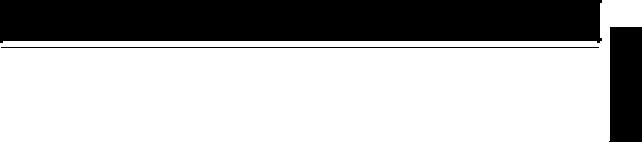
Table of Contents |
|
English |
How This Manual Is Organized ................................................................................................. |
1 |
|
Introduction ........................................................................................................ |
1 |
|
Features ...................................................................................................................................... |
1 |
|
WARNINGS .............................................................................................................................. |
1 |
|
IMPORTANT CAUTIONS ....................................................................................................... |
1 |
|
Getting Started ................................................................................................... |
3 |
|
Accessories................................................................................................................................. |
3 |
|
Set the VOLTAGE SELECTOR Switch.................................................................................... |
3 |
|
How To Put Batteries In the Remote Control ............................................................................ |
3 |
|
Using the Remote Control.......................................................................................................... |
3 |
|
Connecting the FM Antenna ...................................................................................................... |
4 |
|
Connecting the AM Antenna...................................................................................................... |
5 |
|
Connecting the Speakers ............................................................................................................ |
6 |
|
Attaching the Spacers................................................................................................................. |
7 |
|
Connecting a Subwoofer ............................................................................................................ |
7 |
|
Connecting External Equipment ................................................................................................ |
7 |
|
Connecting an MD Recorder, etc (Digital Output) .................................................................... |
7 |
|
Connecting the AC Power Cord................................................................................................. |
8 |
|
COMPU Play.............................................................................................................................. |
8 |
|
Automatic Power On .................................................................................................................. |
8 |
|
Basic Operations ............................................................................................... |
9 |
|
Turning the Power On and Off................................................................................................... |
9 |
|
Adjusting the Brightness (DIMMER) ........................................................................................ |
9 |
|
Adjusting the Volume ................................................................................................................ |
9 |
|
Fade-out Muting (FADE MUTING)........................................................................................ |
10 |
|
Reinforcing the Bass Sound (AHB PRO) ................................................................................ |
10 |
|
Tone Control (BASS/TREBLE)............................................................................................... |
10 |
|
Showing the Time (CLOCK/DISPLAY) ................................................................................. |
10 |
|
Sliding the Top Cover (DOOR SLIDE) ................................................................................... |
10 |
|
Using the Tuner................................................................................................ |
11 |
|
Tuning In a Station ................................................................................................................... |
11 |
|
Presetting Stations .................................................................................................................... |
12 |
|
Auto Presetting ......................................................................................................................... |
12 |
|
To Change the FM Reception Mode ....................................................................................... |
12 |
|
Using the CD Player......................................................................................... |
13 |
|
To Insert a CD .......................................................................................................................... |
13 |
|
To Unload a CD ....................................................................................................................... |
14 |
|
Basics of Using the CD Player-Normal Play ........................................................................... |
14 |
|
Programming the Playing Order of the Tracks ........................................................................ |
14 |
|
Random Play ............................................................................................................................ |
15 |
|
Repeating Tracks...................................................................................................................... |
15 |
|
Using External Equipments ............................................................................ |
16 |
|
Listening to External Equipment.............................................................................................. |
16 |
|
Recording the System’s Source to External Equipment .......................................................... |
16 |
|
Using the Timers .............................................................................................. |
17 |
|
Setting the Clock ...................................................................................................................... |
17 |
|
Setting the Daily Timer ............................................................................................................ |
17 |
|
Setting the SLEEP Timer ......................................................................................................... |
19 |
|
Care And Maintenance .................................................................................... |
20 |
|
Troubleshooting............................................................................................... |
21 |
|
Specifications................................................................................................... |
22 |
2 |
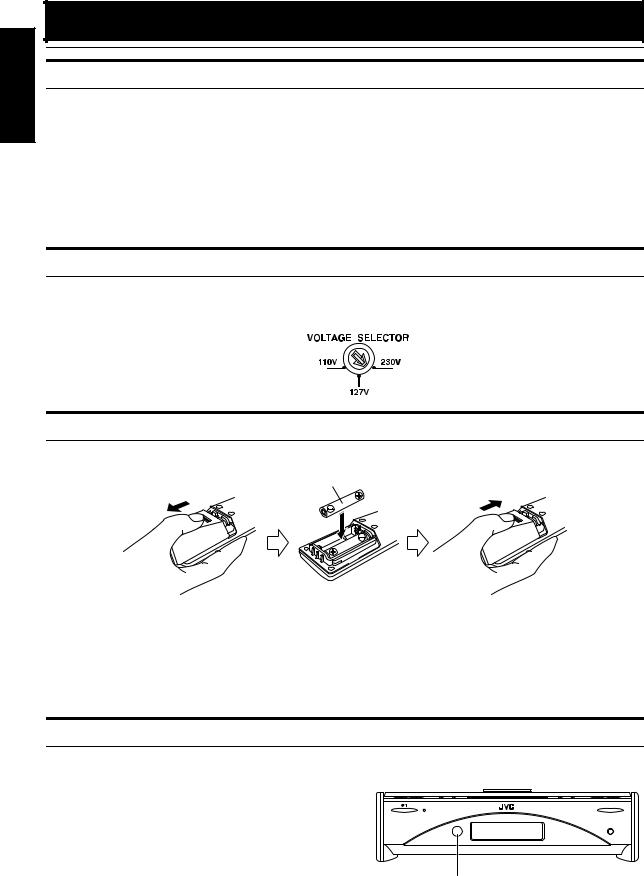
English |
Getting Started |
|
Accessories |
||
|
||
|
Make sure that you have all of the following items, which are supplied with the System. |
|
|
Power Cord (1) |
|
|
AM Loop Antenna (1) |
|
|
Remote Control (1) |
|
|
Batteries (2) |
|
|
FM Wire Antenna (1) |
|
|
Speaker Cords (2) |
|
|
Spacers (6) (only for FS-SD7 / SD9) |
|
|
AC Plug Adaptor (except for Argentina) (1) |
If any of these items are missing, contact your dealer immediately.
Set the VOLTAGE SELECTOR Switch
To avoid damaging the System, set the voltage before plugging in the System.
Set the correct voltage for your area with the VOLTAGE SELECTOR switch on the back of the Unit. By using a screwdriver, rotate the VOLTAGE SELECTOR switch so that the arrow mark points the voltage of your area.
How To Put Batteries In the Remote Control
Match the polarity (+ and –) on the batteries with the + and – markings in the battery compartment.
R6P(SUM-3)/AA(15F)
 CAUTION:
CAUTION:
• Handle batteries properly.
■To avoid battery leakage or explosion:
•Remove batteries when the Remote Control will not be used for a long time.
•When you need to replace the batteries, replace both batteries at the same time with new ones.
•Do not use an old battery with a new one.
•Do not use different types of batteries together.
Using the Remote Control
The Remote Control makes it easy to use many of the functions of the System from a distance of up to 7m (23 feet) away. You need to point the Remote Control at the remote sensor on the System’s front panel.
STANDBY/ON |
OPEN/CLOSE |
|
PHONES |
Remote sensor
3
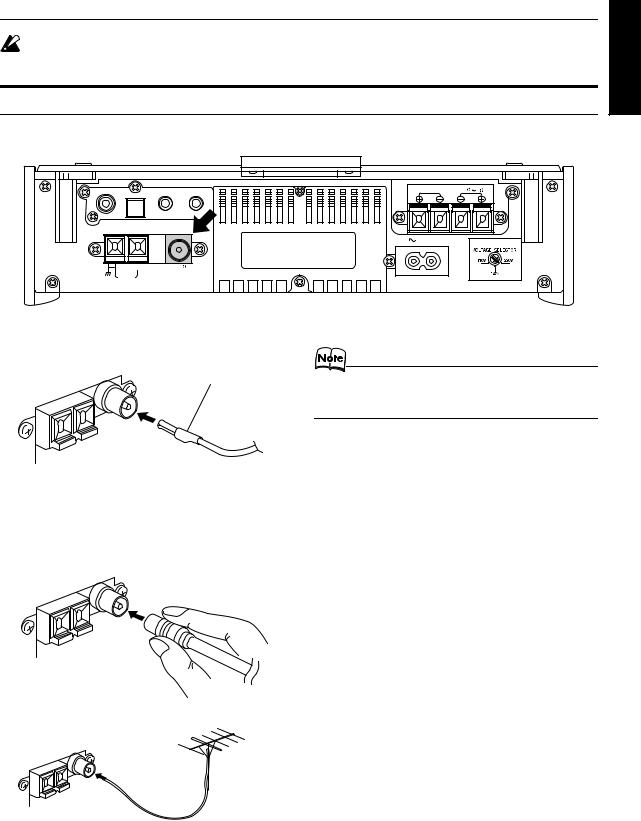
|
Getting Started |
CAUTION: |
English |
|
|
• Make all connections before plugging the System into an AC power outlet. |
|
Connecting the FM Antenna |
|
Rear Panel of the Unit
SUB WOOFER |
|
OUT |
IN |
|
CD DIGITAL OUT |
||
|
|
|
MD / AUX
ANTENNA |
AM EXT |
FM(75 ) |
|
COAXIAL |
AM LOOP
SPEAKERS IMPEDANCE 4 |
16 |
R |
L |
AC IN
Using the Supplied Wire Antenna
FM wire antenna (supplied)
Using the Coaxial Type Connector
(Not Supplied)
A 75-ohm antenna with coaxial type connector (IEC or DIN45 325) should be connected to the FM 75-ohm COAXIAL terminal.
If reception is poor, connect the outdoor antenna.
FM outdoor antenna
(Not supplied)
•Before attaching a 75 ohm coaxial lead (the kind with a round wire going to an outdoor antenna), disconnect the supplied FM Wire Antenna.
Coaxial cable
4
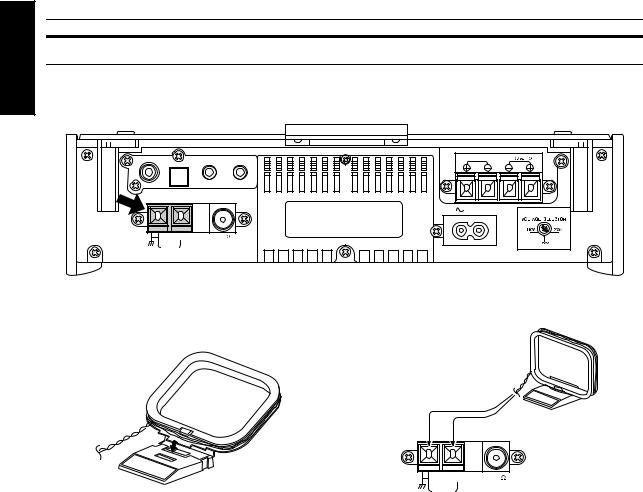
English |
Getting Started |
Rear Panel of the Unit |
|
|
Connecting the AM Antenna |
SUB WOOFER |
|
OUT |
IN |
|
CD DIGITAL OUT |
||
|
|
|
MD / AUX
ANTENNA |
AM EXT |
FM(75 ) |
|
COAXIAL |
AM LOOP
SPEAKERS IMPEDANCE 4 |
16 |
R |
L |
AC IN
AM loop antenna (Supplied)
Attach the AM loop to its base by snapping the tabs on the loop into the slot in the base.
ANTENNA
AM EXT |
FM(75 ) |
COAXIAL
AM LOOP
Turn the loop until you have the best reception.
 CAUTION:
CAUTION:
•To avoid noise, keep antennas away from the System, the connecting cord and the AC power cord.
5
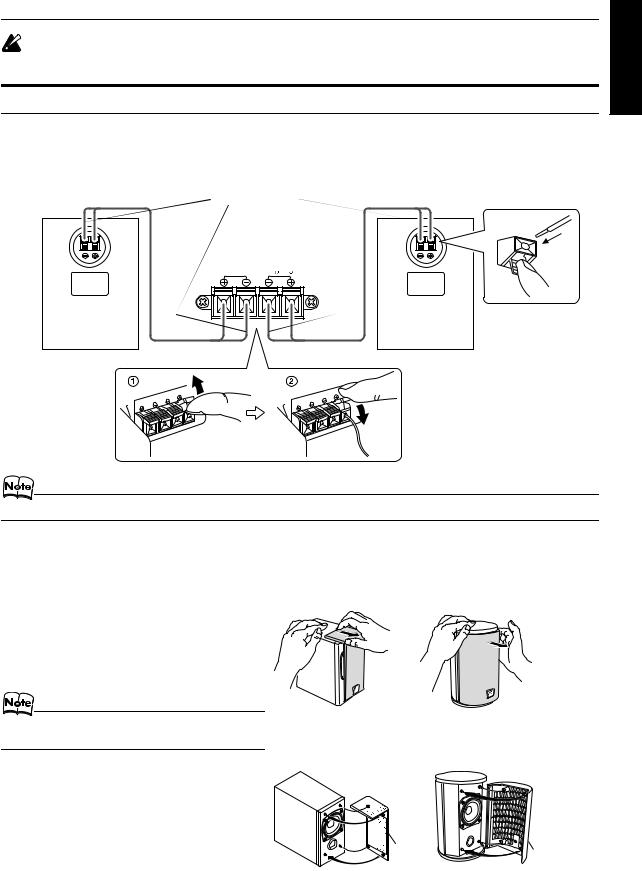
|
Getting Started |
CAUTION: |
English |
|
|
• Make all connections before plugging the System into an AC power outlet. |
|
Connecting the Speakers |
|
1.Open each of the terminals to connect the speaker wire leads.
2.Connect the speaker cords between the Speaker terminals of the Unit and the terminals of the Speakers. Connect the cords with a black line to the (–) terminals and cords without a black line to the (+) terminals.
3.Close each of the terminals to securely connect the cords.
Right side (rear view) |
Left side (rear view) |
Marked with a black line
SPEAKERS IMPEDANCE 4  16
16
R |
L |
• Since both speakers are the same, you can put either one to the right or left side.
 CAUTION:
CAUTION:
•A TV may display irregular colors if located near the speakers. If this happens, set the speakers away from the TV.
Removing the speaker grilles |
(FS-SD5) |
(FS-SD7 and FS-SD9) |
The speaker grilles can be moved.
When removing:
1.Pull the top forwards you with your fingers.
2.Also pull the bottom towords you.
•When removing the speaker grille from the FS-SD9’s speaker, be careful not to damage the cabinet.
(FS-SD5) |
(FS-SD7 and FS-SD9) |
When attaching the speaker grille: |
|
Speaker |
Speaker |
|
grille |
||
grille |
||
|
6
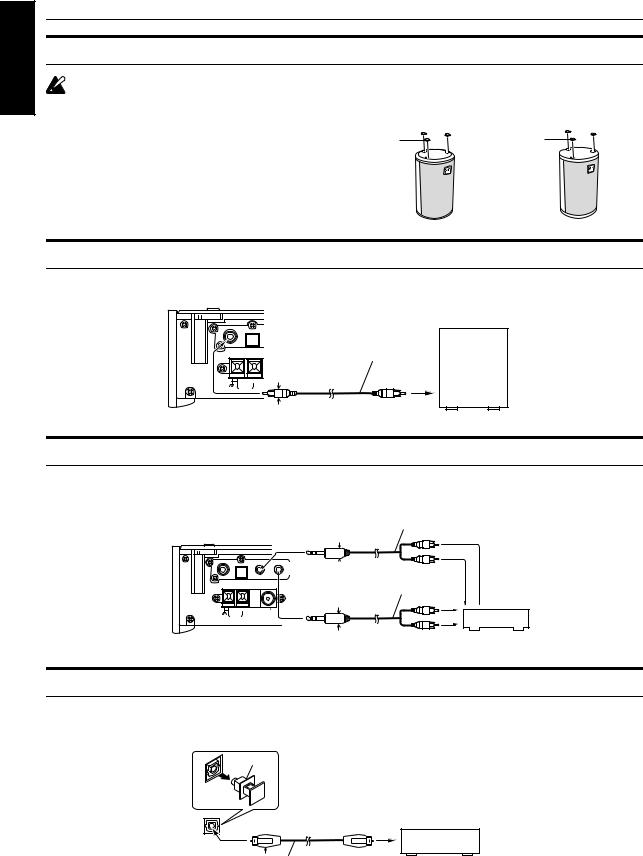
English |
Getting Started |
|
|
Attaching the Spacers |
|
|
|
|
|
|
|
|
CAUTION: |
|
|
|
Note for installation |
|
|
|
• Take special care to select an appropriate installa- |
(FS-SD7) |
(FS-SD9) |
|
tion place where an earthquake or shock does not |
||
|
Spacer |
Spacer |
|
|
cause the speaker to collapse or drop on the floor. |
||
|
|
|
FS-SD7 / SD9
Attach the supplied spacers to the bottom of the speaker to protect the cabinet, prevent slipping, and absorb the cabinet vibration. Peel off the backing from a spacer and attach it.
Connecting a Subwoofer
Connect a signal cord (not supplied) between the System’s SUBWOOFER terminal and the input terminal of an external subwoofer.
Subwoofer (not supplied)
SUB WOOFER |
|
OUT |
IN |
|
CD DIGITAL OUT |
|
|
|
MD / AUX |
ANTENNA |
Signal cord (not supplied) |
|
11mm Max. |
AM EXT |
FM(75 11mm Max/ ) |
|
AM LOOP |
* |
COAXIAL |
* Use the plug whose diameter is 11mm or less.
Connecting External Equipment
Connect signal cords (not supplied) between the System’s MD/AUX-OUT/IN terminals and the output/input terminals of the external MD recorder, tape deck, etc.
You can then listen to the external source through the System or record the System’s CD player or tuner to the external unit.
SUB WOOFER |
|
OUT |
IN |
|
CD DIGITAL OUT |
MD / AUX
ANTENNA |
AM EXT |
FM(75 ) |
|
COAXIAL |
AM LOOP
Signal cord (not supplied)
11mm Max.
*
|
|
|
Stereo mini-plug |
Pin-plug x 2 |
|
|
|
|
Signal cord (not supplied) |
||
11mm Max.
*
MD recorder or tape deck  (not supplied)
(not supplied)
Stereo mini-plug |
Pin-plug x 2 |
* Use the plug whose diameter is 11mm or less.
Connecting an MD Recorder, etc (Digital Output)
Unplug the cap and connect an optical digital cord (not supplied) between the System’s CD DIGITAL OUT terminal and the input terminal of the MD recorder, etc.
You can record the digital output signal from the System’s CD Player to the MD recorder, etc.
Cap
CD DIGITAL OUT |
MD recorder, etc. (not supplied) |
|
11mm Max. |
* 
|
Optical digital cord (not supplied) |
7 |
* Use the plug whose diameter is 11mm or less. |
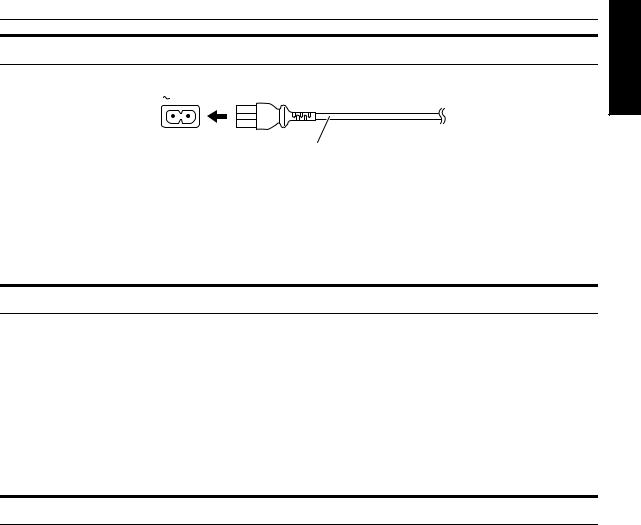
|
Getting Started |
Connecting the AC Power Cord |
English |
|
|
Firmly insert the supplied AC power cord into the AC inlet on the back of the Unit. |
|
AC IN |
|
Power cord
 CAUTIONS:
CAUTIONS:
•ONLY USE THE JVC POWER CORD PROVIDED WITH THIS SYSTEM TO AVOID MALFUNCTION OR DAMAGE TO THE SYSTEM.
•BE SURE TO UNPLUG THE POWER CORD FROM THE OUTLET WHEN GOING OUT OR WHEN THE SYSTEM IS NOT IN USE FOR AN EXTENDED PERIOD OF TIME.
Now you can plug the AC power cord into the wall outlet, and your System is at your command!
COMPU Play
JVC’s COMPU PLAY feature lets you control the most frequently used System functions with a single touch.
With One Touch Operation you can play a CD, turn on the radio, or listen to an external equipment with a single press of the play button for that function. One Touch Operation turns the power on for you, then starts the function you have specified. At the same time, the Top Cover moves backward to allow the Unit’s top button operation. If the System is not ready (no CD in place), the System still powers on so you can insert a CD.
How One Touch Operation works in each case is explained in the section dealing with that function. The COMPU PLAY buttons are:
On the Remote Control
CD #/8 button
FM/AM button
MD/AUX button
Automatic Power On
The System automatically turns on with the following operation.
•When you press the CD 0button on the Remote Control or the OPEN/CLOSE button on the Unit, the System automatically
turns on and the Top Cover opens to allow CD setting. However, this operation does not change the function to CD. When you press the %button to turn off the System, the Top Cover will be automatically closed if it is opened.
•When you press the DOOR SLIDE button on the Remote Control, the System automatically turns on and the Top Cover
moves backwards to allow button operation.
When you press the %button to turn off the System, the Top Cover will automatically moves back to the original position, if it is in the backward position.
8
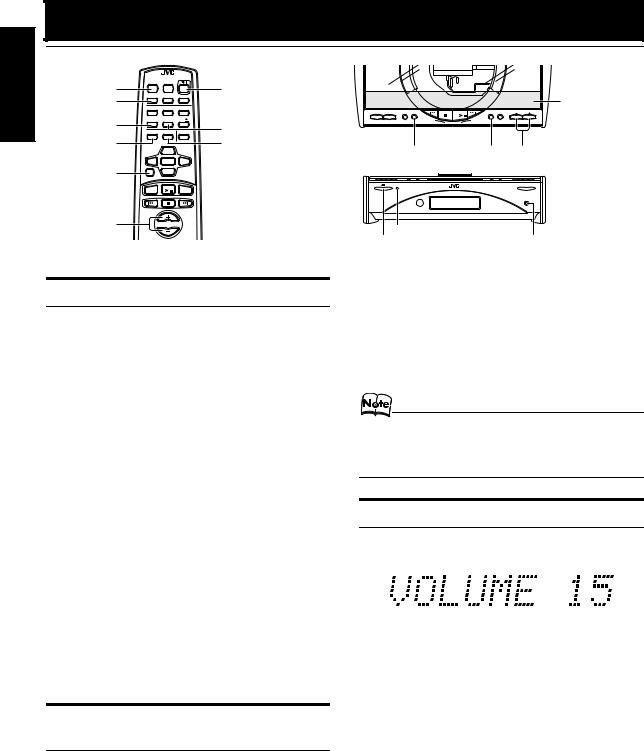
English |
Basic Operations |
|
|
|
|
|||
|
REMOTE CONTROL |
MD/AUX |
FM/AM |
TUNING AHB PRO |
CLOCK TIMER |
VOLUME |
||
|
DIMMER |
DIMMER |
SLEEP |
% |
|
|
|
|
|
|
AUTO |
|
|
|
|
||
|
DISPLAY |
|
|
|
|
|
|
|
|
DISPLAY |
PRESET FM MODE |
|
|
|
|
Top Cover |
|
|
|
|
|
|
|
|
||
|
|
PROGRAM RANDOM REPEAT |
|
|
PRESET |
|
|
|
|
|
|
|
|
|
|
|
|
|
AHB PRO |
|
DOOR |
|
|
|
CD |
|
|
|
|
|
|
|
|
||
|
AHB PRO |
SLIDE CD |
|
|
DOWN |
UP |
|
|
|
|
|
|
DOOR SLIDE |
|
|
MULTI CONTROL |
|
|
|
BASS |
TREBLE CANCEL |
|
|
|
|
|
|
BASS |
|
|
TREBLE |
|
|
|
|
FADE
MUTING
VOLUME+,–
UP |
AHB PRO |
CLOCK VOLUME+,– |
|
||
SET |
|
|
|
DOWN |
|
FADE MUTING |
|
|
|
STANDBY/ON |
OPEN/CLOSE |
MD/AUX |
CD |
|
FM/AM |
|
|
|
|
PHONES |
VOLUME
STANDBY/ON indicator |
PHONES |
% |
Turning the Power On and Off
Turning the System On
Press the %button.
The Top Cover moves backward and the Unit’s top buttons appear. The display comes on and “HELLO” is displayed once. The STANDBY/ON indicator lights in green.
The System comes on ready to continue in the mode it was in when the power was last turned off.
■For example, if the last thing you were doing was listening to a CD, you are now ready to listen to a CD again. If you wish, you can change to another source.
■If you were listening to the Tuner last, the Tuner comes on playing the station it was last set to.
When the System is Turned Off (STANDBY MODE)
Each time you press the DIMMER button on the Remote Control, the brightness of the backlighting changes as follows:
No backlighting = Dark backlighting
=(back to the beginning)
•When the System is turned off again after power on, the brightness in Standby mode will be restored to the previous one since the brightness setting in Standby mode is stored in memory.
Turning the System Off
Press the %button again.
The Top Cover moves back to the original position.
“GOOD BYE” is displayed and the display goes out, except for the clock display. The STANDBY/ON indicator lights in red.
■Some power is always consumed even though power is turned off (called Standby Mode).
■To switch off the System completely, unplug the AC power cord from the wall outlet. When you unplug the AC power cord, the clock will be reset to 0:00 after about 20 minutes.
Adjusting the Brightness (DIMMER)
You can adjust the brightness of the backlighting for the display.
When the System is Turned On
Each time you press the DIMMER button on the Remote Control, the brightness of the backlighting changes as follows:
Bright = Dark = (back to the beginning)
Adjusting the Volume
Press the VOLUME + button to increase the volume or press the VOLUME – button to decrease it.
You can adjust the volume level between 0 and 50.
 CAUTION:
CAUTION:
•DO NOT turn on the System and/or start playing any source without first setting the VOLUME control to minimum, as a sudden blast of sound could damage your hearing, speakers and/or headphones.
For private listening
Connect a pair of headphones to the PHONES jack. No sound comes out of the speakers.
Be sure to turn down the volume before connecting or putting on headphones.
9
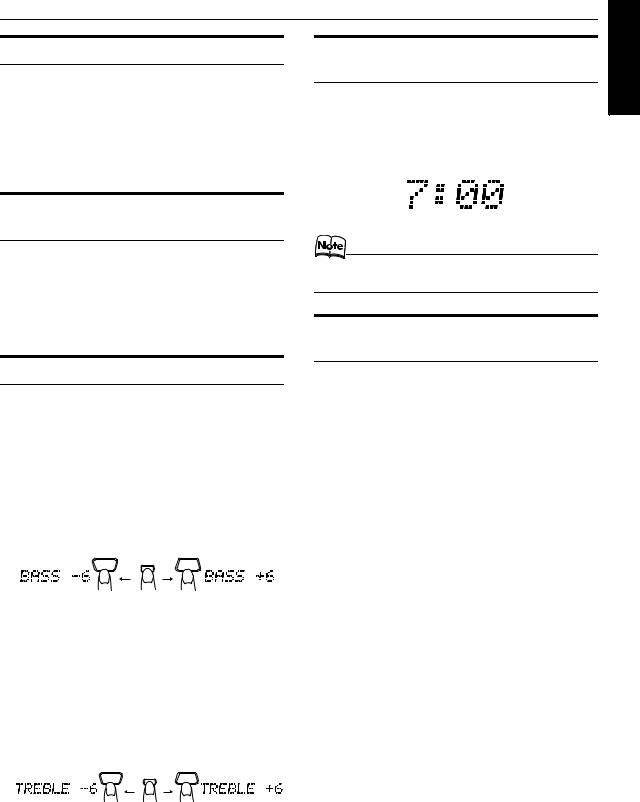
|
Basic Operations |
English |
|
Fade-out Muting (FADE MUTING) |
Showing the Time |
||
|
|||
You can mute the output with one touch operation. |
(CLOCK/DISPLAY) |
|
|
|
|
||
To mute the output, press the FADE MUTING button |
You can show the current time on the display. |
|
|
|
|
||
on the Remote Control. Then, the output will be faded out |
To display the clock, press the CLOCK button on the |
|
|
and becomes 0. |
|
||
Unit or DISPLAY button on the Remote Control. |
|
||
|
|
||
To release muting, press the FADE MUTING button once |
To return to the previous mode, press the same button |
|
|
again. |
|
||
again. Then, the output will be faded in to the original level. |
|
||
|
|
Reinforcing the Bass Sound
(AHB PRO)
You can reinforce the bass sound to maintain rich, full bass at low volume.
To get the effect, press the AHB (Active Hyper Bass) PRO button.
The “AHB PRO” indicator lights up on the display. To cancel the effect, press the button again. The “AHB PRO” indicator goes out.
Tone Control (BASS/TREBLE)
You can control the tone by changing the bass and treble.
BASS Control
You can adjust the bass level (low frequency range level) between –6 and +6. (0: Flat)
1Press the BASS button on the Remote Control.
2Press the UP or DOWN button on the Remote Control to adjust the bass level.
DOWN |
BASS |
UP |
TREBLE Control
You can adjust the treble level (high frequency range level) between –6 and +6. (0: Flat)
1Press the TREBLE button on the Remote Control.
2Press the UP or DOWN button on the Remote Control to adjust the treble level.
DOWN |
TREBLE |
UP |
|
•To let the clock work, you need to set the clock first. (See “Setting the Clock” on page 17.)
Sliding the Top Cover
(DOOR SLIDE)
Each time you press the DOOR SLIDE button on the Remote Control, the Top Cover slides back and forth.
Slide the Top Cover backward to allow Unit’s top button operation. Slide it toward you to cover the buttons.
10
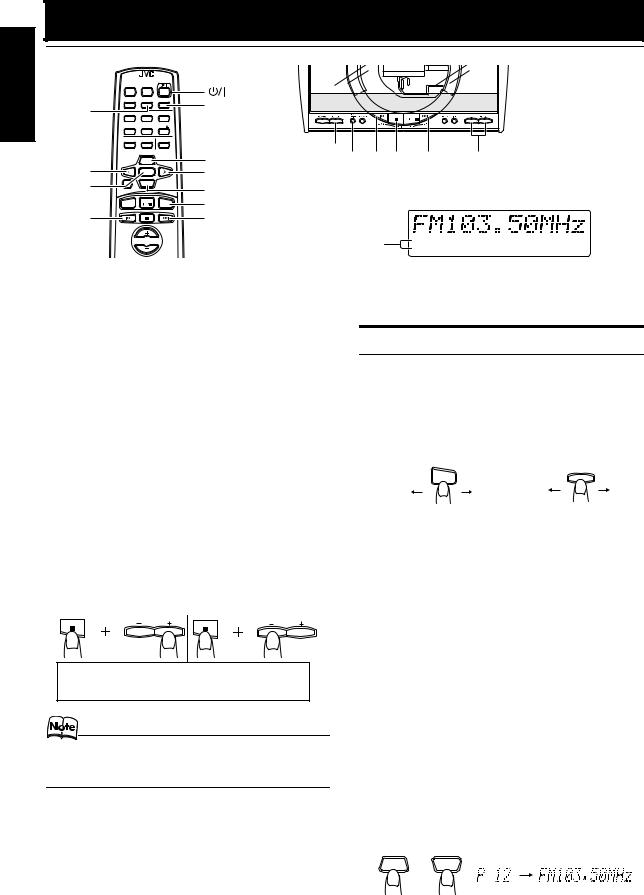
English |
Using the Tuner |
|
|
|||||
|
REMOTE CONTROL |
|
|
|
|
|
||
|
|
DIMMER |
SLEEP |
|
|
|
|
|
|
AUTO |
DISPLAY |
AUTO |
|
FM MODE |
|
|
|
|
PRESET FM MODE |
|
|
|
||||
|
|
|
|
|
|
|
||
|
PRESET |
PROGRAM RANDOM REPEAT |
|
|
|
|
||
|
|
AHB PRO |
DOOR |
CD |
|
|
|
|
|
|
SLIDE |
|
|
|
|
||
|
|
BASS |
TREBLE CANCEL |
|
|
|
|
|
|
|
|
|
|
|
FM/AM |
|
VOLUME +, − |
|
|
|
UP |
|
UP |
PRESET 4 7 |
¢ |
|
|
< |
|
SET |
|
> |
TUNING |
|
|
SET
4
DOWN
FADE MUTING
CD
MD/AUX |
FM/AM |
VOLUME
DOWN |
|
Band display, Frequency display, Preset channel |
|||
FM/AM |
|
|
|
|
|
|
|
|
|
|
|
¢ |
|
|
|
|
|
FM mode |
|
STEREO |
|
||
indicators |
|
MONO |
|
||
|
|
|
|
|
|
*When the System is in use, the display shows other items as well. For simplicity, we show here only the items described in this section.
You can listen to FM and AM stations. Stations can be tuned in manually, automatically, or from preset memory storage.
■Before listening to the radio:
•Make sure that both the FM and AM antennas are correctly connected. (See pages 4 and 5).
Setting the AM Tuner Interval Spacing
When shipped, the AM tuner interval is set to 9 or 10 kHz spacing (Initial setting : U/UT/US...9 kHz, UY...10 kHz). You can change it to 10 or 9 kHz spacing.
●Preparation to setting:
Turn on the power and press the FM/AM button to select FM or AM mode.
To select 10 kHz intervals, while holding down the 7 button on the Unit, press the VOLUME + button on the Unit. “AM 10kHz” will appear on the display (at the same time, the 100 kHz spacing is selected for FM broadcast).
To select 9 kHz intervals, while holding down the 7but-
ton on the Unit, press the |
VOLUME − button on the Unit. |
“AM 9kHz” will appear on the display. |
|
[10 kHz Intervals] |
[9 kHz Intervals] |
VOLUME |
VOLUME |
UT ... Taiwan ROC |
UY ... Argentina |
US ... Singapore |
U ... Others |
•When you change the setting, the preset stations are erased. You will need to preset the stations again. (See page 12.)
One Touch Radio
Just press the FM/AM button to turn on the System and start playing the station you were last tuned to.
■You can switch from any other sound source to the radio by pressing the FM/AM button.
Tuning In a Station
1 Press the FM/AM button.
The Band and Frequency you were last tuned to appear on the display.
(If the last station was selected using the preset number, the preset number appears first.)
Each time you press the button, the band alternates between FM and AM.
|
|
|
FM/AM |
|
FM/AM |
|
|
AM |
FM |
AM |
FM |
(on the Remote Control) |
|
(on the Unit) |
|
2 Select a station using one of the following methods.
●Manual Tuning
Press the 4 or ¢ button on the Unit or the Remote Control repeatedly to move from frequency to frequency until you find the station you want.
OR
●Auto Tuning
If you press and hold the 4 or ¢ button on the Unit or the Remote Control for one second or more, the frequency changes down, or up, automatically until a station is found.
OR
●Preset Tuning using the Remote Control (Possible only after presetting stations)
Select the desired preset number using the UP, DOWN, > and < button on the Remote Control. After 1 second the display will show the preset number’s band and frequency.
Example:
Press the UP button until the preset number 12 “P12” appears.
UP DOWN
or
(After 1 second)
11
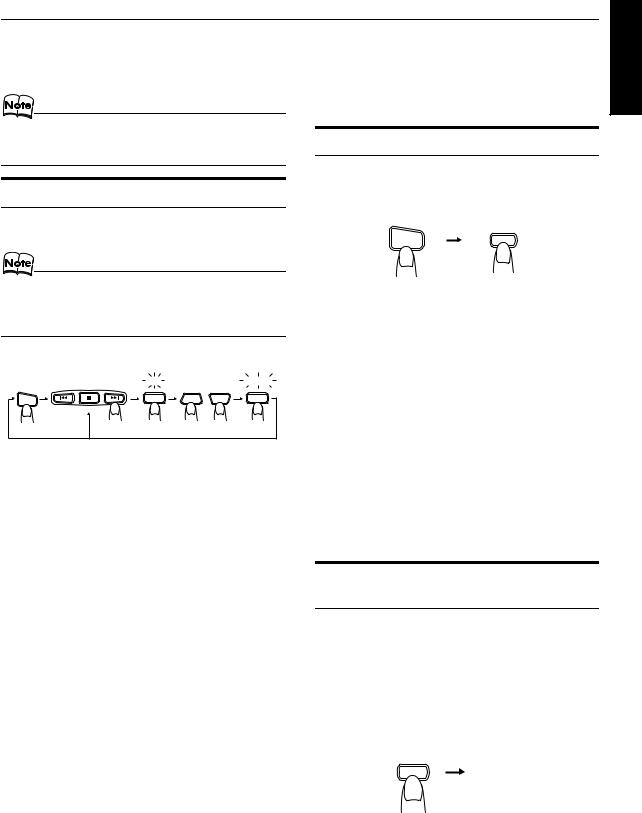
|
Using the Tuner |
English |
|
●Preset Tuning using the Unit |
6 Repeat above steps 1 to 5 for each sta- |
||
|
|||
Press the PRESET TUNING button to select the de- |
|
||
sired preset number. |
tion you want to store in memory with a |
|
|
Its band and frequency are displayed. |
preset number. |
|
|
|
To change the preset stations, repeat the same |
|
|
|
steps as above. |
|
•In AM broadcast, reception sensitivity will be changed by turning the AM loop antenna. Turn the AM loop antenna for best reception.
Auto Presetting
Presetting Stations
You can preset up to 30 FM stations and up to 15 AM stations using the Remote Control.
•Preset numbers may have been set to factory test frequencies prior to shipment. This is not a malfunction. You can preset the stations you want into memory by following one of the presetting methods below.
Manual Presetting
|
SET |
|
|
STORED |
FM/AM |
SET |
UP |
DOWN |
SET |
|
|
|
|
|
|
|
|
or |
|
When changing the Band |
|
FM = 30, AM = 15 |
|
|
In each band, you can automatically preset FM-30, AM-15 stations. Preset numbers will be allocated as stations are found, starting from the lowest frequency and moving up the frequency.
AUTO
PRESET (for 2 seconds)
FM/AM
1Select a band by pressing the FM/AM button.
2Press the AUTO PRESET button on the Remote Control for more than two seconds.
3Repeat steps 1-2 for the other band.
■If you want to change the preset stations, carry out the Manual Presetting for the desired preset numbers.
1Select a band by pressing the FM/AM button.
2Press the 4 or ¢ button to tune in a station.
3Press the SET button.
“SET” will blink for 5 seconds.
Within 5 seconds, proceed to the next step.
When the display returns to the one set in step 2 after 5 seconds, press the SET button again.
4 Press the UP, DOWN, >, or < button within 5 seconds to select the preset number.
UP or DOWN button:Increase or decrease the preset number by 1.
Pressing and holding the button will continuously increase or decrease the preset number.
> or < button: |
Increase or decrease the preset |
|
number by 1. |
|
Pressing and holding the button |
|
will rapidly increase or decrease |
|
the preset number. |
5 Press the SET button within 5 seconds.
“STORED” appears and after 2 seconds, the display returns to the broadcast frequency display.
 CAUTION:
CAUTION:
•Even if the system is unplugged or if the power failure occurs, the preset stations will be stored for about 24 hours. However, in case the preset stations are erased, you will need to preset the stations again.
To Change the FM
Reception Mode
When you are tuned into an FM stereo broadcast, the “STEREO” indicator lights up and you can hear stereo effects.
If an FM stereo broadcast is hard to receive or noisy, you can select Monaural mode. Reception improves, but you lose stereo effect.
Press the FM MODE button on the Remote Control so that the “MONO” indicator lights up on the display.
FM MODE
MONO
To restore the stereo effect, press the FM MODE button on the Remote Control so that the “MONO” indicator goes off.
12
