JVC DT-V20L3D, DT-V24L3D User Manual
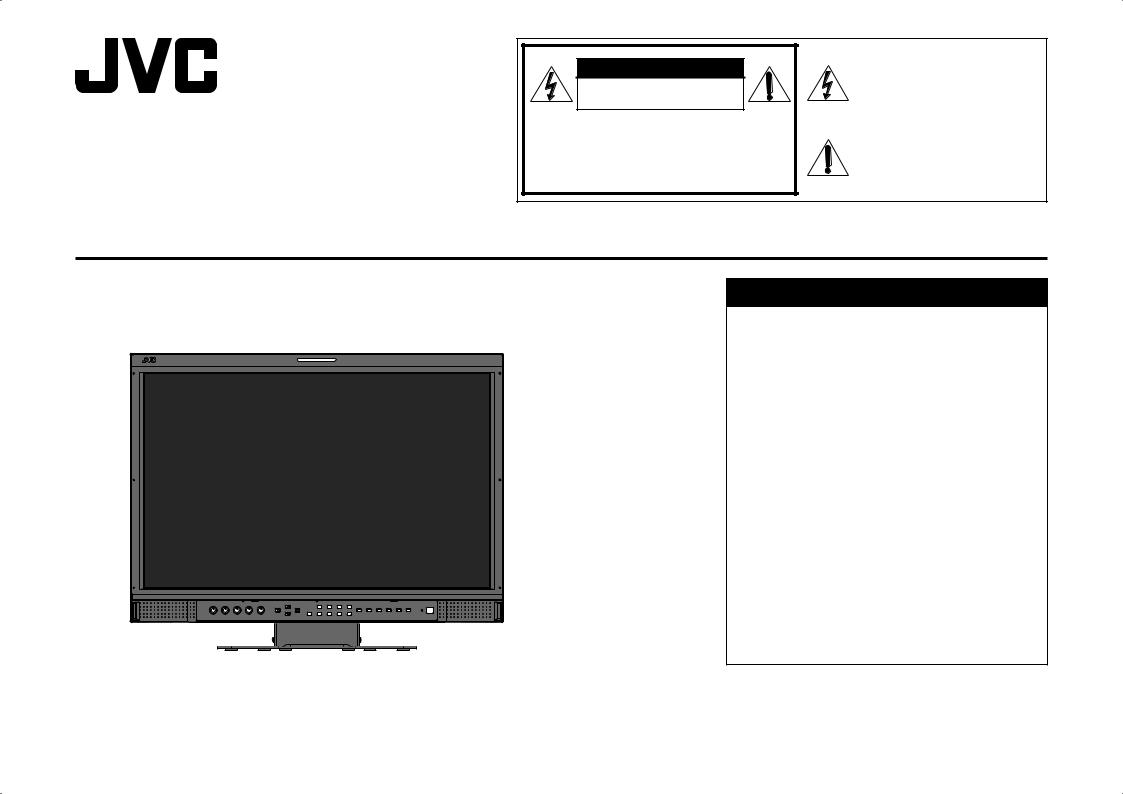
DT-V24L3D DT-V20L3D
CAUTION
RISK OF ELECTRICAL SHOCK
DO NOT OPEN
CAUTION: To reduce the risk of electric shock. Do not remove cover (or back). No user serviceable parts inside. Refer servicing to qualified service personnel.
The lightning flash with arrowhead symbol, within an equilateral triangle is intended to alert the user to the presence of uninsulated “dangerous voltage” within the product’s enclosure that may be of sufficient magnitude to constitute a risk of electric shock to persons.
The exclamation point within an equilateral triangle is intended to alert the user to the presence of important operating and maintenance (servicing) instructions in the literature accompanying the appliance.
INSTRUCTIONS
MULTI FORMAT LCD MONITOR
Table of Contents |
|
Safety Precautions .............................................. |
2 |
IMPORTANT SAFEGUARDS ........................... |
2 |
Installation............................................................ |
4 |
Daily Operations / Connections ......................... |
6 |
Front panel ....................................................... |
6 |
Rear panel........................................................ |
8 |
Available signals ............................................... |
9 |
Menu Configuration—MAIN MENU .................. |
10 |
Menu Configuration—SET-UP MENU............... |
14 |
External Control................................................. |
16 |
About the external control .............................. |
16 |
Using the MAKE/TRIGGER system ............... |
17 |
Using the serial communication ..................... |
18 |
Troubleshooting................................................. |
19 |
Self-check program ........................................ |
20 |
Maintenance....................................................... |
20 |
Specifications .................................................... |
21 |
General........................................................... |
21 |
Input/output terminals..................................... |
21 |
Dimensions..................................................... |
22 |
The illustration of the monitor is of DT-V24L3D.
LCT2447-001B
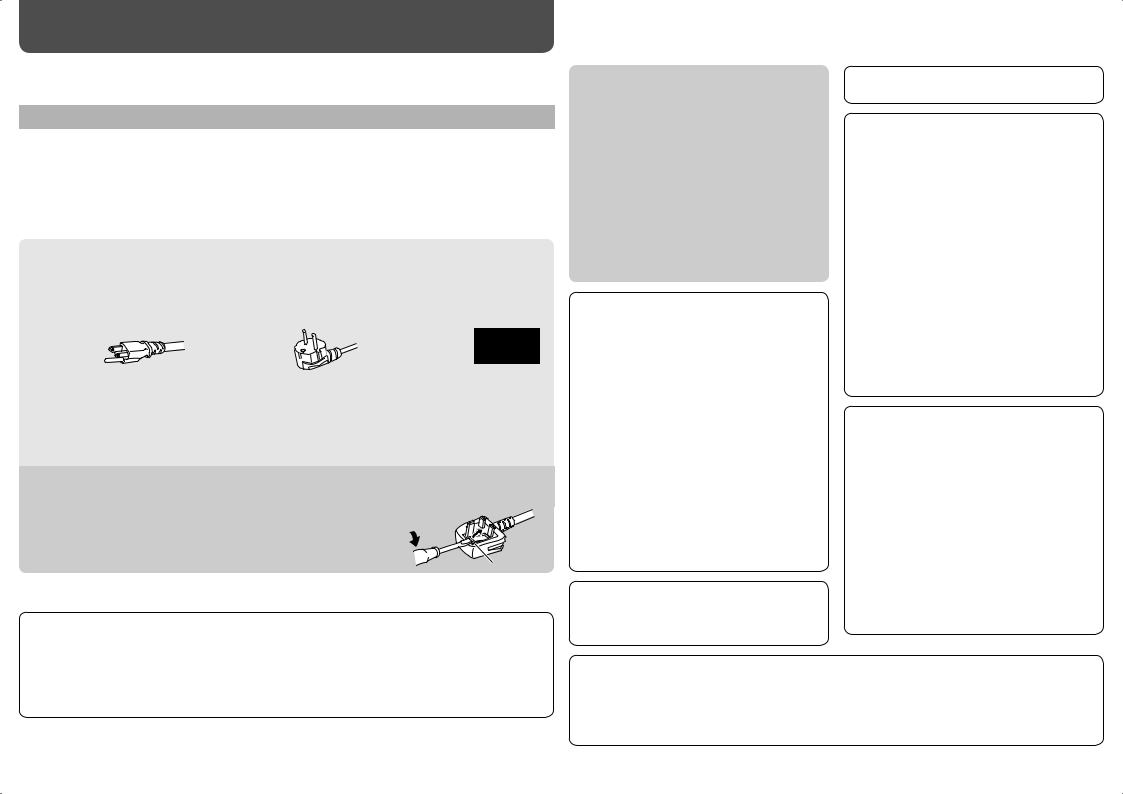
Safety Precautions
WARNING: TO REDUCE RISK OF FIRE OR ELECTRIC SHOCK, DO NOT EXPOSE THIS APPARATUS TO RAIN OR MOISTURE. NO OBJECTS FILLED WITH LIQUIDS, SUCH AS VASES, SHALL BE PLACED ON THE APPARATUS.
IMPORTANT SAFEGUARDS
Electrical energy can perform many useful functions. This unit has been engineered and manufactured to assure your personal safety. But IMPROPER USE CAN RESULT IN POTENTIAL ELECTRIC SHOCK OR FIRE. In order not to defeat the safeguards incorporated into this product, observe the following basic rules for its installation, use, and service. Please read these “IMPORTANT SAFEGUARDS” carefully before use.
•All the safety and operating instructions should be read before the product is operated.
•The safety and operating instructions should be retained for future reference.
•All warnings on the product and in the operating instructions should be adhered to.
•All operating instructions should be followed.
POWER CONNECTION
The power supply voltage rating of this product is AC 120 V (For U.S.A. and Canada) and AC 220 – 240 V (For European countries, Asian countries, and United Kingdom).
The power cord attached conforms to the following power supply voltage and countries. Use only the power cord designated to ensure safety and EMC regulations of each country.
• Not all types of power cords are supplied to this product.
For U.S.A. and Canada: |
For European and |
For United Kingdom: |
AC 120 V |
Asian countries: |
AC 220 – 240 V |
|
AC 220 – 240 V |
|
This plug will fit only into a grounded power outlet. If you are unable to insert the plug into the outlet, contact your electrician to install the proper outlet. Do not defeat the safety purpose of the grounded plug.
•This product should be operated only with the type of power source indicated on the label. If you are not sure of the type of power supply of your home, consult your product dealer or local electric power company.
Warning:
•Do not use the same power cord for AC 120 V as for AC 220 – 240 V. Doing so may cause malfunction, electric shock or fire.
Note for United Kingdom power cord only
The plug of United Kingdom power cord has a built-in fuse. When replacing the fuse, be sure to use only a correctly rated approved type, re-fit the fuse cover. (Consult your dealer or qualified personnel.)
How to replace the fuse
Open the fuse compartment with the blade screwdriver, and replace the fuse.
Fuse
Warning: This is a class A product. In a domestic environment this product may cause radio interference in which case the user may be required to take adequate measures.
•Before connecting other products such as VCR’s and personal computers, you should turn off the power of this product for protection against electric shock.
•Do not use attachments not recommended by the manufacturer as they may be hazardous.
•When replacement parts are required, be sure the service technician has used replacement parts specified by the manufacturer or equivalents. Unauthorized substitutions may result in fire, electric shock, or other hazards.
•Upon completion of any service or repairs to this product, ask the service technician to perform safety checks to determine that the product is in proper operating condition.
2
Under the following conditions,
1.Turn off the power.
2.Unplug this product from the wall outlet.
3.Refer service to qualified service personnel. a) When the product emits smoke or unusual
smell.
b) When the product exhibits a distinct change in performance—for example, no picture or no sound.
c) If liquid has been spilled, or objects have fallen on the product.
d) If the product has been exposed to rain or water. e) If the product has been dropped or damaged in
any way.
f) When the power supply cord or plug is damaged.
•Do not install this product in the following places:
–in a damp or dusty room
–where the product is exposed to soot or steam, such as near the cooking counter or a humidifier
–near heat sources
–where condensation easily occurs, such as near the window
•Do not place this product on an unstable cart, stand, or table. The product may fall, causing serious injury to a child or adult, and serious damage to the product.
The product should be mounted according to the manufacturer’s instructions, and should use a mount recommended by the manufacturer.
•Do not use this product near water.
•Be sure to install the product in the place where proper temperature and humidity are kept ( “Operating conditions” on page 21).
This product becomes hot during its use. Take enough care when handling the product.
Do not attempt to service this product yourself, as opening or removing covers may expose you to dangerous voltages and other hazards. Refer all service to qualified service personnel.
Do not use the product for a long time if the sound is distorted.
•The AC power supply is controlled by turning on/ off the POWER switch on the rear panel. If the product is installed in a place where you cannot easily turn on/off the POWER switch, control the AC power supply by plugging/unplugging the power cord into/from the AC outlet. In this case, install the product as close to the AC outlet as possible, and leave enough space for plugging/ unplugging the power cord. If the product is installed in a place where you cannot easily plug/unplug the power cord, equip an easily accessible device to the wiring of the building for turning on/off the power.
•When the product is left unattended and unused for a long period of time, unplug it from the wall outlet and disconnect the cable system.
•Do not overload wall outlets, extension cords, or convenience receptacles on other equipment as this can result in a risk of fire or electric shock.
•Use only the accessory cord designed for this product to prevent shock.
•Slots and openings in the cabinet are provided for ventilation. These ensure reliable operation of the product and protect it from overheating.
These openings must not be blocked or covered.
•Never push objects of any kind into this product through openings as they may touch dangerous voltage points or short-circuit the parts, which could result in a fire or electric shock.
•Never spill liquid of any kind on the product.
•Never place anything on the product. (Placing liquids, naked flames, cloths, paper, etc. on the product may cause a fire.)
•Do not apply any strong shock to the LCD panel. (Do not hit any object against it or push it with a sharp-pointed tool.)
•Do not put heavy objects on the product.
•Do not step on or hang on the product.
Caution for use of the product in the high temperature
Do not use the product in places of high temperature; otherwise, parts of this product or the LCD panel may be damaged. This product is equipped with a temperature sensor to give warning if the temperature becomes too high. If the temperature exceeds the range of normal use, “TEMP. OVER” is displayed, and the power is turned off automatically if the temperature becomes any higher. In this case, move the product to a place of low temperature to let it cool down.
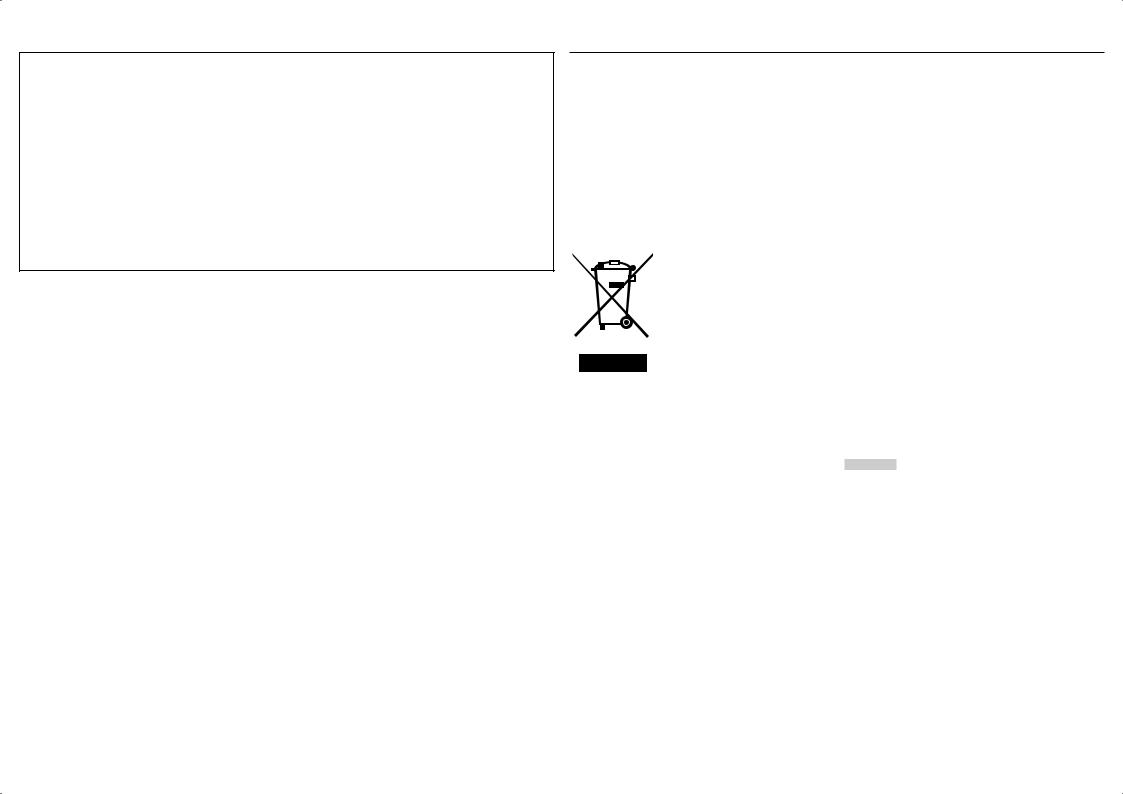
U.S.A. only
FCC NOTICE
CAUTION: Changes or modifications not approved by JVC could void the user’s authority to operate the equipment.
NOTE: This equipment has been tested and found to comply with the limits for a Class A digital device, pursuant to Part 15 of the FCC Rules. These limits are designed to provide reasonable protection against harmful interference when the equipment is operated in a commercial environment. This equipment generates, uses, and can radiate radio frequency energy and, if not installed and used in accordance with the instruction manual, may cause harmful interference to radio communications. Operation of this equipment in a residential area is likely to cause harmful interference in which case the user will be required to correct the interference at his own expense.
IMPORTANT RECYCLING INFORMATION
This product has a fluorescent lamp that contains mercury. Disposal of these materials may be regulated in your community due to environmental considerations. For disposal or recycling information, please contact your local authorities or for USA, the Electronic Industries Alliance: http://www.eiae.org
WARNING: TO PREVENT FIRE OR SHOCK HAZARDS, DO NOT EXPOSE THIS APPARATUS TO RAIN OR MOISTURE.
WARNING: THIS APPARATUS MUST BE CONNECTED TO A MAINS SOCKET OUTLET WITH A PROTECTIVE EARTHING CONNECTION.
CAUTION: DANGER OF EXPLOSION IF BATTERY IS INCORRECTLY REPLACED.
REPLACE ONLY WITH THE SAME OR EQUIVALENT TYPE.
IMPORTANT SAFETY INSTRUCTIONS
1)Read these instructions.
2)Keep these instructions.
3)Heed all warnings.
4)Follow all instructions.
5)Do not use this apparatus near water.
6)Clean only with dry cloth.
7)Do not block any ventilation openings. Install in accordance with the manufacturer’s instructions.
8)Do not install near any heat sources such as radiators, heat registers, stoves, or other apparatus (including amplifiers) that produce heat.
9)Do not defeat the safety purpose of the polarized or grounding-type plug. A polarized plug has two blades with one wider than the other. A grounding type plug has two blades and a third grounding prong. The wide blade or the third prong are provided for your safety. If the provided plug does not fit into your outlet, consult an electrician for replacement of the obsolete outlet.
10)Protect the power cord from being walked on or pinched particularly at plugs, convenience receptacles, and the point where they exit from the apparatus.
11)Only use attachments/accessories specified by the manufacturer.
12)Use only with the cart, stand, tripod, bracket, or table specified by the manufacturer, or sold with the apparatus. When a cart is used, use caution when moving the cart/ apparatus combination to avoid injury from tip-over.
13)Unplug this apparatus during lightning storms or when unused for long periods of time.
14)Refer all servicing to qualified service personnel. Servicing is required when the apparatus has been damaged in any way, such as power-supply cord or plug is damaged, liquid has been spilled or objects have fallen into the apparatus, the apparatus has been exposed to rain or moisture, does not operate normally, or has been dropped.
15)Apparatus shall not be exposed to dripping or splashing and no objects filled with liquids, such as vases, shall be placed on the apparatus.
16)Batteries shall not be exposed to excessive heat such as sunshine, fire or the like.
17)When discarding batteries, environmental problems must be considered and the local rules or laws governing the disposal of these batteries must be followed strictly.
European Union only
Dear Customer,
This apparatus is in conformance with the valid European directives and standards regarding electromagnetic compatibility and electrical safety.
European representative of Victor Company of Japan, Limited is:
JVC Technical Services Europe GmbH Postfach 10 05 04
61145 Friedberg Germany
Information for Users on Disposal of Old Equipment
[European Union]
This symbol indicates that the
electrical and electronic equipment
should not be disposed as general household waste at its end-of- life. Instead, the product should be handed over to the applicable collection point for the recycling of
electrical and electronic equipment for proper treatment, recovery and recycling in accordance with your national legislation.
By disposing of this product correctly, you will help to conserve natural resources and will help prevent potential negative effects on the environment and human health which could otherwise
be caused by inappropriate waste handling of this product. For more information about collection point and recycling of this product, please contact your local municipal office, your household waste disposal service or the shop where you purchased the product.
Penalties may be applicable for incorrect disposal of this waste, in accordance with national legislation.
(Business users)
If you wish to dispose of this product, please visit our web page www.jvc-europe.com to obtain information about the take-back of the product.
[Other Countries outside the European Union]
If you wish to dispose of this product, please do so in accordance with applicable national legislation or other rules in your country for the treatment of old electrical and electronic equipment.
EMC Supplement
This equipment is in conformity with the provisions and protection requirements of the corresponding European Directives. This equipment is designed for professional video appliances and can be used in the following environments:
•Controlled EMC environment (for example purpose built broadcasting or recording studio), and rural outdoors environment (far away from railways, transmitters, overhead power lines, etc.)
In order to keep the best performance and ensure electromagnetic compatibility, we recommend to use cables not exceeding the following length:
Cable |
Length |
Power cord |
2.0 m |
(attached cable (H05VV-F 3 x 0.75 mm2)) |
|
Video signal cable |
2.0 m |
(coaxial cable) |
|
Audio signal cable (shielded cable) |
1.5 m |
DVI cable (shielded cable) |
1.5 m |
RS-232C cable (shielded cable) |
2.0 m |
(A straight cable with a D-sub 9-pin connector) |
|
RS-485 cable (twist pair cable) |
2.0 m |
(A straight LAN cable) |
|
REMOTE cable (twist pair cable) |
2.0 m |
(A straight LAN cable) |
|
The inrush current of this apparatus is 6 ampere.
CAUTION
In case where the strong electromagnetic waves or magnetism are near the audio cable or the signal cable, the sound or the picture will contain noise. In such cases, please keep the cable away from the sources of the disturbance.
3
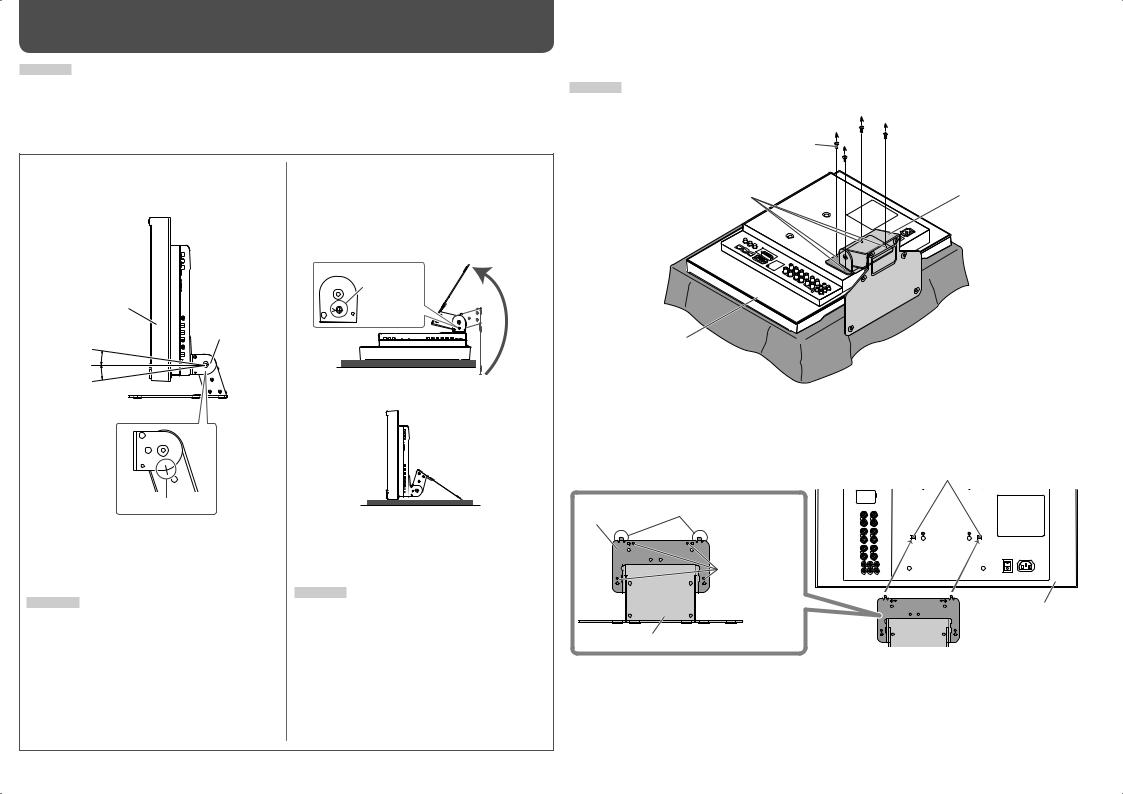
Installation
CAUTION
•Do not rest your arm on the monitor or lean against the monitor.
•Do not touch the LCD panel when installing the monitor.
•Be sure to install the monitor securely to prevent the monitor from falling over, which may cause damage to the monitor or injury.
You can place the monitor in the following two ways when using it on the supplied stand.
You can tilt the monitor from about 6° upward to about 6° downward.
•When the monitor is not tilted (0°), the guidelines align as illustrated below.
Monitor
Stand
About 6°
0°
About 6°
Guidelines
The illustration of the monitor is of DT-V24L3D.
•You can select the stand height—higher position or lower position ( “To adjust the stand height” on page 5).
CAUTION
•Be careful not to pinch your fingers in the gap between the monitor and the stand.
•When the stand plate is attached to the lower position of the stand body, you cannot tilt the monitor downward.
When the stand plate is attached to the higher position of the stand body ( “To adjust the stand height” on page 5), you can place the monitor as illustrated below.
1Remove the screws on the left and right sides of the stand (see the illustration below), then lift the stand up by about 148°.
Screw (silver)
About 148°
2Attach the removed screws and place the monitor as illustrated below.
The illustrations of the monitor are of DT-V24L3D.
•To place the monitor as illustrated on the left again, remove the screws on the left and right sides of the stand, return the monitor angle to 0°, then reattach the removed screws.
CAUTION
•When lifting up the stand...
–lay the monitor on a cloth with the LCD panel facing down to prevent the LCD panel from being damaged.
–be careful not to pinch your fingers in the moving parts.
•Make sure of lifting the stand up until it stops (about 148°); otherwise the monitor may fall over.
•Place the monitor on a mat to avoid scratching the table surface.
•Do not lift up the stand when the stand plate is attached to the lower position of the stand body.
4
To detach the stand
CAUTION
Lay the monitor on a cloth with the LCD panel facing down to prevent the LCD panel from being damaged.
Attachment screws |
|
|
Screw holes for stand |
Stand body |
|
attachment |
||
|
Monitor
The illustration of the monitor is of DT-V24L3D.
To install the stand
When attaching the stand to the monitor, insert the guides of the stand into the guide holes on the monitor to place the stand in the correct position. Then fix the stand firmly with the attachment screws.
Guides
Stand plate
Screw holes for stand attachment
Stand body
Guide holes
Monitor
The illustration of the monitor is of DT-V24L3D.
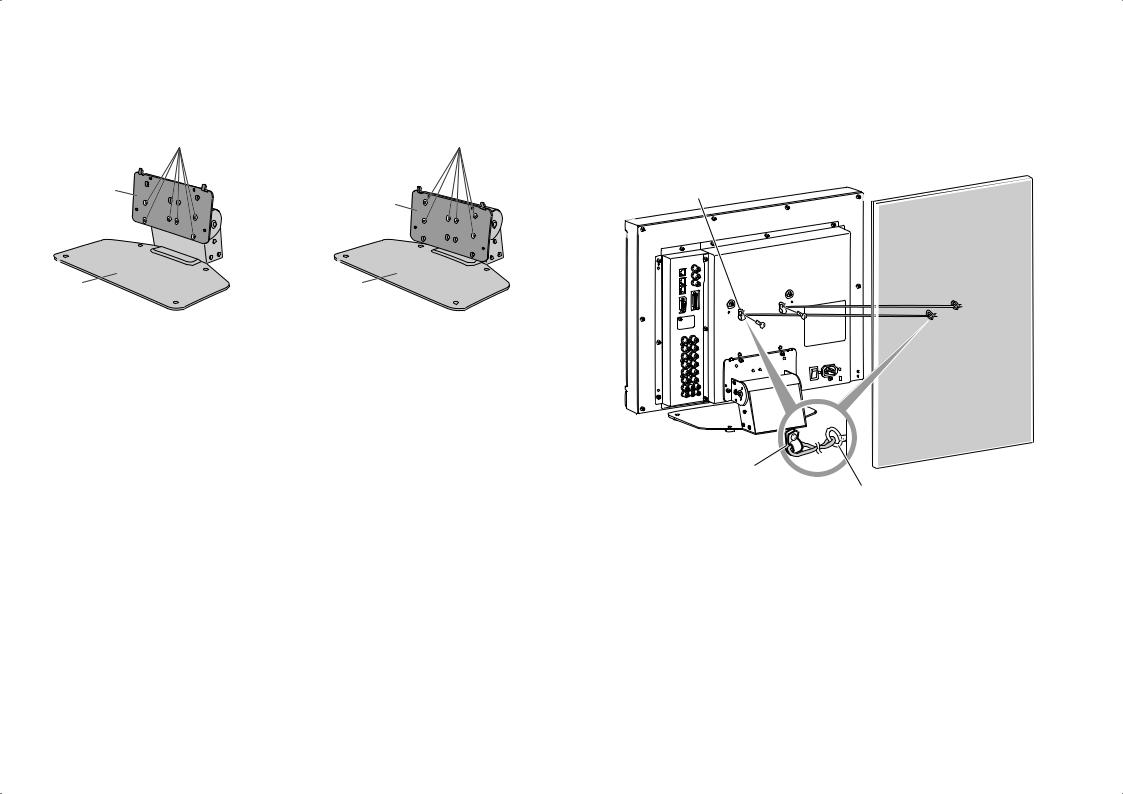
To adjust the stand height
To change the stand height, detach the stand from the monitor ( “To detach the stand” on page 4). Then, change the position of the stand plate according to the stand height you want by choosing the screw holes to use.
<Higher position> |
<Lower position> |
Screw holes for higher position |
Screw holes for lower position |
Stand plate
Stand plate
Stand body |
Stand body |
To prevent an accidental fall
Fix the monitor to a wall by using strings.
Fixing the monitor
Attach the hook (not provided) to the VESA mounting holes on the rear panel (use the two holes on the upper side) using M4 x 10 mm screws (not provided). Bind the hooks on the rear panel of the monitor to a wall or a pillar using durable string.
VESA mounting holes
Hook and screw (M4 x 10 mm)
(not provided)
Hook (not provided)
The illustration of the monitor is of DT-V24L3D.
5
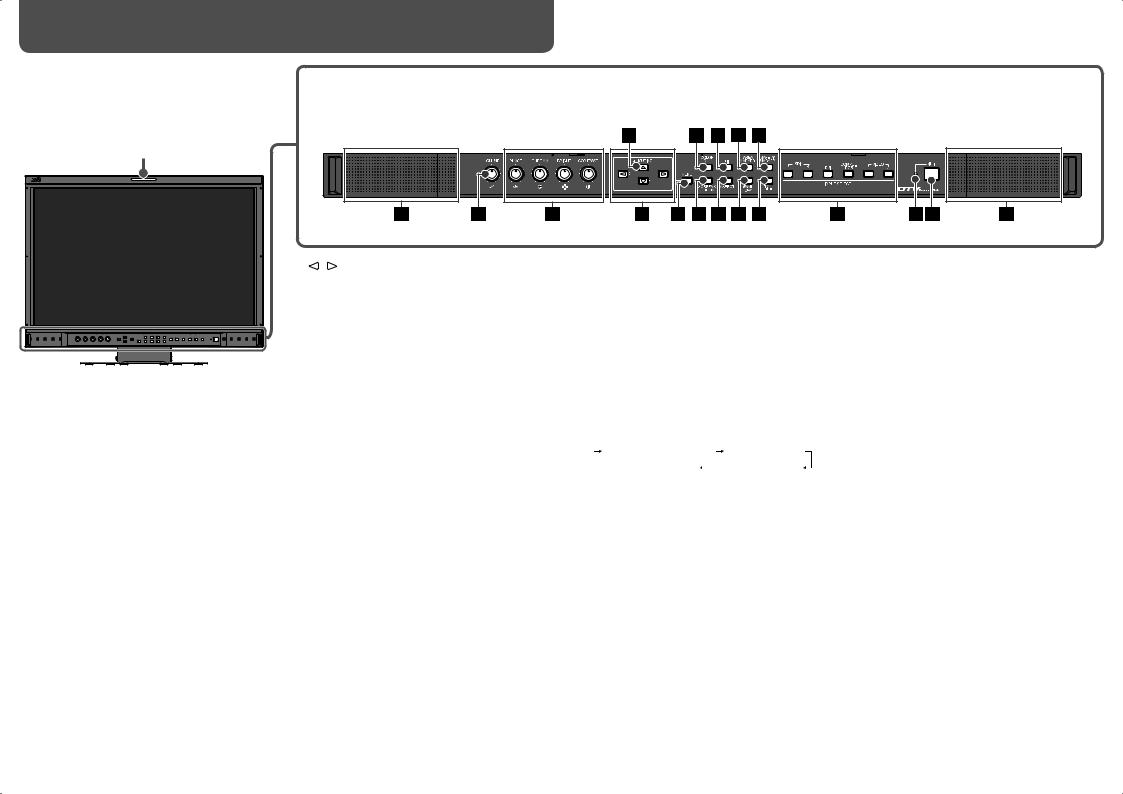
Daily Operations / Connections |
6 |
7 Front panel
Tally lamp
This lamp is controlled by the tally function of the MAKE/TRIGGER terminal ( “ TALLY
SELECT” in “FUNCTION SETTING” on page 14 and “External Control” on page 16).
•“NO EFFECT” is displayed when you press a button which is not available for the current input or signal format (the lamp lights even when the function does not actually work).
•The items controlled by the MAKE system cannot be controlled by the buttons on the front panel (“REMOTE ON” is displayed and the lamps do not light).
The illustration of the monitor is of DT-V24L3D.
1Speakers (stereo)
The speakers emit the same audio signal emitted from the AUDIO ASSIGN (MONITOR OUT) terminals.
( “ 8 AUDIO ASSIGN (MONITOR OUT) terminals” on page 8)
2VOLUME adjustment knob
Adjusts the volume.
3Picture adjustment knob PHASE: Adjusts the picture hue.
CHROMA: Adjusts the picture color density. BRIGHT: Adjusts the picture brightness. CONTRAST: Adjusts the picture contrast.
4MUTING button
Turns off the sound when no menu screen is displayed.
•To cancel the function, press the button again or turn the VOLUME adjustment knob.
•Muting function is also canceled when “BALANCE” of “AUDIO SETTING” in the MAIN MENU is changed ( page 12).
5/ /  /
/  buttons
buttons
When a menu screen is displayed
Selects or adjusts menu items. ( “Menu Operations” on page 7)
When no menu screen is displayed
Selects the audio channels of EMBEDDED AUDIO signals. ( “Audio Channel Selection” on page 7)
•Pressing  button while holding
button while holding  button displays the SET-UP MENU. ( “Menu Operations” on page 7)
button displays the SET-UP MENU. ( “Menu Operations” on page 7)
6MENU button
Activates/deactivates the display of the MAIN MENU. ( “Menu Operations” on page 7)
7COLOR OFF button/lamp
Displays only the luminance signal.
• This function does not work for RGB input signals.
81:1 button/lamp
Displays the picture in the original resolution of the input signal.
•The aspect ratio of the picture may change depending on the input signal.
9AREA MARKER button/lamp
Displays/hides the area marker.
•Select the style of the area marker in “MARKER” of the MAIN MENU ( page 11).
•This function works only when displaying the picture in 16:9 aspect ratio.
•This function does not work when “AREA MARKER” or “R-AREA MARKER” is set to “OFF” in “MARKER.”
pSAFETY MARKER button/lamp
Displays/hides the safety marker.
•Adjust the area of the safety marker in “MARKER” of the MAIN MENU ( page 11).
•This function does not work when displaying the picture in the 1:1 mode.
•This function does not work when “SAFETY MARKER” or “R-SAFETY MARKER” is set to “OFF” in “MARKER.”
qSCREENS CHECK button/lamp
Displays only the selected element (R, G, or B) of the video signal.
•Each time you press this button, the screen changes in the following order.
RGB (Normal screen) |
Red screen |
Blue screen |
Green screen |
wASPECT button/lamp
Changes the aspect ratio of the picture from 4:3 to 16:9 when the picture of 16:9 aspect ratio is squeezed into 4:3 format signal.
•To return to 4:3, press the button again.
•This function does not work when displaying the picture in the 1:1 mode.
eWAVE FORM button/lamp
Displays/hides the indication of the wave form monitor.
•Adjust the settings of the wave form monitor in “WAVE FORM SETTING” of the MAIN MENU ( page 13).
rT.C. (time code) button/lamp
Activates/deactivates the display of the time data (time code) contained in the SDI signal.
( “On the Information Display” on page 7)
tINPUT SELECT buttons/lamps
Selects an input.
SDI 1: E. AUDIO HD/SD SDI (IN 1) terminal SDI 2: E. AUDIO HD/SD SDI (IN 2) terminal DVI: DVI-D (HDCP) terminal COMPO./RGB: COMPO./RGB. terminal VIDEO 1: VIDEO (INPUT 1) terminal VIDEO 2: VIDEO (INPUT 2) terminal
• The lamp for the selected input lights.
yPower lamp
Unlit: The monitor is completely off (the Power switch on the rear panel is turned off).
Lights in Green: The monitor is on.
Lights in orange: The monitor is off (on standby). Flashes in orange: The monitor is in the P. SAVE (power save) mode ( “NO SYNC ACTION” in “SYNC FUNCTION” on page 13).
u
 button
button
Turns on and off (on standby) the monitor.
•The power switch is equipped on the rear panel of the monitor ( 1 on page 8).
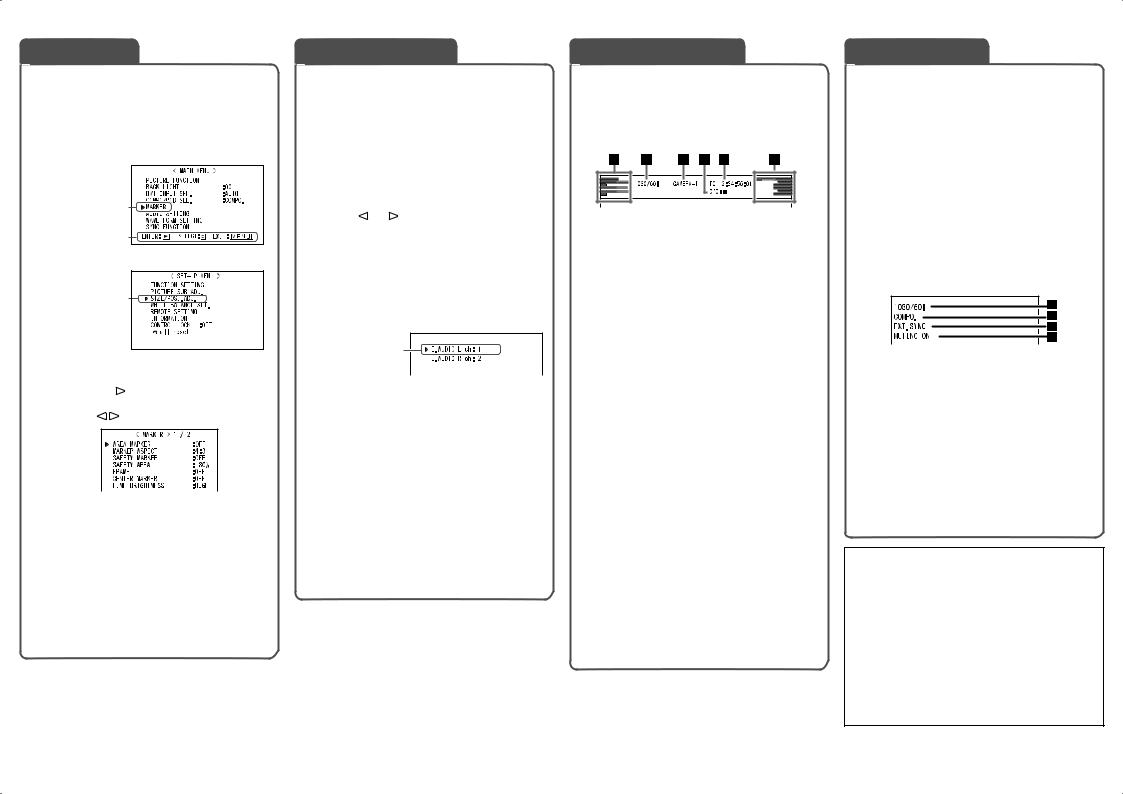
Menu Operations
1 Display the menu.
To display the MAIN MENU
\ Press MENU button.
To display the SET-UP MENU
\ Press  button while holding
button while holding  button.
button.
MAIN MENU
Selected item
Operation guide
SET-UP MENU
Selected item
Operation guide 
2 Press 
 buttons to select an item, then press button.
buttons to select an item, then press button.
• For some items, adjustments will be made by pressing .
Ex.: When “MARKER” in the MAIN
MENU is selected
3 Press 
 buttons to select an item, then press
buttons to select an item, then press  buttons to make adjustments.
buttons to make adjustments.
4 Press MENU button to return to the previous menu.
•Pressing the button again finishes the menu operation.
Audio Channel Selection
Select audio channels emitted from the speakers (L/R) and the AUDIO ASSIGN (MONITOR OUT) (OUT1(L)/OUT2(R)) terminals, when EMBEDDED AUDIO signals come in to the E. AUDIO HD/SD SDI terminal (IN1 or IN2) and SDI input (1 or 2) is selected.
•You have to choose a group of selectable audio channels before the channel selection ( “E.AUDIO GROUP” in “AUDIO SETTING” on page 12).
1 Press or button when a menu is not displayed.
The screen for audio channel selection is displayed.
•The screen for audio channel selection automatically disappears in about 30 seconds after the previous operation.
Audio channel selection screen
Selected item
2 Press 
 buttons to select the left (L ch) or right (R ch).
buttons to select the left (L ch) or right (R ch).
3 Press  buttons to select an audio channel.
buttons to select an audio channel.
•Each time you press the button, the audio channel changes according to the settings of “E.AUDIO GROUP” ( “NOTE” on page 12).
4 Press MENU button.
The screen for audio channel selection disappears.
•The setting is memorized for each input (SDI 1 and SDI 2).
On the Information Display
The monitor displays the information below.
•Make the setting to display/hide each information using the MENU with the exception of 5, controlled with a button.
•Select the position of the information display ( “POSITION” in “INFORMATION” on page 15).
1Audio level meter
•Not displayed when “LEVEL METER ch” is set to “OFF.” ( “AUDIO SETTING” on page 12)
2Signal format
•Displayed when “STATUS DISPLAY” is set to “ON.” ( “INFORMATION” on page 15)
•For the contents displayed, see “On the signal format” below and “Available signals” on page 9.
3Source name assigned in “CHARACTER SET.”
•Displayed when “SOURCE ID” is set to “ON.”
•Displayed in large letters when “STATUS DISPLAY” is set to “OFF” or “AUTO.”
“INFORMATION” on page 15
4 CRC error indication
• Displayed when “CRC ERROR” is set to “ON.” ( “INFORMATION” on page 15)
• A red square is displayed when an error occurs.
5 Time code
• When the input signal includes no time code, “TC – –:– –:– –:– –” is displayed.
“ r T.C. (time code) button/lamp” on page 6
•When any information of 1, 2, 3, or 4 above is displayed while signals come in from
equipment other than a computer, the picture is displayed without overlapping the information display area.
However, the information display will overlap with the picture when...
–displaying the picture with higher resolution than the resolution of the panel in 1:1 mode.
–“SD4:3 LARGE” setting is “ON.”
( “FUNCTION SETTING” on page 14).
On the Status Display
If you press the INPUT SELECT button of the current input, the status of the input signal and setting of muting are displayed for about 3 seconds.
•Make the setting to display/hide the status in “STATUS DISPLAY” of the “INFORMATION” ( page 15).
•When “STATUS DISPLAY” is set to “AUTO” or “ON,” the status below is also displayed in the following cases:
–When you change the input
–When the signal condition of the current input changes
–When you turn on the monitor
•When “STATUS DISPLAY” is set to “ON,” the signal format will remain displayed 3 seconds after the status is displayed.
1Signal format
•For the contents displayed, see “On the signal format” below and “Available signals” on page 9.
2Signal format of DVI input or setting of “COMPO./RGB SEL.”
“DVI INPUT SEL.” or “COMPO./RGB SEL.” on page 10
3Displayed when “SYNC INPUT SEL.” is set to “EXT.” (external synchronization)
“ SYNC FUNCTION” on page 13
4Setting of “MUTING”
•Displayed only when muting is activated.“ 4 MUTING button” on page 6
On the signal format
The following messages appear depending on the type of input signals and their conditions.
When a DVI-D signal protected |
“*” (at the end of |
|
with HDCP is input |
the indication) |
|
When no video signal comes in |
“NO SYNC” |
|
When a noncompliant video |
“Out of range” |
|
signal comes in |
||
|
||
When “COLOR SYSTEM” ( |
|
|
“FUNCTION SETTING” on |
“OTHERS” |
|
page 14) is set to “AUTO” and |
||
the noncompliant composite |
|
|
video signals come in |
|
7
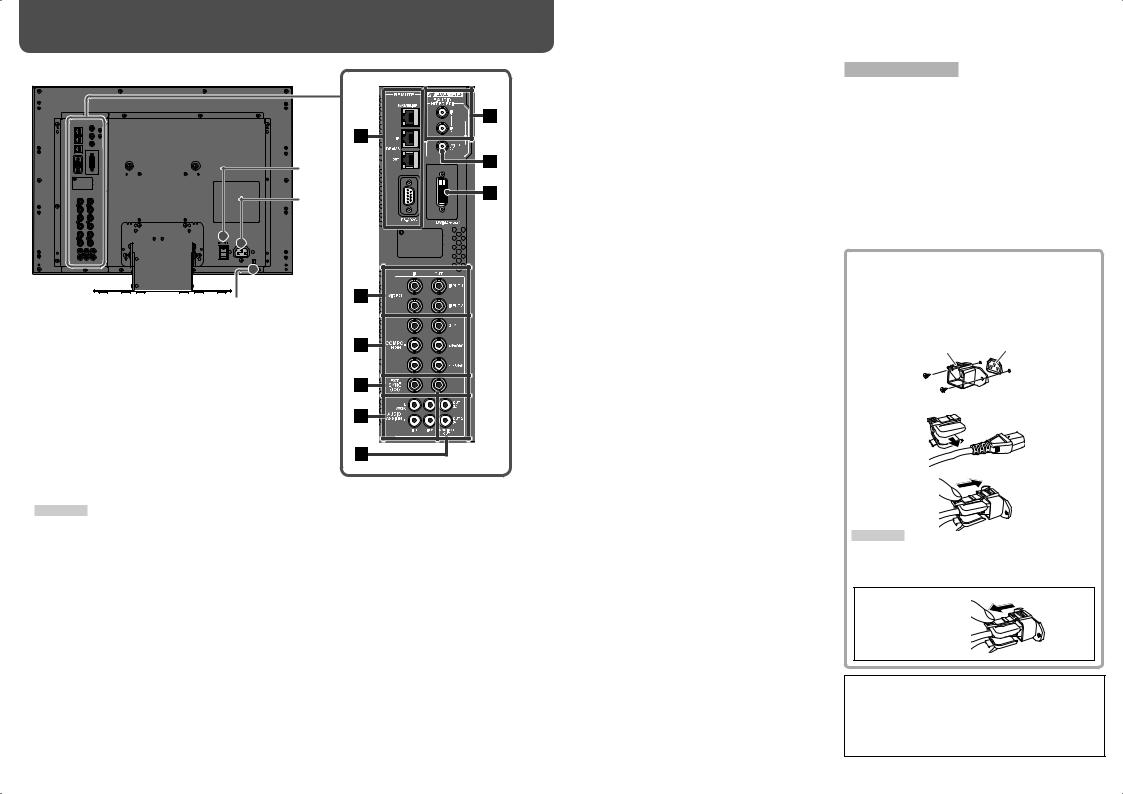
Daily Operations / Connections (cont.)
7 Rear panel
1
2
Security slot
Attach a security wire to this slot.
The illustration of the monitor is of DT-V24L3D.
1Power switch
Turns the power on or off.
• You need to press 
 button ( u on page 6) to use the monitor after turning on the power switch.
button ( u on page 6) to use the monitor after turning on the power switch.
2AC IN terminal
AC power input connector.
Connect the provided AC power cord to an AC outlet.
•Attach the provided power cord holder to prevent accidental disconnection of the AC power cord ( on the right).
CAUTION
Do not connect the power cord until all other connections are completed.
3REMOTE terminal
Terminal for controlling the monitor by an external control. ( “External Control” on page 16)
4VIDEO (INPUT 1/INPUT 2) terminals (BNC)
Input (IN) and output (OUT) terminals for the composite signals.
5COMPO./RGB (G/Y, B/PB/B-Y, R/PR/R-Y) terminals (BNC)
Input (IN) and output (OUT) terminals for the analog component (color difference) or analog RGB signals.
•Select the signal type in “COMPO./RGB SEL.” corresponding to the type of the input signal ( page 10).
6EXT.SYNC (CS) terminals (BNC)
Input (IN) and output (OUT) terminals for the external composite sync (Cs) signals.
•To use these terminals, set “SYNC INPUT SEL.” to “EXT.” ( “SYNC FUNCTION” on page 13)
•The terminals are for all VIDEO (INPUT 1, INPUT 2) and COMPO./RGB.
•When an external sync signal is input, external synchronization has priority over all VIDEO 1, VIDEO 2 and COMPO./RGB input.
7AUDIO ASSIGN (IN 1/IN 2) terminals (pin jack)
Input terminals for the analog audio signals.
•Use this terminal for the analog audio connection of the SDI.
•Select the video input to assign the audio signal in “AUDIO1 ASSIGN.” or “AUDIO2 ASSIGN.” ( “AUDIO SETTING” on page 12).
8AUDIO ASSIGN (MONITOR OUT) terminals (pin jack)
Output terminals for the analog audio signal.
•The terminals output the audio signal through AUDIO ASSIGN (IN 1 or IN 2) terminals when you select the video input you have selected for “AUDIO1 ASSIGN.” or “AUDIO2 ASSIGN.” in “AUDIO SETTING” ( page 12).
•The signal is output from this terminal only when the monitor is on or in “P.SAVE” (power save) mode. ( “NO SYNC ACTION” on page 13)
•The EMBEDDED AUDIO signal...
–is decoded into an analog signal, then emitted.
–is emitted only when “SDI 1” or “SDI 2” is selected, and when EMBEDDED AUDIO signals come in to the E. AUDIO HD/SD SDI (IN 1 or IN 2) terminal.
–has priority over the audio signal input to AUDIO ASSIGN (IN 1 or IN 2) terminals when “SDI-1” or “SDI-2” is selected for “AUDIO1 ASSIGN.” or “AUDIO2 ASSIGN.” and the EMBEDDED AUDIO signal is input to E.AUDIO HD/SD SDI (IN 1 or IN 2) terminal.
9E. AUDIO HD/SD SDI (IN 1, IN 2) terminals (BNC)
Input terminals for the HD/SD SDI signals.
•The terminals accept also EMBEDDED AUDIO signals including up to 12 audio channels with a sampling frequency of 48 kHz.
pE. AUDIO HD/SD SDI (SWITCHED OUT) terminal (BNC)
Output terminal for the HD/SD SDI signals.
•The SDI signals of the current input (SDI 1 or SDI 2) are re-clocked, then emitted.
•When an input other than SDI 1 and SDI 2 is selected, the SDI signal of the input selected last time is emitted from this terminal.
•The signals are emitted from this terminal only when the monitor is on or in “P.SAVE” (power save) mode.
qDVI-D (HDCP) terminal
Input terminal for the DVI-D signal compatible with HDCP.
•When the picture is not displayed correctly, change the setting of “DVI INPUT SEL.” ( page 10).
8
Note for connections
•Before making any connections, turn off all the equipment.
•Use a cord whose plugs correctly match the terminals on this monitor and the equipment.
•Plugs should be firmly inserted; poor connections could cause noise.
•When unplugging a cord, be sure to grasp its plug and pull it out.
•DO NOT connect the power cord until all connections are complete.
•Refer also to the user manual of each piece of equipment.
Attaching the power cord holder
The provided power cord holder prevents accidental disconnection of the AC power cord from the AC IN terminal.
•The power cord holder consists of two parts, a case and a cover.
1 |
Case |
AC IN terminal |
|
|
2
 Cover
Cover
3
CAUTION
•Use only the provided screws.
•Make sure the plug will not be pulled out after the cover is attached to the case.
To detach the cover
Using the audio level meter
You can check the conditions of the current
EMBEDDED AUDIO signals in the audio level meter. ( “On the Information Display” on page 7)
Make the setting for the level meter in “LEVEL METER SETTING” ( “AUDIO SETTING” on page 12).
