JVC CA-MXJE3 User Manual
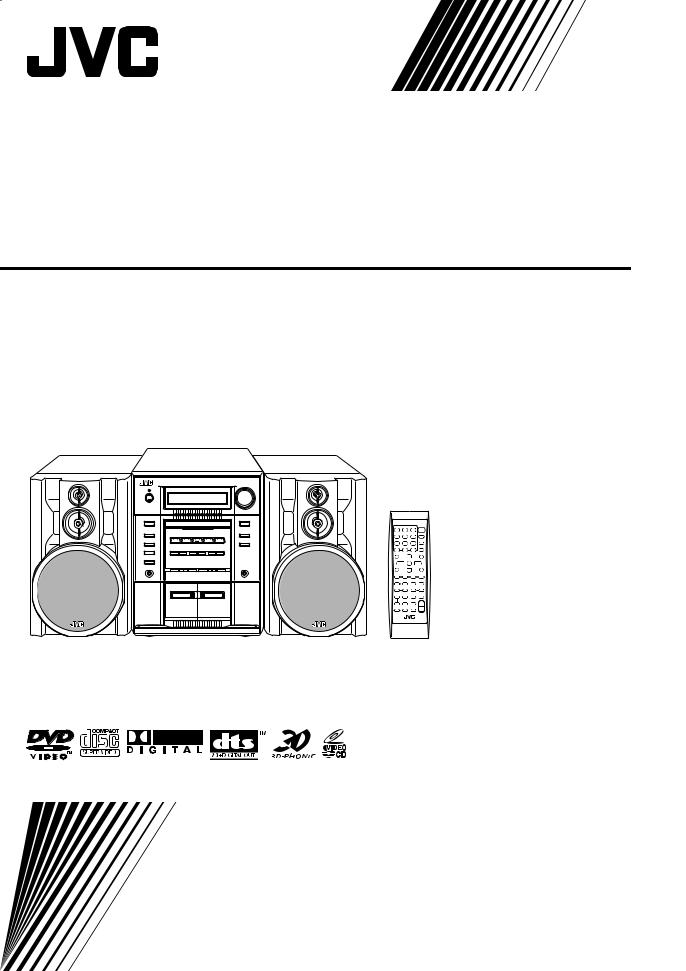
COMPACT COMPONENT SYSTEM
MX-JE3—Consists of CA-MXJE3 and SP-MXJE3
ACTIVE BASS EXTENSION
INSTRUCTIONS
GVT0145-002A [UE,UY,UW]
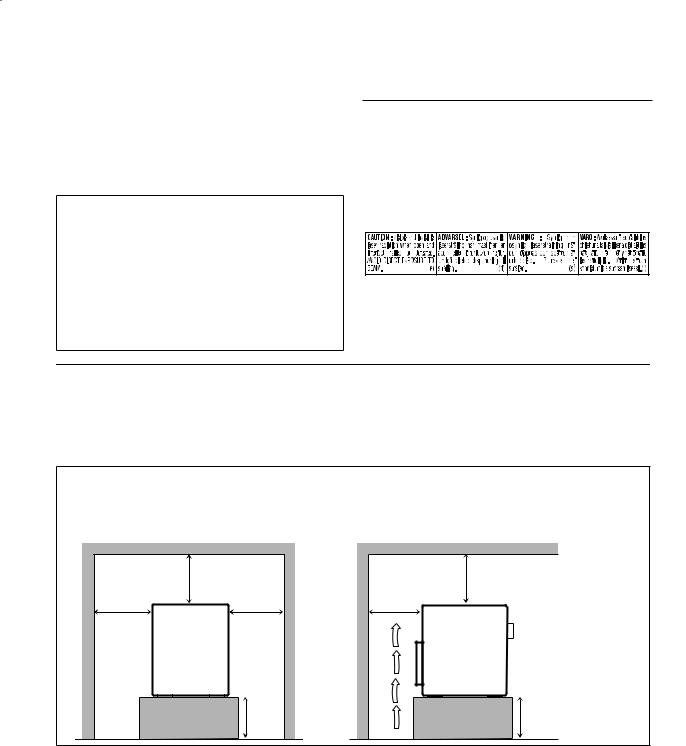
Warnings, Cautions and Others
Caution–– (STANDBY/ON) button!
(STANDBY/ON) button!
Disconnect the mains plug to shut the power off completely. The  (STANDBY/ON) button in any position does not disconnect the mains line. The power can be remote controlled.
(STANDBY/ON) button in any position does not disconnect the mains line. The power can be remote controlled.
CAUTION
To reduce the risk of electrical shocks, fire, etc.:
1.Do not remove screws, covers or cabinet.
2.Do not expose this appliance to rain or moisture.
CAUTION
•Do not block the ventilation openings or holes.
(If the ventilation openings or holes are blocked by a newspaper or cloth, etc., the heat may not be able to get out.)
•Do not place any naked flame sources, such as lighted candles, on the apparatus.
•When discarding batteries, environmental problems must be considered and local rules or laws governing the disposal of these batteries must be followed strictly.
•Do not expose this apparatus to rain, moisture, dripping or splashing and that no objects filled with liquids, such as vases, shall be placed on the apparatus.
IMPORTANT FOR LASER PRODUCTS
1.CLASS 1 LASER PRODUCT
2.CAUTION: Do not open the top cover. There are no user serviceable parts inside the Unit; leave all servicing to qualified service personnel.
3.CAUTION: Visible and invisible laser radiation when open and interlock failed or defeated. Avoid direct exposure to beam.
4.REPRODUCTION OF LABEL: CAUTION LABEL, PLACED INSIDE UNIT.
Caution: Proper Ventilation
To avoid risk of electric shock and fire, and to prevent damage, locate the apparatus as follows
1. |
Front: |
No obstructions and open spacing. |
2. |
Sides/ Top/ Back: |
No obstructions should be placed in the areas shown by the dimensions below. |
3. |
Bottom: |
Place on the level surface. Maintain an adequate air path for ventilation by placing on a stand with a height |
|
|
of 10 cm or more. |
The minimal clearance is shown as below:
Front view
Wall or obstructions
|
15 cm |
1 cm |
1 cm |
|
CA-MXJE3 |
|
10 cm |
Side view
Wall or obstructions
Front |
No obstructions |
G-1
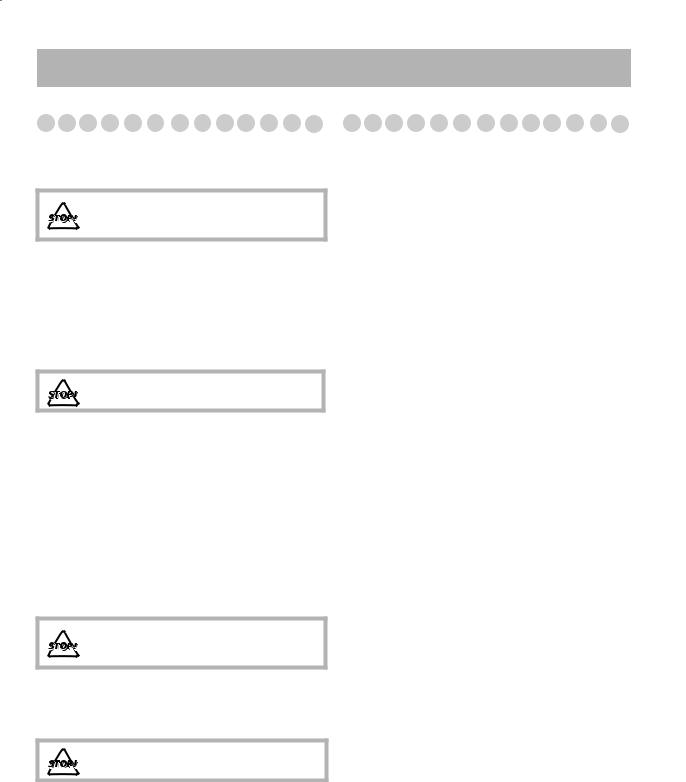
Introduction
Precautions
Installation
•Install the System in a location with adequate ventilation to prevent internal heat buildup in the System.
DO NOT install the System in a location near heat sources, or in a place subject to direct sunlight, excessive dust or vibration.
•Install in a place which is level, dry and neither too hot nor too cold—between 5°C and 35°C.
•Leave sufficient distance between the System and the TV.
•Keep the speakers away from the TV to avoid interference with TV.
Power sources
•When unplugging the System from the wall outlet, always pull on the plug, not the AC power cord.
DO NOT handle the AC power cord with wet hands.
Moisture condensation
Moisture may condense on the lenses inside the System in the following cases:
•After starting to heat the room
•In a damp room
•If the System is brought directly from a cold to a warm
place.
Should this occur, the System may malfunction. In this case, leave the System turned on for a few hours until the moisture evaporates, unplug the AC power cord, then plug it in again.
Internal heat
•Make sure there is good ventilation around the unit. Poor ventilation could overheat and damage the unit.
DO NOT block the ventilation openings or holes. If they are blocked by a newspaper or cloth, etc., the heat may not be able to get out.
Others
•Should any metallic object or liquid fall into the System, unplug the AC power cord and consult your dealer before operating any further.
DO NOT disassemble the System since there are no user serviceable parts inside.
•If you are not going to operate the System for an extended period of time, unplug the AC power cord from the wall
outlet.
If anything goes wrong, unplug the AC power cord and consult your dealer.
Contents |
|
Connections ............................................................. |
3 |
Display Indication ................................................... |
6 |
Daily Operations—Playback ................................. |
7 |
Daily Operations—Sound&Other |
|
Adjustments ..................................................... |
12 |
Adjusting the Volume ....................................................... |
12 |
Reinforcing the Bass Sound .............................................. |
12 |
Selecting the Sound Modes ............................................... |
12 |
Creating Your Own Sound Modes—User Mode .............. |
13 |
Creating 3-dimensional Sound Field—3D Phonic............ |
13 |
Presetting Automatic DVD Video Sound |
|
Increase Level................................................................ |
14 |
Changing the Picture Tone................................................ |
14 |
Changing the Display Brightness...................................... |
14 |
Setting the Clock ............................................................... |
15 |
Turning Off the Power Automatically .............................. |
15 |
Unique DVD/VCD Operations ............................ |
16 |
Selecting the Sound Track................................................. |
16 |
Selecting the Subtitle Language........................................ |
17 |
Selecting the View Angle.................................................. |
17 |
Special Picture Playback ................................................... |
17 |
Advanced Disc Operations ................................... |
19 |
Programming the Playing Order—Program Play.............. |
19 |
Playing at Random—Random Play................................... |
20 |
Playing Repeatedly............................................................ |
21 |
Prohibiting Disc Ejection—Child Lock ............................ |
21 |
On-Screen Disc Operations .................................. |
22 |
Recording Operations .......................................... |
27 |
Timer Operations .................................................. |
29 |
Setup Menu Operations ....................................... |
31 |
Operating the TV .................................................. |
33 |
Additional Information ........................................ |
34 |
Troubleshooting ................................................................ |
37 |
Specifications .................................................................... |
39 |
Parts Index ............................................................ |
41 |
1
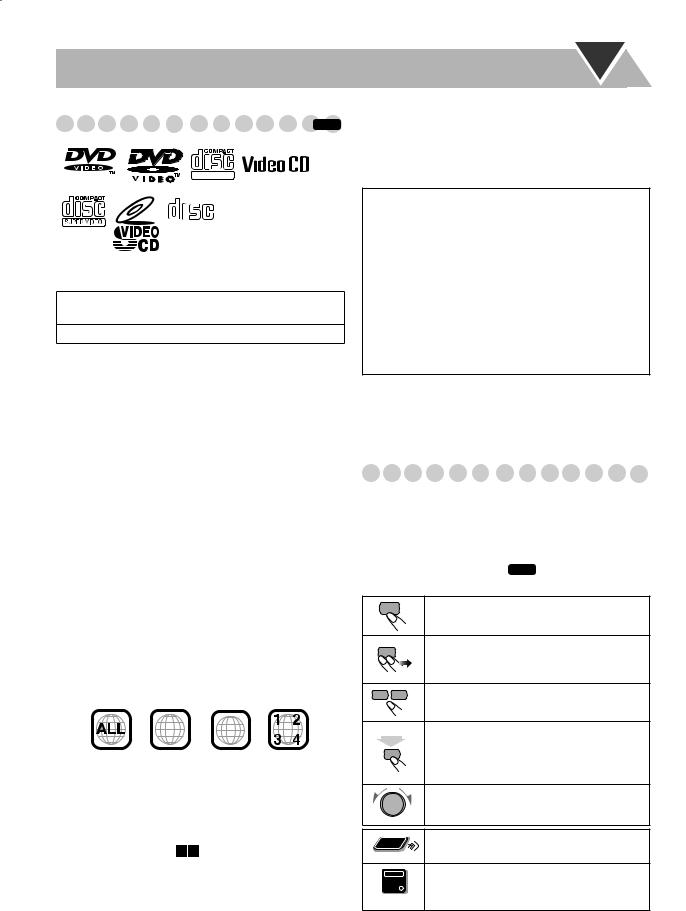
Playable Disc Types |
|
INFO |
DIGITAL VIDEO
COMPACT
DIGITAL AUDIO
DVD Logo is a trademark of DVD Format/Logo Licensing Corporation.
•CD-R/RW: Recorded in the Audio CD, Video CD, SVCD, MP3, WMA, and JPEG formats.
•DVD-R/-RW: Recorded in the DVD Video format.
In addition to the above discs, this system can play back audio data recorded on CD Text, CD-G (CD Graphics), and CD-Extra.
•The following discs cannot be played back: DVD-RAM, DVD+R, DVD+RW, CD-I (CD-I Ready), Photo CD, etc.
Playing back these discs will generate noise and damage the speakers.
•In this manual, “file” and “track” are interchangeably used for MP3/WMA/JPEG operations.
About color system
This System accommodates both NTSC and PAL system and can play back discs recorded with either system.
To change the color system, see page 4.
Note on Region Code
DVD players and DVDs have their own Region Code numbers. This System can play back only DVDs recorded with the NTSC or PAL color system whose Region Code numbers including “2” for Turkey or “4” for Central and South America. For your available Region code, check the rear panel of your main unit.
EX.:
2  2
2
If a DVD with the improper Region Code numbers is loaded, “REGION ERR” appears on the display and playback will not start.
The System can play back the following digital audio formats.
• LPCM (Linear PCM), DIGITAL (Dolby Digital), DTS (Digital Theater Systems), MPEG (MPEG Multichannel), MLP (Meridian Lossless Packing)
Caution for DualDisc playback
The Non-DVD side of a “DualDisc” does not comply with the “Compact Disc Digital Audio” standard. Therefore, the use of Non-DVD side of a DualDisc on this product may not be recommended.
IMPORTANT: Before playing a disc, make sure of
the following...
•Turn on the TV and select an appropriate input mode on the TV to view the pictures or on-screen displays on the TV screen.
•For disc playback, you can change the initial setting to your preference. See “Setup Menu Operations” on page 31.
If “ ” appears on the TV screen when you press a button, the disc cannot accept the operation you have tried to do, or data required for that operation is not recorded on the disc.
” appears on the TV screen when you press a button, the disc cannot accept the operation you have tried to do, or data required for that operation is not recorded on the disc.
•Manufactured under license from Dolby Laboratories. “Dolby”, “Pro Logic”, “MLP Lossless”, and the double-D symbol are trademarks of Dolby Laboratories.
•“DTS” and “DTS 2.0+DIGITAL OUT” are trademarks of Digital Theater Systems, Inc.
How to Read This Manual
•Button and control operations are explained as listed in the table below.
•Some related tips and notes are explained later in the sections “Learning More about This System” and “Troubleshooting,” but not in the same section explaining the operations ( INFO indicates that the content has some information).
Indicates that you press the button briefly.
Indicates that you press the button briefly and repeatedly until an option you want is
|
selected. |
|
Indicates that you press one of the buttons. |
|
Indicates that you press and hold the button |
2 sec. |
for a specified period. |
|
|
|
The number inside the arrow indicates the |
|
period of press (in the example, 2 seconds). |
|
Indicates that you turn the control toward |
|
the specified direction(s). |
Remote |
Indicates that this operation is only possible |
ONLY |
using the remote control. |
|
Indicates that this operation is only possible
Main Unit
ONLY using the buttons and controls on the main unit.
2
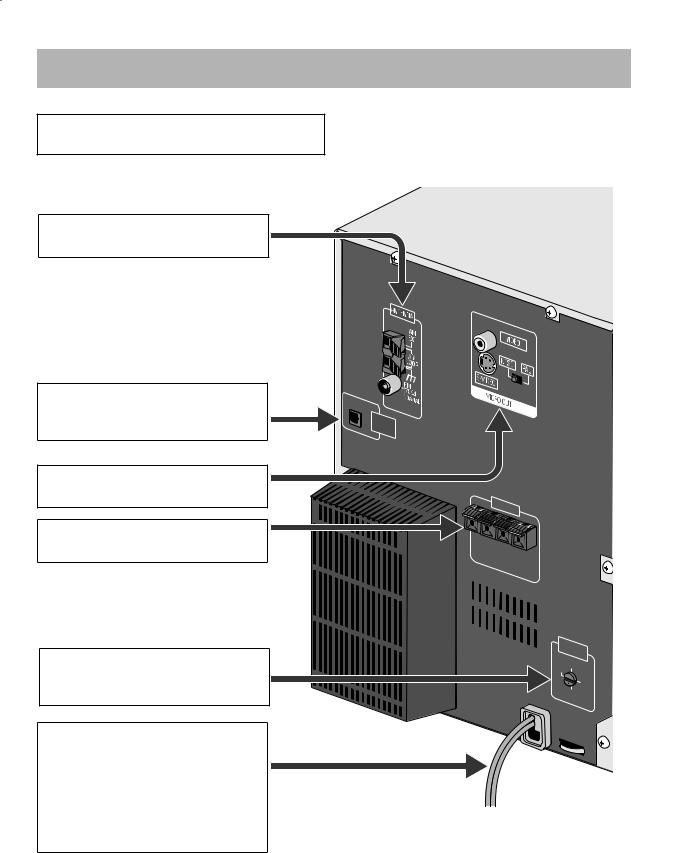
Connections
Do not connect the AC power cord until all other connections have been made.
•Connect VIDEO OUT directly to the video input of your TV. Connecting VIDEO OUT to a TV via a VCR may cause a monitor problem when playing back a copy-protected disc. You may also have a monitor problem when connecting the player to an integrated TV/Video system.
~From AM/FM antenna
See page 4.
ŸFrom the digital input of digital audio component such as CD recorder, etc.
See page 4.
!From the video input of TV/monitor
See page 4.
⁄From front speakers
See page 5.
@Voltage Selector
Before plugging in, confirm the position the voltage selector points at. See page 5.
¤From a wall outlet
Plug the AC power cord only after all connections are complete.
•Before plugging in, confirm the position the voltage selector points at. See page 5 and the back cover.
•If the wall outlet does not match the AC plug, use the supplied AC plug adaptor.
SPEAKERS |
|
|
|
R |
|
|
|
SPEAKERSCAUTION: |
L |
ª |
|
|
|||
6 |
IMPEDANCE16Ω |
||
Ω– |
|
|
|
VOLTAGE SELECTOR
110V 220V
230V127V 240V
3
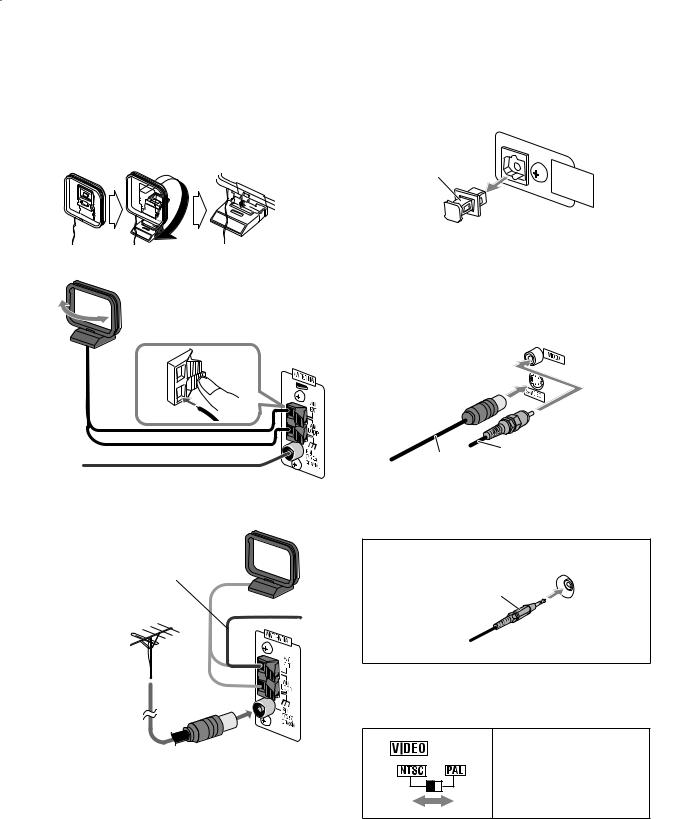
|
|
~AM/FM antenna |
ŸDigital audio component |
To assemble the AM loop antenna
To connect AM/FM antenna |
|
AM loop antenna |
Turn it until the best |
(supplied) |
reception is obtained. |
FM antenna (supplied)
Extend it so that you can obtain the best reception.
For better AM/FM reception
AM loop antenna (supplied)
Keep it connected.
Vinyl-covered wire (not supplied)
Extend it horizontally.
FM outdoor antenna (not supplied)
•Disconnect the supplied FM antenna, and connect to an outdoor FM antenna using a 75 Ω wire with coaxial type connector (IEC or DIN45325).
•Make sure the antenna conductors do not touch any other terminals, connecting cords and power cord. Also, keep the antennas away from metallic parts of the System, connecting cords, and the AC power cord. This could cause poor reception.
Protective cap |
OPTICAL |
|
DIGITAL |
|
OUTPUT |
•Set “DIGITAL AUDIO OUTPUT” in the “AUDIO” preference display correctly according to the connected digital audio equipment (see page 32). If setting is incorrect, loud noise may be generated causing damage to the speakers.
!TV/monitor
S video cord
Composite video
(not supplied)
cord (supplied)
•Connect the VIDEO jack or S-VIDEO jack whichever you want to use.
When connecting the auxiliary equipment (AUX)
AUX
Stereo mini plug cord (not supplied)
• The AUX jack is located on the front panel.
To set the video output selector
You can select the video output to match it to the color system of your TV.
NTSC: For an NTSC TV. PAL: For a PAL TV.
For a multi-color TV, you can select either one.
4
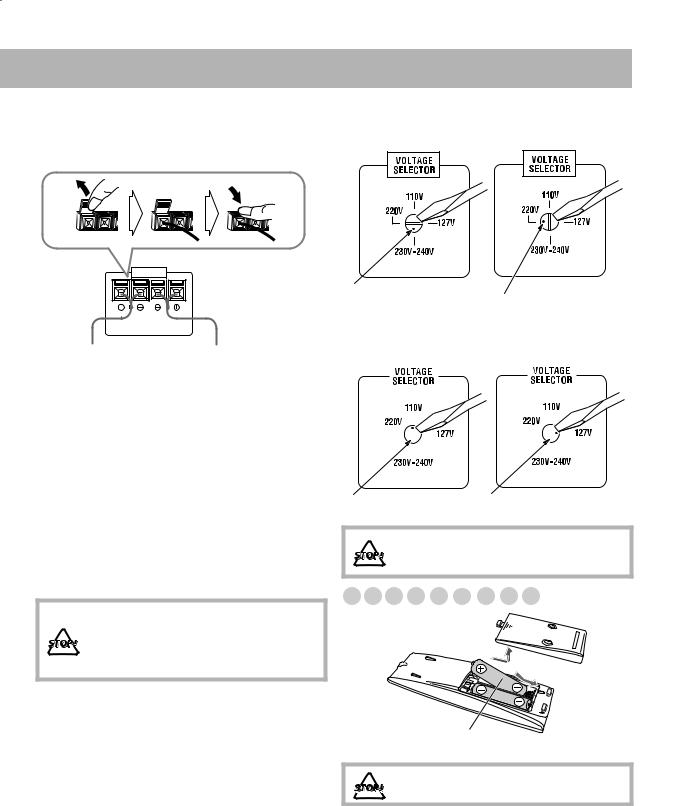
⁄Front speakers
When your mains lead (AC)
• When connecting the speaker cords, match the polarity of line voltage is 230-240 V the speaker terminals: (+) to (+) and (–) to (–).
When your mains lead (AC) line voltage is 220 V
SPEAKERS |
|
CAUTION: |
|
SPEAKERS IMPEDANCE |
|
6Ω –16Ω |
|
From right front main |
From left front main |
speaker |
speaker |
•Use only speakers with the same speaker impedance as indicated by the speaker terminals on the rear of the unit.
•The speakers are magnetically shielded to avoid color distortions on TVs. However, if not installed properly, it may cause color distortions. So, pay attention to the following when installing the speakers.
–When placing the speakers near a TV set, turn off the TV’s main power switch or unplug it before installing the speakers.
Then wait at least 30 minutes before turning on the TV’s main power switch again.
Some TVs may still be affected even though you have followed the above. If this happens, move the speakers away from the TV.
•DO NOT connect more than one speaker to each terminal.
•DO NOT push or pull the speakers as this will damage the foot spacers at the bottom of the speakers.
@Voltage Selector
Use a screwdriver to rotate the voltage selector so that the voltage mark is pointing at the same voltage as where you are plugging in the unit. (See also the back cover page.)
Voltage mark
|
Voltage mark |
When your mains lead (AC) |
When your mains lead (AC) |
line voltage is 110 V |
line voltage is 127 V |
|
|
|
|
|
|
|
|
|
|
|
|
|
|
|
|
|
|
|
|
|
|
|
|
|
|
|
|
|
|
|
|
|
|
|
|
|
|
|
|
|
|
|
|
|
|
|
|
|
|
|
|
|
|
|
|
|
|
|
|
|
|
|
|
|
|
|
|
|
|
|
|
|
|
|
|
|
|
|
|
|
|
|
|
|
|
|
|
|
|
|
|
|
|
|
|
|
|
|
|
|
|
|
|
|
|
|
|
|
|
|
|
|
|
|
|
|
|
|
|
Voltage mark |
Voltage mark |
|||||||||||||
|
|
|
|
|
|
|
||||||||
DO NOT plug in before setting the voltage selector on the rear of the unit and all connection procedures are complete.
Preparing the Remote Control 



R6(SUM-3)/AA(15F)
DO NOT recharge, short, disassemble or heat the battery or dispose of it in a fire.
•Dispose of batteries in the proper manner, according to federal, state, and local regulations.
When using the remote control
Point the top of the remote control toward the remote sensor as directly as possible. If you operate it from a diagonal position, the operating range (approx. 5 m) may be shorter.
5
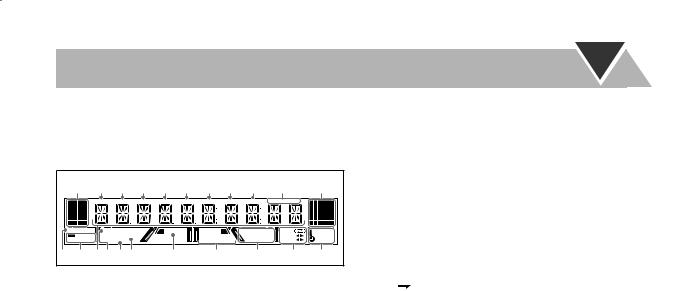
Display Indication
This indications on the display teach you a lot of things while you are operating the system.
Before operating the System, be familiar with when and how the indicator illuminates on the display.
1 2 3 4 5 6 7 8 9 p |
|
q |
|||||||
|
TITLE GROUP |
CHAP. |
TRACK FILE |
MP3 |
WMA |
JPEG MONO |
ST |
|
|
DVD |
SURROUND MODE |
RESUME |
|
|
REP1ALLA-B |
TAPE |
SLEEP |
||
DIGITAL |
SOUND MODE |
|
|
DVD LEVEL 1 2 3 |
PROGRAM |
REC A |
DAILY |
||
DTS PCM |
3DPHONIC |
|
|
RANDOM |
|
B |
REC |
||
w e r t y u |
|
i |
o |
|
; |
|
a s |
||
1Level indicator
2TITLE indicator
•Lights to indicate the title number.
•Lights to indicate the group title or track title. 3GROUP indicator
•Lights to indicate the group number.
4CHAP. indicator
•Lights to indicate the chapter number. 5TRACK indicator
•Lights to indicate the track number. 6FILE indicator
•Lights to indicate the file number. 7MP3 indicator
•Lights while playing back an MP3 track. 8WMA indicator
•Lights while playing back a WMA track. 9JPEG indicator
•Lights while playing back a JPEG file. pFM reception indicators
•MONO: lights while receiving an FM stereo station in monaural.
•ST (stereo): lights while an FM stereo station with sufficient signal strength is tuned in.
qAnimation indicator
wDVD indicator
•Lights when DVD Video is detected. eSource signal indicators
• DIGITAL: lights when a source signal is Dolby Digital.
DIGITAL: lights when a source signal is Dolby Digital.
•DTS: lights when a source signal is DTS.
•PCM: lights when a source signal is linear PCM.
rMain display
tSURROUND MODE indicator
•Lights when Surround mode is activated (see page 13). y3D PHONIC indicator
•Lights when 3D Phonic is activated (see page 13).
uSOUND MODE indicator
•Lights when SEA mode or USER mode is activated (see page 13).
iRESUME indicator
•Lights when the Resume function is activated (see page 9).
oDVD LEVEL 1/2/3 indicators
• Lights to indicate the DVD increase level.
;Disc operation indicators
•REP: lights when Repeat Play mode is activated.
•1: lights when One Track/Chapter/Step Repeat is activated.
•ALL: lights when All Disc Repeat is activated.
•A-B: lights when A-B Repeat is activated.
•PROGRAM: lights when Program Play mode is activated.
•RANDOM: lights when Random Play is activated. aTape operation indicators
•TAPE: lights when a tape is loaded in either A or B.
•
 )(reverse mode):
)(reverse mode):
– : tape play continues endlessly.
: tape play continues endlessly.
– : tape automatically reverses once.
: tape automatically reverses once.
– : tape play stops at the end of one side.
: tape play stops at the end of one side.
•REC: lights while recording.
•A: lights when a tape is loaded in the deck A.
•B: lights when a tape is loaded in the deck B.
•23(tape direction):
–Lights to indicate the current tape running direction.
–Flashes slowly during playback and recording.
–Flashes quickly while rewinding a tape.
sTimer indicators
• : lights when Sleep Timer is working or Daily Timer or Recording Timer stands by or is working or being set.
: lights when Sleep Timer is working or Daily Timer or Recording Timer stands by or is working or being set.
•SLEEP: flashes when the Sleep Timer is activated.
•DAILY: lights when the Daily Timer stands by; flashes while working or being set.
•REC: lights when the Recording Timer stands by; flashes while working or being set.
6
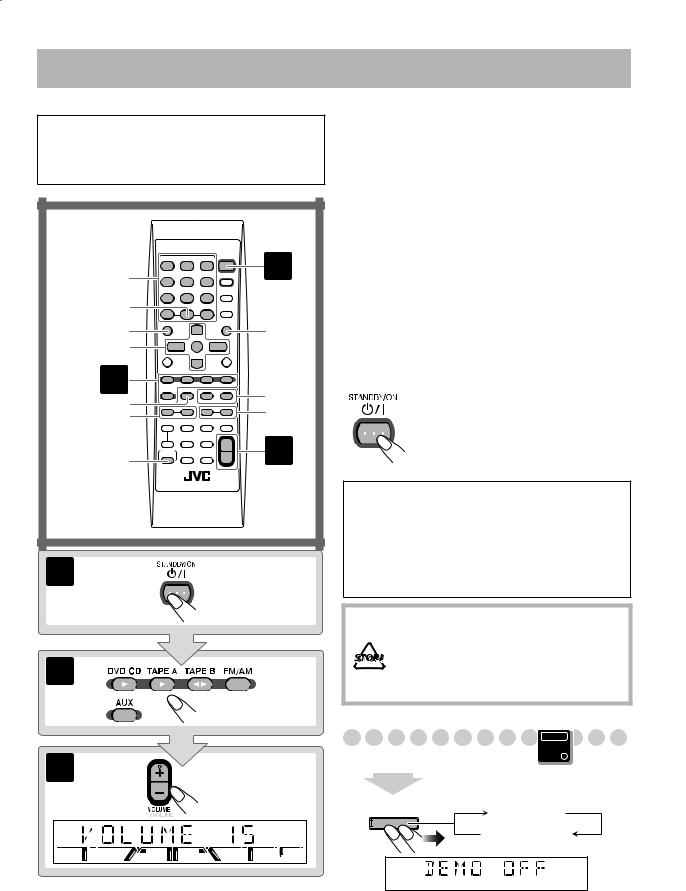
Daily Operations—Playback
In this manual, the operation using the remote control is mainly explained; however, you can use the buttons and controls on the main unit if they have the same (or similar) name and marks.
10 Keys |
1 |
|
RETURN |
|
|
TOP MENU |
MENU |
|
3/2/5/∞ |
|
|
ENTER |
|
|
2 |
FM MODE |
|
REV. MODE |
7/8 |
|
1/¡ |
||
TITLE/GROUP SKIP |
||
|
||
4/¢ |
|
|
SHIFT |
3 |
1
2
3 |
¥ Turn on the power.
The STANDBY lamp on the main unit goes off.
•Without pressing  (STANDBY/ON), the System also turns on by pressing one of the source select buttons in the next step.
(STANDBY/ON), the System also turns on by pressing one of the source select buttons in the next step.
øSelect the source.
Playback automatically starts if the selected source is ready to start playback.
•If you press AUX, start playback source on the external component.
πAdjust the volume.
[Operate the target source as explained later.
To turn off (stand by) the system
The STANDBY lamp on the main unit lights in red.
• A small amount of power is always consumed even while on standby.
For private listening
Connect a pair of headphones to the PHONES jack on the main unit. The sound will no longer come out of the speakers. Be sure to turn down the volume before connecting or putting the headphones.
•Disconnecting the headphones will activate the speakers again.
DO NOT turn off (standby) the System with the volume set to an extremely high level; Otherwise, the sudden blast of sound can damage your hearing, speakers and/or headphones when you turn on the System or start playback.
Canceling the Demonstration
|
Main Unit |
|
ONLY |
2 sec. |
|
CANCEL |
|
/DEMO |
DEMO OFF |
|
DEMO START |
To start the demonstration, select DEMO START.
7
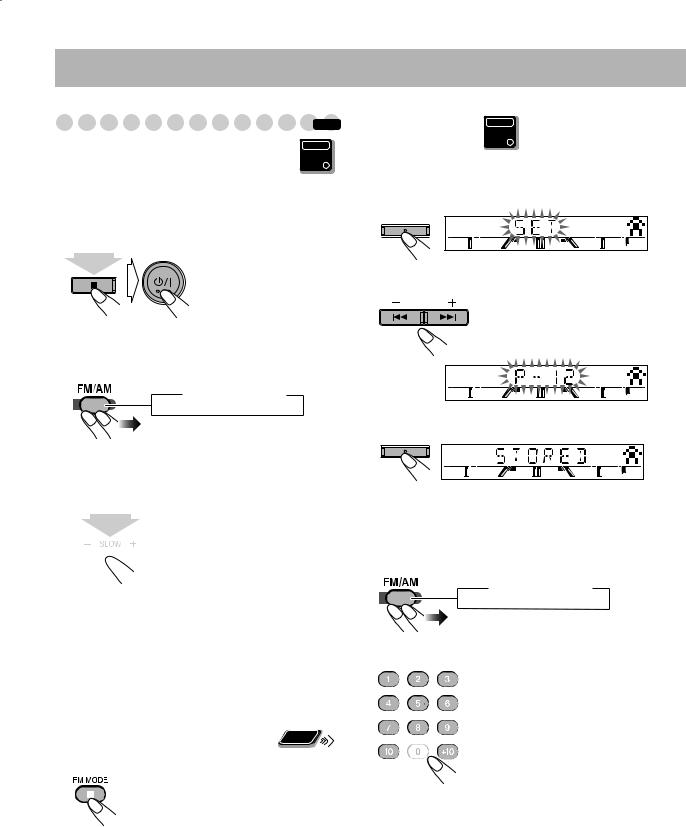
Listening to the Radio |
|
|
|
INFO |
|
To select the AM tuner interval spacing |
Main Unit |
|
ONLY |
||
Some countries space AM stations 9 kHz apart, and other countries use 10 kHz spacing.
You can change the AM tuner intervals during the unit is on standby mode.
Main Unit
ONLY
To preset Stations
You can preset 30 FM and 15 AM stations.
1 Tune in to a station you want to preset.
SET |
|
/DISPLAY |
ST |
(holding then...)
To select the band (FM/AM)
 FM
FM  AM
AM
To tune in to a station
While FM or AM is selected...
2 Select a preset number.
PRESET
ST |
3 Store the station.
SET
/DISPLAY
ST |
1 sec.


 Increases the frequencies.
Increases the frequencies. 
 Decreases the frequencies.
Decreases the frequencies.
Frequency starts changing on the display.
When a station (frequency) with sufficient signal strength is tuned in, the frequency search stops.
•When you repeatedly press the button, the frequency changes step by step.
To stop searching manually, press either button.
Remote
ONLY
If the received FM station is hard to listen
The MONO indicator lights on the display. Reception will improve though stereo effect is lost—monaural reception mode.
To restore the stereo effect, press the button again (the MONO indicator goes off).
To tune in to a Preset Station
1 Select the band (FM or AM).
 FM
FM  AM
AM
2 Select a preset number for the station you store.
Examples:
To select preset number 5, press 5. To select preset number 15, press +10, then 5.
To select preset number 30, press +10, +10, then 10.
• You can also use 4/¢ buttons on the remote control or the PRESET +/– buttons on the main unit.
8
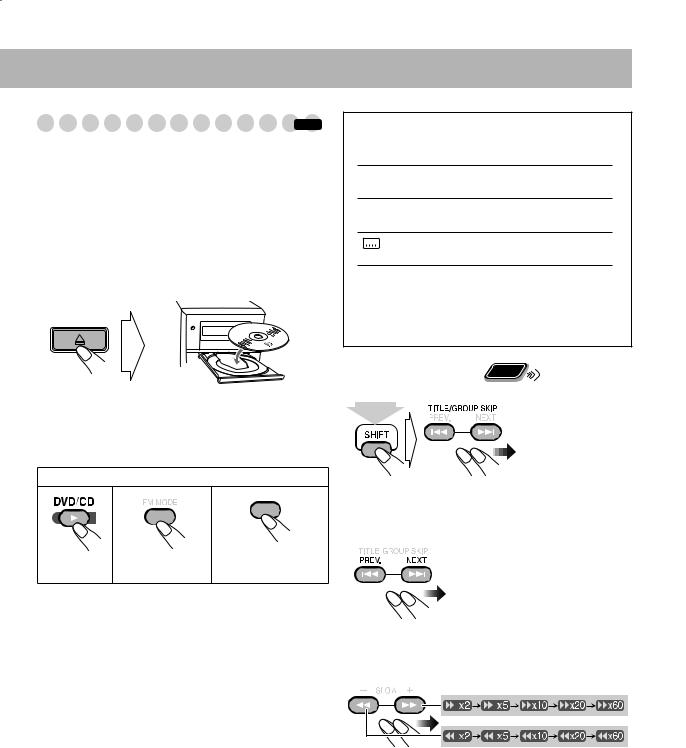
Playing Back a Disc |
|
INFO |
Before operating a disc, be familiar how a disc is recorded.
•DVD Video comprises of “Titles” which includes “Chapters,” MP3/WMA comprise of “Groups” which includes “Tracks,” JPEG comprises of “Groups” which includes “Files,” and CD/SVCD/VCD comprise of only “Tracks.”
•For JPEG playback, see “Operations on the CONTROL Screen” on page 25.
To insert discs
OPEN/CLOSE
•When using an 8 cm disc, place it on the inner circle of the disc tray.
To close the disc tray, press OPEN/CLOSE 0 again.
If you press DVD/CD 3, disc tray closes automatically and playback starts.
To start: |
To pause: |
To stop: |
||||||||
|
|
|
|
|
|
|
|
|
|
|
|
|
|
|
|
|
|
|
|
|
|
|
|
|
|
|
|
|
|
|
|
|
|
|
|
|
|
|
|
|
|
|
|
|
|
|
|
|
|
|
|
|
|
|
|
|
|
|
|
|
|
|
|
|
|
|
|
|
|
|
|
|
|
|
|
|
|
|
|
|
|
|
|
|
|
|
|
|
|
|
|
|
|
|
|
|
|
|
To release it, press
DVD/CD 3.
While playing DVD/SVCD/VCD: This System can store the stop point, and when you start playback again by pressing DVD/CD 3(even while on standby), it starts from the position where you have stopped—Resume Play. (RESUME appears on the display when you stop playback.)
To stop completely while Resume is activated, press 7 twice. (To cancel Resume, see “RESUME” on page 32.)
On-screen guide icons
•During disc playback, the following icons may appear for a while on the TV screen:
 Appears at the beginning of a scene containing multi-angle views.
Appears at the beginning of a scene containing multi-angle views.
 Appears at the beginning of a scene containing multi-audio languages.
Appears at the beginning of a scene containing multi-audio languages.
Appears at the beginning of a scene containing multi-subtitle languages.
•The following icons will be also shown on the TV screen
to indicate your current operation.
 ,
,  ,
,  ,
,  ,
,  ,
, 
•To deactivate the on-screen guide icons, see “ON SCREEN GUIDE” on page 32.
To select a title/group |
Remote |
|
ONLY |
||
|
While playing a disc...
(holding then...)
To select a chapter/track
While playing a disc...
To locate a particular portion
While playing a disc except MP3/WMA...
• No sound comes out while searching on DVD Video/ SVCD/VCD.
To return to normal playback, press DVD/CD 3.
9
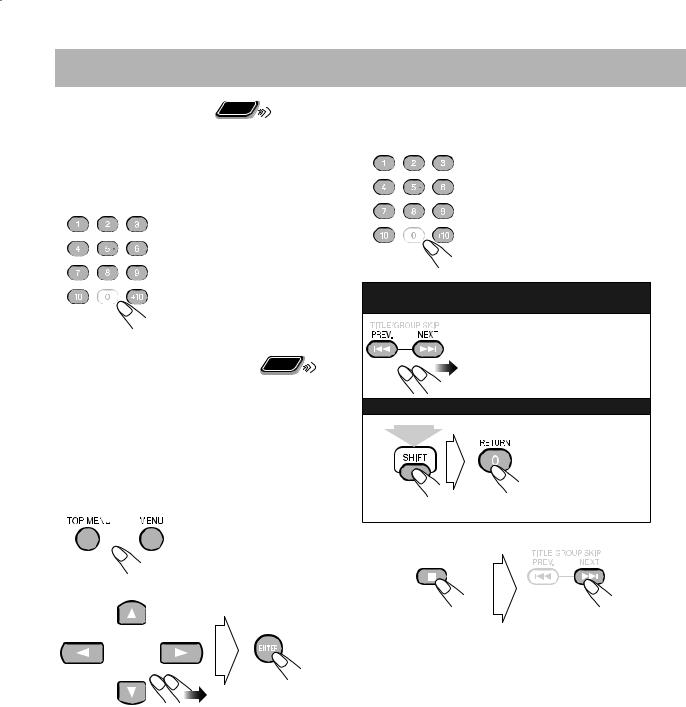
Remote
ONLY
To select an item directly
You can select a title/chapter/track directly and start playback.
For DVD Video, you can select a title before starting playback, while you can select a chapter after starting playback.
Examples:
To select number 5, press 5. To select number 15, press +10, then 5.
To select number 30, press +10, +10, then 10.
Remote
ONLY
To play back by using the disc menu
You can operate the disc play—DVD and SVCD/VCD with Playback Control (PBC)—using the disc menu shown on the TV screen.
•When an SVCD or VCD with PBC is detected, “PBC” appears on the display instead of the playing time.
7 For DVD Video:
1 Show the disc menu.
or
2 Select an item on the disc menu.
•With some discs, you can also select items by entering the number using the 10 keys.
7 For SVCD/VCD with PBC:
While playing a disc with PBC, “PBC” appears on the display.
When disc menu appears on the TV screen, select an item on the menu. Playback of the selected item starts.
Examples:
To select number 5, press 5. To select number 15, press +10, then 5.
To select number 30, press +10, +10, then 10.
To move to the next or previous page of the current menu:
To return to the previous menu:
(holding then...)
To cancel PBC
You can also cancel PBC function by pressing the number button to select a track.
To reactivate PBC, press 7, then press 4.
10
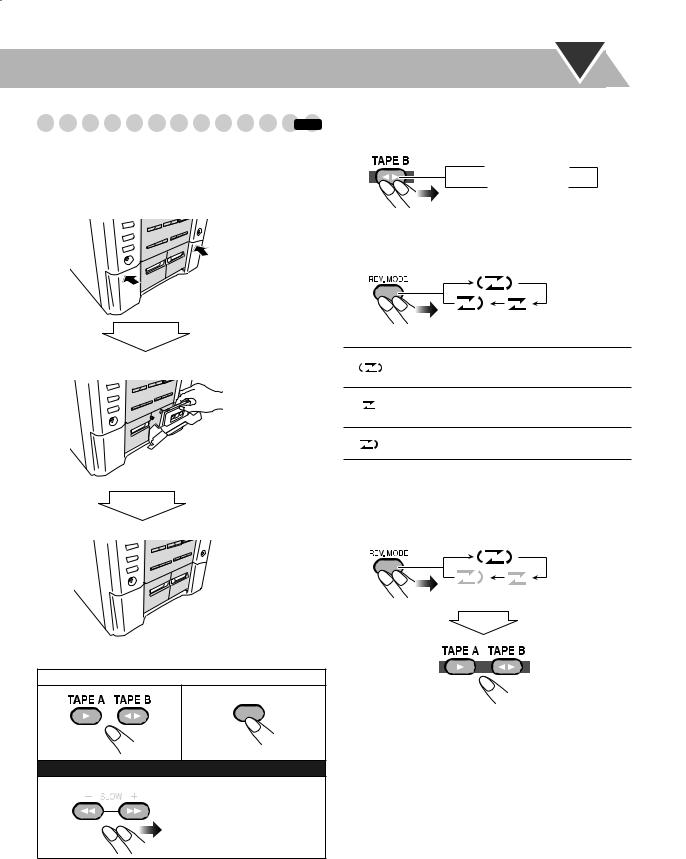
Playing Back a Tape |
|
INFO |
To insert a tape
You can play back type I tapes.
• The use of C-120 or longer tape is not recommended.
Push
Insert
Close
To start: |
To stop: |
|||||
|
|
|
|
|
|
|
|
|
|
|
|
|
|
|
|
|
|
|
|
|
|
|
|
|
|
|
|
|
|
|
|
|
|
|
|
|
|
|
|
|
|
|
|
|
|
|
|
|
To rewind tape:
To change the tape running direction (deck B only)
 3 (forward)
3 (forward)
2 (reverse)
To reverse the tape automatically (deck B only)
Tape is reversed, and playback repeats until you stop it.
Tape is not reversed. When the current side of the tape reaches its end, playback stops.
Tape is reversed once.
To playback the both decks A and B continuously —Relay Play
When the cassettes are set in the both decks...
After the tape in deck A finishes playing, the tape in deck B starts playing.
After the reverse (2) side of the tape in deck B finishes playing, the tape in the deck A rewinds and then starts playing.
•In Relay Play, the reverse side of the tape in deck A does not play.
11
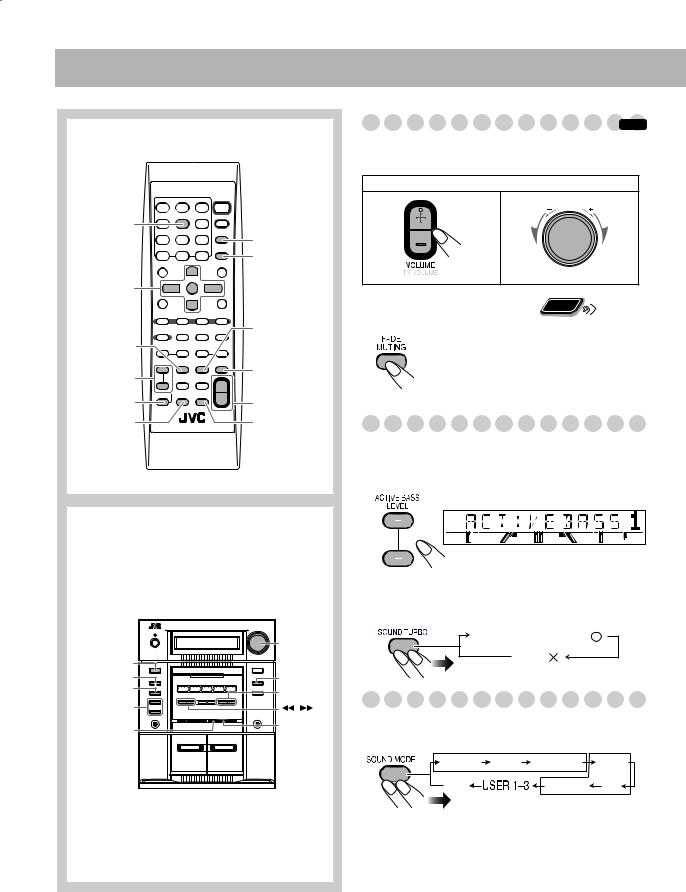
Daily Operations—Sound&Other Adjustments
Remote Control
VFP
|
SLEEP |
|
DIMMER |
3/2/5/∞ |
|
ENTER |
|
|
SOUND |
3D PHONIC |
MODE |
|
|
ACTIVE BASS |
SOUND TURBO |
LEVEL +/- |
|
SHIFT |
VOLUME +/- |
DVD LEVEL |
FADE MUTING |
Adjusting the Volume |
|
INFO |
The volume level can be adjusted in 32 steps (VOLUME MIN, VOLUME 1 – VOLUME 30, and VOLUME MAX).
Remote control: |
Main unit: |
|
|
|
|
|
|
|
|
|
|
|
|
|
|
|
|
VO |
LU |
|
|
|
|
|
|
|
ME |
|
|
|
|
|
|
|
|
|
|
|
|
|
|
|
|
|
|
|
|
|
|
|
|
|
|
|
|
|
|
|
|
|
|
|
|
|
|
|
|
|
|
|
|
|
|
Remote
ONLY
To drop the volume in a moment
To restore the volume, press again, or adjust the volume level.
Reinforcing the Bass Sound
To adjust the bass level gradually
You can select the bass level from level 0 (minimum) to level 2 (maximum).
Main unit
|
|
To reinforce the Heavy Sound—SOUND TURBO |
|||
|
|
You can boost the low and high frequency sound. |
|||
|
VOLUME |
SOUND TURBO ON [ |
] |
||
|
|
|
|
|
|
SOUND TURBO |
+/- |
|
OFF [ ] |
|
|
|
|
|
|
|
|
3D PHONIC |
DVD LEVEL |
|
|
|
|
SOUND MODE |
4/¢ |
Selecting the Sound Modes |
|
||
|
|
||||
ACTIVE BASS |
|
|
|||
EXTENSION +/- |
SET |
You can select one of the preset Sound Modes. |
|
||
CLOCK |
|
||||
/DISPLAY |
|
|
|
|
|
/TIMER |
Surround Modes |
|
|
||
|
|
|
|||
A |
B |
DANCE |
HALL |
STADIUM |
ROCK |
|
|
OFF |
|
CLASSIC |
POP |
|
|
|
|
SEA Modes |
|
12
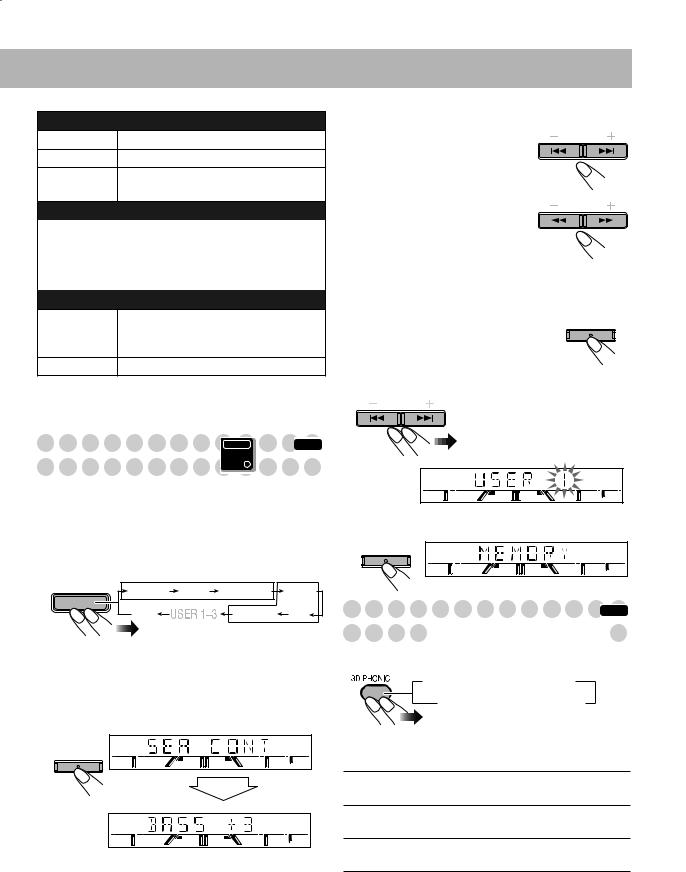
Surround Modes*
DANCE Increases resonance and bass.
HALL |
Adds depth and brilliance to the sound. |
STADIUM Adds clarity and spreads the sound, as in an outdoor stadium.
SEA (Sound Effect Amplifier) modes
ROCK |
Boosts low and high frequency. Good for |
|
acoustic music. |
|
|
POP |
Good for vocal music. |
|
|
CLASSIC |
Good for classical music. |
|
|
User Modes
USER 1/2/3 Your individual mode stored in memory. See the next column “Creating Your Own Sound Modes—User Mode.”
OFF |
No Sound Mode effect. |
*Surround elements are added to the SEA elements to create being-there feeling in your room.
3Adjust the SEA pattern.
1 Select one of the tone—BASS or TRE (treble).
2Adjust the level of the selected tone.
•You can adjust the bass and treble level from –3 to +3.
3Repeat steps 1and 2to adjust the level of the other tone.
4 Finish the SEA pattern setting.
4 Select one of the User Modes.
PRESET
PRESET
TUNING
SET
/DISPLAY
Creating Your Own Sound |
INFO |
Main Unit
ONLY
Modes—User Mode
You can create your own Sound Modes to make sounds suit your taste. The changed settings can be stored as the USER 1, USER 2 and USER 3 Modes.
1 Select one of the preset Sound Modes.
SOUND |
Surround Modes |
|
||
MODE |
DANCE |
HALL |
STADIUM |
ROCK |
|
||||
|
OFF |
|
CLASSIC |
POP |
|
|
|
SEA Modes |
|
•If you want to add surround elements into your Sound Mode, select one of the Surround Modes.
2Enter into the SEA Control Mode.
•You can enter the SEA Control Mode only while the Sound Mode name is shown on the display.
SET
/DISPLAY
5 Store the setting.
SET
/DISPLAY
Creating 3-dimensional Sound Field INFO
—3D Phonic 







While playing a disc...
 3D ACTION
3D ACTION  3D DRAMA
3D DRAMA
3D OFF 3D THEATER
3D THEATER
3D PHONIC |
ACTION |
On the TV screen
3D ACTION Suitable for action movies and sports programs.
3D DRAMA Creates natural and warm sound. Enjoy movies in a relaxed mood.
3D THEATER Enjoy sound effects like in a major theater.
13
