JVC CA-MD9R User Manual

COMPACT COMPONENT MD SYSTEM
CA-MD9R
RDS |
|
|
|
CONTROL |
|
|
|
|
PTY |
DISPLAY |
|
EON ON/OFF |
SEARCH |
MODE |
SLEEP |
1 |
2 |
3 |
|
TA/NEWS/ |
|
|
FM MODE |
INFO |
PTY SELECT |
|
MUTE |
4 |
5 |
6 |
|
|
|
|
TUNER |
7 |
8 |
9 |
|
|
|
|
AUX |
10 |
+10 |
|
|
MODE |
TAPE |
CD |
MD |
SELECT |
|
|
|
TAPE |
|
|
|
DIRECTION |
|
|
|
REC PAUSE |
|
|
|
ACTIVE |
DISC 1 |
DISC 2 |
DISC 3 |
BASS EX. |
|||
SOUND |
MUTE |
VOLUME |
|
MODE |
|
||
RM-SEMD9RU REMOTE CONTROL
CD REPEAT |
COMPACT |
|
CD 3 |
|
CD 3 |
|
|
|
DIGITAL AUDIO |
|
|
CD PLAY MODE |
CD 2 |
|
CD 2 |
|
|
||
|
CD 1 |
3 CD |
CD 1 |
|
|
PLAY & EXCHANGE |
|
|
STANDBY |
|
VOLUME |
+
TUNER
AUX
|
COMPACT |
COMPONENT |
MD SYSTEM |
MX-MD9R |
– |
|
DEMO |
|
|
|
|
|
CLOCK |
|
|
|
DISPLAY |
|
/TIMER |
|
|
|
/CHARA |
BASS |
SOUND |
REC PAUSE |
|
TITLE |
EDIT |
|
REPEAT |
LONG REC |
|
|
|
PLAY MODE TRIPLE REC |
MD 3 |
|
|
|
|
|
|
|
|
LISTENING |
1ST TRACK REC |
MD |
|
|
|
|
MD 2 |
|
|
SKIP |
CD REC |
MD1 |
|
|
|
|
CANCEL |
SET |
|
|
|
|
MULTI JOG |
|
DOLBY B NR |
|
|
|
REC PAUSE |
CD REC |
|
|
|
|
|
|
AUTO REVERSE |
|
|
|
|
AUTO TAPE SELECTOR |
|
PHONES |
|
DOLBY B NR |
|
|
|
|
|
||
COMPACT
DIGITAL AUDIO
INSTRUCTIONS
For Customer Use:
Enter below the Model No. and Serial No. which are located either on the rear, bottom or side of the cabinet. Retain this information for future reference.
Model No.
Serial No.
LET0070-002A
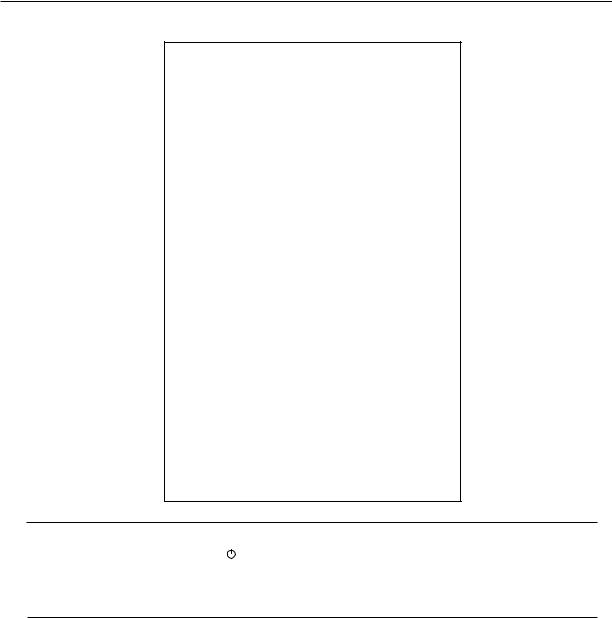
Warnings, Cautions and Others
IMPORTANT for the U.K.
DO NOT cut off the mains plug from this equipment. If the plug fitted is not suitable for the power points in your home or the cable is too short to reach a power point, then obtain an appropriate safety approved extension lead or consult your dealer.
BE SURE to replace the fuse only with an identical approved type, as originally fitted.
If nontheless the mains plug is cut off ensure to remove the fuse and dispose of the plug immediately, to avoid a possible shock hazard by inadvertent connection to the mains supply.
If this product is not supplied fitted with a mains plug then follow the instructions given below:
IMPORTANT:
DO NOT make any connection to the terminal which is marked with the letter E or by the safety earth symbol or coloured green or green-and-yellow.
The wires in the mains lead on this product are coloured in accordance with the following code:
Blue : Neutral Brown : Live
As these colours may not correspond with the coloured markings identifying the terminals in your plug proceed as follows:
The wire which is coloured blue must be connected to the terminal which is marked with the letter N or coloured black.
The wire which is coloured brown must be connected to the terminal which is marked with the letter L or coloured red.
IF IN DOUBT - CONSULT A COMPETENT
ELECTRICIAN.
Caution –– 
 switch!
switch!
Disconnect the mains plug to shut the power off completely. The 
 switch in any position does not disconnect the mains line. The
switch in any position does not disconnect the mains line. The
power can be remote controlled.
CAUTION
To reduce the risk of electrical shocks, fire, etc.:
1.Do not remove screws, covers or cabinet.
2.Do not expose this appliance to rain or moisture.
G-1
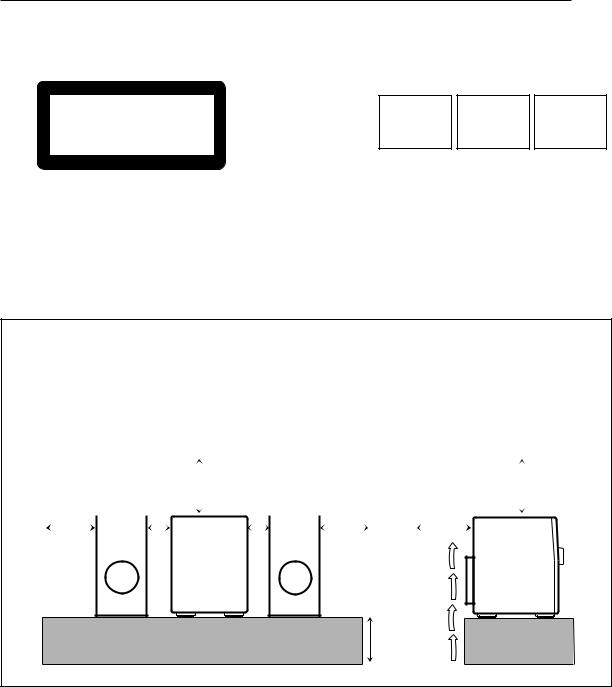
IMPORTANT FOR LASER PRODUCTS
REPRODUCTION OF LABELS
1 CLASSIFICATION LABEL, PLACED ON REAR |
2 WARNING LABEL, PLACED INSIDE THE UNIT |
ENCLOSURE |
|
CLASS 1
LASER PRODUCT
DANGER: |
Invisible |
laser |
radiation |
when open |
and |
interlock failed or defeated. |
||
AVOID DIRECT EXPOSURE |
||
TO BEAM. |
|
(e) |
|
|
|
VARNING: Osynlig laserstrålning när denna del är öppnad och spärren är urkopplad. Betrakta ej strålen. (s)
ADVARSEL: Usynlig laserstråling ved åbning, når sikkerhedsafbrydere er ude af funktion. Undgå udsættelse for stråling (d)
VARO: Avattaessa ja suojalukitus ohitettaessa olet alttiina näkymättömälle lasersäteilylle. Älä katso säteeseen. (f)
1.CLASS 1 LASER PRODUCT
2.DANGER: Invisible laser radiation when open and interlock failed or defeated. Avoid direct exposure to beam.
3.CAUTION: Do not open the top cover. There are no user serviceable parts inside the Unit; leave all servicing to qualified service personnel.
Caution: Proper Ventilation
To avoid risk of electric shock and fire, and to prevent damage, locate the apparatus as follows: 1 Front:
No obstructions and open spacing. 2 Sides/ Top/ Back:
No obstructions should be placed in the areas shown by the dimensions below.
3 Bottom:
Place on the level surface. Maintain an adequate air path for ventilation by placing on a stand with a height of 10 cm or more.
Front view |
|
15 cm |
|
|
|
|
|
Side view |
15 cm |
|||||||
|
|
|
|
|
|
|
|
|||||||||
|
|
|
|
1 cm |
|
|
1 cm |
|
|
|
||||||
|
|
|
|
|||||||||||||
|
15 cm |
|
|
|
|
|
|
|
|
|
|
15 cm |
|
15 cm |
|
|
CA-MD9R |
CA-MD9R |
10 cm
G-2
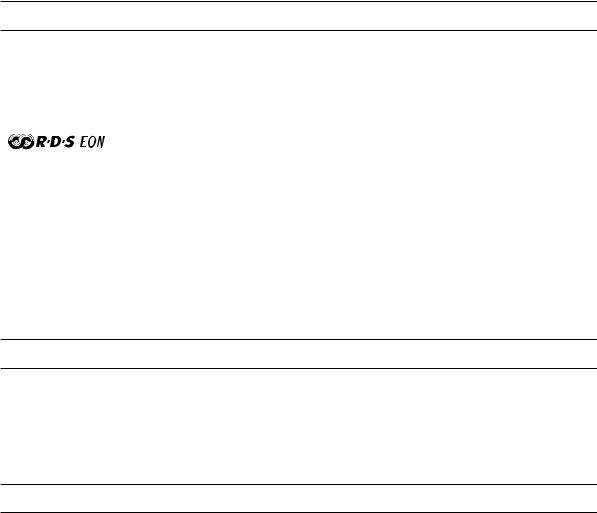
Thank you for purchasing the JVC Compact Component MD System.
Be sure to read this instruction manual carefully before operating your new stereo system.
For questions that are not be answered in the manual, contact your dealer.
Features
Here are some of the things that make your CA-MD9R powerful and easy to use.
The controls and operations have been redesigned to make them very easy to use so you can spend your time listening to music.
One Touch Operation |
• |
With the One Touch Operation feature of JVC’s you can turn on the CA-MD9R and start the |
|
|
radio, the Cassette Deck, the CD Player, or the MD Recorder with a single touch. |
|
• |
You can use the MULTI JOG dial to set the CD Player, MD Recorder, Tuner, Timer, and |
|
|
Sound Mode operations. |
CA-MD9R is compatible with RDS (Radio Data System) broadcasting.
|
• The EON data enables you to standby for information you want. |
|
• The PTY Search function looks for programs in the category you want. |
3CD Triple Tray |
In addition, Radio Text can be displayed using data sent by station. |
3-Tray CD Player can operate 3 CDs. |
|
|
• CDs can be changed during play. |
3MD Changer |
• Continuous, random or program play of 3 CDs. |
3-MD changer can operate 3 MDs. |
•MDs can be changed during play.
•Continuous, random or program play of 3 MDs.
•Digital recording from CD to MD.
•Easy editing of your favorite songs with the powerful editing functions of your CA-MD9R.
Three timers |
The three timers, Daily Timer, Recording Timer, and Sleep Timer are extremely easy to set. |
How This Manual Is Organized
In this manual we have incorporated some special features:
•Basic information that is the same for many different functions is grouped in one place, and not repeated in each procedure. For instance, in the section on playing a CD, we do not repeat the information about setting the volume and the sound conditions, which are discussed in the Using the Amplifier section.
•Name of buttons and controls are written in all capital letters like this: SOUND MODE.
IMPORTANT CAUTIONS
1.Installation of the unit
•Select a place which is level, dry and neither too hot nor too cold. (Between 5°C and 35°C or 41°F and 95°F.)
•Leave sufficient distance between the unit and a TV.
•Do not use the unit in a place subject to vibrations.
2.Power cord
•Do not handle the power cord with wet hands!
•Some power (15 watts) is always consumed as long as the power cord is connected to the wall outlet.
•When unplugging the unit from the wall outlet, always pull the plug, not the power cord.
3.Malfunctions, etc.
•There are no user-serviceable parts inside. If anything goes wrong, unplug the power cord and consult your dealer.
•Do not insert any metallic object into the unit.
1

Table of Contents |
|
Features .................................................................. |
1 |
How This Manual Is Organized ............................. |
1 |
IMPORTANT CAUTIONS ................................... |
1 |
Getting Started .............................................................. |
3 |
Accessories ............................................................ |
3 |
How to Put Batteries in the Remote Control ......... |
3 |
Using the Remote Control ..................................... |
3 |
Connecting the FM Antenna .................................. |
4 |
Connecting the AM (MW/LW) Antenna ............... |
4 |
Connecting the Speakers ....................................... |
5 |
Connecting an External Component ...................... |
5 |
Demo Mode ........................................................... |
6 |
One Touch Operation ............................................. |
6 |
Using the Amplifier ...................................................... |
7 |
Turning the Power On and Off .............................. |
7 |
Adjusting the Volume ............................................ |
8 |
Reinforcing the Bass Sound .................................. |
8 |
Sound Modes ......................................................... |
9 |
Using an External Component ............................. |
10 |
Using the Tuner ........................................................... |
11 |
Tuning in a Station ............................................... |
11 |
Presetting Stations ............................................... |
12 |
Changing the FM Reception Mode ..................... |
13 |
Receiving FM Stations with RDS ....................... |
13 |
Using the CD Player ................................................... |
18 |
Using the CD Player ..................................................... |
19 |
Programing the Playing Order of the Tracks ....... |
21 |
Random Play ....................................................... |
24 |
Repeating a Selection or CDs .............................. |
24 |
Using the MD Recorder (Playing) ............................ |
25 |
Using the MD Recorder ................................................ |
26 |
Programing the Playing Order of the Tracks ....... |
28 |
Random Play ....................................................... |
31 |
Repeating a Selection or MDs ............................. |
31 |
Using the MD Recorder (Recording) ....................... |
32 |
Standard Recording ...................................................... |
34 |
Long Recording (LONG REC) ........................... |
35 |
One Touch CD Recording (CD REC) ................. |
36 |
Three CD Recording (TRIPLE REC) .................. |
37 |
Listening Edit Recording (LISTENING) ............ |
38 |
First Track Recording (1ST TRACK REC)......... |
40 |
Using the MD Recorder (Editing) ............................. |
41 |
DIVIDE Function ......................................................... |
42 |
JOIN Function .............................................................. |
44 |
MOVE Function ........................................................... |
45 |
ERASE Function .......................................................... |
47 |
ALL ERASE Function ................................................. |
48 |
TITLE Function ............................................................ |
49 |
Using the Cassette Deck (Playing) .......................... |
51 |
Regular Play ........................................................ |
52 |
Music Scan .......................................................... |
53 |
Other Useful Features of the Cassette Deck ........ |
53 |
Using the Cassette Deck (Recording) ..................... |
54 |
Standard Recording ............................................. |
55 |
CD Direct Recording ........................................... |
56 |
Using the Timers ......................................................... |
57 |
Setting the Clock ................................................. |
57 |
Setting the Daily Timer ....................................... |
59 |
Setting the Recording Timer ................................ |
62 |
Setting the Sleep Timer ....................................... |
64 |
Timer Priority ...................................................... |
65 |
Disc Lock Function ............................................. |
66 |
Care and Maintenance .............................................. |
67 |
Troubleshooting .......................................................... |
68 |
MD Error Messages ............................................. |
69 |
Specifications ............................................................. |
70 |
Additional Informations ............................................. |
71 |
Some Words about MDs ...................................... |
71 |
ATRAC (Adaptive TRansform Acoustic Coding) .. |
71 |
UTOC (User Table Of Contents) ......................... |
71 |
Serial Copy Management System (SCMS) ......... |
72 |
Sound Skip Guard Memory ................................. |
72 |
2

Getting Started
Accessories
Check that you have all of the following items, which are supplied with the CA-MD9R.
AM (MW/LW) Loop Antenna (1)
Remote Control (1)
Batteries (2)
FM Antenna (1)
If any of these items is missing, contact your dealer immediately.
How to Put Batteries in the Remote Control
Match the polarity (+ and –) on the batteries with the + and – markings in the battery compartment.
R6P (SUM-3)/AA (15F)
CAUTION: Handle batteries properly.
To avoid battery leakage or explosion:
•Remove batteries when the Remote Control will not be used for a long time.
•When you need to replace the batteries, replace both batteries at the same time.
•Do not use an old battery with a new one.
•Do not use different types of batteries together.
Using the Remote Control
The Remote Control makes it easy to use many of the functions of the CA-MD9R from a distance of up to 7 m (23 feet) away.
You need to point the Remote Control at the remote sensor on the CA-MD9R.
Remote sensor
IMPORTANT: Before using the Remote Control for operating this unit, make sure that the Remote Control is set to the correct operation mode.
CD REPEAT
3 
3
CD PLAY MODE |
2 |
|
|
2 |
|
1 |
3 CD |
|
1 |
|
|
|
|
VOLUME |
|
|
|
|
+ |
TUNER |
|
|
|
|
AUX |
|
|
|
|
DEMO |
COMPACT COMPONENT |
MD SYSTEM MX-MD9R |
|
– |
|
CLOCK |
|
|
DISPLAY |
|
/TIMER |
|
|
/CHARA |
BASS SOUND |
REC PAUSE |
/ |
TITLE |
EDIT |
3 
2 
1
AUTO REVERSE
3

CAUTION: Make all connections before plugging the unit into an AC power outlet.
Connecting the FM Antenna
A
B
ANTENNA |
|
|
|
FM75 |
|
|
COAXIAL |
|
GND AM |
|
|
AM |
LOOP |
|
|
|
|
EXT |
|
|
ANTENNA |
|
|
|
|
FM75 |
|
|
COAXIAL |
|
GND AM |
|
|
AM |
LOOP |
|
|
|
|
EXT |
|
A.Using the Supplied FM Antenna
The FM antenna provided can be connected to the FM 75Ω COAXIAL terminal as temporary measure.
Extend the supplied FM antenna horizontally.
B.Using the Coaxial Type Connector (Not Supplied)
A 75Ω antenna with coaxial type connector (DIN 45332) should be connected to the FM 75Ω COAXIAL terminal.
|
FM Antenna |
|
|
ANTENNA |
|
Before attaching a |
|
|
|
75 ohm coaxial lead |
|
FM 75 |
(the kind with a |
||
round wire going to |
|||
COAXIAL |
|||
|
If reception is poor, |
an outside antenna), |
|
|
connect the outside |
disconnect the |
|
|
antenna. |
supplied FM |
|
|
AM |
antenna. |
|
GND |
LOOP |
||
|
Outside FM Antenna Wire |
|
|
AM EXT |
|
||
CAUTION: To avoid noise, keep antennas away from metallic parts of the CA-MD9R, connecting cord and the AC power cord.
Connecting the AM (MW/LW) Antenna
ANTENNA
FM 75
COAXIAL
AM
GND LOOP
AM EXT
Turn the loop until you have the best reception
AM Loop Antenna
Snap the tabs on the loop into the slots of the base to attach the AM Loop.
1 |
2 |
3 |
AM Antenna Wire (not supplied)
Note: Even when connecting an outside AM antenna, keep the indoor AM loop connected.
If reception is poor, connect the outside antenna.
4
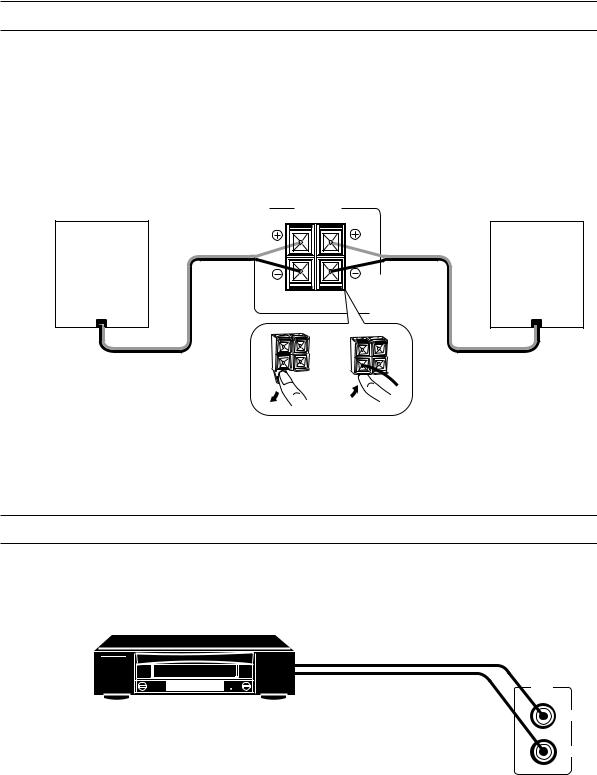
CAUTION: Make all connections before plugging the unit into an AC power outlet.
Connecting the Speakers (Refer to instructions for speakers as well.)
For each speaker, connect one end of the speaker wire to the speaker terminals on the back of the CA-MD9R and the other end to the speaker.
1.Open the terminals and insert the speaker wires firmly (be sure to remove the insulation at the ends of each wire first), then close the terminals.
2.Connect the red (+) and black (–) terminals of the right side speaker to the red (+) and black (–) terminals marked RIGHT on the CA-MD9R.
Connect the red (+) and black (–) terminals of the left side speaker to the red (+) and black (–) terminals marked LEFT on the CA-MD9R.
Right speaker |
|
Main Unit |
|
Left speaker |
SPEAKERS
RIGHT LEFT
IMPORTANT: Use speakers with the correct impedance only. The correct impedance is indicated on the back panel.
CAUTION: If a TV is installed near the speakers, the picture on the TV may be distorted. If this happens, place the speakers away from the TV.
Connecting an External Component
You can connect another component to the AUX jacks, and reproduce the sound of the component through the CA-MD9R.
To the audio output jacks
AUX
VCR (or another component) |
LEFT |
RIGHT
Note: When you connect a VCR to the CA-MD9R, connect the VCR and the TV directly using the video cords to watch a video tape or record a TV program.
5
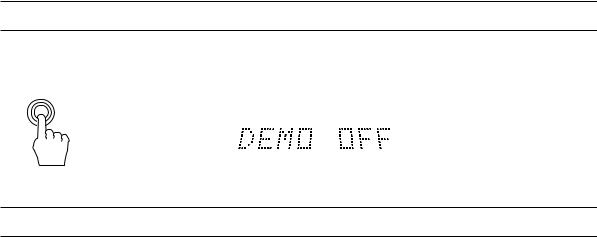
Demo Mode
When the CA-MD9R is connected to an AC power outlet, a Demo automatically starts showing some of the main features.
To stop the Demo, press any button.
DEMO “DEMO OFF” appears on the display and the Demo stops.
To restart the Demo, press the DEMO button.
One Touch Operation
One Touch Operation is JVC’s feature that lets you control the most frequently used functions of the CA-MD9R with a single touch.
One Touch Operation starts playing a CD or a MD, turns on the radio, plays a tape, etc. with a single press of the play button for that source. What One Touch Operation does for you is to turn the power on, then start the source you have specified. If the unit is not ready, such as no CD or tape in place, the unit still powers on so you can insert a CD or tape.
How One Touch Operation works in each case is explained in each related section.
The One Touch Operation buttons are:
On the unit
CD (1 to 3) button
CD Player ‹/8button
0(open/close) button for the CD Player TUNER button
AUX button
MD (1 to 3) buttons
MD Recorder ‹/8button
0(open/close) button for the MD Recorder ¤/‹(Tape play) buttons
On the Remote Control
TUNER button
AUX button
Play button (£) (when TAPE, CD or MD is selected on the Remote Control)
DISC (1 to 3) (when CD or MD is selected on the Remote Control)
6
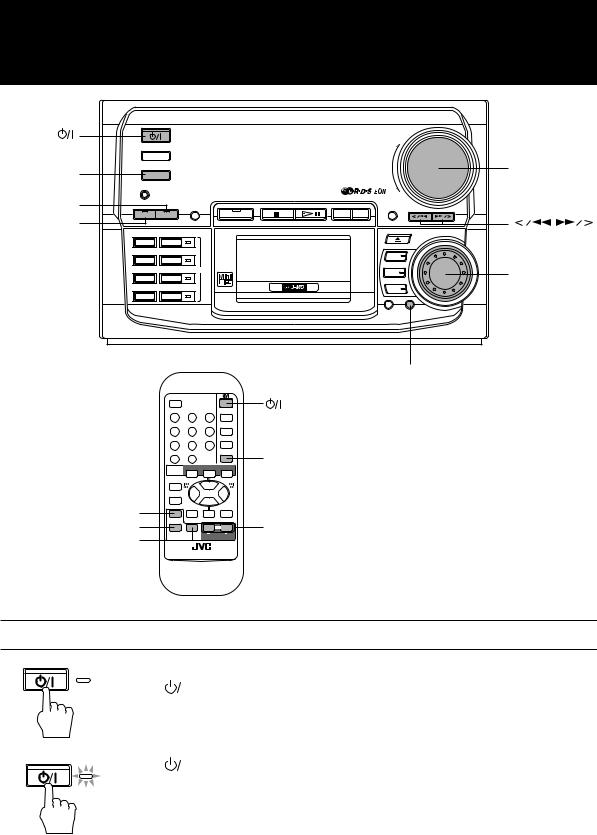
Using the Amplifier
|
|
STANDBY |
|
|
VOLUME |
|
|
|
|
|
+ |
|
TUNER |
|
|
|
|
AUX |
AUX |
|
|
|
|
|
|
COMPACT |
COMPONENT MD SYSTEM |
MX-MD9R |
– |
SOUND |
DEMO |
|
|
||
|
CLOCK |
|
|
DISPLAY |
|
|
/TIMER |
|
/ |
/CHARA |
|
BASS |
BASS |
SOUND |
REC PAUSE |
TITLE EDIT |
|
|
|
|
|
|
|
|
REPEAT |
LONG REC |
|
|
|
|
PLAY MODE TRIPLE REC |
|
|
MD 3 |
|
|
|
|
|
|
|
|
LISTENING |
1ST TRACK REC MD |
|
|
MD 2 |
|
|
|
|
|
|
SKIP |
CD REC |
MD 1 |
|
|
|
CANCEL |
SET |
|
|
|
MULTI JOG |
|
|
|
SET |
|
RDS |
|
|
|
CONTROL |
|
|
PTY |
DISPLAY |
|
EON ON/OFF SEARCH |
MODE |
SLEEP |
|
1 |
2 |
3 |
|
|
|
TA/NEWS/ |
PTY SELECT |
|
FM MODE |
|
|
INFO |
|
MUTE |
|
|
|
4 |
5 |
6 |
|
|
|
|
|
|
TUNER |
|
|
7 |
8 |
9 |
|
|
|
|
|
|
AUX |
AUX |
|
10 |
+10 |
|
|
|
|
MODE |
TAPE |
CD |
MD |
|
|
SELECT |
|
|
|
|
|
TAPE |
|
|
|
|
|
DIRECTION |
|
|
|
|
ACTIVE BASS |
REC PAUSE |
|
|
|
|
EX.(extension) |
ACTIVE |
DISC 1 |
DISC 2 |
DISC 3 |
|
|
VOLUME +/– |
||||
SOUND MODE |
BASS EX. |
|
|
||
SOUND |
MUTE |
VOLUME |
|||
MUTE |
MODE |
|
|
||
|
|
|
|
|
|
VOLUME
MULTI JOG dial
RM-SEMD9RU REMOTE CONTROL
Turning the Power On and Off
STANDBY |
Turning the CA-MD9R On —————————————————————— |
||
|
Press the |
|
button. |
|
|
||
|
“HELLO” appears on the display and the STANDBY indicator goes off. |
||
|
The CA-MD9R comes on ready to play the source it was for when the power was last turned off. |
||
|
Turning the CA-MD9R Off (Standby) —————————————————— |
||
STANDBY Press the |
|
button again. |
|
|
|||
|
|||
The STANDBY indicator lights up, “GOOD BYE” appears on the display for a while.
The clock time appears when the unit is in the standby mode.
Some power (15 watts) is always consumed even though the unit is in standby mode.
To switch off the unit completely, unplug the AC power cord from the AC outlet. When you unplug the AC power cord, the clock will be reset to 0:00 immediately, and preset stations will be erased in a few days.
7
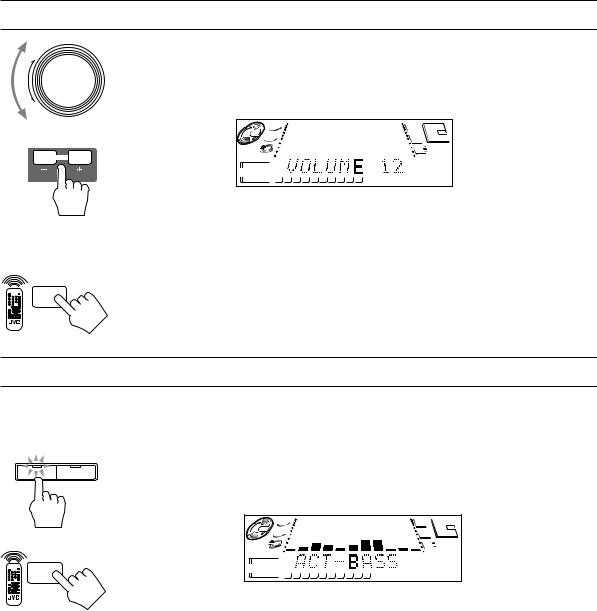
Adjusting the Volume
or
VOLUME
MUTE
Turn the VOLUME control clockwise to increase the volume or counterclockwise to decrease it. When using the Remote Control, press the VOLUME + button to increase the volume or press the VOLUME – button to decrease it.
You can adjust the volume level between 0 (minimum) and 50 (maximum).
3 |
|
|
|
|
|
|
|
|
3 |
CD |
|
|
|
|
|
|
|
|
MD |
2 |
|
|
|
|
|
|
|
|
2 |
1 |
|
|
|
|
|
|
|
|
1 |
CD |
|
|
|
|
|
|
|
|
|
1 |
2 |
3 |
4 |
5 |
6 |
7 |
8 |
9 |
10 |
For private listening
Connect a pair of headphones to the PHONES jack. No sound comes out of the speakers. Be sure to turn down the volume before connecting or putting on headphones.
MUTING Function ————————————————————————
Press the MUTE button on the Remote Control to turn down the volume level to 0.
To restore the volume level to its previous level, press this button again.
Reinforcing the Bass Sound
BASS SOUND
or
ACTIVE
BASS EX.
With the Active Bass Extension, you can maintain the richness and fullness of the bass sound regardless of how low you set the volume.
You can use this function only for playback.
To use this function, press the BASS button on the unit or the ACTIVE BASS EX. (Active Bass Extension) button on the Remote Control. “ACT-BASS” appears on the display and the indicator on the BASS button lights up.
3 |
|
|
|
|
|
|
|
|
3 |
CD |
|
|
|
|
|
|
|
|
MD |
|
|
|
|
|
|
|
|
2 |
|
2 |
|
|
|
|
|
|
|
|
|
1 |
|
|
|
|
|
|
|
|
1 |
CD |
|
|
|
|
|
|
|
|
|
1 |
2 |
3 |
4 |
5 |
6 |
7 |
8 |
9 |
10 |
To cancel this function, press the button again. “OFF” appears on the display and the indicator on the BASS button goes off.
8

Sound Modes
The CA-MD9R has some preset sound effects that give you control of the way your music sounds, so you can tailor it for your room and for the quality of the source.
You can also create your own customized S.E.A. (Sound Effect Amplifier) settings and store it in the unit’s memory.
You cannot use the Sound Modes for recording.
Live surround modes
D.(Dance) CLUB Increases resonance and bass.
HALL |
Adds depth and brilliance to the sound, like in a concert hall. |
STADIUM |
Adds clarity and spreads the sound, like in an outdoor stadium. |
S.E.A. effect modes |
|
ROCK |
Boosts low and high frequencies. |
POP |
Good for vocal music. |
CLASSIC |
Best for classical music. |
Selecting a Sound Mode ——————————————————————
1. Press the SOUND button on the unit or SOUND MODE button on the Remote Control repeatedly
BASS SOUND
until the Sound Mode you want appears on the display.
Each time you press the button, the Sound Modes change as follow:
|
D. CLUB |
HALL |
STADIUM |
ROCK |
SOUND |
OFF |
|
|
|
MODE |
MANUAL |
CLASSIC |
POP |
|
|
|
(canceled)
When a Sound Mode is selected, the indicator on the SOUND button lights up.
To cancel the Sound Mode, press the SOUND or SOUND MODE button repeatedly until “OFF” appears on the display.
BASS SOUND |
BASS SOUND |
9
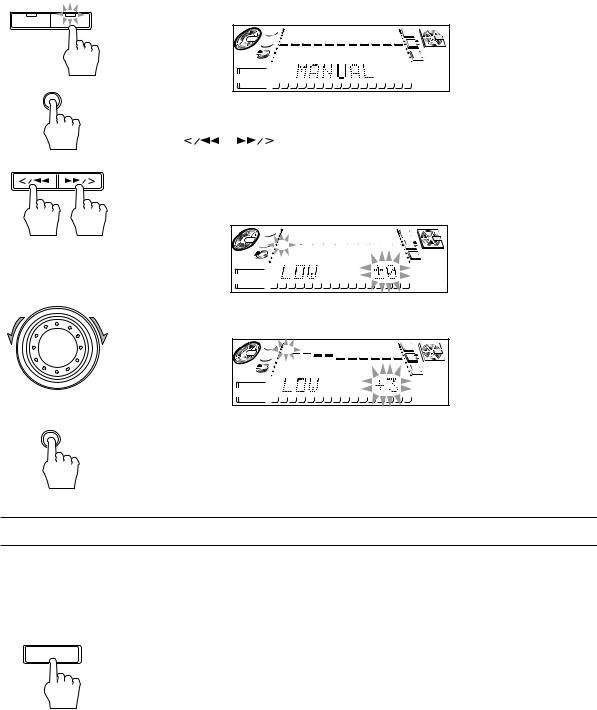
Creating Your Own Customized Sound Mode ——————————————
You can create you own customized Sound Mode and store it in the CA-MD9R’s memory. To do the following procedure, use the buttons on the unit.
1.
BASS SOUND
SET
2.
3.
Press the SOUND button repeatedly until “MANUAL” appears on the display.
3 |
|
|
|
|
|
|
|
|
|
|
|
|
|
|
3 |
|
CD |
|
|
|
|
|
|
|
|
|
|
|
|
|
|
|
MD |
|
|
|
|
|
|
|
|
|
|
|
|
|
|
|
2 |
|
2 |
|
|
|
|
|
|
|
|
|
|
|
|
|
|
|
|
1 |
|
|
|
|
|
|
|
|
|
|
|
|
|
|
|
1 |
STEREO TUNED |
|
|
|
|
|
|
|
|
|
|
|
|
|
|
|
EON |
|
|
|
|
|
|
|
|
|
|
|
|
|
|
|
|
TA NEWS INFO |
MD |
|
|
|
|
|
|
|
|
|
|
|
|
|
|
|
SLEEP |
CD |
|
|
|
|
|
|
|
|
|
|
|
|
|
|
|
DAILY |
1 |
2 |
3 |
4 |
5 |
6 |
7 |
8 |
9 |
10 |
11 |
12 |
13 |
14 |
15 |
16 |
REC 1 2 3 |
Press the SET button while “MANUAL” is shown on the display.
Press the |
or |
button to select the frequency range you want to adjust, while the |
adjustable frequency range (LOW, MID, HIGH) in shown on the display. |
||
You can adjust 3 different frequency ranges: |
||
LOW: |
for the low frequency range |
|
MID: |
for the middle frequency range |
|
HIGH: |
for the high frequency range |
|
3 |
|
|
|
|
|
|
|
|
|
|
|
|
|
|
3 |
|
CD |
|
|
|
|
|
|
|
|
|
|
|
|
|
|
|
MD |
|
|
|
|
|
|
|
|
|
|
|
|
|
|
|
2 |
|
2 |
|
|
|
|
|
|
|
|
|
|
|
|
|
|
|
|
1 |
|
|
|
|
|
|
|
|
|
|
|
|
|
|
|
1 |
STEREO TUNED |
|
|
|
|
|
|
|
|
|
|
|
|
|
|
|
EON |
|
|
|
|
|
|
|
|
|
|
|
|
|
|
|
|
TA NEWS INFO |
MD |
|
|
|
|
|
|
|
|
|
|
|
|
|
|
|
SLEEP |
CD |
|
|
|
|
|
|
|
|
|
|
|
|
|
|
|
DAILY |
1 |
2 |
3 |
4 |
5 |
6 |
7 |
8 |
9 |
10 |
11 |
12 |
13 |
14 |
15 |
16 |
REC 1 2 3 |
4. Rotate the MULTI JOG dial to adjust the level of the selected range.
The level can be adjusted between +3 and –3 in seven steps. |
||||||||||
3 |
|
|
|
|
|
|
|
|
3 |
|
CD |
|
|
|
|
|
|
|
|
|
MD |
|
|
|
|
|
|
|
|
|
2 |
|
2 |
|
|
|
|
|
|
|
|
|
|
1 |
|
|
|
|
|
|
|
|
|
1 |
STEREO TUNED |
|
|
|
|
|
|
|
|
|
EON |
|
|
|
|
|
|
|
|
|
|
TA NEWS INFO |
MD |
|
|
|
|
|
|
|
|
|
SLEEP |
CD |
|
|
|
|
|
|
|
|
|
DAILY |
MULTI JOG |
1 2 3 4 5 |
6 7 |
8 |
9 |
10 11 12 |
13 |
14 |
15 |
16 |
REC 1 2 3 |
SET
5. Press the SET button again to memorize your settings.
To select your own customized Sound Mode, press the SOUND button repeatedly (or the SOUND MODE button on the Remote Control) so that “MANUAL” appears on the display.
Using an External Component
Listening to an External Component —————————————————
By playing the sound from an external component through the CA-MD9R, you can gain control over how the music sounds. Once the connected component is playing through the CA-MD9R, you can apply the sound effects.
First make sure that the external component is properly connected to the CA-MD9R. (See page 5.)
AUX
1.
2.
3.
Press the AUX button on the unit or on the Remote Control.
“AUX” appears on the display.
Start playing on the external component.
To operate the external component, refer to the manual supplied with it.
Adjust the VOLUME control and select a Sound Mode if you want.
To cancel the setting
Change the source by starting any one of the CA-MD9R’s built-in sound sources, such as the CD Player or MD Recorder.
10
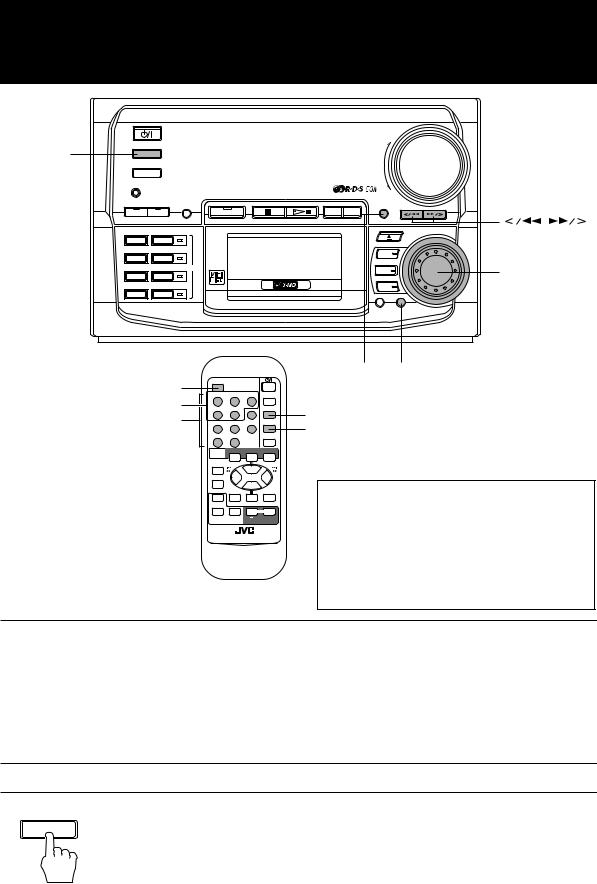
Using the Tuner
|
|
STANDBY |
|
|
VOLUME |
||
|
|
|
|
|
|
|
+ |
TUNER |
TUNER |
|
|
|
|
|
|
|
AUX |
|
|
|
|
|
|
|
DEMO |
COMPACT COMPONENT MD SYSTEM |
MX-MD9R |
|
|
– |
|
|
|
|
|
|
|||
|
|
|
CLOCK |
|
|
DISPLAY |
|
|
|
|
/TIMER |
|
|
/CHARA |
|
|
BASS |
SOUND |
REC PAUSE |
/ |
TITLE |
EDIT |
|
|
REPEAT |
LONG REC |
|
|
|
|
|
|
PLAY MODE TRIPLE REC |
|
|
|
MD 3 |
||
|
|
|
|
|
|
||
|
LISTENING 1ST TRACK REC |
MD |
|
|
MD 2 |
MULTI JOG dial |
|
|
SKIP |
CD REC |
|
|
|
MD 1 |
|
|
|
|
|
|
|
CANCEL |
SET |
|
|
|
|
|
|
|
MULTI JOG |
|
|
|
|
|
DISPLAY |
SET |
|
|
RDS CONTROL |
RDS |
|
/CHARA |
|
||
|
CONTROL |
|
|
||||
PTY |
DISPLAY |
|
EON ON/OFF SEARCH |
MODE |
SLEEP |
RDS function buttons |
TA/NEWS/ |
2 |
3 |
FM MODE |
|
|
1 |
|
FM MODE MUTE |
||
|
4 |
5 |
6 |
MUTE |
|
|
INFO |
PTY SELECT |
|
|
|
Number buttons |
|
|
|
TUNER |
TUNER |
|
7 |
8 |
9 |
|
|
|
|
|
|
AUX |
|
|
10 |
+10 |
|
|
|
MODE |
TAPE |
CD |
MD |
SELECT |
|
|
|
TAPE |
|
|
|
DIRECTION |
|
|
|
REC PAUSE |
|
|
|
ACTIVE |
DISC 1 |
DISC 2 |
DISC 3 |
BASS EX. |
|
|
|
SOUND |
MUTE |
VOLUME |
|
MODE |
|
||
RM-SEMD9RU REMOTE CONTROL
IMPORTANT: Before using the Remote Control for tuner and RDS operations.
•Set the Remote Control to the tuner operation mode by pressing the TUNER button. (For the tuner operations)
•Set the Remote Control to the RDS operation mode by pressing the RDS CONTROL button. (For the RDS operations)
You can listen to both FM and AM (MW/LW) stations. Stations can be tuned in manually, automatically, or from preset memory storage.
Before listening to the radio:
•Check that both the FM and AM (MW/LW) antennas are firmly connected. (See page 4.)
One Touch Radio —————————————————————————
Just press the TUNER button to turn on the unit and start playing the most recent station tuned in.You can switch from any other sound source to the radio by pressing the TUNER button.
Tuning in a Station
|
Press the TUNER button to turn on the radio. |
TUNER |
The frequency of the previously selected station appears on the display. |
Switching between Frequency Bands —————————————————
Press the TUNER button on the unit.
Each time you press the button, the band alternates between FM and AM (MW/LW).If you press the TUNER button on the Remote Control, the band will not alternate.
11
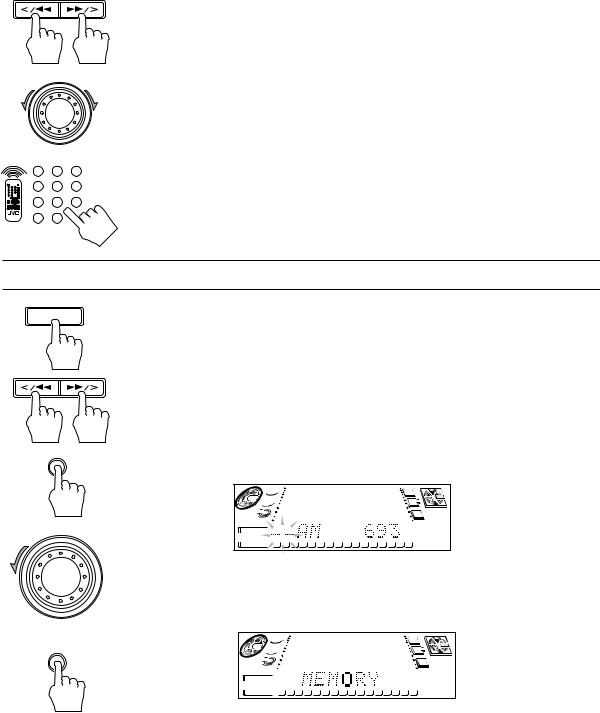
MULTI JOG
|
PTY |
DISPLAY |
EON ON/OFF |
SEARCH |
MODE |
1 |
2 |
3 |
TA/NEWS/ |
PTY SELECT |
|
INFO |
|
|
4 |
5 |
6 |
7 |
8 |
9 |
10 +10
Selecting a Radio Station —————————————————————
Press the 
 or
or 

 button on the unit repeatedly.
button on the unit repeatedly.
The frequency changes in one step increments. “TUNED” appears on the display when a station
is tuned in.
Press and hold the 
 or
or 

 button for a few seconds, the frequency changes continuously until a station is tuned in. “TUNED” appears on the display.
button for a few seconds, the frequency changes continuously until a station is tuned in. “TUNED” appears on the display.
Possible only after presetting stations (For presetting methods, see “Presetting Stations” below).
Using the unit
Select a preset channel by rotating the MULTI JOG dial clockwise or counterclockwise.
Using the Remote Control
1.Press the TUNER button so that you can receive the most recent station tuned in.
2.Press the number button for the preset station you want.
Example: For channel 5, press 5. For channel 15, press +10 then 5. For channel 20, press +10, then 10. For channel 30, press +10 two times, then 10.
Presetting Stations
You can store up to 30 stations (FM and AM (MW/LW)).
TUNER
To do the following procedure, use the buttons on the unit.
Note: In some cases, test frequencies have been already memorized for the tuner since the factory examined the tuner preset function before shipment. This is not a malfunction. You can preset the stations you want into memory by following the presetting method.
1. Tune to a station you want to preset (see “Tuning in a Station” on page 11).
2. Press the SET button.
On the display, “– –” (preset number position) will flash for 5 seconds.
SET |
During these 5 seconds while the indication on the display is flashing, you can assign a |
|
|
|
channel number to the station and enter it into the memory. |
 3. 4.
3. 4.
3 |
|
|
|
|
|
|
|
|
|
|
|
|
|
|
3 |
|
CD |
|
|
|
|
|
|
|
|
|
|
|
|
|
|
|
MD |
|
|
|
|
|
|
|
|
|
|
|
|
|
|
|
2 |
|
2 |
|
|
|
|
|
|
|
|
|
|
|
|
|
|
|
|
1 |
|
|
|
|
|
|
|
|
|
|
|
|
|
|
|
1 |
STEREO TUNED |
|
|
|
|
|
|
|
|
|
|
|
|
|
|
|
EON |
|
|
|
|
|
|
|
|
|
|
|
|
|
|
|
|
TA NEWS INFO |
MD |
|
|
|
|
|
|
|
|
|
|
|
|
|
|
|
SLEEP |
CD |
|
|
|
|
|
|
|
|
|
|
|
|
|
|
|
DAILY |
1 |
2 |
3 |
4 |
5 |
6 |
7 |
8 |
9 |
10 |
11 |
12 |
13 |
14 |
15 |
16 |
REC 1 2 3 |
Rotate the MULTI JOG dial clockwise or counterclockwise to select a preset number.
Press the SET button again.
“MEMORY” appears on the display and the selected station will be preset in the channel number you have specified.
MULTI JOG
|
3 |
|
|
|
|
|
|
|
|
|
|
|
|
|
|
3 |
|
SET |
CD |
|
|
|
|
|
|
|
|
|
|
|
|
|
|
|
MD |
|
|
|
|
|
|
|
|
|
|
|
|
|
|
|
2 |
||
2 |
|
|
|
|
|
|
|
|
|
|
|
|
|
|
|
||
|
1 |
|
|
|
|
|
|
|
|
|
|
|
|
|
|
|
1 |
|
STEREO TUNED |
|
|
|
|
|
|
|
|
|
|
|
|
|
|
|
EON |
|
|
|
|
|
|
|
|
|
|
|
|
|
|
|
|
|
TA NEWS INFO |
|
MD |
|
|
|
|
|
|
|
|
|
|
|
|
|
|
|
SLEEP |
|
CD |
|
|
|
|
|
|
|
|
|
|
|
|
|
|
|
DAILY |
|
1 |
2 |
3 |
4 |
5 |
6 |
7 |
8 |
9 |
10 |
11 |
12 |
13 |
14 |
15 |
16 |
REC 1 2 3 |
If a station has been previously stored in the same channel number, it will be erased and the newly selected station will be stored.
5.Repeat steps 1 to 4 for each station you want to store in memory using different preset numbers.
CAUTION: If the unit is unplugged or if a power failure occurs, the preset stations will be erased in a few days. If this happens, preset the station again.
12
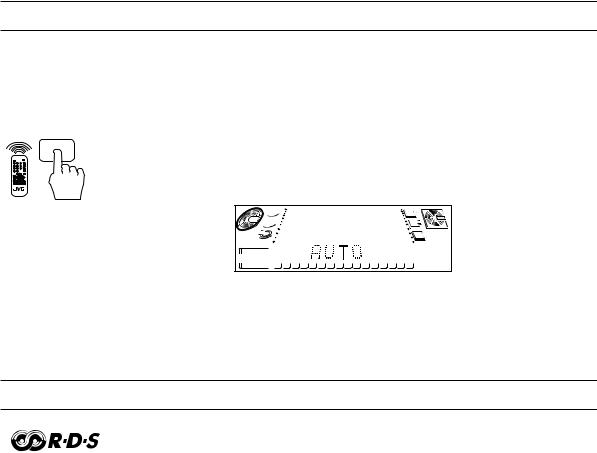
Changing the FM Reception Mode
FM MODE MUTE
When an FM stereo broadcast is hard to receive or noisy, press the FM MODE MUTE button on the Remote Control (after pressing the TUNER button on the Remote Control) so that “MONO” appears on the display. (The STEREO indicator goes off.) Reception improves, but there are no stereo effects.
In this monaural mode, noise comes out while tuning in stations (since muting is canceled).
To restore the stereo effect, press the FM MODE MUTE button again so that “AUTO” appears on the display.
In this stereo mode, no noise comes out while tuning in stations, and you can hear stereo sounds when a program is broadcast in stereo (the STEREO indicator lights up).
3 |
|
|
|
|
|
|
|
|
|
|
|
|
|
|
3 |
|
CD |
|
|
|
|
|
|
|
|
|
|
|
|
|
|
|
MD |
|
|
|
|
|
|
|
|
|
|
|
|
|
|
|
2 |
|
2 |
|
|
|
|
|
|
|
|
|
|
|
|
|
|
|
|
1 |
|
|
|
|
|
|
|
|
|
|
|
|
|
|
|
1 |
STEREO TUNED |
|
|
|
|
|
|
|
|
|
|
|
|
|
|
|
EON |
|
|
|
|
|
|
|
|
|
|
|
|
|
|
|
|
TA NEWS INFO |
MD |
|
|
|
|
|
|
|
|
|
|
|
|
|
|
|
SLEEP |
CD |
|
|
|
|
|
|
|
|
|
|
|
|
|
|
|
DAILY |
1 |
2 |
3 |
4 |
5 |
6 |
7 |
8 |
9 |
10 |
11 |
12 |
13 |
14 |
15 |
16 |
REC 1 2 3 |
Receiving FM Stations with RDS
RDS (Radio Data System) allows the FM stations to send additional signals along with their regular program signals. For example, the stations send their station names and information about what type of program they broadcast, such as sports or music, etc.
When tuned to an FM station providing the RDS signals, the RDS indicator lights up and the station name, if sent, is displayed.
One convenient RDS service is “Enhanced Other Networks (EON)” (see page 16). This allows the unit to automatically switch to a program type of your choice when one starts in your local area.
Not all FM stations provide RDS service, nor do all RDS stations provide the same services. If in doubt, check with local radio stations for details on RDS services in your area.
RDS may not work correctly if the station you are tuned in is not transmitting the signals properly or if the signal strength is weak.
What Information RDS Can Provide ——————————————————
The CA-MD9R can use the following RDS service.
PS (Program Service name)
Identifies each station by a name.
RT (Radio Text)
Allows the RDS station to send text messages that appear on the display.
PTY (Program Type) (see next page for a description of the PTY codes)
Identifies the type of RDS program. This allows you to locate a specific type of program being broadcast.
EON (Enhanced Other Networks)
Provides the information about the program types sent by the other RDS stations than the one being received.
13

Description of the PTY codes:
NONE: |
Undefined. |
NEWS: |
News. |
AFFAIRS: |
Topical program expanding or enlarging upon the news — debate, or analysis. |
INFO: |
Program the purpose of which is to impart advice in the widest sense. |
SPORT: |
Program concerned with any aspect of sports. |
EDUCATE: |
Educational programs. |
DRAMA: |
All radio plays and serials. |
CULTURE: |
Programs concerning any aspect of national or regional culture, including language, |
|
theatre, etc. |
SCIENCE: |
Programs about the natural sciences and technology. |
VARIED: |
Used for mainly speech-based programs like quizzes, panel games and personality |
|
interviews. |
POP M: |
Commercial music of current popular appeal. |
ROCK M: |
Rock music. |
M.O.R. M: |
Current contemporary music considered to be “easy-listening.” |
LIGHT M: |
Instrumental music, and vocal or choral works. |
CLASSICS: |
Performances of major orchestral works, symphonies, chamber music, etc. |
OTHER M: |
Music not fitting into any of the other categories. |
WEATHER: |
Weather reports and forecasts. |
FINANCE: |
Stock Market reports, commerce, trading etc. |
CHILDREN: |
Programs targeted at a young audience. |
SOCIAL A: |
Programs about sociology, history, geography, psychology and society. |
RELIGION: |
Religious programs. |
PHONE IN: |
Involving members of the public expressing their views either by phone or at a |
|
public forum. |
TRAVEL: |
Travel information. |
LEISURE: |
Programs about recreational activities. |
JAZZ: |
Jazz music. |
COUNTRY: |
Songs which originate from, or continue the musical tradition of the American |
|
Southern States. |
NATIONAL: |
Current popular music of the nation or region in that country’s language. |
OLDIES: |
Music from the so-called “golden age” of popular music. |
FOLK M: |
Music which has its roots in the musical culture of a particular nation. |
DOCUMENT: |
Program concerning factual matters, presented in an investigative style. |
TEST: |
Broadcast when testing emergency broadcast equipment or receivers. |
ALARM!: |
Emergency announcement. |
Note:
Classification of the PTY codes for some FM stations may be different from the above list.
14
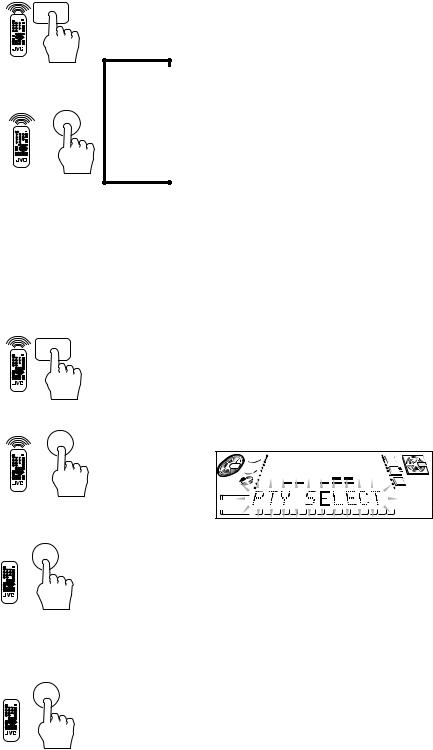
RDS
CONTROL
DISPLAY
MODE
3
RDS
CONTROL
PTY
SEARCH
Changing the RDS Information————————————————————
You can see RDS information on the display while listening to an FM station.
To view RDS information on the display, press the DISPLAY MODE button after pressing the RDS CONTROL button on the Remote Control. Each time you press the button the display changes to show the following information:
3 |
Service): |
Station names will be displayed. “no PS” appears if no signal is sent. |
PS (Program |
||
« |
|
|
PTY (Program Type): |
Types of broadcast programs will be displayed. “no PTY” appears if |
|
« |
|
no signal is sent. |
RT (Radio Text): |
Text message sent by stations will be displayed. “no RT” appears if |
|
« |
|
no signal is sent. |
Station Frequency: |
Station frequencies. (non-RDS information) |
|
While RDS information is being received from a station, “wait PS”, “wait PTY”, or “wait RT” may appear on the display.
Searching for Programs by PTY Codes (PTY Search) ———————————
One of the advantages of the RDS service is that you can locate a particular kind of program by specifying the PTY codes.
The PTY Search function is applicable to preset stations only.
PTY Search can be used even while AM (MW/LW) broadcasts are being received.
To search for a program using the PTY codes, follow this procedure, using the Remote Control:
1. Press the RDS CONTROL button.
The number buttons on the Remote Control are set for the RDS operations.
2. Press the PTY SEARCH button.
“PTY SELECT” flashes on the display.
2
3 |
|
|
|
|
|
|
|
|
|
|
|
|
|
|
3 |
|
CD |
|
|
|
|
|
|
|
|
|
|
|
|
|
|
|
MD |
2 |
|
|
|
|
|
|
|
|
|
|
|
|
|
|
|
2 |
1 |
|
|
|
|
|
|
|
|
|
|
|
|
|
|
|
1 |
STEREO TUNED |
|
|
|
|
|
|
|
|
|
|
|
|
|
|
|
EON |
|
|
|
|
|
|
|
|
|
|
|
|
|
|
|
|
TA NEWS INFO |
MD |
|
|
|
|
|
|
|
|
|
|
|
|
|
|
|
SLEEP |
CD |
|
|
|
|
|
|
|
|
|
|
|
|
|
|
|
DAILY |
1 |
2 |
3 |
4 |
5 |
6 |
7 |
8 |
9 |
10 |
11 |
12 |
13 |
14 |
15 |
16 |
REC 1 2 3 |
PTY SELECT
 5
5
PTY
SEARCH
 2
2
3. Press the PTY SELECT button to select a PTY code while “PTY SELECT” is flashing on the display.
Each time you press the button, the PTY codes change as follows (refer also to the list on page 14):
NONE =NEWS =AFFAIRS = INFO =SPORT =EDUCATE =DRAMA =CULTURE = SCIENCE =VARIED = POP M =ROCK M =M.O.R. M =LIGHT M =CLASSICS = OTHER M =WEATHER =FINANCE =CHILDREN =SOCIAL A =RELIGION =PHONE IN =TRAVEL =LEISURE =JAZZ =COUNTRY =NATIONAL =OLDIES =FOLK M =
DOCUMENT =TEST =ALARM! =(back to the beginning)
4. Press the PTY SEARCH button again.
While searching, “SEARCH” and the selected PTY code alternate on the display.
The unit searches 30 preset channels, stops when it finds the one you have selected, and tunes in that station.
To continue searching after the first stop:
Press the PTY SEARCH button again while the indications on the display are flashing.
If no program is found, “NOT FOUND” appears on the display and the unit returns to the last received station.
To stop searching any time during the process:
Press the PTY SEARCH button while searching.
15

RDS
CONTROL
EON ON/OFF
1
TA/NEWS/
INFO
4
EON Function ——————————————————————————
The EON function allows the unit to switch temporarily to a broadcast program of your choice (NEWS, TA, and/or INFO) from a different station except when you are listening to a non-RDS stations (all AM (MW/LW) and some FM stations).
The EON indicator lights up while receiving a station with the EON code.
EON Standby reception is applicable for preset stations only.
To set EON Standby reception, use the Remote Control:
1. Press the RDS CONTROL button.
The number buttons on the Remote Control are set for the RDS operations.
2. Press the EON ON/OFF button.
The last EON data type selected — TA/NEWS/INFO — lights up.
3. Press the TA/NEWS/INFO button repeatedly until the EON data type you want is selected. TA: Identifies that a traffic announcement is being broadcast in your area.
NEWS: News
INFO: Program the purpose of which is to impart advice in the widest sense.
Each time you press the TA/NEWS/INFO button, the EON data types change as follows:
TA NEWS INFO |
= TA |
= |
NEWS |
= |
|
|
INFO |
= TA NEWS |
= |
NEWS INFO |
= |
TA |
INFO |
=(back to the beginning) |
|
|
|
As soon as your selection is entered, the unit goes into EON Standby reception mode.
To cancel the EON function, press the EON ON/OFF button again so that the TA/NEWS/INFO indicator goes off.
If you cancel the EON function while receiving a program selected by the EON function, the unit goes back to the previously tuned station.
When this unit carries out EON Standby reception, this unit functions as follows:
|
|
|
|
|
|
CASE 1 |
|
CASE 2 |
|
|
If there is no station broadcasting the program |
If there is a station broadcasting the program |
||
|
you have selected |
you have selected |
||
|
The unit continues tuning in the current station. |
The unit tunes in the program. The indicator of |
||
|
« |
received PTY code starts flashing. |
||
|
« |
|||
|
|
|
||
|
When a station starts broadcasting the program |
|
|
|
|
you have selected, the unit automatically |
When the program is over, the unit goes back |
||
|
switches to the station. The indicator of |
to the previously tuned station, but still |
||
|
received PTY code starts flashing. |
remains in EON Standby reception mode. |
||
|
« |
|
|
|
|
When the program is over, the unit goes back |
|
|
|
|
to the previously tuned station, but still |
|
|
|
|
remains in EON Standby reception mode. |
|
|
|
|
|
|
|
|
16
Notes:
•EON data sent from some stations may not be compatible with this unit.
•While listening to a program tuned in by the EON function, the station does not change even if another network station starts broadcasting a program of the same EON data.
•While listening to a program tuned in by the EON function, you can only use the EON ON/OFF and DISPLAY MODE button as the tuner operation buttons.
•If the stations alternate intermittently between the station tuned in by the EON function and the currently tuned station (“WAITING” flashes on the display), press the EON ON/OFF button to cancel the EON standby reception mode.
If you do not press the button, the currently tuned station is received finally, and the indication of the EON data type flashing on the display disappears.
When program of the selected EON data is completed, “EON END” appears and the unit automatically goes back to the previously tuned station.
Alarm Function ——————————————————————————
If an ALARM (Emergency) signal is received from a station while listening to the radio, the unit automatically switches to the station broadcasting the ALARM signal (“ALARM!” will flash on the display) except when you are listening to non-RDS stations (all AM (MW/LW) and some FM stations).
Test Function ——————————————————————————
The TEST signal is used for testing the ALARM function.
Therefore it makes the unit work in the same way as the ALARM signal does. If an TEST signal is received, the unit automatically switches to the station broadcasting the TEST signal (“TEST” will flash on the display).
17
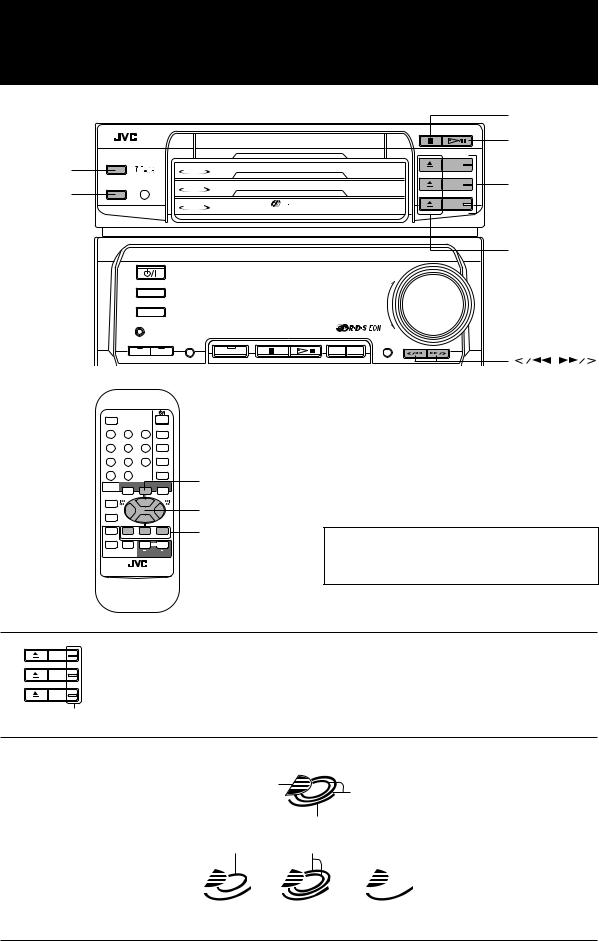
Using the CD Player
CD REPEAT
CD PLAY MODE
|
|
|
|
|
|
|
|
7 (Stop) |
|
|
|
|
|
|
|
|
‹/8 |
CD REPEAT |
|
|
|
|
CD 3 |
(Play/Pause) |
||
|
|
|
COMPACT |
|
|
|
||
|
|
|
|
CD 3 |
|
|
|
|
|
|
DIGITAL AUDIO |
|
|
|
CD (1 to 3) |
||
CD PLAY MODE |
|
CD 2 |
|
|
CD 2 |
|||
|
|
|
|
CD 1 |
3 CD |
|
CD 1 |
|
|
|
|
|
|
PLAY & EXCHANGE |
|
|
|
|
|
|
|
|
|
|
|
0 (Eject) |
|
|
|
|
STANDBY |
|
|
VOLUME |
|
|
|
|
|
|
|
|
+ |
|
|
|
|
TUNER |
|
|
|
|
|
|
|
|
AUX |
|
|
|
|
|
|
|
|
|
COMPACT COMPONENT MD SYSTEM |
MX-MD9R |
– |
|
|
|
|
|
DEMO |
|
|
|
||
|
|
|
|
CLOCK |
|
|
DISPLAY |
|
|
|
|
|
/TIMER |
|
|
/CHARA |
|
|
|
BASS |
SOUND |
REC PAUSE |
/ |
TITLE EDIT |
|
|
RDS |
|
|
|
|
|
|
|
|
CONTROL |
|
|
|
|
|
|
|
|
|
|
PTY |
DISPLAY |
|
|
|
|
|
EON ON/OFF |
|
SEARCH |
MODE |
SLEEP |
|
|
|
|
1 |
|
2 |
3 |
|
|
|
|
|
TA/NEWS/ |
|
PTY SELECT |
|
FM MODE |
|
|
|
|
INFO |
|
|
MUTE |
|
|
|
|
|
4 |
|
5 |
6 |
|
|
|
|
|
|
|
|
|
TUNER |
|
|
|
|
7 |
|
8 |
9 |
|
|
|
|
|
|
|
|
|
AUX |
|
|
|
|
10 |
+10 |
|
|
CD |
|
|
|
|
MODE |
|
TAPE |
CD |
MD |
|
|
|
|
SELECT |
|
|
|
|
|
|
|
|
TAPE |
|
|
|
|
|
|
|
|
DIRECTION |
|
|
|
4/ £ / 7 / ¢ |
|
|
|
|
REC PAUSE |
|
|
|
|
|
|
||
BASS EX. |
DISC 1 |
DISC 2 |
DISC 3 |
DISC (1 to 3) |
|
IMPORTANT: Before using the Remote Control for the |
||
ACTIVE |
|
|
|
|
|
|
||
|
|
|
|
|
|
|
||
SOUND |
|
MUTE |
VOLUME |
|
|
CD operations, set the Remote Control to the CD |
||
MODE |
|
|
|
|
||||
RM-SEMD9RU REMOTE CONTROL |
|
|
operation mode by pressing the CD button. |
|||||
CD 3
CD 2
CD 1
CD indicators
CD indicators on the unit
Each of the CD buttons (1 to 3) has the CD indicator.
When a CD is loaded on the tray, the corresponding indicator turns on.
CD indicators on the display |
|
|
Indicates that this |
1 |
|
CD is currently |
Flashes while playing |
|
selected |
|
|
|
Always lights |
|
Lights |
Lights |
|
1 |
1 |
1 |
When an 8 cm |
When a regular |
When no CD is |
CD is on the tray. CD is on the tray. on the tray.
18
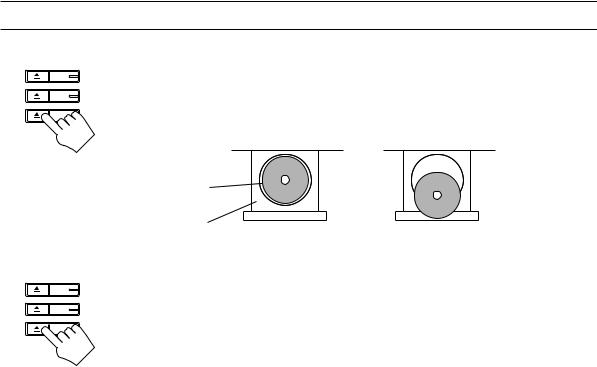
The Player built in the CA-MD9R has 3 CD trays. You can use Continuous, Random, Program or Repeat Play for the CDs on CD1, CD2 and CD3 trays. Repeat Play can repeat all the tracks on all the CDs, the tracks on one of the CDs or one track on one CD. There is also the Disc Lock function, prohibiting CD ejection (see page 66.)
The Quickest Way to Start a CD Is with the One Touch Operation ——————
The power comes on, and operations are done automatically.
Press the ‹/8button (or the £button on the Remote Control).
•If there is a CD on the currently selected tray, playback begins from the first track of this CD.
•If there is no CD on the currently selected tray, playback begins from the first track of the following CD.
•If there is no CD on any of the CD trays, “CD NO DISC” appears on the display for a few seconds. Put a CD on one of the trays and press the ‹/8button (or the £button on the Remote Control)
Press one of the CD buttons (1 to 3) (or one of the DISC buttons (1 to 3) on the Remote Control).
•If there is a CD on the CD tray for the CD number you have selected, playback begins from the first track of that CD. If there is no CD on the CD tray, “CD NO DISC” appears on the display for a few seconds. Put a CD on that tray, then press the CD button (1 to 3) for that tray (or the corresponding DISC button (1 to 3) on the Remote Control).
Press the 0button.
•The power comes on, and the corresponding tray comes out automatically.
Using the CD Player
CD 3
CD 2
CD 1
Loading CDs ———————————————————————————
1. Press the 0button on the CD Player you want to load the CD onto.
The CD tray comes out automatically.
2. Place a CD, with its label side up, onto the tray.
CD
Tray
CORRECT |
INCORRECT |
To put an 8 cm CD on a tray, insert it so that it is aligned with the groove in the tray’s center.
CD 3
CD 2
CD 1
3.
4.
Note: To avoid malfunctions when you play a CD, place the CD in the right place at the center of the tray.
Press the 0button to close the tray.
Repeat steps 1 to 3 to load other CDs on the other trays.
To continue putting CDs on the other trays, even if a tray is open, by pressing the 0button of another CD tray, the open tray will close automatically, and the new CD tray will slide out.
19
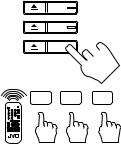
Playing CDs ———————————————————————————
You can play the CDs continuously. (Continuous Play)
CD 3
1.
2.
Prepare the CDs.
Press the CD button (1 to 3) (or the DISC button (1 to 3) on the Remote Control) for the CD you want to play.
CD 2
The first track of the selected CD will begin playing.
CD 1 
 When the selected CD finishes playing, the next CD begins playing automatically. When the last CD has finished playing, the unit stops playing the CDs.
When the selected CD finishes playing, the next CD begins playing automatically. When the last CD has finished playing, the unit stops playing the CDs.
|
When you press the CD button (1 to 3) (or DISC button (1 to 3) on the Remote Control) while a |
DISC 1 DISC 2 DISC 3 |
tray is open, the open tray will close automatically and Continuous Play playback begins from |
|
the first track of the CD. |
To use Continuous Play from the first track of the currently selected CD, just press the ‹/8button (or the £button on the Remote Control).
Playing order of CDs
When playback starts from CD1, the playing order is CD1 =CD2 =CD3. When CD3 has finished, the CD Player selects CD1 and stops.
When playback starts from CD2, the playing order is CD2 =CD3 =CD1. When CD1 has finished, the CD Player selects CD2 and stops.
When playback starts from CD3, the playing order is CD3 =CD1 =CD2. When CD2 has finished, the CD Player selects CD3 and stops.
• If no CD is on a tray, the CD Player skips that tray.
To stop play, press the 7button.
To remove the CD, press the 0 button for the CD tray you want to open.
To pause, press the ‹/8button on the unit. The indicator above the tray starts flashing.
To cancel pause, press the ‹/8button again (or press the £button on the Remote Control).
Changing CDs while Playing ————————————————————
You can replace a CD not playing, while another CD is playing.
1.
2.
3.
Press the 0button for the CD not playing.
The tray comes out.
Replace the CD on the tray.
Press the 0button to close the tray.
20
