JVC CA-HXZ77D, CA-HXZ55D, GVT0119-001C User Manual

English
COMPACT COMPONENT SYSTEM
CA-HXZ77D
CA-HXZ55D
D I G I T A L
INSTRUCTIONS
GVT0119-001C
[US, UN, UG, UX]

Warnings, Cautions and Others
Caution— button!
button!
Disconnect the mains plug to shut the power off completely. The  button in any position does not disconnect the mains line. The power can be remote controlled.
button in any position does not disconnect the mains line. The power can be remote controlled.
G-1
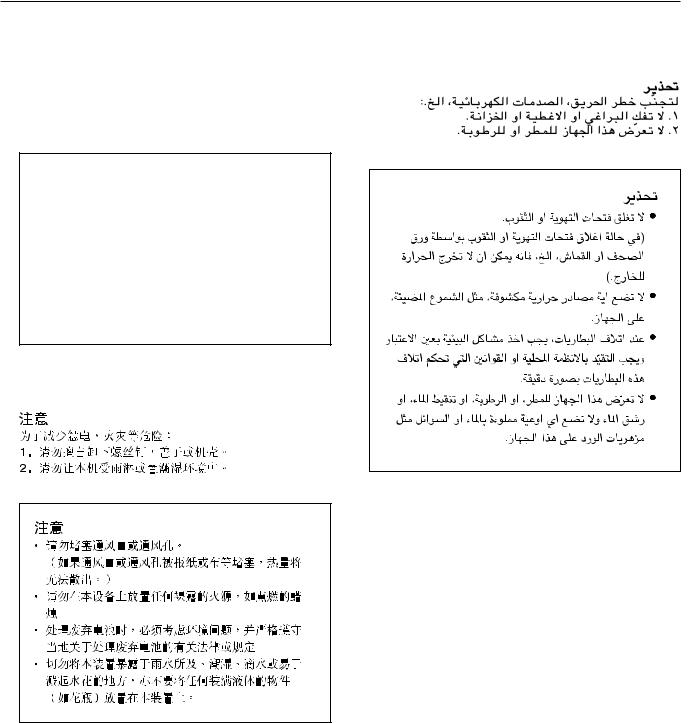
CAUTION
To reduce the risk of electrical shocks, fire, etc.:
1.Do not remove screws, covers or cabinet.
2.Do not expose this appliance to rain or moisture.
CAUTION
•Do not block the ventilation openings or holes.
(If the ventilation openings or holes are blocked by a newspaper or cloth, etc., the heat may not be able to get out.)
•Do not place any naked flame sources, such as lighted candles, on the apparatus.
•When discarding batteries, environmental problems must be considered and local rules or laws governing the disposal of these batteries must be followed strictly.
•Do not expose this apparatus to rain, moisture, dripping or splashing and that no objects filled with liquids, such as vases, shall be placed on the apparatus.
G-2
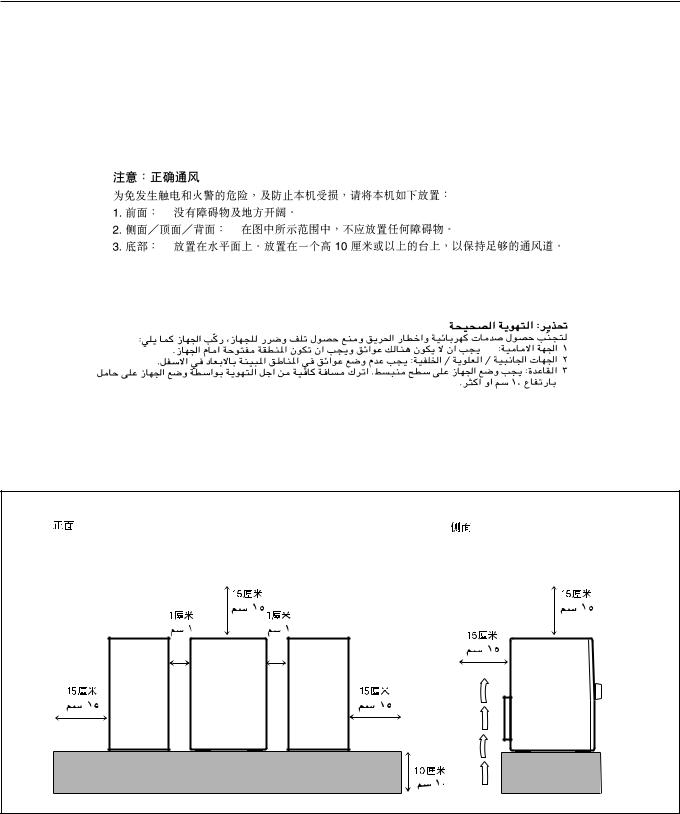
Caution: Proper Ventilation
To avoid risk of electric shock and fire, and to prevent damage, locate the apparatus as follows:
1 |
Front: |
No obstructions and open spacing. |
2 |
Sides/ Top/ Back: No obstructions should be placed in the areas shown by the dimensions |
|
|
|
below. |
3 |
Bottom: |
Place on the level surface. Maintain an adequate air path for ventilation by |
|
|
placing on a stand with a height of 10 cm or more. |
Front view |
|
Side view |
|
15 cm |
15 cm |
|
1 cm |
1 cm |
|
|
15 cm |
15 cm |
CA-HXZ77D |
15 cm |
|
CA-HXZ55D |
|
|
|
10 cm |
G-3 |
|
|
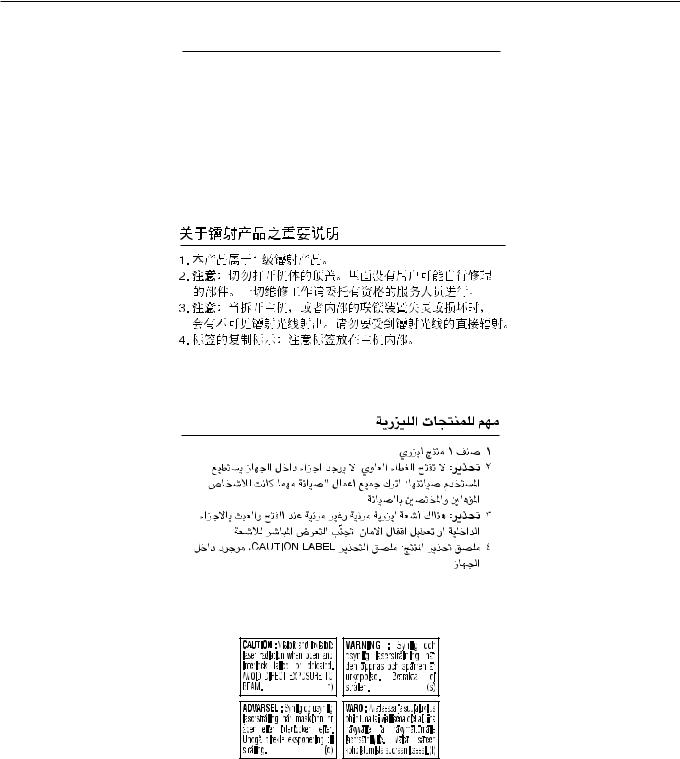
IMPORTANT FOR LASER PRODUCTS
1.CLASS 1 LASER PRODUCT
2.CAUTION: Do not open the top cover. There are no user serviceable parts inside the Unit; leave all servicing to qualified service personnel.
3.CAUTION: Visible and invisible laser radiation when open and interlock failed or defeated. Avoid direct exposure to beam.
4.REPRODUCTION OF LABEL: CAUTION LABEL, PLACED
INSIDE THE UNIT.
G-4
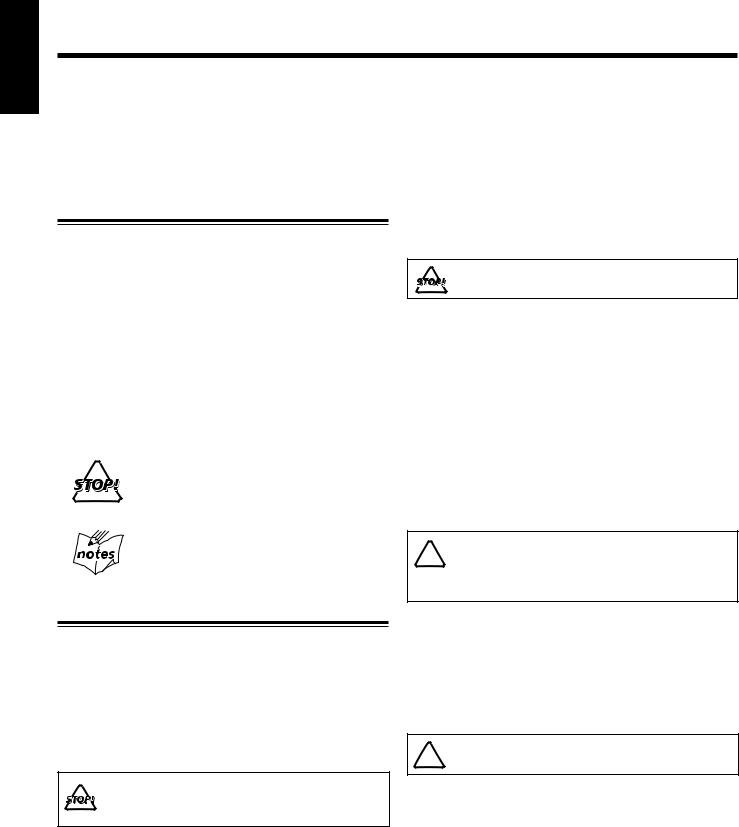
English
Introduction
We would like to thank you for purchasing one of our JVC products. Before operating this unit, read this manual carefully and thoroughly to obtain the best possible performance from your unit, and retain this manual for future reference.
About This Manual
This manual is organized as follows:
•The manual mainly explains operations using the buttons on the remote control. You can also use the buttons and controls on the front panel if they have the same or similar names (or marks) as those on the remote control.
If operation using the front panel is different from that using the remote control, it is then explained.
•Basic and common information that is the same for many functions is grouped in one place, and is not repeated for each procedure. For instance, we do not repeat the information about turning on/off the front panel, setting the volume, changing the sound effects, etc., which are explained in the section “Basic Operations” on pages 14 to 17.
•The following symbols are used in this manual:
Gives you warning and caution to prevent damage or risk of fire/electric shock.
Furthermore, it gives you information about what is not good for obtaining the best possible performance from the unit.
Gives you information and hints you should know.
Power sources
•When unplugging the unit from the wall outlet, always pull on the plug, not the AC power cord.
DO NOT handle the AC power cord with wet hands.
Moisture condensation
Moisture may condense on the lens inside the unit in the following cases:
•After starting heating in the room
•In a damp room
•If the unit is brought directly from a cold to a warm place
Should condensation occur, the unit may malfunction. In this case, leave the unit turned on for a few hours until the moisture evaporates, unplug the AC power cord, then plug it in again.
Internal heat
A cooling fan is mounted on the rear panel to prevent heat buildup inside the unit.
DO NOT block the cooling fan and the ventilation 
 openings or holes. If they are blocked by a
openings or holes. If they are blocked by a
newspaper or cloth, etc., the heat may not be able to get out.
Precautions
Installation
•Install in a place which is level, dry and neither too hot nor too cold—between 5˚C and 35˚C.
•Install the unit in a location with adequate ventilation to prevent internal heat buildup in the unit.
•Leave sufficient distance between the unit and the TV.
•Keep the speakers (except a center speaker) away from the TV to avoid interference with TV.
DO NOT install the unit in a location near heat sources, or in a place subject to direct sunlight, excessive dust or vibration.
Others
•Should any metallic object or liquid fall into the unit, unplug the AC power cord and consult your dealer before operating any further.
•If you are not going to operate the unit for an extended period of time, unplug the AC power cord from the wall outlet.
DO NOT disassemble the unit since there are no 
 user serviceable parts inside.
user serviceable parts inside.
If anything goes wrong, unplug the AC power cord and consult your dealer.
1
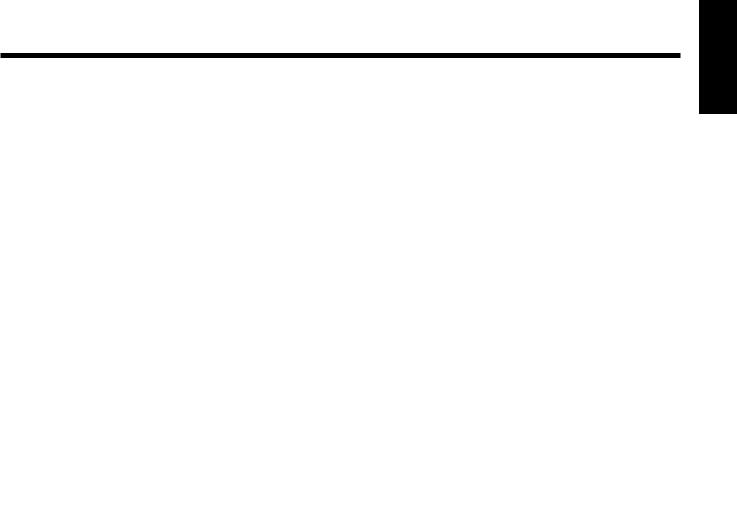
Contents
Location of the Buttons and Controls ....................... |
3 |
Main Unit ................................................................... |
3 |
Remote Control .......................................................... |
5 |
Getting Started............................................................ |
6 |
Supplied Accessories .................................................. |
6 |
Putting the Batteries into the Remote Control ........... |
6 |
Connecting Antennas ................................................. |
6 |
Connecting Speakers .................................................. |
7 |
Connecting a TV ........................................................ |
8 |
Connecting Other Equipment ..................................... |
9 |
Adjusting the Voltage Selector ................................. |
10 |
Setting the DVD Player ............................................ |
10 |
Setting the Clock ...................................................... |
13 |
Basic Operations ....................................................... |
14 |
Turning On the Power .............................................. |
15 |
Selecting the Source ................................................. |
15 |
Adjusting the Volume ............................................... |
15 |
Changing the Display Brightness ............................. |
16 |
Turning Off the Key-touch Tone .............................. |
16 |
Adjusting the Front Speaker Output Balance ........... |
16 |
Reinforcing the Bass Sound ..................................... |
16 |
Selecting the Sound Modes ...................................... |
16 |
Creating Your Own Sound Mode—User Mode ....... |
17 |
Changing the Scanning Mode .................................. |
17 |
Prohibiting Disc Ejection—Tray Lock .................... |
17 |
Using Surround Mode .............................................. |
18 |
Available Surround Modes ....................................... |
19 |
Activating Surround Mode ....................................... |
19 |
Adjusting DSP Modes and Output Sound ................ |
20 |
Listening to FM and AM Broadcasts ...................... |
21 |
Setting the AM Tuner Interval Spacing .................... |
22 |
Tuning in to a Station ............................................... |
22 |
Presetting Stations .................................................... |
22 |
Tuning in to a Preset Station .................................... |
22 |
Playing Back Tapes ................................................... |
23 |
Playing Back a Tape ................................................. |
24 |
Locating the Beginning of a Song—Music Scan ..... |
24 |
Playing Back Discs .................................................... |
25 |
Disc Information ...................................................... |
26 |
Loading Discs ........................................................... |
28 |
Continuous Playback ................................................ |
29 |
Changing the Disc to Play Back ............................... |
30 |
Basic Disc Operations .............................................. |
30 |
Playing Back by Using the Disc Menu .................... |
32 |
Repeating Playback—Repeat Play ........................... |
32 |
Programming the Playing Order—Program Play .... |
33 |
Playing at Random—Random Play ......................... |
34 |
Advanced Disc Operations ....................................... |
35 |
About the On-screen Bar .......................................... |
36 |
Operation through the On-screen Bar ...................... |
37 |
Selecting a View Angle ............................................ |
40 |
Selecting the Subtitle Language ............................... |
40 |
Selecting the Audio Language ................................. |
41 |
Selecting the Audio Channel .................................... |
41 |
Special Picture Playback .......................................... |
42 |
Changing the VFP Setting ........................................ |
43 |
MP3/JPEG Disc Playback ........................................ |
44 |
Operations through the MP3/JPEG CONTROL |
|
Screens ................................................................ |
45 |
Recording .................................................................. |
46 |
Recording on a Tape ................................................. |
47 |
Synchronized Recording .......................................... |
48 |
Enjoying Karaoke ..................................................... |
49 |
Singing Along (Karaoke) ......................................... |
50 |
Microphone Mixing ................................................. |
51 |
Reserving Karaoke Songs |
|
—Karaoke Program Play .................................... |
52 |
Using the Timers ....................................................... |
53 |
Using Daily Timer .................................................... |
54 |
Using Recording Timer ............................................ |
56 |
Using Sleep Timer .................................................... |
57 |
Timer Priority ........................................................... |
57 |
REC |
|
Choice Menu Operations ......................................... |
58 |
Introducing the Choice Menus ................................. |
59 |
Operating Procedure ................................................. |
60 |
7 Language selection menu—LANGUAGE ........ |
61 |
7 Picture setting menu—PICTURE ..................... |
61 |
7Audio selection menu—AUDIO ....................... |
62 |
7 Speaker setting menu—SPK. SETTING .......... |
63 |
7 Other setting menu—OTHERS......................... |
63 |
Restricting the Access Level—Parental Lock .......... |
64 |
7 Setting Parental Lock ........................................ |
64 |
7 Changing the Parental Lock setting .................. |
65 |
7 Releasing Parental Lock temporarily ................ |
65 |
Additional Information ............................................ |
67 |
Using AV COMPU LINK Control System .............. |
67 |
Output Signals through the OPTICAL DIGITAL |
|
OUTPUT Terminal ............................................. |
68 |
Language Code List ................................................. |
68 |
Glossary .................................................................... |
69 |
Maintenance ............................................................. |
70 |
Troubleshooting ....................................................... |
71 |
Specifications ........................................................... |
72 |
English
2
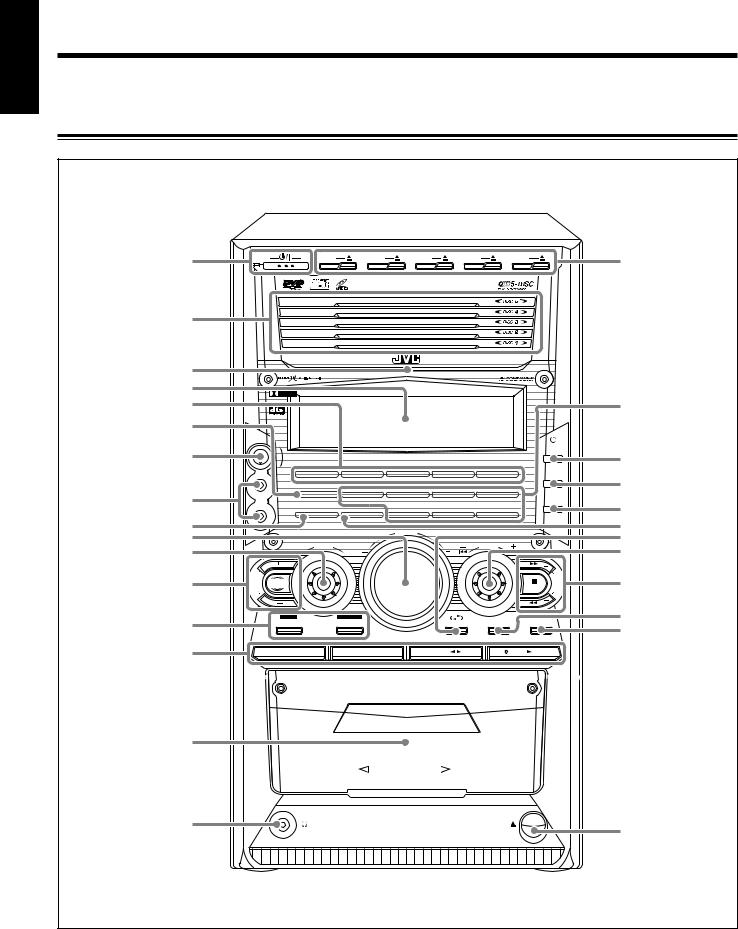
English
Location of the Buttons and Controls
Become familiar with the buttons and controls on your unit.
Main Unit
Front Panel
1
2
STANDBY |
DISC1 |
DISC2 |
DISC3 |
DISC4 |
DISC5 |
CD-R/RW
PLAYBACK
u
3 |
|
|
C O M P A C T C O M P O N E N T S Y S T E M |
|
|
4 |
|
|
|
|
|
|
|
EXTENDED |
|
|
|
5 |
|
D I G I T A L |
SUPER BASS |
|
i |
|
|
|
|
||
6 |
MIC |
|
|
|
|
|
LEVEL |
|
|
|
|
|
MAX |
MIN |
|
|
|
|
|
|
|
CLOCK |
|
7 |
|
|
|
/TIMER |
o |
|
|
|
|
8
9 p q
w
e
E |
R |
|
F |
L |
|
O |
||
E |
||
O |
V |
|
W E |
||
B L |
||
U |
||
S |
||
DISC 1 READY |
DISC 2 READY |
DISC 3 READY |
DISC 4 READY |
DISC 5 READY |
SET |
|
/DISPLAY |
||||||
|
|
|
|
|
1 |
|
|
|
|
PROGRESSIVE |
2CH STEREO |
DOLBY DIGITAL |
DTS SURROUND |
DOLBY PRO LOGIC |
MIC |
|
|
|
CANCEL |
|
|
|
/DEMO |
|
|
|
|
|
2 E C SOUND MODE D A N C E H A L L S T A D I U M
|
|
VO |
LU |
|
|
|
ME |
|
|
SUR |
RO |
|
|
|
UND |
|
PRESET |
|
|
MODE |
|
|
||
|
|
|
|
T |
SOUND |
|
|
|
U |
|
|
|
I |
|
TURBO |
|
|
|
N |
|
|
/BEEP |
N |
|
|
|
|
|
G |
REC |
|
DISC REC |
|
|
START/STOP |
START |
MODE |
;
a s d f
g
h j
r
AUX |
FM / AM |
TAPE |
DISC |
t
y
AUTO REVERSE
PHONES |
EJECT |
k
3
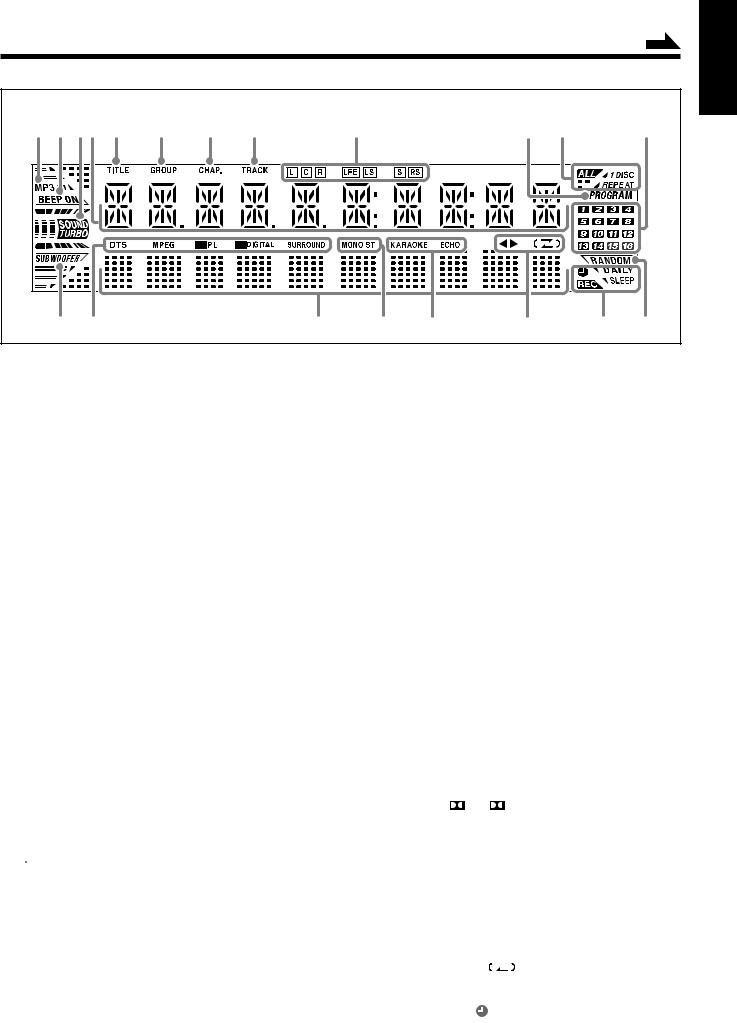
|
|
|
Continued |
Display Window |
|
|
|
1234 5 6 7 8 |
9 |
p q |
w |
English
e r |
t |
y u |
i |
o ; |
See pages in parentheses for details.
Front Panel
1  (standby/on) button and STANDBY lamp (15, 22, 55, 56)
(standby/on) button and STANDBY lamp (15, 22, 55, 56)
2Disc trays
•DISC1 – DISC5 3 Remote sensor
4 Display window
5 DISC ready lamps (28)
•DISC 1 READY – DISC 5 READY 6 PROGRESSIVE lamp (17)
7 MIC LEVEL control (50, 51)
8 MIC 1/2 jacks (50)
9 REC lamp (47, 48)
p VOLUME + / – control (15, 50, 51) q SURROUND MODE control (19, 20)
w SUBWOOFER LEVEL + / – buttons (16) SOUND TURBO button (16)
e Recording buttons
•REC START/STOP button (47, 48, 51, 56)
•DISC REC START button (48)
r Source buttons (15)
Pressing one of these buttons also turns on the unit.
•AUX, FM/AM (22), TAPE 2 3 (24, 47), DISC 3 (29, 32, 44, 45, 48, 51, 52)
t Cassette holder (24, 47, 48) y  PHONES jack (15)
PHONES jack (15)
u Disc number buttons (29, 30, 44, 48) and 0 (disc tray open/ close) buttons (17, 28, 30, 65)
•DISC1 – DISC5 i Surround mode lamps
•2CH STEREO, DOLBY DIGITAL, DTS SURROUND,
DOLBY PRO LOGIC, DANCE, HALL, STADIUM o  CLOCK/TIMER button (13, 54 – 57)
CLOCK/TIMER button (13, 54 – 57)
; SET/DISPLAY button (13, 17, 22, 54 – 57) a CANCEL/DEMO button (10, 13, 54 – 57) s SOUND MODE lamp (16)
d 
 REVERSE MODE button (24, 47, 48)
REVERSE MODE button (24, 47, 48)
f• PRESET + / – control (22)
•¢ / 4 (forward skip/reverse skip) control (13, 17, 30, 34, 54 – 56)
g• TUNING + / – buttons (22)
•¡/ 1 (forward search/reverse search) buttons (17, 24, 31)
•7 (stop) button
•BEEP button (10, 16)
h SOUND MODE button (16) j DVD LEVEL button (31)
k 0 EJECT button for cassette deck (24, 47, 48)
Display Window
1 MP3 indicator (28)
2 BEEP ON indicator (10, 16)
3 SOUND TURBO indicator (16)
4Main display
•Shows the source name, frequency, etc. 5 TITLE indicator (28)
6 GROUP indicator (28)
7 CHAP. indicator (28)
8 TRACK indicator (28)
9 Incoming signal indicators (20)
•L, C, R, LFE, LS, S, RS
p PROGRAM indicator (33, 34, 52)
qRepeat indicators (33, 39, 45)
• REPEAT, 1 DISC, ALL
w Chapter/track number indicators e SUBWOOFER indicator (16)
r Surround mode indicators (19, 59)
• |
DTS, MPEG, PL, DIGITAL |
• |
SURROUND |
tAudio level indicators
When one of the 6 preset sound modes is activated, this will
function as illumination display. For details, see “Selecting the Sound Modes” on page 16.
y Tuner operation indicators (22)
• MONO, ST (stereo)
uKaraoke operation indicators (50, 52)
• KARAOKE, ECHO
iTape operation indicators (24, 47, 48)
•2 3 (tape direction),  (Reverse mode) o Timer indicators (54 – 57)
(Reverse mode) o Timer indicators (54 – 57)
•DAILY (Daily Timer), SLEEP (Sleep Timer), REC
(Recording Timer), (Timer) ; RANDOM indicator (34)
4
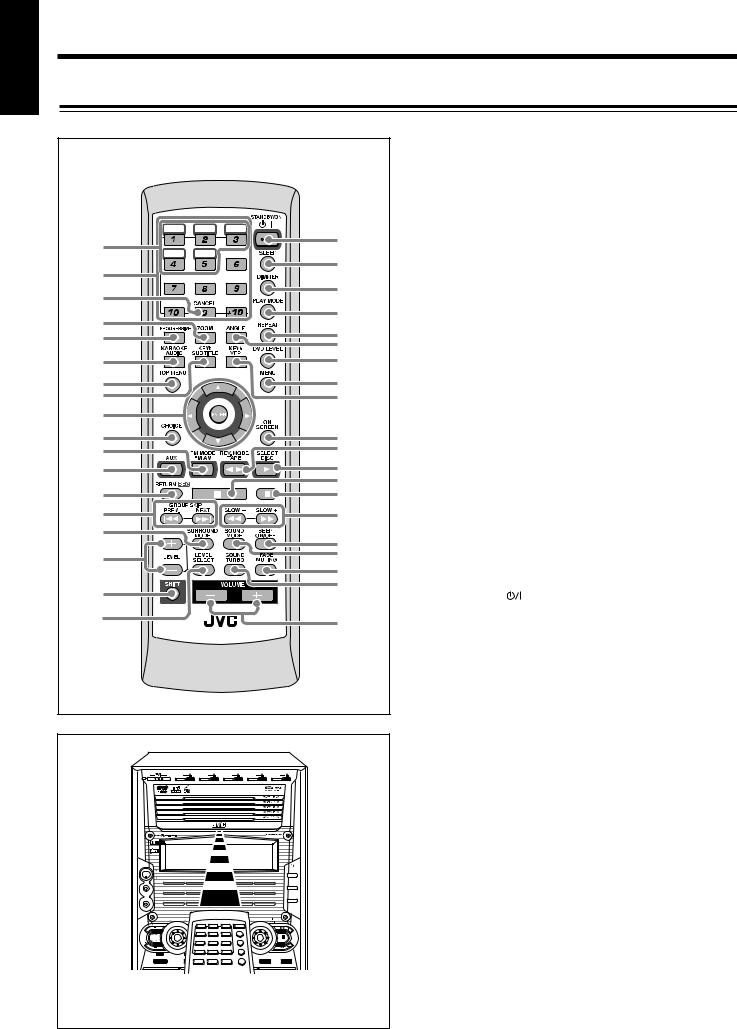
English
Location of the Buttons and Controls (continued)
Remote Control
Remote Control |
|
|
See pages in parentheses for details. |
|||
|
|
1 |
Disc number buttons* (29, 30, 33, 44, 48) |
|||
|
|
|
|
|||
|
|
|
|
|
• |
DISC1 – DISC5 |
|
|
|
|
2 |
Number buttons (22, 30 – 33, 38, 44, 52, 64, 65) |
|
|
|
|
|
3 |
CANCEL button* (34, 52) |
|
|
DISC1 |
DISC2 |
DISC3 |
4 |
• |
ZOOM button (42) |
1 |
|
|
o |
|
• |
ECHO button* (50, 51) |
DISC4 |
DISC5 |
|
|
|||
|
; |
5 |
PROGRESSIVE button (17) |
|||
2 |
|
|
||||
|
|
a |
6 |
• |
AUDIO button (41, 51, 52) |
|
3 |
|
|
|
• |
KARAOKE button* (50 – 52) |
|
|
|
s |
7 |
TOP MENU button (32) |
||
|
|
|
||||
4 |
|
|
8 |
• |
SUBTITLE button (40) |
|
|
ECHO |
RESERVE |
||||
5 |
|
|
d |
|
• |
KEY I button* (50) |
|
|
f |
9 |
• |
Cursor (2/ 3/5/∞) buttons |
|
6 |
|
|
||||
|
|
g |
|
• |
ENTER button |
|
7 |
|
|
h |
p CHOICE button (10 – 12, 59 – 65) |
||
8 |
|
|
j |
q • |
FM/AM button (15, 22) |
|
|
|
|
|
Pressing this button also turns on the unit. |
||
9 |
|
|
|
|
|
|
|
|
|
|
• |
FM MODE button* (22) |
|
p |
|
|
k |
|
||
|
|
w AUX button (15) |
||||
q |
|
|
l |
|
Pressing this button also turns on the unit. |
|
w |
|
|
/ |
e • |
RETURN button (32) |
|
e |
|
|
z |
|
• |
REC button* (47) |
|
|
x |
r • |
¢ and 4 buttons (22, 24, 30, 34, 44) |
||
r |
|
|
c |
|
• |
PREV. and NEXT buttons (32) |
|
|
|
• |
GROUP SKIP ¢ / 4 buttons* (44, 48) |
||
t |
|
|
|
|
||
|
|
v |
t SURROUND MODE button (19, 20) |
|||
|
|
|
||||
y |
|
|
b |
y LEVEL + / – buttons (16, 20) |
||
|
|
u SHIFT button |
||||
|
|
|
n |
|||
|
|
|
i LEVEL SELECT button (16, 20) |
|||
u |
|
|
m |
|||
|
|
o STANDBY/ON button (15) |
||||
|
|
|
||||
i |
|
|
, |
; SLEEP button (57) |
||
|
|
a DIMMER button (16) |
||||
|
|
|
||||
|
RM-SHXZ55DU REMOTE CONTROL |
s PLAY MODE button (34, 52) |
||||
|
|
|
|
|||
|
|
|
|
d REPEAT button (32, 33, 45) |
||
|
|
|
|
f • |
ANGLE button (40) |
|
|
|
|
|
|
• |
RESERVE button* (52) |
|
|
|
|
g DVD LEVEL button (31) |
||
|
|
|
|
h MENU button (32) |
||
|
|
|
|
j • |
VFP button (43) |
|
|
|
|
|
|
• |
KEY i button* (50) |
|
|
|
|
k ON SCREEN button (31, 36 – 40) |
||
STANDBY |
DISC1 |
DISC2 |
DISC3 DISC4 DISC5 |
l • |
TAPE 2 3 button (15, 24) |
|
|
|
|
PLAYBACK |
|
|
Pressing this button also turns on the unit. |
|
|
|
CD-R/RW |
|
|
|
• REV. MODE button* (24, 47, 48) / • DISC 3 (play) button
|
|
|
C O M P A C T |
M |
|
|
|
|
|
Pressing this button also turns on the unit. |
|
|
|
|
|
|
|
|
EXTENDED |
|
|
• |
SELECT button (32) |
|
|
D I G I T A L |
|
|
|
|
SUPER BASS |
|
|
||
MAX |
|
MIN |
|
|
|
|
|
|
z |
7 |
(stop) button |
MIC |
|
|
|
|
|
|
|
|
|
|
|
LEVEL |
|
|
|
|
|
|
|
|
|
||
|
|
|
|
|
|
|
|
CLOCK |
x 8 (pause) button (42, 44, 48) |
||
|
|
|
|
|
|
|
|
/TIMER |
|||
|
|
|
DISC 1 READY |
DISC 2 |
READY |
DISC 5 READY |
|
SET |
c • |
SLOW + / SLOW – buttons (42) |
|
|
|
|
|
|
|
|
|
/DISPLAY |
|||
|
|
1 |
PROGRESSIVE |
2CH |
SURROUND DOLBY PRO LOGIC |
CANCEL |
|||||
|
|
MIC |
|
|
|
|
|
/DEMO |
|
• |
¡ and 1 buttons (24, 31, 48) |
|
|
2 |
R E C |
SOUND |
L L |
S T A D I U M |
|
|
|
||
|
|
|
SUR ROUN |
|
|
D NUMBER |
|
|
v BEEP ON/OFF button (10, 16) |
||
|
|
|
MODE |
|
|
PRESET |
|
|
|
SOUND MODE button (16) |
|
BL |
TURBO |
|
|
|
|
/BEEP |
N |
b |
|||
FE |
R |
|
|
|
|
|
|
|
|
|
|
O |
L |
SOUND |
|
|
|
|
|
U |
|
|
|
O |
VE |
|
|
|
|
|
N |
|
|
||
W E |
|
|
|
|
|
|
I |
|
|
||
U |
|
|
|
|
|
|
G |
n FADE MUTING button (15) |
|||
|
S |
|
|
|
|
|
|
|
|||
|
|
REC |
|
|
|
|
|
|
|||
|
|
START/STOP |
|
|
SOUND MODE |
DVD LEVEL |
m SOUND TURBO button (16) |
||||
|
|
|
|
|
|
|
|
|
|||
|
|
|
|
|
|
|
|
|
, VOLUME + / – buttons (15, 50) |
||
When using the remote control, point it at |
|
|
|
||||||||
the remote sensor on the front panel. |
* These buttons function when pressed with SHIFT (u). |
||||||||||
5
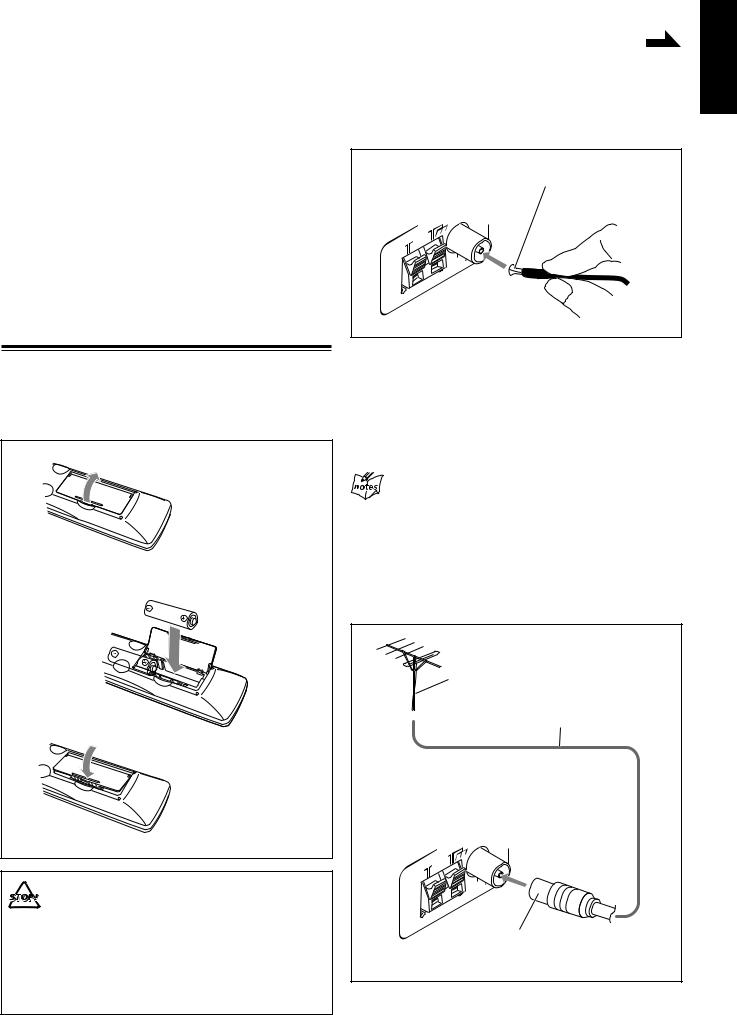
Getting Started |
|
Continued |
|
|
|
Supplied Accessories |
|
Connecting Antennas |
|
|
|
Make sure that you have all the following items.
The number in parentheses indicates the quantity of each piece supplied.
•AM loop antenna (1)
•FM antenna (1)
•Remote control (1)
•Batteries (2)
•Composite video cord (1)
•AC plug adaptor (1)
If anything is missing, consult your dealer immediately.
Putting the Batteries into the Remote Control
Insert the batteries—R6(SUM-3)/AA(15F)—into the remote control, by matching the polarity (+ and –) on the batteries with the + and – markings on the battery compartment.
When the remote control can no longer operate the unit, replace both batteries at the same time.
1
 R6(SUM-3)/AA(15F)
R6(SUM-3)/AA(15F)
2
3
• DO NOT use an old battery together with a new one.
•DO NOT use different types of batteries together.
•DO NOT expose batteries to heat or flame.
•DO NOT leave the batteries in the battery compartment when you are not going to use the remote control for an extended period of time. Otherwise, the remote control will be damaged from battery leakage.
FM antenna
FM antenna (supplied)
ANTENNA
1Attach the FM antenna to the FM 75 Ω
COAXIAL terminal.
2Extend the FM antenna.
3Fasten it up in the position which gives you the best reception, then fix it on the wall, etc.
About the supplied FM antenna
The FM antenna supplied with this unit can be used as temporary measure. If reception is poor, you can connect an outdoor FM antenna.
To connect an outdoor FM antenna
Before connecting the antenna, disconnect the supplied FM antenna.
Outdoor FM antenna
(not supplied)
Coaxial cable (not supplied)
ANTENNA
A 75 Ω antenna with coaxial type connector (IEC or
DIN 45325) should be used.
English
6
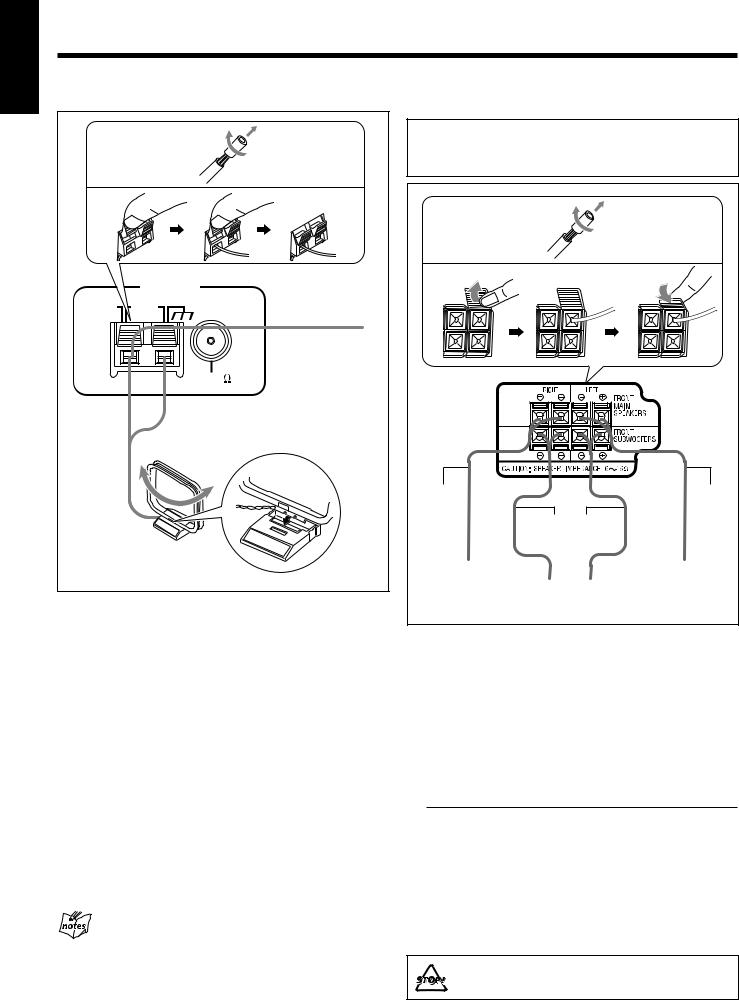
English
Getting Started (continued)
AM antenna |
Connecting Speakers |
|
|
1 |
|
|
2 |
3 |
4 |
|
|
Vinyl-covered wire |
|
|
(not supplied) |
|
5 |
|
|
AM loop antenna |
|
|
(supplied) |
|
1If the cords are covered with insulation, remove a short section of insulation at the end of each cord by twisting and pulling it off.
2Press and hold the clamp of the AM LOOP terminals on the rear of the unit.
3Insert the AM loop antenna to the AM LOOP terminals as illustrated.
4Release your finger from the clamp.
5Turn the AM loop antenna until you have the best reception.
To connect an outdoor AM antenna
When reception is poor, connect a single vinyl-covered wire to the AM EXT terminal and extend it horizontally. The AM loop antenna must remain connected.
For better reception of both FM and AM
•Make sure the antenna conductors do not touch any other terminals and connecting cords.
•Keep the antennas away from metallic parts of the unit, connecting cords, and the AC power cord.
IMPORTANT: Use only speakers with the same speaker impedance as indicated by the speaker terminals on the rear of the unit.
1 |
|
|
|
2 |
3 |
4 |
|
Speaker |
|
Speaker |
|
cords |
|
cords |
|
(black/ |
Speaker cords |
(black/ |
|
blue) |
blue) |
||
(black/red) |
|||
|
|
||
From right |
|
From left |
|
front main |
From front |
front main |
|
speaker |
speaker |
||
terminal |
subwoofer terminal |
terminal |
1If the cords are covered with insulation, remove a short section of insulation at the end of each cord by twisting and pulling it off.
2Open the clamp of the speaker terminals on the rear of the unit.
3Insert the end of the speaker cord into the terminal as illustrated.
Match the same polarity: (+) to (+) and (–) to (–).
Speaker |
Terminal color |
|
|
(+) |
(–) |
||
|
|||
|
|
|
|
FRONT MAIN |
Blue |
Black |
|
SPEAKERS |
|||
|
|
||
|
|
|
|
FRONT |
Red |
Black |
|
SUBWOOFERS |
|||
|
|
||
|
|
|
4 Close the speaker terminals.
DO NOT connect more than one speaker to each speaker terminal.
7
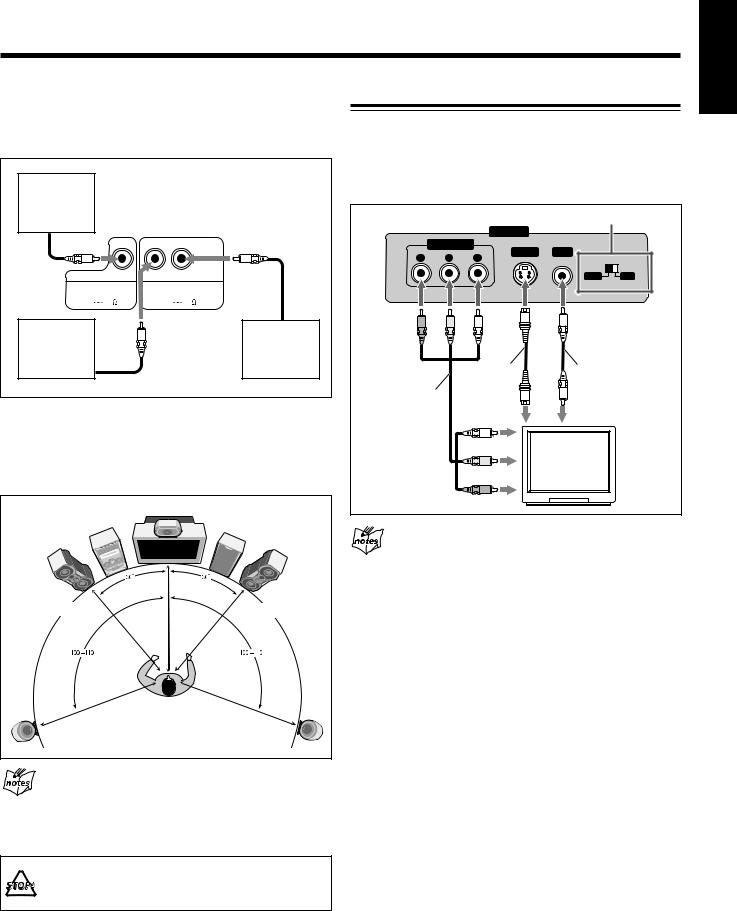
To connect a center speaker and surround speakers
By connecting a center speaker to the CENTER SPEAKER jack and surround speakers to the SURROUND SPEAKERS jacks, you can enjoy multi-channel Surround modes. (See pages 18 to 20.)
Center |
|
|
|
speaker |
|
|
|
|
CENTER |
RIGHT |
LEFT |
CENTER SPEAKER |
SURROUND SPEAKERS |
||
CAUTION: |
CAUTION: |
||
SPEAKER IMPEDANCE |
SPEAKER IMPEDANCE |
||
8 |
16 |
16 |
32 |
Right surround |
|
|
Left surround |
speaker |
|
|
speaker |
Ideal speaker layout
To enjoy multi-channel sound, locate speakers as follows. If you cannot locate them like this, adjust the speaker setting by using the choice menu. (See page 63.)
Center speaker |
Front |
|
subwoofer |
Left front |
Right front |
main speaker |
main speaker |
Left surround |
Right surround |
speaker |
speaker |
Placing the front subwoofer
You can place the front subwoofer wherever you like since bass sound is non-directional. However, it is recommended to place it in front of you.
DO NOT place a center speaker and surround speakers on the front main speakers or the front subwoofer.
English
Connecting a TV
Connect your TV and this unit using the composite video cord (supplied), an S-video cord (not supplied) or Component video cord (not supplied).
•You can also connect a JVC’s TV through the AV COMPU LINK control system. (See page 67.)
|
|
|
NTSC/PAL switch |
|
|
|
VIDEO OUT |
|
|
COMPONENT |
VIDEO |
|
||
PR |
PB |
S-VIDEO |
|
|
Y |
|
|
||
|
|
|
NTSC |
PAL |
|
|
S-video cord |
Composite video |
|
Component |
|
(not supplied) |
cord (supplied) |
|
|
|
|
|
|
video cord* |
|
To S-video |
To composite |
|
(not supplied) |
|
|||
|
input |
video input |
||
|
|
|||
To component |
|
|
|
|
video input |
|
|
|
TV |
|
|
|
|
|
On video connection
•By using S-video or component video cord, you can get a better picture quality—in the order: composite < S-video < component.
•To enjoy the progressive video picture, connect the TV compatible with the progressive video input using component video cord, then change the scanning mode correctly (see “Changing the Scanning Mode” on page 17). You can enjoy the progressive scanning mode only when the color system of your TV is NTSC (see “To select the color system” on page 9).
8
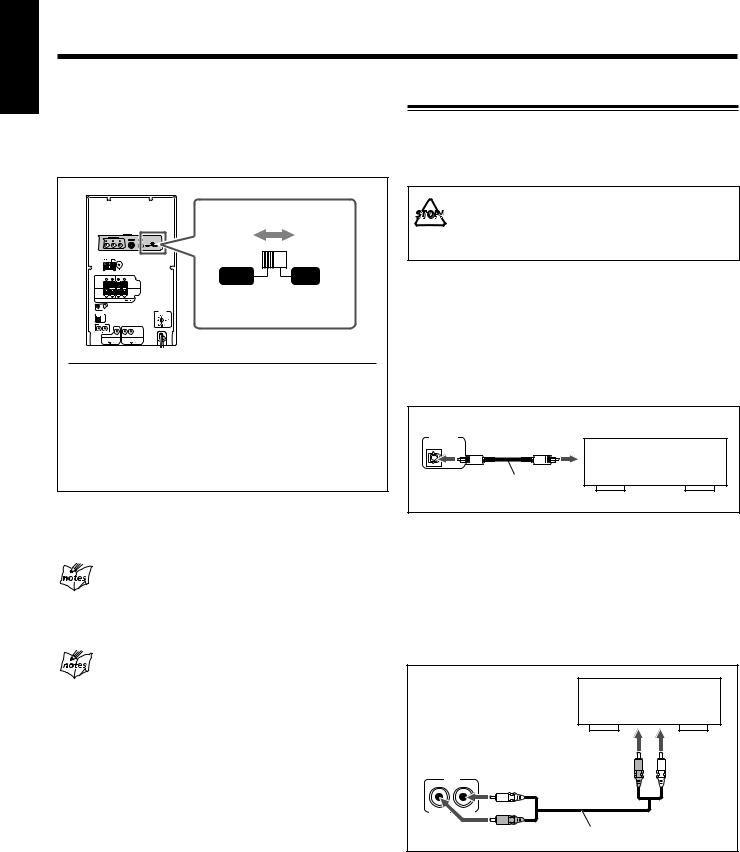
English
Getting Started (continued)
To select the color system |
Connecting Other Equipment |
You need to select the color system setting of this unit to match to your TV.
Set the NTSC/PAL switch on the rear while in standby mode correctly by referring to the table below.
VIDEO OUT
COMPONENT
S-VIDEO VIDEO
P P Y
NTSC 
ANTENNA |
|
|
|
|
|
RIGHT |
LEFT |
|
SPEAKERS |
NTSC |
PAL |
|
|
|
FRONT |
|
|
|
|
|
MAIN |
|
|
|
|
|
FRONT |
|
|
|
|
|
SUBWOOFERS |
|
|
CAUTION: SPEAKER IMPEDANCE |
6 |
16 |
|
|
|
 AV
AV
COMPU LINK
OPTICAL
DIGITAL
OUTPUT
AUX
IN
|
|
CENTER |
RIGHT LEFT |
|
RIGHT |
LEFT |
|
|
|
|
CENTER SPEAKER |
SURROUND SPEAKERS |
||
|
CAUTION: |
CAUTION: |
||
|
SPEAKER IMPEDANCE |
SPEAKER IMPEDANCE |
||
|
8 |
16 |
16 |
32 |
Color system of TV |
Color system setting |
Multi-color system |
PAL or NTSC* |
|
|
PAL |
PAL |
|
|
NTSC |
NTSC |
|
|
*Set the color system of the unit and TV to match to the playback disc.
•Before playing back a disc, it is also required to select the correct “MONITOR TYPE” in the PICTURE menu according to the aspect ratio of your TV. (See page 61.)
If you play back an NTSC disc with this setting set to
“PAL”
You can watch the playback pictures (the disc will be reproduced using “PAL 60” format), but the TV screen may rolls over upward and downward rapidly.
If you play back a PAL disc with this setting set to
“NTSC”
You can watch the playback pictures, but the following symptons may occur:
•The items on the disc menu will be blurred, and be shown slightly shifted when highlighted.
•The aspect ratio of the picture may differ from the original aspect ratio.
•The picture movement is not smooth.
You can connect other equipment such as a digital decoder to reproduce multi-channel sounds or audio equipment which can be used as a playback device.
When you connect and use such equipment, refer also to its manual.
• DO NOT connect other equipment while the power is on.
•DO NOT plug in any equipment until all connections are complete.
To connect audio equipment with an optical digital input terminal—such as portable MD recorder
By using an optical digital cord (not supplied), you can connect audio equipment with an optical digital input terminal.
•Before playing back a disc, select “DIGITAL AUDIO OUTPUT” in the “AUDIO” menu according to audio equipment connected to the OPTICAL DIGITAL OUTPUT terminal. (See pages 62 and 68.)
OPTICAL |
To optical |
DIGITAL |
digital input |
OUTPUT |
|
|
Audio equipment with an |
|
optical digital input |
|
Optical digital cord |
To connect analog audio equipment
By using an RCA pin plug cord (not supplied), you can connect equipment with analog audio output jacks such as an MD player, a TV, etc.
•Be sure that the plugs of the audio cords and the jacks on the rear of the unit are color-coded:
White plugs and jacks are for left audio signals, and red ones for right audio signals.
|
|
MD player, TV, etc. |
|
|
To analog audio output |
|
|
AUX |
|
Right |
Left |
Left |
|
|
|
IN |
|
|
|
|
Right |
RCA pin plug cord |
|
To listen to or to record the sound from analog audio equipment connected to the AUX IN jacks, select “AUX” as the source to play. (See page 15.)
9
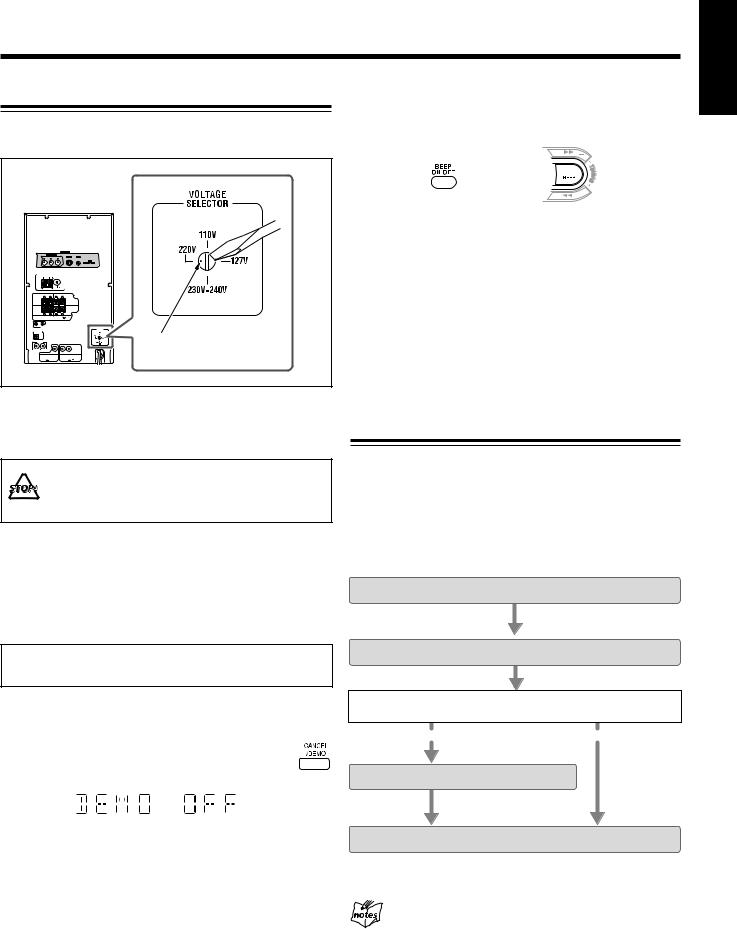
Adjusting the Voltage Selector
Before plugging in the unit, set the correct voltage for your area with the voltage selector on the rear of the unit.
|
|
|
|
VIDEO OUT |
|
|
|
|
|
|
COMPONENT |
|
|
S-VIDEO |
VIDEO |
|
|
|
P |
P |
Y |
|
|
|||
|
|
|
|
|
|
|
NTSC |
PAL |
|
|
ANTENNA |
|
|
|
|
|
|
|
RIGHT |
LEFT |
|
FRONT |
|
|
||
|
|
|
|
|
MAIN |
|
|
|
|
|
|
|
|
SPEAKERS |
|
|
|
|
|
|
|
|
FRONT |
|
|
|
|
|
|
|
|
SUBWOOFERS |
|
||
CAUTION: SPEAKER IMPEDANCE |
6 |
16 |
|
|
|
|||
|
AV |
|
|
|
|
|
|
|
COMPU LINK |
|
|
|
|
|
|
||
OPTICAL |
|
|
|
|
|
|
|
|
DIGITAL |
|
|
|
|
|
|
|
|
OUTPUT |
|
|
|
|
|
|
|
|
AUX |
|
|
|
|
|
|
|
Voltage mark |
IN |
|
CENTER |
|
RIGHT |
LEFT |
|
|
|
|
|
|
|
|
||||
RIGHT |
LEFT |
|
|
|
|
|
|
|
CENTER SPEAKER |
|
SURROUND SPEAKERS |
|
|||||
|
CAUTION: |
|
|
CAUTION: |
|
|
||
SPEAKER IMPEDANCE |
SPEAKER IMPEDANCE |
|
||||||
|
8 |
16 |
|
|
16 |
32 |
|
|
Use a screwdriver to rotate the voltage selector so that the voltage mark is pointing at the same voltage as where you are plugging in the unit. (See also the back cover page.)
DO NOT plug in before setting the voltage selector on the rear of the unit and all connection procedures are complete.
Now, you are ready to plug in the unit and any other connected equipment.
•If the wall outlet does not match the AC plug, use the supplied AC plug adaptor.
IMPORTANT: Be sure to check that all connections are done before plugging the AC power cord into a wall outlet.
When connecting the AC power cord to a wall outlet, the unit automatically starts display demonstration.
To cancel the display demonstration, press and hold CANCEL/DEMO on the front panel until “DEMO OFF” appears on the display.
•When you press other buttons on the front panel or on the remote control, the demonstration stops temporarily. It will start automatically again (if no operation is done for about 2 minutes) unless you cancel it by pressing CANCEL/DEMO.
English
To cancel only beep sounds during the demonstration, press BEEP ON/OFF or press and hold BEEP (7) for more than 2 seconds on the front panel. The BEEP ON indicator goes off from the display.
|
|
|
|
|
|
On the remote control |
On the front panel |
||||
•“0:00” flashes on the display until you set the built-in clock. After setting the clock, the clock time will appear on the display while the unit is turned off.
To set the built-in clock, see “Setting the Clock” on page 13.
To start the display demonstration manually, press and hold CANCEL/DEMO again.
“DEMO START” appears on the display.
•Each time you press and hold the button, the display demonstration turns on and off alternately.
Setting the DVD Player
You need to set the following before starting playback, using the choice menu shown on the TV.
•You can select the language used in the choice menu.
•For further information about the choice menu, see pages 58 to 66.
Make sure you have selected the correct input mode on the TV before setting.
Step 1: Select the on-screen language for the choice menu.
Step 2: Select the monitor type according to your TV.
Is audio equipment connected to the OPTICAL DIGITAL OUTPUT terminal?
YES |
|
NO |
Step 3: Select the output signal type.
Setting is finished.
Go to the next page to start the initial setup.
If no operation is done for about 5 minutes while the
choice menu is shown on the TV
The Screen Saver automatically works to prevent the TV screen from being damaged.
To cancel the Screen Saver, cancel this function. (See page 61.)
10

English
Getting Started (continued)
|
|
|
7 Press ENTER. |
|||
|
|
For the following procedure, use the remote control. |
||||
To select the on-screen language for the choice menu |
|
|
The language for the choice menu changes to |
|||
|
|
the one you chose. |
||||
—Step 1: |
|
|
• Other indications shown on the TV while |
|||
1 |
Turn on the TV and select the correct input mode |
|
|
you operate the unit will also be shown in |
||
|
|
the language you chose. |
||||
|
|
on the TV. |
||||
|
|
|
|
|
||
|
|
|
|
|
||
2 Press DISC 3, then 7.
The unit turns on and the opening screen appears on the TV.
3 Press CHOICE.
The LANGUAGE menu appears on the TV.
•When shipped from the factory, the on-screen language used for the choice menu is set to “ENGLISH.”
LANGUAGE
MENU LANGUAGE |
ENGLISH |
|
AUDIO LANGUAGE |
ENGLISH |
|
SUBTITLE |
|
ENGLISH |
ON SCREEN LANGUAGE |
ENGLISH |
|
SELECT |
USE |
TO SELECT. USE ENTER TO CONFIRM |
ENTER |
TO EXIT, PRESS CHOICE |
4 Press cursor ∞ repeatedly to select
(highlight) “ON SCREEN LANGUAGE.”
5 Press ENTER.
The pop-up window listing the selectable language opens.
6 Press cursor ∞ / 5 repeatedly to select (highlight) the desired language.
You can choose the language from among
ENGLISH, Chinese |
|
), and Spanish |
||||||
(ESPAÑOL). |
|
|
|
|
|
|
||
|
|
|
|
|
|
|
|
|
|
|
LANGUAGE |
|
|
|
|
|
|
|
|
MENU LANGUAGE |
|
ENGLISH |
|
|||
|
|
AUDIO LANGUAGE |
|
ENGLISH |
|
|||
|
|
SUBTITLE |
|
|
ENGLISH |
|
||
|
|
ON SCREEN LANGUAGE |
|
ENGLISH |
|
|
||
|
|
|
|
|
|
ENGLISH |
|
|
|
|
|
|
|
|
CHINESE |
|
|
|
|
|
|
|
|
SPANISH |
|
|
|
|
|
|
|
|
|
|
|
|
|
|
|
|
|
|
|
|
|
|
SELECT |
USE |
|
TO SELECT. USE ENTER TO CONFIRM |
|||
|
|
ENTER |
TO EXIT, PRESS CHOICE |
|||||
|
|
|
|
|
|
|
|
|
Go to “To select the monitor type—Step 2” below.
To select the monitor type—Step 2:
You need to select the monitor type for playing DVDs recorded with the aspect ratio of 16:9.
1 Press cursor 3 / 2 repeatedly to display “PICTURE.”
The PICTURE menu appears on the TV.
PICTURE
MONITOR TYPE |
4:3 LB |
|
|
SCREEN SAVER |
ON |
|
|
MP3/JPEG |
|
MP3 |
|
|
|
|
|
SELECT |
USE |
TO SELECT, USE ENTER TO CONFIRM |
|
ENTER |
TO EXIT, PRESS CHOICE |
2 Press cursor ∞ to select (highlight)
“MONITOR TYPE.”
3 Press ENTER.
The pop-up window listing the selectable monitor type opens.
4 Press cursor ∞ / 5 repeatedly to select (highlight) the monitor type.
For a normal (conventional) TV, select [4:3 LB] or
[4:3 PS].
For a wide-screen TV, select [16:9 NORMAL] or [16:9 AUTO].
• For details of the monitor type, see page 61.
PICTURE
MONITOR TYPE |
|
4:3 LB |
|
|
|
|
|
|
16:9 NORMAL |
|
|
SCREEN SAVER |
|
ON16:9 AUTO |
|
|
|
|
|
|
4:3 LB |
|
|
MP3 / JPEG |
|
|
MP3 |
|
|
|
4:3 PS |
|
|||
|
|
|
|
|
|
|
|
|
|
|
|
SELECT |
USE |
TO SELECT, USE ENTER TO CONFIRM |
|||
ENTER |
TO EXIT, PRESS CHOICE |
Ex.: “4:3 LB” is selected.
5 Press ENTER.
Go to “To adjust the speaker distance—Step 3” on the next page.
Ex.: “ENGLISH” is selected.
11

To adjust the speaker distance—Step 3: |
6 Press cursor ∞ / 5 repeatedly to |
You need to adjust the each speaker’s distance from where you |
select (highlight) the desired speaker |
usually take seat (listening position) to get the best surround effect. |
distance. |
Center speaker |
Front |
For each speaker (FRONT SPEAKER, CENTER |
|||
SPEAKER, SURROUND SPEAKER), set the distance |
|||||
|
subwoofer |
from the listening point within the range of 0.3 m to |
|||
|
|
||||
|
|
9.0 m in 0.3 m intervals. |
|
|
|
|
|
DISTANCE |
|
|
|
|
|
|
FRONT SPEAKER |
3.0m |
|
Left front |
Right front |
|
CENTER SPEAKER |
3.0m |
|
|
3.0m |
||||
main speaker |
main speaker |
|
SURROUND SPEAKER |
3.0m |
|
|
RETURN |
|
|
||
|
|
|
|
|
|
|
|
SELECT |
USE |
TO SELECT, USE ENTER TO CONFIRM |
|
|
|
ENTER |
TO EXIT, PRESS CHOICE |
|
|
|
|
Ex.: “3.0m” is selected. |
|||
|
|
7 Press ENTER. |
|
|
|
Left surround |
Right surround |
|
|
|
|
speaker |
speaker |
|
|
|
|
1 Press cursor 3 / 2 repeatedly to display “SPK. SETTING.”
The SPK. SETTING menu appears on the TV.
SPK. SETTING
LEVEL
DISTANCE
8 Repeat steps 4 to 7 to adjust other speakers’ distance if necessary.
The initial setting is finished.
To return to the SPK. SETTING menu, select (highlight) “RETURN” on the distance submenu, then press ENTER.
To exit from the choice menu, press CHOICE. The choice menu goes off.
• For more details about the choice menu, see pages 58 to 66.
SELECT  USE
USE
 TO SELECT, USE ENTER TO CONFIRM
TO SELECT, USE ENTER TO CONFIRM
ENTER |
TO EXIT, PRESS CHOICE |
2 Press cursor ∞ to select (highlight)
“DISTANCE.”
3 Press ENTER.
The DISTANCE submenu appears on the TV.
DISTANCE
|
FRONT SPEAKER |
3.0m |
|
|
CENTER SPEAKER |
3.0m |
|
|
SURROUND SPEAKER |
3.0m |
|
|
RETURN |
|
|
SELECT |
USE |
TO SELECT, USE ENTER TO CONFIRM |
|
ENTER |
TO EXIT, PRESS CHOICE |
4 Press cursor ∞ / 5 repeatedly to select (highlight) the speaker to adjust the distance.
5 Press ENTER.
The pop-up window listing the selectable speaker distance opens.
English
12
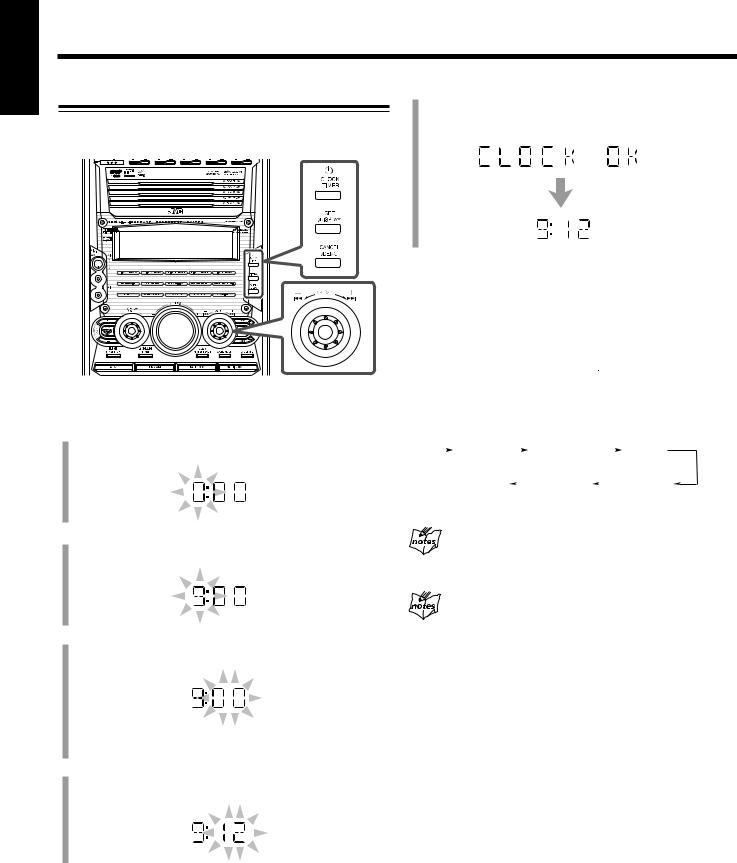
English
Getting Started (continued)
Setting the Clock
You can set the clock when the unit is either turned on or off (on standby).
On the front panel ONLY:
1 Press  CLOCK/TIMER.
CLOCK/TIMER.
5 Press SET/DISPLAY to finish setting the clock.
“CLOCK OK” appears on the display, then the built-in clock starts.
To check the clock time while playing a source
Press and hold SET/DISPLAY.
•Each time you press and hold the button, the source indication and the clock time alternate on the display.
To adjust the clock again
If you have set the clock before, press  CLOCK/TIMER repeatedly until the clock setting mode is selected.
CLOCK/TIMER repeatedly until the clock setting mode is selected.
•Each time you press the button, the clock/timer setting modes change as follows:
“0:00” appears on the display with the hour digit flashing. |
|
|
DAILY |
|
|
|
TIMER |
|
|
|
REC |
||
|
|
|
|
|
|
|
|
||||||
(Daily Timer on/off) |
(Daily Timer setting) |
(Recording Timer on/off) |
|||||||||||
|
|||||||||||||
|
|
|
|
|
|
|
|
|
|
|
|||
|
|
|
Canceled |
|
|
|
Clock |
|
|
|
TIMER |
||
|
|
|
|
|
|
||||||||
|
|
|
|
|
|
|
|
setting |
|
(Recording Timer setting) |
|||
|
|
|
|
|
|
|
|
|
|
|
|
|
|
(The hour digits start flashing.)
2 Turn ¢ / 4 to adjust the hour.
• As you turn the control, the hour digit changes continuously.
3 Press SET/DISPLAY to set the hour.
The minute digit starts flashing.
When you unplug the AC power cord or if a power
failure occurs
The clock loses its setting and resets to “0:00.” If this happens, set the clock again.
The clock may gain or loss 1 to 2 minutes per month
If this happens, set the clock again.
•If you want to change the hour again, press CANCEL/DEMO. The hour digit starts flashing again.
4 Turn ¢ / 4 to adjust the minute.
• As you turn the control, the minute digit changes continuously.
13
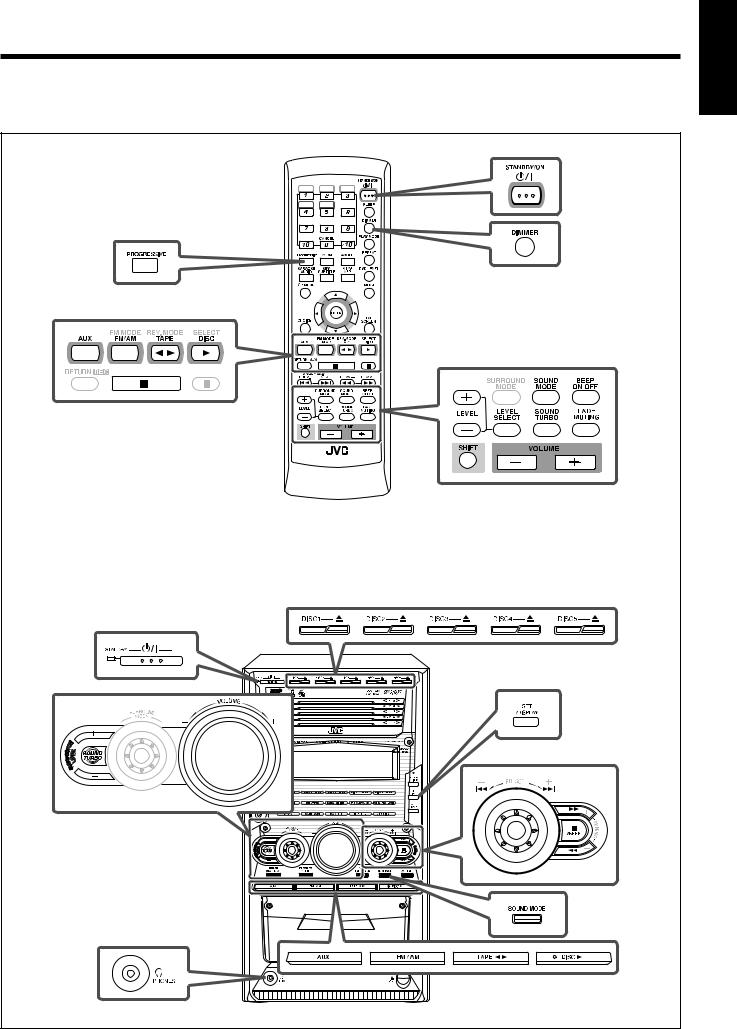
Basic Operations
The buttons emphasized in the illustration below are used and explained in the following section (pages 15 to 17).
Remote Control |
|
|
DISC1 |
DISC2 |
DISC3 |
DISC4 |
DISC5 |
|
|
ECHO |
RESERVE |
RM-SHXZ55DU REMOTE CONTROL |
||
Front Panel |
|
|
|
|
14 |
English

English
Basic Operations (continued)
Turning On the Power
Press STANDBY/ON  (or
(or  on the front panel).
on the front panel).
The STANDBY lamp goes off. “POWER ON” appears on the display.
To turn off the unit (standby), press STANDBY/ON  (or
(or  on the front panel) again.
on the front panel) again.
The STANDBY lamp lights up.
•When you use the Resume function (see page 63), turning off the power while playing a disc stops playback and stores the interrupted point.
By pressing DISC 3, you can turn on the unit and start playback again from the position where you have stopped—Resume Play. (“RESUME” appears on the display.)
•A little power is always consumed even while the unit is on standby.
To turn off the power supply completely, unplug the AC power cord from the AC outlet.
When you unplug the AC power cord or if a power
failure occurs
The clock is reset to “0:00” immediately, while the tuner preset stations (see page 22) will be erased in a few days.
Selecting the Source
To select the tuner as the source, press FM/AM.
The unit automatically turns on (when the unit is on standby), and the last selected band appears on the display.
•Each time you press the button, the band alternates between FM and AM.
•For more detailed operations, see pages 21 and 22.
To select the disc player as the source, press DISC 3.
The unit automatically turns on (when the unit is on standby), and “READING” appears on the display for a while.
•Playback will start if a disc is in the disc tray.
•“NO DISC” will appear on the display if a disc is not loaded. To stop playback, press 7.
•For more detailed operations, see pages 25 to 45.
To select the tape as the source, press TAPE 2 3.
The unit automatically turns on (when the unit is on standby), and “TAPE” appears on the display.
• Play will start if a tape is in the cassette holder. To stop playback, press 7.
• For more detailed operations, see pages 23 and 24.
To listen to the sound from external equipment, press AUX. The unit automatically turns on (when the unit is on standby), and “AUX IN” appears on the display.
• For operating external equipment, refer also to its manual.
Adjusting the Volume
You can adjust the volume level only while the unit is turned on.
• The volume level has no effect on recording.
Press VOLUME + / – (or turn VOLUME + / – control on the front panel).
•You can adjust the volume level within the range of MIN (silent), 1 to 30, MAX (maximum).
•As you adjust the volume, the display changes its color—no color ↔ blue ↔ purple ↔ pink ↔ red.
For private listening
Connect a pair of headphones to the  PHONES jack on the front panel. The sound will no longer come out of the speakers. Disconnecting a pair of headphones from the
PHONES jack on the front panel. The sound will no longer come out of the speakers. Disconnecting a pair of headphones from the  PHONES jack activates the speakers again.
PHONES jack activates the speakers again.
•The Surround mode (page 19) will be canceled tempolarily (“STEREO” will appear on the display).
•The Subwoofer level adjustment (page 16) will be invalid while connecting a pair of headphones.
• DO NOT set the volume to a high level before connecting or putting on headphones.
•DO NOT turn off (on standby) the unit with the volume set to an extremely high level; Otherwise, the sudden blast of sound can damage your hearing, speakers and/or headphones when you turn on the unit or start playing any source.
REMEMBER you cannot adjust the volume level while the unit is in standby mode.
To turn down the volume level temporarily
On the remote control ONLY:
Press FADE MUTING.
The volume level gradually decreases to “MIN.”
To restore the sound, press FADE MUTING again.
•Pressing VOLUME + or turning VOLUME + / – control clockwise (to +) on the front panel also restores the sound.
15
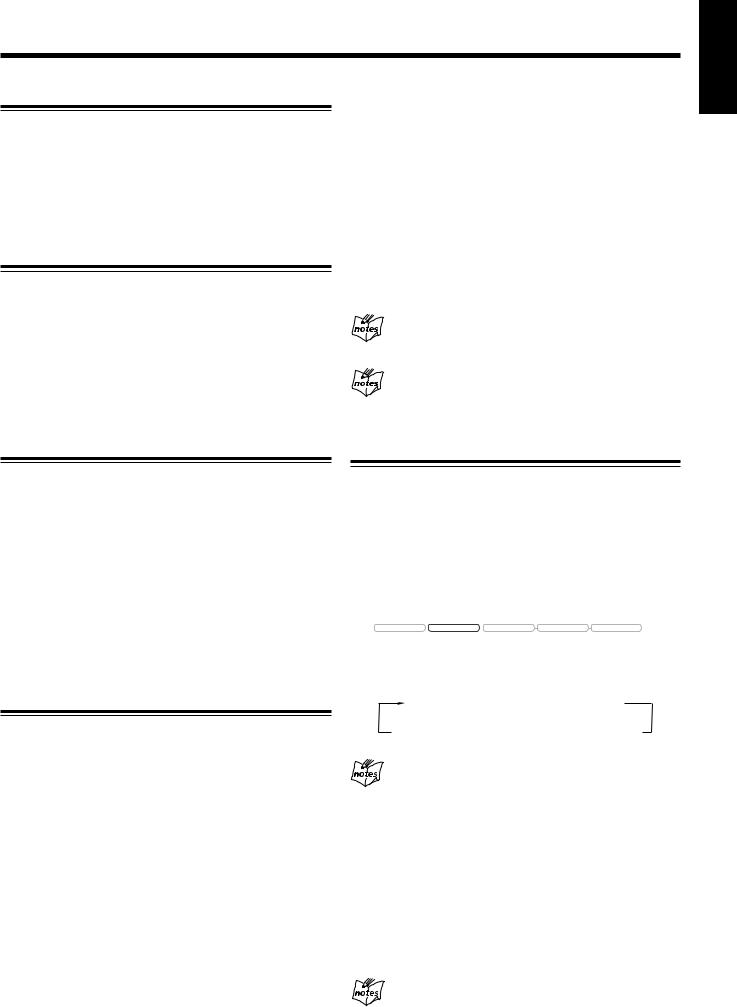
Changing the Display Brightness
You can dim the display window.
On the remote control ONLY:
Press DIMMER.
•Each time you press the button, the display dims and brightens alternately.
Turning Off the Key-touch Tone
If you do not want the key-touch tone, you can deactivate it.
Press BEEP ON/OFF (or press and hold BEEP on the front panel).
•Each time you press the button, the key-touch tone turns on and off alternately.
When you deactivate the key-touch tone, the BEEP ON indicator goes off from the display.
English
On the remote control:
1 Press LEVEL SELECT repeatedly until “S.WOOFER” appears on the display.
2 Press LEVEL + / –.
•To increase the Subwoofer level, press LEVEL +.
•To decrease the Subwoofer level, press LEVEL –.
On the front panel:
Press SUBWOOFER LEVEL + / –.
The SUBWOOFER indicator lights up when S.WOOFER 1 to S.WOOFER 4 is selected. The SUBWOOFER indicator turns off when S.WOOFER 0 is selected (no effect).
If you press SUBWOOFER LEVEL + / – during
activating Sound Turbo
Sound Turbo is canceled.
While connecting a pair of headphones
The Subwoofer level adjustment will be invalid.
Adjusting the Front Speaker Output Balance
You can adjust the output balance of left front speaker and right front speaker.
On the remote control ONLY:
1 Press LEVEL SELECT repeatedly until “L/R” appears on the display.
2 Press LEVEL + / –.
Adjust the output balance appropriately from the listening point within the range of R (Right) –6 (minimum sound level from the right speaker) to L (Left) –6 (minimum sound level from the left speaker).
Reinforcing the Bass Sound
These function only affect the playback sound, but does not affect your recording.
7 To enjoy heavy sound
You can enjoy heavy sound by using Sound Turbo. This function boosts the low and high frequency sound.
•Activating Sound Turbo cancels the Sound mode and/or Subwoofer level adjustment.
Press SOUND TURBO.
The SOUND TURBO indicator lights up on the display. The Subwoofer level increases to the maximum level (S.WOOFER 4).
•Each time you press SOUND TURBO, Sound Turbo is turned on (S.WOOFER 4) or off (S.WOOFER 1).
7 To change the Subwoofer level precisely
You can select one of the 5 Subwoofer levels—S.WOOFER 0 (MIN LEVEL), S.WOOFER 1 through S.WOOFER 4 (MAX LEVEL).
Selecting the Sound Modes
You can select one of the 3 preset SEA—Sound Effect Amplifier— modes and 3 user modes. This function only affects the playback sound (front left and right channel only), but does not affect your recording.
Press SOUND MODE repeatedly until the preferred sound mode appears on the display.
•When one of the Sound modes is selected, the SOUND MODE lamp flashes.
R E C |
SOUND MODE |
D A N C E |
H A L L |
S T A D I U M |
|
|
|
|
|
SOUND MODE lamp
•Each time you press SOUND MODE, the Sound modes change as follows:
ROCK  POP
POP  CLASSIC
CLASSIC
FLAT USER 3
USER 3  USER 2
USER 2 USER 1
USER 1
(Canceled)
When you press SOUND MODE once
You can confirm the Sound mode currently chosen.
SEA (Sound Effect Amplifier) modes
ROCK: Boosts low and high frequency. Good for acoustic music.
POP: Good for vocal music. CLASSIC: Good for classical music.
User modes
USER 1/2/3: Your individual mode stored in memory. See “Creating Your Own Sound Mode—User Mode” on page 17.
FLAT: The Sound mode is canceled.
While Sound Turbo is activated
The Sound mode is canceled.
16

English
Basic Operations (continued)
Creating Your Own Sound Mode—User Mode
You can change the SEA pattern to suit your preference. The SEA pattern can be adjusted using 3 frequency ranges—BASS,
MID (middle), and TRE (treble). These changed settings can be stored as the USER 1, USER 2, and USER 3 modes.
•There is a time limit in doing the following steps. If the setting is canceled before you finish, start from step 1 again.
On the front panel ONLY:
1 Select one of the preset Sound modes.
See “Selecting the Sound Modes” on page 16.
2 Press SET/DISPLAY while the selected Sound mode is still shown on the display.
Changing the Scanning Mode
This unit supports the NTSC progressive scanning system (480p*) as well as the conventional interlaced scanning system (480i*).
If your TV has component video jacks and supports progressive scanning system, you can enjoy a high quality picture from the builtin disc player.
•Refer also to the instruction manuals supplied with your TV.
•You can change the scanning mode only when “NTSC” is selected for the color system of this unit. See page 9.
•You cannot select the progressive scanning mode for the PAL system TVs.
Do not change the progressive scanning mode in the following cases:
–When your TV does not support the progressive video input.
–When you have not connected your TV to the unit using a component video cord.
On the remote control ONLY:
Current level appears.
3 Adjust the SEA pattern.
(1)Turn ¢ / 4 to select the frequency range (BASS, MID or TRE).
(2)Press ¡ / 1 to adjust the level of the selected frequency range.
•For adjusting BASS
Adjust the level within the range of ±0 to +3.
•For adjusting MID or TRE
Adjust the level within the range of –3 to +3.
(3)Repeat steps (1) and (2) to adjust the level of the other frequency ranges.
4 Press SET/DISPLAY again.
5 Turn ¢ / 4 to select one of the user modes
(USER 1, USER 2, or USER 3) in which you want to store your SEA pattern.
6 Press SET/DISPLAY again.
The SEA pattern you have created is stored into the user mode selected in step 5.
To use your own sound mode
Select USER 1, USER 2, or USER 3 mode when using the Sound modes. See “Selecting the Sound Modes” on page 16.
When you unplug the AC power cord or if a power
failure occurs
The setting will be erased in a few days. If this happens, set the user modes again.
Press PROGRESSIVE.
The PROGRESSIVE lamp lights up on the front panel.
•Each time you press the button, the scanning mode changes between “PROGRESSIV (progressive)” and “INTERLACE” alternately.
•Some progressive TVs and High-Definition TVs are not fully compatible with this system. When an incompatible picture is played back, turn off the progressive scanning mode. To check the compatibility of your TV, contact your dealer.
All JVC progressive TVs and High-Definition TVs are fully
compatible with this system.
*480p and 480i indicate the number of scanning lines and scanning format of an image signal.
–480p indicates 480 scanning lines with progressive format.
–480i indicates 480 scanning lines with interlaced format.
Prohibiting Disc Ejection—Tray Lock
You can prohibit disc ejection from the unit and lock disc trays.
• This operation is possible only when the unit is turned on.
On the front panel ONLY:
To prohibit disc ejection, press any one of 0 for disc trays while holding down 7. (If any disc tray is opened, close it first.) “LOCKED” appears for a while on the display, and all disc trays are locked.
To cancel the prohibition and unlock the disc tray, press any one of 0 for disc trays while holding down 7.
“UNLOCKED” appears for a while on the display, and all disc trays are released.
If you try to eject a disc while Tray Lock is in use
“LOCKED” appears to inform you that the disc trays are locked.
17
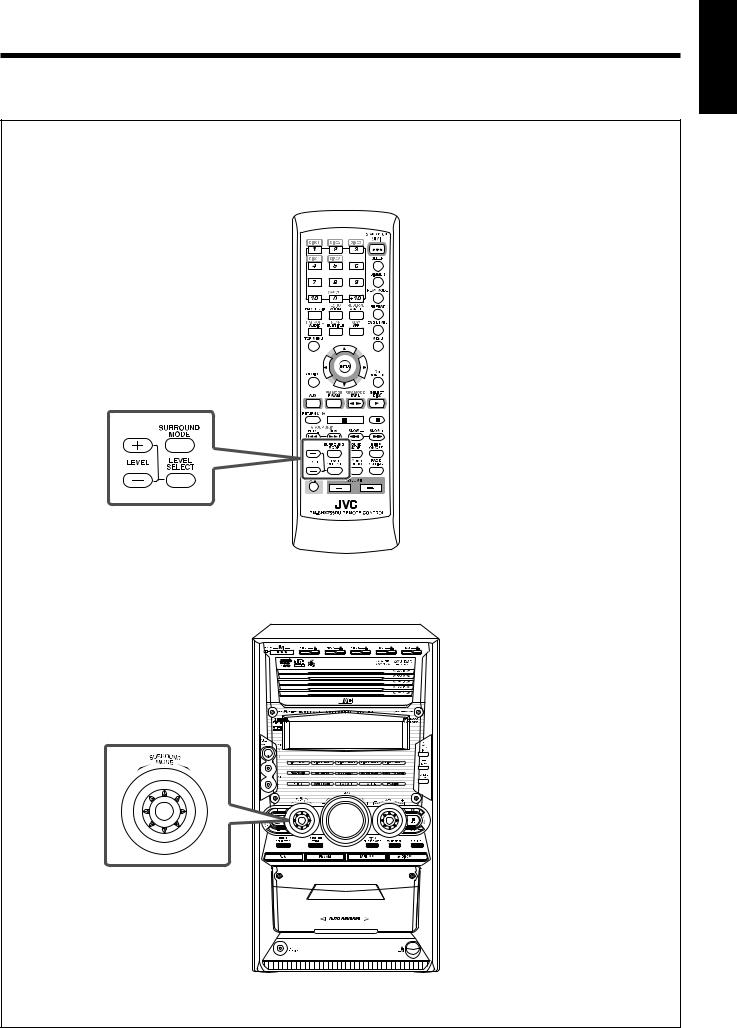
Using Surround Mode
The buttons emphasized in the illustration below are used and explained in the following section (pages 19 and 20).
Remote Control
Front Panel
English
18
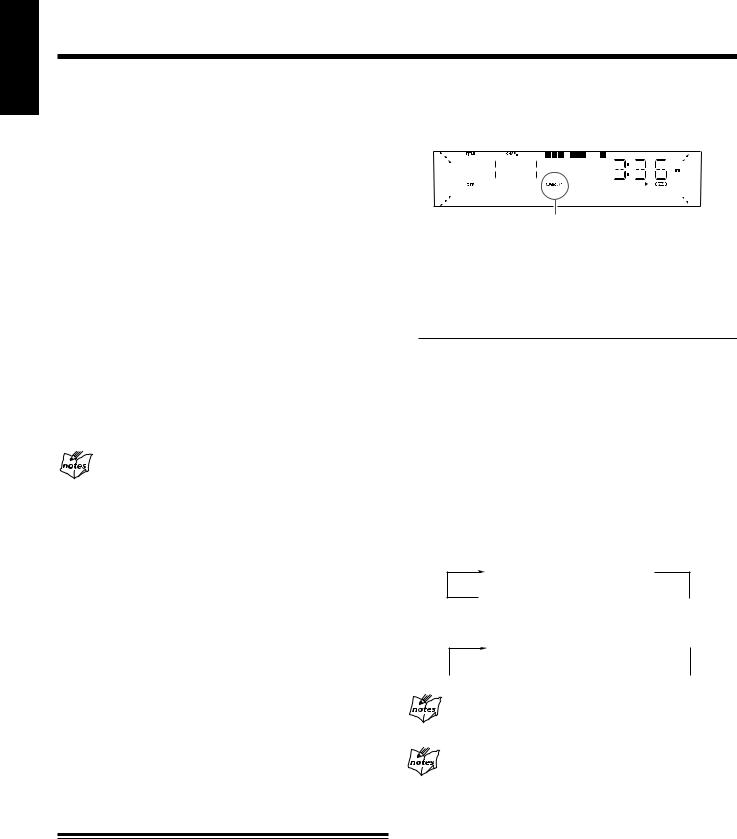
English
Using Surround Mode (continued)
Available Surround Modes |
Press SURROUND MODE (or turn SURROUND |
|
MODE control on the front panel). |
|
|
|
You can use the following Surround modes to reproduce a realistic sound field:
•To obtain the best possible surround effect, make sure that you have set the speakers’ distance information correctly (see pages 12 and 63).
•For details of each Surround mode, see “Glossary” on page 69. 7 Digital multi-channel surround
•Dolby Digital*
•DTS Digital Surround**
7 Dolby surround
• Dolby Pro Logic**
7 Digital Signal Processor (DSP) modes
•DANCE
•HALL
•STADIUM
* Manufactured under license from Dolby Laboratories. “Dolby”, “Pro Logic”, and the double-D symbol are trademarks of Dolby Laboratories.
**“DTS,” and “DTS Digital Surround” are registered trademarks of Digital Theater Systems, Inc.
When you playback MPEG Multichannel software
It can be played back as a 2-channel source. To apply the Surround mode, select “Dolby Pro Logic” or one of the DSP modes.
•To reproduce it with its original MPEG Multichannel surround, connect an MPEG Multichannel decoder to the OPTICAL DIGITAL OUTPUT terminal on the rear.
Playable Surround mode
Available Surround modes vary depending on the source to play.
The SURROUND indicator lights up on the display.
SURROUND indicator
When multi-channel digital disc is played back:
•With the SURROUND SETTING set to “AUTO” or “ON,” an appropriate Surround mode is selected automatically, and the corresponding indicator lights up on the display.
–You cannot select other Surround mode or turn off the Surround mode.
Surround mode |
Indication |
|
on the display |
||
|
||
|
|
|
Dolby Digital |
DOLBY D |
|
|
|
|
Dolby Pro Logic |
DOLBY PL |
|
|
|
|
DTS Digital Surround |
DTS |
|
|
|
•With the SURROUND SETTING set to “OFF,” the multichannel signal is mixed down to 2-channel signals.
You can select one of the DSP modes.
Each time you press SURROUND MODE (or turn SURROUND MODE control on the front panel), the DSP modes change as follows:
On the remote control:
DANCE  HALL
HALL
STEREO  STADIUM
STADIUM 
(Canceled)
7 For all 2-channel sources (digital and analog)—including FM/ AM, TAPE, and AUX
•DANCE
•HALL
•STADIUM
7 For all discs
•Digital multi-channel surround (Dolby Digital or DTS Digital Surround) depending on the encoding format.
•Dolby Pro Logic
•DANCE
•HALL
•STADIUM
On the front panel:
DANCE 
 HALL
HALL 
 STEREO
STEREO 
 STADIUM
STADIUM 
(Canceled)
When you play back a DTS-CD
DTS Digital Surround is activated.
When connecting a pair of headphones
The Surround mode will be canceled temporarily (“STEREO” will appear on the display).
Activating Surround Mode
You can activate the Surround mode automatically depending on the software type and the SURROUND SETTING (see page 62).
•When playing back 2-channel software with the SURROUND SETTING set to “ON.”
•When playing back multi-channel software with the SURROUND SETTING set to “AUTO” or “ON.”
19
